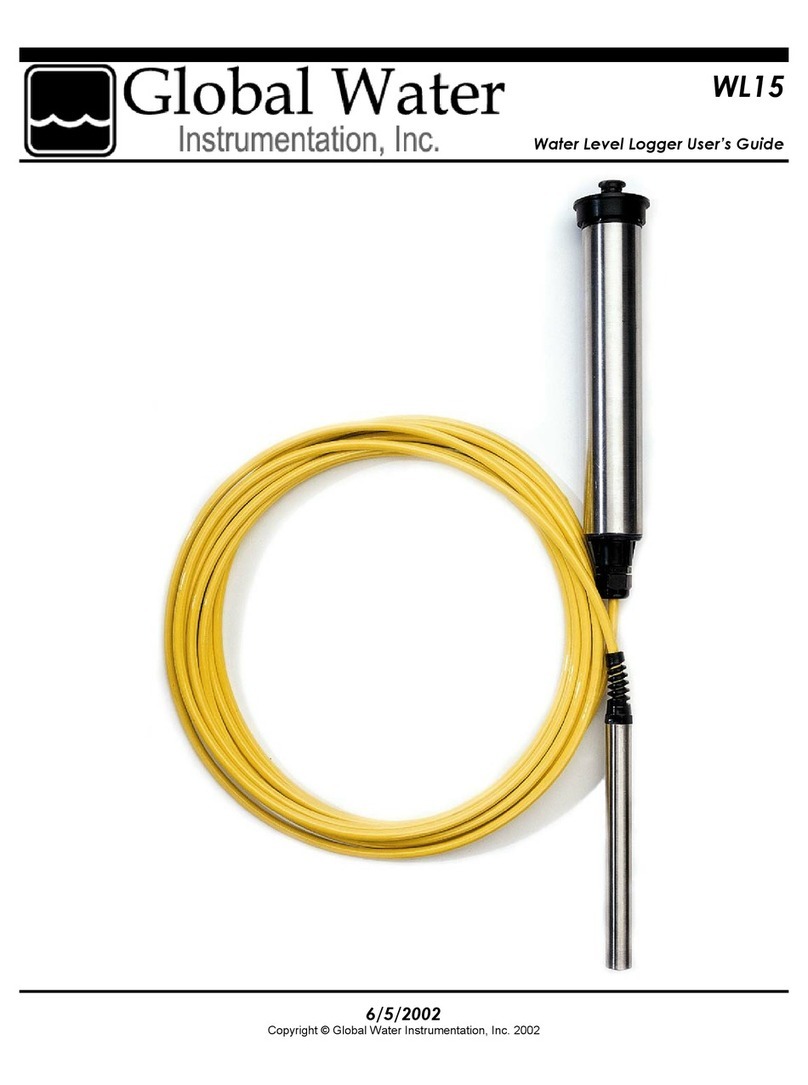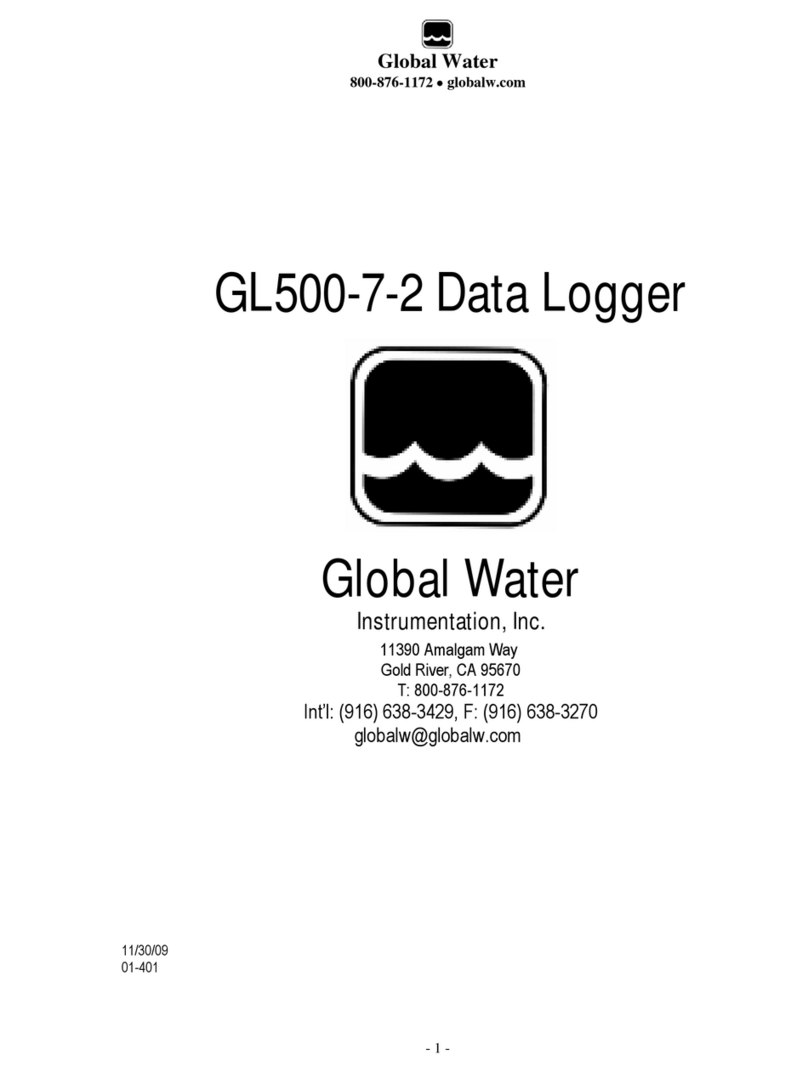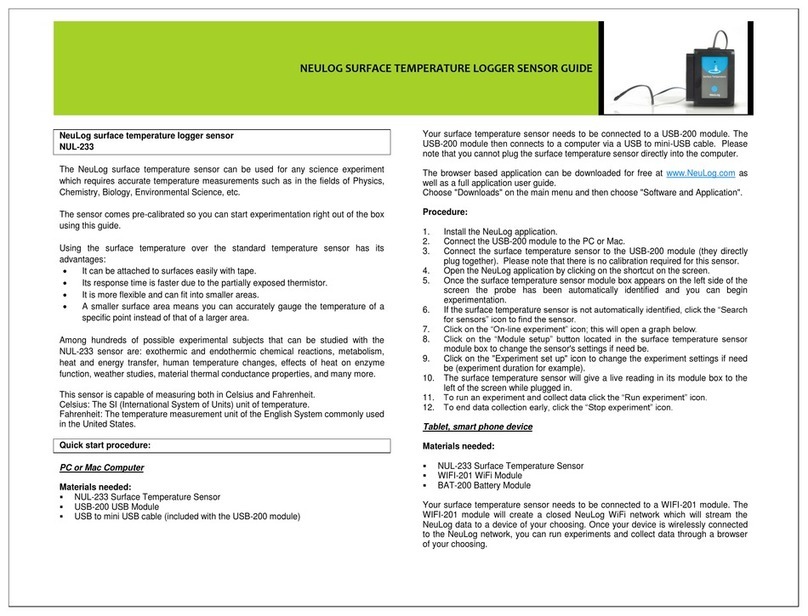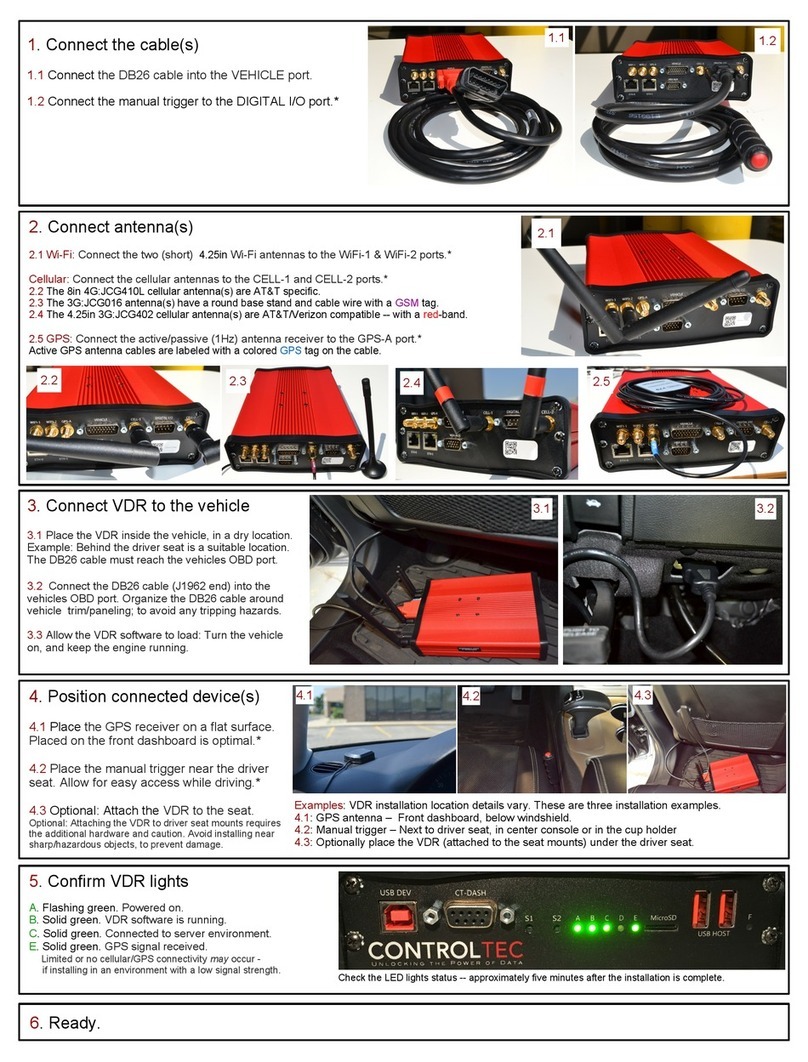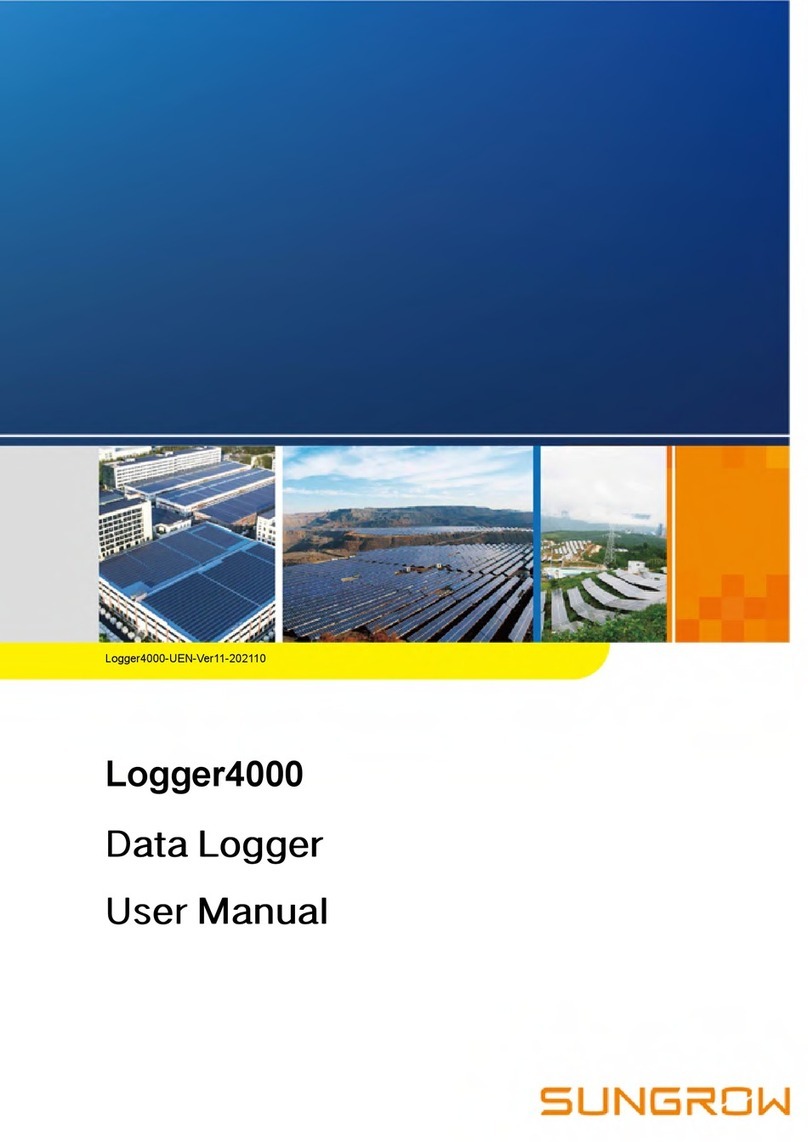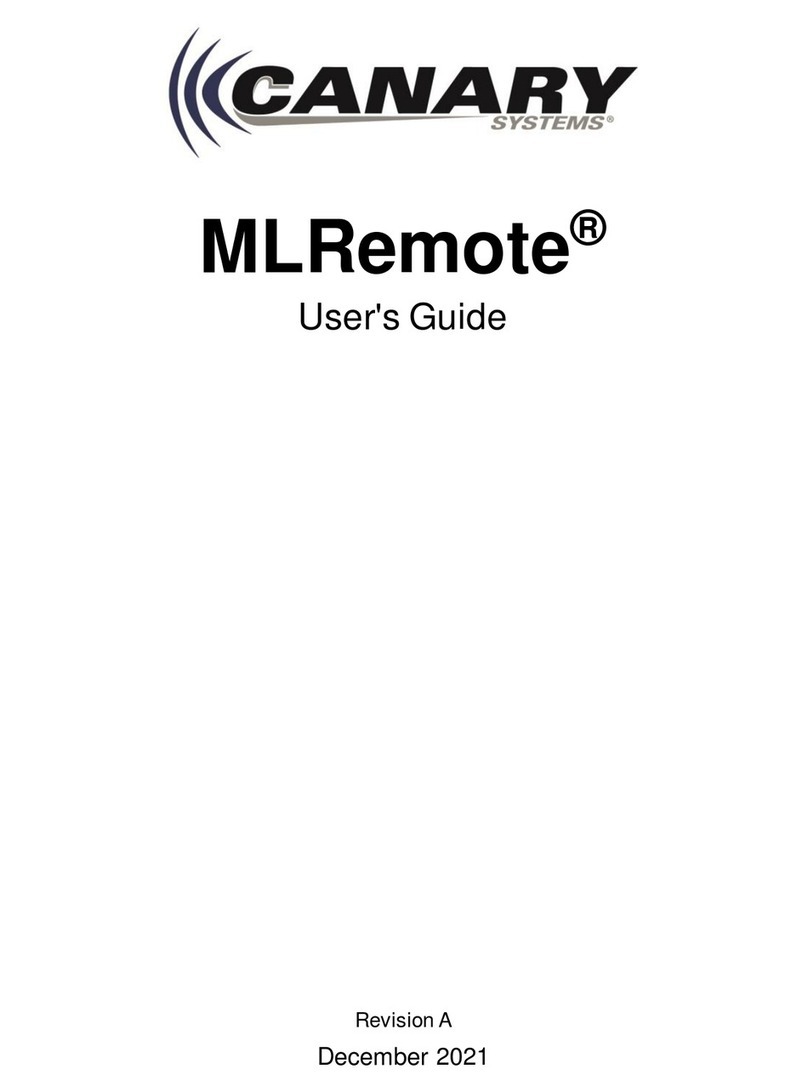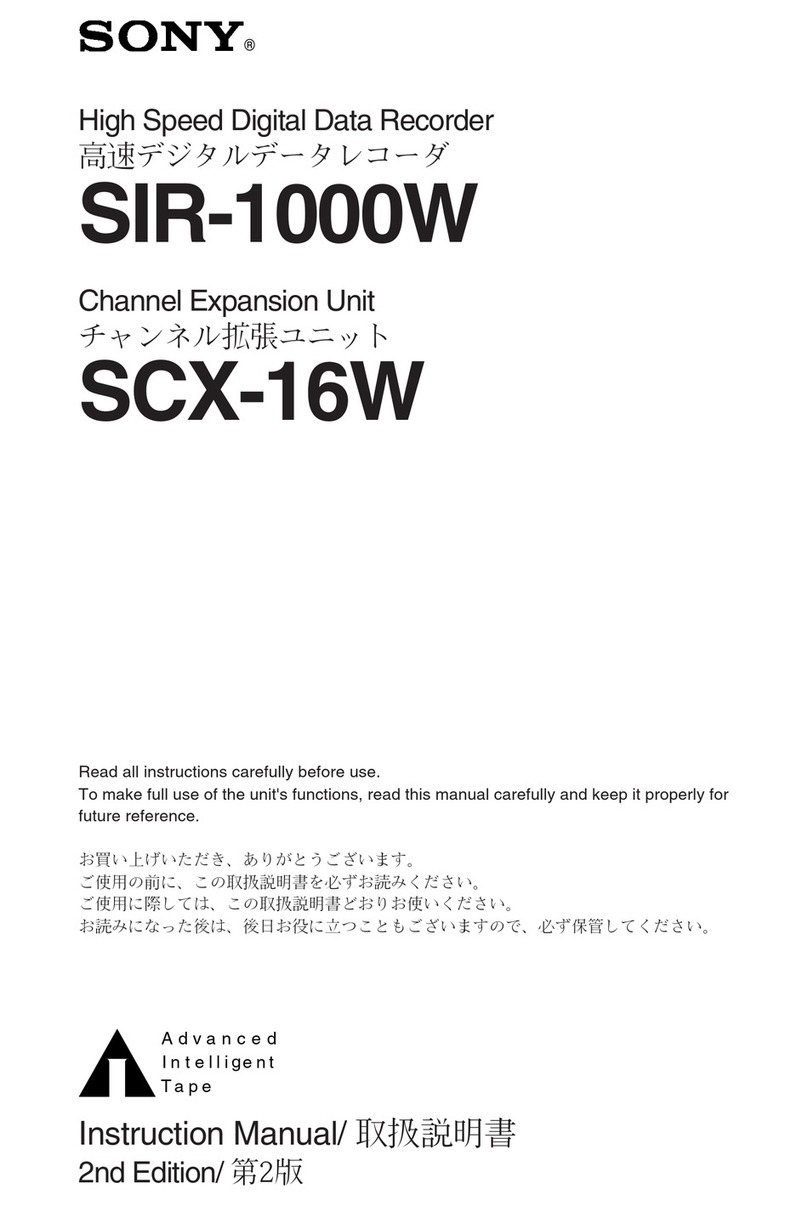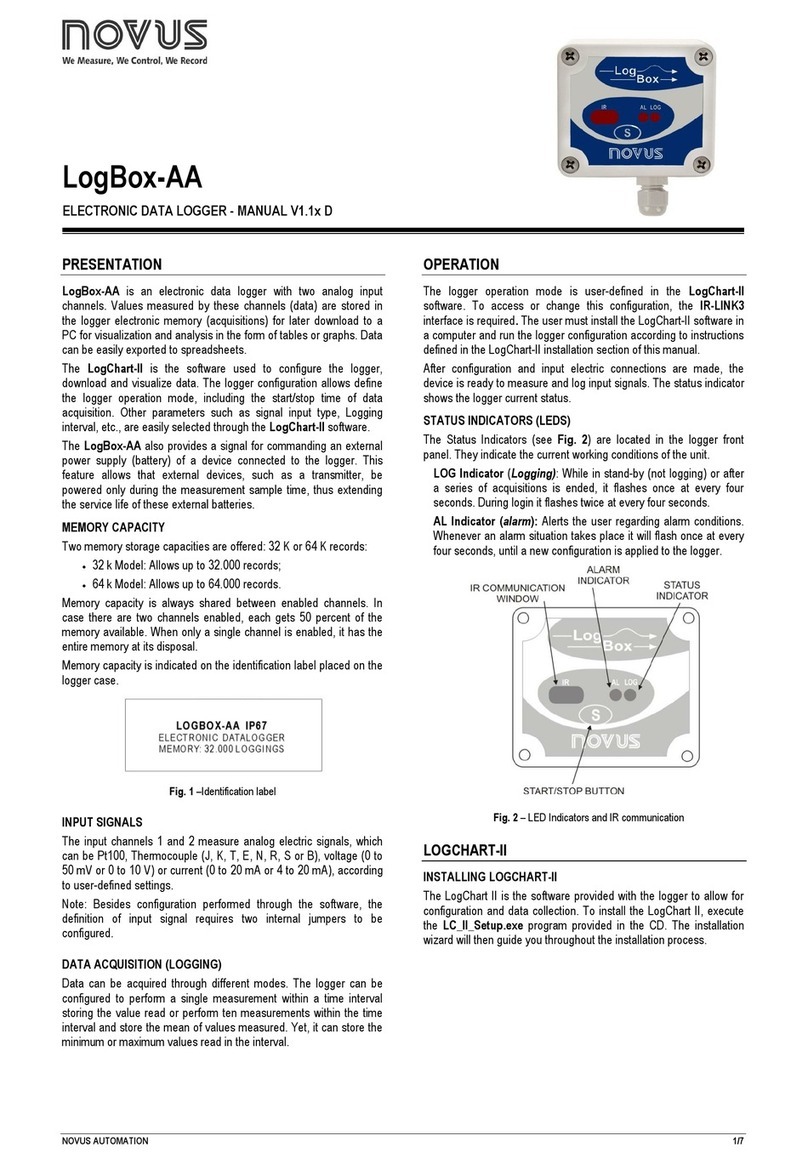globalwater GL400 User manual

Page 1
Global Water ●(800)876-1172 ●www.globalw.com
1/05/2005
Copyright © Global Water Instrumentation, Inc. 2002
GL400
Datalogger User’s Guide

Page 2 Global Water ●(800)876-1172 ●www.globalw.com
Warranty
Global Water Instrumentation, Inc. warrants that its products are free from defects in material and
workmanship under normal use and service for a period of one year from date of shipment from
the factory. Global Water’s obligations under this warranty are limited to, at Global Water’s op-
tion: (I) replacing or (II) repairing; any products determined to be defective. In no case shall
Global Water’s liability exceed the products original purchase price. This warranty does not apply
to any equipment that has been repaired or altered, except by Global Water Instrumentation, Inc.,
or which has been subject to misuse, negligence or accident. It is expressly agreed that this war-
ranty will be in lieu of all warranties of fitness and in lieu of the warranty of merchantability.
The warranty begins on the date of your invoice.
Warranty
Requirements
• Windows 95, 98, ME, NT, 2000 or XP*
• 486DX 66MHz, 16MB RAM (Windows 95 base machine; later operating systems may require
higher specifications)
• Available COM port
*Windows® 95, 98, ME, NT, 2000 & XP are trademarks of the Microsoft Corporation
Terminology
In order to better understand this product manual, please be aware of the following terminology
and formatting standards.
Bolded terms (i.e. bold) indicate either a keyboard key, a word or icon that appears on your com-
puter monitor screen or a phrase to be emphasized. Context will dictate which is indicated.
Since it is assumed that users of this manual are familiar with mouse usage, many mouse opera-
tions are implied. The term “click” or “clicking” means to press and release the left mouse button.
Similarly, “double-click” means to press and release the left mouse button twice in quick succes-
sion. For example, the phrase “Click the start button” should be interpreted as “Move the mouse
pointer to the task bar and click the start button.” If any other mouse button is used in an opera-
tion, it will be specified in the documentation.
The term “select” means to move the mouse pointer over the indicated target. For example the
phrase “Select Toolbars from the View menu” means to move the mouse pointer over View, click
View and then move the mouse pointer over Toolbars. This action provides access to the Tool-
bars menu. “Select” is normally used when the mouseover action will cause additional menus to
display.
Contact Information
Global Water Instrumentation, Inc.
11390 Amalgam Way
Gold River, CA 95670
Toll Free: 1(800)876-1172
Local: 1(916)638-3429
Fax: 1(916)638-3270
Web: www.globalw.com

Page 3
Global Water ●(800)876-1172 ●www.globalw.com
The →symbol is used with submenu operations where the user should click the first and last
items in the string separated by →. For example, the phrase “Click on File →New →Folder”
means click on File, select New and click on Folder.
When the documentation directs you to exit a program or window, you can generally do so by
clicking the xgraphic in the upper right-hand corner or by clicking File →Exit.
x graphic

Page 4 Global Water ●(800)876-1172 ●www.globalw.com
CHAPTER 1: INTRODUCTION .............................................................................. 5
THE GL400 DATALOGGER............................................................................................................ 5
FEATURES.................................................................................................................................... 5
CHECKLIST................................................................................................................................... 6
Package Contents for GL400-7-1............................................................................................ 6
Package Contents for GL400-1-1............................................................................................ 7
GETTING TO KNOW THE GL400 .................................................................................................... 8
CHAPTER 2: SETUP ............................................................................................ 10
INSTALLING THE GL400 ............................................................................................................. 10
SYSTEM TIME CHECK ................................................................................................................. 10
GLOBAL LOGGER SOFTWARE INSTALLATION............................................................................... 11
HARDWARE INSTALLATION.......................................................................................................... 15
General Installation Tips........................................................................................................ 15
Sensor Installation ................................................................................................................. 16
CHAPTER 3: USING GLOBAL LOGGER SOFTWARE....................................... 18
HARDWARE CONNECTION ........................................................................................................... 18
GLOBAL LOGGER STARTUP ........................................................................................................ 18
GLOBAL LOGGER FUNCTIONS ..................................................................................................... 20
Sample Continuously/Real-Time Values ............................................................................... 20
Get Settings........................................................................................................................... 20
Get History Data .................................................................................................................... 21
Clear Memory ........................................................................................................................ 23
Synchronize Time.................................................................................................................. 23
Setup ..................................................................................................................................... 23
Datalogger Name and Sensor Warmup Time..................................................................................................24
Analog Channel Calibration .............................................................................................................................25
Pulse Channel Calibration................................................................................................................................27
Recording Interval and Memory Management.................................................................................................28
CHAPTER 4: MAINTENANCE ............................................................................. 31
BATTERY.................................................................................................................................... 31
CHAPTER 5: TROUBLESHOOTING ................................................................... 32
COMM FAILURE .......................................................................................................................... 32
OTHER ISSUES ........................................................................................................................... 33
APPENDIX A: GL400 DETAILED SPECIFICATIONS.......................................... 34
DATALOGGER............................................................................................................................. 35
APPENDIX B: WORKSHEETS............................................................................. 36
CALIBRATING THE BAR GRAPH TO HIGHER OR LOWER RANGE.................................................... 36
CALIBRATING LEVEL SENSORS FOR DEPTH TO WATER READINGS............................................... 37
APPENDIX C: TERMINAL PROGRAMMING....................................................... 38
COMMUNICATION COMMANDS FOR WINDOWS DATALOGGER ........................................................ 38
APPENDIX D: RECHARGING THE BATTERY .................................................... 39
APPENDIX E: ALTERNATE POWER SOURCES ................................................ 41
Table of Contents

Page 5
Global Water ●(800)876-1172 ●www.globalw.com
1
Introduction
The GL400 Datalogger
Congratulations on your purchase of the Global Water GL400 Datalogger. This instrument has been quality
tested and approved to provide accurate and reliable measurements for a variety of sensors. We are confi-
dent you will find the GL400 to be a valuable asset for your applications. Should you require assistance,
our technical staff will be happy to help.
The GL400 is the latest addition to our line of rugged remote monitoring instrumentation and comes in two
varieties: the 8-channel (GL400-7-1) and 2-channel (GL400-1-1) loggers. The 8-channel logger features 7-
analog and 1-pulse channels for data recording, while the 2-channel features 1-analog and 1-pulse. The
Global Logger* software package operates on the user-friendly operating systems Microsoft Windows® 95,
98, ME, NT, 2000 and XP**.
Remote monitoring sensors are connected to the GL400's internal terminal junctions. Types of sensors that
are typically used include Dissolved Oxygen, pH, Conductivity, Turbidity, Temperature, ORP, Water
Level, Wind Speed, Wind Direction, Humidity, Barometric Pressure, Solar Radiation and Rain Gauges.
Contact us for unique, special and custom modifications to meet the requirements of your application.
The GL400 Datalogger is designed to accept any 4-20 mA sensors. Twisted pair 2-wire and 3-wire sensors
can be quickly connected to the logger's terminal strip providing them with switched power and connecting
them to the GL400’s data processes.
The GL400's rugged, lockable and weather-resistant enclosure can easily be hidden, bolted to a post or se-
cured inside an additional container for added protection from the elements, animals, or vandals.
Introduction
* Copyright © Global Water Instrumentation, Inc. 2001
**Windows® 95, 98, ME, NT, 2000 & XP are trademarks of the Microsoft Corporation
Features
GL400-7-1 GL400-1-1
Data
• Windows based Global Logger* software
• Tabular display/printout
• Data in standard spreadsheet format
• Communication cable included (RS232C)
Logger
• 7-analog 1-pulse channels
• Low power internal battery with charger
• 8,000 data logs per channel
• 12-bit or 1/4,000 resolution
• UV protected PVC weather-resistant enclosure
Data
• Windows based Global Logger* software
• Tabular display/printout
• Data in standard spreadsheet format
• Communication cable included (RS232C)
Logger
• 1-analog 1-pulse channels
• Low power internal battery with charger
• 19,500 data logs per channel
• 12-bit or 1/4,000 resolution
• UV protected PVC weather-resistant enclosure

Page 6 Global Water ●(800)876-1172 ●www.globalw.com
Checklist
Your GL400 was carefully inspected and certified by our Quality Assurance Team before shipping. If any
damage has occurred during shipping, please notify Global Water Instrumentation, Inc. and file a claim
with the carrier involved. Use the checklist to ensure that you have received everything needed to operate
the GL400. Note, there are two different varieties of dataloggers, the GL400-7-1 and GL400-1-1. Use the
checklist appropriate to your model number.
Chapter 1
Package Contents for GL400-7-1
• GL400-7-1 (8-Channel Datalogger)
• User Manual
• Communication Cable (RS232C COM Cable)
• Global Logger Software (3 1/2” Floppy Diskette)
Communication Cable
Global Logger* Software
User Manual
Datalogger
*Copyright © Global Water Instrumentation, Inc. 2001

Page 7
Global Water ●(800)876-1172 ●www.globalw.com
Package Contents for GL400-1-1
• GL400-1-1 (2-Channel Datalogger)
• User Manual
• Communication Cable (RS232C COM Cable)
• Global Logger Software (3 1/2” Floppy Diskette)
Communication Cable
Global Logger* Software
User Manual
Datalogger
Introduction
*Copyright © Global Water Instrumentation, Inc. 2001

Page 8 Global Water ●(800)876-1172 ●www.globalw.com
Getting to Know the GL400
The COM port can connect to a PC se-
rial port using the included Communica-
tion Cable.
COM port
Access the included 12V, 2 AH lead acid gell
cell directly from inside enclosure.
Chapter 1
The GL400 is enclosed in a UV protected
PVC weather-resistant enclosure.

Page 9
Global Water ●(800)876-1172 ●www.globalw.com
Each end of the Communication Cable is identical. Connect one DB-9 fe-
male connector to your PC and the other to your Datalogger.
GL400-7-1 GL400-1-1
Introduction
Connect sensors to the GL400 by
threading sensor cables through
the enclosure’s strain reliefs (8 on
the GL400-7-1 and 2 on the
GL400-1-1) and attaching cable
wires to the channel terminals.
attach cable wires
to terminals

Page 10 Global Water ●(800)876-1172 ●www.globalw.com
2
Setup
Installing the GL400
To verify your system time in Windows, click Start →Set-
tings →Control Panel from the task bar.
Double-click the Date/Time icon.
Before you install the software, check the accuracy of the time and date on your computer. The GL400 will
be programmed with this information.
System Time Check
Chapter 2

Page 11
Global Water ●(800)876-1172 ●www.globalw.com
Setup
Verify that your system is set to the cor-
rect time. If not, make the necessary
changes, click the Apply button and then
the OK button. Exit the control panel.
Double-click the My Computer icon on your desktop.
Double-click the floppy icon (normally listed as 3 ½ floppy (A:)).
Insert the 3 1/2” floppy diskette labeled “Global Logger Software Version x.xx” (where x.xx is a version
number such as 1.38) into your computer’s floppy disk drive. Normally, the floppy is configured as a sys-
tem’s “A” drive.
Global Logger Software Installation

Page 12 Global Water ●(800)876-1172 ●www.globalw.com
Click on the file Global Logger.exe.
Click Edit →Copy from the menu bar.
Chapter 2

Page 13
Global Water ●(800)876-1172 ●www.globalw.com
If the directory Global Logger is not
listed, click File →New →Folder from
the menu bar.
Setup
Save the file to a directory of your choosing. Note, it should be a location you will easily remember. To
save to the directory Global Logger located on your main “C” hard drive (although “C” is normally the
main system drive, the designation can vary from system to system), start by clicking the down carrot of the
address field. Click on the Local Disk (C:) icon or appropriate main system drive designation.
down carrot
The directory New Folder should now be created and automatically se-
lected for typeover. Type Global Logger and press the enter key.

Page 14 Global Water ●(800)876-1172 ●www.globalw.com
Double-click on the new
Global Logger directory.
Click Edit →Paste from the menu bar.
A Copying… dialog box should now display.
Wait for the copy process to complete.
Chapter 2

Page 15
Global Water ●(800)876-1172 ●www.globalw.com
To create a desktop shortcut, right-click the Global Logger.exe file you previously saved, select Send To
and click on Desktop (create shortcut).
You can now access your Global Logger* software directly from the desktop.
Hardware Installation
General Installation Tips
• The datalogger is not waterproof. It is water-resistant. This means that condensation, which can
build up inside the enclosure during humid conditions, should not affect the performance of the GL400.
However, if the datalogger is submerged in water, it will corrode the electronics and cause it to stop
working properly. Please ensure that the datalogger will be clear from flooding and out of direct rain-
fall.
• The accuracy of the sensor readings can be affected by such adverse conditions as overpressure, lighten-
ing strikes, improper care/handling, and physical damage or abuse.
• Do not install GL400 sensors in applications that contain solvents. Over time, many solvents can
deteriorate the cable and the sensing elements.
• Install your GL400 so that it is easily accessible for calibration purposes. You may need to remove and
reinstall it in the future, so plan ahead!
*Copyright © Global Water Instrumentation, Inc. 2001
Setup

Page 16 Global Water ●(800)876-1172 ●www.globalw.com
Sensor Installation
You can connect 2-wire or 3-wire sensors to the
GL400. Before connecting a sensor, first discon-
nect the battery spade lugs from terminals.
red (+) terminal black (-) terminal
Note, the following instructions and screenshots specifically refer to the GL400-7-1. If you have purchased
the GL400-1-1, you will only be able to utilize analog channel 1 (C1) and the pulse channel (Pulse).
You can connect analog sensors to chan-
nels 1 – 7 (C1 – C7) on the terminal strip
and a pulse sensor to the Pulse channel.
Note, you can connect an external power
source to the Ext. terminals, located be-
low the internal battery (Batt.) terminals.
battery terminals analog channels 1 – 7 pulse channel
Chapter 2
To connect a sensor thread sensor cable through an enclosure strain relief, and attach cable wires to the
channel terminals. Before inserting wires into terminals you may need to loosen terminal screws.
For 2-wire analog sensors, insert black wire into the S(signal) terminal and tighten until secure. Next, in-
sert red wire into the + (power) terminal and tighten until secure.
For 3-wire analog sensors, insert black wire into the – (ground) terminal and tighten until secure. Next, in-
sert white wire into the S(signal) terminal and tighten until secure. Finally, insert red wire into the +
(power) terminal and tighten until secure.
2-wire:
terminals +/S
3-wire:
terminals +/S/-

Page 17
Global Water ●(800)876-1172 ●www.globalw.com
Connect the battery’s blue spade lug to
the black terminal followed by the red
spade lug to the red terminal.
step 1: connect blue spade
lug to black terminal
step 2: connect red
spade lug to red terminal
Your sensor is now connected to the logger and is accessible* through the Global Logger** software pack-
age.
* See Global Logger Startup, page 18.
**Copyright © Global Water Instrumentation, Inc. 2001
For pulse sensors polarity is not an issue, so red and black wires may be inserted in either Pterminals. In-
sert black/red wire into one Pterminal and tighten until secure. Insert the black/red wire into the other P
terminal and tighten until secure. There is no pulse signal terminal.
pulse: P terminals
Setup

Page 18 Global Water ●(800)876-1172 ●www.globalw.com
3
Using Global Logger Software
Chapter 3
Hardware Connection
Connect the DB-9 female connector of the included communication cable (RS232C) to the COM 1 serial
port on your computer. If COM 1 is being used, either disconnect and/or disable the device on COM 1 or
connect to COM 2*.
Double-click the Global Logger** icon on your desktop if you created a desktop shortcut during
software setup. Otherwise, access the directory in which your Global Logger.exe file is located
and double-click on the file. If you have not installed the Global Logger software or if you want
to create a desktop icon, see Global Logger Software Installation***. Note that the screen-
shots in Chapter 3: Using Global Logger Software represent those of an eight channel logger
(GL400-7-1). If you own a different model such as the GL400-1-1, Global Logger will display
differently.
Global Logger Startup
Connect the DB-9 male connector
of the communication cable
(RS232C) to your GL400 COM
port.
DB-9 connector
* See Comm Failure, page 32.
** Copyright © Global Water Instrumentation, Inc. 2001
***See Global Logger Software Installation, pages 11 – 15

Page 19
Global Water ●(800)876-1172 ●www.globalw.com
Using Global Logger Software
*Copyright © Global Water Instrumentation, Inc. 2001
The Global Logger* main window will display data in the following fields: Logger Name, Date/Time, Re-
cording Interval and Recordings in Memory.
Access the Global Logger functions Sample Continuously, Get Settings, Get History Data, Clear Mem-
ory, Synchronize Time and Setup through the main menu check box and buttons. All Global Logger
functions can also be accessed through Action on the menu bar.
The bar graphs indicate zero to full-scale range of sensor for the eight analog channels of the datalogger.
For example, the channel 4 graph in the following screen shot displays a 120 foot sensor with a reading of
23.3 feet. This data indicates that the sensor is currently at a depth of 23.3 feet. Sensors are calibrated to a
variety of unit specifications (i.e. meters, percent, etc.), so your bar graph readings may differ slightly.
Note that the GL400 terminal strip can only accommodate seven analog sensors, so one channel will not be
used.
The pulse unit field (currently displaying Inches) at the top right of the window indicates the current single
pulse channel reading.
zero to full-scale graph
Global Logger
functions
pulse channel reading

Page 20 Global Water ●(800)876-1172 ●www.globalw.com
Get Settings
To refresh information in the Global Logger* main window, click the Get Settings button. This action will
update the Logger Name, Date/Time, Recording Interval and Recordings in Memory fields.
*Copyright © Global Water Instrumentation, Inc. 2001
Global Logger Functions
Sample Continuously/Real-Time Values
To display real-time values each second, select the Sample Continuously checkbox. Readings will display
below each zero-to-full-scale-range graph. To stop readings, unselect checkbox. Note, that real-time data
is not recorded; therefore, you cannot retrieve it from GL400 memory.
current reading
past readings
zero-to-full-scale-
range graph
Chapter 3
Table of contents
Other globalwater Data Logger manuals
Popular Data Logger manuals by other brands
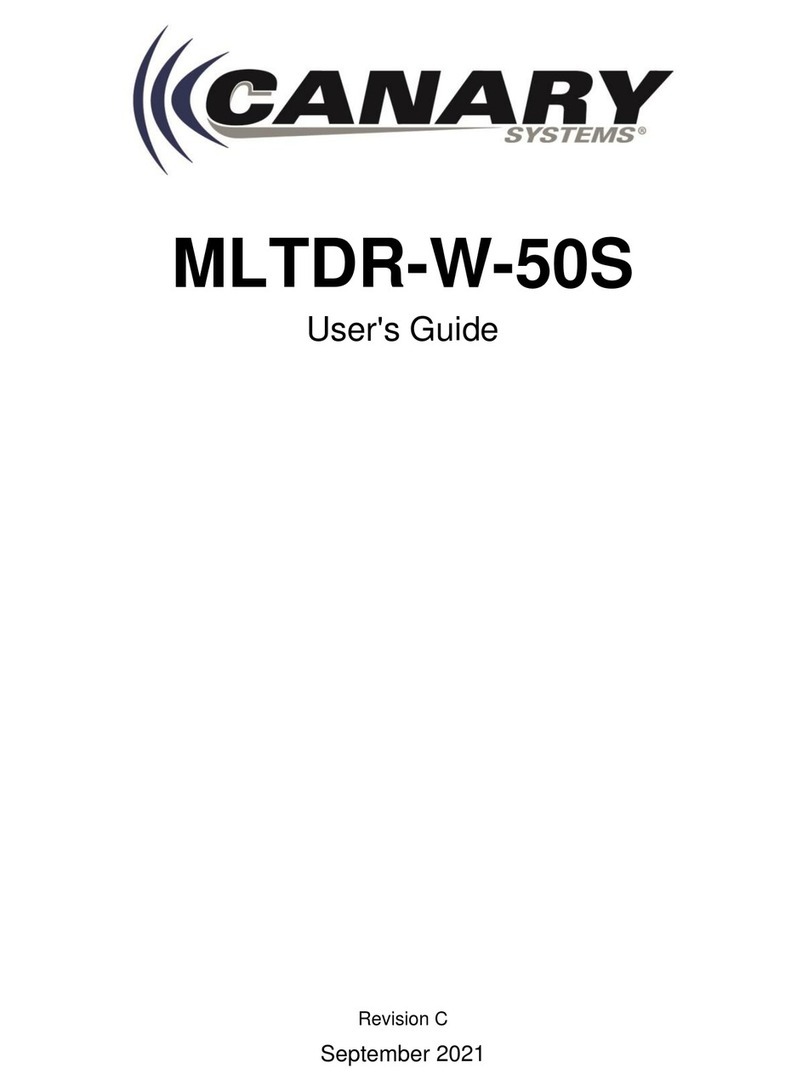
Canary Systems
Canary Systems MLTDR-W-50S user guide

GREISINGER electronic
GREISINGER electronic T-Logg 160 operating manual

VOLTCRAFT
VOLTCRAFT DL-141TH operating instructions
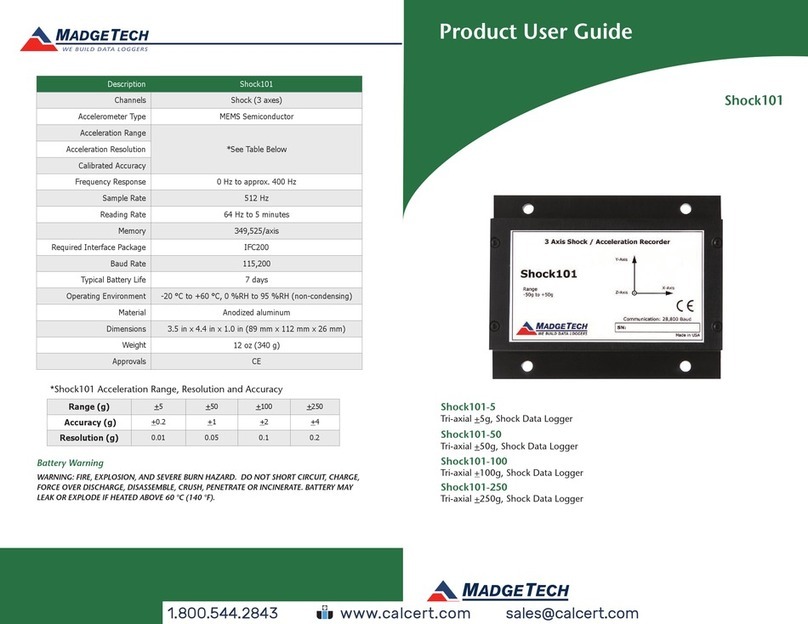
MadgeTech
MadgeTech Shock101-100 Product user guide

NRG Systems
NRG Systems SymphoniePLUS3 user manual
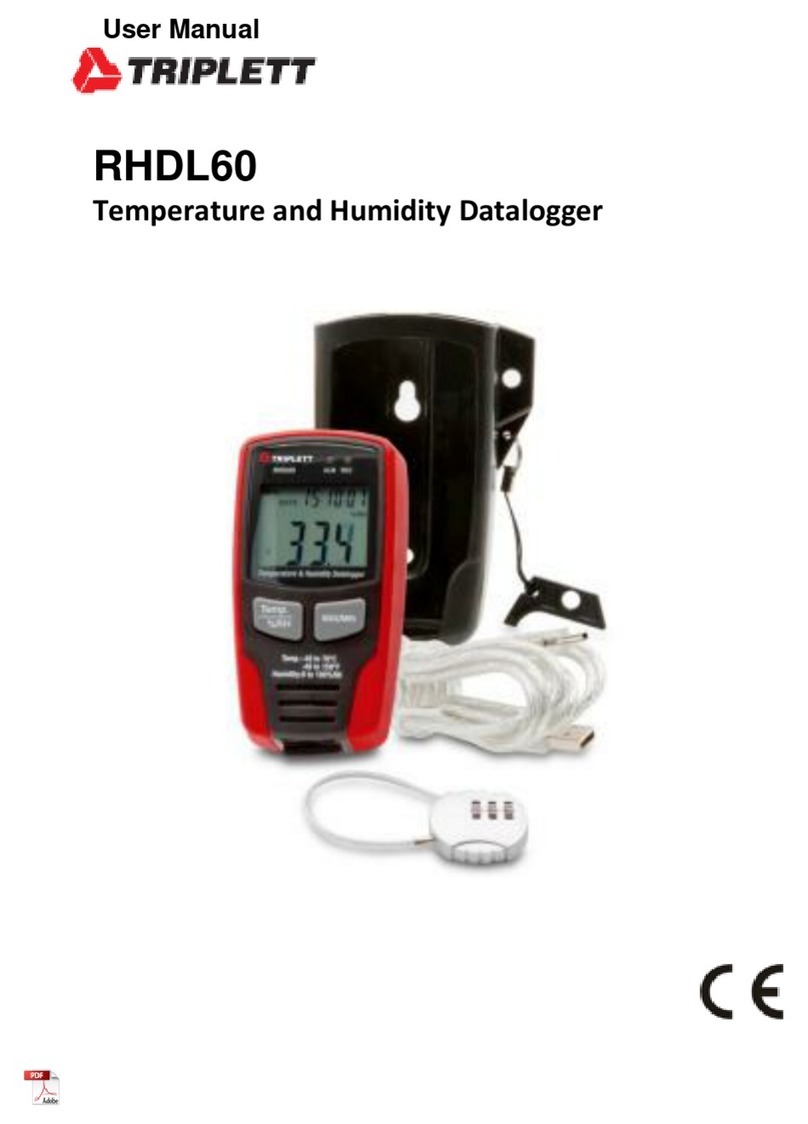
Triplett
Triplett RHDL60 user manual