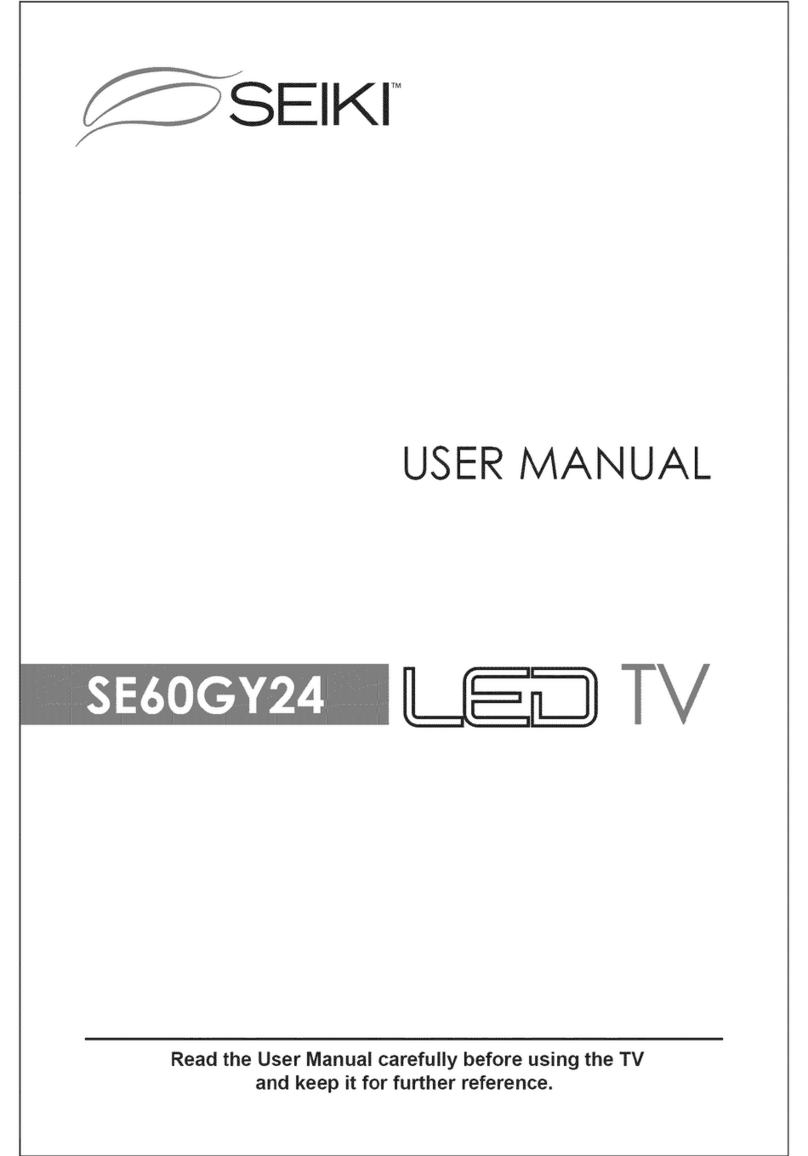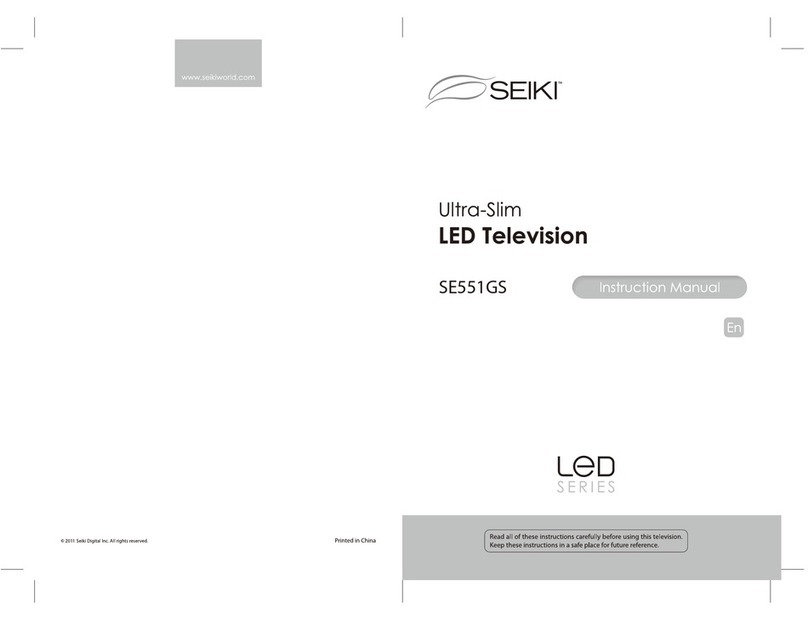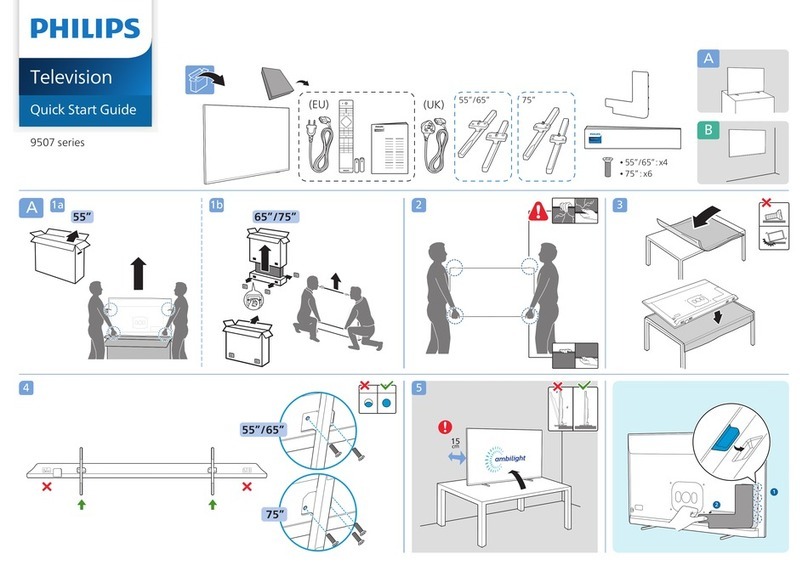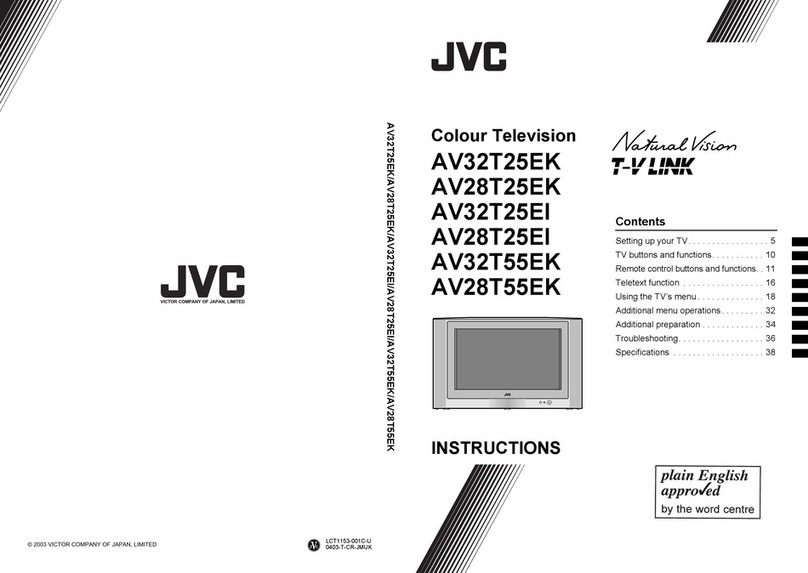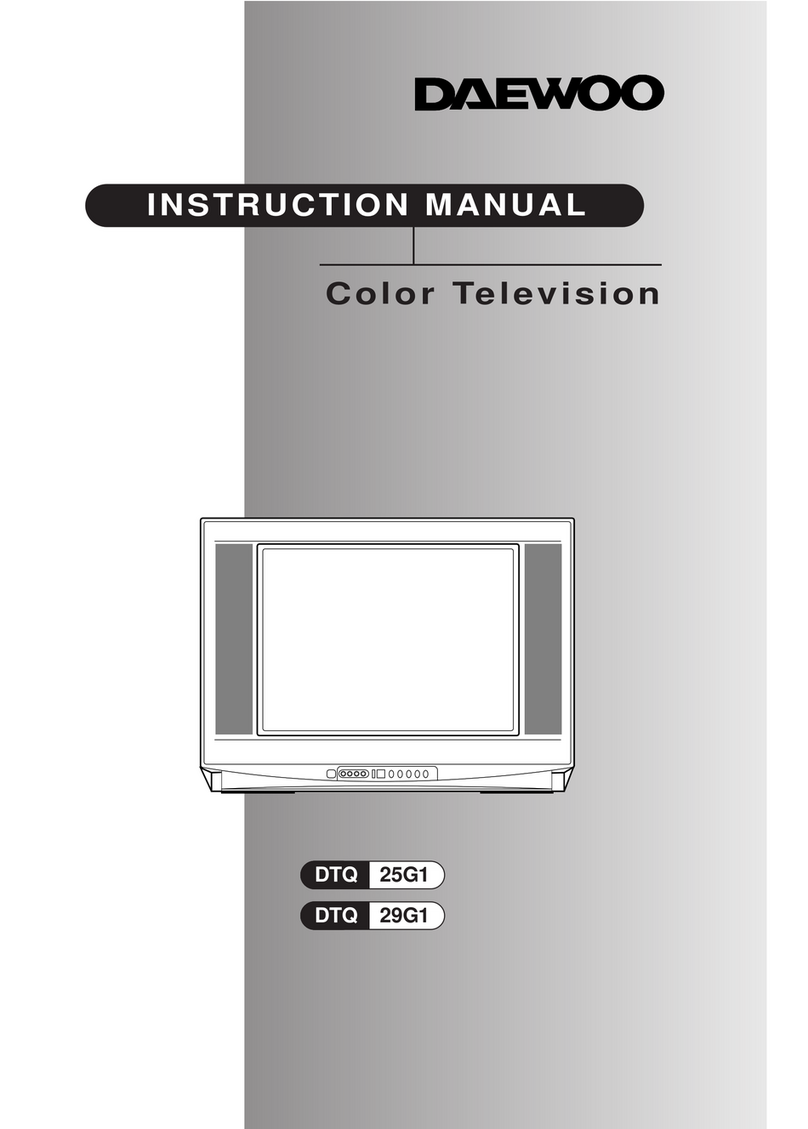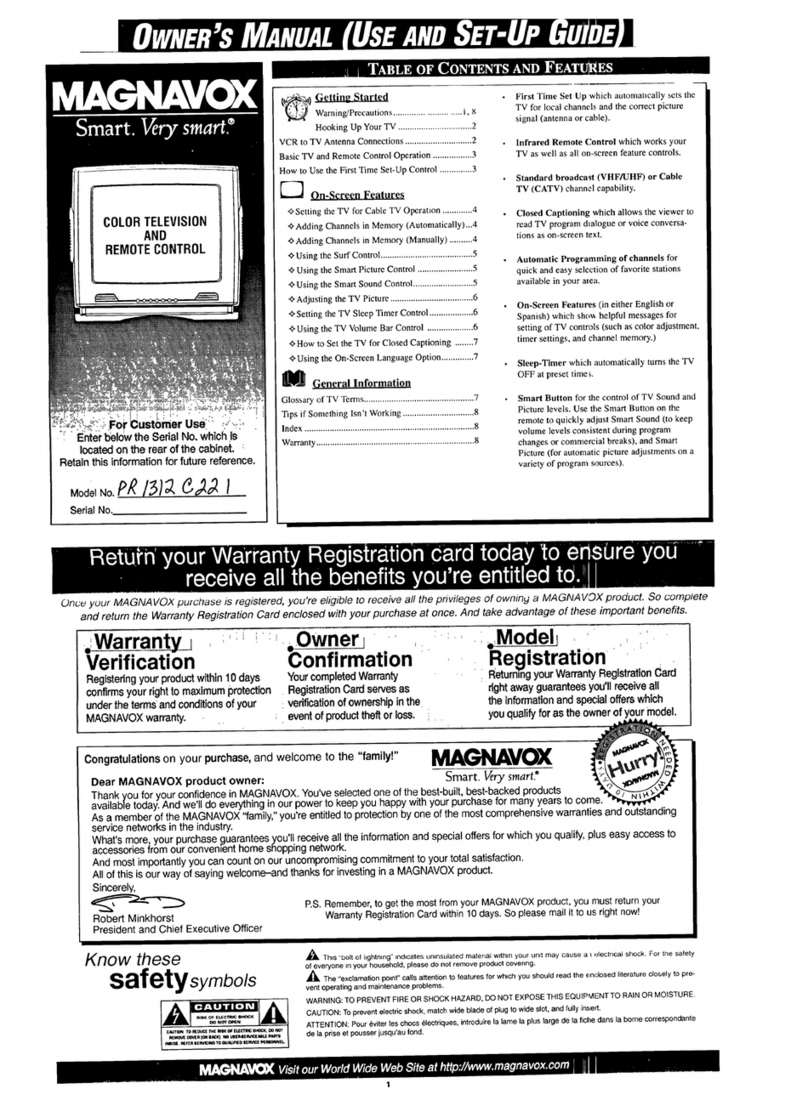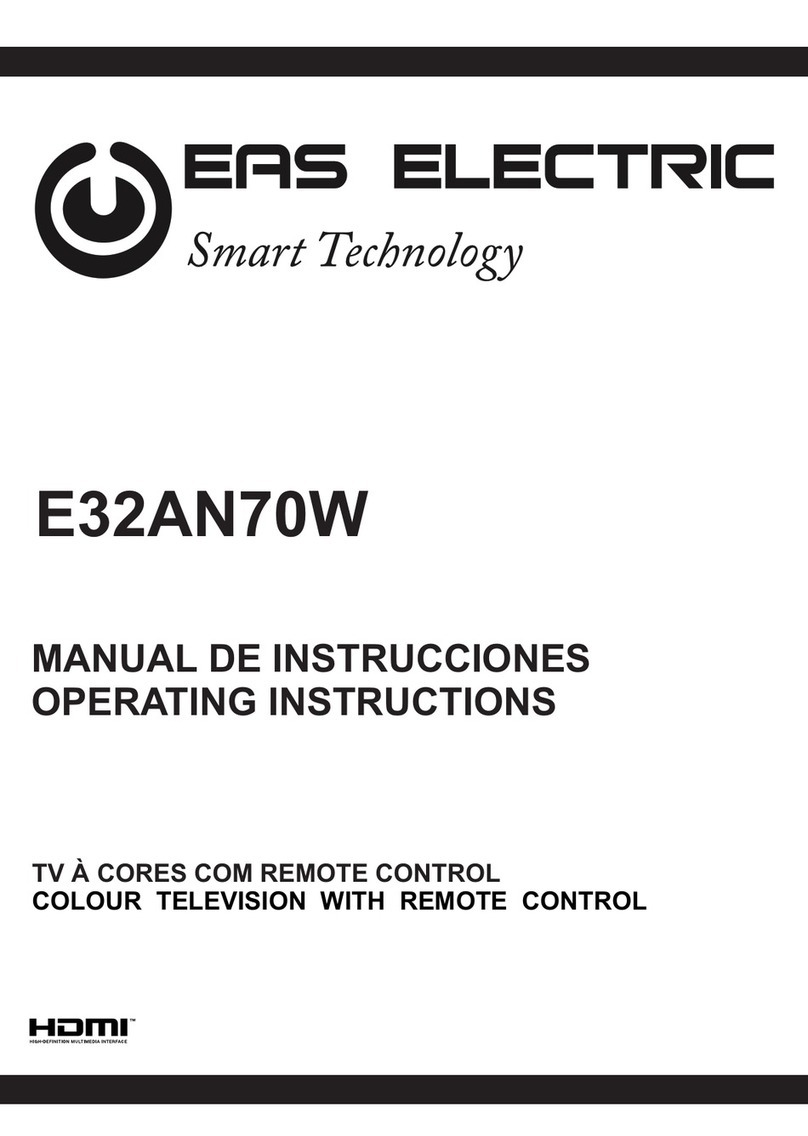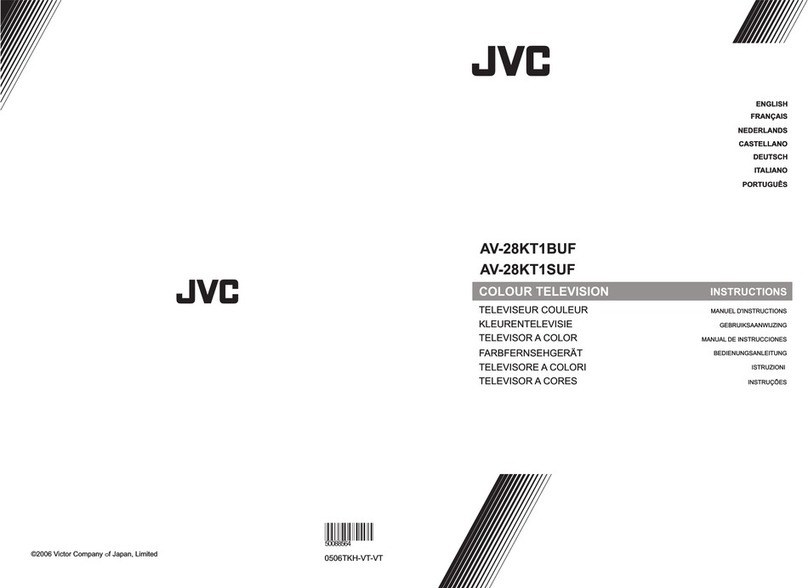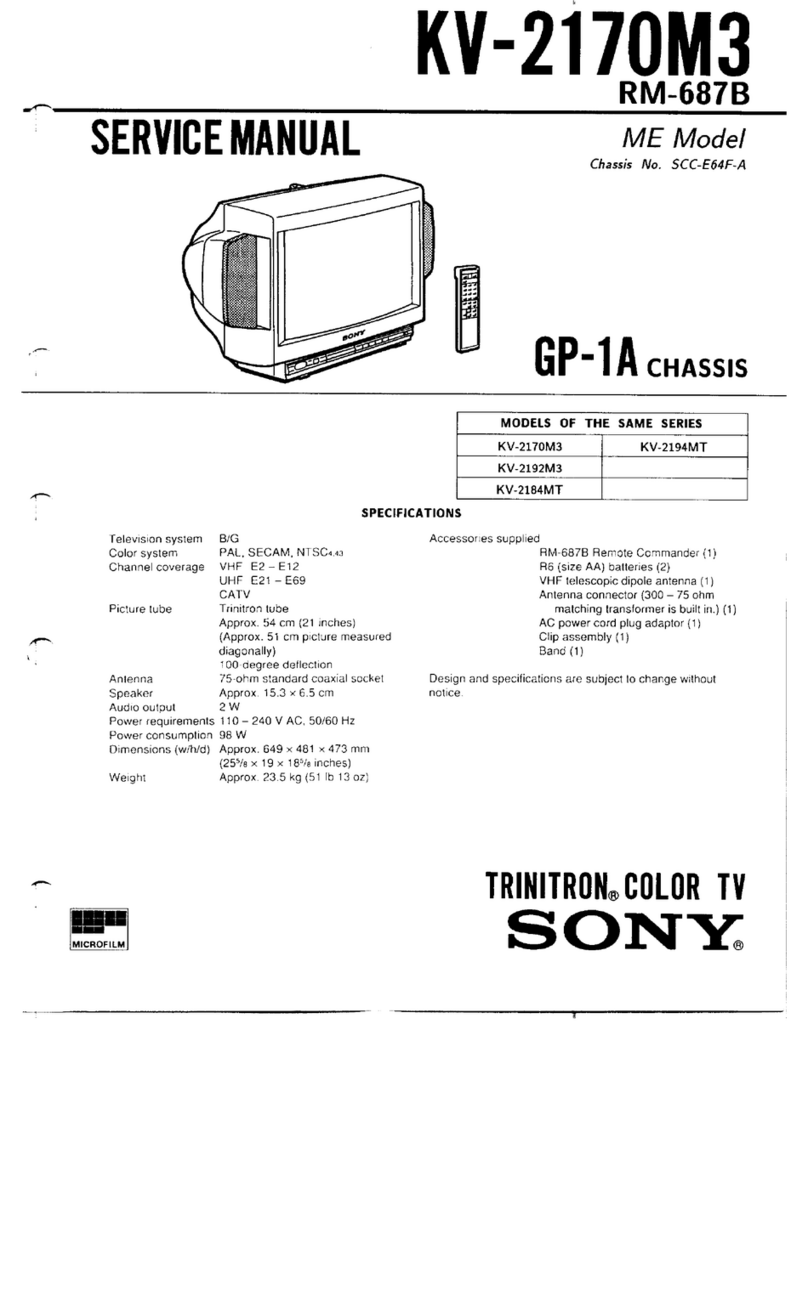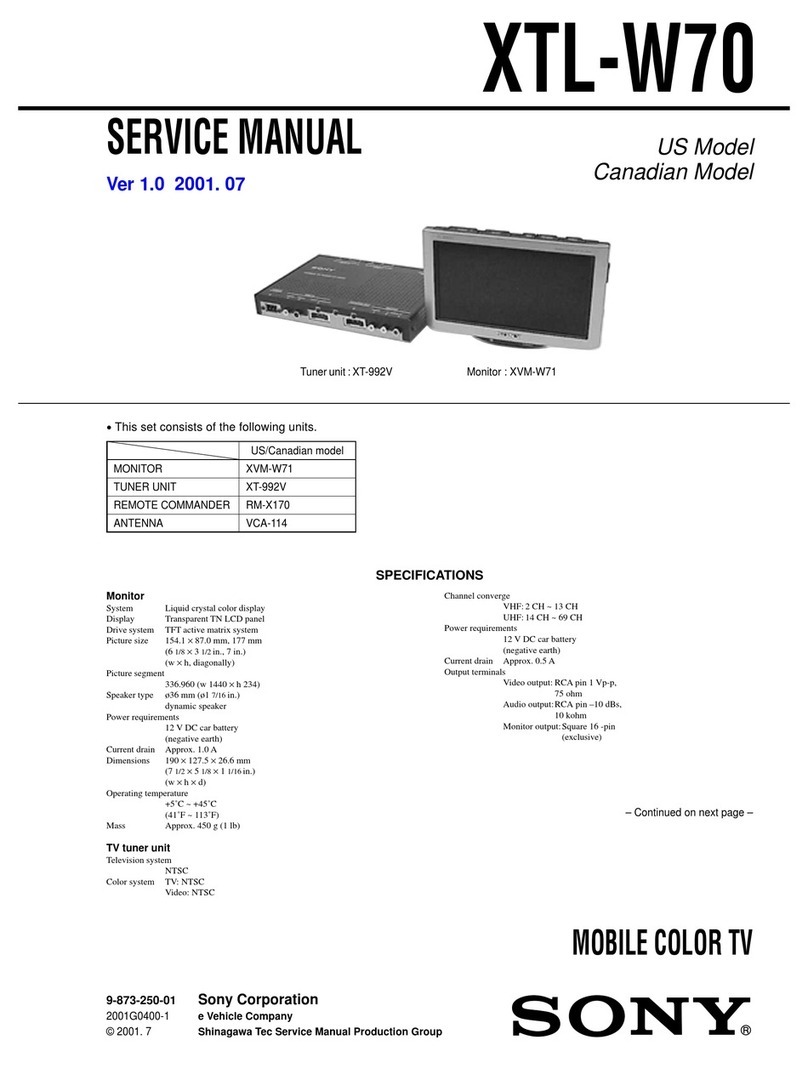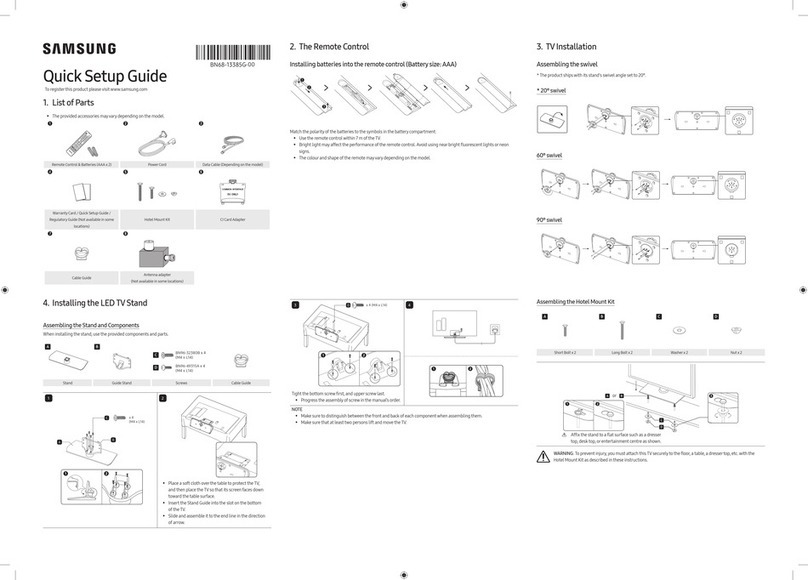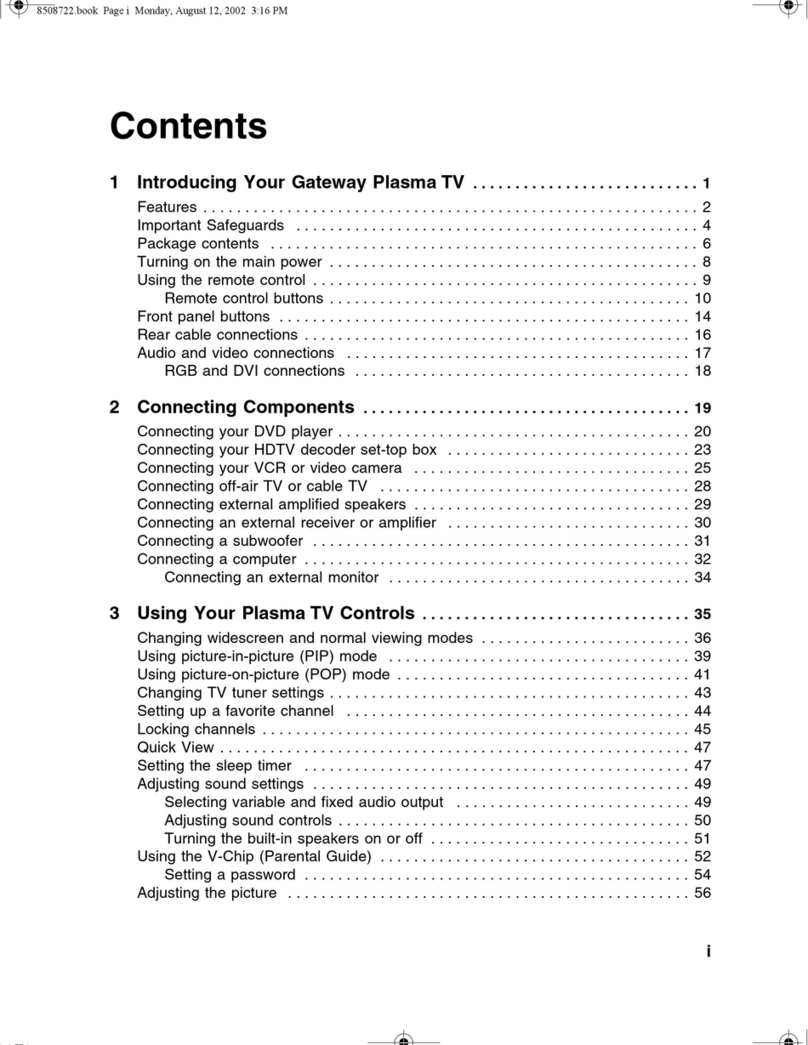Seiki SE40FY27 User manual
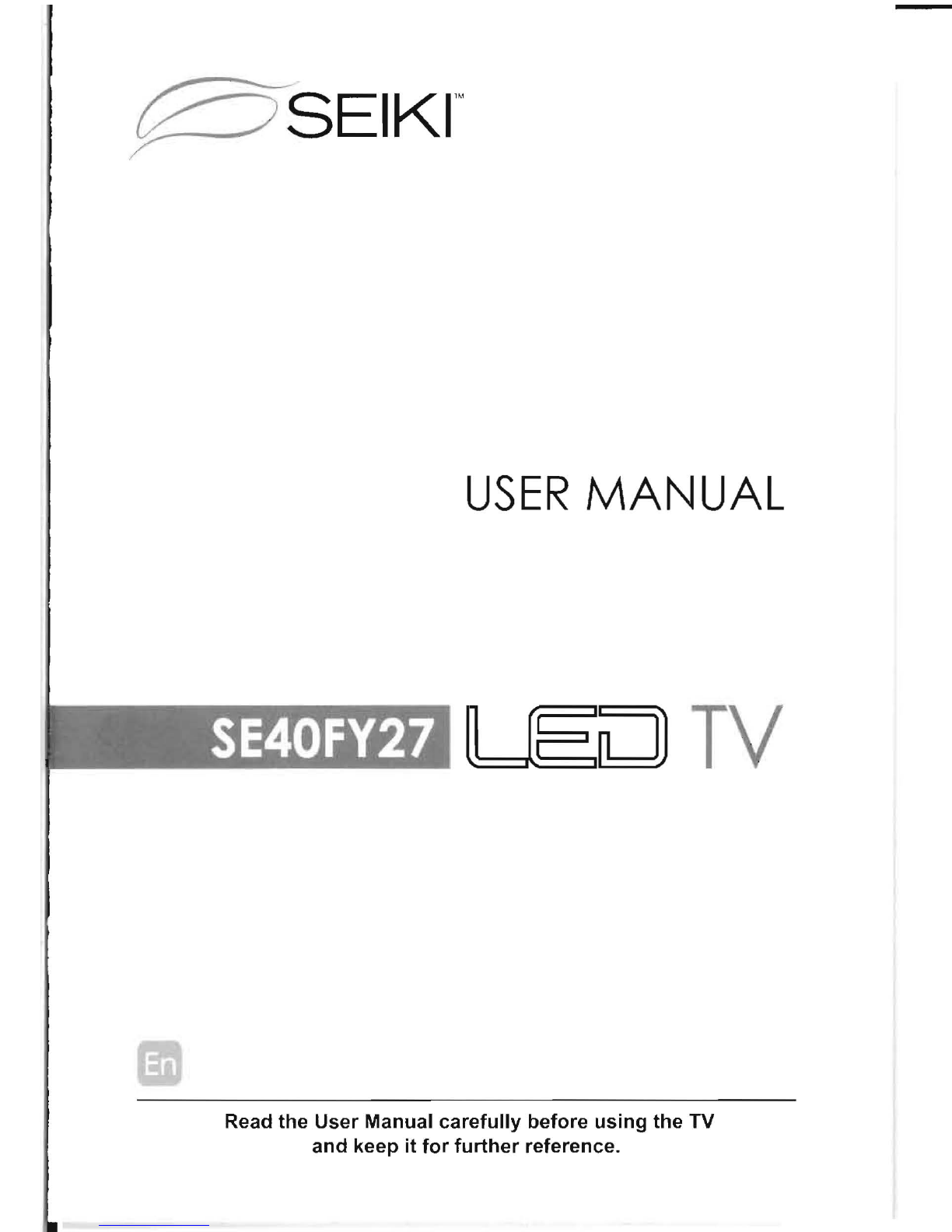
p
SEIKr
USER
MANUAL
._ -r,,'
_".=_-~.
"'.j
SE40FY2
,71
- - "
Read the
User
Manual
carefully
before
using
the TV
and
keep
it
for
further
reference.
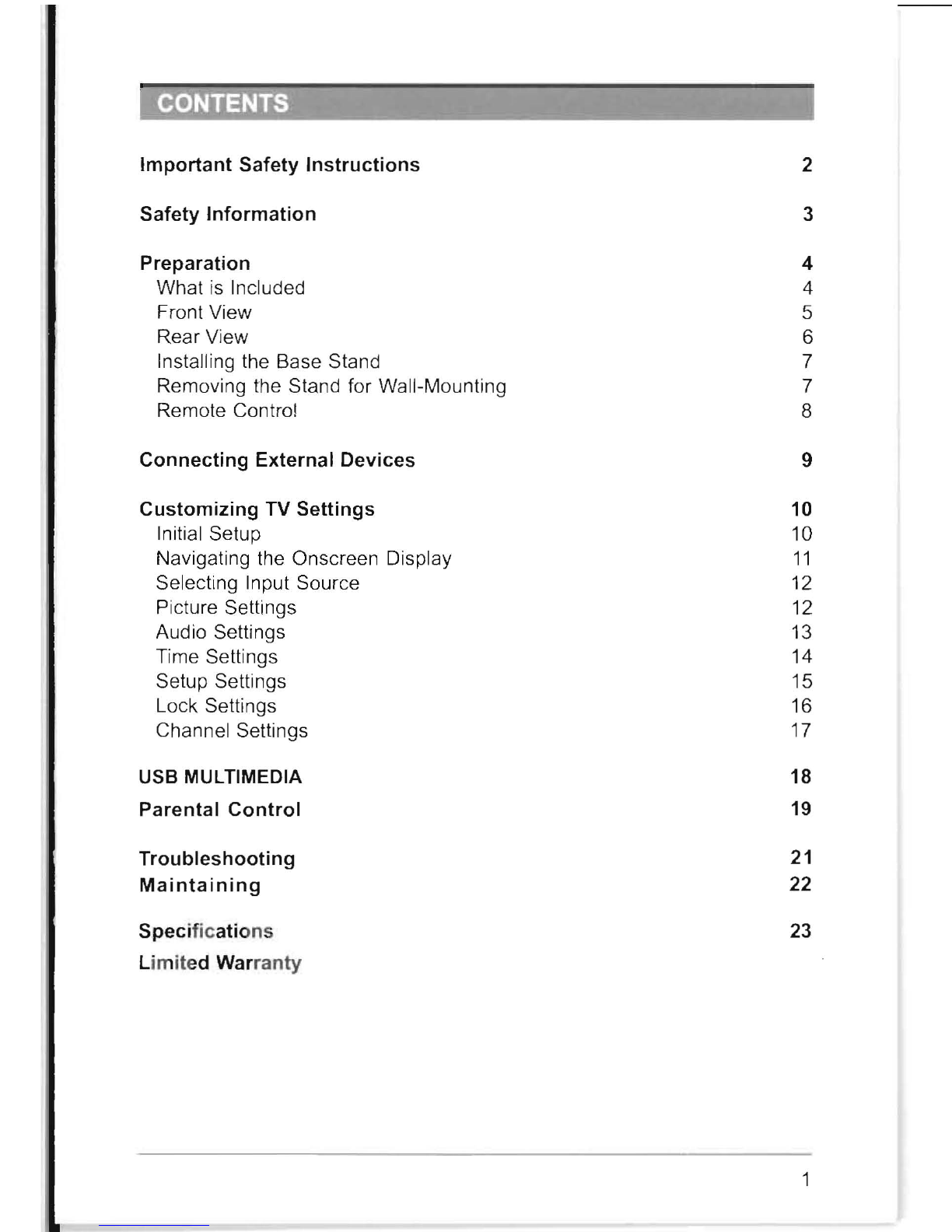
Important Safety Instructions 2
Safety Information 3
Preparation 4
What is Included 4
Front View 5
Rear View 6
Installing the Base Stand 7
Removing the Stand for Wall-Mounting 7
Remote Control 8
Connecting External Devices 9
Customizing TV Settings 10
Initial Setup
10
Navigating the Onscreen Display
11
Selecting Input Source
12
Picture Settings
12
Audio Settings
13
Time Settings
14
Setup Settings
15
Lock Settings
16
Channel Settings
17
USB MULTIMEDIA 18
Parental Control
19
Troubleshooting 21
Maintaining
22
Specifications 23
Li
mited Warranty
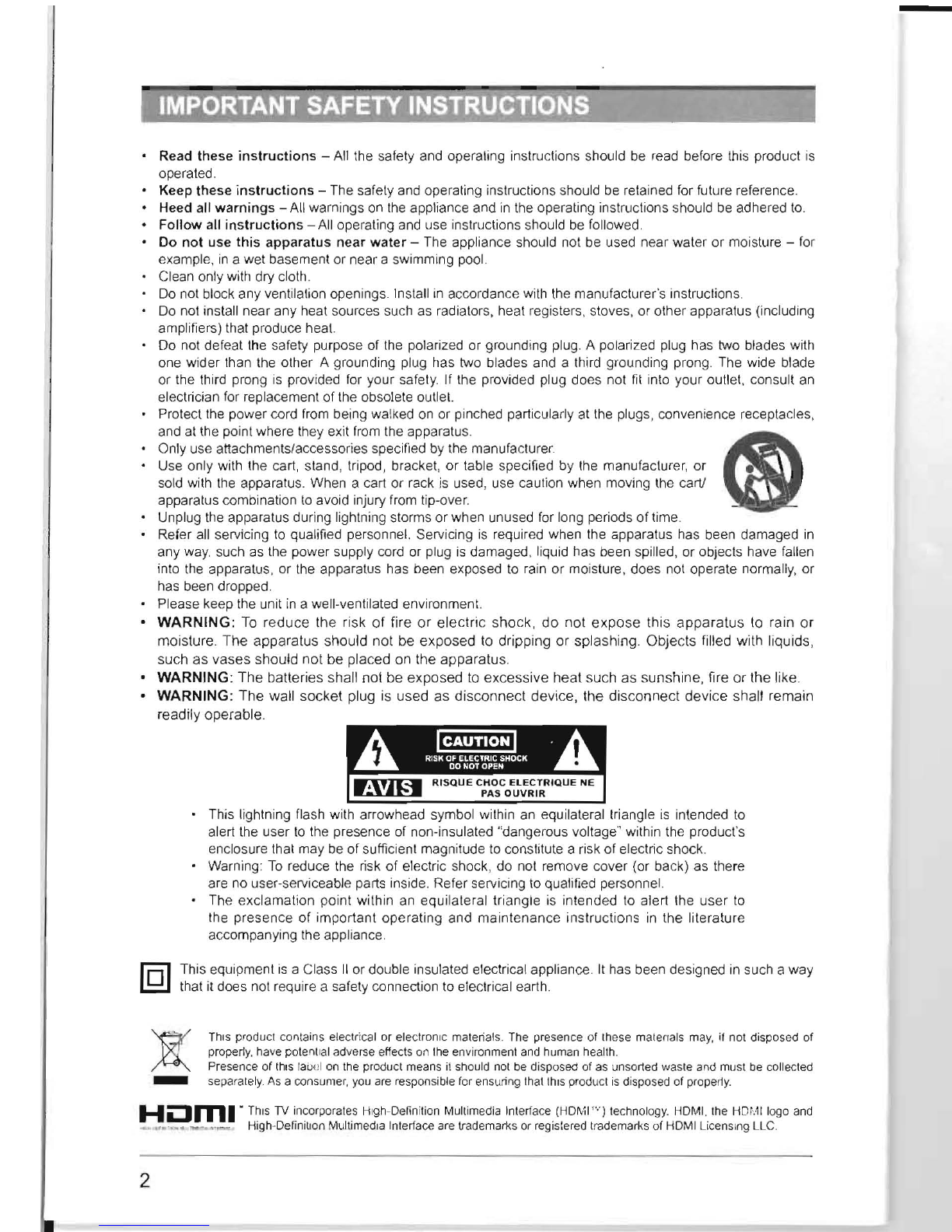
2
Read these
instructions
-All the safety
and
operating
in
structions should
be
read
before this product
is
operated.
Keep these
instructions
-The safety
and
operating instructions should
be
retained
for
future reference.
Heed all
warnings
-All warnings
on
the
appliance and
in
the operating instructions shou
ld
be
adhered
to.
Follow
all
instructions
-All
ope
rat
ing
and
use instructions should
be
followed.
Do
not
uSe
this
apparatus near
water
-The appliance should not
be
used near water or moisture -
for
example,
in
a wet basement or near a swimming pool.
Clean only with dry cloth.
Do
not block any ventilation openings.
In
sta
ll
in
accordance with
th
e manufacturer's instructions
Do
not install near any heat sources such
as
radiators, heat registers, stoves, or other apparatus (including
amplifiers) that produce heat.
Do not defeat
the
safety purpose
of
the
polarized or grounding plug. A polarized plug has two blades with
one wider than the other A grounding plug has two blades and a third grounding prong.
The
wide blade
or the third prong
is
provided
for
yo
ur safety. If
the
provided plug does not
fit
into your outlet, consult
an
electrician
for
replacement of the obsolete
ou
llet.
Protect
the
power cord from being walked
on
or pinched particularly
at
the
plugs, convenience receptacles,
and at the point where they exit from the apparatus.
C5l
Only use attachments/accessories specified
by
th
e manufacturer.
Use only with the cart, stand, tripod, bracket, or table specified by
the
manufacturer, or •
sold with
the
apparatus. When a cart or rack
is
used, u
se
caulion when moving the cart!
apparalus combination
to
avoid injury from tip-over.
Unplug
the
apparatus during
li
ghtning storms or when unu
sed
for
long periods
of
time.
Refer
all
servicing
to
qualifi
ed
per
son
nel.
Servicing
is
required when the apparatus
ha
s been damaged
in
any way. such
as
the power supply cord or plug
is
damaged, liquid has been spilled, or objects have
fall
en
into
the
apparatus, or the apparatus
has
been exposed
to
rain or moisture, does not operate normally, or
has been dropped.
Please keep the unit in a well-ventilated environment.
WARNING:
To
reduce
the risk
of
fire
or
electric
s
hock,
do
not
expose
this
apparatu
s to rain or
moisture.
The
apparatus should not be exposed to dripping or splashing. Objects filled with liquids,
such as vases should not be placed on the apparatus.
WARNING:
The
batteries shall not be exposed
to
excessive heat such as
suns
hine, fire or the
li
ke.
WARNING: The wall socket plug is used as
disconnect
device, the disconnect device shall remain
readily operable.
This lightning
fla
sh
with arrowhead symbol within an equilateral triangle
is
intended
to
alert
th
e user
to
the presence
of
non-insulated "dangerous volta
ge"
within the product's
enclosure that may
be
of sufficient magnitude
to
consli
tute
a risk of electric shock.
Warning:
To
reduce the risk of electric shock, do not remove cover (or back) as there
are
no
use
r-
serviceable parts
in
side. Refer servicing
to
qualified person
nel.
The exclamation point wilhin an equilateral triangle is
in
tended to alert the user
to
the presence of important operating and maintenance
in
structions
in
the literature
accompanying the appliance.
This equipment
is
a Cl
as
s
II
or double insulated electrical appliance. It h
as
been designed
in
s
uch
a way
that it does not require a safety
co
nne
ction
to
electri
ca
l earth.
ThiS
product contai
ns
electrical or e
le
ctronic materials. The
pre
sence
of
these malen
als
ma
y,
if
not disposed of
p
roperl
y. h
ave
pot
ent
ial adverse
effects
on
the
environment
and
human
health
.
Presence of
thiS
t
au
f
!1
on
the product means
it
should
not
be
disposed
of
as unsorted waste and
mu
st
be collected
-separ
at
ely.
As
a
consumer,
yo
u
are
responsible
for
ensuring
th
at
thiS
product
is
disp
osed
of
properly.
HLlm."
ThiS
TV
incorporates High-Definition Multimedia Interface
(HD
~W"
)
te
chnology. HDMI. the
Hm
..
lll
ogo and
__
••..
"",.
,--.,,_
Hig
h-
Definition
Multimedia Interface
are
tr
ade
mark
s
Or
registered
trademarks
of
HOMI
LicenS
I
ng
LL
C.
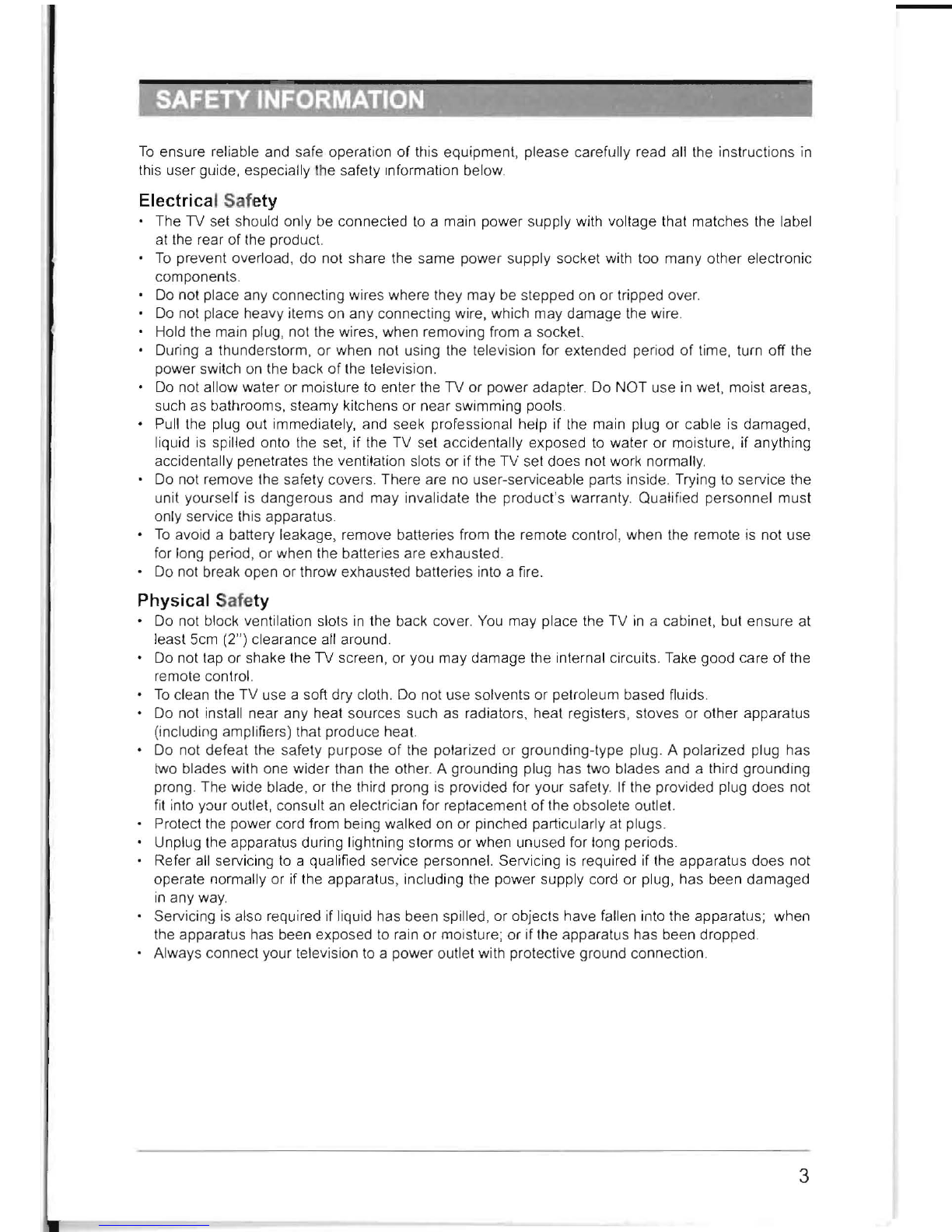
To
ensure reliable and
sa
fe
operation of nlis equipment, please carefully read all the instructions
in
this user guide, especially
th
e safety Information below.
Electrical Safety
The TV set should only
be
connected
to
a main power supply with voltage that matches the label
at
the
rear of the product.
To
prevent overload, do not share the same power supply socket with too many other electronic
components
Do
not place any connecting wires where they may be stepped on or tripped over.
Do
not place heavy items on any connecting wire, which may damage the wire.
Hold the main plug, not the wires, when removing from a socket.
During a thunderstorm, or when not using the television for extended period of time, turn off the
power switch
on
the back of the television.
Do
not allow water or moisture
to
enter
the
TV or power adapter.
Do
NOT use
in
wet, moist areas,
such as bathrooms, steamy kitchens or near swimming pools.
Pull
the
plug out immediately, and seek professional help if
the
main plug or cable
is
damaged,
liquid
is
spilled onto
the
set, if the TV set accidentally exposed
to
water or moisture, if anything
accidentally penetrates
the
ventilation slots or if the TV set does not work normally.
Do
not remove the safety covers. There are
no
user-serviceable parts
in
side. Trying
to
service the
unit yourself is dangerous and may invalidate the product's warranty. Qualified personnel must
only service this apparatus.
To
avoid a battery leakage, remove batteries from the remote control, when the remote is not use
for long period, or when the batteries are eXhausted.
Do
not break open or throw exhausted batteries into a fire.
Physical Safety
Do
not block ventilation slots
in
the back cover.
You
may place the TV
in
a cabinet, but ensure at
least 5cm (2") clearance all around.
Do
not
tap
or shake the TV screen, or you may damage the internal circuits. Take good care of the
remote control.
To
clean the TV use a soft dry cloth.
Do
not use solvents or petroleum based fluids.
Do not install near any heat sources such
as
radiators, heat registers, stoves or other apparatus
(including amplifiers) that produce heal.
Do not defeat the safety purpose
of
the polarized or grounding-type plug. A polarized plug has
two
blades with one wider than the other. A grounding plug has two blades and a third grounding
prong. The wide blade, or the third prong
is
provided for your safety. If the provided plug does not
fit
into your outlet, consult
an
electrician for replacement of the obsolete outlet.
Protect
the
power cord from being walked on or pinched particularly at plug
s.
Unplug the apparatus during lightning storms or when unused for long periods.
Refer
all
servicing
to
a qualified service personnel. Servicing
is
required if the apparatus does not
operate normally or if the apparatus, including the power supply cord or plug, has been damaged
in
any
way.
Servicing
is
also required if liquid has been spilled, or objects have fallen into the apparatus; when
the apparatus has been exposed
to
rain
Dr
moisture; or if the apparatus has been dropped.
Always connect your television
to
a power outlet with protective ground connection.
3
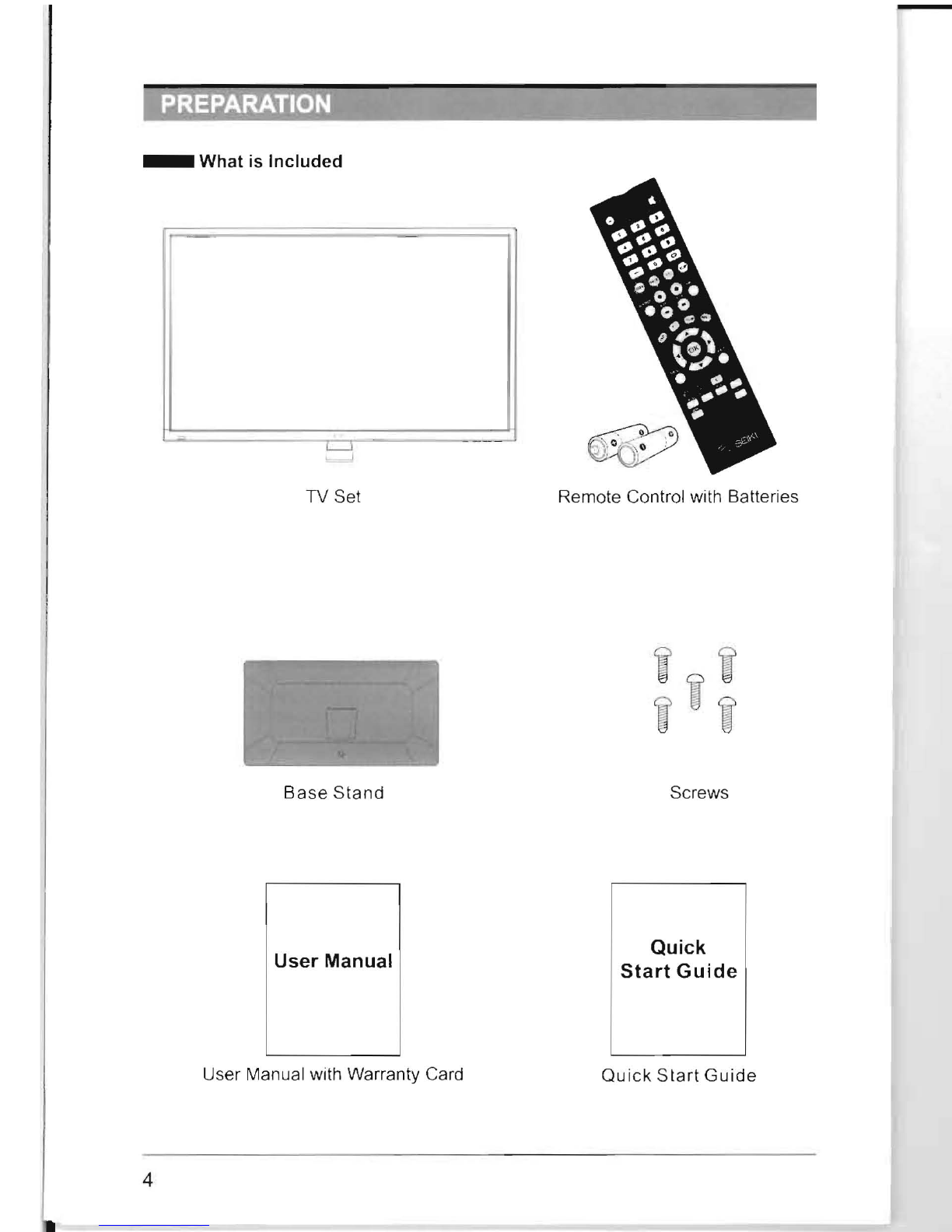
--
4
_ What
is
Included
TV Set Remote Control with Batteries
Base
Stand
Screws
Quick
User
Manual
Start
Guide
User Manual with Warranty Card
Quick
Start
Guide
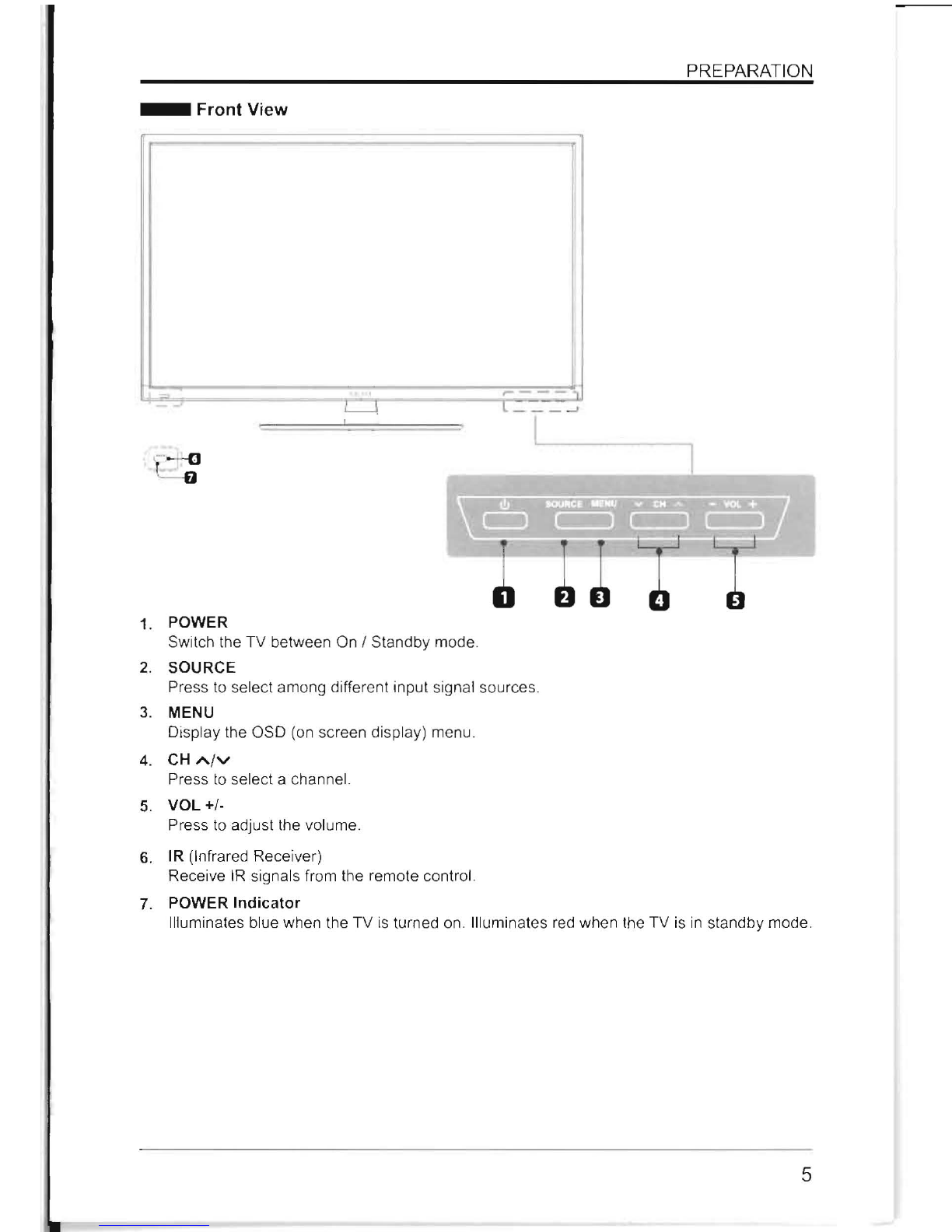
___
PREPARATION
_FrontView
- l
-,
L_
1.
POWER
Switch the TV between On / Standby mode.
2.
SOURCE
Press
to
select among different input signal source
s.
3. MENU
Display the OSD (on screen display) menu.
4.
CH
A/V
Press
to
select a channel.
5.
VOL
+/-
Press
to
adjust the volume.
6. IR (Infrared Receiver)
Receive
IR
signals from the remote control.
7.
POWER
Indicator
Illuminates blue when the TV is turned
on
. Illuminates red when
th
e TV is
in
standby mode.
5
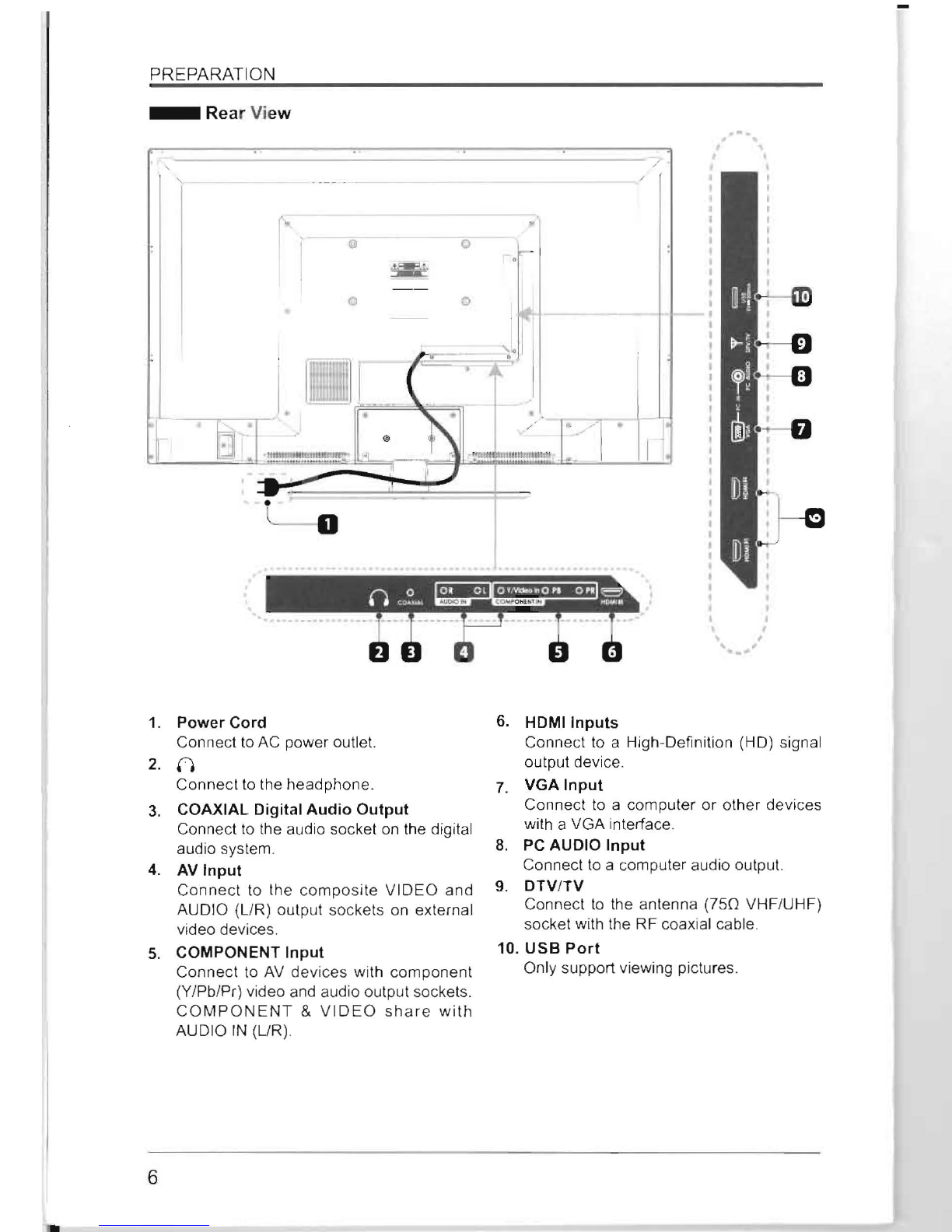
6
PREPARATION
_Rea
r Vi
ew
/
r'
o
o
,
-.-
,,,
1.
Power
Cord
Connect
to
AC
power
ou
tl
et.
2.
n
Connect to the headphone.
3.
COAXIAL Digital
Audio
Output
Connect to the audio socket
on
the digital
audio syst
em
.
4.
AV
Input
Connec
t to the
composite
VIDEO and
AUDIO (
UR)
output sockets on external
video devices.
5.
COMPONENT
Input
Connect to
AV
devices with component
(Y/Pb/Pr) video a
nd
audio output sockets.
COM
PONENT
&
VIDEO
share
with
AUDIO
IN
(UR).
6.
HDMllnputs
Connect to a High-Definition (HD) signal
output device.
7.
VGA
Input
Connect
to
a computer or o
th
er devices
with a VGA interface.
S.
PC
AUDIO
Input
Connect
to
a computer audio output.
9.
DTV/TV
Connect
to th
e antenna
(750
V
HF
/UHF)
socket with the RF coaxial cab
le
.
10.
USB
Port
Only suppo
rt
viewing
pi
ctures.
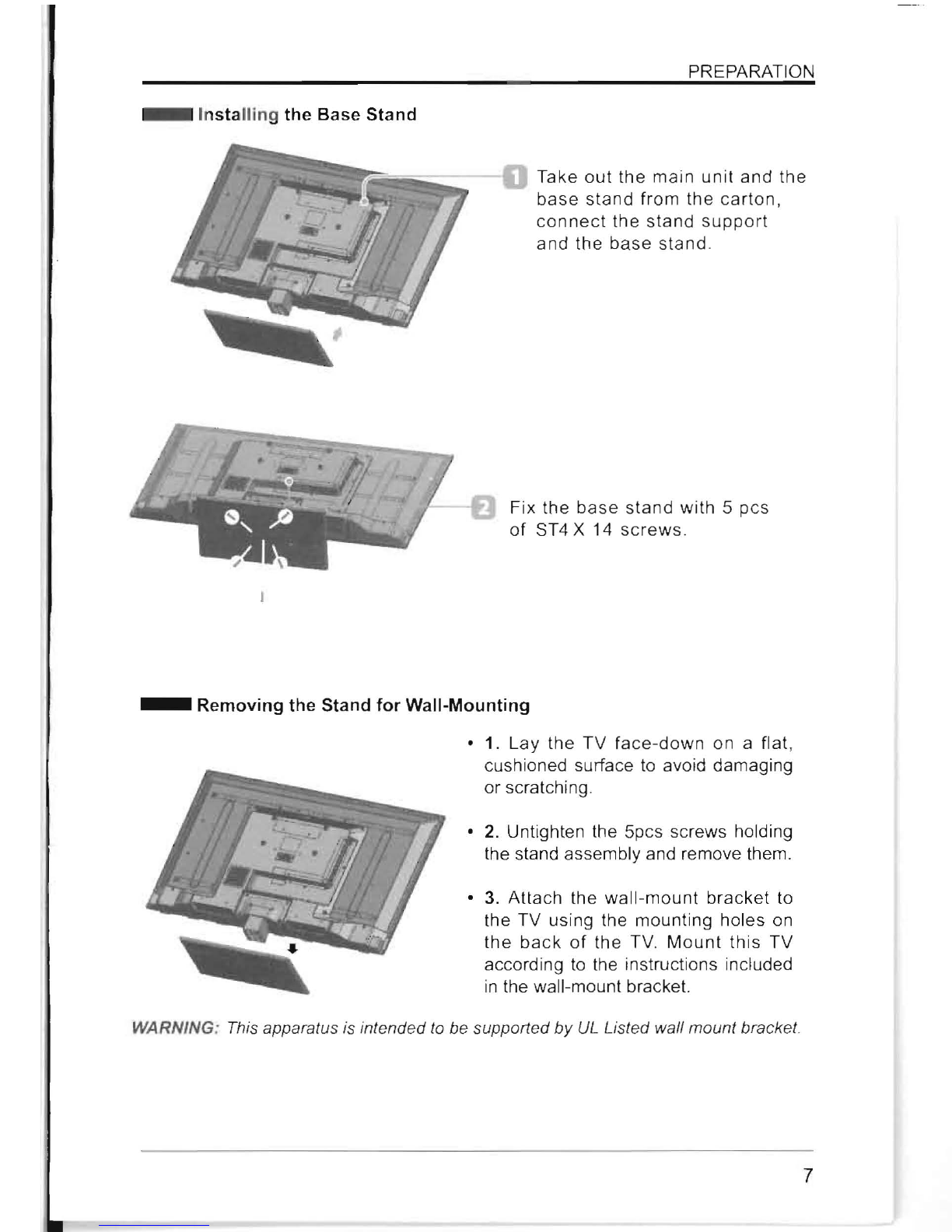
_ Installing the Base Stand
PREPARATION
Take
out
the main
unit
and the
base
stand
from the
carton,
connect
the
stand
support
and
the
base
stand
.
Fix the
base
stand
with
S
pcs
of
ST4 X 14
screws
.
_ Removing the Stand for Wall-Mounting
• 1.
Lay
the
TV
face-down
on a flat,
cushioned surface
to
avoid damaging
or scratching.
•
2.
Untighten the Spcs screws holding
the stand assembly and remove them.
•
3.
Attach the
wall-mount
bracket to
the TV using the mounting holes on
the
back
of
the TV.
Mount
this
TV
according
to
the instructions included
in
the wall-mount bracket.
WARNING: This apparatus is intended
to
be supported
by
UL
Listed wall mount bracket.
7
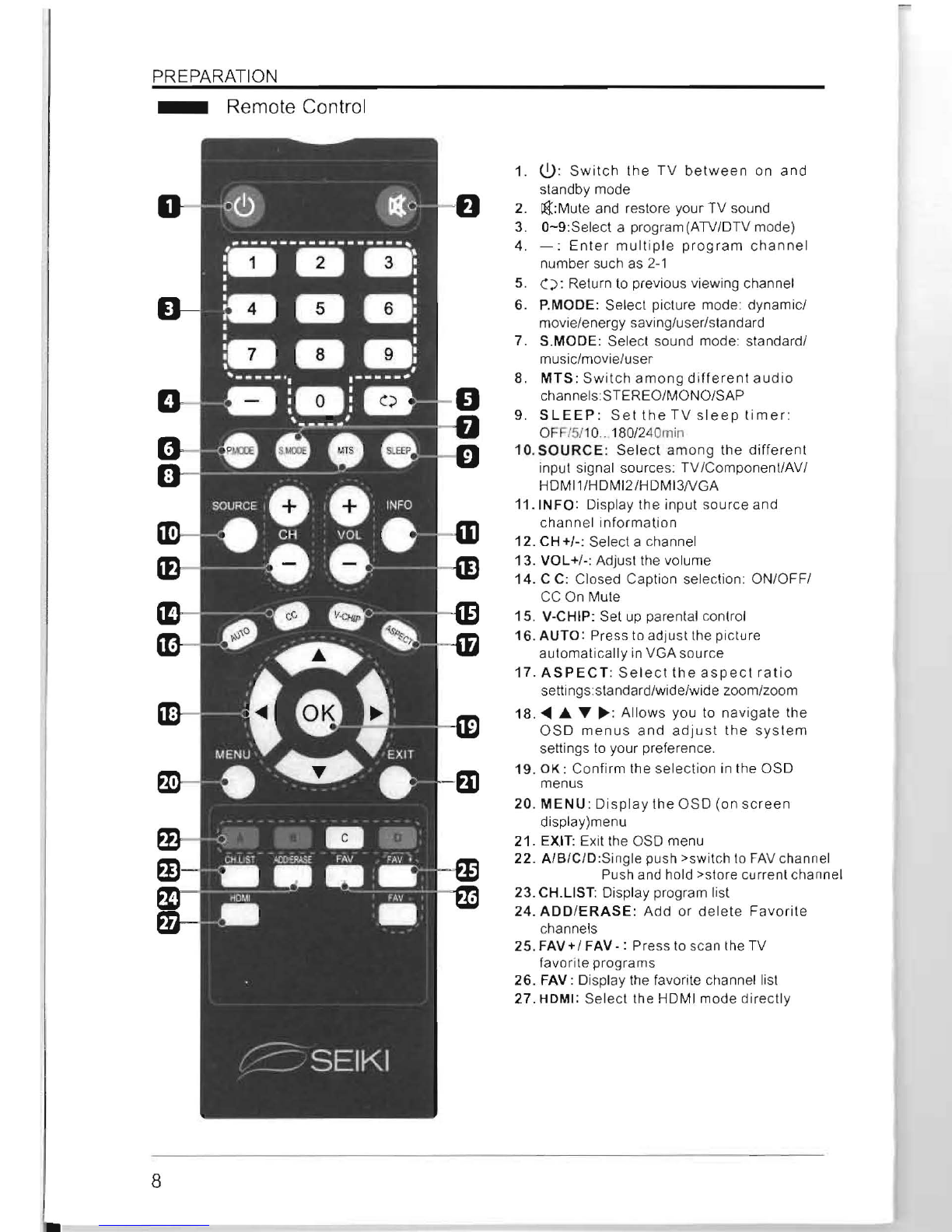
8
PREPARATION
_ Remote Control
1.
~:
Switch
the
TV
between
on
and
standby mode
2. i6::Mute and restore your
TV
sound
3.
0-9:Select
a program(ATVIDTV mode)
4.
-:
Enter
multiple
prog
ram
channel
number such as
2-1
5.
():
Return to previous viewing channel
6. P.MODE: Select picture mode dynamic/
movie/energy saving/user/standard
7. S.MODE: Select sound mode: standard/
music/movie/user
8.
MTS:
Switch
among
different
audio
channels:STEREO/MONO/SAP
9.
SLEEP:
Set
the
TV
sleep
timer
:
OFF
/5
/1
0
..
180/2
40
min
10.
SOURCE:
Select
among
the
different
input signal sources: TV/ComponentiAV/
HDMI1/HDMI2/HDMI3NGA
11.INFO:
Display the input
source
and
channel
information
12.
CH+/-:
Select a channel
13.
VOL+/-: Adjust the volume
14.
C
C:
Closed Caption selection: ON/OFF/
CC On Mute
15
. V-CHIP: Set up parental conlrol
16.
AUTO: Press to adjust the
pi
cture
automatically
in
VGA source
17.
ASPECT:
Select
the
aspeci
ratio
settings:slandard/wide/wide zoom/zoom
18
........
T
~:
Allows
you to
navigate
the
OSD
menus
and
adjust
the
system
,
settings
to
your preference.
19
.
OK:
Confirm
the selection in the OSD
menus
20.
MENU:
Display
Ihe
OSD
(on
screen
display)menu
21. EXIT: Exit the OSD menu
22.
A/B/CID:Single push >switch
to
FAV
channel
Push and hold >store current channel
23.
CH
.LlST: Display program list
24.
ADD
/
ERASE:
Add
or
delete
Favorite
channels
25.
FAV+/
FAV
-:
Press to sc
an
the TV
favorite programs
26.
FAV:
Display the favorite channellisl
27.
HDMt: Select the HDMI mode
directl
y
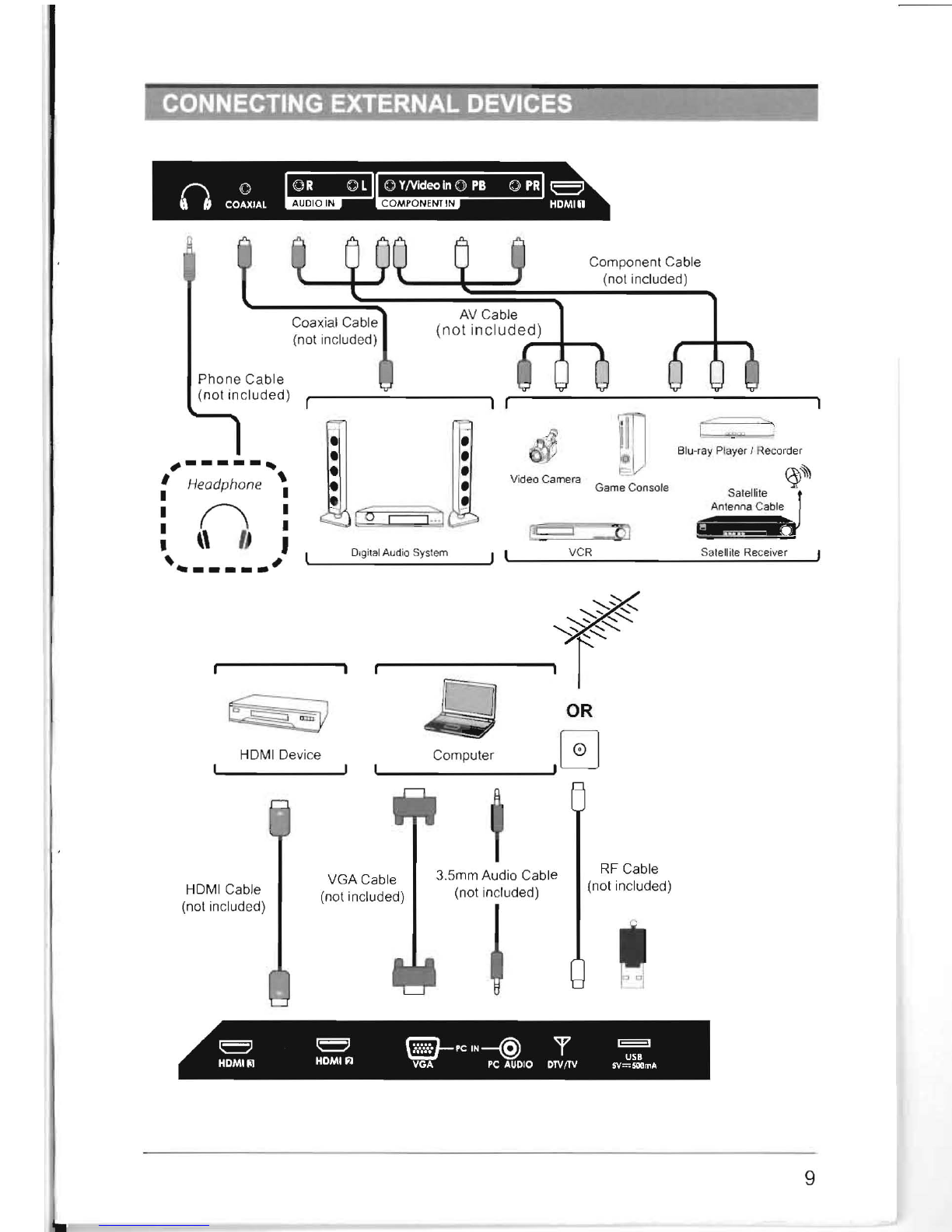
,-----
...
: Headphone
~
I/'"',.
I
I ( \ I
Component
Ca
b
le
(not included)
AV
Ca
bl
e
(not inc
lud
ed)
-.....jl---
Video
Camera
Game Console
I<~
Blu-ray Pl
ay
er I Recorder
Salellite
An
tenna Cable
O
lg
ital Audio System
VCR
Sate
ll
ite
Re
ceiver
• " " J
~
...
----.'
~
OR
HDMI Device Computer
I0l
,-
__
~IU
RF
Cable
3.5mm Audio
Ca
bl
e
VGACable
(not included)
HDMI
Ca
bl
e (not included)
(n
ot
included)
'""1""
~
~
~
HOMIIiJ
HOMI
Fl
~pc
IN--@
1"
E::3
VGA
PC
AUDIO
DTV
(TV
5V~~mA
9
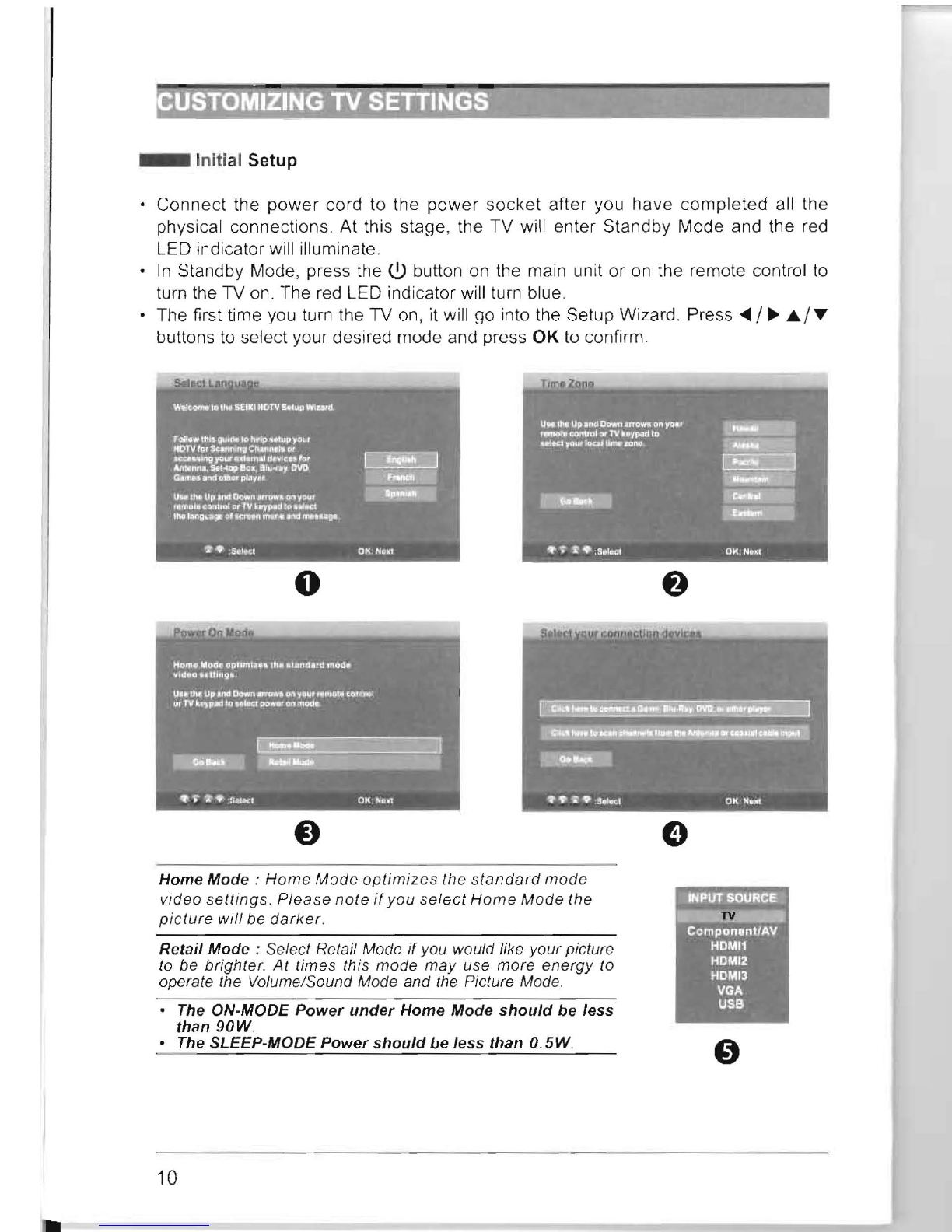
10
_ Initial Setup
Connect the
power
cord to the
power
socket after you have completed all the
physical connections. At this stage, the TV will enter Standby Mode and the red
LED indicator will illuminate.
In
Standby Mode, press the
~
button on the main unit or on the remote control
to
turn the TV on. The
red
LED indicator will turn blue.
The first time you turn the TV
on
, it will go into the Setup Wizard. Press
<III
/
~
./."
buttons
to
select your desired mode and press OK
to
confirm.
o
Home
Mode
:
Home
Mode
optimizes
the s
tandard
mode
video
settings.
Plea
se
note
if
you
s
elect
H
ome
Mode
the
picture
will
be
darker
.
Retail
Mode
: Select Retail Mode
if
you would like
your
picture
to be
brighter
.
At
times this
mode
may
use more
energy
to
operate the Volume/Sound Mode and the Picture Mode.
The ON-MODE
Power
under
Home
Mode
should
be
less
than
90W
.
The SLEEP-MODE
Power
should
be
less
than
O.
5W
.
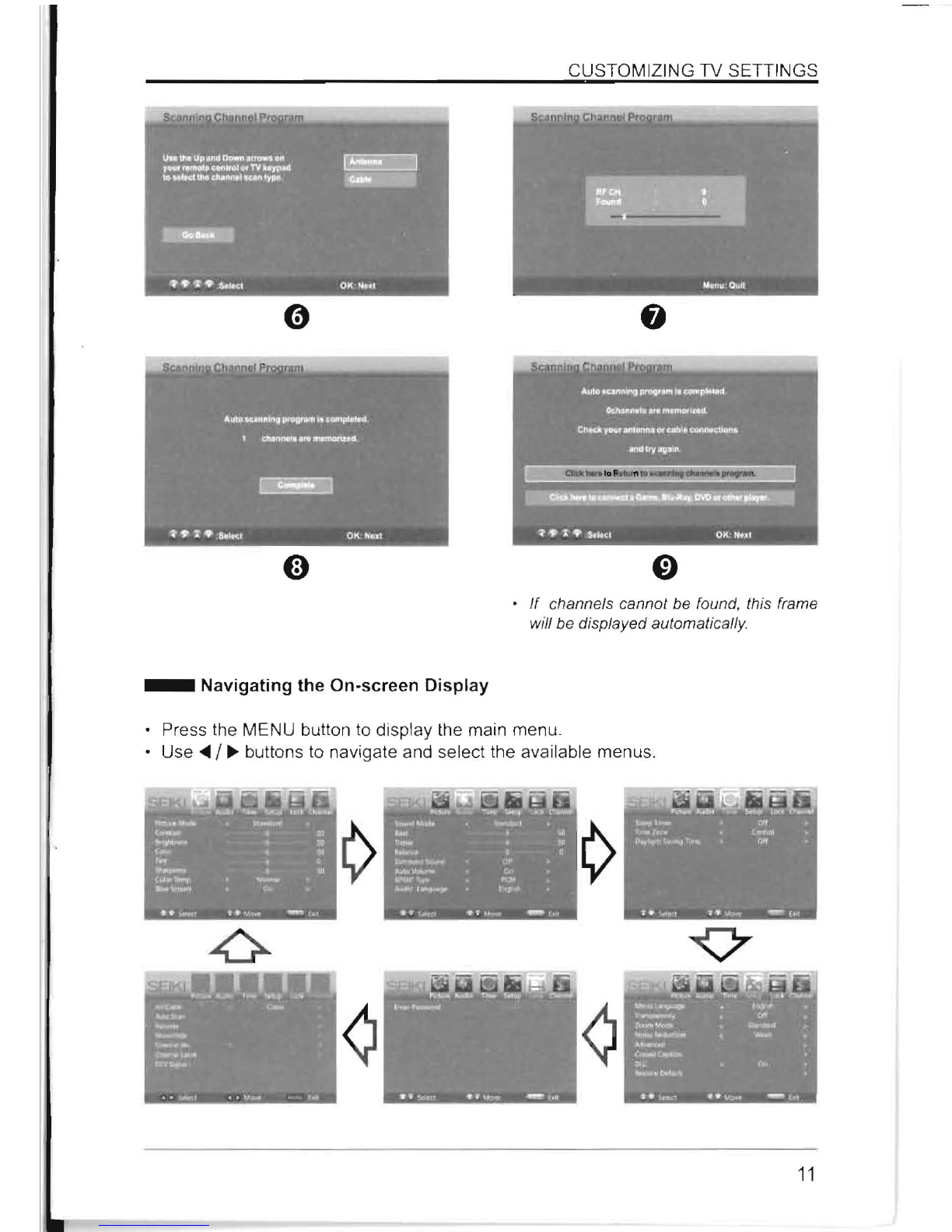
CUSTOMIZING TV SETTINGS
If
channels cannot be found, this frame
will be displayed automatically.
_ Navigating the On-screen Display
Press the MENU button to display the main menu.
Use'"
/
~
buttons to navigate and select the ava
il
ab
le
menus.
11
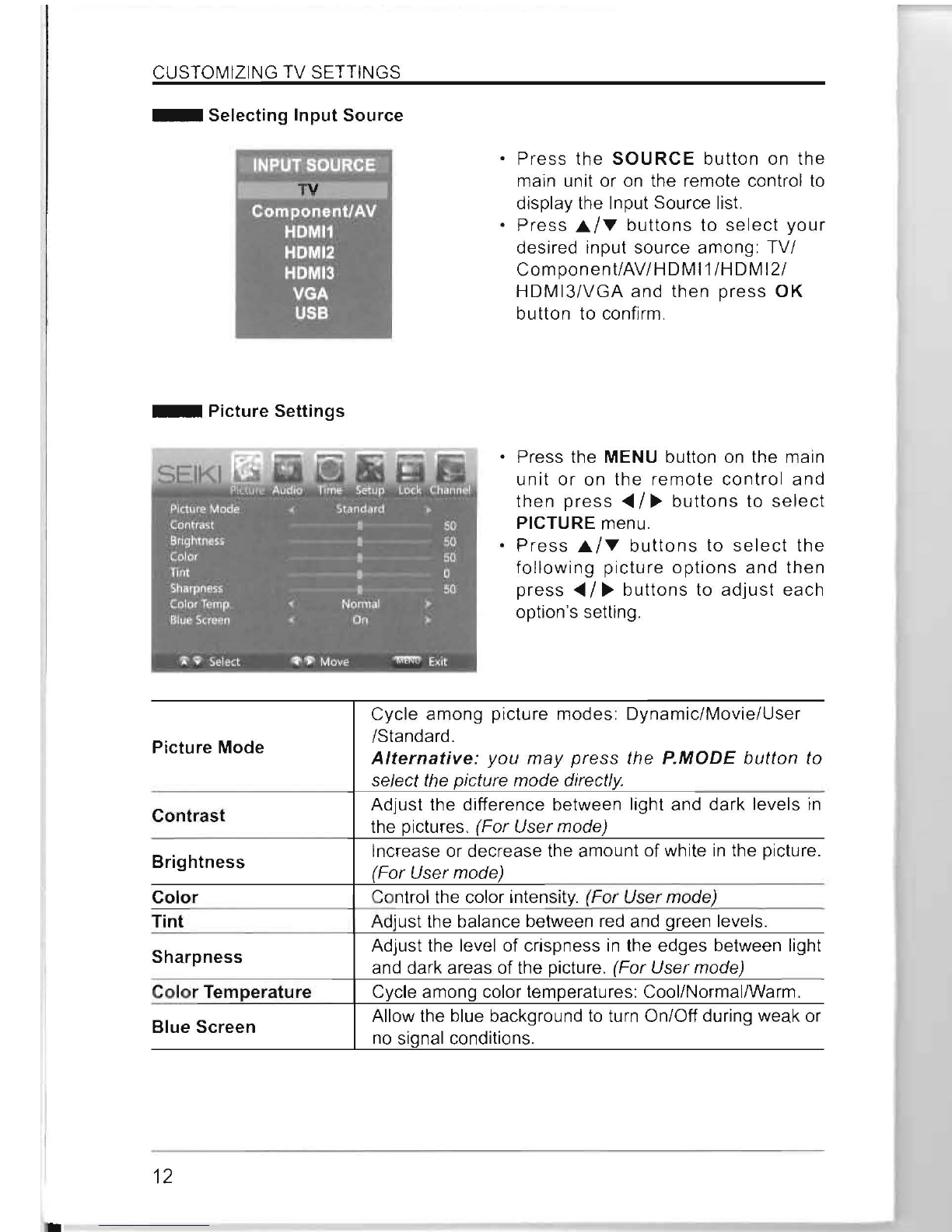
12
CUSTOMIZING TV SETTINGS
_ Selecting Input Source
_ Picture Settings
Press
the
SOURCE
button
on
the
main unit or on the remote control
to
display the Input Source list.
Press
JJ..I""
buttons
to
select
your
desired input source among: TV/
ComponentlAV/HDMI1/HDMI2/
HDMI3/VGA
and then
press
OK
button
to confirm.
Press the MENU button on the main
unit
or
on
the
remote
control
and
then
press
....
I
~
buttons
to
select
PICTURE menu.
Press
JJ..I""
buttons
to
select
the
following
picture
options
and
then
press
....
I
~
buttons
to
adjust
each
option's setting.
Picture Mode
Cycle among picture modes: Dynamic/Movie/User
/Standard.
Alternative:
you
may
press
the P.MODE
button
to
select the picture mode directly.
Contrast Adjust the difference between light and dark levels
in
the pictures. (For User mode)
Brightness Increase or decrease the amount of white
in
the picture.
(For User mode)
Color Control the color intensity. (For User mode)
Tint Adjust the balance between red and green levels.
Sharpness Adjust the level of crispness
in
the edges between light
and dark areas of the picture. (For User mode)
Color Temperature
Blue Screen
Cycle among color temperatures: CoolINormallWarm.
Allow the blue background
to
turn On/Off during weak or
no
signal conditions.
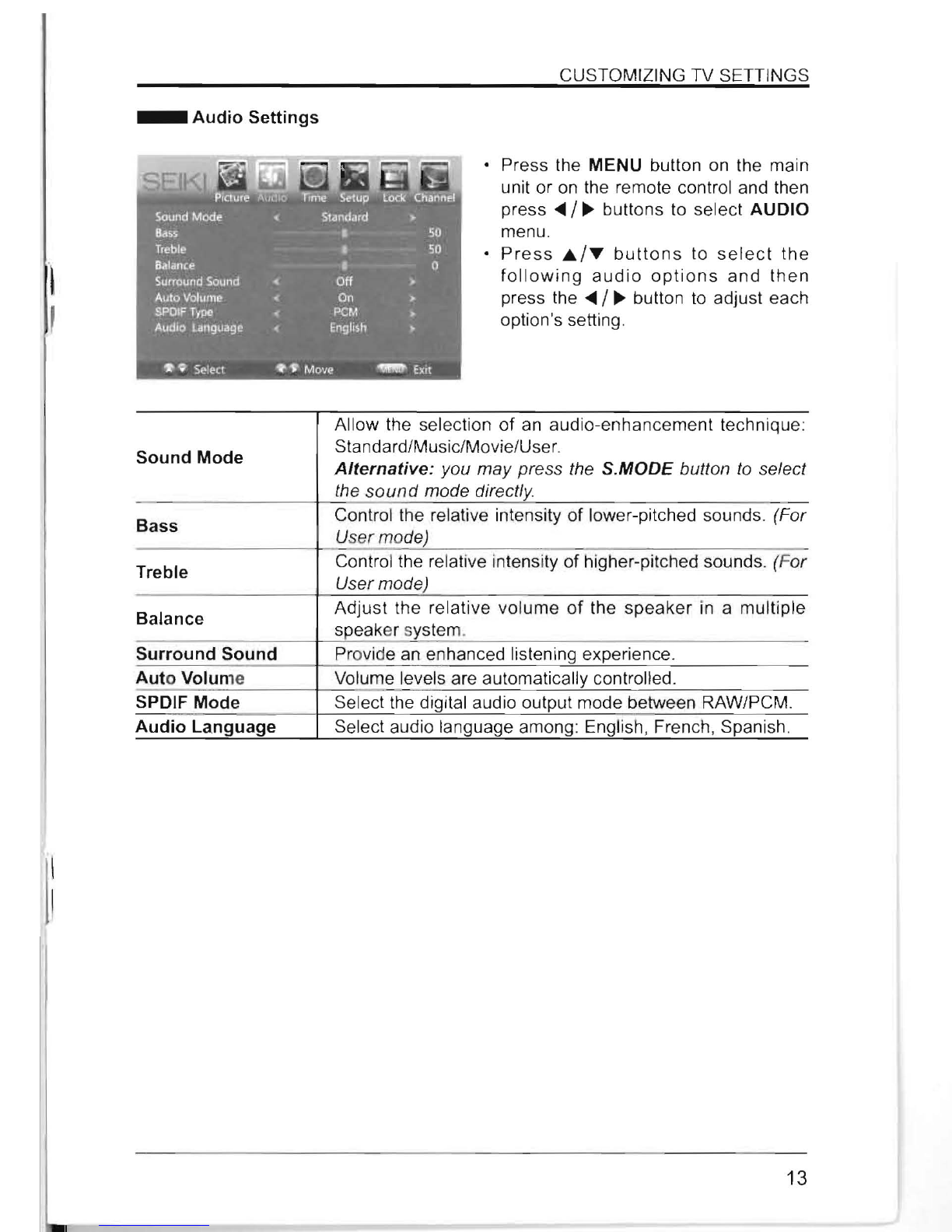
CUSTOMIZING TV SETTINGS
_ Audio Settings
Press the MENU button on the main
unit or on the remote control and then
press
~
/
~
buttons to select AUDIO
menu.
Press
....
/.."
buttons
to
select
the
following
audio
options
and
then
press the
~
/
~
button
to
adjust each
option's setting.
Sound Mode
Allow the selection
of
an audio-enhancement technique:
Standard/Music/Movie/User.
Alternative: you may press the S.MODE button
to
select
the
sound
mode directly.
Bass
Control the relative intensity of lower-pitched sounds. (For
Us
er
mo
de)
Treble Control the relative intensity of higher-pitched sounds. (F
or
User mode)
Balance Adjust the relative volume
of
the
speaker
in
a multiple
speaker system.
Surround Sound Provide an enhanced listening experience.
Auto Volume Volume levels are automatically controlled.
SPDIF Mode Select the digital audio output mode between RAW/PCM.
Audio Language Select audio language among: English, French, Spanish.
I:
13
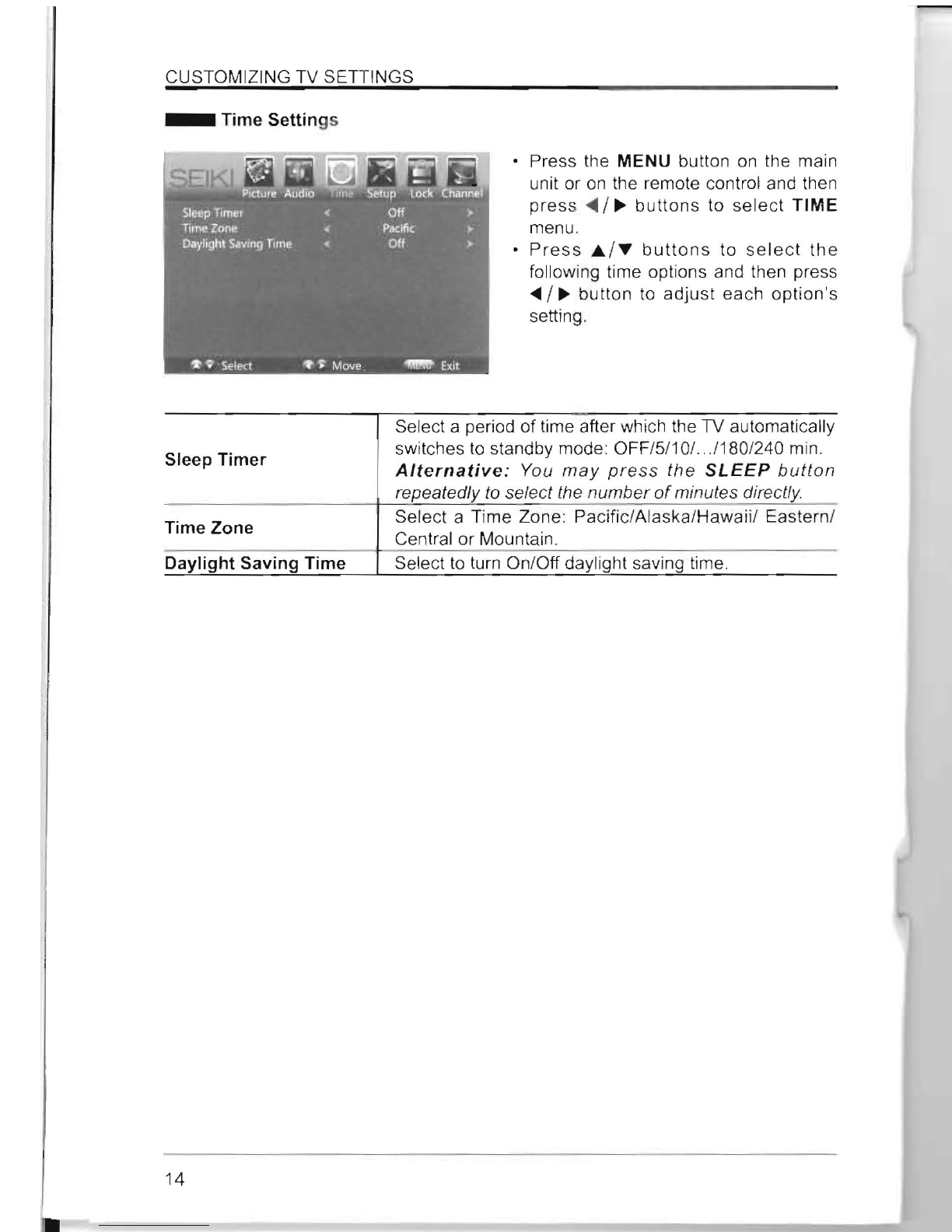
14
CUSTOMIZING TV SETTINGS
_ Time Settings
Press the MENU button
on
the main
unit or
on
the remote control and then
press
<l1li
/
~
buttons
to
select
TIME
menu.
Press
./."
buttons
to
select
the
following time options and then press
....
/
~
button
to
adjust
each
option's
setting.
Sleep Timer
Select a period
of
time after which the TV automatically
switches
to
standby mode OFF/5/10/
..
.1180
/2
40 min.
Alternative:
You
may
press
the
SLEEP
button
repeatedly
to
select the number
of
minutes direc
tly.
Time Zone Select a Time Zone: Pacific/Alaska/Hawaii/ Eastern/
Central or Mountain.
Daylight Saving Time Select
to
turn
On
/Off daylight saving time.
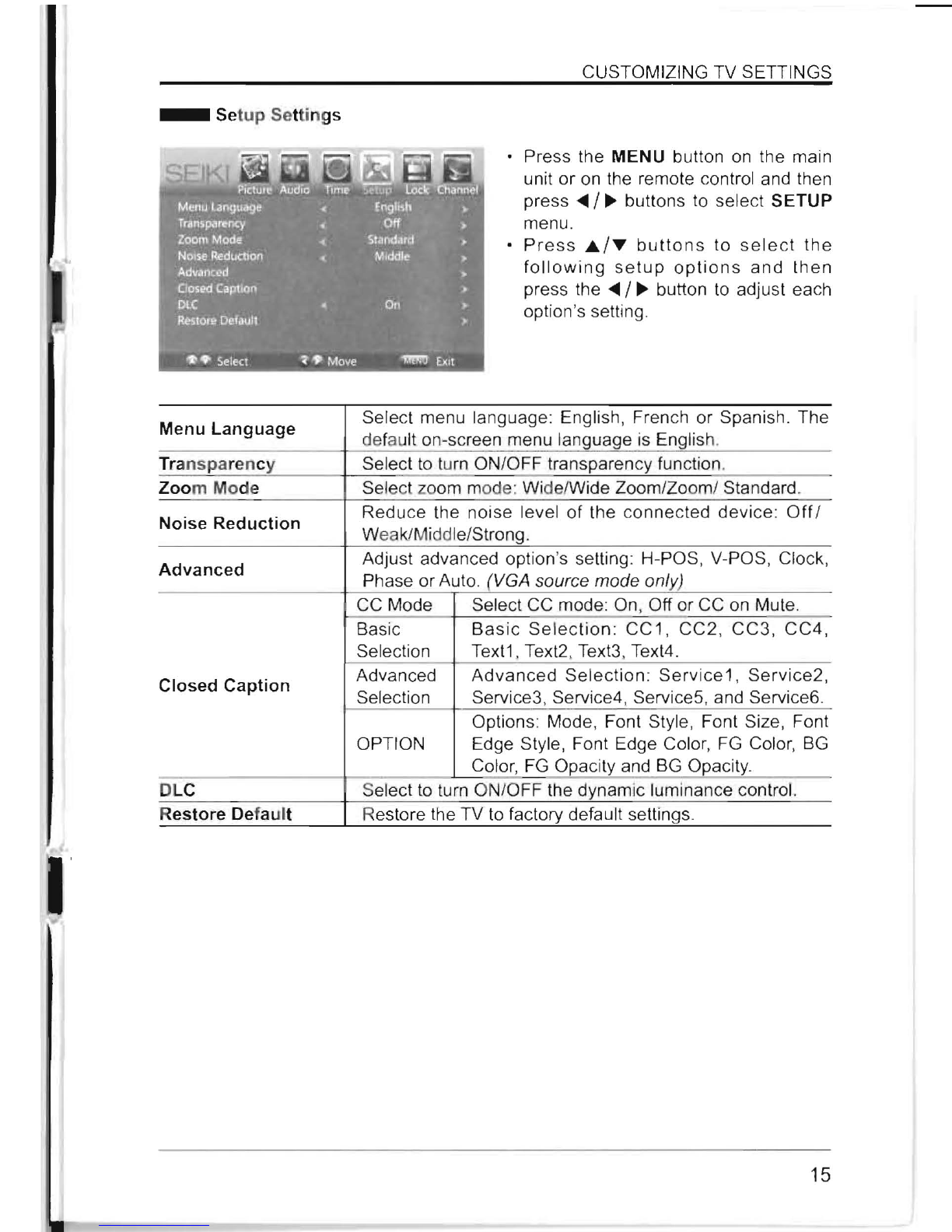
CUSTOMIZING TV SETTINGS
_
Se
tup Settings
Menu Language Select menu language: English, French or Spanish. The
default on-screen menu language
is
English.
Transpa
re
ncy Select
to
tu
rn
ON/OFF transparency function.
Zoom Mode Select zoom mode: Wide/Wide Zoom/Zoom/ Standard.
Noise Reduction Reduce the noise level
of
the connected device:
Off
/
W
ea
k/Mi
dd
le/Strong.
Advanced Adjust advanced option's setting: H-POS, V-POS, Clock,
Phase or Auto. (VGA source mode only)
CC Mode Select CC mode: On, Off or CC
on
Mute.
Basic
Selection
Basic
Selection
: CC1, CC2, CC3, CC4,
Text1. Text2, Text3, Text4.
Closed Caption Advanced
Selection
OPTION
Advanced
Selection: Service1 , Service2,
Service3, Service4, Service5, and Service6.
Options Mode, Font Style, Font Size, Font
Edge Style, Font Edge Color,
FG
Color,
BG
Color,
FG
Opacity and
BG
Opacity.
DLC Select
to
turn
ON
/OFF the dynamic luminance control.
Restore Def
au
lt Restore the TV
to
factory default settings.
Press the MENU button
on
the main
unit or
on
the remote control and then
press'"
/
~
buttons to select SETUP
menu.
Press
...
/~
buttons
to
select
the
following
setup
options
and
then
press
the'"
/
~
button
to
adjust each
option's setting.
15
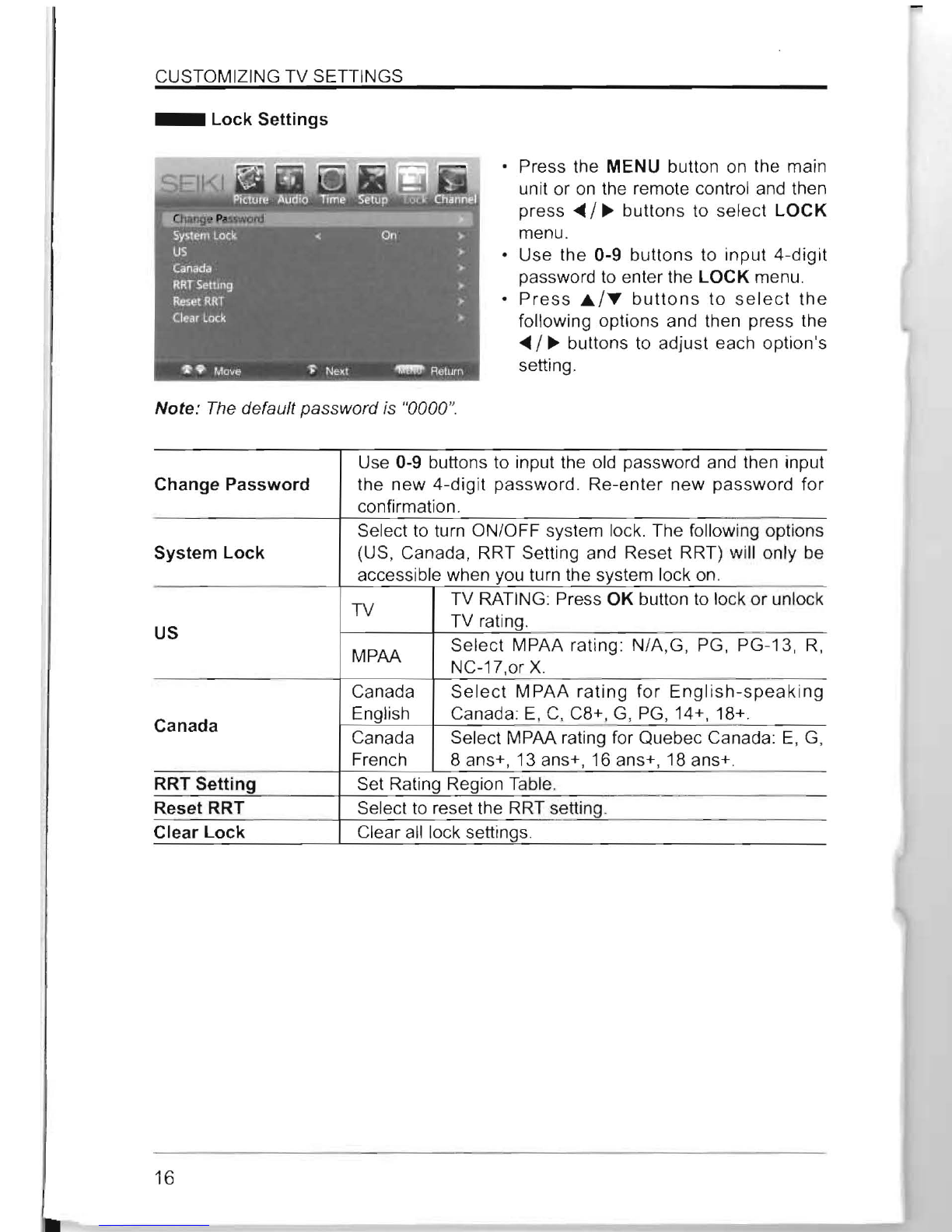
16
CUSTOMIZING TV SETTINGS
_ Lock Settings
• Press the MENU button on the main
unit or
on
the remote control and then
press
....
/
~
buttons to select LOCK
menu.
• Use the 0-9
buttons
to
input
4-digit
password
to
enter the LOCK menu.
Press
...
/~
buttons
to
select
the
following options and then press the
....
/
~
buttons to adjust each option's
setting.
Note:
The
default password
is
"0000
".
Change Password Use 0-9 buttons to input the old password and then input
the
new
4-digit password.
Re-enter
new
password for
confirmation.
System Lock Select to turn ON/OFF system lock. The following options
(US, Canada, RRT Setting and Reset RRT) will only be
accessible when you turn the system lock
on.
US TV TV RATING: Press OK button to lock
or
unlock
TV rating.
MPAA Select MPAA rating N/A,G, PG, PG-13,
R,
NC-17,or X.
Canada
Canada
English
Select
MPAA
rating
for
English-speaking
Canada: E,
C,
C8+,
G,
PG, 14+, 18+.
Canada
French Select MPAA rating for Quebec Canada:
E,
G,
8 ans+, 13 ans+, 16 ans+, 18 ans+.
RRT Setting Set Rating Region Table.
Reset RRT Select to reset the RRT setting.
Clear Lock Clear all lock settings.
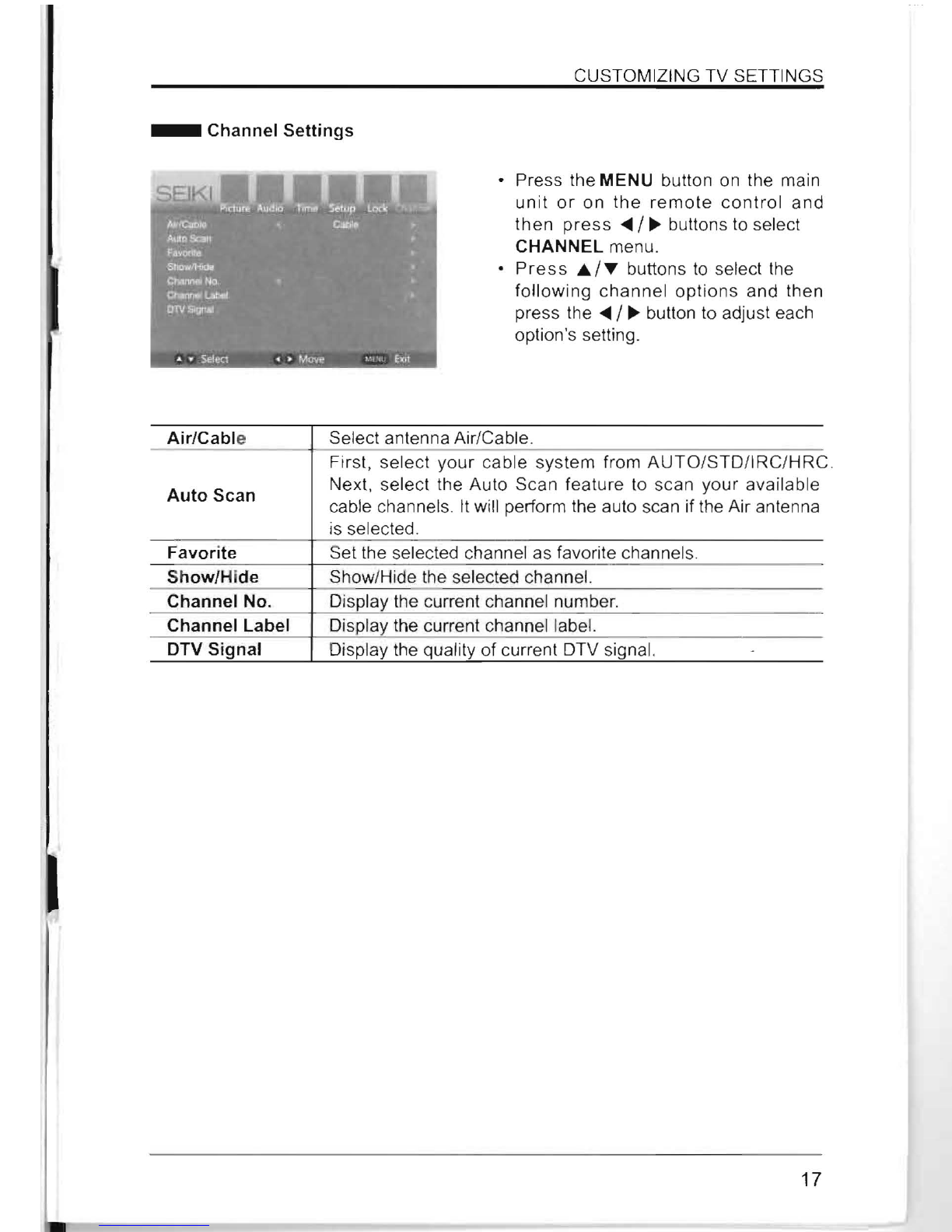
CUSTOMIZING TV SETTINGS
_ Channel Settings
• Press the MENU button
on
the main
unit
or
on
the
remote
control
and
then
press"
/
~
buttons to select
CHANNEL menu.
Pres
s Jt../'ff buttons
to
select the
following channel options and then
press
the"
/
~
button to adjust each
option's setting.
Air/Cable Select antenna Air/Cable.
First, select
your
cable system from
AUTO/STD/IRC/HRC
.
Auto Scan Next, select the Auto Scan feature to scan your available
cable channel
s.
It
will
periorm the auto sc
an
if
the Air antenna
is selected.
Favorite Set the selected channel as favorite channels.
Show/Hide Show/Hide the selected channel.
Channel No. Display the current channel number.
Channel Label Display the current channel label.
DTV Signal Display the quality of current DTV signal.
17
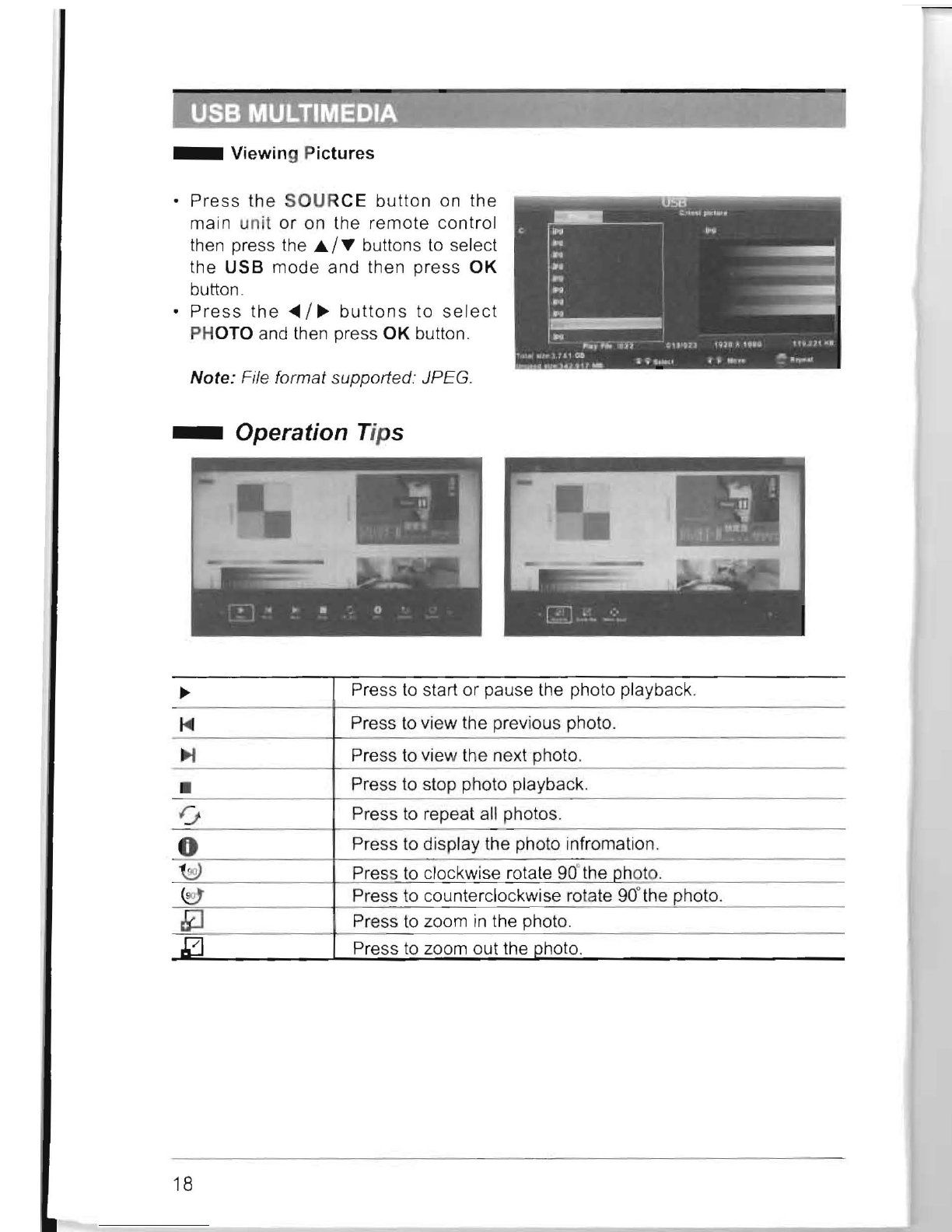
_ Viewing Pictures
Press
the
SOUR
CE
button
on the
main unit
or
on the
remote
control
then press the
J&.
/.."
buttons
to
select
the
USB
mode
and then press
OK
button.
Press
the
~
/
~
buttons
to
select
PH
OTO and then press
OK
button.
Note: File format supported.' JPEG.
-Operation Tips
~
Press
to
start or pause the photo playback.
~ Press
to
view the previous photo.
~ Press
to
view the next photo.
• Press to stop photo playback.
0 Press
to
repeat all photos.
0 Press to display the photo infromation.
~
Press
to
clockwise rotate
90
"the
ph
ot
o.
~
Press to counterclockwise
ro
tate
90
"the photo.
~
Press
to
zoom
in
the photo.
~]
Press
to
zoom out the photo.
18
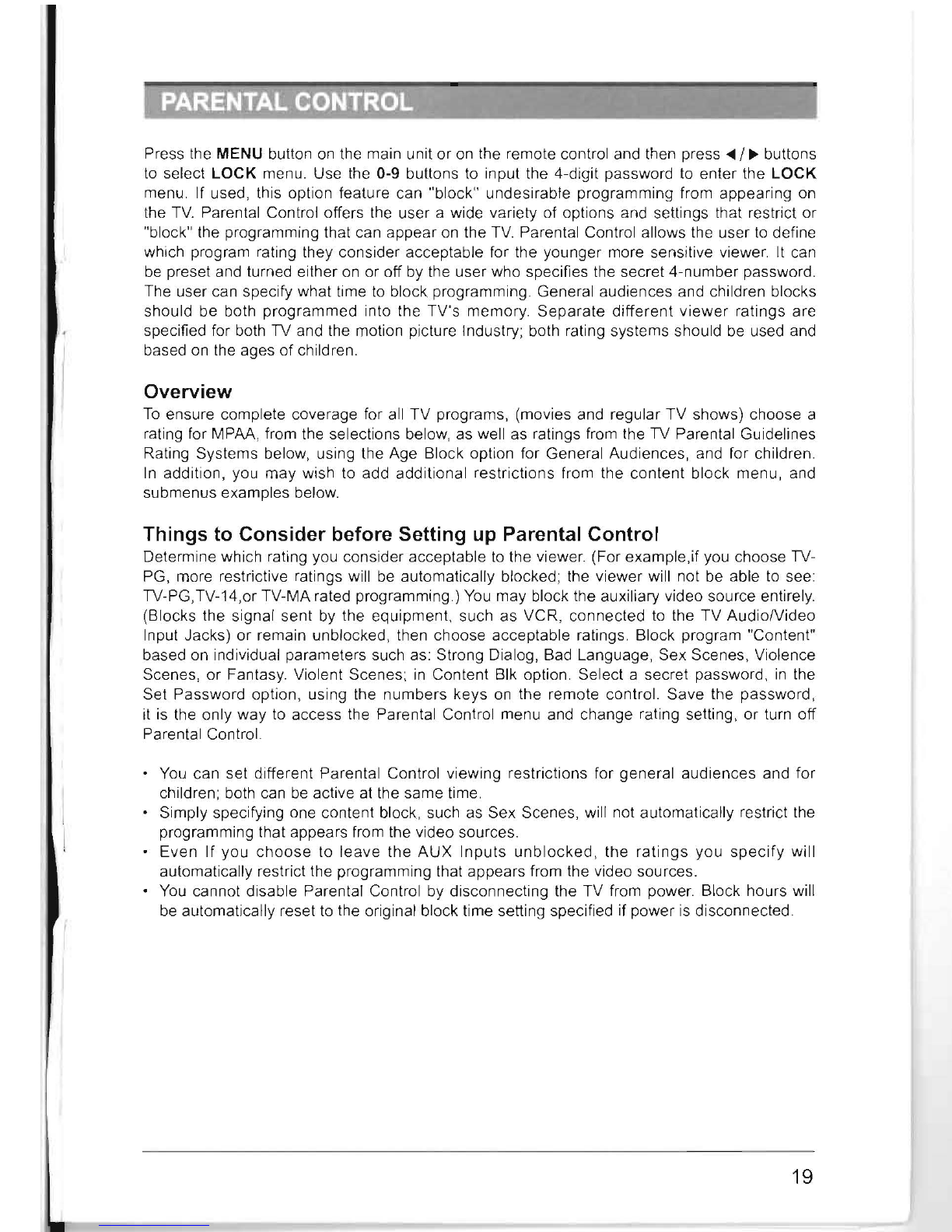
Press the MENU button
on
the main unit or
on
the remote control and then press
<II
/
~
buttons
to
select LOCK menu. Use the 0-9 buttons
to
input the 4-digit password
to
enter the LOCK
menu. If used, this option feature can "block" undesirable programming from appearing on
the
TV.
Parental Control offers the user a wide variety of options and settings that restrict or
"block" the programming that can appear
on
the
TV.
Parental Control allows the user
to
define
which program rating they consider acceptable for the younger more sensitive viewer.
It
can
be
preset and turned either
on
or off by the user who specifies the secret 4-number password.
The user can specify what time
to
block programming. General audiences and children blocks
should be both programmed into the TV's memory.
Separate
different
viewer
ratings are
specified for both TV and the motion picture Industry; both rating systems should
be
used and
based
on
the ages
of
children.
Overview
To
ensure complete coverage for all TV programs, (movies and regular TV shows) choose a
rating for MPAA, from the selections below, as well as ratings from the TV Parental Guidelines
Rating Systems below, using the Age Block option for General Audiences, and for children.
In
addition, you may wish to add additional restrictions from the content block menu, and
submenus examples below.
Things to Consider before Setting up Parental Control
Determine which rating you consider acceptable
to
the viewer. (For example,if you choose TV-
PG, more restrictive ratings will
be
automatically blocked; the viewer will not
be
able
to
see
TV-PG,TV-14,or TV-MA rated programming.)
You
may block the auxiliary video source entirely.
(Blocks the signal sent
by
the equipment, such as VCR, connected
to
the TV
AudioNideo
Input Jacks) or remain unblocked, then choose acceptable ratings. Block program "Content"
based on individual parameters such as: Strong Dialog, Bad Language, Sex Scenes, Violence
Scenes, or Fantasy. Violent Scenes;
in
Content Blk option. Select a secret password,
in
the
Set Password option, using the numbers keys
on
the remote control. Save the password,
it
is the only way
to
access the Parental Control menu and change rating setting, or turn off
Parental Control. "
You can set different Parental Control viewing restrictions for general audiences and for
children; both
can
be
active at the same time.
Simply specifying one content block, such as Sex Scenes, will not automatically restrict the
programming that appears from the video sources.
Even If you
choose
to leave the
AUX
Inputs
unblocked,
the
ratings
you
specify
will
automatically restrict the programming that appears from the video sources.
You
cannot disable Parental Control by disconnecting the TV from power. Block hours will
be
automatically reset
to
the original block time setting specified if power
is
disconnected.
19
Other manuals for SE40FY27
3
Table of contents
Other Seiki TV manuals

Seiki
Seiki SE43FO02UK User manual

Seiki
Seiki SE20HY User manual

Seiki
Seiki SE43FK User manual
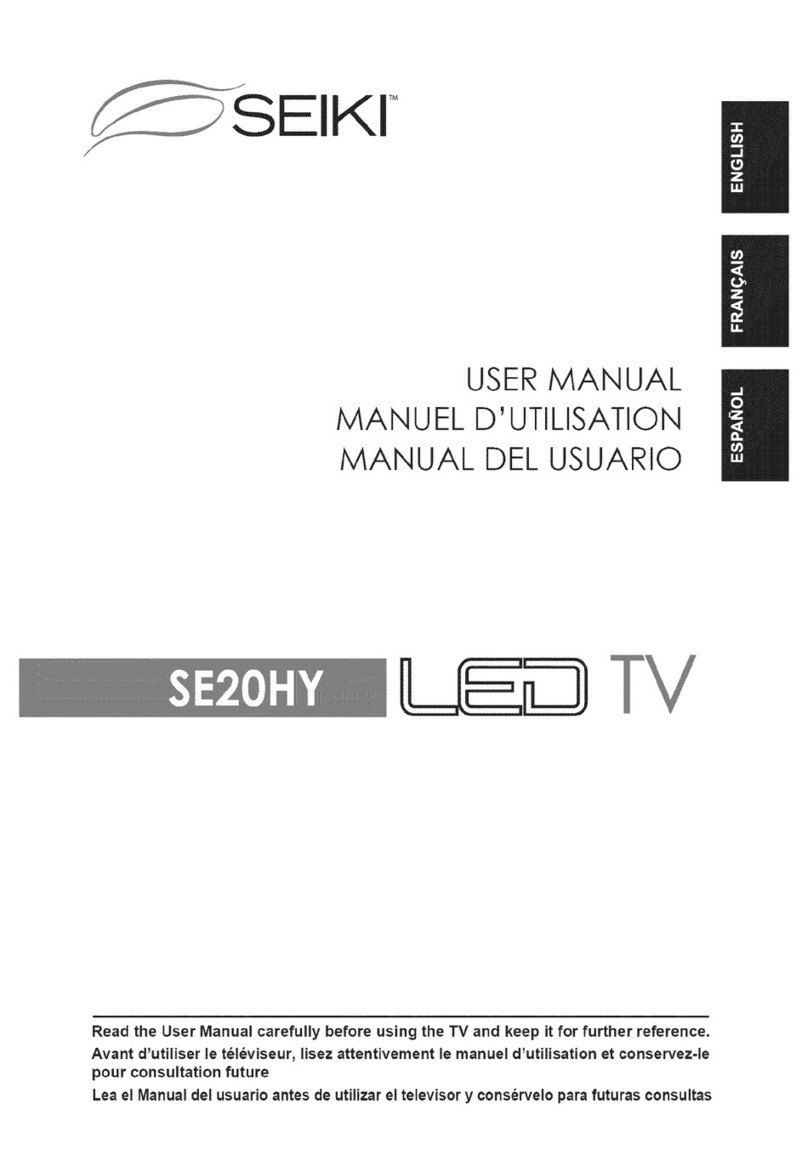
Seiki
Seiki SE20HY User manual

Seiki
Seiki SE48FO01UK User manual

Seiki
Seiki se24fl User manual

Seiki
Seiki SE40FYT User manual

Seiki
Seiki SE65UO01UK User manual

Seiki
Seiki SE50FY User manual

Seiki
Seiki SE32HY01UK User manual