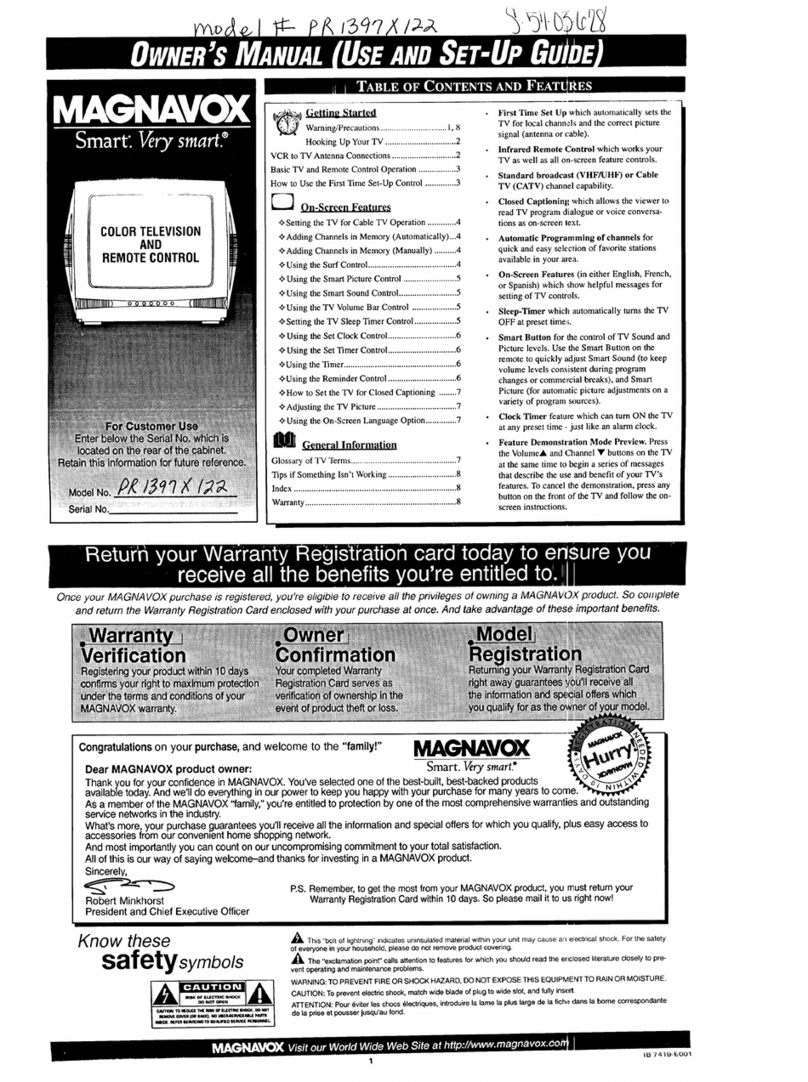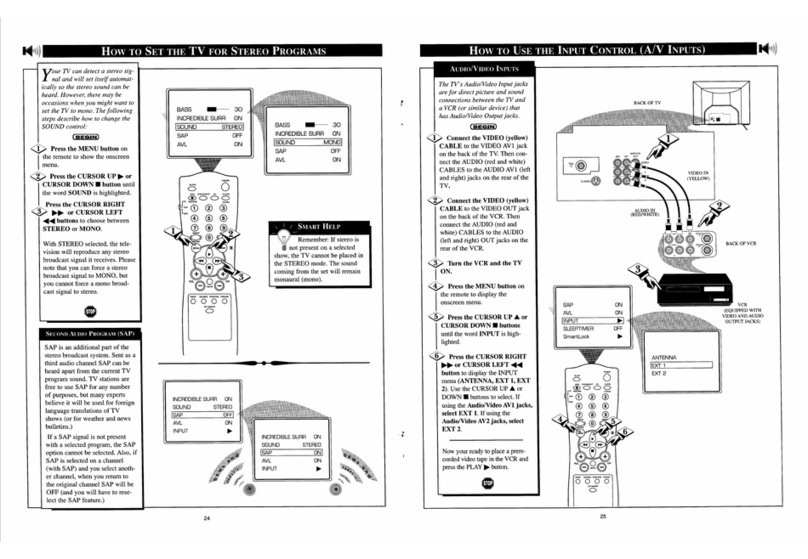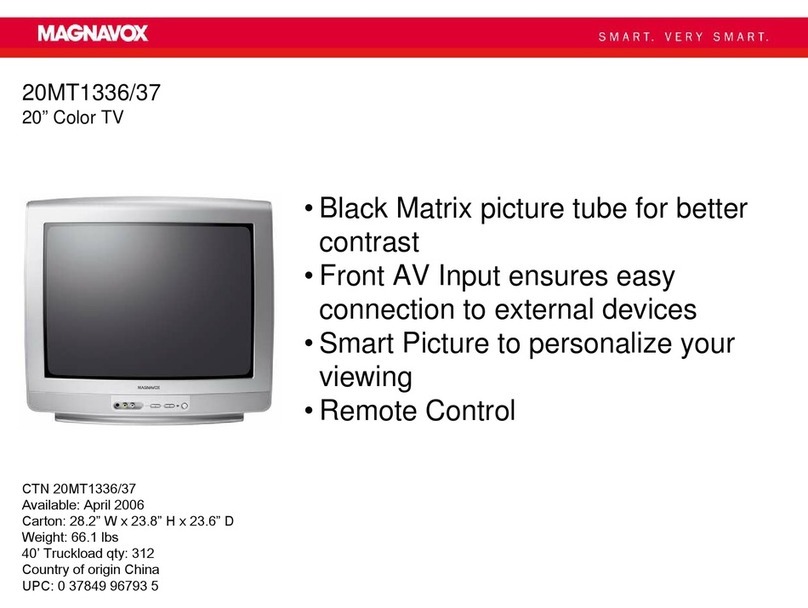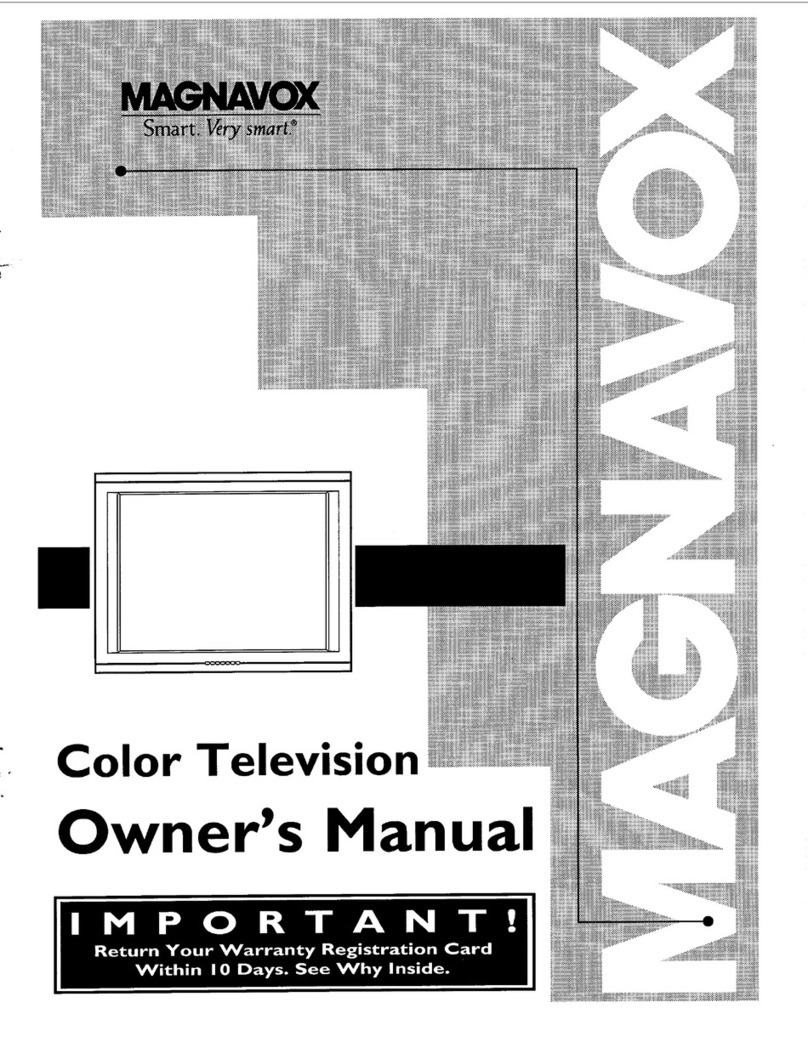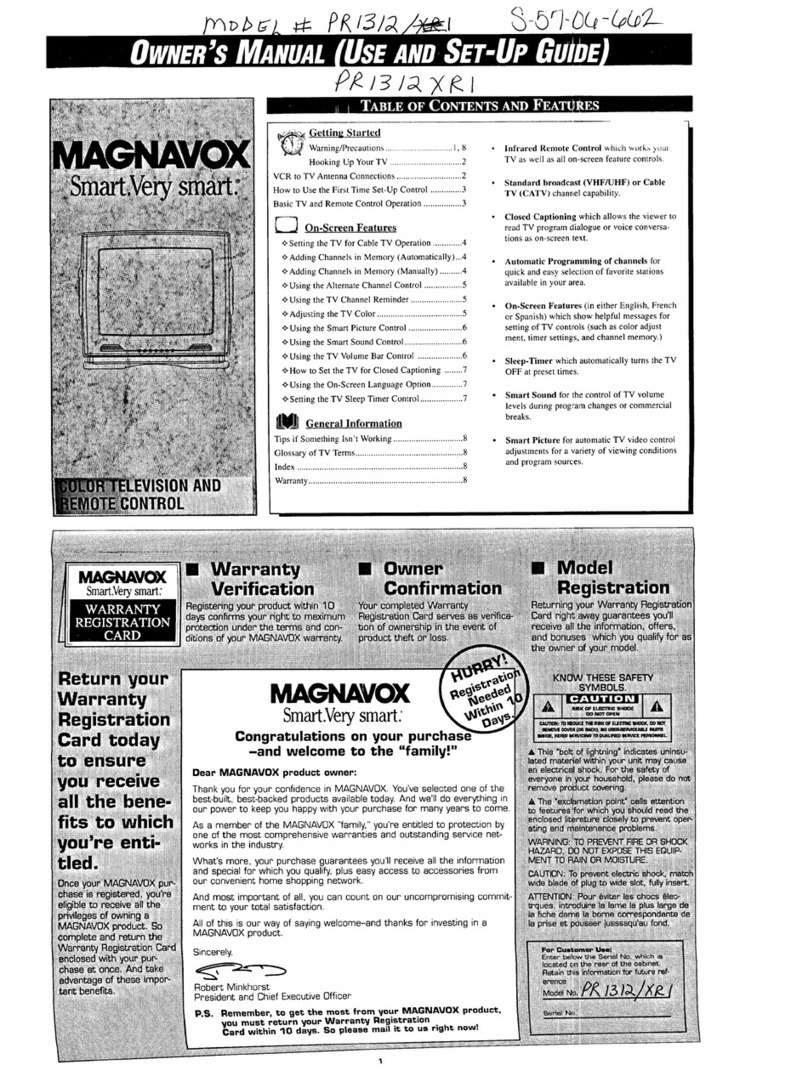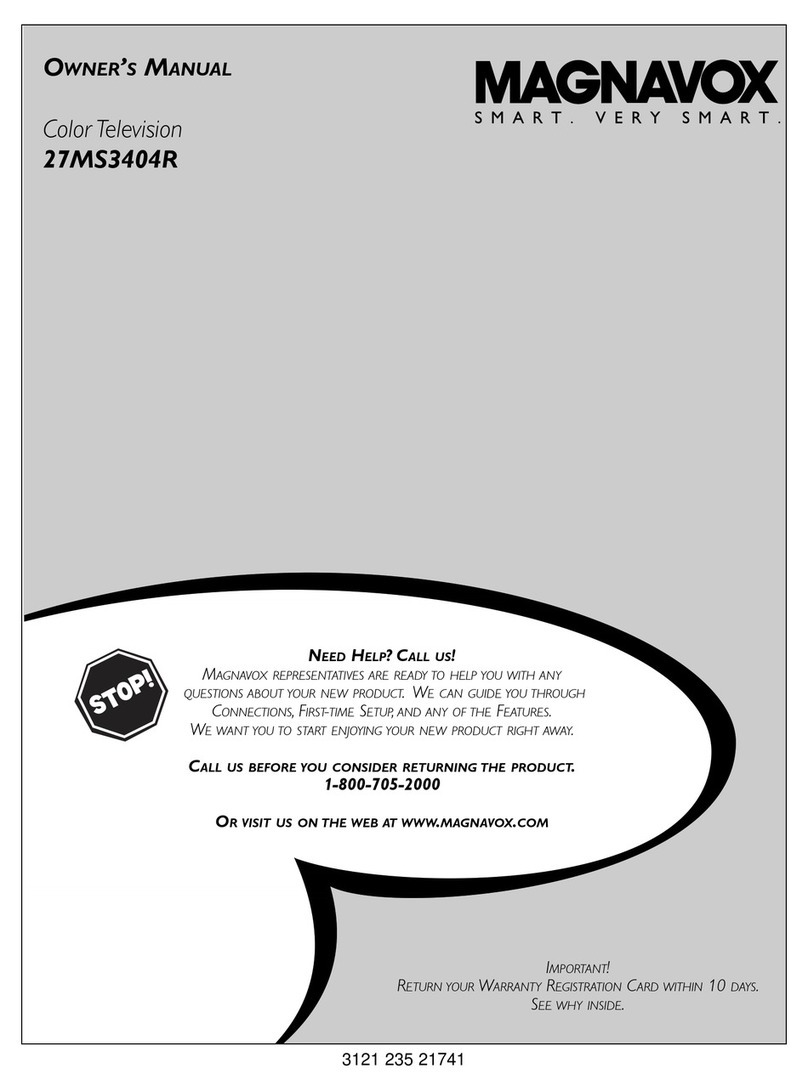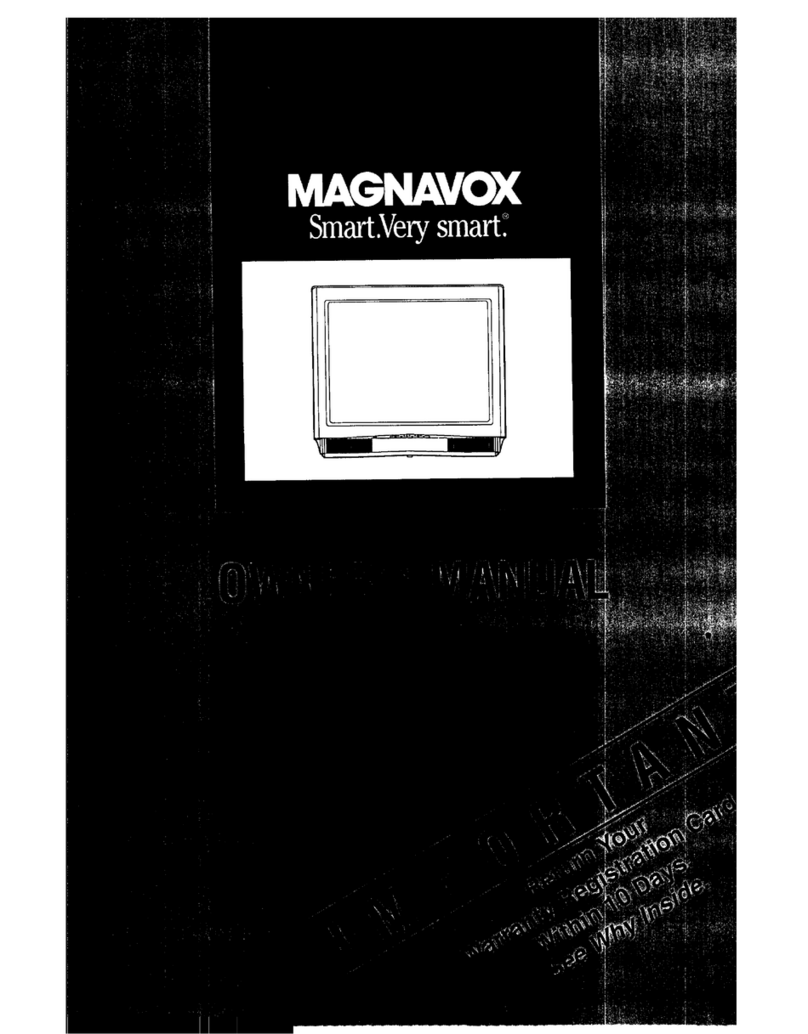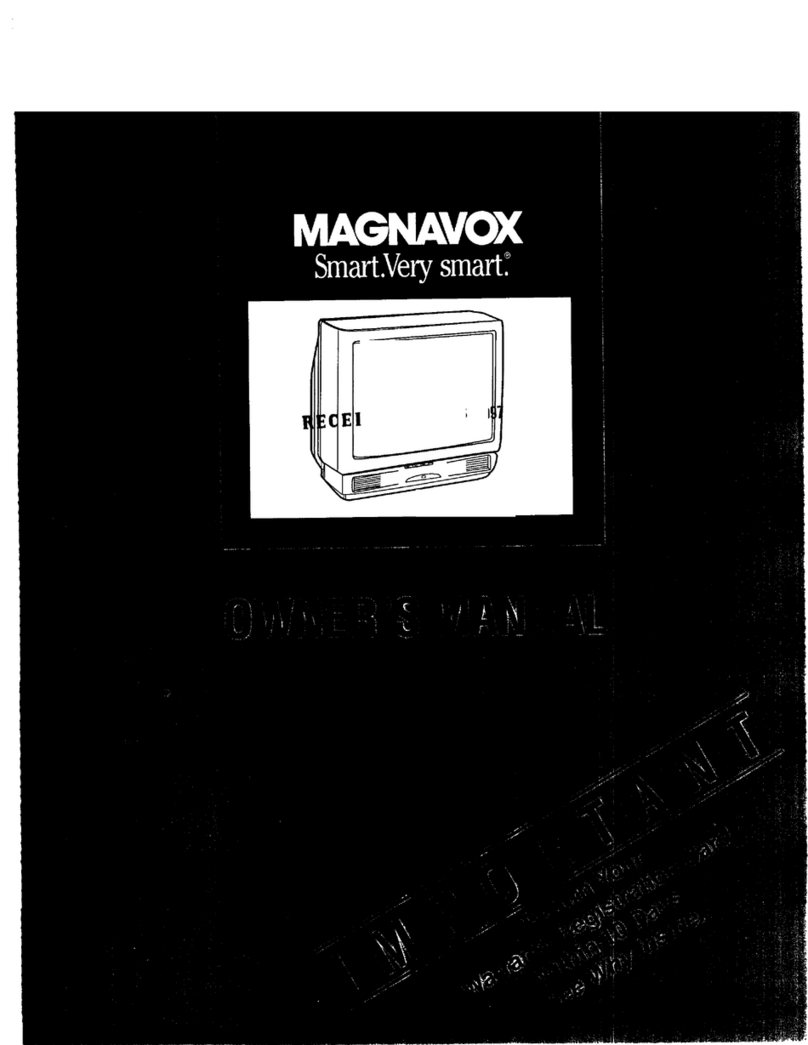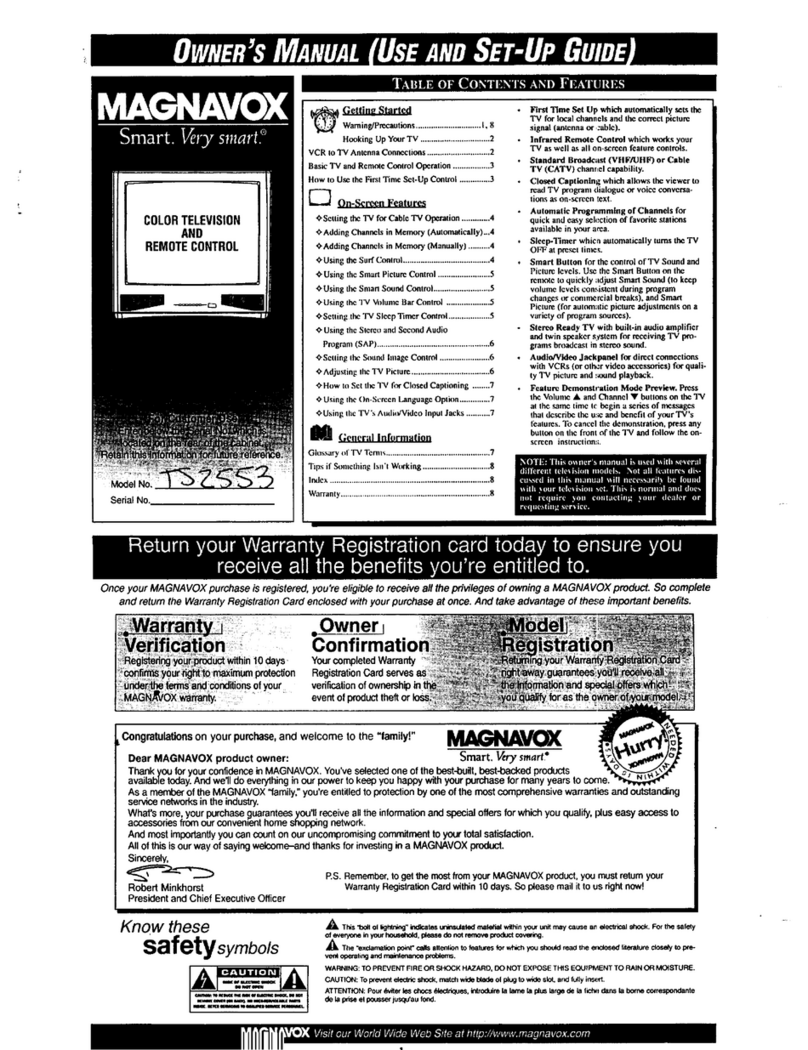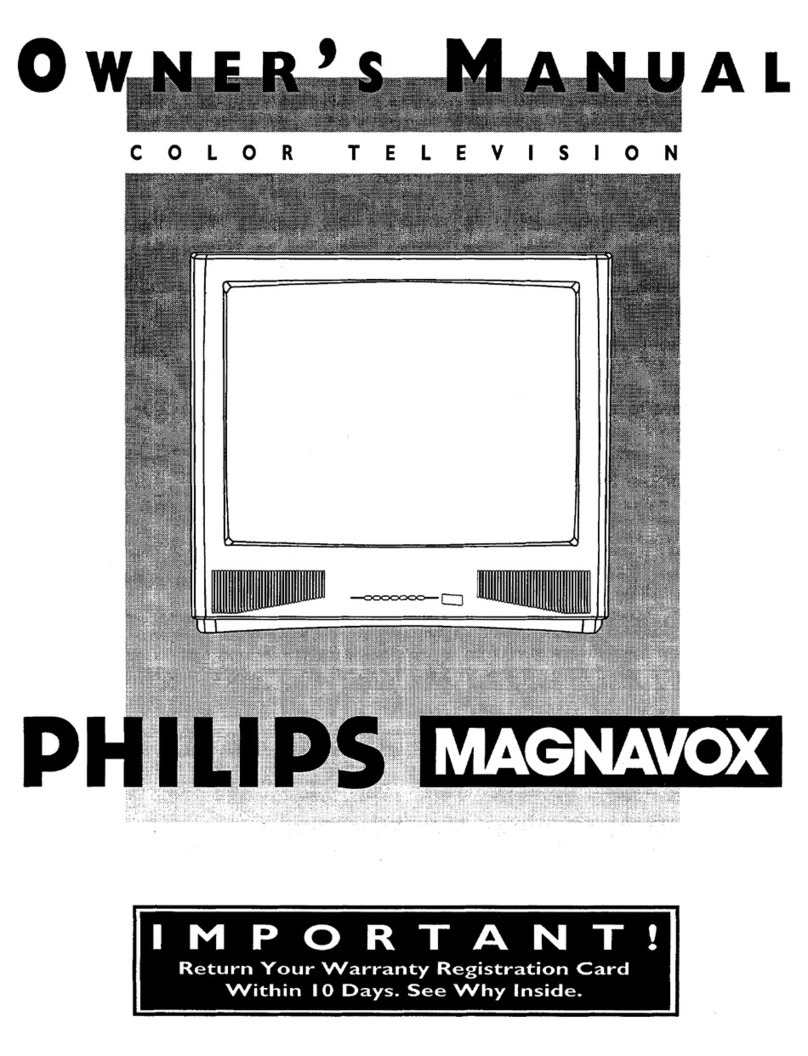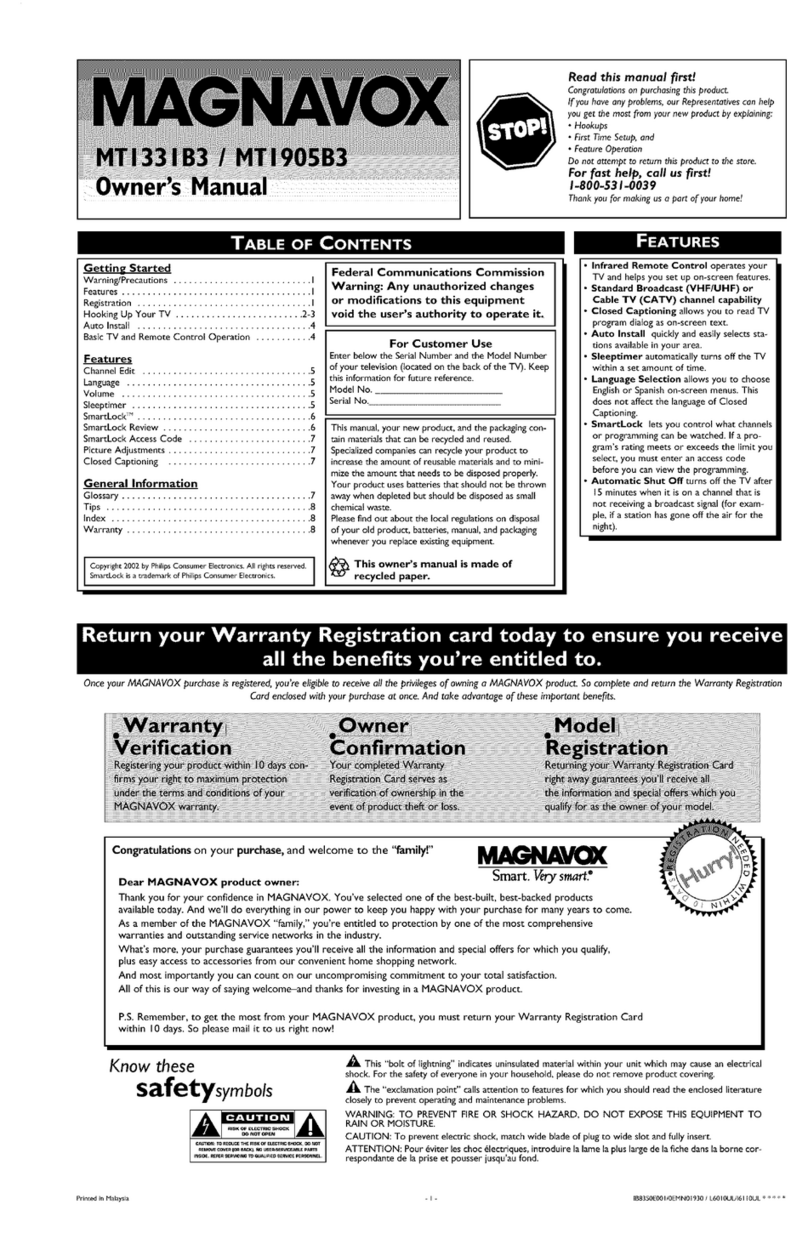m
lease make the_e stmple
checks before calling for
service. Theses tips can save
you time and money since
charges for TV installation
and adjustment of customer
controls are not covered
under your warranty.
CAUTION: A video source
(such as a video game,
Compact Disc Interactive -
CDI, or TV information
channel) which shows a con-
stant non-moving pattern on
the TV screen, can cause pic-
ture tube damage. When not
in use, turn the video source
OFF. Regularly alternate the
use of such video sources
with normal TV viewing.
-<4,> No Power
•Check the TV power cord.
Unplug the TV, wait 1
minute, then reinsert plug
into outlet and push POWER
button again.
• Check to be sure outlet is not
on a wall switch.
•This TV is equipped with
protective circuitry that shuts
the TV off in case of moder-
ate power surges. Should
this occur turn the TV back
on by pressing the POWER
button once or twice, or
unplug (wait 10 seconds) and
then replug the power cord at
the AC outlet. This feature is
NOT designed to prevent
damage due to high power
surges such as those caused
by lightning, which is not
covered by your warranty.
NoSou.d
•Check the VOLUME buttons.]
•Check the MUTE button on ]
| the remote control. ]
!q0 Picture
• Check the CABLE/YES NO
control for correct position.
• Check antenna connections
on the rear of the TV. Are
they properly secured to the
antenna plug on the TV?
4,4,4@Remote Doesn't
Work
•Check batteries. Replace
with AAA Heavy Duty (Zinc
Chloride) or Alkaline batter-
ies if necessary.
• Clean the remote and the
remote sensor window on the
TV.
•Check the TV power cord.
Unplug the TV, wait 1
minute, then reinsert plug
into outlet and push POWER
button again.
Wron Chi nn¢l
(or no Channels
above 13)
I. Repeat channel selection.
I, Add desired channel num-
bers (CHANNEL control)
into TV memory.
• Check CABLE/ YES NO
control for correct position.
Cleanin and Care
• Unplug the TV before clean-
ing.
Avoid using anything abra-
sive that could scratch the
screen.
Wipe the TV screen with a
clean cloth dampened with
water.
Gently wnpe cabinet surfaces
with a clean cloth or sponge
dampened with cool clear
water. Use a clean dry cloth
to dry the wiped surfaces.
I. Occasionally vacuum the
ventilation holes or slots in
the cabinet back.
Accessonc_ . .2
Add Channels ......... 4
Surf .................. 5
Antenna Connect ........ 2
Autoprogram ........... 4
Batteries ............... 3
Cable TV Connect ....... 2
Cable TV Control ........ 4
Display ............... 3
Channel Memory ........ 4
Closed Caption .......... 7
Coaxial Cable .......... 2
Controls/TV ............ 3
Controls/Remote ........ 3
Features ............... 1
First Time Use .......... 3
Glossary .............. 7
Language ............. 7
Menu Button ........... 3
Minus(-) Buttons ........ 3
Plus(+) Button .......... 3
Precautions ........... I, 8
Programming ........... 4
Remote Control ......... 3
Service ................ 8
RF Cable .............. 2
Safety Notes ............ 1
Sensor Remote .......... 3
SETUP ................ 3
Sleep Timer ............ 6
Smart Picture ........... 5
Smart Sound ........... 5
Status Button ........... 3
Tips for Service ......... 8
VCR Connections ....... 2
Volume Bar ............ 6
Warranty .............. 8
COLOR TELEVISION
90 Days Free Labor
One Year Exchange Warranty on Pails (Two Years Exchange Warranty on Color Picture Tuoe)
This product must be carried in for repair.
WHO IS COVERED?
You must have proof of purchase to receive warranty service. A sales receipt or other
document showing that you purchased the product is considered proof of purchase.
WHAT IS COVERED?
Warranty coverage begins the day you buy your product. For 90 days thereafter, all
parts will be repaired or replaced, and labor is free. From 90 days to one year from
the day of purchase, all parts will be repaired or replaced, but you pay for all labor
charges. From one to two years from the day of purchase, you pay for the replace-
ment or repair of all parts except the color picture tube, and for all labor charges.
After two years from the day of purchase, you pay for the replacement or repair of all
pads, and for all labor charges.
All parts, including repaired and replaced parts, are covered only for the original war-
ranty period. When the warranty on the product expires, the warranty on all replaced
and repaired parts also expires.
WHAT IS EXCLUDED?
Your warranty does not cover:
•labor charges for installation or setup of the product, adjustment of customer con-
trois on the product, and installation or repair of antenna systems outside of the
product.
• product repair and/or part replacement because of misuse, accident, unauthorized
repair or other cause not within the control of Philips Consumer Electronics
Company.
•reception problems caused by signal conditions or cable or antenna systems out-
side the unit.
•a product that requires modification or adaptation to enable it to operate in any
country other than the country for which it was designed, manufactured, approved
and/or authorized, or repair of products damaged by these modifications.
•incidental or consequential damages resulting from the product. (Some states do
not allow the exclusion of incidental or consequential damages, so the above
exclusion may not apply to you. This includes, but is not limited to, prerecorded
material, whether copyrighted or not copyrighted.)
•a product used for commercial or institutional purposes.
WHERE IS SERVICE AVAILABLE?
Warranty service is available in all countries where the product is officially distributed
by Philips Consumer Electronics Company. In countries where Philips Consumer
Electronics Company does not distribute the product, the local Philips service organi-
zation will attempt to provide service (although there may be a delay ifthe appropriate
spare parts and technical manual(s) are not readily available).
MAKE SURE YOU KEEP...
Please keep your sales receipt or other document showing proof of purchase. Attach
it to this owner's manual and keep both nearby. Also keep the original box and pack-
ing material in case you need to return your product.
BEFORE REQUESTING SERVICE...
Please check your owner's manual before requesting service. Adjustments of the
controls discussed there may save you a service call.
TO GET WARRANTY SERVICE IN U.S.A., PUERTO RICO OR U.S.
VIRGIN ISLANDS...
Take the product to a Philips factory service center (see enclosed list) or authorized
service center for repair. When the product has been repaired, you must pick up the
unit at the center. Centers may keep defective pads.
(In U.S.A., Puerto Rico and U.S. Virgin Islands, all implied warranties, including
implied warranties of merchantability and fitness for a particular purpose, are limited
in duration to the duration of this express warranty. Because some states do not
allow limitations on how long an implied warranty may last, this limitation may not
apply to you.)
TO GET WARRANTY SERVICE IN CANADA...
Take the product to a Philips consumer service center (listed below), self-servicing
dealer or authorized service depot.
Philips Electronics Ltd.
601 Milner Avenue, Scarborough, Ontario, M1B 1M8
(416) 292-5161
4977 Levy Street, St. Laurent, Quebec, H4R 2N9
(514) 956-0210
1741 Boundary Road., Vancouver, B.C., V5M 3Y7
(604) 294-3441
(In Canada, this warranty is given in lieu of all other warranties. No other warranties
are expressed or implied, including any implied warranties of merchantability or fit-
ness for a particular purpose. Philips is not liable under any circumstances for any
direct, indirect, special, incidental or consequential damages, howsoever incurred,
even if notified of the possibility of such damages.)
REMEMBER...
Please record the model and serial numbers found on the product below. Also,
please fill out and mail your warranty registration card promptly. It will be easier for us
to notify you if necessary.
MODEL #
SERIAL #
Philips Service Company, P.O. Box 555, Jefferson City, Tennessee 37760
(423) 475-8869
8
B 7407-E001