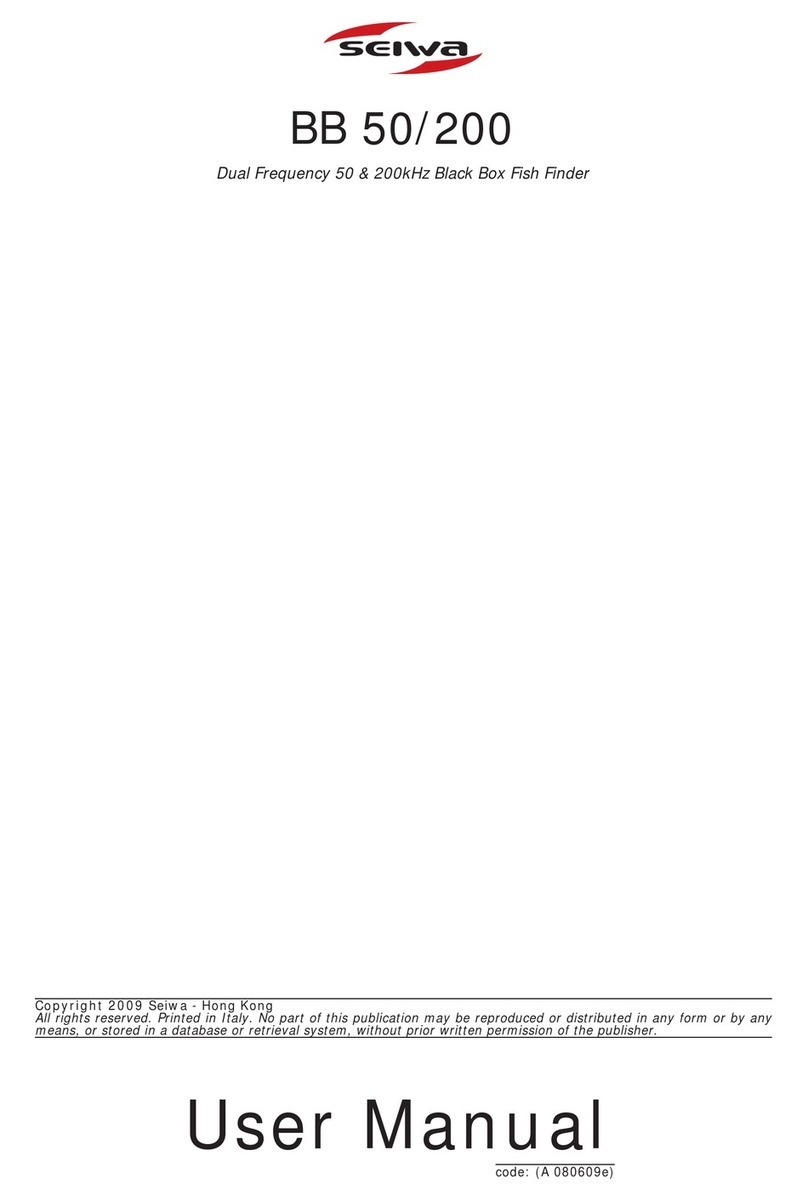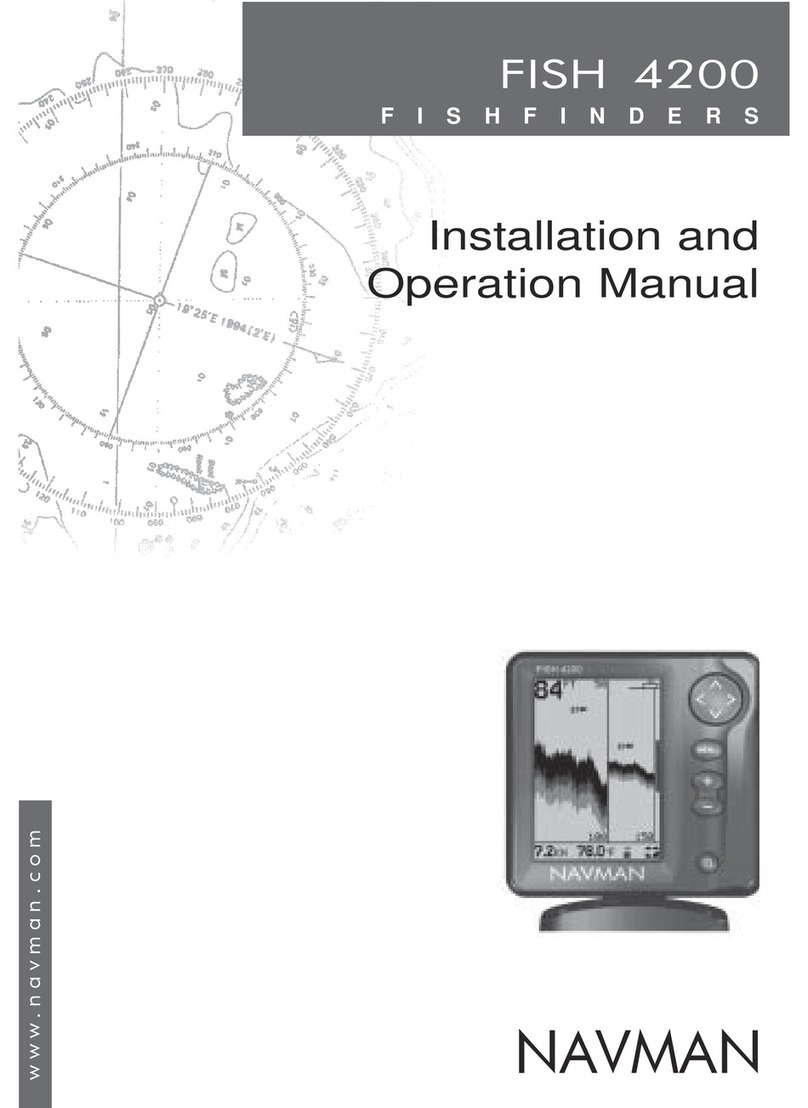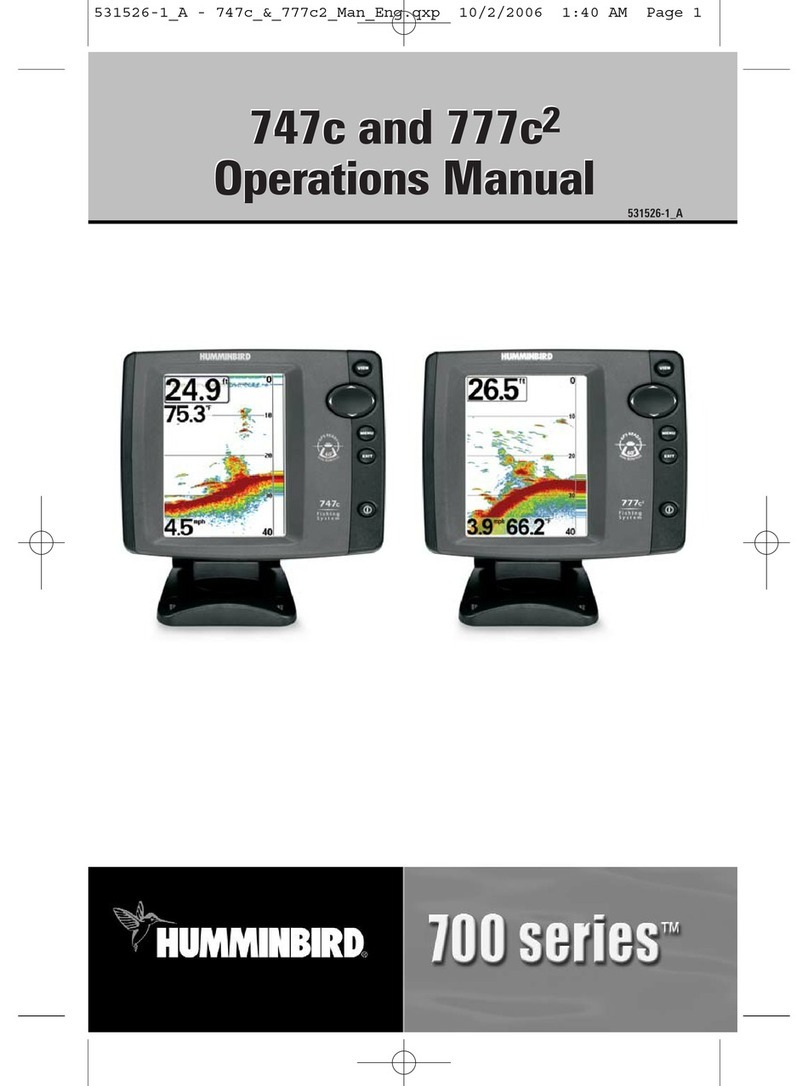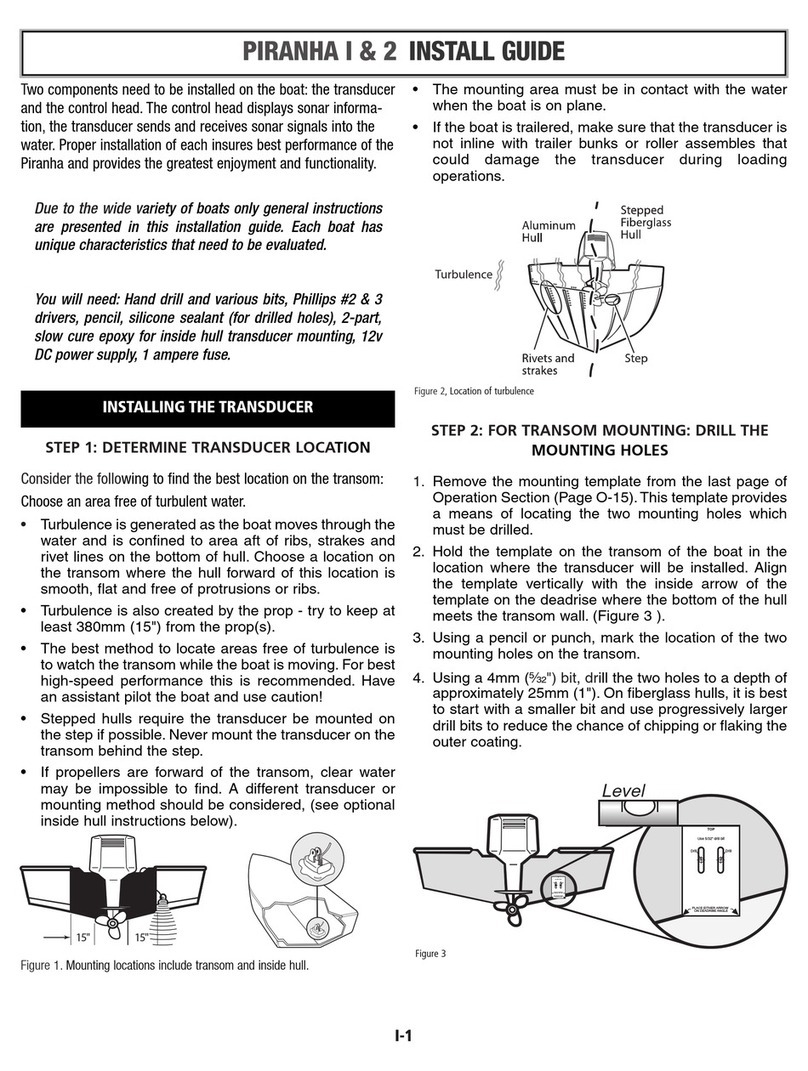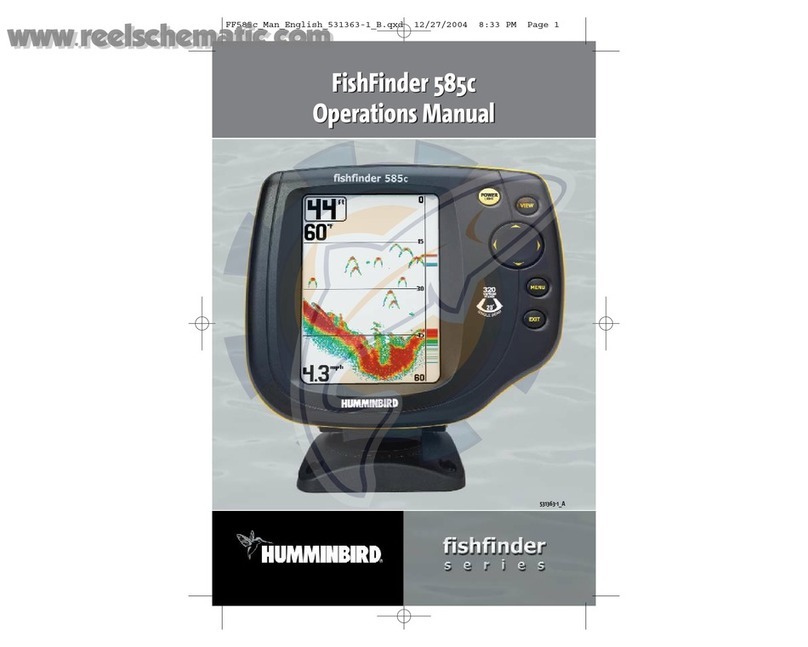Seiwa BB 50 User manual

User Manual
Copyright 2005 Seiwa - Hong Kong
All rights reserved. Printed in Italy. No part of this publication may be reproduced or distributed in any form or by any
means, or stored in a database or retrieval system, without prior written permission of the publisher.
BB 50/200
Dual Frequency 50 & 200kHz Black Box Fish Finder
CODE: A-160205

4User Manual
Contents
Important Information ................................................................................. 6
CAUTION ................................................................................. 6
About this User Manual ................................................................................. 7
INTRODUCTION ................................................................................. 7
CONVENTIONS USED ................................................................................. 7
HOW THIS USER MANUAL IS ORGANIZED ............................................................... 8
IF YOU NEED ASSISTANCE ................................................................................. 8
1. Overview ................................................................................. 9
1.1 FISH FINDER ................................................................................. 9
Features & Functions ................................................................................. 9
1.2 Selecting the Fish Finder port ........................................................................ 10
2. Fish Finder ............................................................................... 11
2.1 UNDERSTANDING THE FISH FINDER PAGE ..................................................... 11
2.1.1 Understanding the Echogram display ................................................... 12
2.2 DISPLAYING THE FISH FINDER PAGE ............................................................. 13
2.2.1 How to select the Fish Finder page ....................................................... 13
2.2.1.1 Selection by Soft Key ............................................................ 14
2.2.2 Fish Finder Full page .......................................................................... 15
2.2.3 Dual Frequency page ......................................................................... 16
2.2.4 Zoom page ............................................................................... 16
2.2.5 Chart/Fish page ............................................................................... 17
2.3 ZOOM MODES ............................................................................... 18
2.3.1 The Bottom Lock Zoom ...................................................................... 18
2.3.2 The Marker Zoom .............................................................................. 18
2.4 SOUNDER ADJUSTMENTS WITH SOFT KEYS .................................................... 18
2.5 INFO ON FISH FINDER: SYSTEM INFORMATION ............................................... 19
2.5.1 The System Update menu .................................................................. 19
3. Setup your Fish Finder ............................................................................... 21
3.1 FISH FINDER SETUP MENU ........................................................................... 21
3.1.1 Preset Mode ............................................................................... 21
3.1.2 Gain Mode ............................................................................... 21
3.1.3 Range Mode ............................................................................... 21
3.1.4 Depth Mode ............................................................................... 22
3.1.5 Bottom Range ............................................................................... 22
3.1.6 Depth ............................................................................... 22
3.1.7 Shift ............................................................................... 22
3.1.8 Scroll Speed ............................................................................... 22
3.1.9 White Line ............................................................................... 22
3.1.10 Interference Rejection ....................................................................... 22
3.1.11 Frequency ............................................................................... 22
3.1.12 Sensitivity ............................................................................... 22
3.1.12.1 Frequency ........................................................................... 23
3.1.12.2 Gain ............................................................................... 23
3.1.12.3 Noise Tresohold .................................................................... 23
3.1.12.4 STC ............................................................................... 23
3.1.13 Fish Symbol ............................................................................... 23
3.1.14 Color Settings ONLY FOR COLOR CHART PLOTTER .................................. 23
3.1.15 Transducer Setup .............................................................................. 24

5
User Manual
3.1.15.1 Keel Offset ........................................................................... 24
3.1.15.2 Calibrate Sound Speed .......................................................... 24
3.1.15.3 Calibrate Water Speed ........................................................... 24
3.1.15.4 Calibrate Water Temperature .................................................. 24
3.1.15.5 Calibrate Aux Temperature ..................................................... 24
3.1.16 Alarms ............................................................................... 24
3.1.16.1 Shallow Water ...................................................................... 24
3.1.16.2 Depth Water ........................................................................ 25
3.1.16.3 Temperature Upper ............................................................... 25
3.1.16.4 Temperature Lower ............................................................... 25
3.1.16.5 Temperature Rate ................................................................. 25
3.1.16.6 Fish Alarm ........................................................................... 25
4. BB 50/200 ............................................................................... 27
4.1 TECHNICAL SPECIFICATIONS ....................................................................... 27
4.2 DIMENSIONS ............................................................................... 28
4.3 MOUNTING THE FISH FINDER ....................................................................... 28
4.3.1 Installation ............................................................................... 28
4.3.2 Installing Optional Devices ................................................................. 29
4.4 STATUS LED ............................................................................... 29
4.5 EXTERNAL CONNECTIONS ............................................................................ 31
4.6 POWER SUPPLY WIRING DIAGRAM ................................................................ 32
4.7 PLOTTER CONNECTION DIAGRAM .................................................................. 32
5. Transducers ............................................................................... 35
6. Frequently Asked Questions ............................................................................ 37
Analytical Index ............................................................................... 41
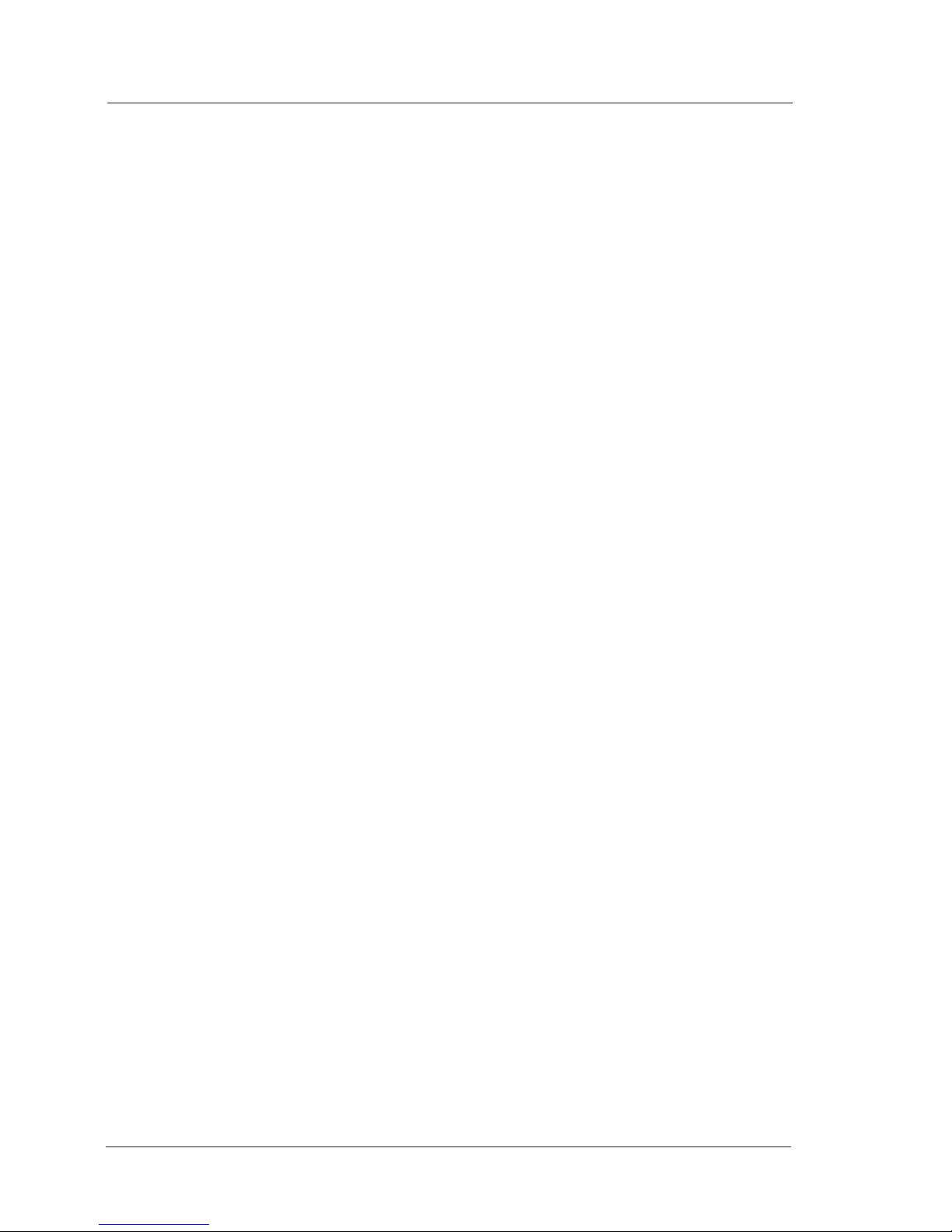
6User Manual
Important Information
CAUTION
♦Please read through this manual before the first operation. If you have any
questions, please contact the Company's customer service or your local
dealer.
♦The BB 50/200 is not built water proof. Please make sure to avoid water
intrusion into the unit. Water damage is not covered by the warranty.
♦Extensive exposure to heat may result in damage to the BB 50/200.
♦Connection to the power source with reversed polarity will damage the BB
50/200 severely. This damage is not covered by the warranty.
♦The BB 50/200 contains dangerous high voltage circuits which only experi-
enced technicians MUST handle.
NOTE We will not be liable for errors contained herein, or for incidental or
consequential damages in connection with the performance or use of this
material.
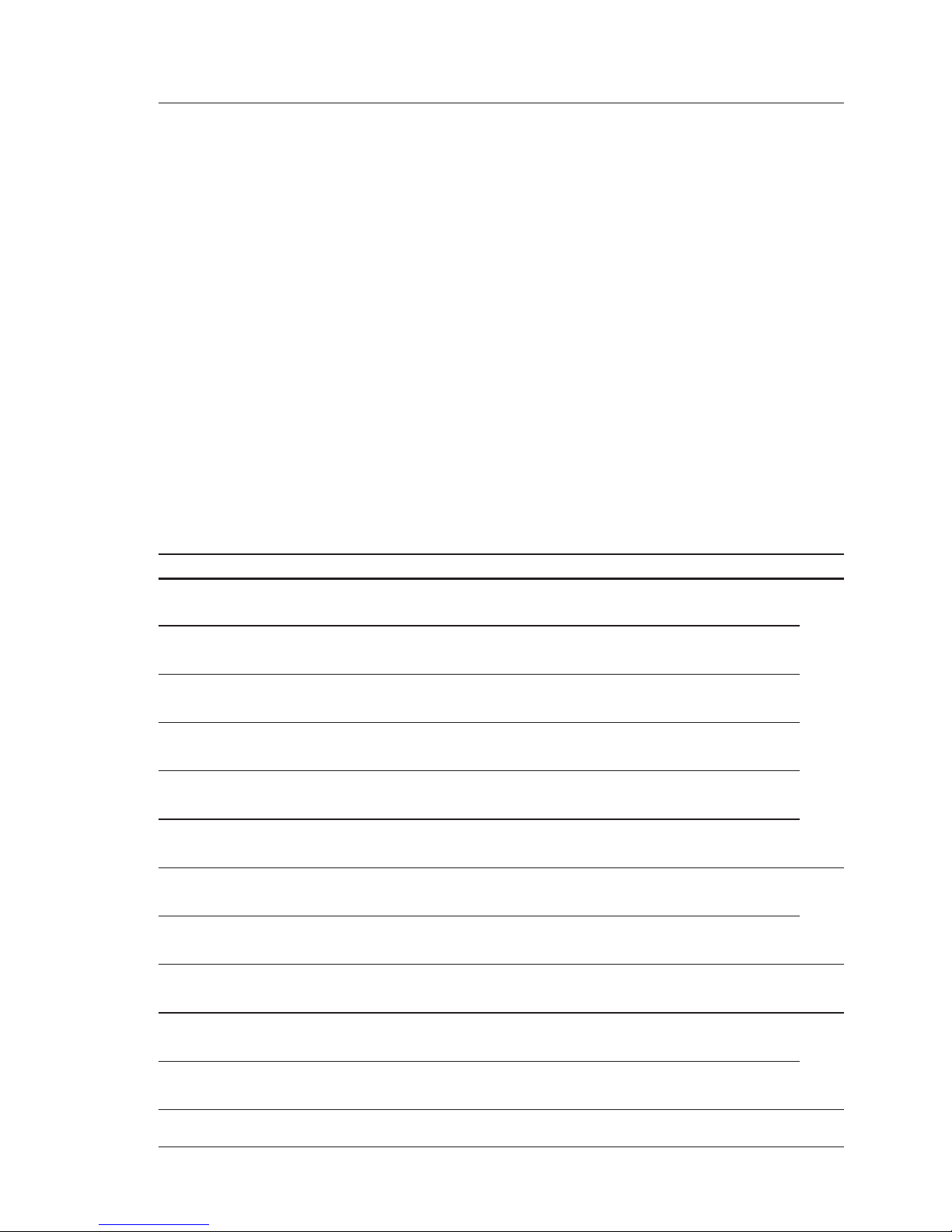
7
User Manual
About this User Manual
INTRODUCTION
The chart plotter combined with the sonar performance of the Fish Finder is one of
the most advanced marine navigation system available.
Please read carefully this User Manual to learn the operating features for your unit.
Refer to your chart plotter User Manual for all other unit operating instructions.
CONVENTIONS USED
Throughout this User Manual, the labelled keys are shown in capital letters en-
closed in square brackets, for example [ENTER]; the software keys are shown in
small capital letters enclosed in square brackets, for example [EDIT].
Menu operations are in bold characters listed by keys sequence with the menu
names enclosed between inverted commas, for example [MENU] + "ALARMS"
+ [ENTER] means: press the [MENU] key, using the cursor key select the Alarms
menu and then press [ENTER].
Any menu operation and function activation in this User Manual is related to 5.7,
8 and K chart plotter LCD models (see the following table). Whenever it is neces-
sary, a note has been inserted for 10.4 and 12.1 LCD models.
CHART PLOTTER NAME DESCRIPTION SOFTWARE LCD
MURENA 5.6" Sunlight Readable Color Display S3egSW7vc 5.7
External Smart GPS Receiver
MURENA iGPS 5.6" Sunlight Readable Color Display S3igSW7vc
Internal GPS Receiver
TIGERSHARK Plus 5.6" Gray Levels Display S3egSW7m
External Smart GPS Receiver
MILLENNIUM 7 5.6" Gray Levels Display S3igSW7m
Internal GPS Receiver
NAUTILUS iGPS Plus 5.6" Sunlight Readable Color Display S3egSW7c
External GPS Receiver
MILLENNIUM 7 Color 5.6" Sunlight Readable Color Display S3igSW7c
Internal GPS Receiver
BARRACUDA 7" Sunlight Readable Color Display S3egSW7wc 8
External Smart GPS Receiver
BARRACUDA iGPS 7" Sunlight Readable Color Display S3igSW7wc
Internal GPS Receiver
EXPLORER MK-II Plus Controller for Color Display XSegSWctcj K
External Smart GPS Receiver
BARRAMUNDI 11" Color Display XSegSW11c 10.4
External Smart GPS Receiver & Video Input
BARRAMUNDI Plus 11" Sunlight Readable Color Display XSegSW11c
External Smart GPS Receiver & Video Input
This manual suits for next models
1
Table of contents
Other Seiwa Fish Finder manuals