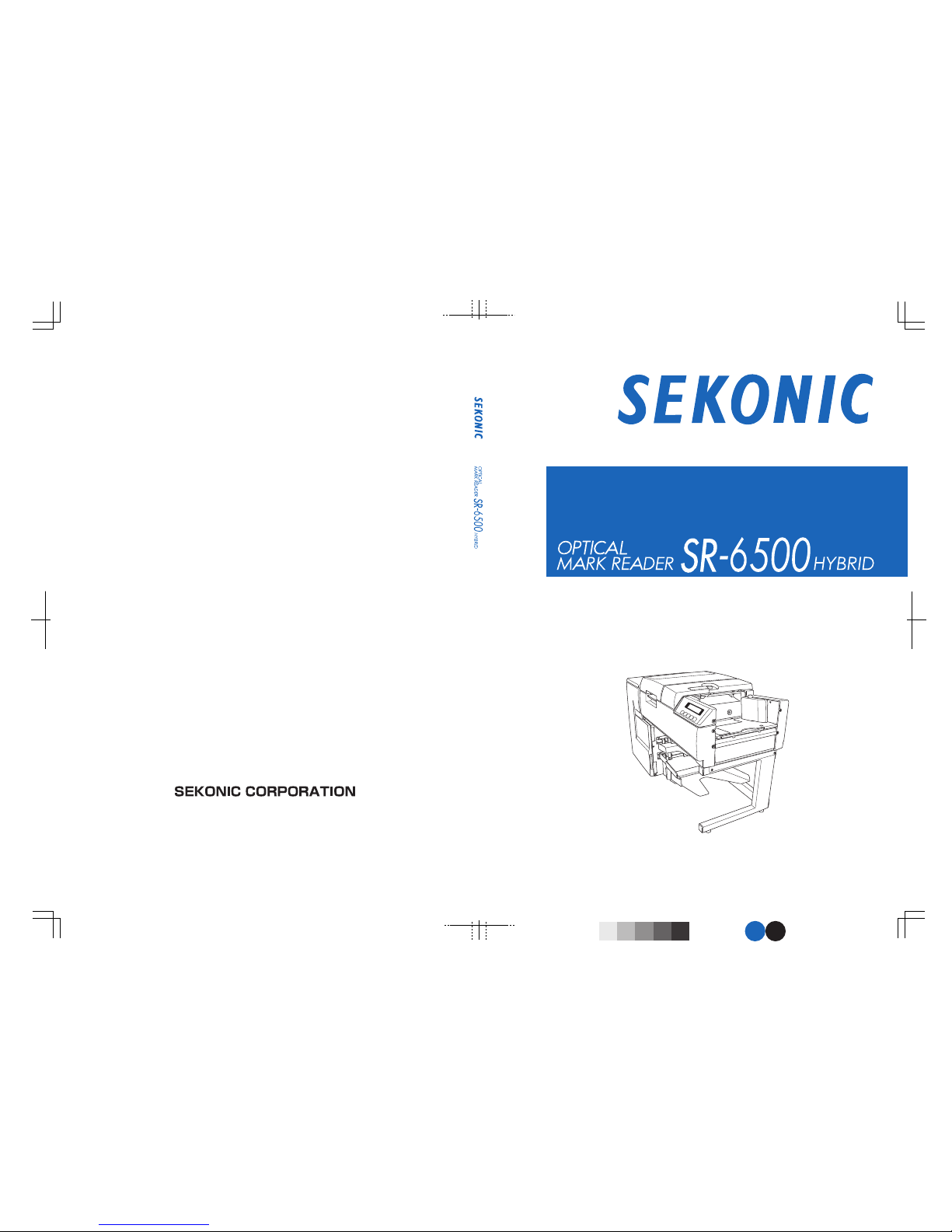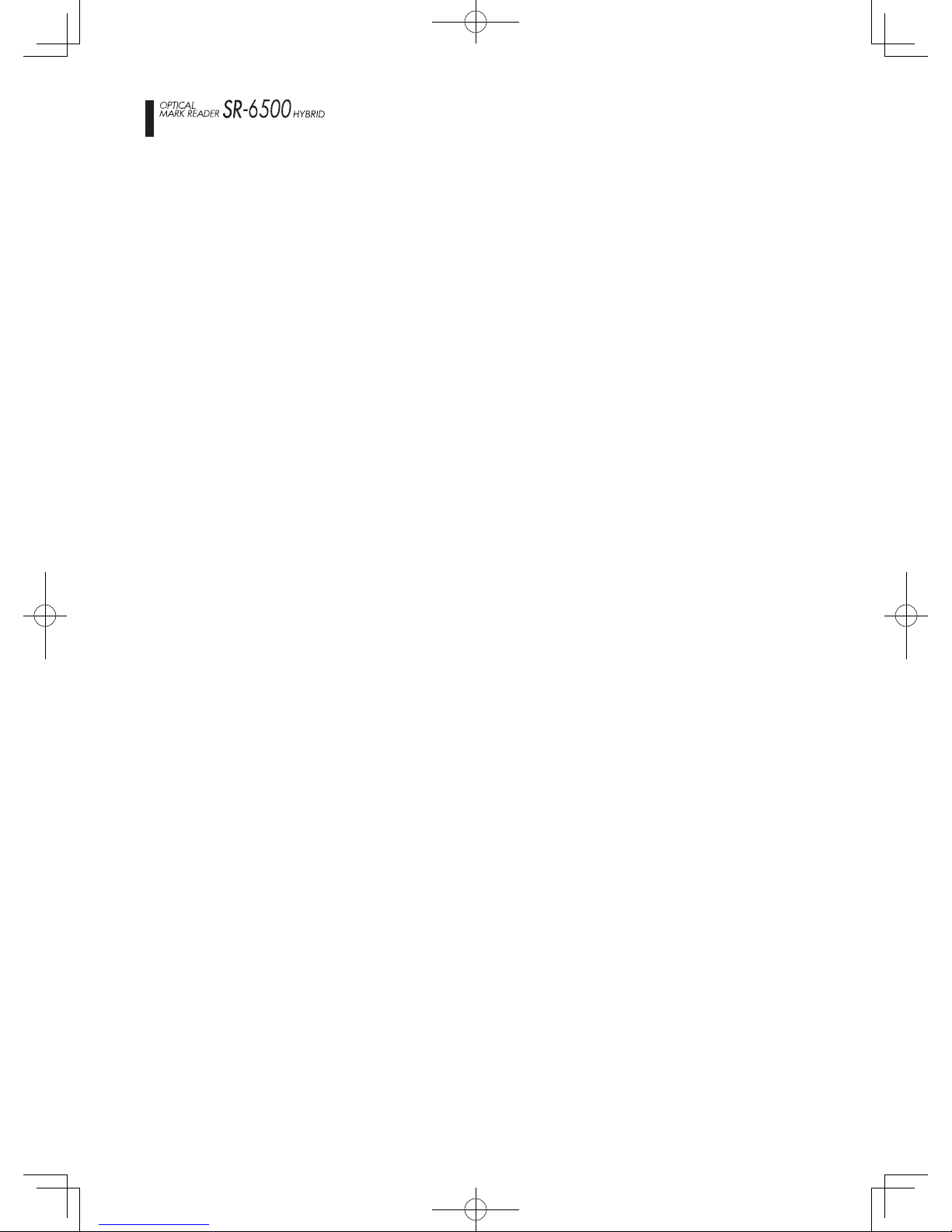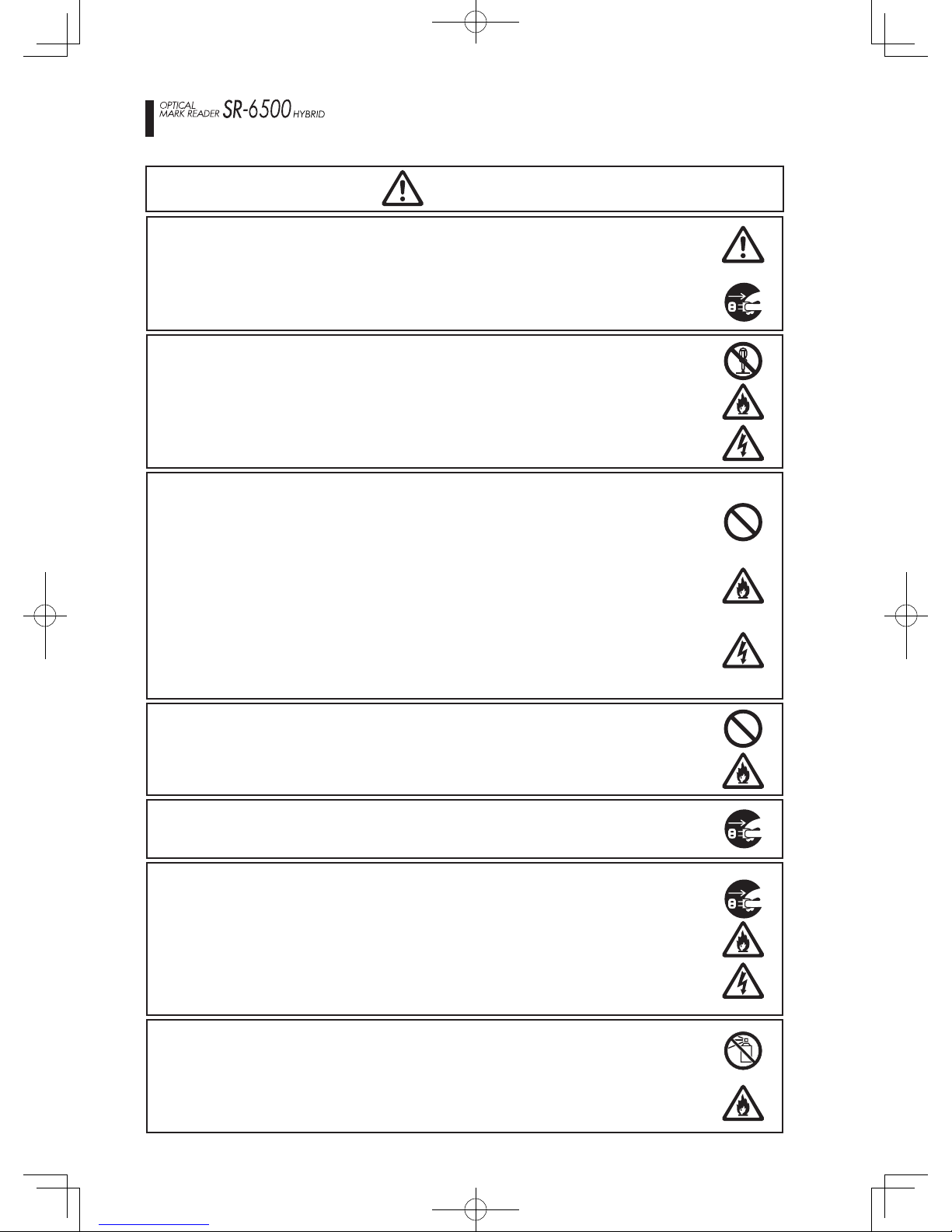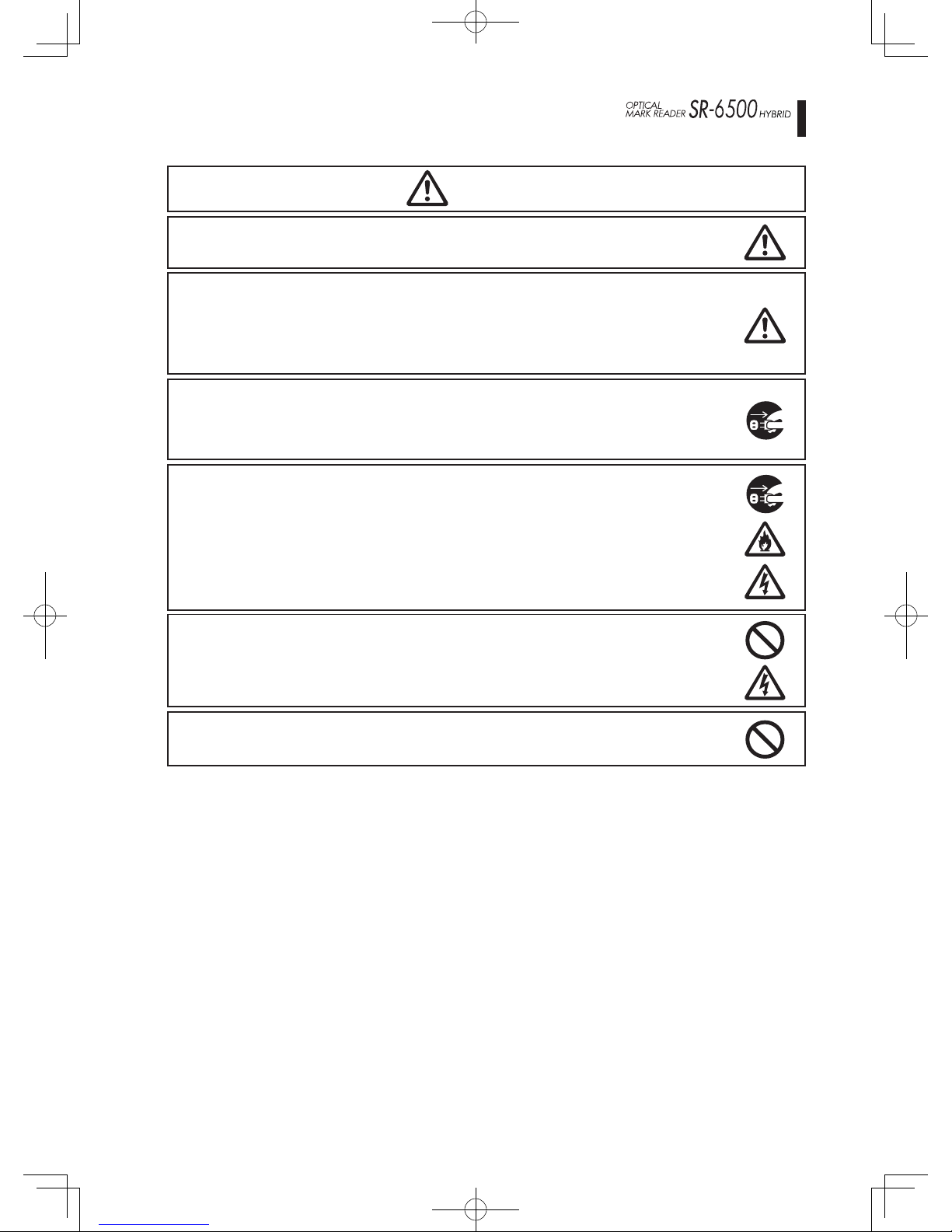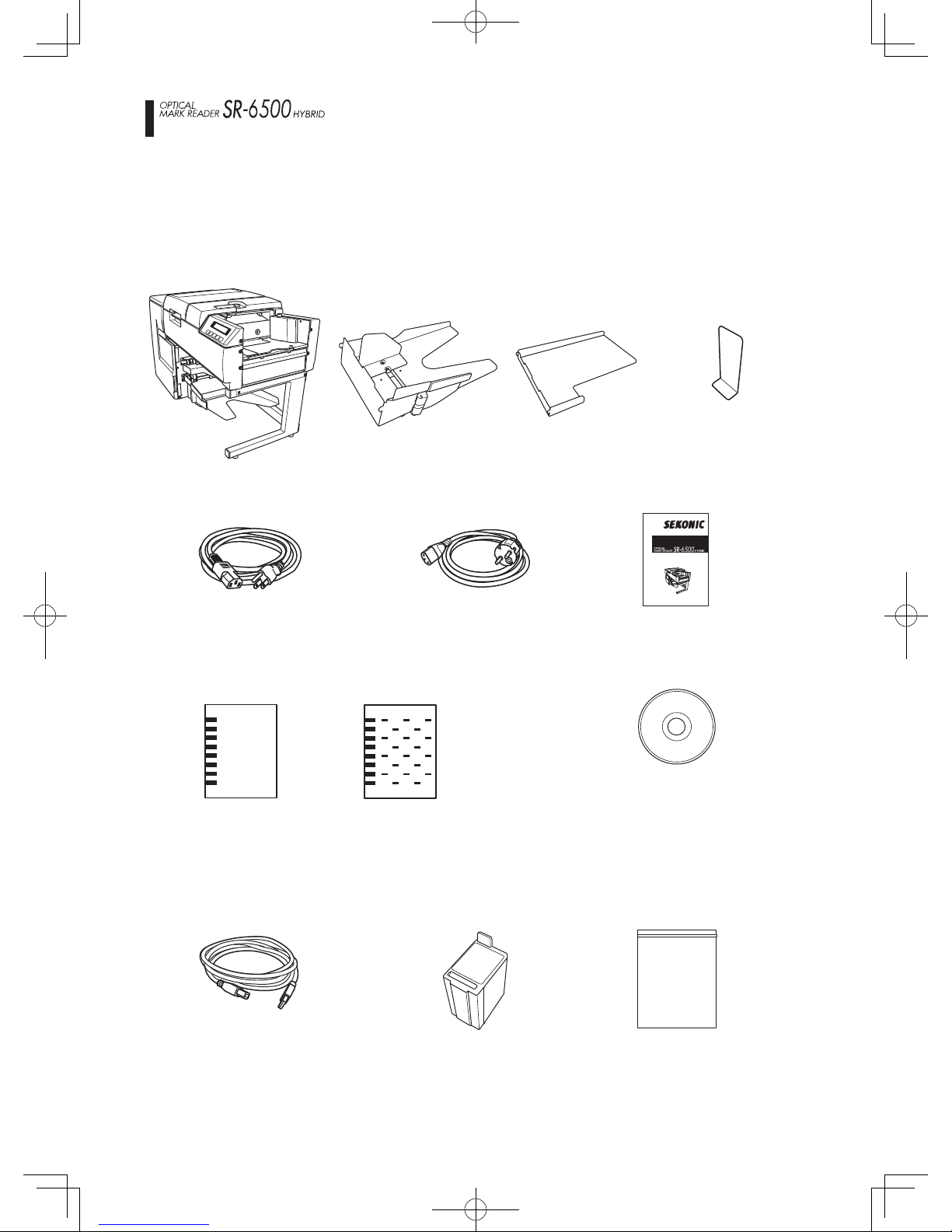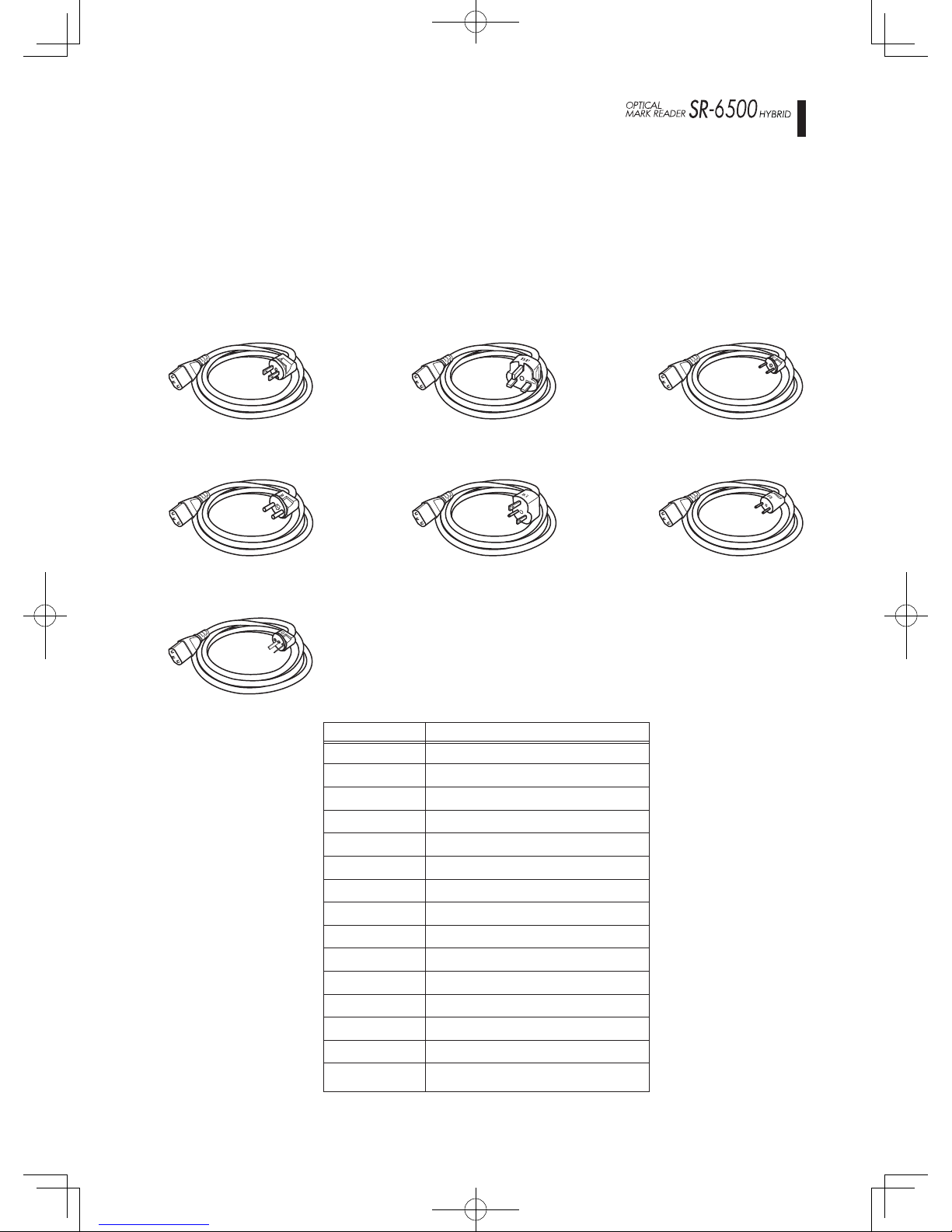-3-
Stacker settings .................................................................................................. 48
Printer settings
Printer control ................................................................................................. 49
SR-6500 mode
1. Character size setting ................................................................................... 50
2. Character interval setting.............................................................................. 51
SR-9000 mode
1. Character size setting ................................................................................... 53
2. Character magnication setting.................................................................... 54
3. Character interval setting.............................................................................. 55
Barcode settings
Barcode control .............................................................................................. 57
Low power consumption settings
Sleep duration.................................................................................................. 58
Stanby duration................................................................................................ 59
Displaying various information
Displaying the version .................................................................................... 60
Displaying front side reading sensor settings ............................................. 61
Displaying back side reading sensor settings ............................................. 62
Displaying optional unit settings ................................................................... 63
Displaying total count ..................................................................................... 64
Displaying serial number ................................................................................ 65
Operating tests
Feed test 1 ....................................................................................................... 66
Feed test 2 ....................................................................................................... 67
Printer inkjet test ............................................................................................ 68
Printer jet test ................................................................................................. 69
Clearing paper jams ....................................................................................... 70
Options
Back side reading unit ..................................................................................... 71
Barcode unit / V • Barcode unit / H
Barcode readable area ................................................................................... 72
1. Barcode unit / V (vertical feeding) ................................................................ 72
2. Barcode unit / H (horizontal feeding) ............................................................ 75
Barcode reading position adjustment .......................................................... 77
Barcode unit precautions for use .................................................................. 79
Cleaning ................................................................................................................. 80
Cleaning procedures ...................................................................................... 80
Cleaning point ................................................................................................. 81
Service schedule ................................................................................................ 85
Product specications ..................................................................................... 87
Printer unit specications .............................................................................. 89
Barcode unit specications ........................................................................... 90
Table of contents