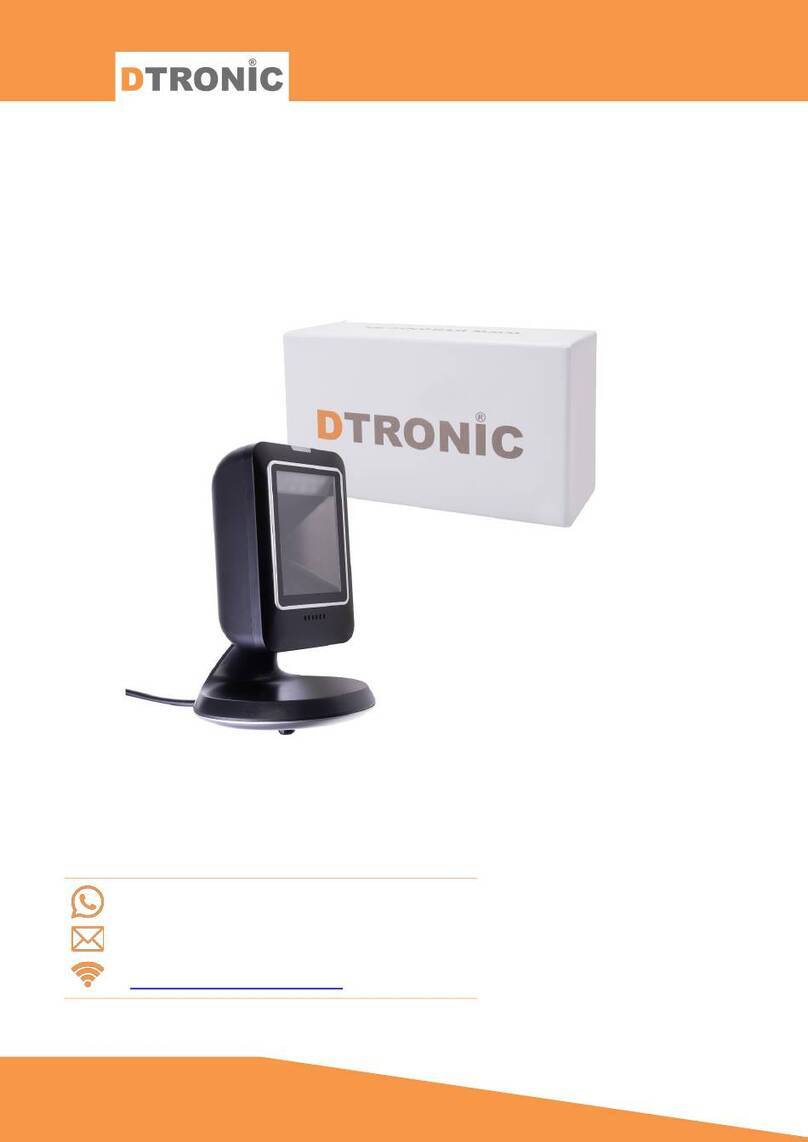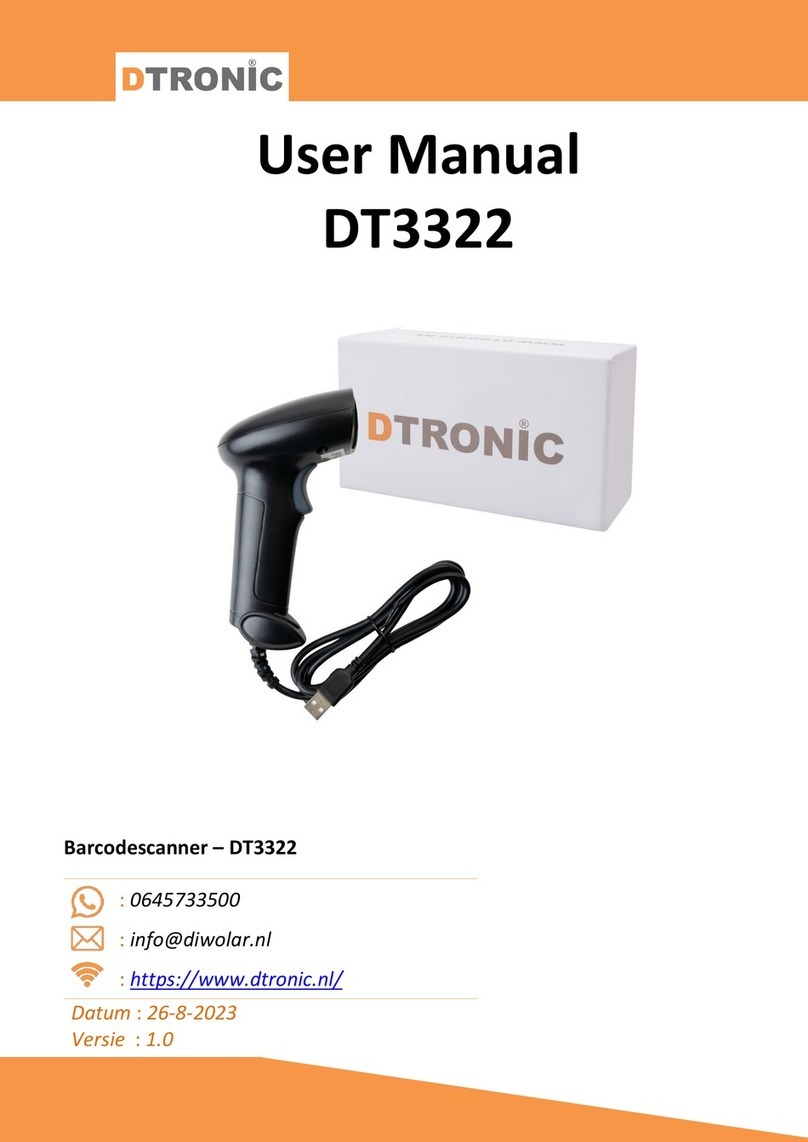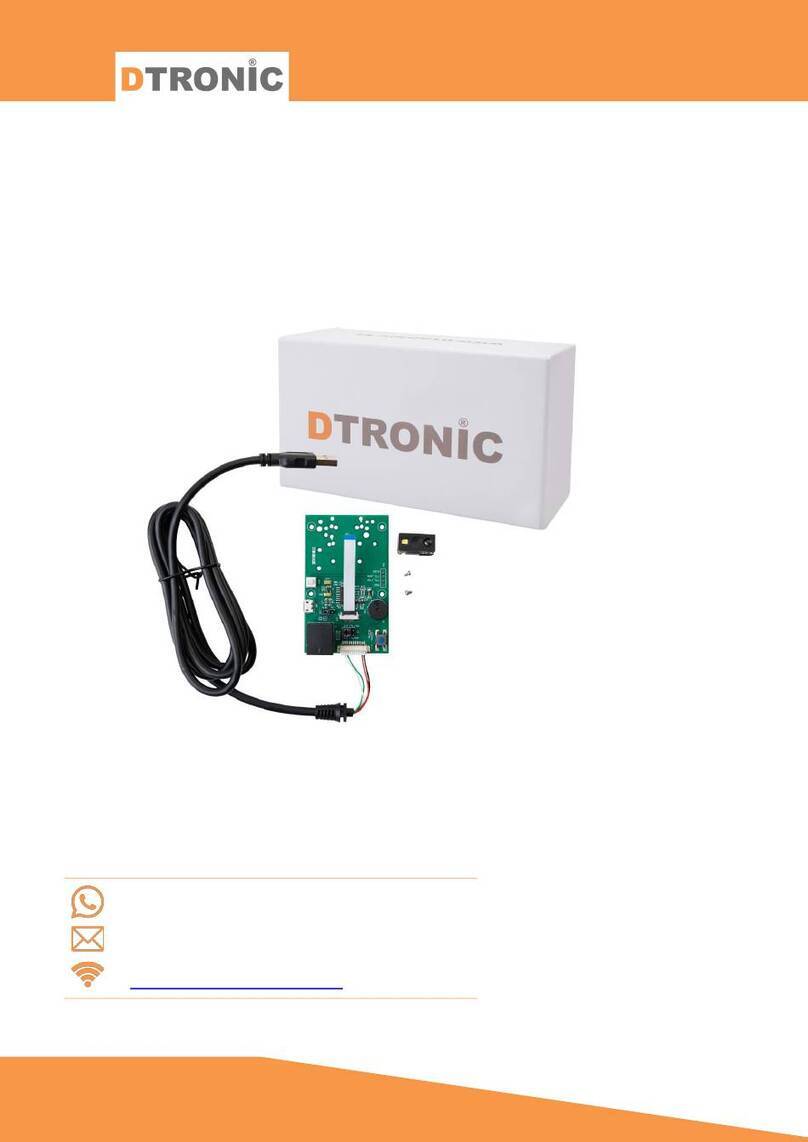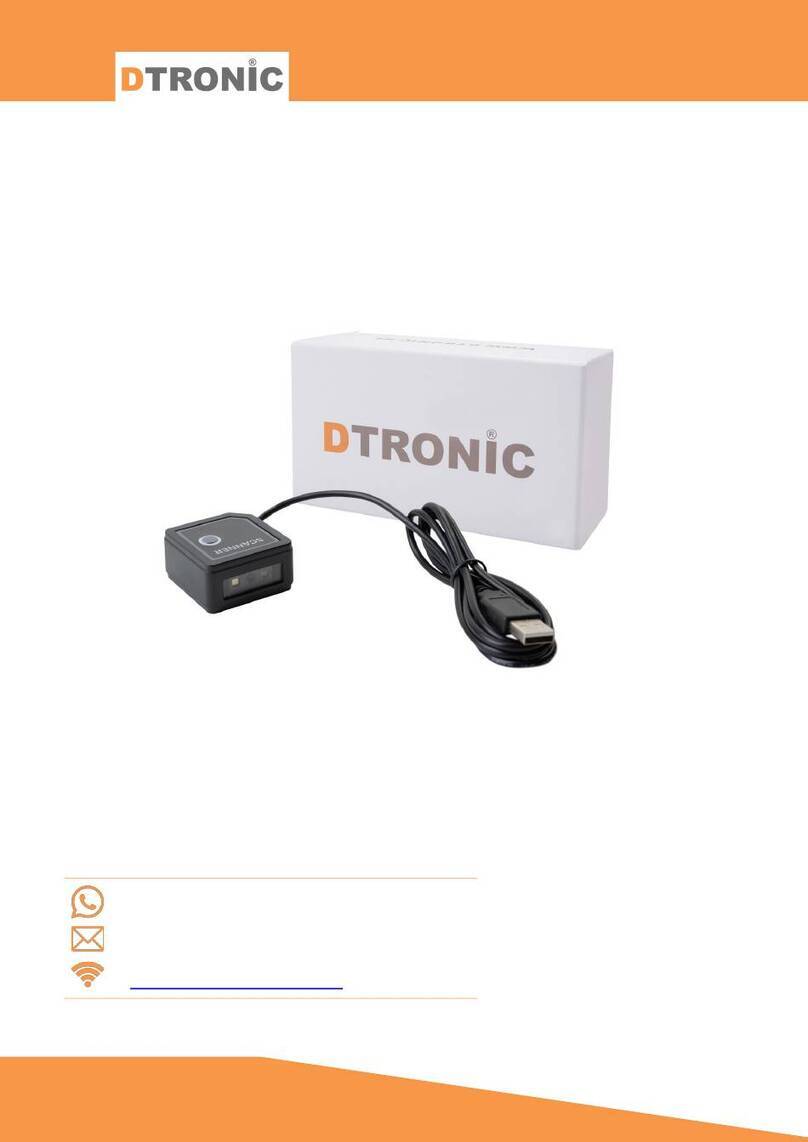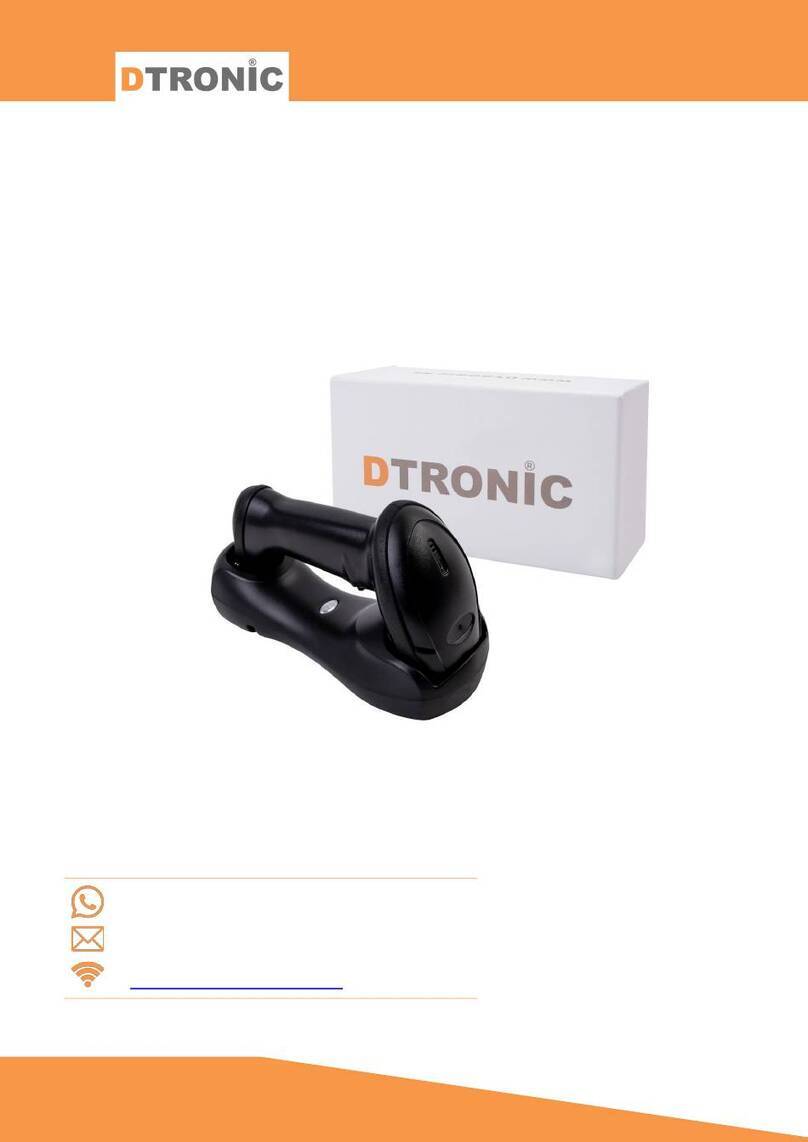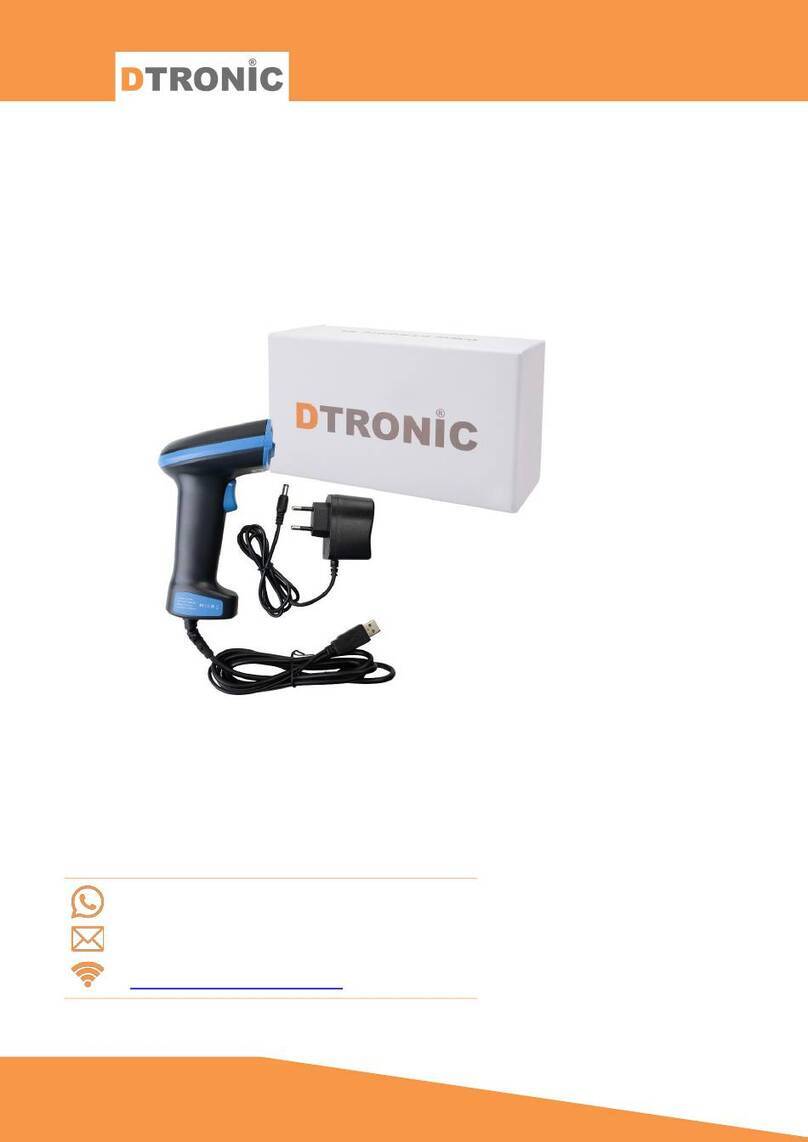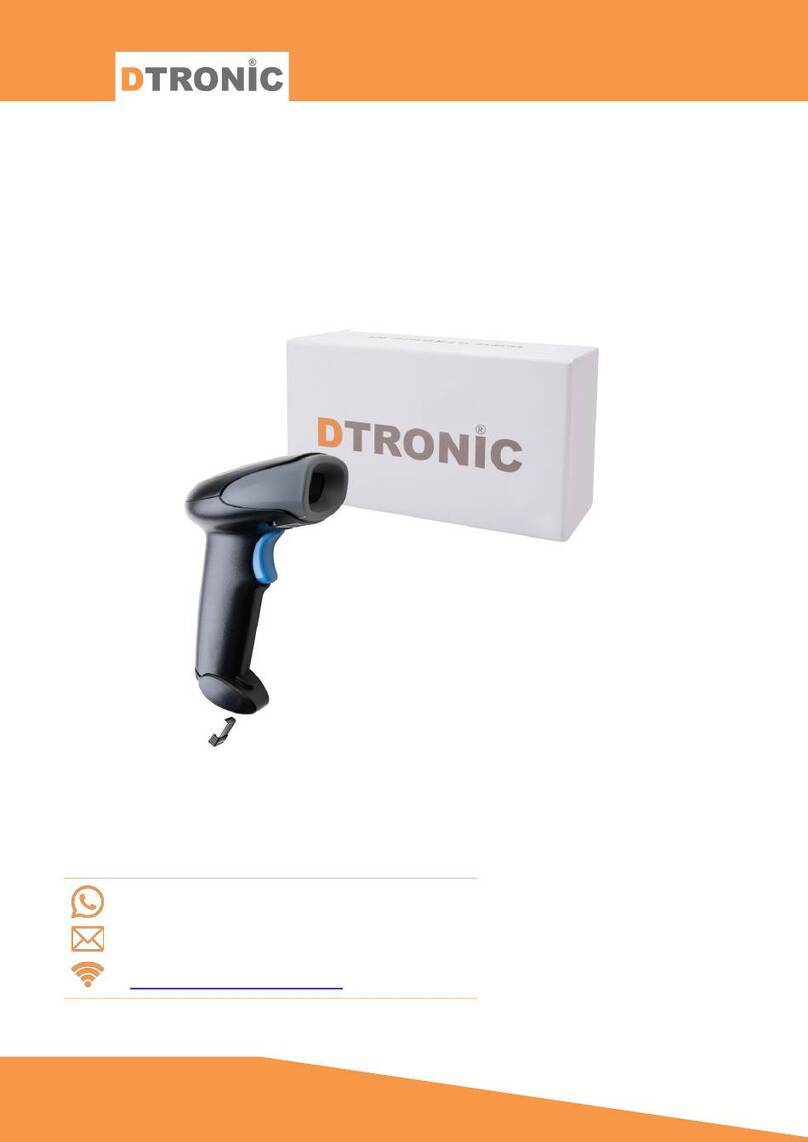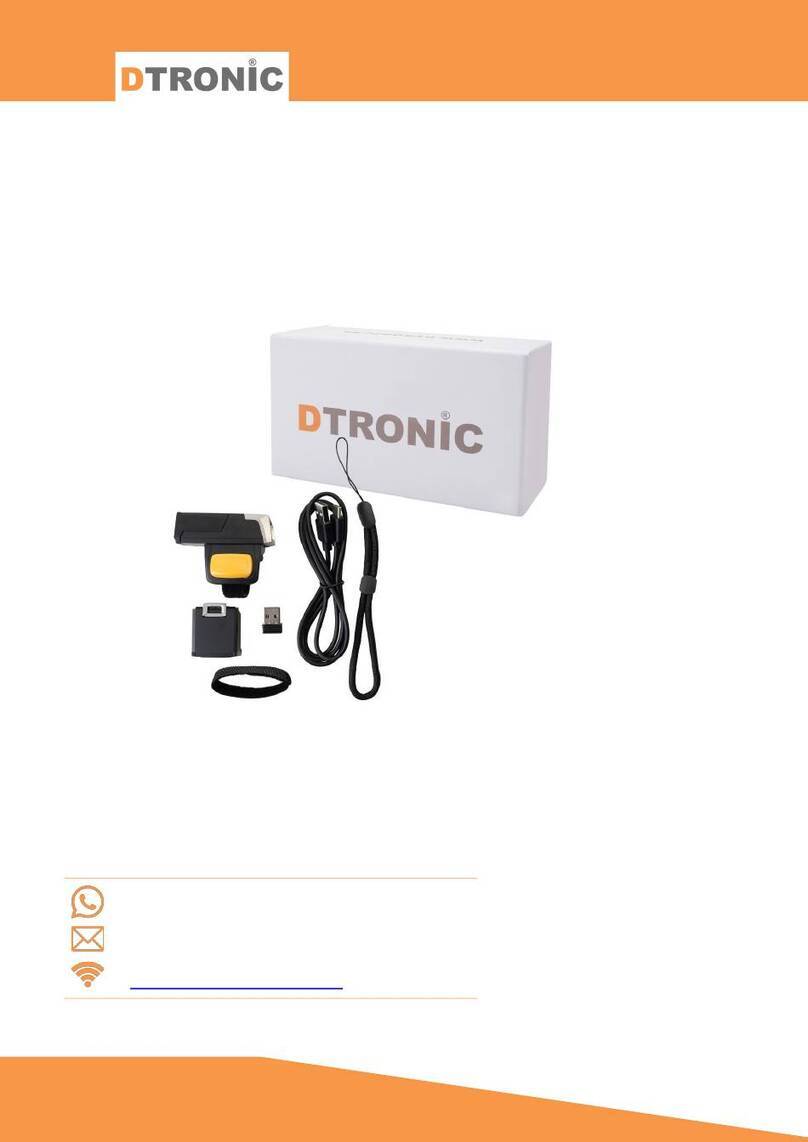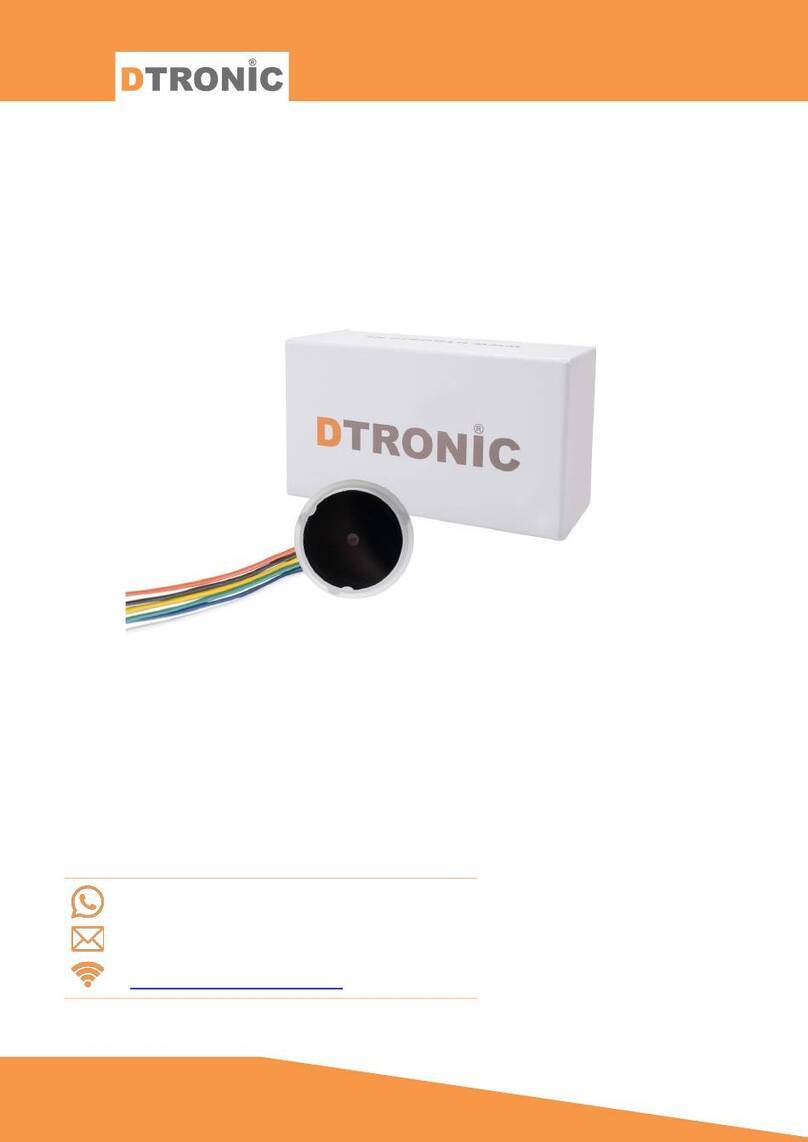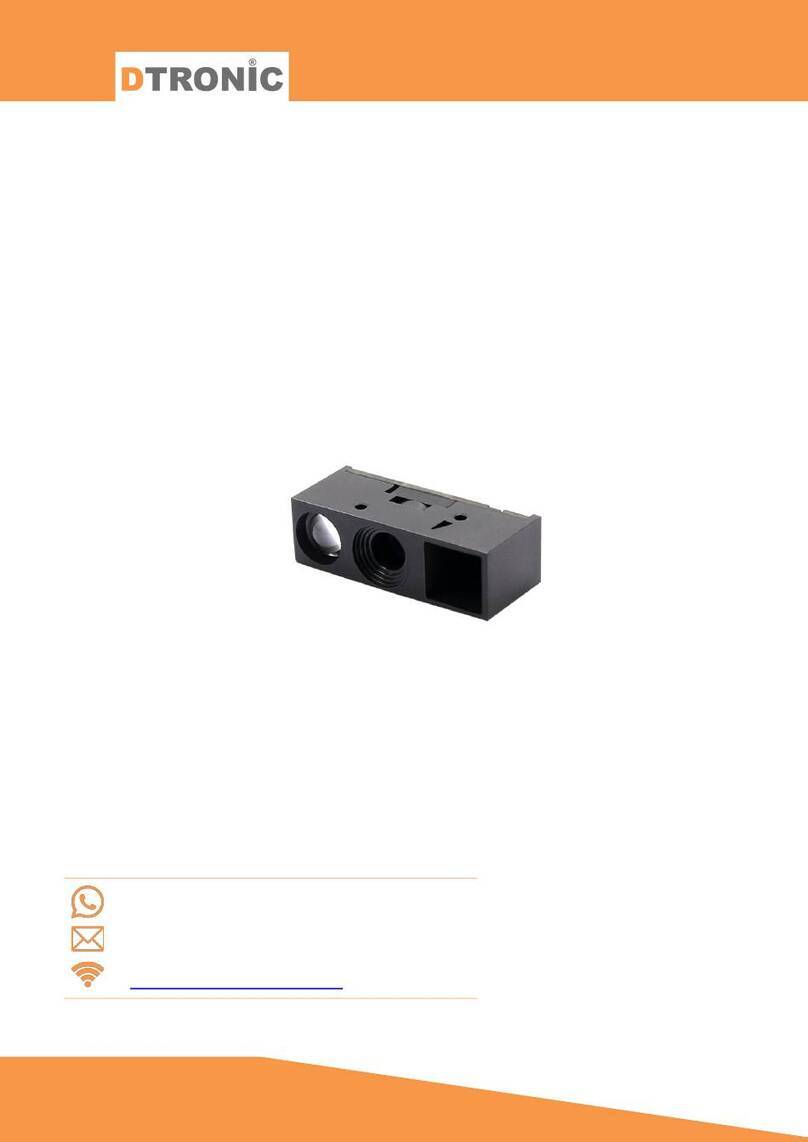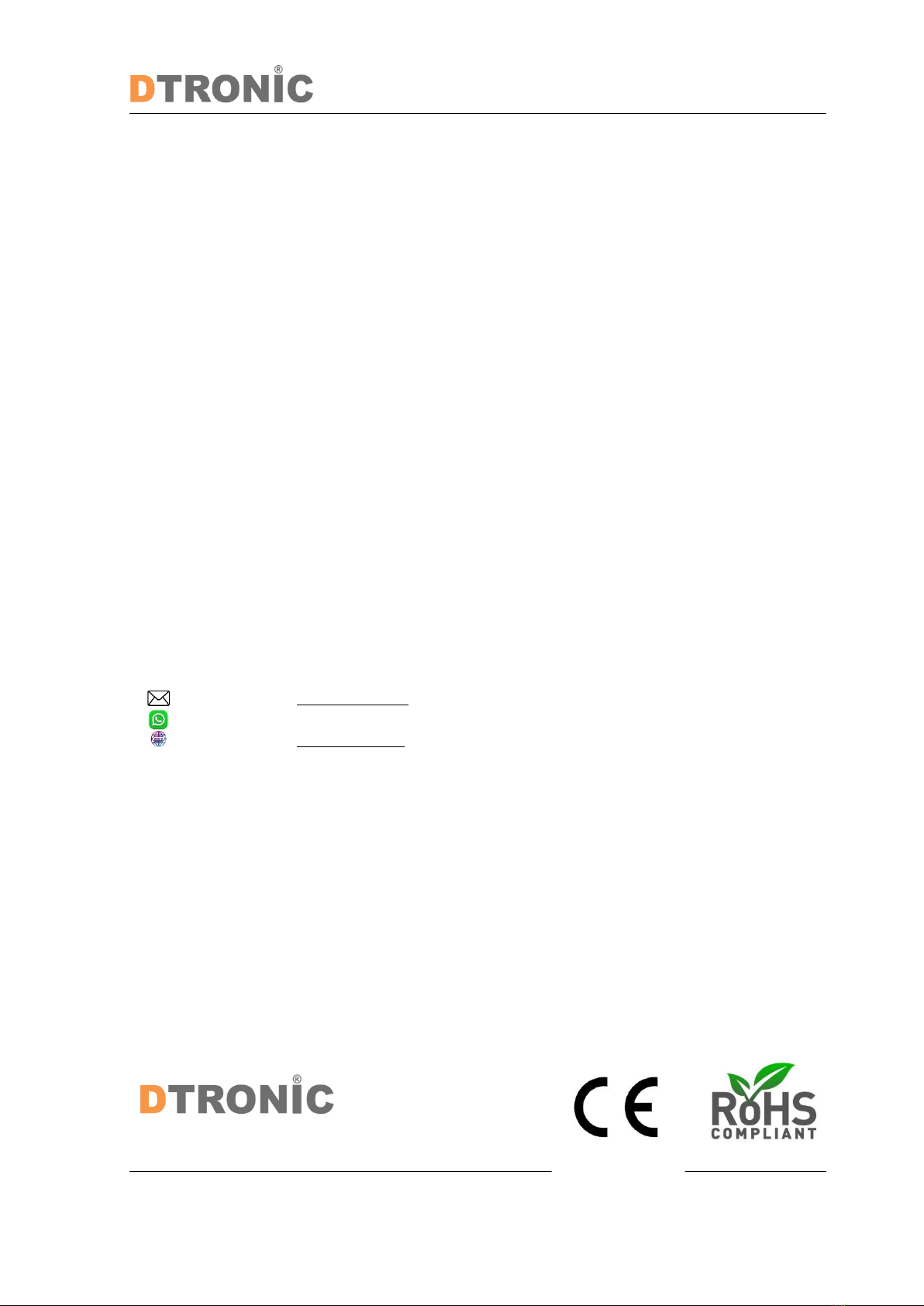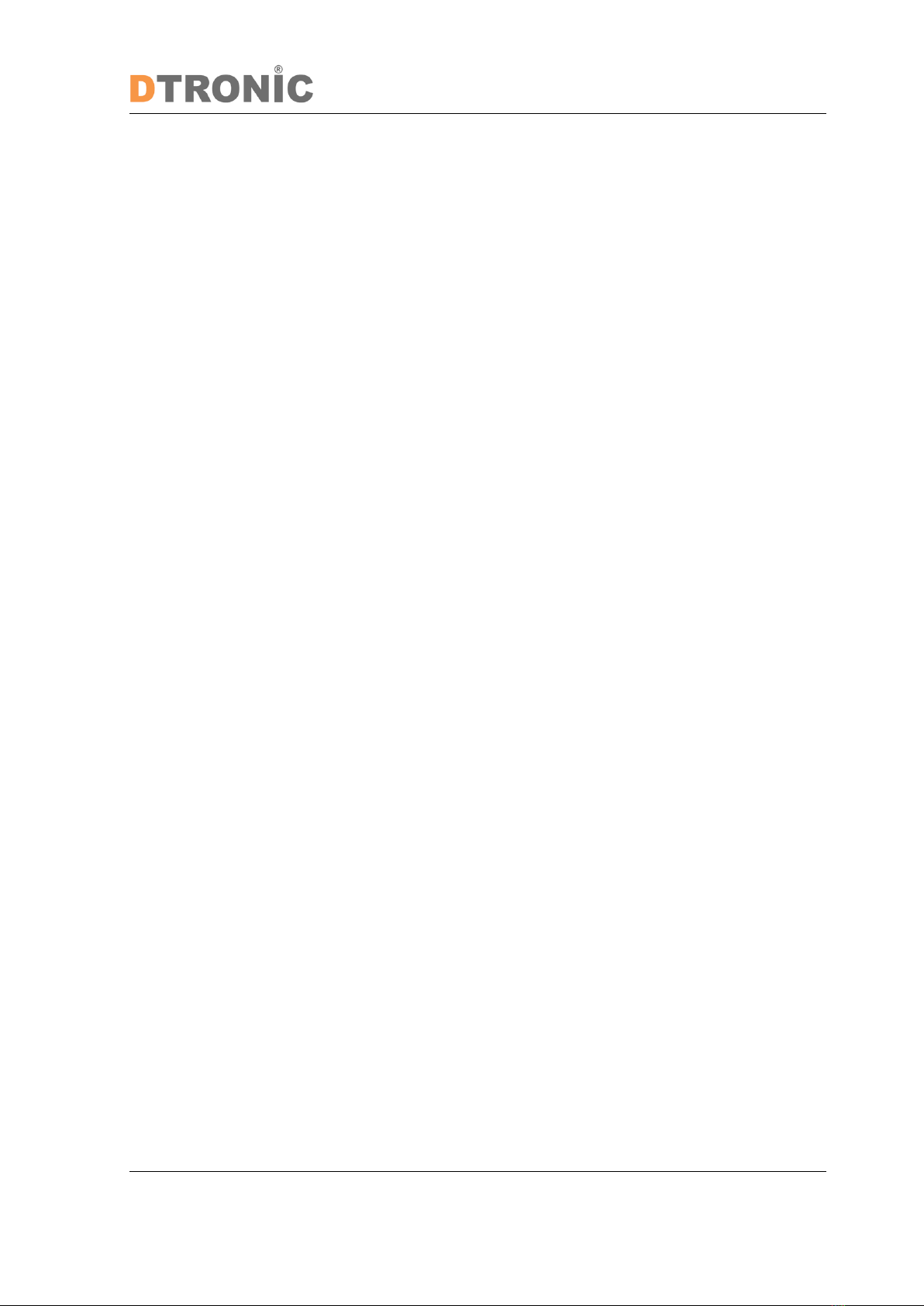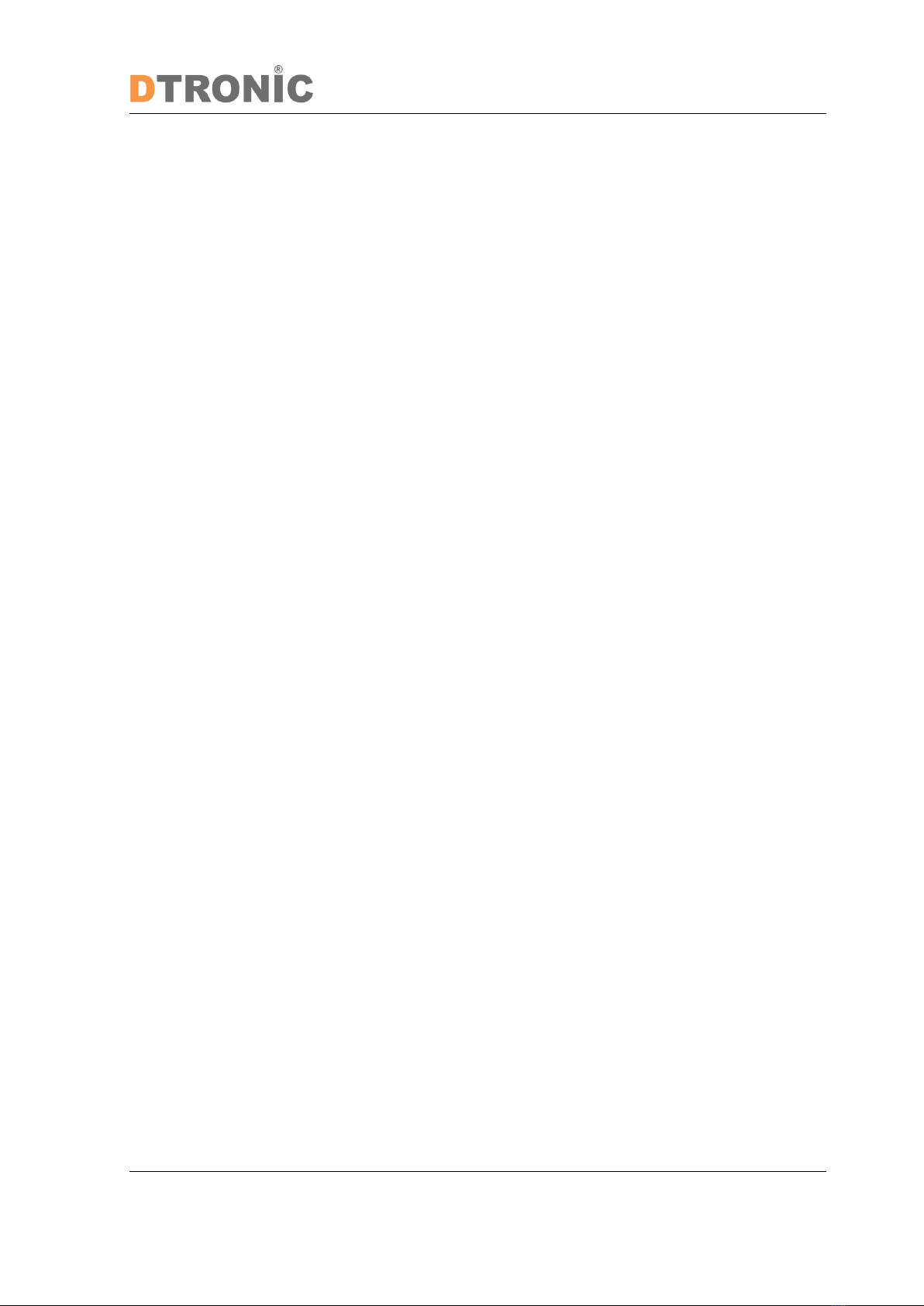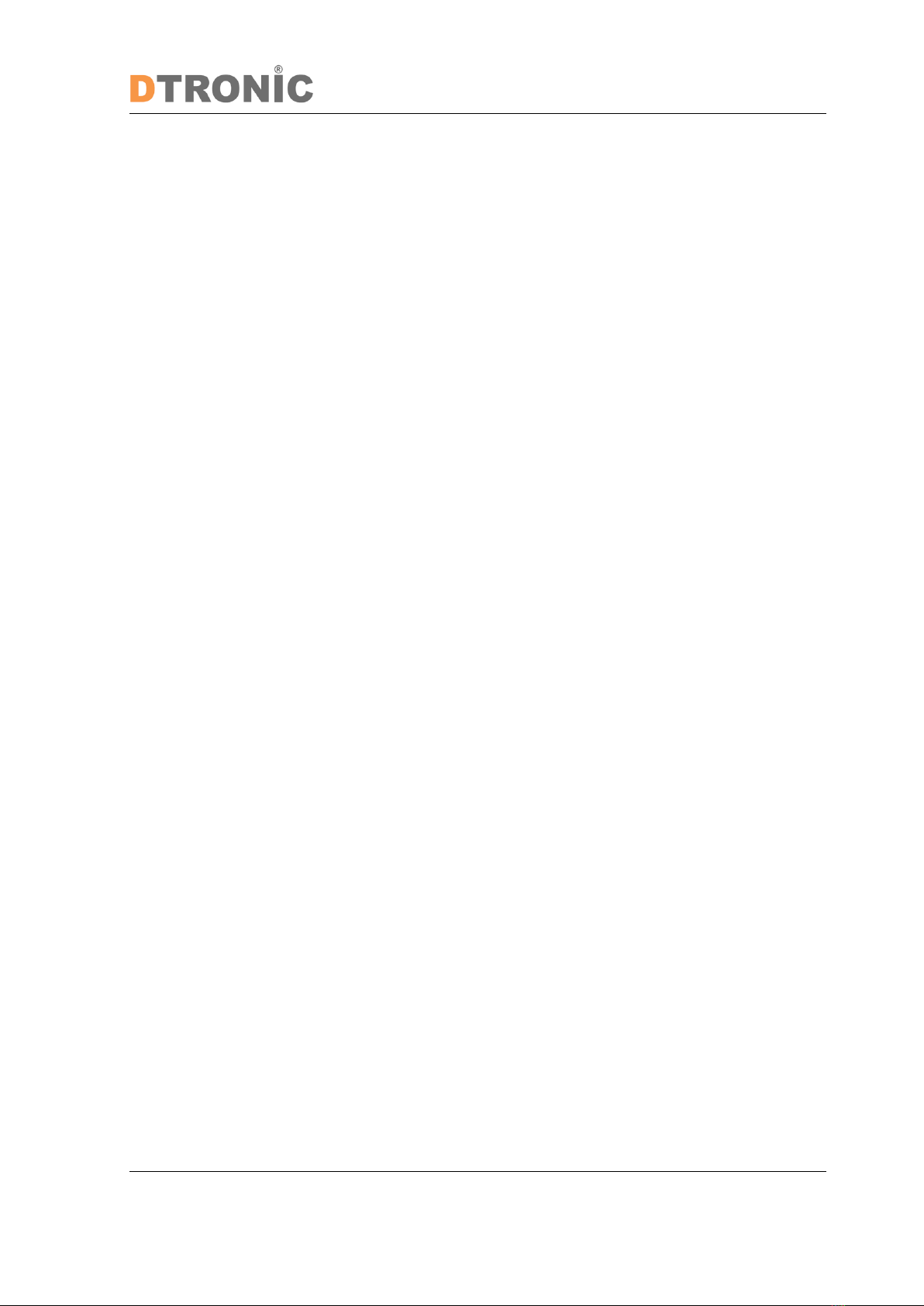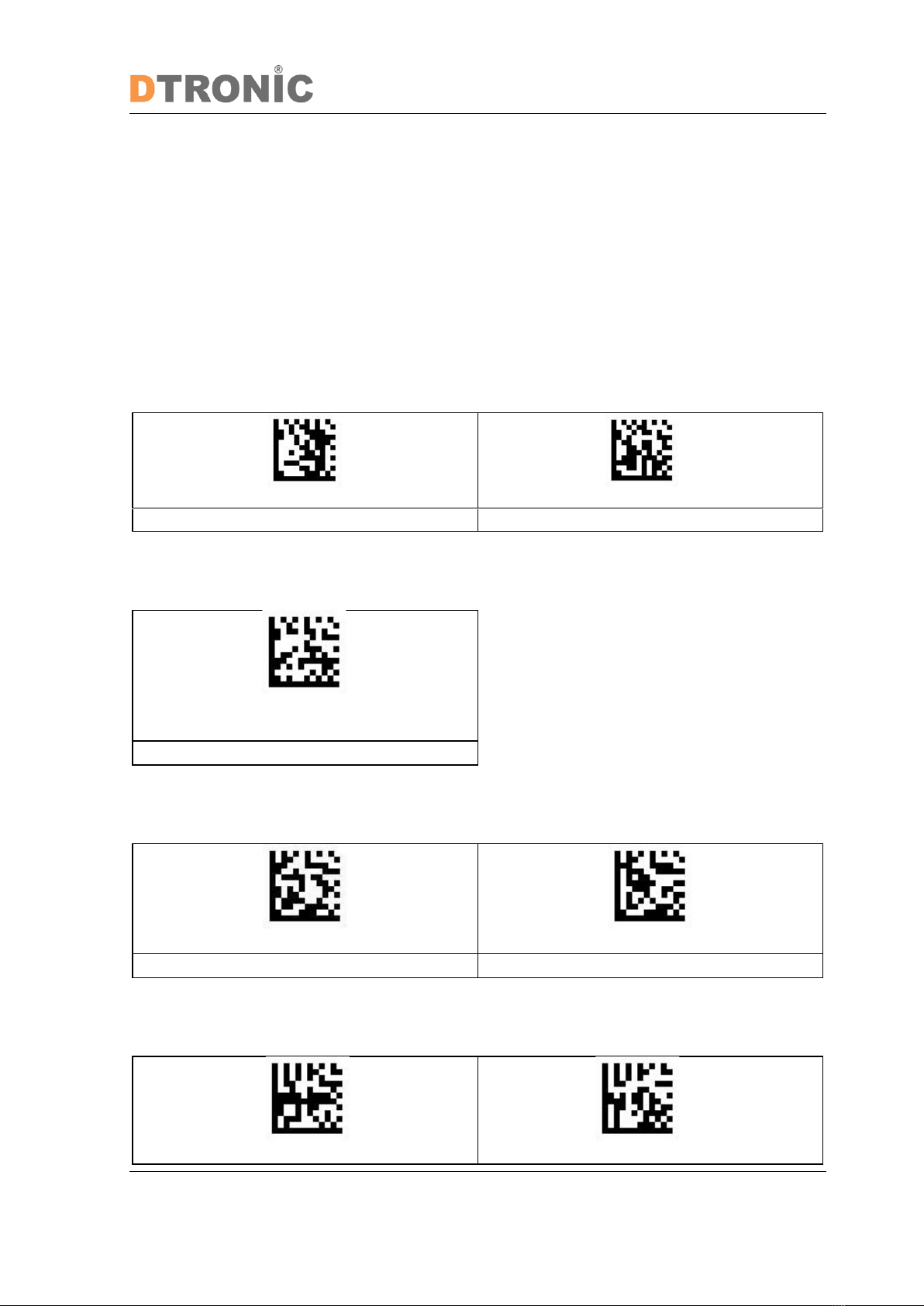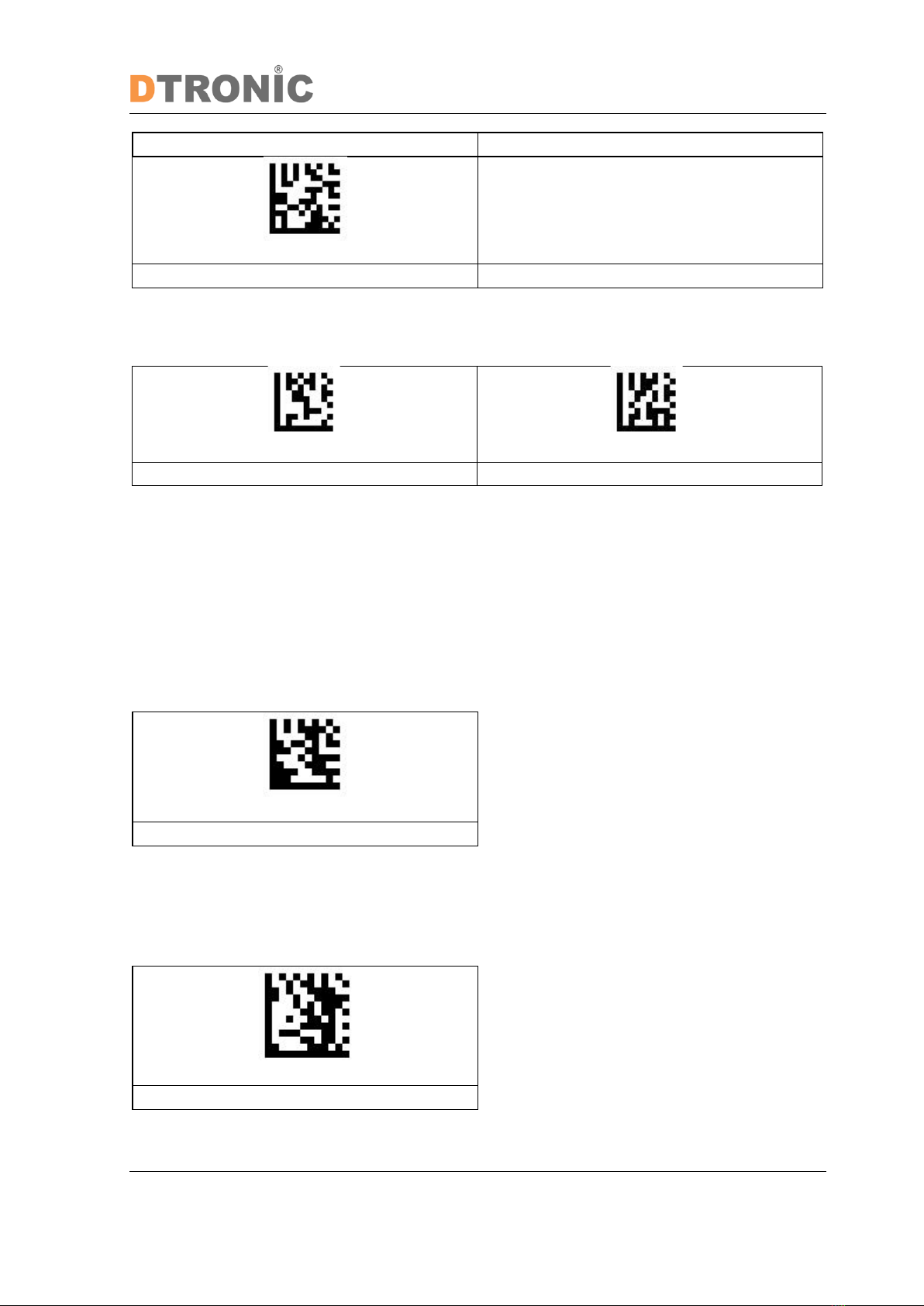Inhoud
INTRODUCTION..........................................................................................................................2
1. PRODUCT.............................................................................................................................5
1.1 Function............................................................................................................................ 5
1.2 Unbox................................................................................................................................ 5
1.3 Start .................................................................................................................................. 5
1.4 Window............................................................................................................................. 5
1.5 Reading ............................................................................................................................. 6
1.6 Picture............................................................................................................................... 6
1.7 Led indicator..................................................................................................................... 6
2. SYSTEM SETUP .....................................................................................................................7
2.1 System Setup .................................................................................................................... 7
2.1.1 Setup code.............................................................................................................. 7
2.1.2 Restore factory default settings............................................................................. 7
2.1.3 Product User Settings............................................................................................. 7
2.1.4 Beeper settings....................................................................................................... 7
2.1.5 Com Port................................................................................................................. 8
2.2 Reading mode settings ..................................................................................................... 8
2.2.1 Level trigger mode.................................................................................................. 8
2.2.2 Pulse trigger mode ................................................................................................. 8
2.3 Communication settings................................................................................................... 9
2.3.1 Communication settings......................................................................................... 9
2.3.2 Set USB keyboard ................................................................................................... 9
2.3.3 Serial port baud rate setting................................................................................... 9
2.3.4 Serial port parity bit setting..................................................................................10
2.4 Data format setting.........................................................................................................10
2.4.1 Custom prefix on/off settings............................................................................... 10
2.4.2 Custom suffix on/off settings ...............................................................................11
2.4.3 Terminator settings..............................................................................................11
2.5 Symbologies.................................................................................................................... 12
2.5.1 All barcodes.......................................................................................................... 12
2.5.2 EAN8 Settings .......................................................................................................12
2.5.3 UPC-A settings...................................................................................................... 12
2.5.4 UPC-E settings ......................................................................................................13
2.5.5 Code 39 Settings................................................................................................... 13
2.5.6 Code 39 Length Setting ........................................................................................14
2.5.7 Code 128 settings.................................................................................................15
2.5.8 Code 128 length setting .......................................................................................15
2.5.9 Code 93 settings................................................................................................... 16
2.5.10Code 93 Length Setting ........................................................................................16
2.5.11Codabar Settings ..................................................................................................17
2.5.12Codabar Length Setting........................................................................................ 17
2.5.13Interleave 2 of 5 (ITF5) setting ............................................................................. 18
2.5.14ITF25 length setting..............................................................................................18
3. APPENDIX ..........................................................................................................................19
3.1 Appendix 1 Data code table............................................................................................19
3.1.1 Appendix 2 Code system support list...................................................................19