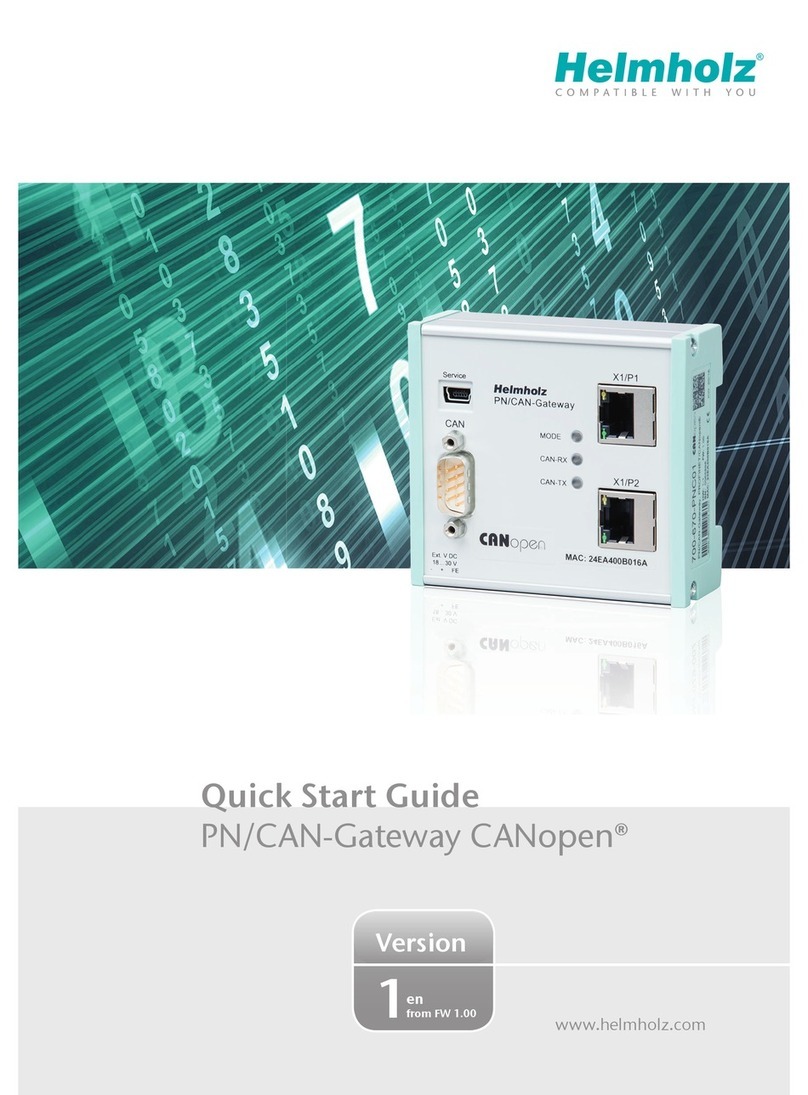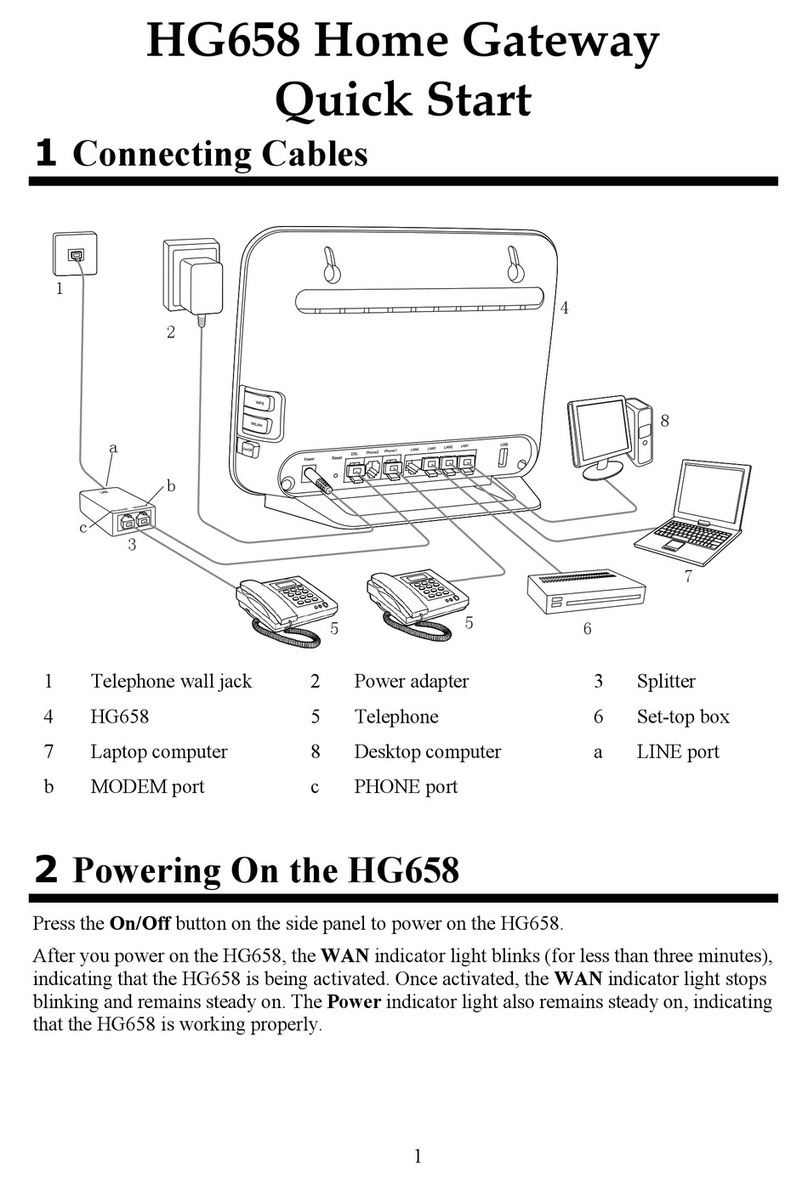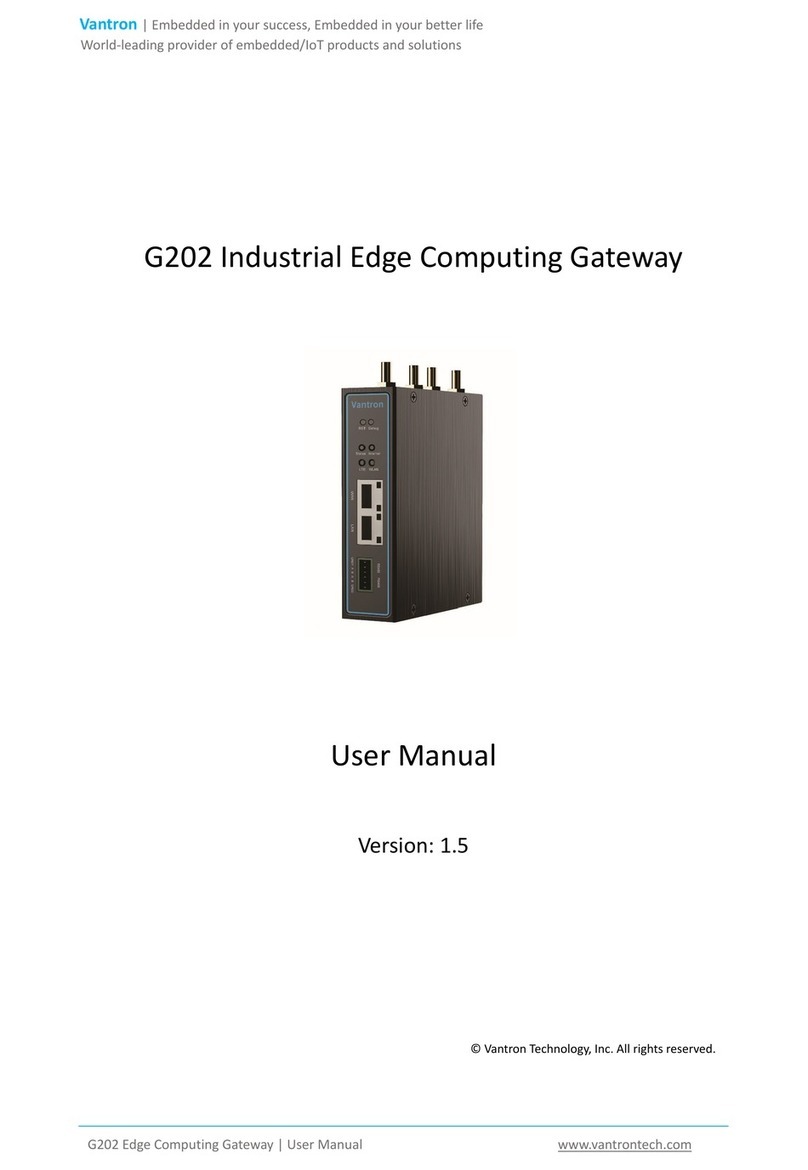SELECTRONIX SUPERSTEP SERIES 4000 Installation instructions

S
ELECTRONIX,
I
NC.
WOODINVILLE, WA
SUPERSTEP SERIES 4000
SLC4075 Touch Screen GATEWAY
INSTALLATION & OPERATING
MANUAL
1. Models: SLC4075-4 4” Screen
2. Models: SLC4075-7 7” Screen
3. Models: SLC4075-10 10” Screen
DOC:SLC4075InstallationAndOperatingManual.DOC REV 02/15/19

www.selectronix.us
Selectronix, Inc.
(425) 788-2979
SLC4075 TouchScreen Gateway Installation & Operating Manual
___________________________________________________________________________________________________
2

www.selectronix.us
Selectronix, Inc.
(425) 788-2979
SLC4075 TouchScreen Gateway Installation & Operating Manual
___________________________________________________________________________________________________
3
TABLE OF CONTENTS
GENERAL INFORMATION..................................................................................................................................... 6
INTRODUCTION .............................................................................................................................................................. 6
WARNINGS AND ADVISORIES ............................................................................................................................. 7
1.
RED LION KADET & CR1000 HMI DETAILED INFORMATION............................................................ 8
2.
UNIT CONFIGURATION ................................................................................................................................. 9
CONFIGURATION USING SD CARD .................................................................................................................. 10
3.
TERMINOLOGY.............................................................................................................................................. 10
4.
TSGW PAGES................................................................................................................................................... 11
FRONT PAGE ................................................................................................................................................................ 11
ALARMS....................................................................................................................................................................... 11
SLC4060 PID 1 ........................................................................................................................................................... 12
SLC4060 SETPOINT MODIFIER 1(SPM1) –OUTDOOR AIR RESET............................................................................... 12
SLC4060 PID 2 ........................................................................................................................................................... 13
SLC4060 SETPOINT MODIFIER 2(SPM2) –OUTDOOR AIR RESET............................................................................... 13
PID Tuning Procedure ............................................................................................................................................ 14
Steam Boilers or plants with high thermal inertia................................................................................................... 16
SLC4060 RTD SENSORS.............................................................................................................................................. 16
SLC4060 AUX SENSORS .............................................................................................................................................. 16
SLC4060 GENERAL PURPOSE DIGITAL INPUTS (GPDI) ............................................................................................... 17
SLC4060 EXPANSION DIGITAL INPUTS (XDI) ............................................................................................................. 17
SLC4060 RELAYS........................................................................................................................................................ 18
EXPANSION RELAYS..................................................................................................................................................... 18
SLC4060 VOLTAGE DRIVER ........................................................................................................................................ 18
SLC4060 INFORMATION .............................................................................................................................................. 18
CLASSIC LEAD LAG...................................................................................................................................................... 19
MSTP INST ID DEVICE INSTANCE (FUTURE USE) ....................................................................................................... 19
TSGW INFORMATION .................................................................................................................................................. 19
SLC4000 INFORMATION .............................................................................................................................................. 20
HMI INFORMATION...................................................................................................................................................... 20
USER MANAGER .......................................................................................................................................................... 20
COMMUNICATION ASSURANCE .................................................................................................................................... 21
TABLE 1SLC4075 ERROR INDICATIONS ................................................................................................................... 21
BACNET IP AND MODBUS PARAMETERS ...................................................................................................... 21
TABLE 2BUILDING MANAGEMENT INTERFACE –MOST COMMONLY USED BACNET AND MODBUS ADDRESSES...... 22
TABLE 3BUILDING MANAGEMENT INTERFACE –BACNET AND MODBUS CONFIGURATION ADDRESSES................... 23
TABLE 5PACKED BYTE ASSIGNMENTS........................................................................................................................ 25
10.
FIELD WIRING............................................................................................................................................ 26
Shielding.................................................................................................................................................................. 26
Grounding ............................................................................................................................................................... 26
Limit Control Wiring ............................................................................................................................................... 26
4.
CONFIGURATION CUSTOMIZATION ...................................................................................................... 27
A.
DEFAULT VARIABLE VALUES .............................................................................................................................. 27
B.
TCP/IP VALUES ................................................................................................................................................... 27
C.
ALARM CHARACTERISTICS .................................................................................................................................. 27
D.
MULTI-STATE LABELS ......................................................................................................................................... 27
5.
CR1000 REPLACEMENT BATTERY ........................................................................................................... 27
6.
RESTORING SLC4075 TO DEFAULT CONFIGURATION ...................................................................... 27

www.selectronix.us
Selectronix, Inc.
(425) 788-2979
SLC4075 TouchScreen Gateway Installation & Operating Manual
___________________________________________________________________________________________________
4

www.selectronix.us
Selectronix, Inc.
(425) 788-2979
SLC4075 TouchScreen Gateway Installation & Operating Manual
___________________________________________________________________________________________________
5
LIST OF TABLES
TABLE 1 SLC4075 ERROR INDICATIONS .................................................................................................21
TABLE 2 BUILDING MANAGEMENT INTERFACE –MOST COMMONLY USED BACNET AND MODBUS
ADDRESSES ..............................................................................................................................................22
TABLE 3 BUILDING MANAGEMENT INTERFACE –BACNET AND MODBUS CONFIGURATION ADDRESSES
.....................................................................................................................................................................23
TABLE 4 PACKED BYTE ASSIGNMENTS..................................................................................................25

www.selectronix.us
Selectronix, Inc.
(425) 788-2979
SLC4075 TouchScreen Gateway Installation & Operating Manual
GENERAL INFORMATION
Introduction
The SELECTRONIX, INC. SLC4075-n, TouchScreen
Gateway (TSGW) is a human-machine interface that
is used with our SUPERSTEP SERIES 4000
controllers and optionally our SLC4060, Process
Gateway (PGW). It provides an interface to building
management systems that use the BACnet, Modbus
protocols or many other supported protocols.
The TSGW, SLC4075-4 is based on the Red Lion
CR1000 Operator Interface, which has a 4.3” TFT, touch
screen color display, while SLC4075-7 has a 7” screen,
and the SLC4075-10 has a 10” screen. References to
TSGW or SLC4075 apply equally all units.
The unit is configured using Red Lion’s Crimson 3.1
software, which is a free download. This unit supports
over 300 protocols which may be mapped to the internal
data points.
The TSGW contains a pre-programmed database and
BACnet/IP and Modbus addresses for the accessible
parameters. The parameters are listed in Table 2, Building
Management Interface Variable Assignment
The SLC4075, CR1000-based units have an SD card slot
for upgrading the database in the field. This allows for
easy field upgrades with operating personnel. It also has
a System Menu mode that enables configuring the
network parameters from the front panel, so initial
commissioning may also be performed by the local
network administrator, also eliminating the need for a PC
configuration download to the unit. An internal battery
maintains the realtime clock. These features may reduce
or completely eliminate the need for the on-site
configuration using the Crimson 3.1 software.
Communication interface is via a 10/100-base-T Ethernet
port, or an asynchronous RS-232/422/485 port. Non-
volatile memory is provided to store configuration and
other vital information.
An optional NEMA 4/IP65 enclosure is available.
Power for the unit TSGW is 24V dc +/- 20%. The power
for the SLC4075-4 is provided by an auxiliary 24V output
of the SLC4060. Power for SLC4075-7 or SLC4075-10
must be provided by an external 24V dc power supply.
Status LEDs on the front page of the touchscreen shows
the individual elements that are activated, along with a
numerical readout of the percent of step command and
load limit, for both the Auxiliary and the BMS control. A
large “AUX/DDC” 2-position switch, duplicated on every
page, allows for convenient status and control of the
equipment. This switch allows control of the SLC4000 by
an external signal when in the “Aux” (Auxiliary) position
OR by an internal PID loop using Direct Digital Control,
“DDC”.
Additional pages provide for detailed information, status,
and ability to change individual configuration and
customization settings.
Classic Lead Lag (CLL) is an optional feature that
provides most of the traditional forms of Lead/Lag control
for multiple boiler configurations. CLL provides several
control profiles along with individual control of cascaded
SLC4000 units. The SLC4060 (PGW) relays or
SLC4000-configured XRelays may be used to control a
circulating pump per boiler, including On and Off delay
control.
SLC4080 provides the capability to add 8 additional
isolated digital inputs, which uses 24 V dc excitation.
The standard SLC4000, using the dedicated input
configuration, provides 8 additional relays outputs.

www.selectronix.us
Selectronix, Inc.
(425) 788-2979
SLC4075 TouchScreen Gateway Installation & Operating Manual
___________________________________________________________________________________________________
7
Warnings And Advisories
!!! WARNING !!!
This equipment should be installed, adjusted, and serviced by qualified electrical maintenance personnel familiar with
the construction and operation of the equipment and the hazards involved.
FAILURE TO OBSERVE THIS PRECAUTION COULD RESULT IN BODILY INJURY!
This control is an operating device, not a limiting device. It is the responsibility of the user to install all limiting and
safety devices to the end-item system. The system software controls many critical functions, such as maintaining set
points, enabling and disabling multiple boilers.
For any critical safety-related limits, or enable/disable functions, the end-user shall install hardware limiting devices
and cutout switches, as applicable.
The circuitry in this equipment contains static-sensitive electronic components. Observe proper handling precautions
when handling the printed wiring boards. Avoid contacting components without first discharging your body to earth
ground. Always disconnect power to any of the electronic assemblies before making electrical interconnect or
input/output wiring. Failure to observe this precaution could result in damage to the circuitry.
The printed circuit assemblies contain sharp leads on the back side of the board, which may be avoided by handling
the assemblies by the board edges.
!!! WARNING !!!
The Selectronix Building Management Interface allows remote write access to various data points via BACnet or
Modbus. It is the end-user’s responsibility to determine which data points are allowed to be changed, and which user
may perform this action. Red Lion’s Crimson software provides comprehensive security features to qualify user’s
access. Refer to the Crimson User’s manual available at www.redlion.net.
This system contains software from 3
rd
party vendors which is configurable by the OEM, the integrator, and the end-
item user over which Selectronix has no control. The delivered software is provided “As Is” without warranty of any
kind. Selectronix disclaims all warranties, whether stated, implied or statutory, for merchantability or fitness for a
particular purpose. Selectronix does not warrant that the functions contained in the supplied system will be error-
free, or that all errors or defects are capable of being corrected. The end-user is solely responsible for verification of
its design and suitability to the application.
This system is not designed or intended to be applied in a fail-safe system, such as life-support.
In no event shall Selectronix be liable for any loss of profits, loss of data, loss of configuration, or cost of procurement
of substitute goods or services, or installation or labor charges.

www.selectronix.us
Selectronix, Inc.
(425) 788-2979
SLC4075 TouchScreen Gateway Installation & Operating Manual
1. Red Lion Kadet & CR1000 HMI Detailed Information
Detailed TSGW information is contained in the Red Lion documentation, available on the Selectronix website at
www.selectronix.us or at http://www.redlion.net
a. Communicating With the G304K2
i. Use SLC4074-1, Adapter, DB9 (SLC4075) to RJ45 (SLCnet) and a SLC4020-x of suitable length.
ii. Use an Ethernet patch cable or SLC4073-1 Programming Cable
b. Communicating With the G307K2
i. Use SLC4074-2, Adapter, DB9 (SLC4075) to RJ45 (SLCnet) and a SLC4020-x of suitable length.
ii. Use an Ethernet patch cable or SLC4073-1 Programming Cable
c. Communicating With any CR1000
i. Use SLC4074-3 single female or SLC4074-4 dual female, Adapter,RJ45 (SLC4075) to RJ45
(SLCnet) and an SLC4020-x of suitable length.
ii. The SLC4074-4 accommodates terminating resistor assembly SLC4031 terminating resistor, a pair
is included for terminating both ends of the SLCnet, recommended for spans greater than 50 feet
or in harsh EMI environments.
d. PC Connection
i. Use “SLC4073-x” Programming Cable listed above Or
ii. For CR1000, use either USB cable or Ethernet patch cable.
e. Device Communication
i. Use an SLC4020-x to communicate with SLC4000(S4K) master, SLC000 expansion units,
SLC4060 (PGW), and SLC4075 (TSGW) using the applicable adapter.
f. Setting the Switches
i. The switches have been preset for the Normal mode. The unit is pre-loaded with a default database.
The Clear Database position should not normally be required. Consult Selectronix Technical
Support before using this option.
g. Software/Unit Operation
i. Crimson Software 3.0 for G304 and Crimson 3.1 for CR1000 units.
ii. Front Panel LEDS
iii. Touchscreen
iv. Troubleshooting your SLC4075
1. For SLC4075 Operation and Issues: Contact Selectronix Tech Support
a. Email: techsupport@selectronix.us
b. Web Site: www.selectronix.us
c. Phone: (425) 788-2979
2. For G304-specific or CR1000-specific Operation and Issues:
a. Email: techsupport@redlion.net
b. Web Site: http://www.redlion.net

www.selectronix.us
Selectronix, Inc.
(425) 788-2979
SLC4075 TouchScreen Gateway Installation & Operating Manual
___________________________________________________________________________________________________
9
2. Unit Configuration
The SLC4075 is supplied with a default database that includes the basic SLC4075 functionality. The unit requires
additional configuration if the following optional features are desired:
•Ethernet parameters
•User accounts and password
•Additional alarm notifications
a. For G304 Units, download the latest, free Crimson 3.0 software and manual from
i. http://www.redlion.net/Support/Downloads and find the Crimson3 software
b. For CR1000 units, download the latest, free Crimson 3.1 software and manual from
i. http://www.redlion.net/Support/Downloads and find the Crimson3.1 software
c. Connect 24V dc to the SLC4075, but do not turn on until instructed.
d. If changes to the database are desired, determine the method to update the database.
i. Method 1: The database download IP address is configured with a default address of 192.168.0.104
and the Link Options selection is TCP/IP. This method may be used to download updates to the
database without using the programming cable. The TCP/IP parameters may be changed so that
subsequent updates may use a corporate network address. Connect a laptop using an Ethernet switch
or make a direct connection. Verify that the wired adapter is enabled on the laptop.
ii. Method 2: Using Programming Cable Selectronix SLC4074-2 OR Red Lion Cable CBLPRO4K
1. Determine the COM port on the host PC that will connect to the TSGW.
2. Connect the Serial Programming Cable.
iii. Method 3: For SLC4075-7 only or any CR1000, update the database using an SD card.
iv. Method 4: For any CR1000, update the database using a USB cable after selecting USB in the link
options.
e. Power the unit
f. Open the applicable Crimson 3or Crimson 3.1
i. Open the delivered SLC4075_TSGW……….cd3 database or cd31 database
ii. For Method 1 update:
1. Select Link; Options; Set to the desired COM port on the host PC.
iii. For Method 2 updates using the default TCP/IP address:
1. Set the IP address on the PC running Crimson to 192.168.0.99 .
2. In the left window, Navigation Pane
a. Select the Communications Tab
b. select the Network item.
3. In the right window, select the Ethernet tab and configure the applicable parameters
4. From your network administrator, request a static IP and other required information OR set
the initial Port Mode to “Configured via DHCP or APIPA”. The unit will request an IP on
power up. Note that after this IP is assigned, it is recommended that you request that the
network administrator reserve that IP address for this specific unit. The Port Mode can then
be changed to Manual Configuration with the assigned network information.
5. If Ethernet is to be used for subsequent unit updates:
a. Select Communications Tab; Network item; Download tab and change IP
Download to Enabled and set the Unit Addressing to Manual and enter the
desired Remote Address. Note that this IP address may be different from the IP
address entered in the Ethernet tab. Having separate IP addresses for unit
addressing and for database downloads facilitates multiple unit upgrades without
having to change the download IP address for each unit.
b. Select Link;Options, and set the desired link to TCP/IP.
iv. For Method 3, go to section “Configuration using SD Card“, on the next page.
v. For Method 4, Select USB in the Link Options.
vi. After all configuration and database options have been programmed
1. Select top menu, Link;Update

www.selectronix.us
Selectronix, Inc.
(425) 788-2979
SLC4075 TouchScreen Gateway Installation & Operating Manual
___________________________________________________________________________________________________
10
vii. See “Status”
1. “Writing device firmware block nnnn”, where nnnn is approximately
2. “Do not power off the target device during this process.”
viii. TIP: A convenient way to set the time on the TSGW is to select Link;Set Time.
Configuration Complete.
Configuration using SD Card
The CR1000 TSGW may upload a new image by using an SD card (SLC4030)) inserted into the unit.
Obtain an SD card with the desired image from Selectronix or
•On a PC using the Crimson software, loaded with the desired database
oSave the image on the SD card using File; Save Image; image.ci3 (must be this name)
oTip: Save a copy of the source database on the SD card for later identification of the
database image contents.
•For CR1000 models: (See back of TSGW for model identification)
oInsert the SD card into the unit.
oPower up the TSGW.
•For G307 Model:
oOn the TSGW, power off and open the DIP switch access cover on the back of the unit.
oSet switches 1 and 2 to On (Up)
oPower up the unit and see the System Menu screen
oPress and hold the <button> until it changes color
o<Database Utilities>
o<Database Image Menu>
o<Load Image from Memory Card
oLoad Database Image from Memory Card…
oAre you sure you want to continue?
o<Yes>
oSee the unit reboot
o<Continue>
oReset DIP switches to continue
oPower off the unit and set the DIP switches back to normal SW1 and SW2 off(down)
oSee the new database load and run
•Configuration Complete
3. Terminology
Acronym Definition
ADC
Analog
-
to
-
Digital Converter
AUX
Auxiliary
SLC4000 direct connection to the Step command or Load Limit inputs.
BMI
Building Management Interface
BMS
Building Management System
DDC
Direct Digita
l Control
DIP
Dual
Inline package
DeciPct
Percent in tenths
–
10% is represented as 100
GPAx
General Purpose Analog Channel x
GPDI
General Purpose Digital Input
GWnet
Gateway net may be BACnet or Modbus on Ethernet or serial
MAC
Media Access Control
PGW
Process
Gateway
SLC4060
RTDx
Resistance Temperature Device x
Rx
Receive
S4K
SLC4000
SLCnet
Selectronix communications via RS485
TSGW
TouchScreen Gateway
SLC4075
-
x
Tx
Transmit

www.selectronix.us
Selectronix, Inc.
(425) 788-2979
SLC4075 TouchScreen Gateway Installation & Operating Manual
___________________________________________________________________________________________________
11
4. TSGW Pages
Front Page
a. Clock is programmed via the touch panel or, if connected to Crimson using Link, Send Time.
b. Master and Expansion LEDs show the state of the relays on each unit. The LEDs are only displayed if there is an
active unit that is responding.
c. Setpt is the SLC4060 remote set point.
d. RTD1 and degrees is displayed in the selected units. RTD1 Open Ckt is displayed if no RTD is installed or if the
resistance is greater than that at the maximum temperature range. Add a jumper across RTD1 terminals if a sensor
is not installed.
e. Aux Step Cmd % is the command in % to the SLC4000 terminals.
f. Aux Load Limit % is the load limit input in % to the SLC4000 terminals
g. DDC Step Cmd % is the command in % to the SLC4000 terminals.
h. DDC Load Limit % is the load limit input in % to the SLC4000 terminals
i. AUX/DDC switch (available on all pages)
i. AUX enables the local connection to the SLC4000
ii. DDC enables the Building Management Interface and local changes via the TSGW front panel.
j. SLCnet Tx, Selectronix, transmit
k. SLCnet Rx, Selectronix, receive
l. GWnet Tx, BMI communication link transmit
m. GWnet Rx, BMI communication link receive
Alarms
a. There may be various pre-configured alarms which the equipment manufacturer defined for safety limit inputs.
a. Examples of alarms are for Low Water, High Limit, or a generic Boiler Lockout condition.
b. These alarms have been pre-configured to be level-triggered alarms.
i. When the alarm occurs, the TSGW panel background illumination flashes along with the audible
alarm.
ii. To mute the audible alarm, go to Page 2 and press <Mute>.
iii. Once the limit has been resolved and to remove the alarm display, press <Prev> or <Next> to
highlight the alarm of interest. Press <Accept> to remove the alarm line item.
iv. If the alarm is still active, and since it is a level-triggered alarm, the alarm line remains displayed
unit it is no longer active.
v. When all alarms are accepted, see “No Active Alarms” displayed.
b. For additional options for User-programmed alarms, see the Red Lion Crimson 3 documentation.

www.selectronix.us
Selectronix, Inc.
(425) 788-2979
SLC4075 TouchScreen Gateway Installation & Operating Manual
___________________________________________________________________________________________________
12
SLC4060 PID 1
a. Mode Select
a. 1 = Heat Mode DDC
b. 2 = Cool Mode DDC
c. 3 = Heat Mode AUX available for monitoring or optional Voltage Driver
d. 4 = Cool Mode AUX available for monitoring or optional Voltage Driver
b. Process Var: Displays the process variable sensor
c. Setpt: Displays the set point
d. Units:
a. 0 = Deg F
b. 1 = Deg C
e. Process Variable: Displays in the selected units
f. SPM Select selects the Setpt Modifier Mode
a. 0 = Disabled
b. 1 = RTD2 Deg F
c. 2 = RTD2 Deg C
d. 3 = GPA2 % Span
e. 4 = GPA2 PSI
g. Setpt Cnts: Set point in internal ADC counts
h. Preset:
a. 0 = Slow
b. 1 = Medium
c. 2 = Fast
See “SLC4060InstallationAndOperatingManual” available at www.selectronix.us for more details and an example of PID
calculations and tuning tips.
SLC4060 Setpoint Modifier 1 (SPM1) – Outdoor Air Reset
a. SPM Select:
a. 0 = Disabled
b. 1 = RTD2 Deg F
c. 2 = RTD2 Deg C
d. 3 = GPA2 % Span
e. 4 = GPA2 PSI
b. Setpt: Setpoint after SPM1 applied
c. Preset:
a. 0 = TBD
b. 1 = TBD
c. 2 = TBD
d. Lo Mod Deg is the amount to modify the setpoint at the X axis Lo point
e. X Axis Lo is the low temperature corresponding to the Lo Mod Deg
f. High Mod Deg is the amount to modify the setpoint at the X axis Hi point
g. X Axis Hi is the high temperature corresponding to the Hi Mod Deg

www.selectronix.us
Selectronix, Inc.
(425) 788-2979
SLC4075 TouchScreen Gateway Installation & Operating Manual
___________________________________________________________________________________________________
13
SLC4060 PID 2
i. Mode Select
a. 1 = Heat Mode DDC
b. 2 = Cool Mode DDC
c. 3 = Heat Mode AUX available for monitoring or optional Voltage Driver
d. 4 = Cool Mode AUX available for monitoring or optional Voltage Driver
j. Process Var: Displays the process variable sensor
k. Unm Setpt EU: Displays the unmodified set point in engineering units
l. Engr Unit:
a. 0 = None
b. 1 = Deg F
c. 2 = Deg C
d. 3 = % Span
e. 4 = PSI
m. Process Variable: Displays in the selected units
n. SPM Src Select is the choice of the Setpt Modifier sensor and engineering unit
a. 0 = Disabled
b. 1 = RTD2 Deg F
c. 2 = RTD2 Deg C
d. 3 = GPA2 % Span
e. 4 = GPA2 PSI
o. Mod Setpt EU: Setpoint in engineering units after SPM1 applied
p. Preset:
a. 0 = Slow
b. 1 = Medium
c. 2 = Fast
q. Proportion: PID Proportion
r. Integral: PID Integral
s. Derivative: PID Derivative
See “SLC4060InstallationAndOperatingManual” available at www.selectronix.us for more details and an example of PID
calculations and tuning tips.
SLC4060 Setpoint Modifier 2 (SPM2) – Outdoor Air Reset
a. SPM Src Select is the choice of the Setpt Modifier sensor and engineering unit
a. 0 = Disabled
b. 1 = RTD2 Deg F
c. 2 = RTD2 Deg C
d. 3 = GPA2 % Span
e. 4 = GPA2 PSI
b. Mod Setpt EU: Setpoint in engineering units after SPM2 applied
c. Preset:
a. 0 = TBD
b. 1 = TBD
c. 2 = TBD
h. Lo Mod in EU is the amount to modify the setpoint at the X axis Lo point, in engineering units
i. X Axis Lo is the low point corresponding to the Lo Mod in engineering units
j. High Mod in EU is the amount to modify the setpoint at the X axis Hi point in engineering units
k. X Axis Hi is the high point corresponding to the Hi Mod in engineering units

www.selectronix.us
Selectronix, Inc.
(425) 788-2979
SLC4075 TouchScreen Gateway Installation & Operating Manual
___________________________________________________________________________________________________
14
PID Tuning Procedure
The PID control loop is designed to accommodate a very large range of control installations, and as such may require
adjustments from the default values to provide the desired control characteristics. The following steps provide a guideline
for establishing the correct settings.
1. Start with the actual temperature or pressure well below the high limit so that the recovery rate-of-change, and
overshoot may be monitored. Ideally, the initial starting point is a cold plant.
2. Enter a set point which is above the actual temperature or pressure by the worst-case differential, but still well below
the high limit so that overshoot may be monitored.
3. Start with a typical P = 1000, I = 5, and D=0,
4. Enable the system and observe the following responses:
a. the initial rate of change of the step command output, which drives the step controller or flame controller.
b. the initial rate of change of the actual temperature or pressure.
c. the rate of change of the step command output as the actual temperature approaches the setpoint.
d. the amount and duration of temperature or pressure overshoot.
5. With an SLC4075 firmware version of 2.17+ and an SLC4060 firmware version of 1.70+, the derivative calculation
has improved sensitivity for a slowly changing process variable, such as a steam plant, where the pressure may change
1%-5% in a minute.
a. Enter a D =100 and repeat the response tests, observing the effect when the process variable approaches or
exceeds the set point.
b. Adjust the D value as applicable.
6. An alternative to using a D value for systems with high thermal inertia, is to increase the On Delay timing on the
SLC4000. The On Delay may be adjusted from 1 to 8 minutes. SW2-2 through SW2-4 set the integral minutes from 0
to 7 minutes. RV1 sets the On Delay seconds, which is added to the On Delay minutes.
7. If the output response is too slow, adjust the P value higher or vice versa if the response cause unacceptable overshoot
or results in oscillating instability. The approximate output contribution by the P value is calculated in the example
below:
a. As the actual temperature approaches the setpoint, the P contribution decreases to 0, and any step command output
is due to the accumulated integral.
b. If an unacceptable amount of overshoot occurs, then decrease the P value and set the I value to 0.
c. If the recovery rate with the level of P, An alternative to decreasing the P, enter a D value of 100 and observe the
effect on the rate of change of the process variable. For systems with a high thermal inertia, such as a steam plant,
d. Retest until the P value results in little or no overshoot
e. Adjust the I value by observing the amount of droop below the setpoint and the desired recovery time. If the
actual temperature does not recover within the desired time, slowly increase the I until the recovery time to
setpoint is acceptable.
f. Repeat adjustments until the desired response is achieved.
g. Set the desired setpoint and retest to verify the response.
8. TSGW Version 2.15+ and on includes a Trend graph Page 22 that shows:
a. Step Command %
b. RTD1
c. GPA1 in Engr units
The graph is continually updated on a 60 second time period, which may be helpful in tuning the PID. The logged data
is not saved.

www.selectronix.us
Selectronix, Inc.
(425) 788-2979
SLC4075 TouchScreen Gateway Installation & Operating Manual
___________________________________________________________________________________________________
15
9. New feature with TSGW Version 2.17+ and PGW V1.70+ PID Terms
The PID term’s contribution as a percentage of the step command is displayed on the active PID page. This
provides invaluable information in the PID tuning process.
a. The percentage of step command provides insight when determining the initial value of each of the PID
multipliers, as well as when optimizing the interactive integral and derivative values. It shows the relative
interaction between the PID terms under dynamic conditions.
b. The sum of the PID term percentages may add up to more than 100%, even though each term is individually
limited to 100% output.
i. The Integral term’s range is 0 to 100%
ii. Both Proportional and Derivative terms are limited to +/- 100%.
iii. A negative Proportion term occurs when the process variable is above the set point in heat mode, and
vice versa in cooling mode.
iv. A positive Derivative term occurs during a deceasing change in error in heat mode, and vice versa in
cooling mode.
PID
Ter

www.selectronix.us
Selectronix, Inc.
(425) 788-2979
SLC4075 TouchScreen Gateway Installation & Operating Manual
___________________________________________________________________________________________________
16
Steam Boilers or plants with high thermal inertia
Steam Boilers or plants with high thermal inertia
For a plant that has a high thermal inertia, such as a steam plant, the application of heat may be applied more
gently, while maintaining a high Proportional value and low Integral value, by increasing the “On Time Delay” of
the SLC4000 master. The delay is adjusted using RV1 in combination with SW2-2 through SW2-4 for a time
delay between steps, from 1 second to 8 minutes. For an SLC4000-1, this time delay is between the application of
the next 1/7th of the full output. The application of the amount of heat is delayed on an increasing demand, while
allowing the rapid removal of heat as the process variable approaches the setpoint. This maintains the benefit
using a high Proportional and low Integral values, resulting in a slower approach to the set point, but a rapid
removal of heat as the process variable approaches the setpoint, minimizing overshoot. The SLC4000 master has
an “Off Time Delay” set by SW2-5, which sets either a 2 or 5 second delay. Verify that this switch is set to ON
for a 2 second delay. This approach is preferable over using a lower P or using a higher I value, as it minimizes
“Integral windup”, which can occur on either plants with high thermal inertia or loads that can rapidly change.
SLC4060 RTD Sensors
a. RTD1 and RTD 2
b. Deg F
c. Deg C
d. ADC Cnts
e. RTD Bias Cnts is used to adjust the displayed RTD displayed temperature to compensate for wiring resistance or
to calibrate the unit to the actual temperature.
A Warning Message “RTD1 Open Ckt” or “RTD2 Open Ckt” is displayed if the wires to the RTD is detected as
being open OR no RTD is installed. To remove this message when no RTD is used, add a jumper between:
For Unused RTD1: Jumper TB1 and TB2.
For Unused RTD2: Jumper TB3 and TB4.
SLC4060 Aux Sensors
a. GPA1
b. GPA1 in engineering units
c. GPA1 Span%
d. GPA1 Bias% is used to calibrate GPA1
e. Input Cfg: either Full Span or 20% offset as set by the DIP switches on the PGW
f. GPA2
g. GPA2 in engineering units
h. GPA2 Span%
i. GPA1 Bias% is used to calibrate GPA2
j. Input Cfg: either Full Span or 20% offset as set by the DIP switches on the PGW

www.selectronix.us
Selectronix, Inc.
(425) 788-2979
SLC4075 TouchScreen Gateway Installation & Operating Manual
___________________________________________________________________________________________________
17
SLC4060 General Purpose Digital Inputs (GPDI)
a. Displays the state of the General purpose digital inputs
b. Invert illuminates when the GPDI Invert Mask is set to ‘1’ in the applicable position
c. Alm En illuminates if this GPDI is designated as an alarm
d. Active illuminates when the GPDI is in the logical active state.
e. GPDI Invert Mask is used to invert the logical input sense of the individual inputs. The data is set as either a ‘1’ or
‘0’ with the far right bit being GPDI1.
f. GP Digital is a composite byte representing the GPDI inputs.
g. PwrOn Inh Secs is the startup period in seconds that the alarms are inhibited during system configuration.
SLC4060 Expansion Digital Inputs (XDI)
a. Displays the state of the Expansion digital inputs
b. Invert illuminates when the Expansion Invert Mask is set to ‘1’ in the applicable position
c. Alm En illuminates if this XDI is designated as an alarm
d. Active illuminates when the XDI is in the logical active state.
e. XDI Invert Mask is used to invert the logical input sense of the individual inputs. The data is set as either a ‘1’ or
‘0’ with the far right bit being XDI1.
f. PwrOn Inh Secs is the startup period in seconds that the alarms are inhibited during system configuration.

www.selectronix.us
Selectronix, Inc.
(425) 788-2979
SLC4075 TouchScreen Gateway Installation & Operating Manual
___________________________________________________________________________________________________
18
SLC4060 Relays
a. Source Selector defines the signal which activates the relay
a. 0 = Disabled
b. 1 = GPDIx, the corresponding GPDIx operates the relay.
c. 2 = GPDIx and GPDI4 the corresponding GPDIx And’ed with GPDI4 operates the relay.
d. 3 = GPDIx and GPDI4 the corresponding GPDIx Or’ed with GPDI4 operates the relay.
e. 4 = DDC, Building Management System operates
f. 5 = SLC4000 Fault
g. 6 = PGW & Cmd=0 Fault
h. 7 = TSGW Fault
i. 8 = Combines #2 and #6 above
j. 9 = Combines #3 and #6 above
b. Relay Invert Mask is used to invert the logical source signal to operate the relay.
a. Note that an inverted relay reverts to normally open on AC power loss.
Expansion Relays
a. 8 additional relays may be added by using a standard SLC4000 with the “Dedicated Test” position selected, (SW2-
1 Off). This sets an SLCnet pre-determined address and “Expansion Relay mode” operation. The dedicated test
functions for ‘Test Up’ and ‘Test Dn’ remain, as does the Status indication.
b. Source Selector defines the signal which activates the relay according to the following table:
SrcSel
XRly
1
XRly
2
XRly
3
XRly
4
XRly
5
XRly
6
XRly
7
XRly
8
0
Disabled
Disabled
Disabled
Disabled
Disabled
Disabled
Disabled
Disabled
1
XDIx
XDIx
XDIx
XDIx
XDIx
XDIx
XDI
x
XDIx
2
XDIx
XDIx
XDIx
XDIx
PGW
Flt
TSGW
Flt
S4K Flt
Rsv Flt
3
XDIx
XDIx
XDIx
XDIx
BMS
BMS
BMS
BMS
4
BMS
BMS
BMS
BMS
BMS
BMS
BMS
BMS
SLC4060 Voltage Driver
a. Source Select defines the signal that is sent to the voltage driver
a. 0 = Disabled
b. 1 = RTD1
c. 2 = RTD2
d. 3 = GPA1
e. 4 = GPA2
f. 5 = PID1 0-10 V dc
g. 6 = PID1 2-10 V dc
h. 7 = PID2 0-10 V dc
i. 8 = PID2 2-10 V dc
j. 9 = BMS
SLC4060 Information
a. PGW Firmware Version:
b. Remote Enable Code:
a. 90 is the default enable code
b. 0 is the default disable code
c. PGW Step Cmd % is the step command originating from either PID1, PID2, or a PGW BMI.
d. PGW Ld Lmt % originating from a PGW BMI.
e. PGW On Dly Sec originating from a PGW BMI I
f. PGW Fault
g. MSTP Addr is the setting of the MSTP address by DIP switch SW2.

www.selectronix.us
Selectronix, Inc.
(425) 788-2979
SLC4075 TouchScreen Gateway Installation & Operating Manual
___________________________________________________________________________________________________
19
Classic Lead Lag
Classic Lead Lag (CLL) is an optional feature that provides several different sequencing profiles to match specific control
objectives, in addition to providing the ability to define a custom profile.
•The TSGW controls a special CLL version of our SLC4000 step controller.
•Up to 3 expansion units may be cascaded from the master, allowing direct control for up to 4 boilers with up to 8
relays or 4 fuel-based boilers when SLC4000-1 units are used, which have an analog output.
•The Lead boiler may be changed by a pre-set interval from 1 to 1000 hours (41+ days).
•Each of the 4 primary S4Ks are software enabled and disabled, and provide automatic recognition and re-
configuration when a unit’s online status has changed, either due to the lead unit being changed, a limit string
event, or an operator action.
•Auxiliary pilot relays may be activated when an individual S4K has any active output, suitable for signaling
contactors to operate fans or pumps. The auxiliary relays may be on the Process Gateway (PGW) or on another
SLC4000 configured as an XRly unit. On and Off delays may be individually specified for each of the 4
corresponding relays.
•For more details, see “SLC4000Addendum_ClassicLeadLagFeaturesAndControls.pdf” available at
www.selectronix.us in the Support Section.
MSTP Inst ID Device Instance (Future Use)
This box is for future use to allow for changing the Instance ID from the default 4060.
MS/TP support is provided by an optional BACnet I/P to MS/TP converter,
SLC4082. See
“
SLC4000Addendum_BACnetMSTPConverterWiring.pdf” ,
available at www.selectronix.us in the Support Section.
•Modbus TCP/IP slave is supported natively.
•Modbus RS485 CR1000 support is provided by adding at additional cost:
oSLC4072-3, Adapter, RJ12 to DB9M, includes a 7’ cable
oSLC4070, RS232-RS485 opto-isol, DIN mnt (req ext. 10-30V dc Pwr Supply)
TSGW Information
a. TSGW Firmware Version
b. DDC Values Enabled/Disabled annunciation
a. If DDC values are enabled, the originating source is displayed, either Not Set, PGW, or TSGW
c. DDC Ld Lmt Status and originating source, either Not Set, PGW, or TSGW
d. DDC On Dly Status and originating source, either Not Set, PGW, or TSGW
e. TSGW Fault
f. IP Addr: is the configured IP address stored in the TSGW
g. Net Mask is the configured Subnet Mask stored in the TSGW
h. Gateway IP is the configured default network gateway in the TSGW
i. MAC Addr: is the MAC address of the TSGW

www.selectronix.us
Selectronix, Inc.
(425) 788-2979
SLC4075 TouchScreen Gateway Installation & Operating Manual
___________________________________________________________________________________________________
20
SLC4000 Information
a. Qty Sys Rlys is the quantity of relays on all SLC4000 units.
b. S4K Ver: displays the firmware version of the SLC4000 master
c. Sys Rlys On is the quantity of system relays activated.
d. Ld Lmt Rlys is the quantity of relays that can be energized after the load limit has been applied.
e. Aux Step Cmd % is the local command percent connected to the master SLC4000.
f. DDC Step Cmd % is the DDC command percent sent via SLCnet to the master SLC4000.
g. S4K Ld Lmt % is the local load limit percent connected to the master SLC4000.
h. DDC Ld Lmt % is the DDC load limit percent sent via SLCnet to the master SLC4000.
i. S4K OnDly Secs is the setting of the On Delay on the master SLC4000 unit.
j. DDC OnDly Secs is the setting of the On Delay sent via SLCnet to the master SLC4000 unit.
k. S4K Vnr Out % is the percent of the 0-10 V dc vernier output.
l. Command Status Table prior to V5.15
S4K Src PGW Src TSGW Src
DDC
Dis or blank
DDC
En or blank
DDC
En or blank
Rlys On shows system relays on
Cmd if originates Step Cmd or blank
Cmd if originates Step Cmd or blank
blank
LdLmt if originates Ld Lmt or blank
LdLmt if
originates Ld Lmt or blank
a. V5.15+ The Command Status Table is replaced with the following:
a. S4K[0] Pct Out is the percent output of the Master S4K.
b. S4K[1] Pct Out is the percent output of the Exp01 S4K.
c. S4K[2] Pct Out is the percent output of the Exp02 S4K.
d. S4K[3] Pct Out is the percent output of the Exp03 S4K.
b. S4K Fault: displays the SLC4000 fault code
HMI Information
a. HMI Model: Model of the TSGW HMI
b. HMI Runtime Ver: Runtime version of the HMI
c. HMI Config Ver: Configuration version of the HMI
d. HMI Bootloader Ver: Bootloader version of the HMI
User Manager
The Selectronix Building Management Interface allows remote write access to various data points via BACnet or
Modbus. It is the end-user’s responsibility to determine which data points are allowed to be changed, and which user
may perform this action. Red Lion’s Crimson software provides comprehensive security features to qualify user’s
access. Refer to the Crimson User’s manual available at www.redlion.net.
Provides for the authenticated access to the pre-defined protected pages or data points.
a.
Configured using the Crimson 3 software. See section “Using The Security System”
b.
Of particular importance is the Edit Access Control Dialog,
Other manuals for SUPERSTEP SERIES 4000
1
This manual suits for next models
4
Table of contents
Popular Gateway manuals by other brands
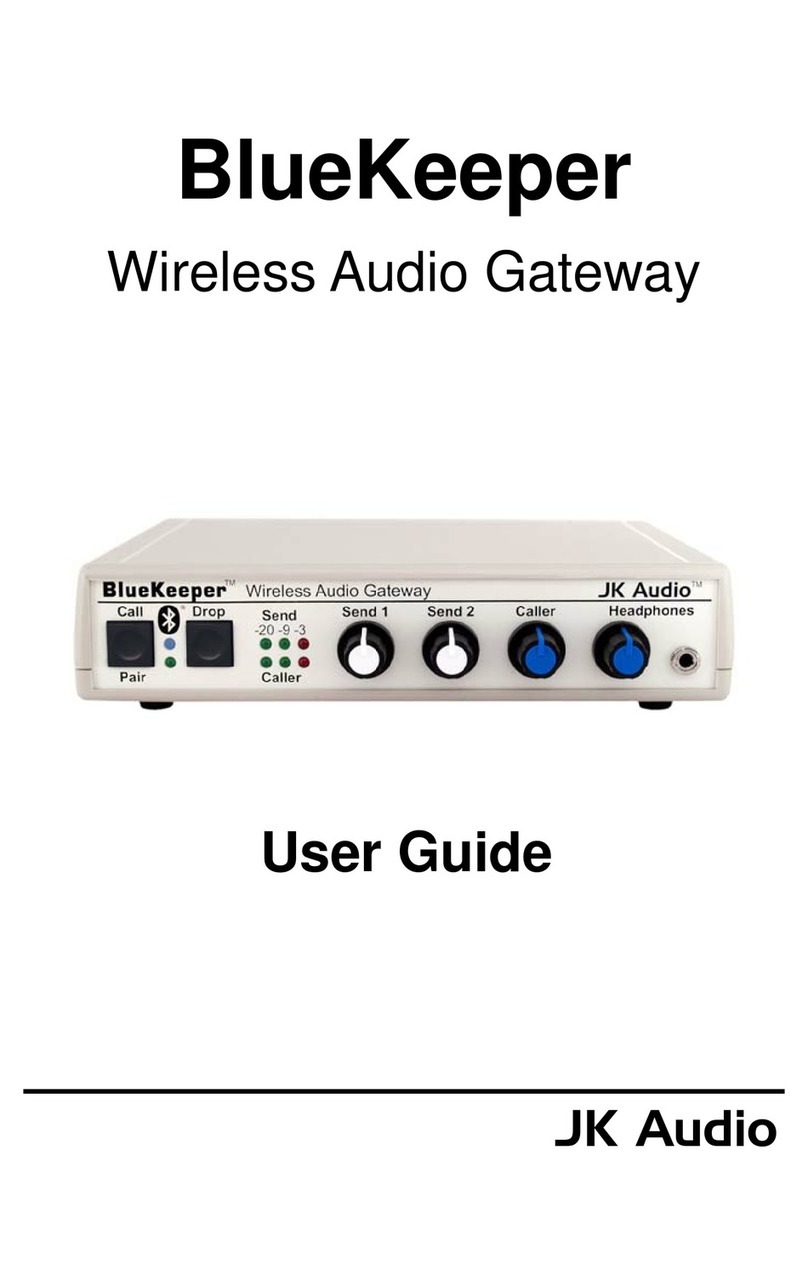
JK Audio
JK Audio BlueKeeper user guide
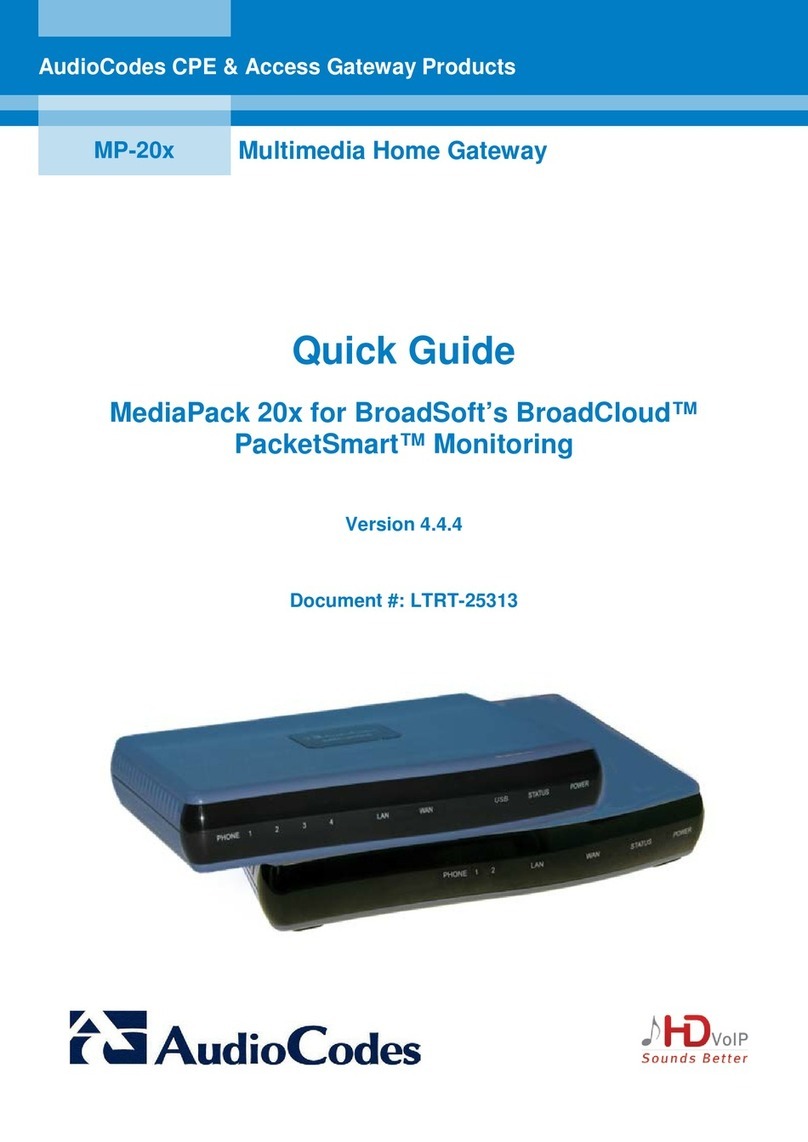
AudioCodes
AudioCodes MediaPack 20 Series quick guide
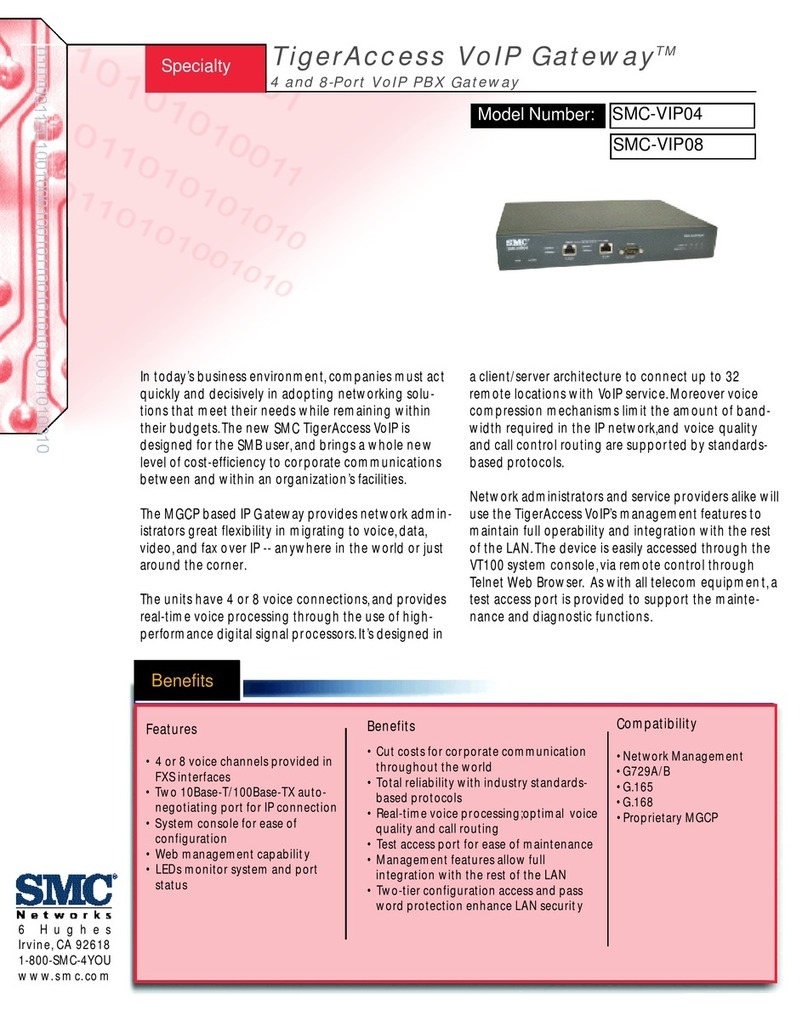
SMC Networks
SMC Networks SMC TigerAccess SMC-VIP04 Brochure & specs

RTA
RTA 460PSMC-N700 Product user guide

HP
HP StorageWorks x9300 quick start guide
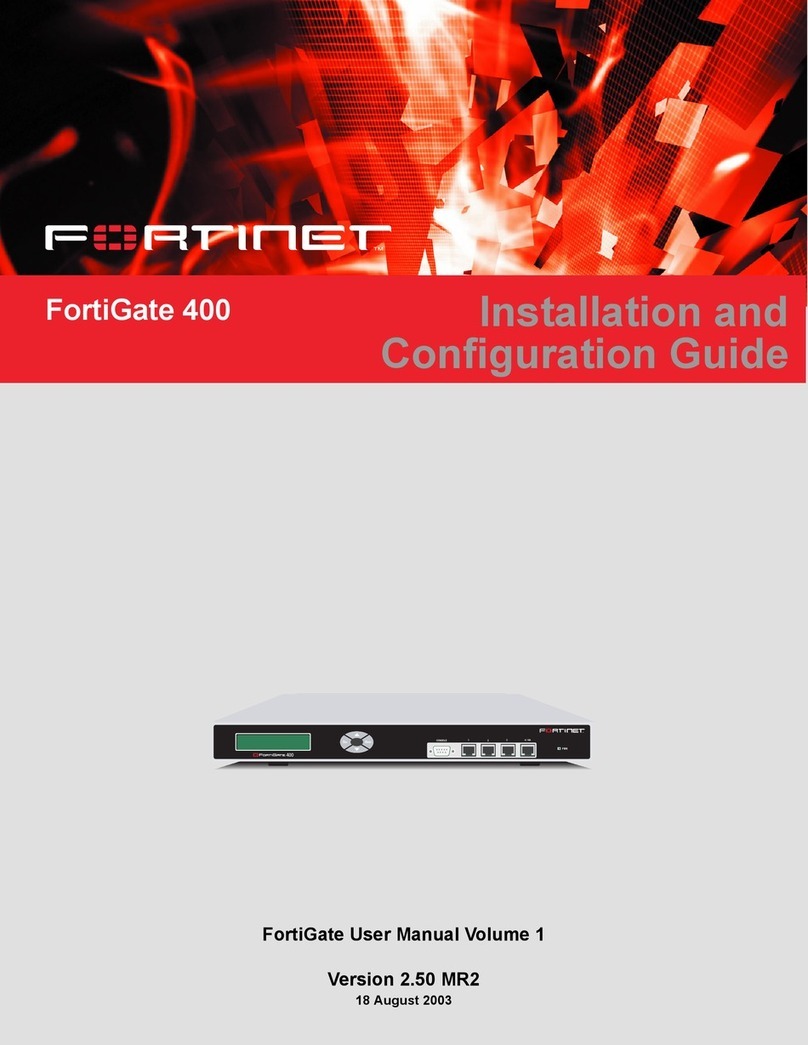
Fortinet
Fortinet FortiGate 400 Installation & configuration guide