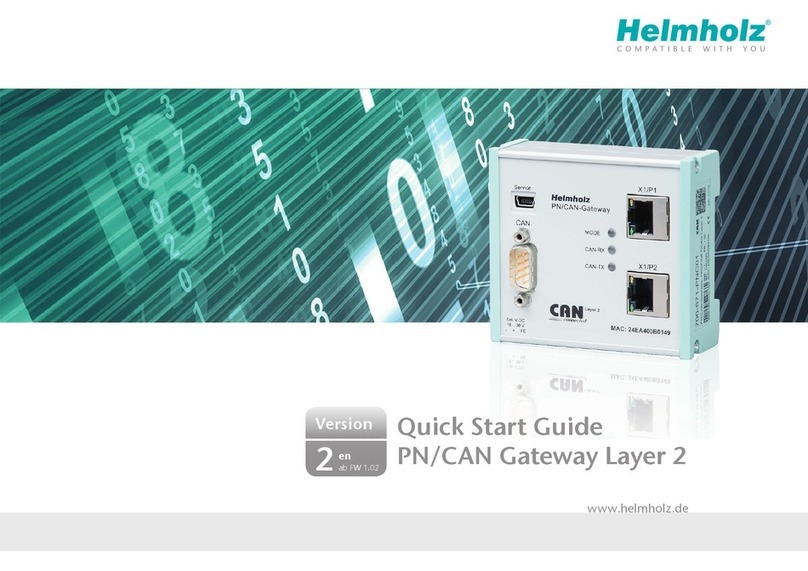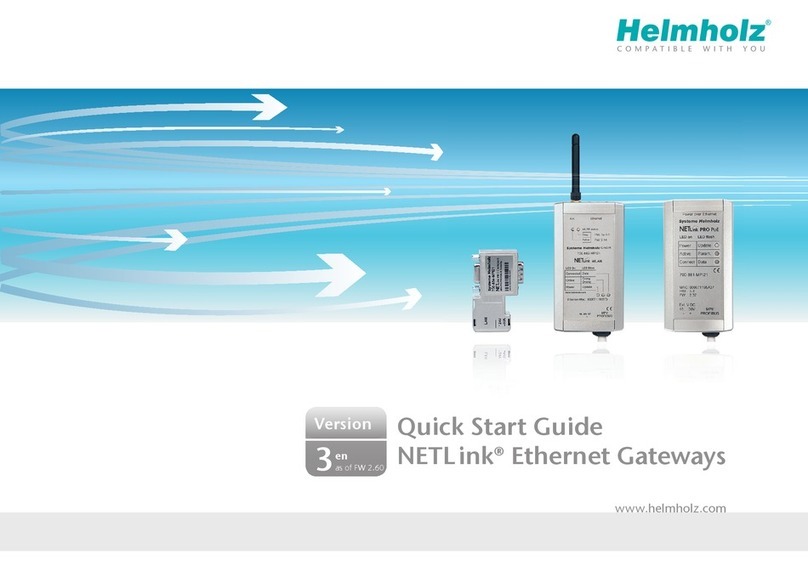8
9. Programming in the PLC
No handling blocks for simple operation are required in the PLC.
The control and status query of the PN/CAN-Gateway can be carried out directly via the I/O data in the PLC.
For the start up of the example project, the value 2 must be written into the output word in master control ("NMT state
control"). Following the start up of the PN/CAN-Gateway and the initialization of the CANopen® slave, the gateway in the
4th byte of the master status also reports a 2 ("NMT state", see below).
The CANopen® system is operational and the I/O data of the slave can be read and written.
9.1 Master control (2 bytes outputs)
Byte/Bit 7 6 5 4 3 2 1 0
Out 0 – – – – – – – –
Out 1 User reset – Clear
Emergency
FIFO Error
Send
SYNC-
Frame
Clear CAN-Tx
Overow
Error
Clear CAN-Rx
Overow
Error
NMT-State Control
9.2 Master status (4 bytes inputs)
Byte/Bit 7 6 5 4 3 2 1 0
In 0 1= Gateway
ready
– – – – – – –
In 1 Mirroring
reset bit
–Emergency
Lost
SYNC trans-
mitted
CAN-Tx
Overow
CAN-Rx
Overow
CAN bus
error
CAN bus
ofine
In 2 – – – – General error bits of the slave errors
In 3 Master error 0 0 NMT state
The NMT-State Control bits are used for the status control of the CANopen® network.
0 = The CANopen® master has been switched off. No CAN frames are being transmitted or received.
The CANopen® slaves are stopped if the status was previously Operational (value 2).
1 = If the previous status was 0, all CANopen® slaves are initialized. The status 1 is subsequently displayed in the
Master state.
If the previous state was Operational (2) or Stop (3), only an NMT-Pre-Operational is transmitted.
2 = If the previous status was 0, all CANopen® slaves are initialized and NMT-Operational subsequently transmitted.
The PDO data is only exchanged in status 2. If the previous state was Pre-Operational (1) or Stop (3), only an
NMT-Operational is transmitted.
3 = An NMT-Stop is transmitted to all slaves.
The two NMT state bits show the status of the CANopen® master. Principally an attempt is made to assume the state called
for in the NMT-State Control. However, this can be prevented by the absence of slaves congured as mandatory (neces-
sary).
0 = The master is switched off. No CAN frames are being transmitted or received.
1 = The maser is found at the end of the slave conguration (Pre-Operational), all mandatory slaves are congured and
in Pre-Operational state
2 = The master is in the Operational state, all mandatory slaves are in Operational.
Slaves that are not in the operational state are automatically booted up to the Operational state as soon as they can
be addressed.
3 = The master is in the Stop state; all accessible slaves have been brought to the Stop state.