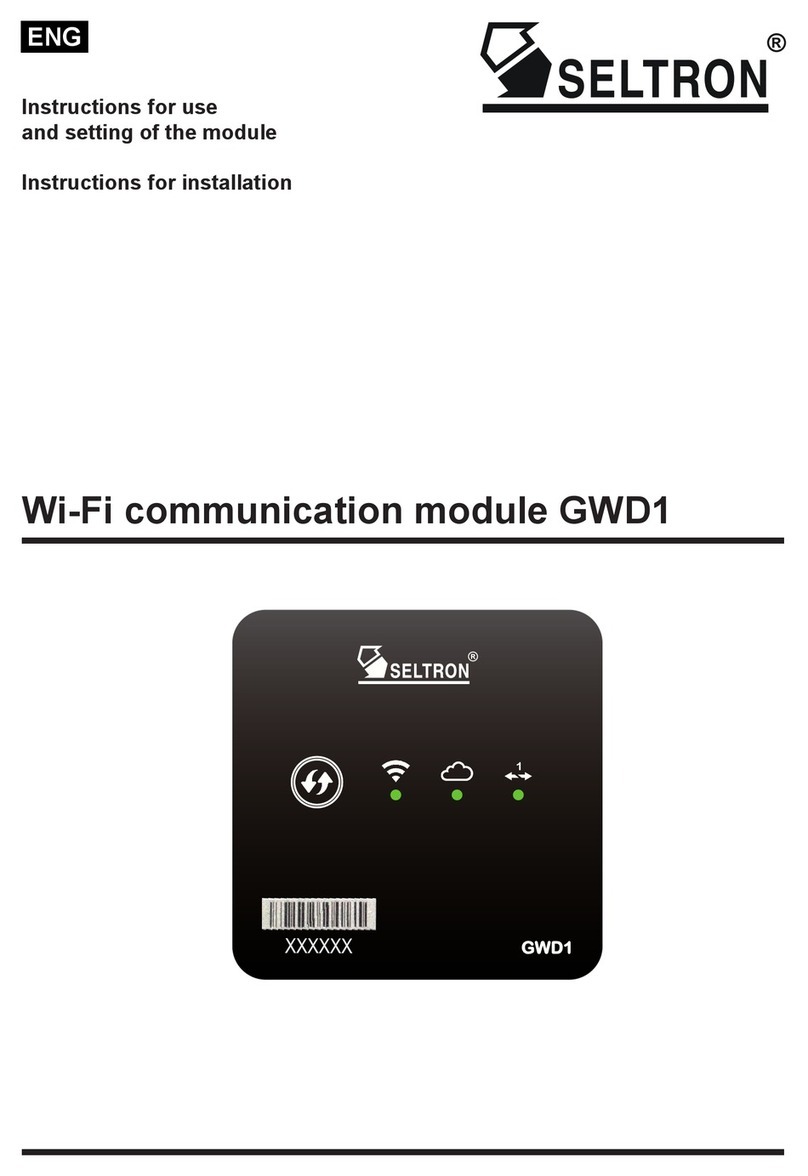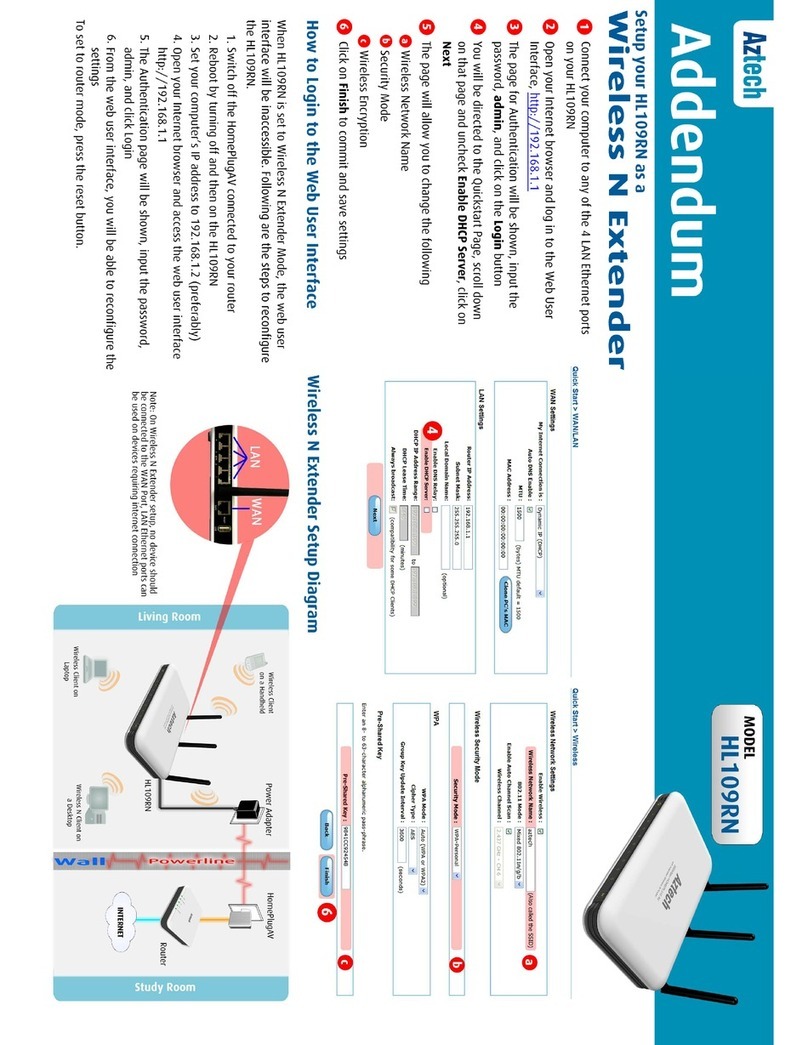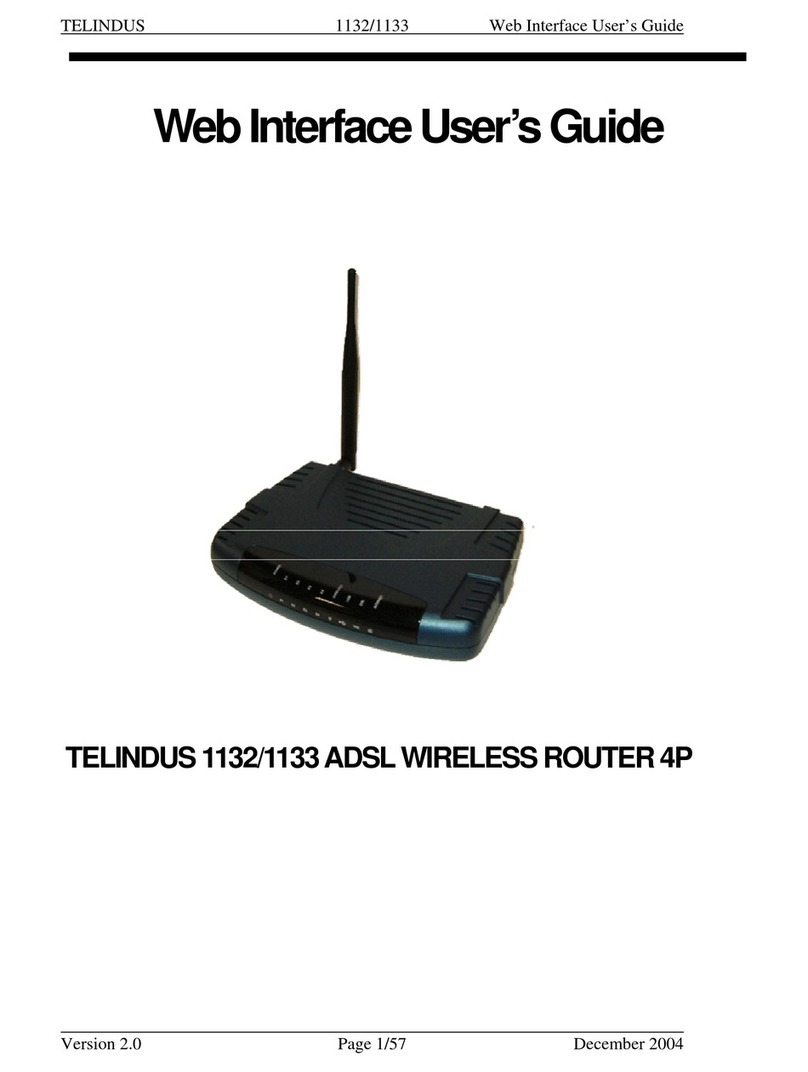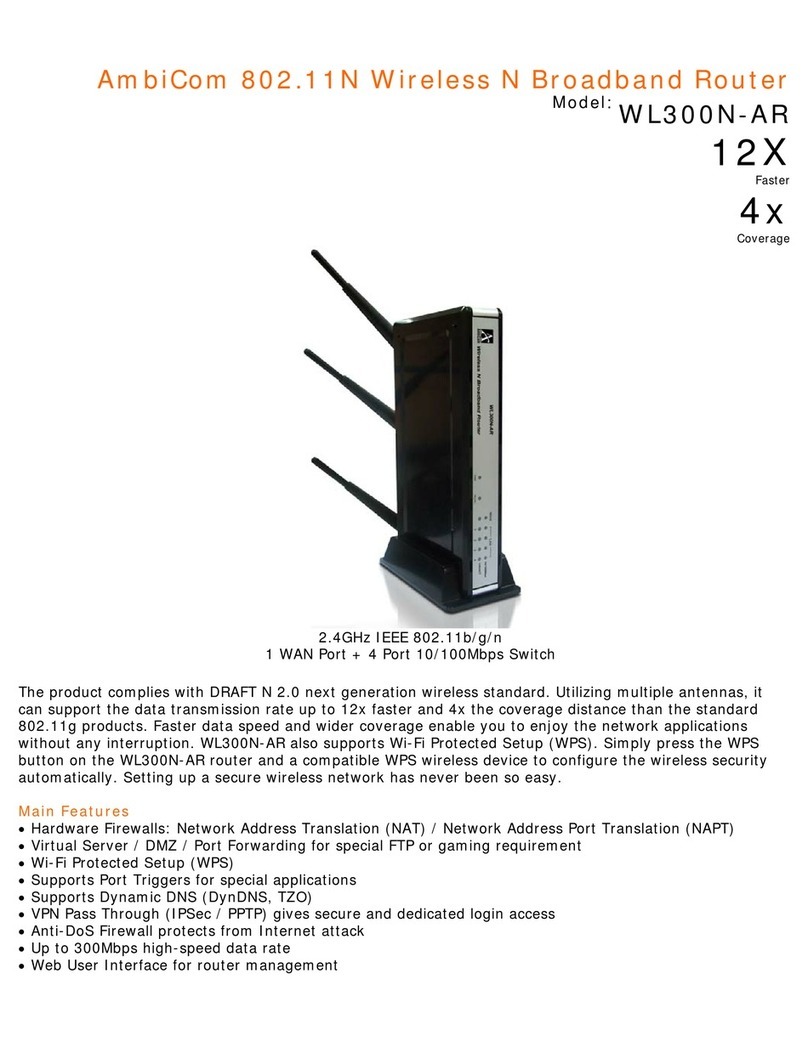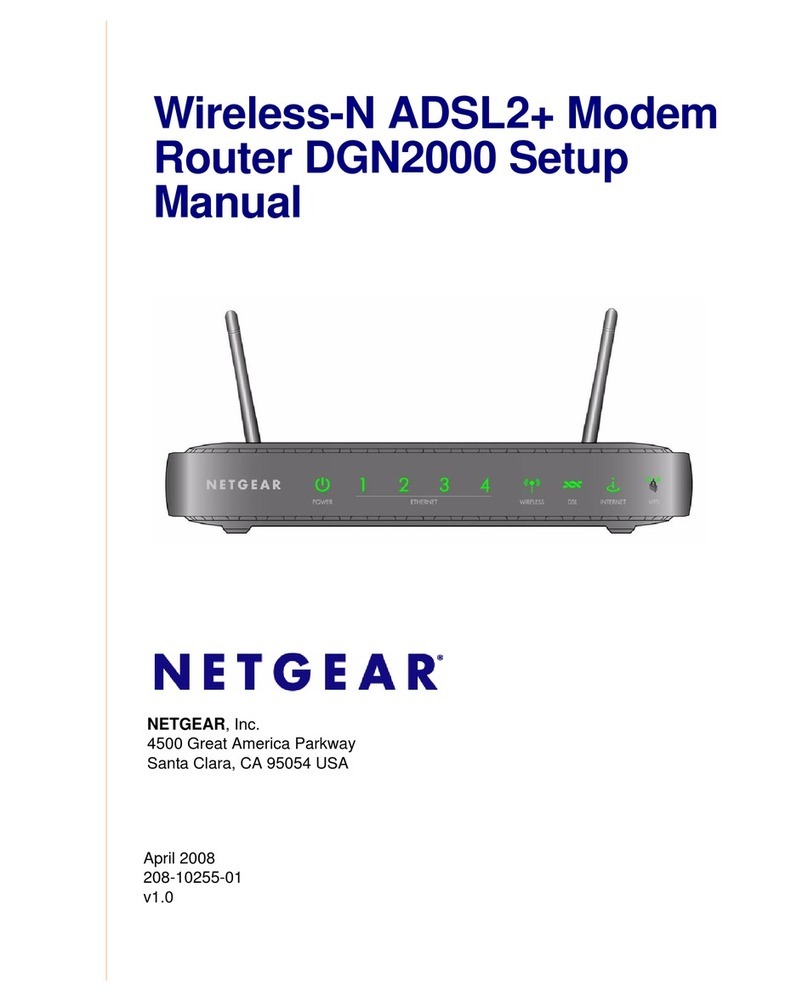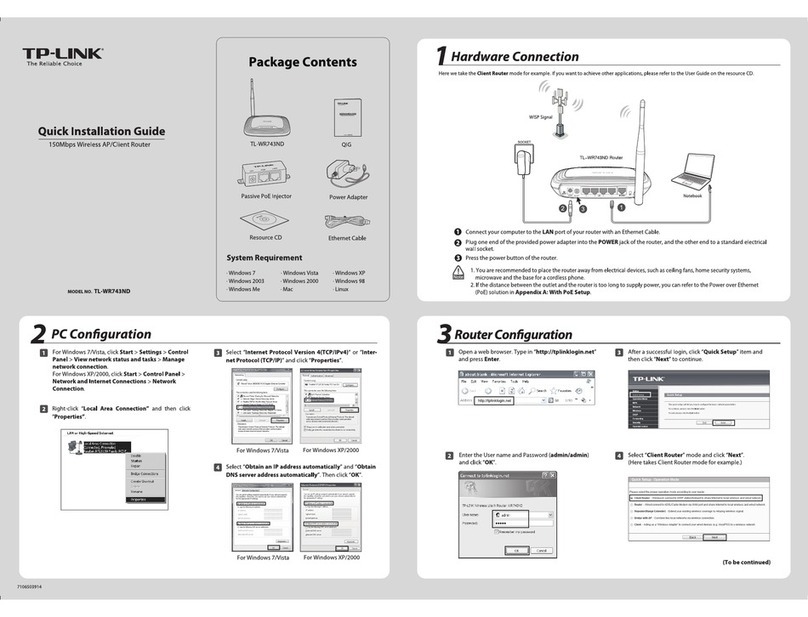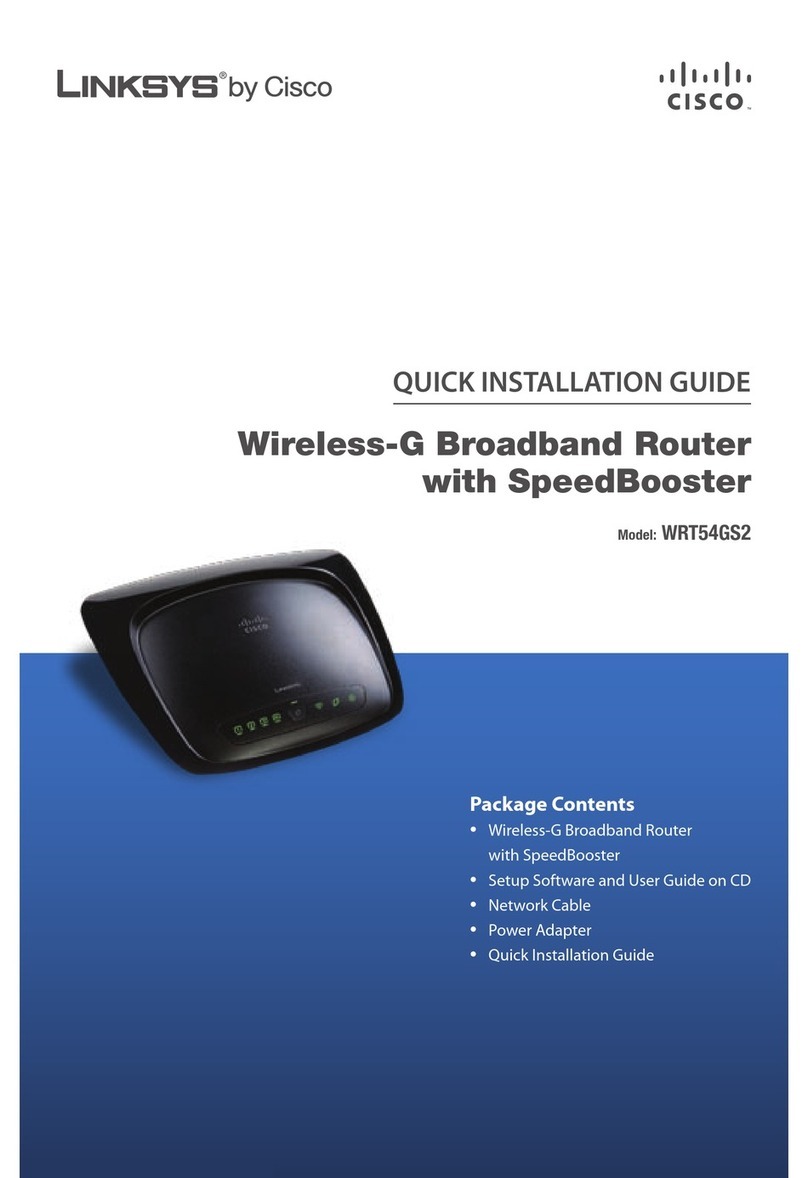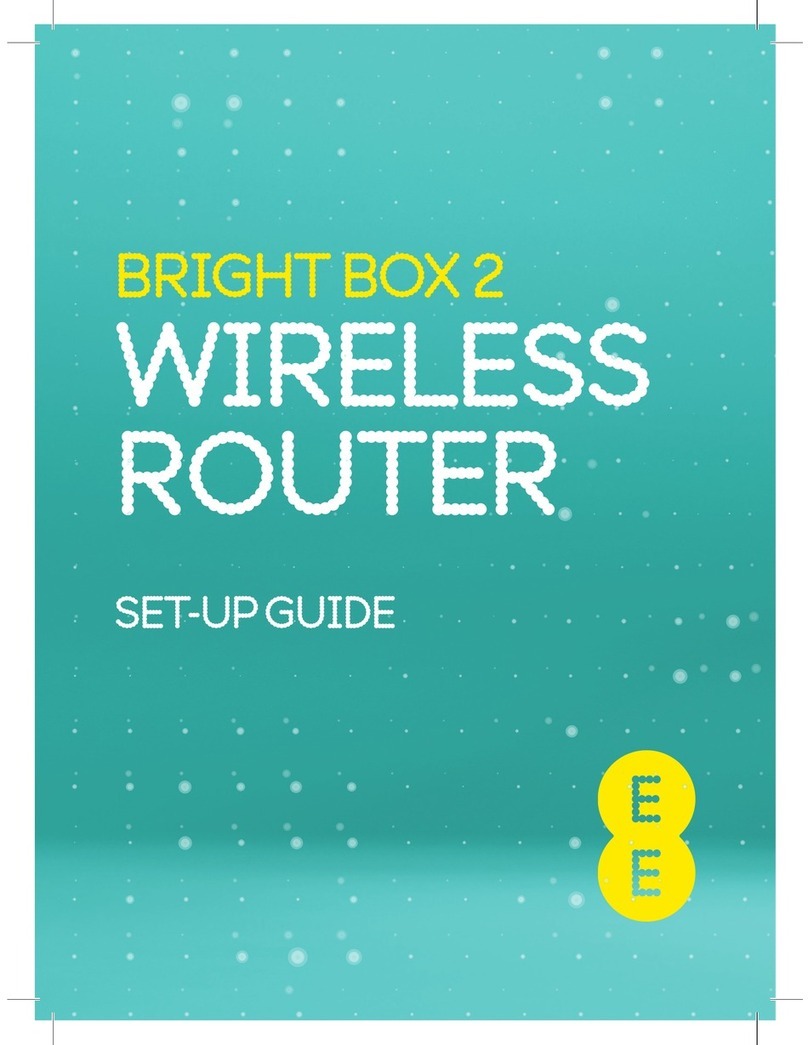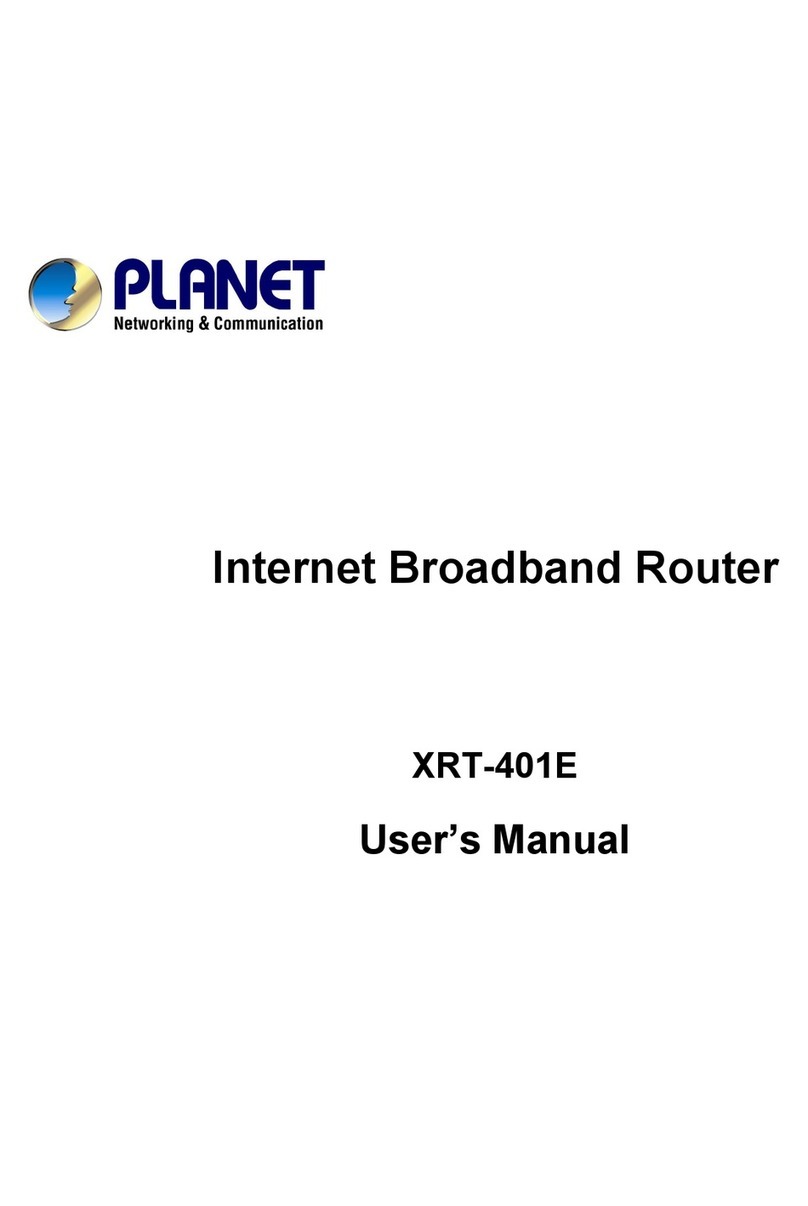Seltron GWD2 Guide

ENG
Wi-Fi communication module GWD2
Instructions for use and setting of the module
Instructions for installation


3
TABLE OF CONTENTS
Introduction............................................................................................................................4
INSTRUCTIONS FOR USE AND SETTING OF THE MODULE
GWD module description.......................................................................................................5
SeltronHome platform description .........................................................................................6
Setup communication module GWD .....................................................................................6
Setup connection with the controller......................................................................................6
Download the Clausius mobile application............................................................................7
Create an account in Clausius ..............................................................................................7
Register GWD on your user account.....................................................................................8
Connect GWD to a Wi-Fi network .........................................................................................8
Method A: Connect GWD to a Wi-Fi network with a Clausius app...............................9
Method B: Connect GWD to a Wi-Fi network with WPS button .................................10
GWD connection with SeltronHome cloud service..............................................................11
INSTRUCTIONS FOR INSTALLATION
GWD installation..................................................................................................................12
GWD electrical connection ..................................................................................................12
Supply voltage connection...................................................................................................13
Connection with a heating controller ...................................................................................13
COM fastener numbers on the controller ...................................................................14
Minimum controller supported versions......................................................................14
TROUBLESHOOTING, TECHNICAL DATA, STATEMENTS
GWD factory reset...............................................................................................................15
Troubleshooting...................................................................................................................15
Technical data......................................................................................................................17
Declaration of conformity.....................................................................................................18
Disposal of old electrical and electronic equipment.............................................................18
Notes ...................................................................................................................................19

4
INTRODUCTION
Wi-Fi communication modules GWD are advanced microprocessor-driven devices.
They are made with digital and SMT technology, intended for remote access to Seltron
heating controllers with Clausius application.
You can connect up to 2 controllers to a GWD2 communication module.

5
Instructions for use and settings
1 - WPS button for automatic connection with a wireless Wi-Fi network.
2 - Registration key of the GWD device.
3 - Signal light for the indication of connection to a Wi-Fi network.
4 - Signal light for the indication of connection to a cloud service.
5 - Signal light for the indication of connection to a rst Seltron heating controller.
6 - Signal light for the indication of connection to a second Seltron heating controller.
Meaning of signal lights:
INSTRUCTIONS FOR USE AND SETTING OF THE MODULE
GWD MODULE DESCRIPTION
- signal light lights up in orange - connection is not established
- signal light ashes orange - connecting
- signal light lights up in green - connection is established
Occasional fast orange ashing, while the signal light lights in green, indicates
communication, namely data transfer.
2 3 56
4
1

6
Instructions for use and settings
Upon connection to the controller, the signal light for the
controller starts to ash orange.
Once the connection to the controller is established, signal light
for the controller will light green.
SELTRONHOME PLATFORM DESCRIPTION
SETUP CONNECTION WITH THE CONTROLLER
Upon connection to the supply voltage (at rst start or after a
reset), the WPS button will light green and all signal lights will
light orange.
Communication module GWD is connected to the heating controller via a wire (BUS) con-
nection. The GWD connects in to the internet via the Wi-Fi router, through which it com-
municates with the SeltronHome cloud services. SeltronHome service is a link between
the communication with the mobile app Clausius. Clausius sends commands and data,
obtained through SeltronHome services.
Before you start using the communication module GWD it is necessary:
- to mount the module on the wall,
- connect it to a Seltron controller,
- connect it to a supply voltage.
You can nd technical instructions on pages 12 and 13.
Electrical connection of the device must be carried out by a qualied installer or
authorized organization.
SETUP COMMUNICATION MODULE GWD

7
Instructions for use and settings
DOWNLOAD THE CLAUSIUS MOBILE APPLICATION
Mobile application Clausius is used for the heating manage-
ment and the connection of communication module GWD to
the Internet.
For the devices with Android operating system you can nd the
application on Google Play Store. For the iOS devices you
can nd it on the App Store.
To nd the application, write »SeltronHome Clausius« into
search engine eld on Google Play or App Store. Application
icon is illustrated on the right.
The application can be used also on personal computers, laptops or unsupported smartphones
via a web browser. To register and login in to the application in a web browser you must visit
the web address https://clausius.seltronhome.com
You can install Clausius application on smart devices with Android operating system 4.4 or
higher and on iOS devices with operating system verison 7.1 or higher.
CREATE AN ACCOUNT IN CLAUSIUS
After the installation start the Clausius application.
To use the application you must rst create the user account in the SeltronHome service.
To register you can use your valid e-mail address. In this case you will have to enter a
password, which you will use along with your e-mail address to login to the Clausius app.
After the registration you will receive an e-mail with a web link, trough which you will con-
rm your e-mail address.
You can also use a valid and active Facebook or Google user account. In the registration
process you will enter your user name and password, which you use in these services.
In case that a Google or Facebook login page
doesn't apear, check if your web browser
dosen't block the pop-up windows.
If you use an Android device also make sure
you have Google Chrome browser app
installed on your mobile device.
Applicaton Icon
1. Choose an option
»Create new account«
2. Fill in your login data

8
Instructions for use and settings
REGISTER GWD ON YOUR USER ACCOUNT
Upon the rst log in into the application, on the welcome screen (1.) choose the option
»ADD YOUR NEW DEVICE AS OWNER«.
In the window for adding a device (2.), enter the registration key of the GWD device and
select »CHECK«. Application then checks and conrms if the registration key is correct.
(3.)
In the window for adding a building (4.), you will enter the data for the building (apartment,
house, company, street,...) in which the GWD is installed and select »CONTINUE«.
Wi-Fi conguration with the Clausius app is supported only on mobile version of the app.
This function is not supported in the web version (in the browser).
Each GWD device has a unique registration key, which is printed on the front of the housing.
1. Tap the button »ADD YOUR
NEW DEVICE AS OWNER«
2. Enter your registration key
of the GWD
3. The application noties
you about properly inserted
registration key
4. Fill out the data of
your building.
CONNECT GWD TO A WI-FI NETWORK
y you can use the application SeltronHome Clausius on the smart phone,
tablet PC or other PC;
you can use the WPS function on the wireless router and on GWD;
You can connect the GWD to your home Wi-Fi network in two ways:
A:
B:
In case you previously already added a GWD to your account, go to Settings , choose
Buildings and devices and tap the »+« icon in the top right corner.

9
Instructions for use and settings
METHOD A: CONNECT GWD TO A WI-FI NETWORK WITH A CLAUSIUS APP
1. The application checks the
status of the GWD connection
2. If the GWD is ofine, on
pop-window choose option
»CONNECT«
After you registered your GWD, application checks if your GWD is connected to a Wi-Fi
network. Follow the instructions in the app:
5. Choose your home Wi-Fi
network from the list
6. Enter the Wi-Fi password, if
your network is secured with a
password
6. The application noties you
about completed conguration
If after completed conguration your mobile device or computer doesn't automatically establi-
sh an internet connection, manually switch back to your home wireless Wi-Fi network.
If the desired wireless network is not listed, select »REFRESH« and wait a few moments.
GWD currently supports DHCP access.
If the application after a few seconds doesn't detect the communication module GWD, turn off
the mobile data on your mobile device.
3. When Clausius nds your
GWD that is broadcasting an
open Wi-Fi network, tap the
button »Connect«.
4. Clausius noties you that
your mobile device has
successfully connected to a
GWD's Wi-Fi netowrk

10
Instructions for use and settings
When the conguration is complete, the WPS button turns off,
ahd establishing of wireless Wi-Fi connections starts, which is
signaled with an orange ashing warning Wi-Fi light .
When the wireless connection is established with theWi-Fi rou-
ter, the signal Wi-Fi light lights green.
If the connection is not established, the Wi-Fi signal light lights up in orange. Possible causes
are as follows:
1) you entered the wrong password. In this case repeat the procedure (on page 9);
2) signal between the wireless router and GWD is too weak. Try to establish a better signal
reception by moving the router or GWD;
3) On the router you need to enable dynamic allocation of the IP (DHCP). Please consult with
your Internet provider and check the instructions that came with your router.
Condition of the signal lights on theGWD while connecting to Wi-Fi network
METHOD B: CONNECT GWD TO A WI-FI NETWORK WITH WPS BUTTON
If your Wi-Fi router is equipped with a WPS button (Wi-Fi Protected Setup), the wireless
Wi-Fi connection can been set up easy, via this button.
After a few seconds, the WPS button is switched off and a
wireless Wi-Fi connection starts establishing, which is indicated
by orange ashing Wi-Fi signal light .
On the GWD press the WPS button , which will start to
ash green. Within two minutes press the WPS button on your
Wi-Fi router as well
Once the wireless Wi-Fi connection to the Wi-Fi router is esta-
blished, the Wi-Fi signal light is lightning green.
The WPS button on the wireless router, can be found under different names and acronyms.
Some examples: QSS, QuickSetup, Push'n'Connect etc. If you don't nd the WPS button on
your wireless router, please check the instructions that came with your wireless router.
Connecting procedure

11
Instructions for use and settings
GWD CONNECTION WITH SELTRONHOME CLOUD SERVICE
After successful establishment of a wireless Wi-Fi connection,
the GWD integration with »SeltronHome« service will be initi-
ated automatically, which illustrates an orange ashing signal
cloud light .
Once the GWD connection is established with the service,
signal cloud light will light green.
If all three signal lights light green, the data connection, to operate GWD, is successfully
established.

12
Instructions for installation
Electrical connection of devices shall be done by a qualied technician or
an authorised organisation.
Prior to any intervention into the wiring, make sure that the main switch is swit-
ched off. Low voltage installation regulations IEC 60364 and VDE 0100, statuto-
ry provisions for accident prevention, statutory provisions for environmental
protection and other national rules shall be observed.
Before you open the housing, make sure that all poles of electrical supply
had been disconnected.
Failure to follow these instructions can lead to serious injuries, such as
burns or even threat to human life.
GWD ELECTRICAL CONNECTION
GWD INSTALLATION
The GWD module must be installed in an indoor and dry area. Avoid immediate proximity
of strong electromagnetic eld sources. Choose the installation site so that the GWD is
within the range of the Wi-Fi router's wireless network.
INSTRUCTIONS FOR INSTALLATION

13
Instructions for installation
You can connect up to two Seltron controllers to a GWD2. Connect the GWD module to
the WDC heating controller with a 2-wire cable. Connect the rst controller into the cable
fasteners 1 and 2 on GWD rst (4), then connect it into a corresponding COM and GND
fasteners on a controller (5). After that connect the second controller into the fasteners 3
and 4 on a GWD and to corresponding COM and GND fasteners on a controller.
See COM fastener numbers on the page 14. .
CONNECTION WITH A HEATING CONTROLLER
Prior to connecting the supply voltage, you will need to open the module housing. Loosen
the tab on the bottom side (1) with a at screwdriver and open the housing on its bottom
side (2). Cable of the mains power supply 230V must be connected to fasteners L and N
and led along the dedicated channel out of the device housing (3).
SUPPLY VOLTAGE CONNECTION
L N
A controller that is connected to fasteners 1 and 2 on GWD will be marked with number 1 in the
Clausius app and a controller that is connected to fasteners 3 and 4 on GWD will be marked
with number 2.

14
Instructions for installation
MINIMUM CONTROLLER SUPPORTED VERSIONS
COM FASTENER NUMBERS ON THE CONTROLLER
PROMATIC WDC ..................................................... 7 and GND
PROMATIC WXD ..................................................... 12 and GND
PROMATIC SGC ...................................................... 7 and GND
PROMATIC KXD ...................................................... 13 and GND
PROMATIC KUD ...................................................... 13 and GND
PROMATIC KPD ...................................................... 13 and GND
PROMATIC WDC ..................................................... 3.1r0
PROMATIC WXD ..................................................... 1.0r0
PROMATIC SGC ...................................................... 4.0.r0
PROMATIC SGC ...................................................... 3.1.r0 without ow measurement
PROMATIC KXD ...................................................... 1.0r0
PROMATIC KUD ...................................................... 1.0r0
PROMATIC KPD ...................................................... 1.3r0
Check controller's version by pressing a button »Help« or »?« (depends on the series of Sel-
tron controllers) and then choose option »Ver.«. For more information on controller support in
SeltronHome please visit www.seltronhome.com.
In case your controller's version is lower than minimum supported please bring or send your
controlller to a Seltron service to check options for upgrade.

15
Troubleshooting
TROUBLESHOOTING
No signal light lights on the GWD module.
The GWD is not connected onto a power source or there is a
blackout.
1. Check the electrical supply of the GWD module.
2. Assure that the power cord is connected correctly.
If the error still persists, contact your service technician for as-
sistance.
The »Wi-Fi« and »cloud« signal lights on the GWD lights
orange.
The GWD is not connected to the internet.
Possible errors are:
The »controller« signal light on the GWD lit in orange.
The WDC controller is not connected onto a power source or
the connection to the controller has been disconnected.
Check the electrical supply of the WDC controller and wire line
connection between the controller and the GWD.
TROUBLESHOOTING, TECHNICAL DATA, STATEMENTS
GWD FACTORY RESET
To reset the GWD, pleas press down and hold the WPS button ., until you hear a tone
(for around 6 seconds).
• changed passworf of the Wi-Fi networks;
• wireless router doesn't work or isn't conected to the
electrical supply.
Via computer or smart device you can check the operation
of the Wi-Fi router and internet connection. If the connection
work awlessly, you can again connect the GWD with the Wi-Fi
router.

16
Troubleshooting
The »cloud« signal light on the GWD lights orange.
1. option: device is connected to the network but doesn't have
access to internet.
We recommend:
• reset your wireless router;
• reset your modem;
• check your internet connection access by you internet
provider.
2. option: the SeltronHome cloud services are currently under maintenance
By update, the cloude services are under maintenance. Please wait until SeltronHome
cloud services are again available and the GWD reconnects it self automatically with
SeltronHome cloude services.
The GWD WPS button lights green
Settings of the communication module GWD have been reset.
Please, connect the GWD to the internet again. Find these
instructions on pages 9 and 10.
All signal lights light green and the WPS button doesn't
light
If the service deosn't work and the lights on GWD indicate cor-
rect operation, there has been a malfunction of the GWD.
Disconnect the electrical supply from the GWD and reconnect it
after 10 seconds. Wait until all light indicators stabilize and than
check if the device works correct.
If you didn't manage to resolve the problem after having tried the proposed solutions, please

17
Technical data
Dimensions [w x h x d]:.............................................. 90 x 90 x 44 mm
Weight of the device.................................................. 465 g
Device housing.......................................................... PC - thermoplastic polycarbonate
Supply voltage........................................................... 230 V ~ , 50 Hz
Own consumption...................................................... 0.5 VA
Cross-sectional area of network conductors ............. 0.5 to 0.75 mm2
Cross-sectional area of communication conductors.. 0.25 to 0.33 mm2
Degree of protection ................................................. IP20 acc. to EN 60529
Safety class................................................................ II acc. to EN 60730-1
Permissible relative humidity..................................... max. 85 % rH at 25°C
Temperature scope of use ........................................ +5°C to +40°C
Storage temperature ................................................. -20°C to +65°C
Program class .......................................................... A
TECHNICAL DATA

18
Technical data
Wi-Fi communication modules GWD conform to the following directives:
- LVD: Low Voltage Directive 2014/35/EC,
- EMC: Electromagnetic Compatibility Directive 2014/30/EC,
- RoHS II: Directive on the restriction of the use of certain hazardous substances in
electrical and electronic equipment 2002/95/EC.
TYPE:
Wi-Fi communication module
TIP:
GWD
STANDARDS USED:
EN 60730-1:2001, EN 60730-2-9:2002, EN 60730-2-11:2008
DECLARATION OF CONFORMITY
Disposal of old electrical and electronic equipment (applies to EU member states and other
European countries with separate waste collection systems).
This symbol on the product or its packaging indicates that the product must not
be disposed of in the household waste. It must be submitted at collection po-
ints for waste electrical and electronic equipment (WEEE). By disposing of this
product in an appropriate manner, you will prevent the negative impacts onto
the environment and health that might be caused by its inappropriate disposal.
Recycling of materials reduces the consumption of new raw materials. For more information
on recycling of this product, contact the responsible authorities, public utility services or your
retailer.
DISPOSAL OF OLD ELECTRICAL AND ELECTRONIC EQUIPMENT

19
Notes
NOTES

SELTRON d.o.o.
Tržaška cesta 85 A
SI-2000 Maribor
Slovenija
tel: +386 (0) 2 671 96 00
fax: +386 (0) 2 671 96 66
http://www.seltron.eu
© 2016 We reserve the right to errors, changes and improvements without giving prior notice.
Table of contents
Other Seltron Wireless Router manuals