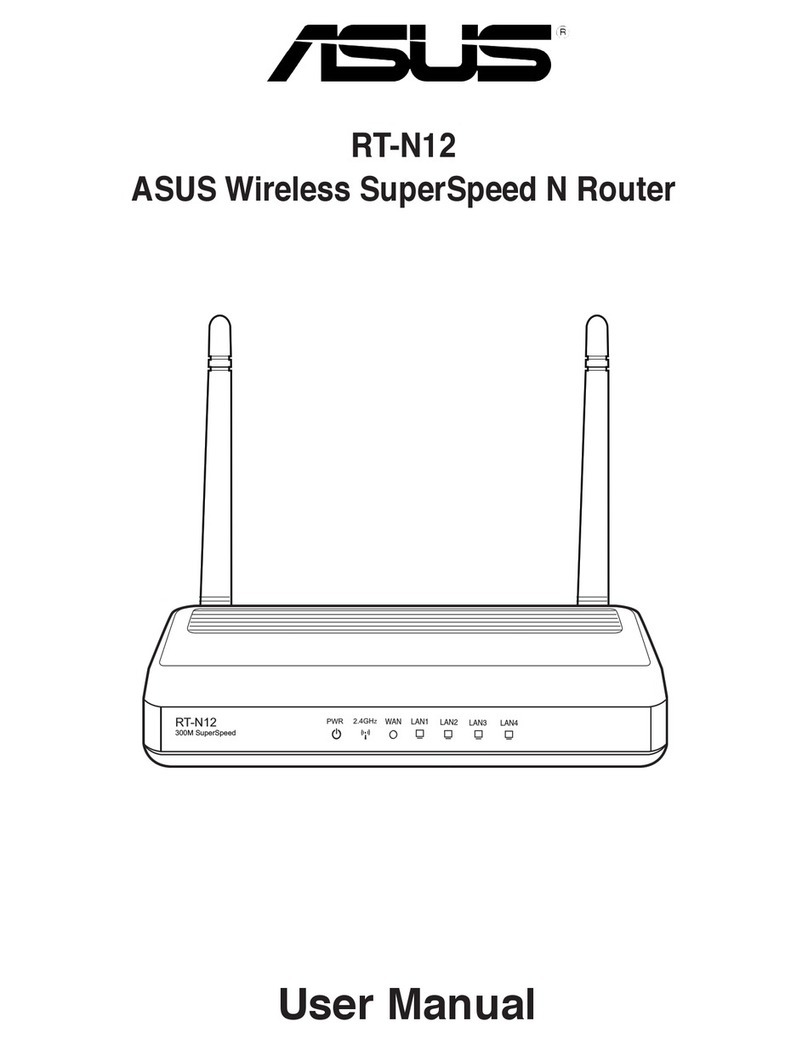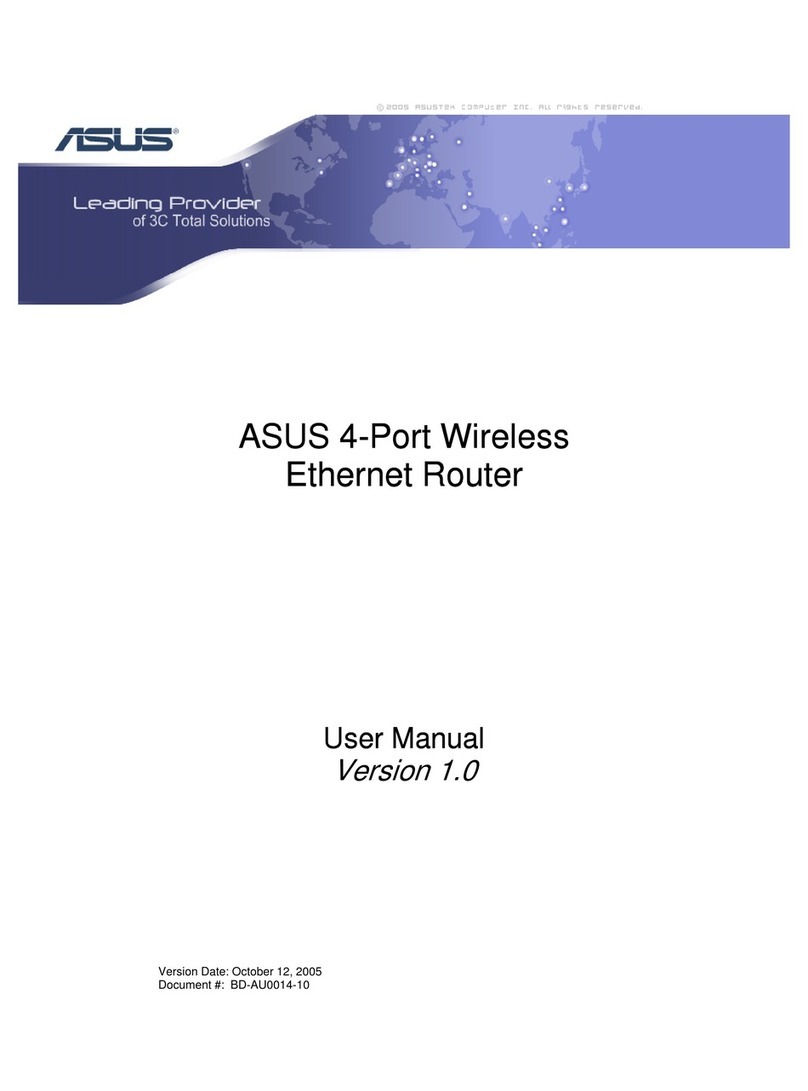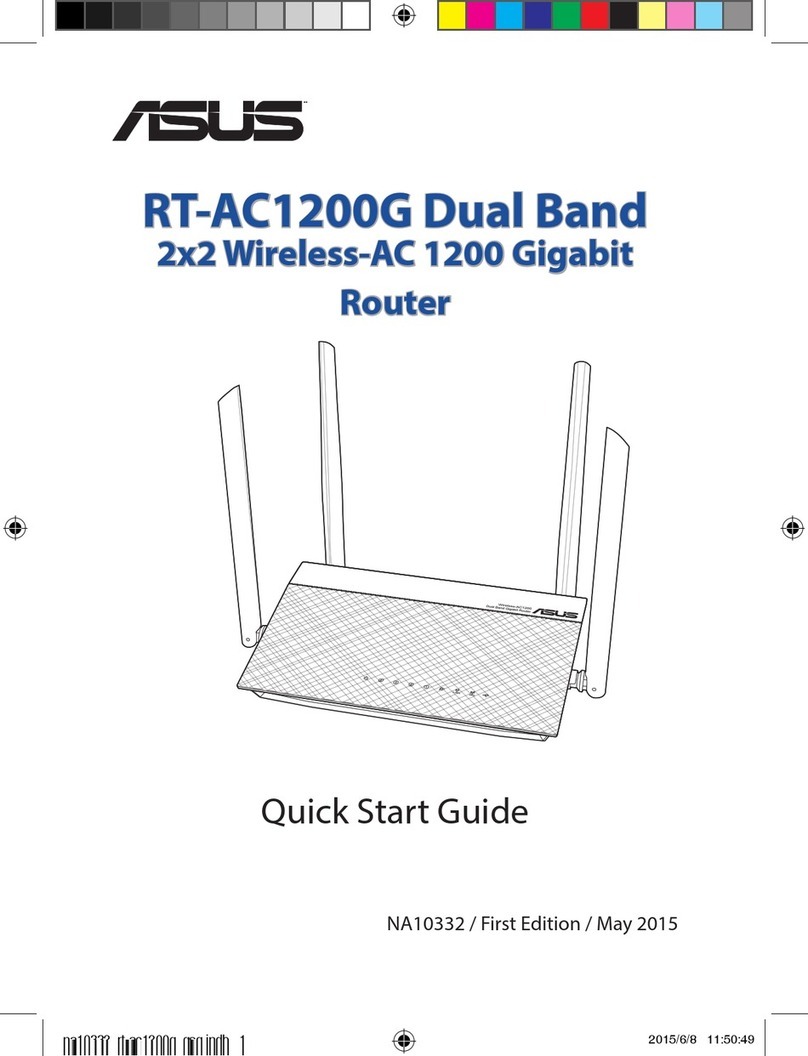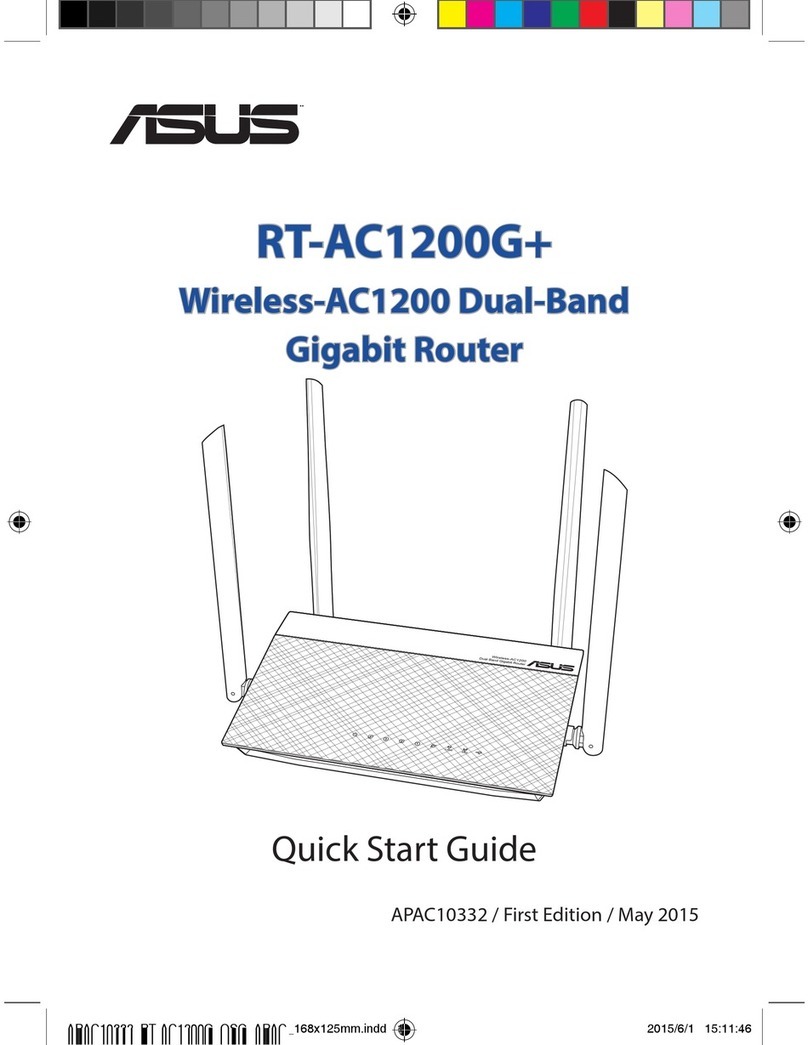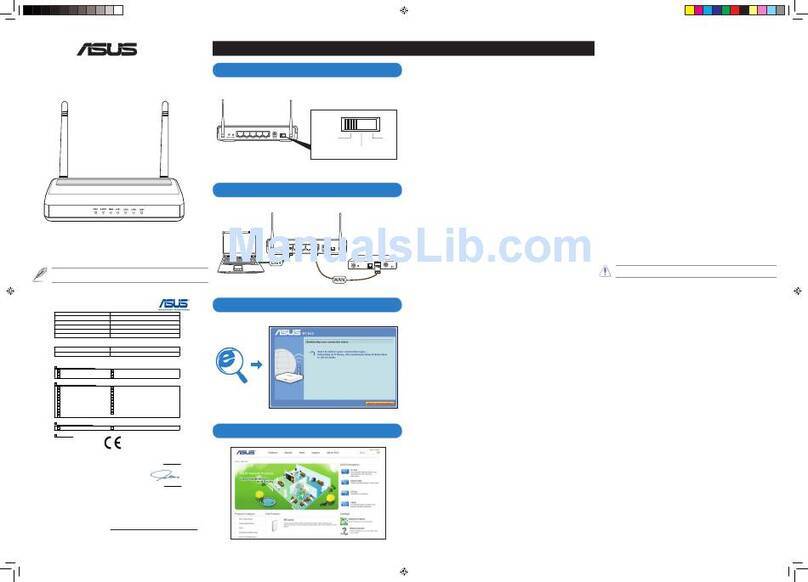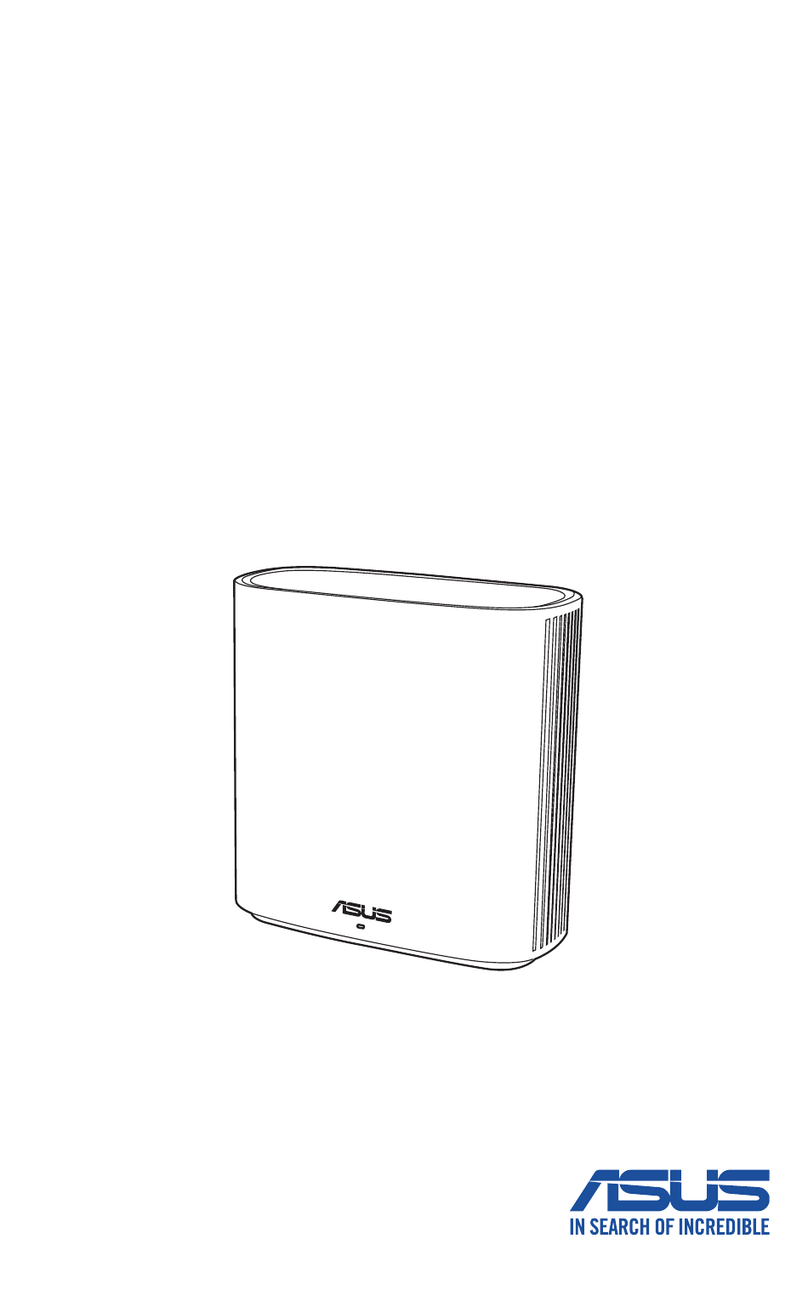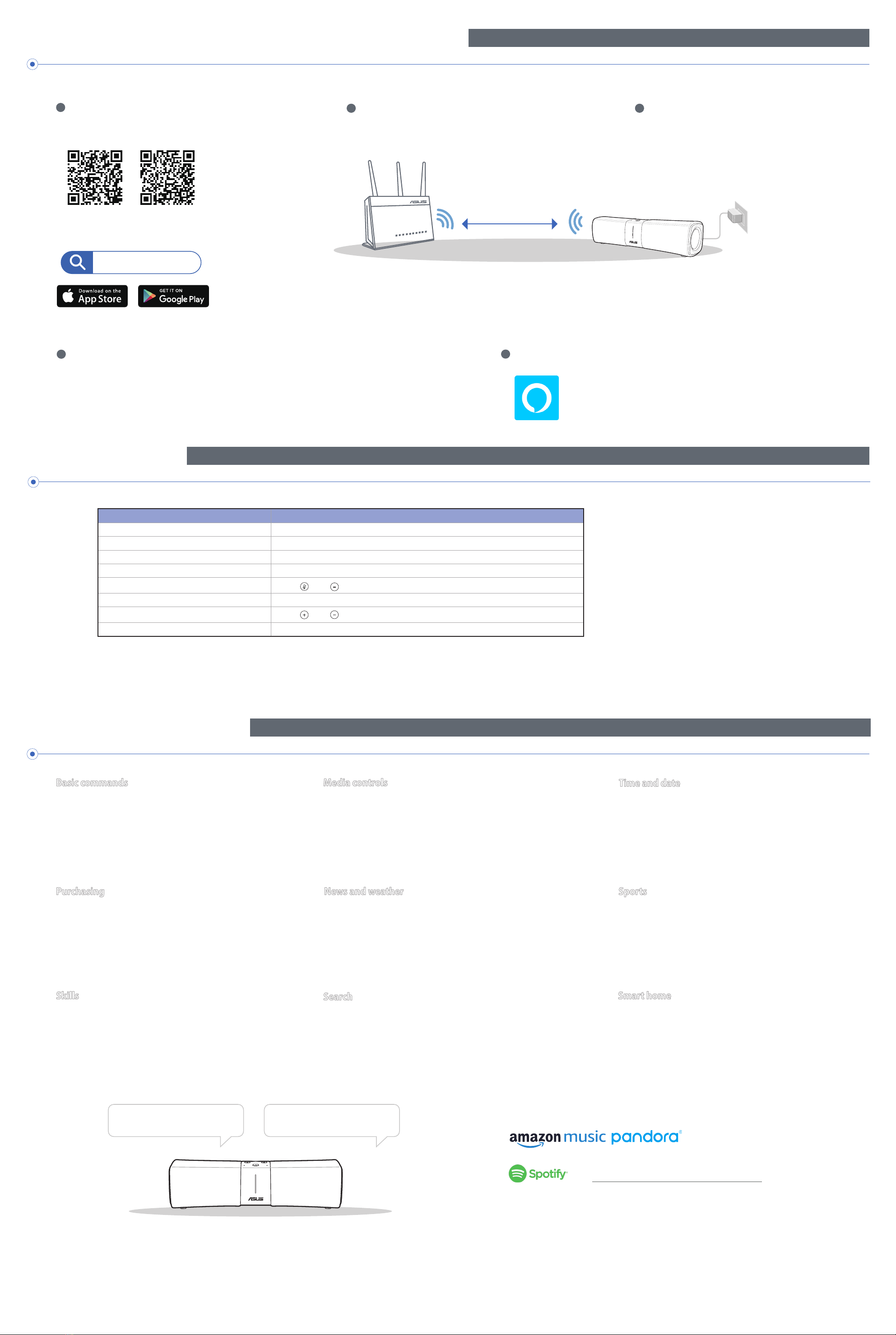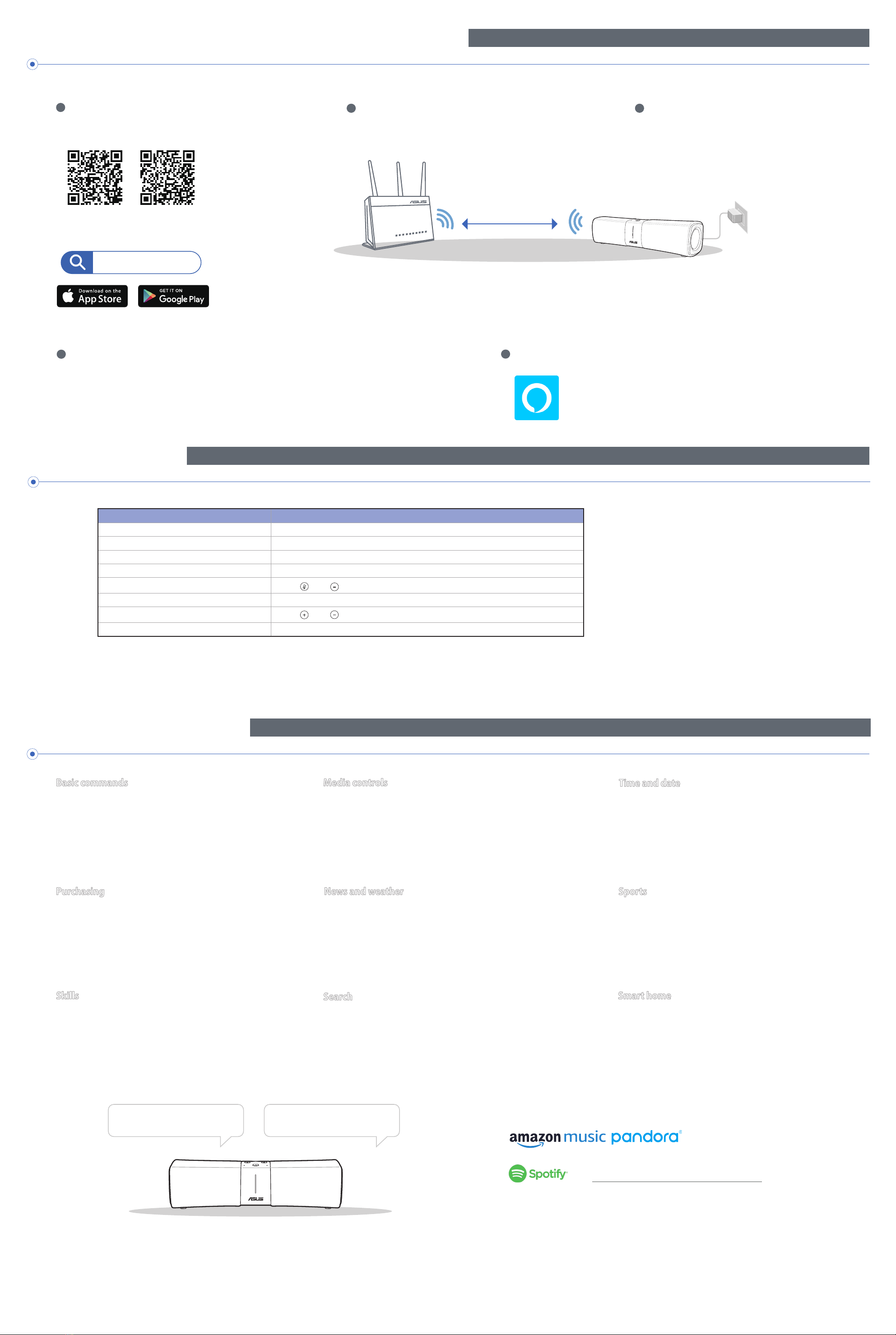
SETUP LYRA VOICE AS A REPEATER
Placing your Lyra Voice
01
3
Plug in the power adapter to the Lyra Voice node
and wait until the LEDs turn to white and start
spinning to ensure that your Lyra Voice is ready for
setup.
About 2 Meters
Basic commands
“Alexa, let’s chat.”
“Alexa, mute” or “Alexa, unmute.”
“Alexa, stop.”
“Alexa, repeat.”
“Alexa, set the volume to 5,” “Alexa, louder” or “Alexa, turn
up/down the volume.”
1
Download the free ASUS Lyra app.
** Make sure your device supports BLE, Bluetooth 4.0 or above.
2
Place your Lyra Voice near your router/AP.
Search for
ASUS Lyra app
Setting Up Your Lyra Voice Wi-Fi System
02
1
Launch the ASUS Lyra app on your mobile device, and
follow the instructions.
Indications
Indications LED
Booting up Blue LED spinning around 1 to 2 minutes.
Ready for setup by Lyra App White LED spinning.
Alexa account is not bound to Lyra Solid light Blue LED.
Setup complete All LED turns off.
Reset Press and simultaneously for around 20 seconds.
Mute Solid Red LED.
Bluetooth pairing Press and simultaneously for around 5 seconds.
Internet disconnected Solid orange LED, check if the ethernet cable is well connected.
Just Ask ALEXA
Media controls
“Alexa, play some music.”
“Alexa, play music by [Artist].”
“Alexa, play today’s hits.”
“Alexa, play Bossa Nova station on Pandora.”
“Alexa, play [playlist] on Spotify.”
“Alexa, play [title] on Audible,” “Alexa, read [title]”
Time and date
“Alexa, set an alarm for 7 a.m.” or “Alexa, wake me up at 7 in
the morning.”
“Alexa, set a repeating alarm for weekdays at 7 a.m.”
“Alexa, timer” or “Alexa, set a timer for 15 minutes.”
“Alexa, what time is it?”
Purchasing
“Alexa, where’s my stuff?” or “Alexa, track my order.”
“Alexa, order an Lyra Trio.”
“Alexa, add garbage bags to my cart.”
News and weather
“Alexa, what’s my Flash Briefing?”
“Alexa, what’s traffic like?”
“Alexa, what’s in the news?”
“Alexa, what’s the weather like?” or “Alexa, will it rain today?”
Sports
“Alexa, when do the [team] play next?”
“Alexa, did the [team] win?”
“Alexa, give me my Sports Update.”
Skills
“Alexa, what kid’s skills do you have?”
“Alexa, enable [skill name]!”
“Alexa, disable [skill name].”
Search
“Alexa, what is a mesh router?”
“Alexa, how many people live in America?”
Smart home
“Alexa, turn on the lights.”
“Alexa, dim the lights to 50 percent.”
“Alexa, raise the temperature 1 degree.”
“Alexa, play some music.” “Alexa, what’s in the news?”
The Spotify Software is subject to third party licenses found
here: www.spotify.com/connect/third-party-licenses.
Download the Amazon Alexa App
03
1
Download the free Alexa app from Amazon Appstore, Google Play, or Apple App Store to enjoy Alexa
Voice service.
Amazon Alexa
Listen out loud with Spotify Connect
1. Connect your Lyra Voice to your wifi network.
2. Open up the Spotify app on your phone, tablet or laptop using the same wifi network.
3. Play a song and select Devices Available.
4. Select your Lyra Voice and start listening.