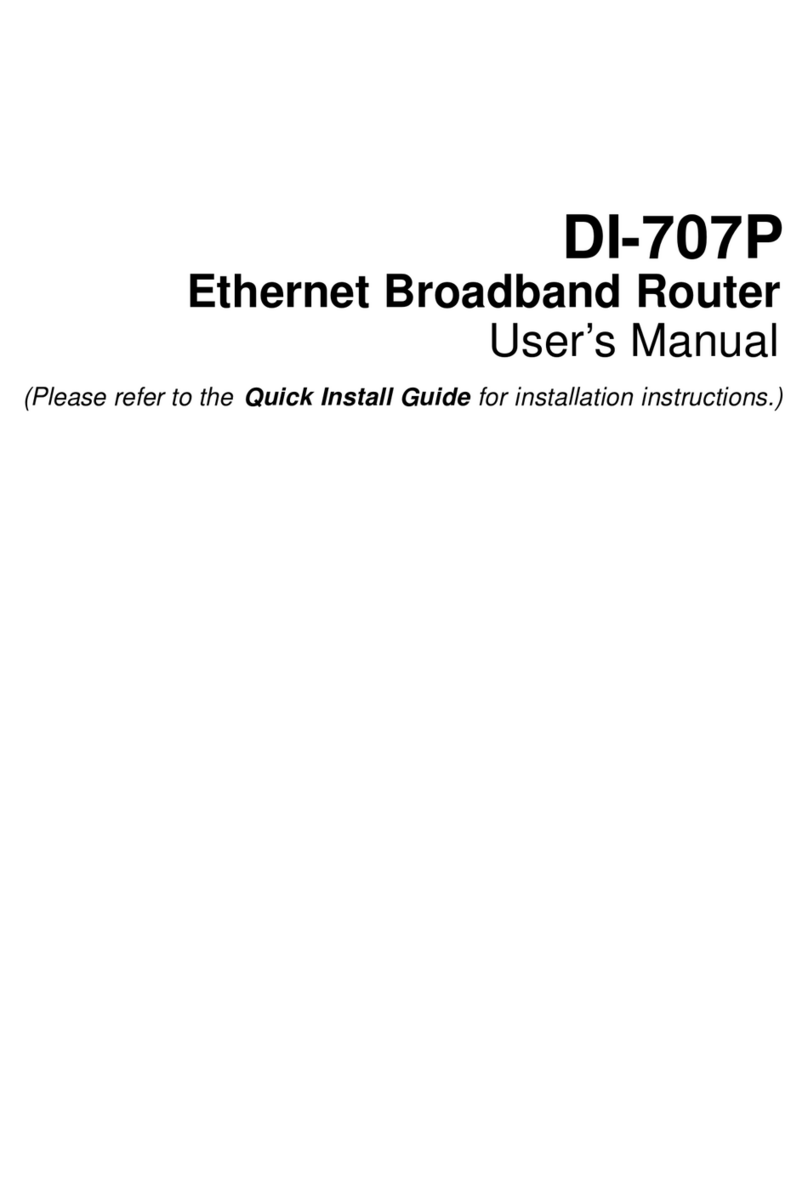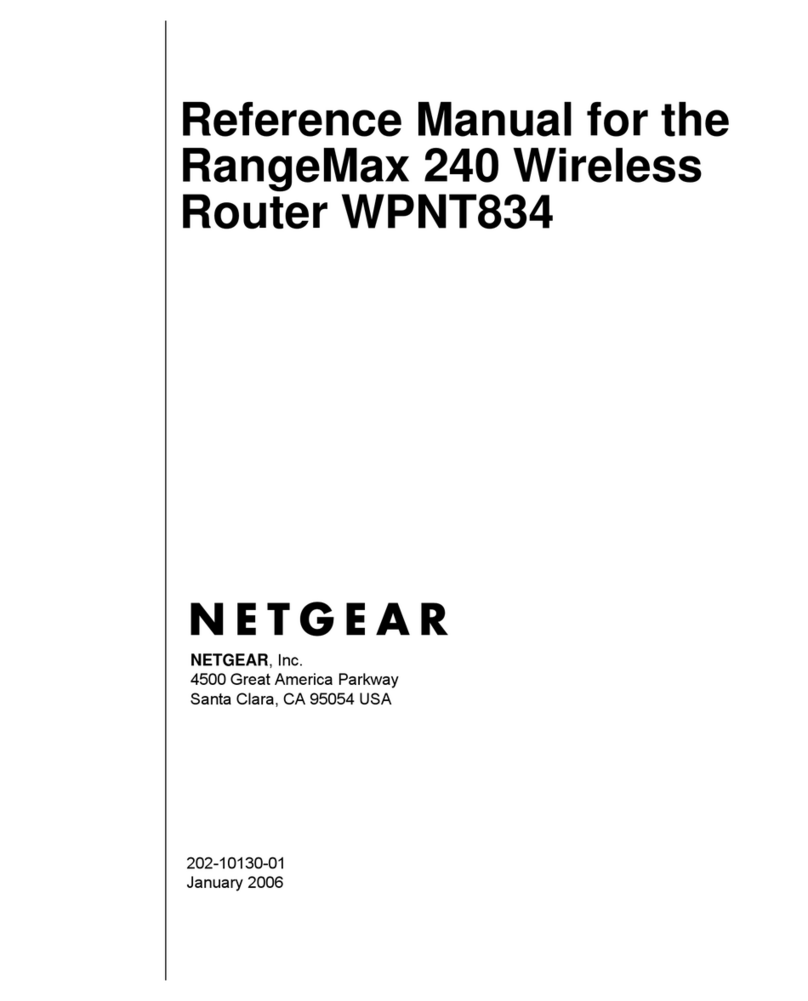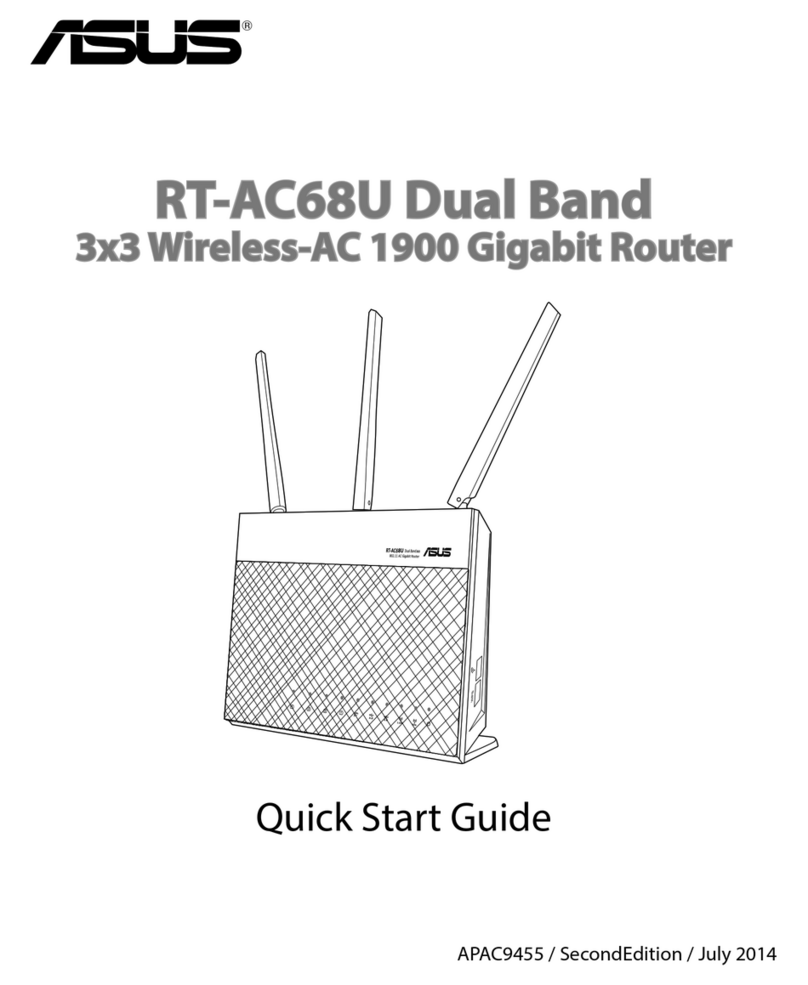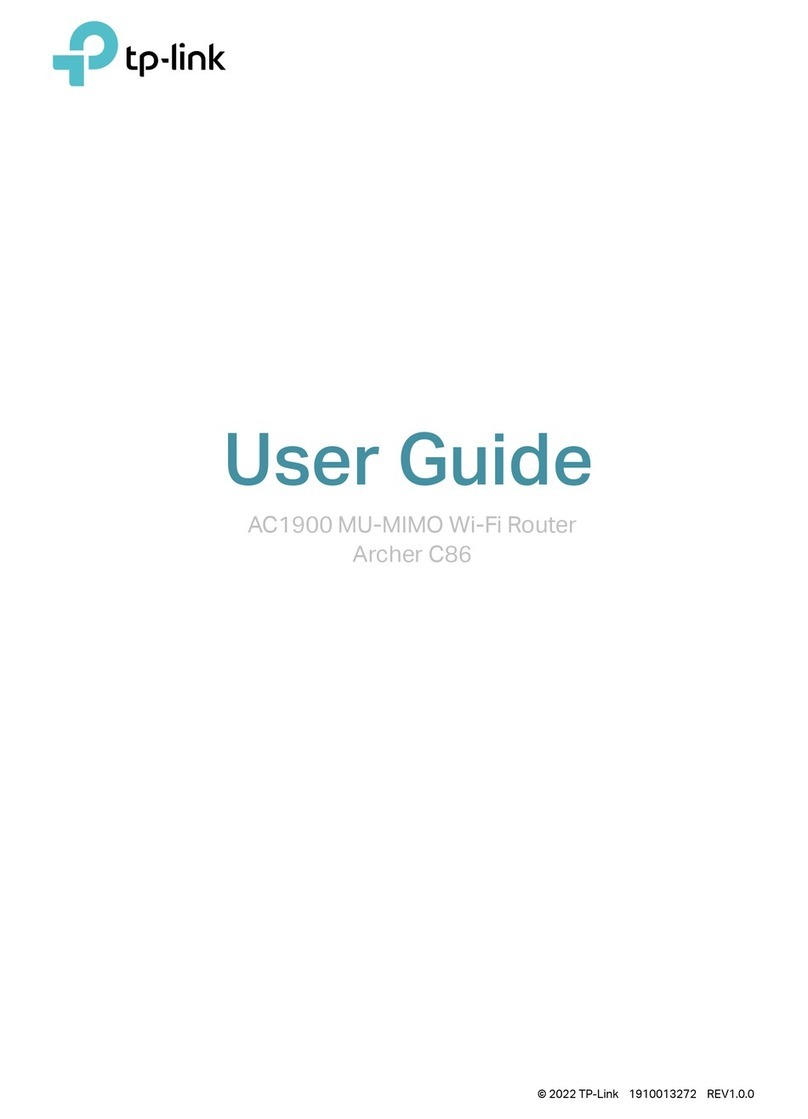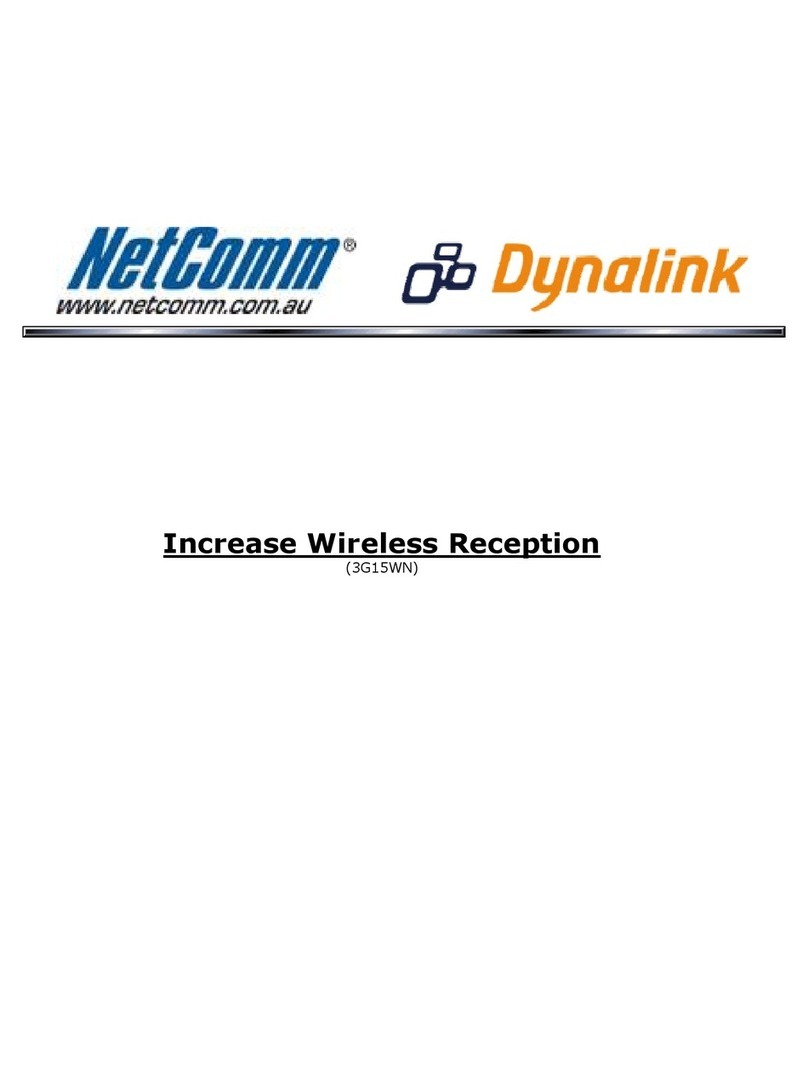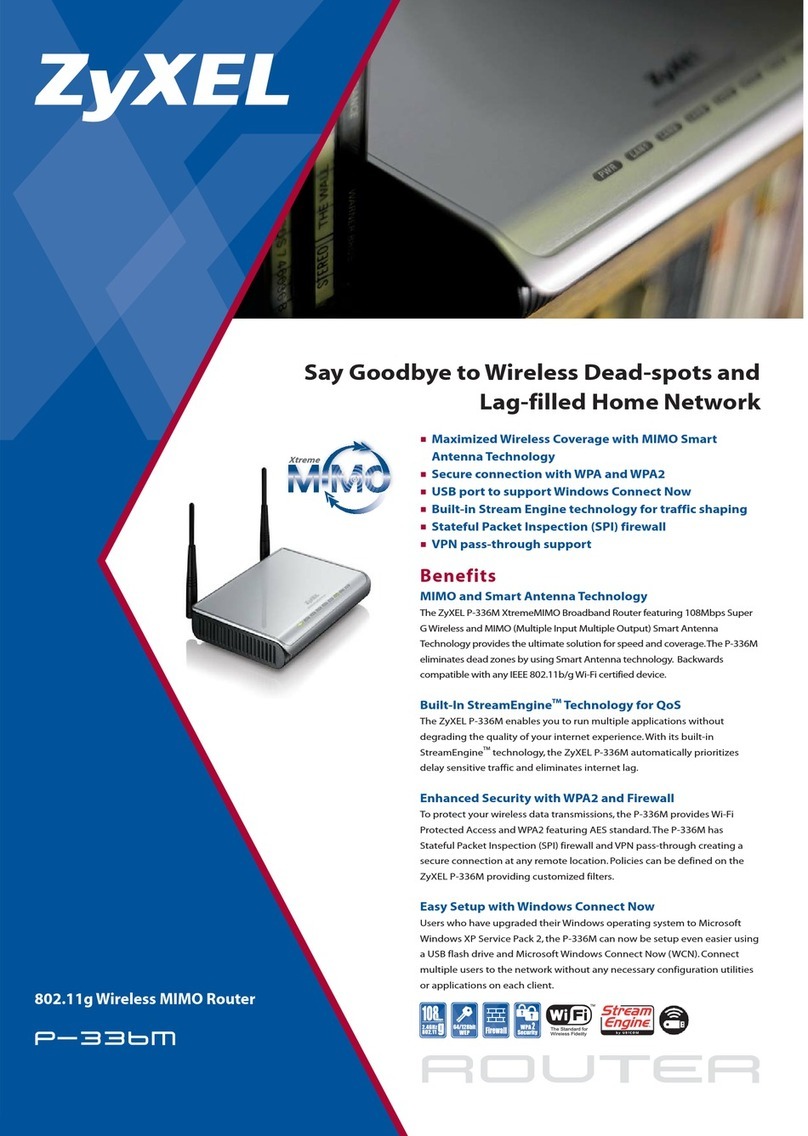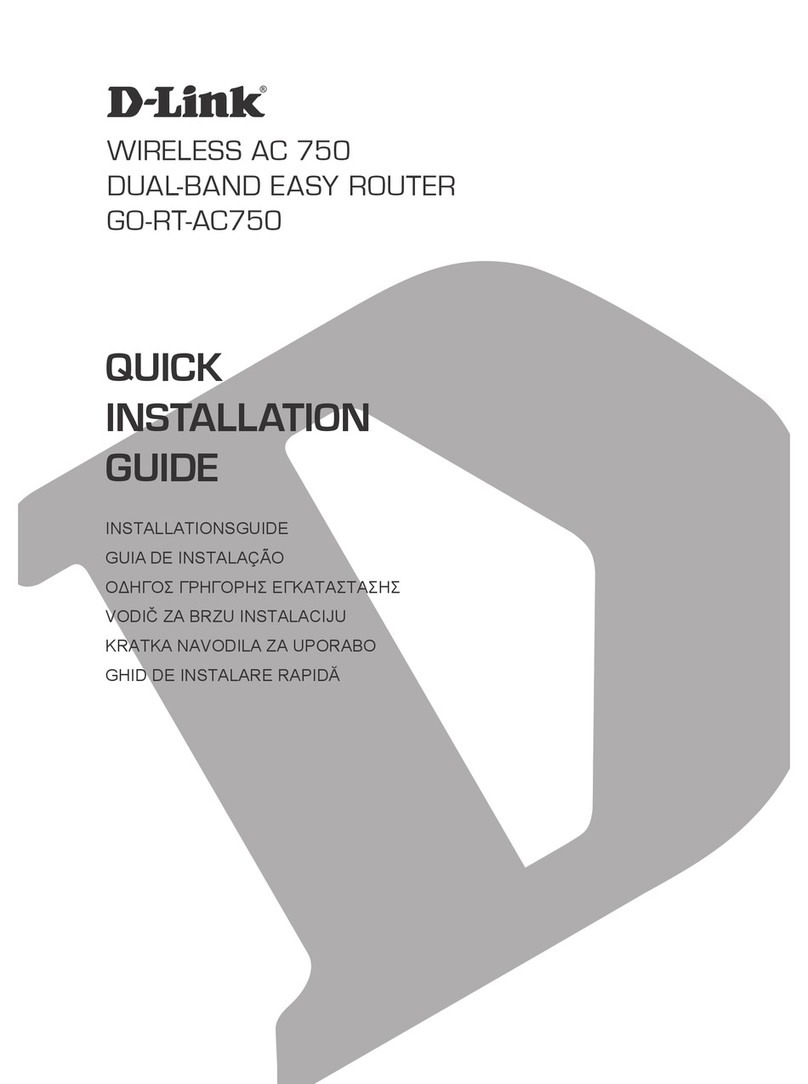Seltron GWD1 Guide
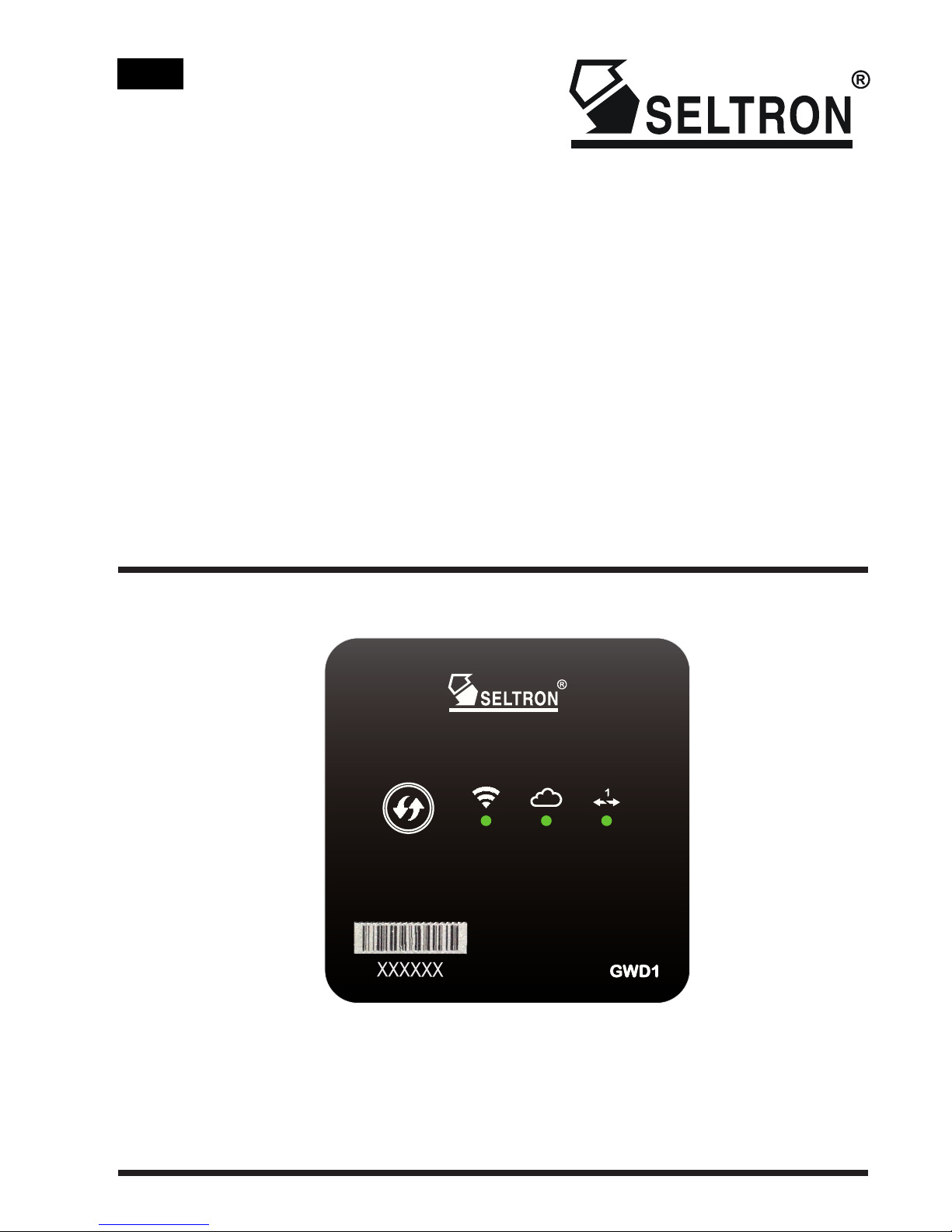
ENG
Wi-Fi communication module GWD1
Instructions for use
and setting of the module
Instructions for installation
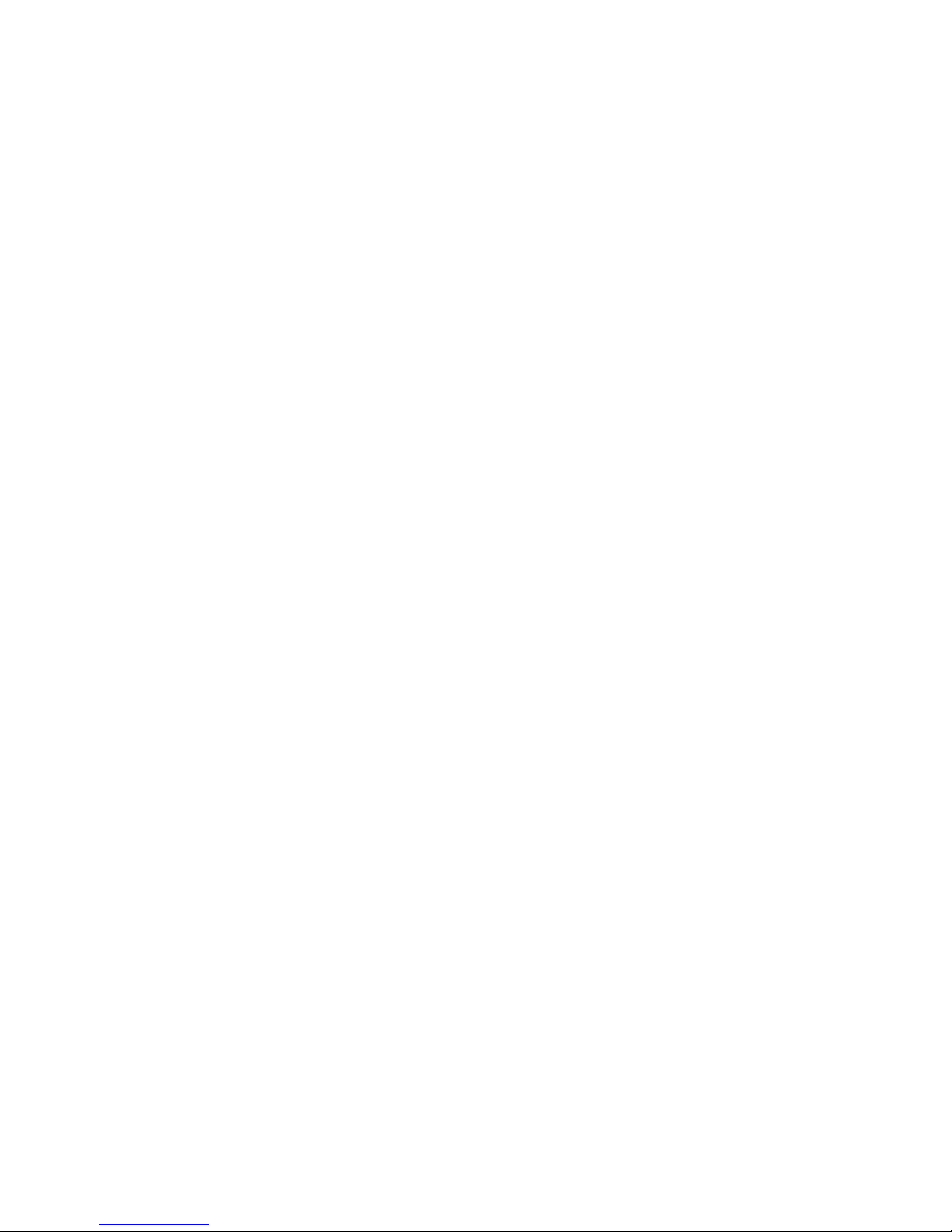
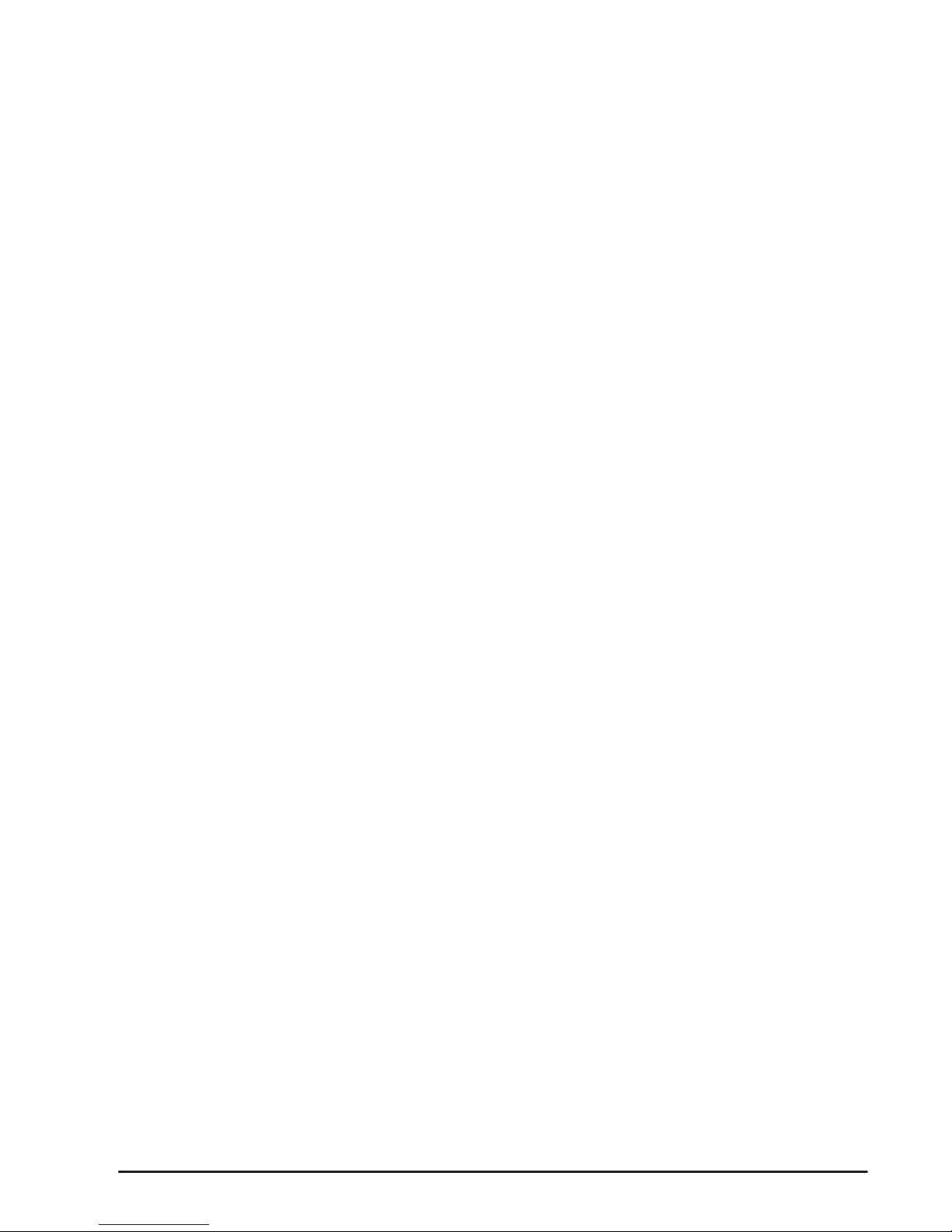
3
VSEBINA
Introduction............................................................................................................................4
INSTRUCTIONS FOR USE AND SETTING OF THE MODULE
GWD1 module description.....................................................................................................5
SeltronHome platform description .........................................................................................6
Setup communication module GWD1 ...................................................................................6
Setup connection with the controller......................................................................................6
Download mobile appliaction Clausius..................................................................................7
Create an account in Clausius ..............................................................................................7
Register GWD1 on your user account...................................................................................8
Connect GWD1 to a Wi-Fi network .......................................................................................9
Method A: Connect GWD1 to a Wi-Fi network with WPS button .................................9
Method B: Connect GWD1 to a Wi-Fi network with Clausius application ....................9
GWD1 connection with SeltronHome cloud service............................................................11
INSTRUCTIONS FOR INSTALLATION
GWD1 installation................................................................................................................12
GWD1 electrical connection ................................................................................................12
Supply voltage connection...................................................................................................13
Connection with a heating controller ...................................................................................13
TROUBLESHOOTING, TECHNICAL DATA, STATEMENTS
GWD1 factory reset.............................................................................................................14
Troubleshooting...................................................................................................................14
Technical data......................................................................................................................17
Declaration of conformity.....................................................................................................18
Disposal of old electrical and electronic equipment.............................................................18
Notes ..........................................................................................................................19

4
Introduction
Wi-Fi communication modules GWD1 are advanced microprocessor-driven devices.
They are made with digital and SMT technology, intended for remote access to Seltron
heating controllers with Clausius application.
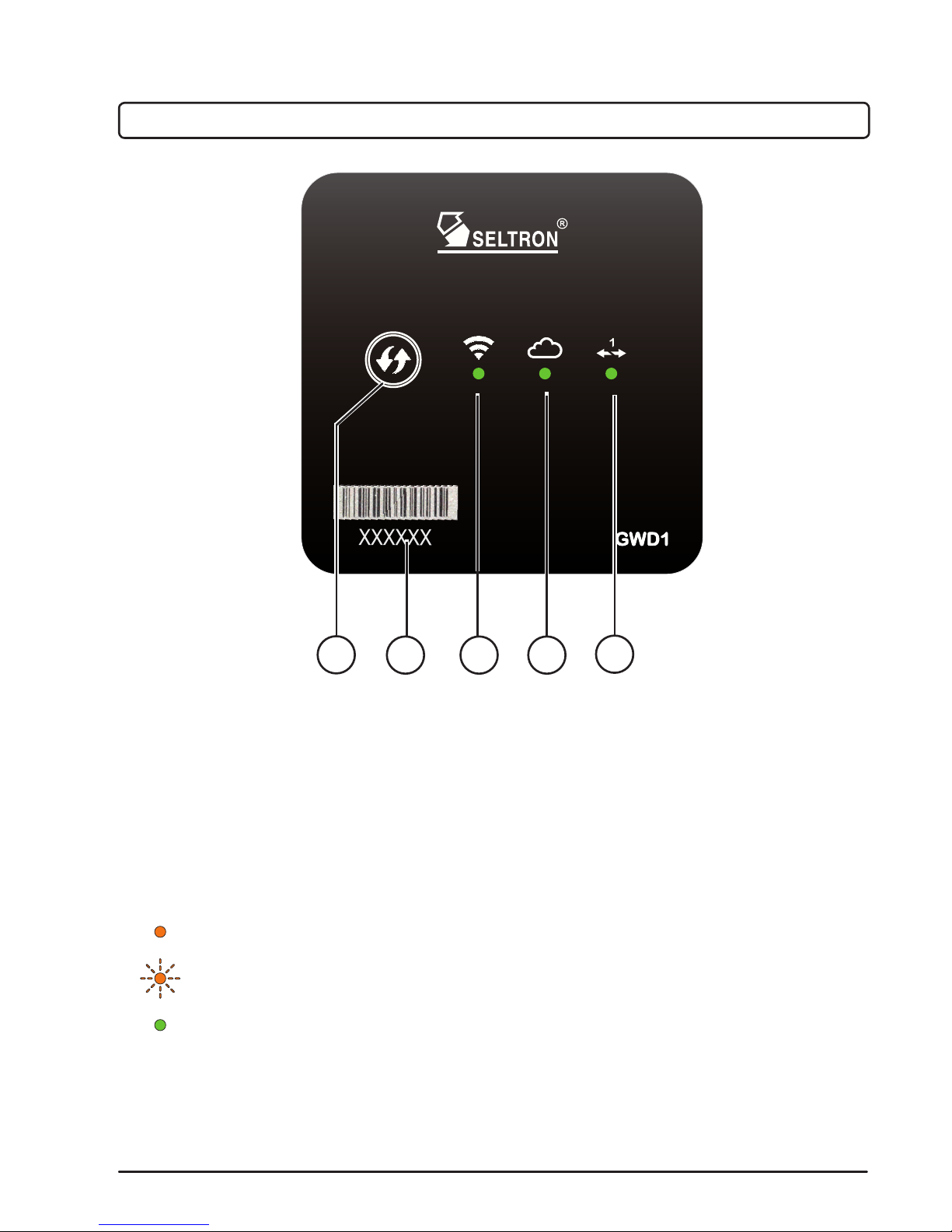
5
Instructions for use and settings
1 - WPS button for automatic connection with a wireless Wi-Fi network.
2 - Registration key of the GWD1 device.
3 - Signal light for the indication of connection to a Wi-Fi network.
4 - Signal light for the indication of connection to a cloud service.
5 - Signal light for the indication of connection to a Seltron heating controller.
Meaning of signal lights:
INSTRUCTIONS FOR USE AND SETTING OF THE MODULE
GWD1 module description
- signal light lights up in orange - connection is not established
- signal light ashes orange - connecting
- signal light lights up in green - connection is established
Occasional fast orange ashing, while the signal light lights in green, indicates
communication, namely data transfer.
2 3 45
1
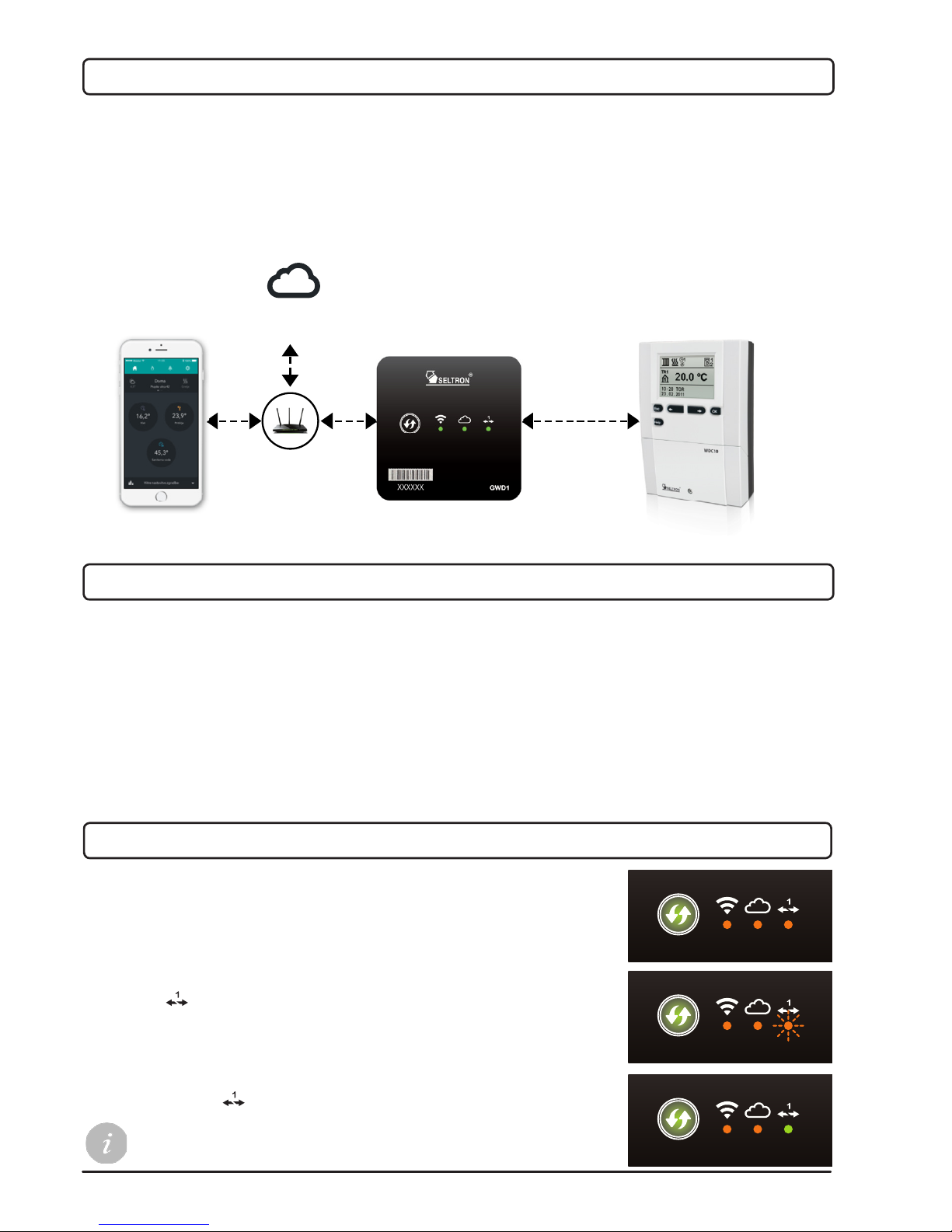
6
Instructions for use and settings
Upon connection to the controller, the signal light for the
controller starts to ash orange.
Once the connection to the controller is established, signal light
for the controller will light green.
SeltronHome platform description
Setup connection with the controller
Upon connection to the supply voltage (at rst start or after a
reset), the WPS button will light green and all signal lights will
light orange.
Communication module GWD1 is connected to the heating controller via a wire (BUS)
connection. The GWD1 connects in to the internet via the Wi-Fi router, through which it
communicates with the SeltronHome cloud services.
SeltronHome service is a link between the communication with the mobile app Clausius.
Clausius sends commands and data, obtained through SeltronHome services.
Before you start using the communication module GWD1 it is necessary:
- to mount the module on the wall,
- connect it to a Seltron controller,
- connect it to a supply voltage.
You can nd technical instructions on pages 12 and 13.
Electrical connection of the device must be carried out by a qualied installer or
authorized organization.
Setup communication module GWD1
Seltron
Controller
Communication
Gateway GWD1
BUS
Connection
Wi-Fi Router
SeltronHome
Cloud
Clausius
App
If a connection with the controller can't be established please visit
www.seltronhome.com and check if your controller is supported.
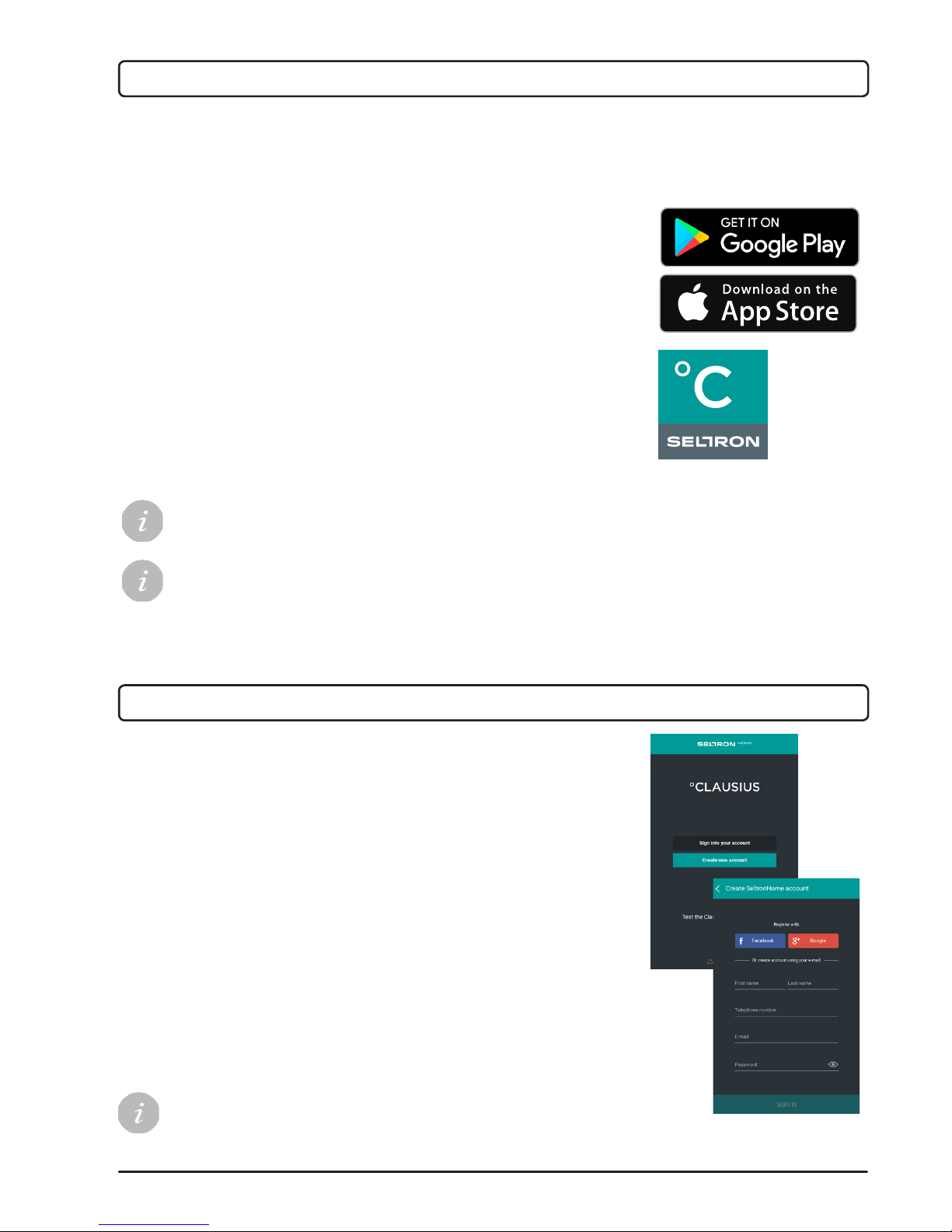
7
Instructions for use and settings
Download the Clausius mobile application
Mobile application Clausius is used for the heating management and the connection of
communication module GWD1 to the Internet.
The application can be used also on personal computers, laptops or unsupported smartphones
via a web browser. To register and login in to the application in a web browser you must visit
the web address https://clausius.seltronhome.com
For the devices with Android operating system you can nd
the application on Google Play. For the iOS devices you can
nd it on the App Store.
To nd the application, write »SeltronHome« or »Clausius«
into search engine eld on Google Play or App Store. Applica-
tion icon is illustrated on the right.
After the installation start the Clausius application.
You can install Clausius application on smart devices with Android operating system 4.4 or
higher and on iOS devices with operating system verison 7.1 or higher.
Create an account in Clausius
To use the application you must rst create the user account in
the SeltronHome service.
For the registration you can use a valid and active Facebook
or Google user account. In the registration procedure you will
enter your user name and password, which you use in these
services.
For the registration you can use also any other e-mail address
that you possess. In this case you will have to enter a pas-
sword, which you will use along with your e-mail address to
login to SeltronHome Clausius application.
After the registration you will receive an e-mail with a web link,
trough which you will conrm your e-mail address.
In the case that the Google and Facebook login page doesn't
apear, check, if your web browser dosen't block the pop-up
windows.
Applicaton Icon
Choose an option »Create new acco-
unt« and ll out the data
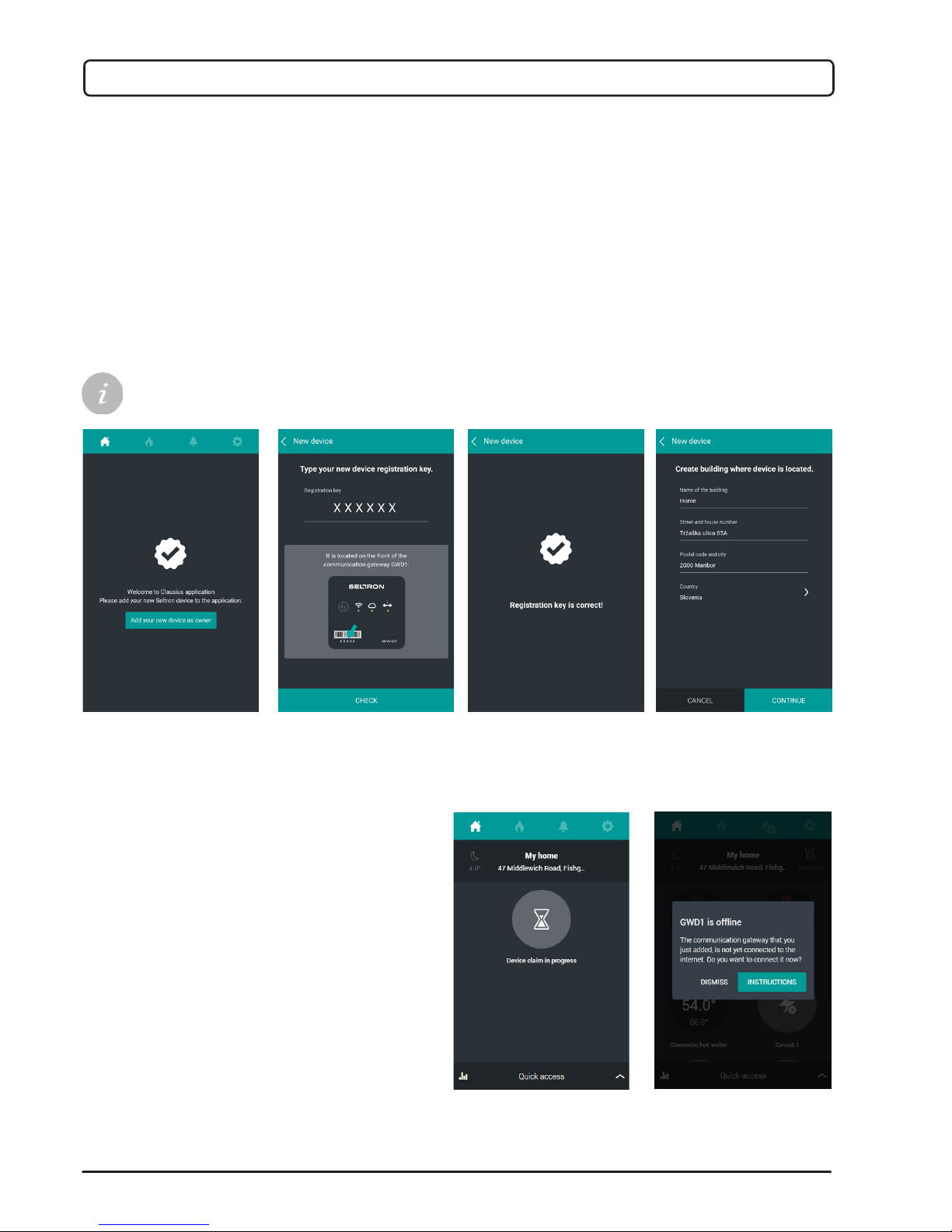
8
Instructions for use and settings
Register GWD1 on your user account
1) Upon the rst logging into the application, on the welcome screen choose the option
»ADD YOUR NEW DEVICE AS OWNER«.
2) In the window for devices adding, enter the registration key of the GWD1 device and
select »CHECK«.
3) Application checks and conrms if the registration key is correct. You have to repeat the
process if you made a typing mistake.
4) In the window for building adding, you will enter the data for the building (apartment,
house, company, street,...) in which the GWD is installed and select »CONTINUE«.
Each GWD1 device has a unique registration key, which is printed on the front of the housing.
1) Tap the button »ADD YOUR
NEW DEVICE AS OWNER«
2) Enter your registration key of
the GWD1
3) The application noties
you about properly inserted
registration key
4) Fill out the data of your
building.
The application checks the sta-
tus of the GWD1 connection
If the GWD1 is ofine, on
pop-window choose option
»INSTRUCTIONS«
After successful registration, connect the
GWD1 into a wireless Wi-Fi network.
you can use the button WPS on the
wireless router and on GWD1;
you can use the application Seltron-
Home Clausius on the smart phone,
tablet PC or other PC;
You can connect the GWD1 to your home
Wi-Fi network in two ways:
A:
B:
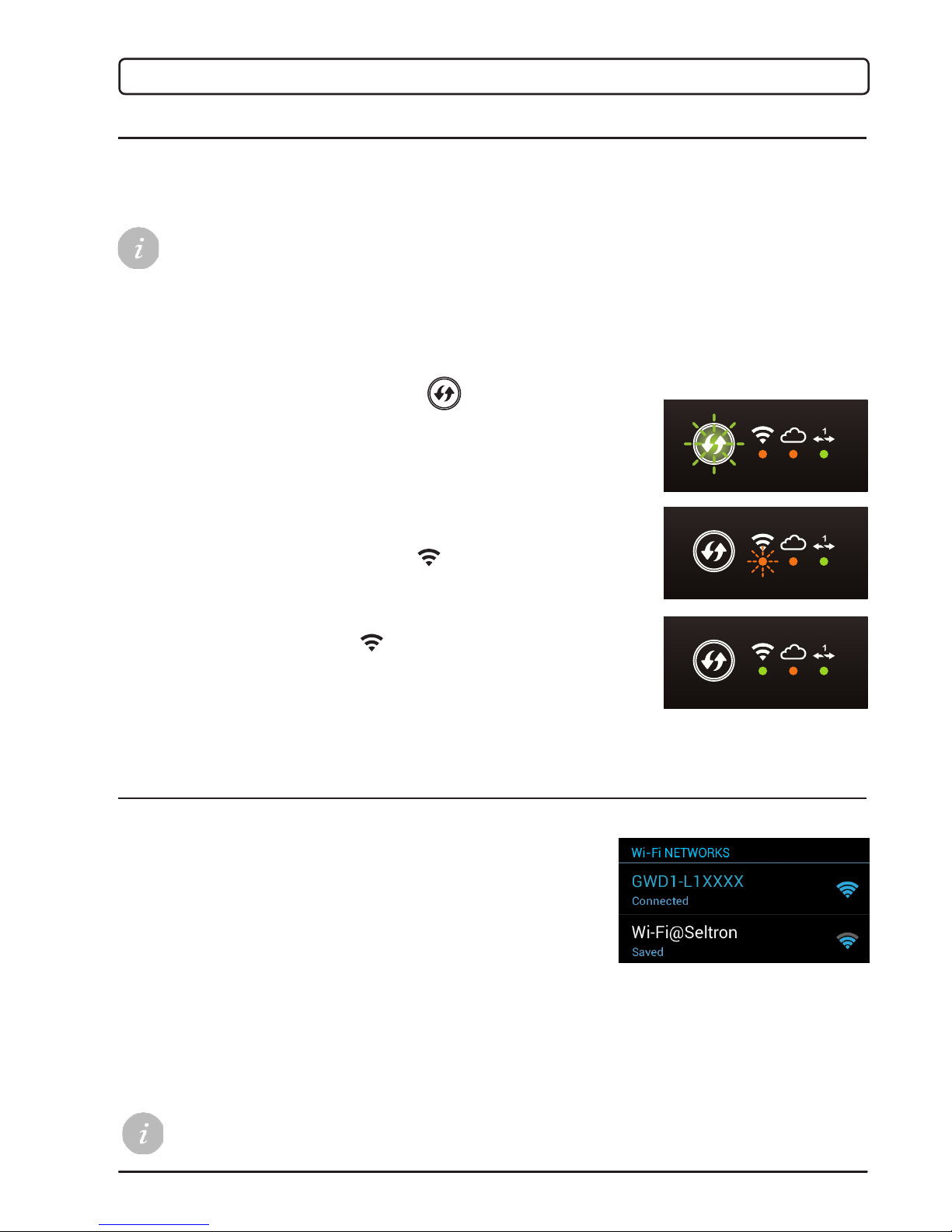
9
Instructions for use and settings
Method A: Connect GWD1 to a Wi-Fi network with WPS button
If your Wi-Fi router is equipped with a WPS button (Wi-Fi Protected Setup), the wireless
Wi-Fi connection can been set up easy, via this button.
After a few seconds, the WPS button is switched off and a
wireless Wi-Fi connection starts establishing, which is indicated
by orange ashing Wi-Fi signal light .
On the GWD1 press the WPS button , which will start to
ash green. Within two minutes press the WPS button on your
Wi-Fi router as well
Once the wireless Wi-Fi connection to the Wi-Fi router is esta-
blished, the Wi-Fi signal light is lightning green.
The WPS button on the wireless router, can be found under different names and acronyms.
Some examples: QSS, QuickSetup, Push'n'Connect etc. If you don't nd the WPS button
on your wireless router, please check the instructions that came with your wireless router.
Connecting procedure
Method B: Connect GWD1 to a Wi-Fi network with Clausius application
At the rst start or after reset the GWD1 is congured as an access point (an open network).
This makes it possible for you to connect to GWD1 and complete its setup.
Among the available networks, nd and select the network
»GWD1-XX«. »XX« indicates the registration key's rst
two characters.
Your smart device or computer is now connected to the
GWD1.
Close the Wi-Fi settings, and return to the application
SeltronHome Clausius.
First leave the application and on your smart device
open the settings for Wi-Fi networks.
For the connection to GWD1 in the Wi-Fi set-
tings choose Wi-Fi Network GWD1-XXXXXX
Connect GWD1 to a Wi-Fi network
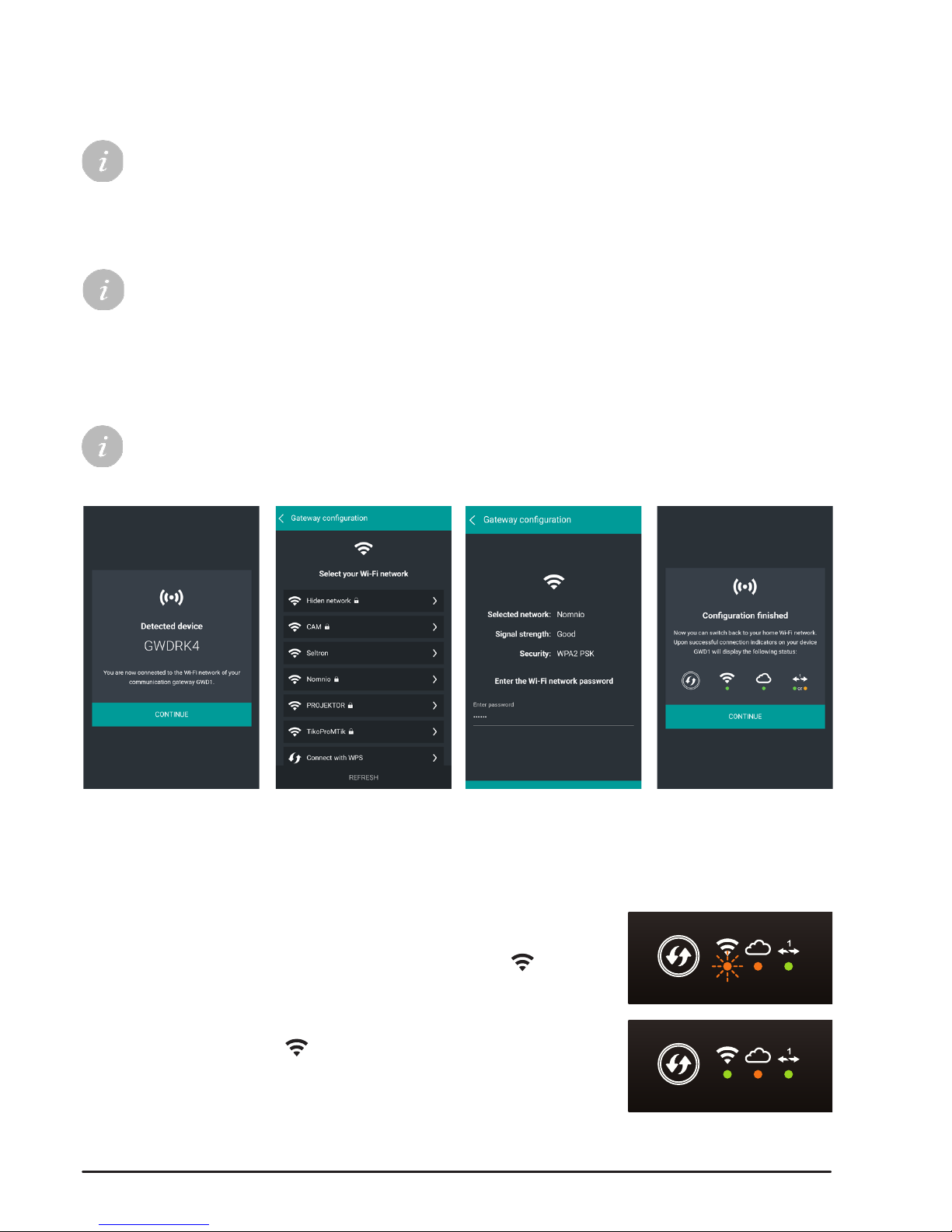
10
Instructions for use and settings
When the conguration is complete, the WPS button turns off,
ahd establishing of wireless Wi-Fi connections starts, which is
signaled with an orange ashing warning Wi-Fi light .
When the wireless connection is established with theWi-Fi rou-
ter, the signal Wi-Fi light lights green.
1. The application detects the
device
2. Choose your home Wi-Fi
network from the list
3. Enter the Wi-Fi password, if
your network is secured with a
password
4. The application noties you
about completed conguration
Connecting procedure:
1. The application detects the GWD1 device. Tap »CONTINUE«.
2. Listed Wi-Fi networks, which are withing the GWD1 range. Select your home Wi-Fi
network.
3. If the Wi-Fi network is secured with a password, you need to enter it to have the access
to the selected network.
4. The application noties you about completed conguration. Tap »CONTINUE«.
If the application after a few seconds doesn't detect the communication module GWD1, turn
off the mobile data on your mobile device.
If the desired wireless network is not listed, select »REFRESH« and wait a few moments.
GWD1 currently supports DHCP access.
If after completed conguration your mobile device or computer doesn't automatically establi-
sh an internet connection, manually switch back to your home wireless Wi-Fi network.
Condition of the signal lights on theGWD1 while connecting to Wi-Fi network
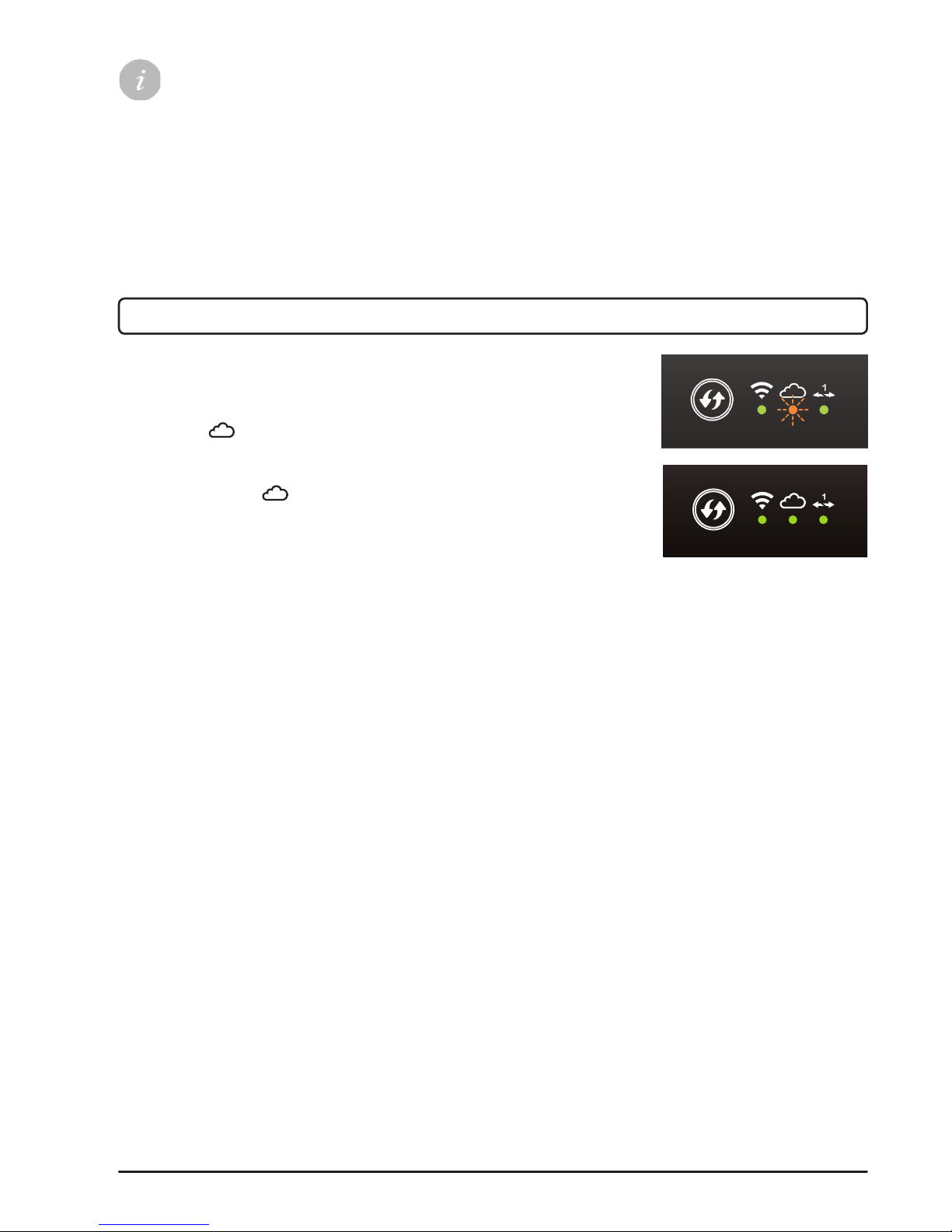
11
Instructions for use and settings
GWD1 connection with SeltronHome cloud service
After successful establishment of a wireless Wi-Fi connection,
the GWD integration with »SeltronHome« service will be initi-
ated automatically, which illustrates an orange ashing signal
cloud light .
Once the GWD1 connection is established with the service,
signal cloud light will light green.
If all three signal lights light green, the data connection, to operate GWD1, is successfully
established.
If the connection is not established, the Wi-Fi signal light lights up in orange. Possible causes
are as follows:
1) you entered the wrong password. In this case repeat the procedure (on page 9);
2) signal between the wireless router and GWD1 is too weak. Try to establish a better signal
reception by moving the router or GWD1;
3) On the router you need to enable dynamic allocation of the IP (DHCP). Please consult with
your Internet provider and check the instructions that came with your router.
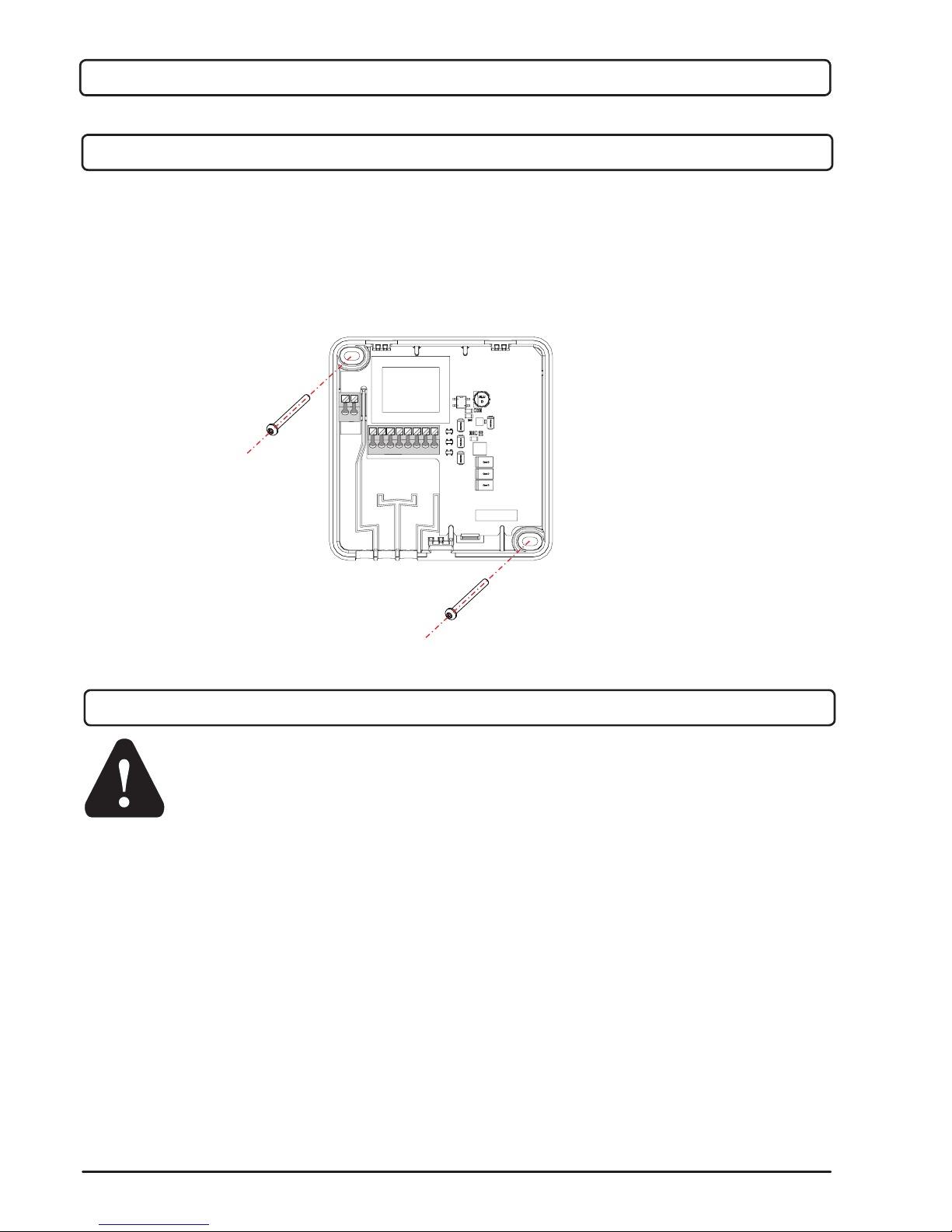
12
Instructions for installation
Electrical connection of devices shall be done by a qualied technician or
an authorised organisation.
Prior to any intervention into the wiring, make sure that the main switch is swit-
ched off. Low voltage installation regulations IEC 60364 and VDE 0100, statuto-
ry provisions for accident prevention, statutory provisions for environmental
protection and other national rules shall be observed.
Before you open the housing, make sure that all poles of electrical supply
had been disconnected.
Failure to follow these instructions can lead to serious injuries, such as
burns or even threat to human life.
GWD1 electrical connection
GWD1 installation
The GWD1 module must be installed in an indoor and dry area. Avoid immediate proximity
of strong electromagnetic eld sources. Choose the installation site so that the GWD1 is
within the range of the Wi-Fi router's wireless network.
INSTRUCTIONS FOR INSTALLATION
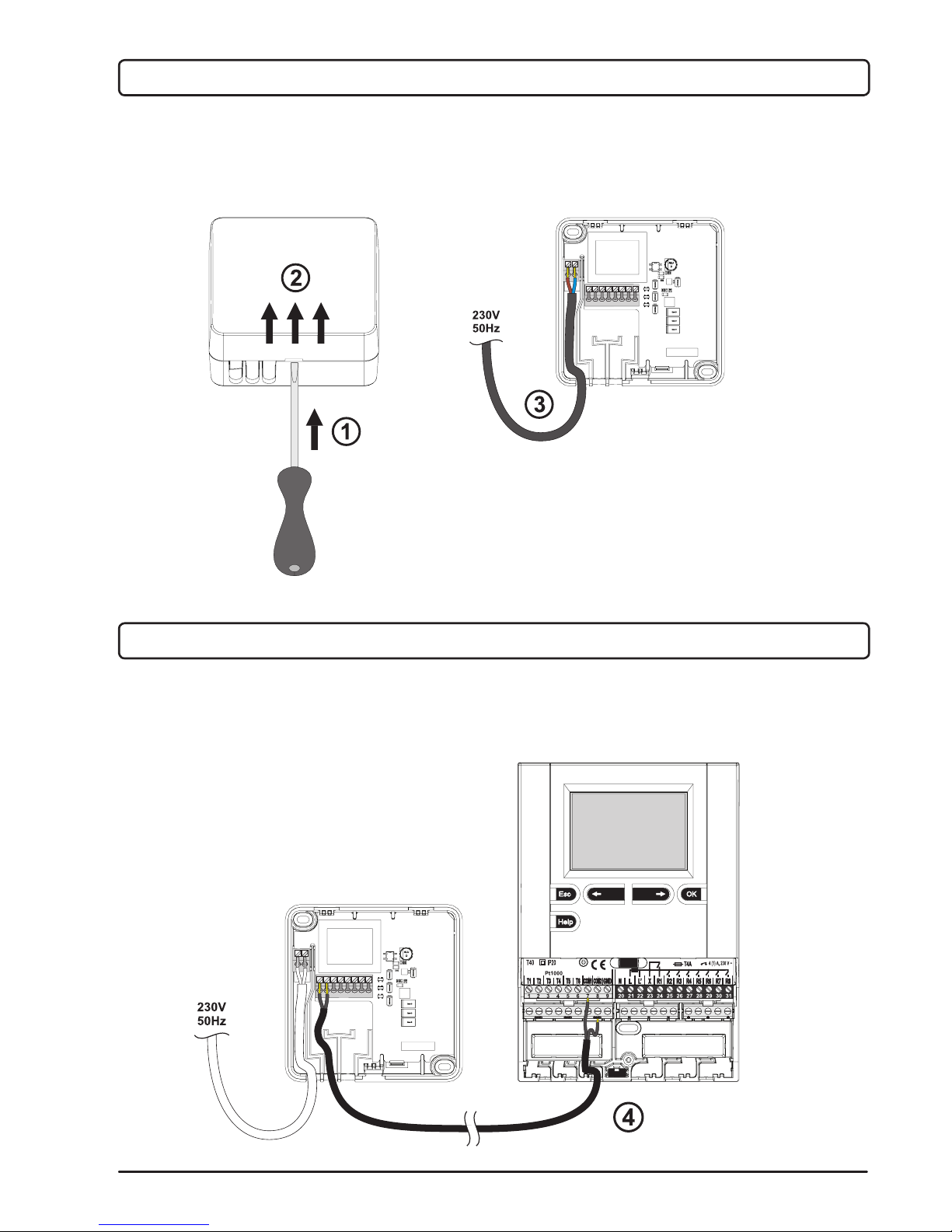
13
Instructions for installation
Connect the GWD1 module to the WDC heating controller with a 2-wire cable. Connect
the cable into fasteners 1 and 2 on GWD1 rst, then connect it into fasteners 7 (COM1)
and GND on the WDC controller (4).
Connection with a heating controller
Prior to connecting the supply voltage, you will need to open the module housing. Loosen
the tab on the bottom side (1) with a at screwdriver and open the housing on its bottom
side (2). Cable of the mains power supply 230V must be connected to fasteners L and N
and led along the dedicated channel out of the device housing (3).
Supply voltage connection
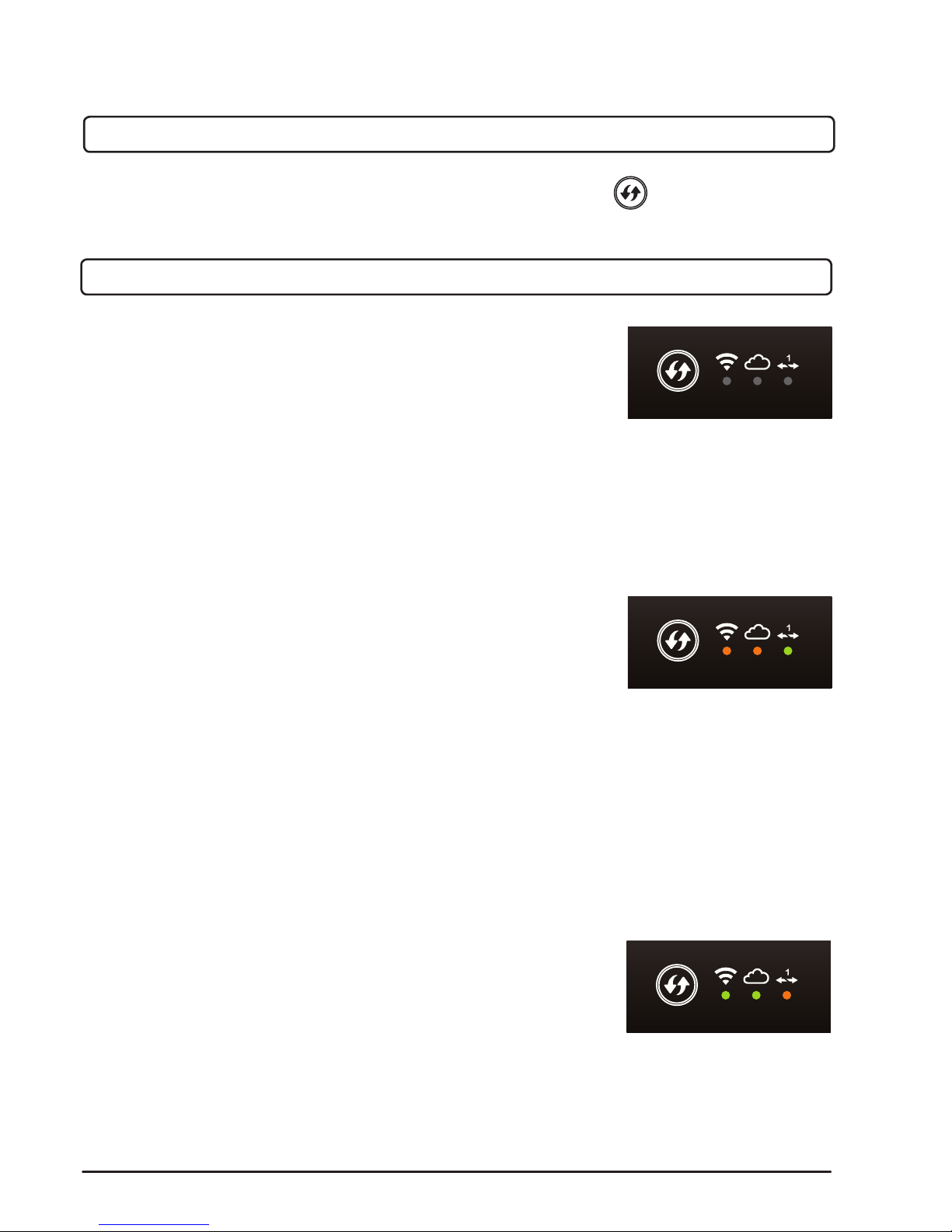
14
Troubleshooting
Troubleshooting
No signal light lights on the GWD1 module.
The GWD1 is not connected onto a power source or there is a
blackout.
1. Check the electrical supply of the GWD1 module.
2. Assure that the power cord is connected correctly.
If the error still persists, contact your service technician for as-
sistance.
The »Wi-Fi« and »cloud« signal lights on the GWD1 lights
orange.
The GWD1 is not connected to the internet.
Possible errors are:
The »controller« signal light on the GWD1 lit in orange.
The WDC controller is not connected onto a power source or
the connection to the controller has been disconnected.
Check the electrical supply of the WDC controller and wire line
connection between the controller and the GWD1.
TROUBLESHOOTING, TECHNICAL DATA, STATEMENTS
GWD1 factory reset
To reset the GWD1, pleas press down and hold the WPS button ., until you hear a tone
(for around 6 seconds).
• changed passworf of the Wi-Fi networks;
• wireless router doesn't work or isn't conected to the
electrical supply.
Via computer or smart device you can check the operation of
the Wi-Fi router and internet connection. If the connection work
awlessly, you can again connect the GWD1 with the Wi-Fi
router.
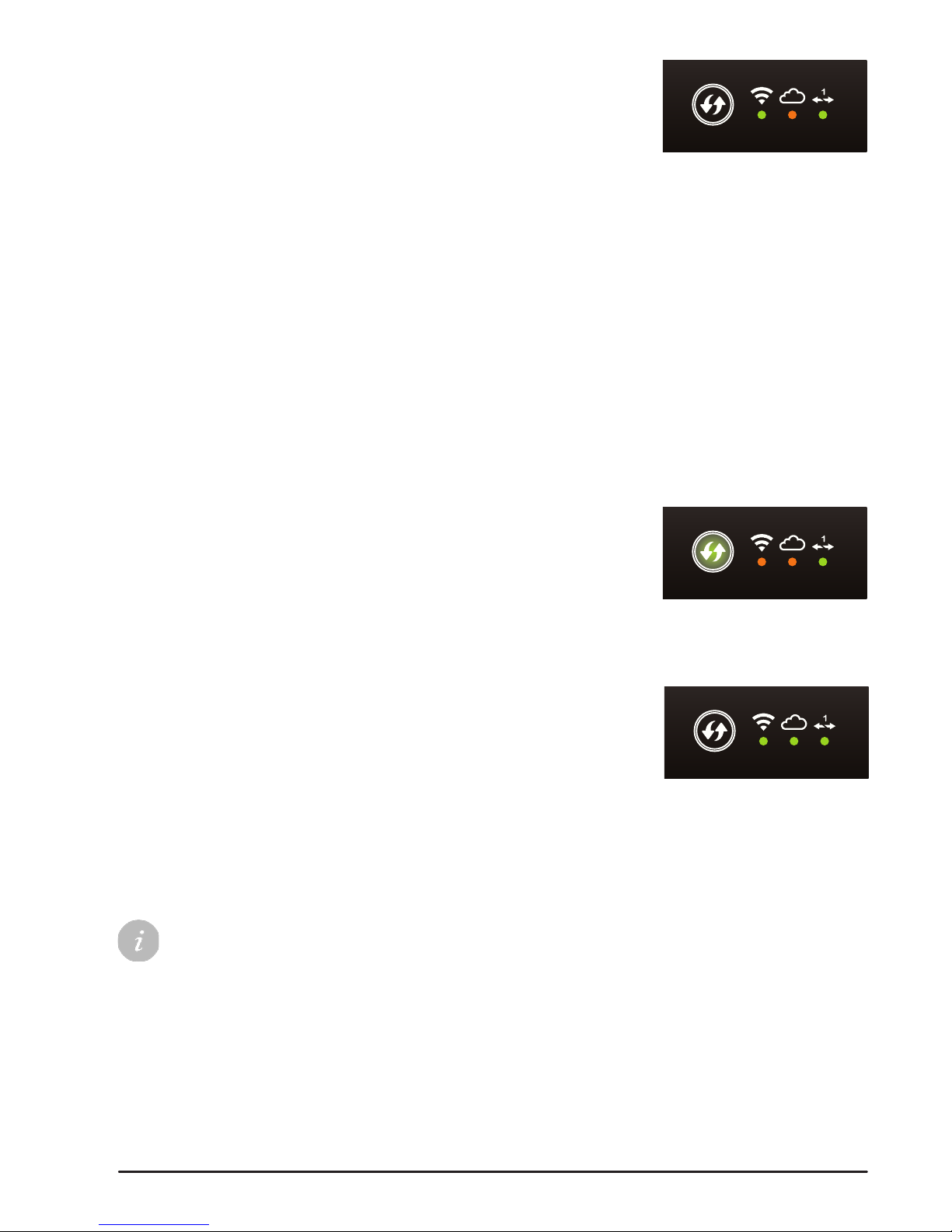
15
Troubleshooting
The »cloud« signal light on the GWD1 lights orange.
1. option: device is connected to the network but doesn't have
access to internet.
We recommend:
• reset your wireless router;
• reset your modem;
• check your internet connection access by you internet
provider.
2. option: the SeltronHome cloud services are currently under maintenance
By update, the cloude services are under maintenance. Please wait until SeltronHome
cloud services are again available and the GWD1 reconnects it self automatically with
SeltronHome cloude services.
The GWD1 WPS button lights green
Settings of the communication module GWD1 have been reset.
Please, connect the GWD1 to the internet again. Find these
instructions on pages 9 and 10.
All signal lights light green and the WPS button doesn't
light
If the service deosn't work and the lights on GWD1 indicate cor-
rect operation, there has been a malfunction of the GWD1.
Disconnect the electrical supply from the GWD1 and reconnect
it after 10 seconds. Wait until all light indicators stabilize and
than check if the device works correct.
If you didn't manage to resolve the problem after having tried the proposed solutions, please
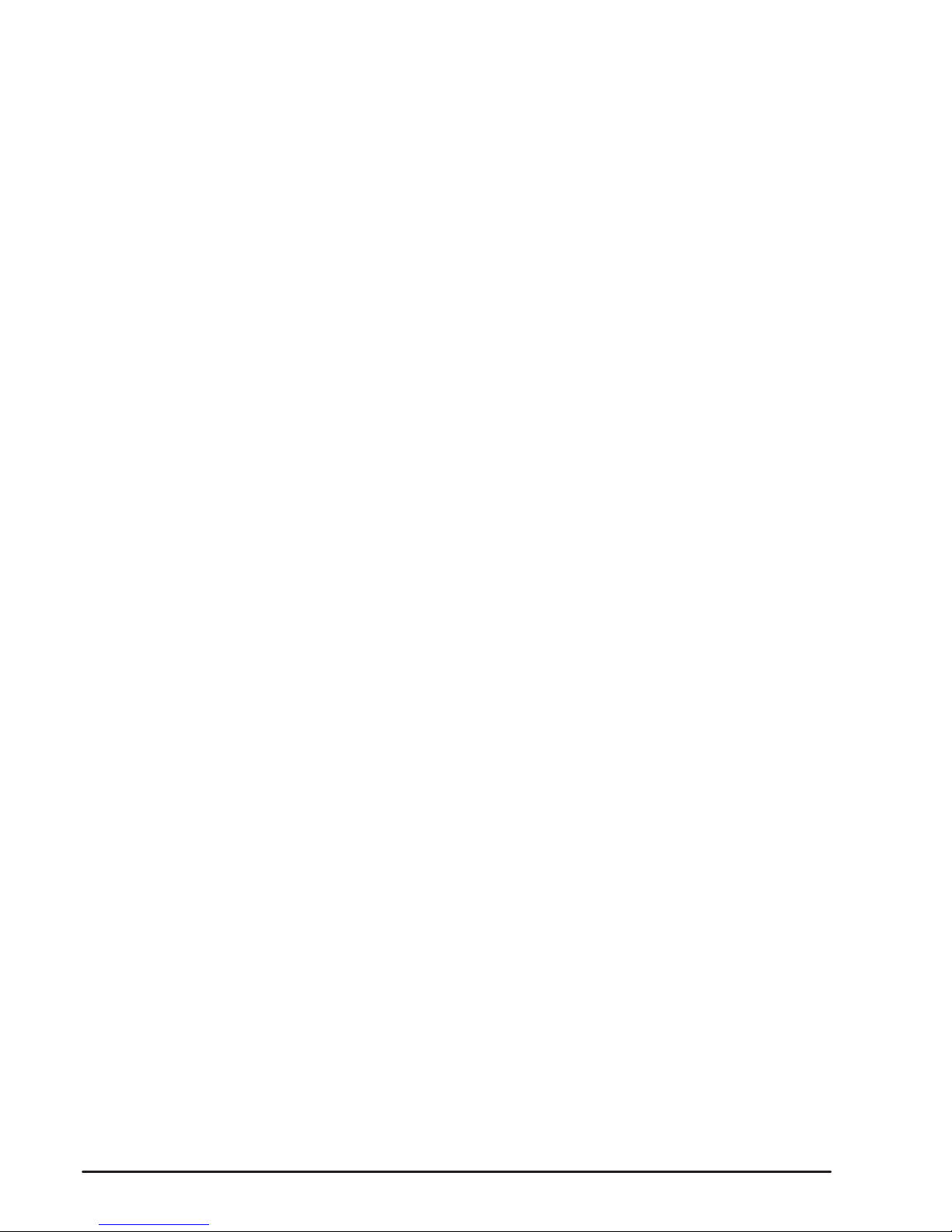
16
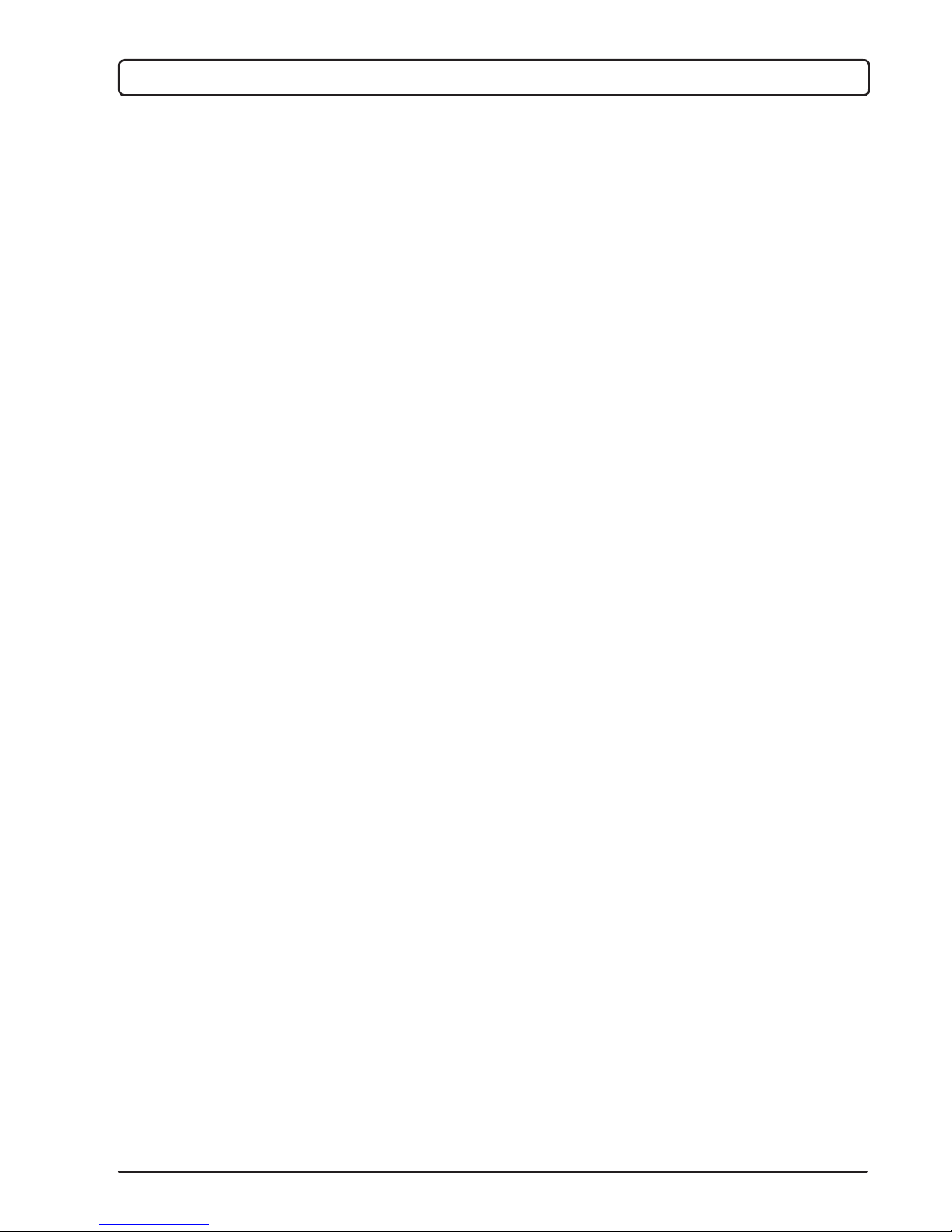
17
Technical data
Dimensions [w x h x d]:.............................................. 90 x 90 x 44 mm
Weight of the device.................................................. 465 g
Device housing.......................................................... PC - thermoplastic polycarbonate
Supply voltage........................................................... 230 V ~ , 50 Hz
Own consumption...................................................... 0.5 VA
Cross-sectional area of network conductors ............. 0.5 to 0.75 mm2
Cross-sectional area of communication conductors.. 0.25 to 0.33 mm2
Degree of protection ................................................. IP20 acc. to EN 60529
Safety class................................................................ II acc. to EN 60730-1
Permissible relative humidity..................................... max. 85 % rH at 25°C
Temperature scope of use ........................................ +5°C to +40°C
Storage temperature ................................................. -20°C to +65°C
Program class .......................................................... A
Technical data
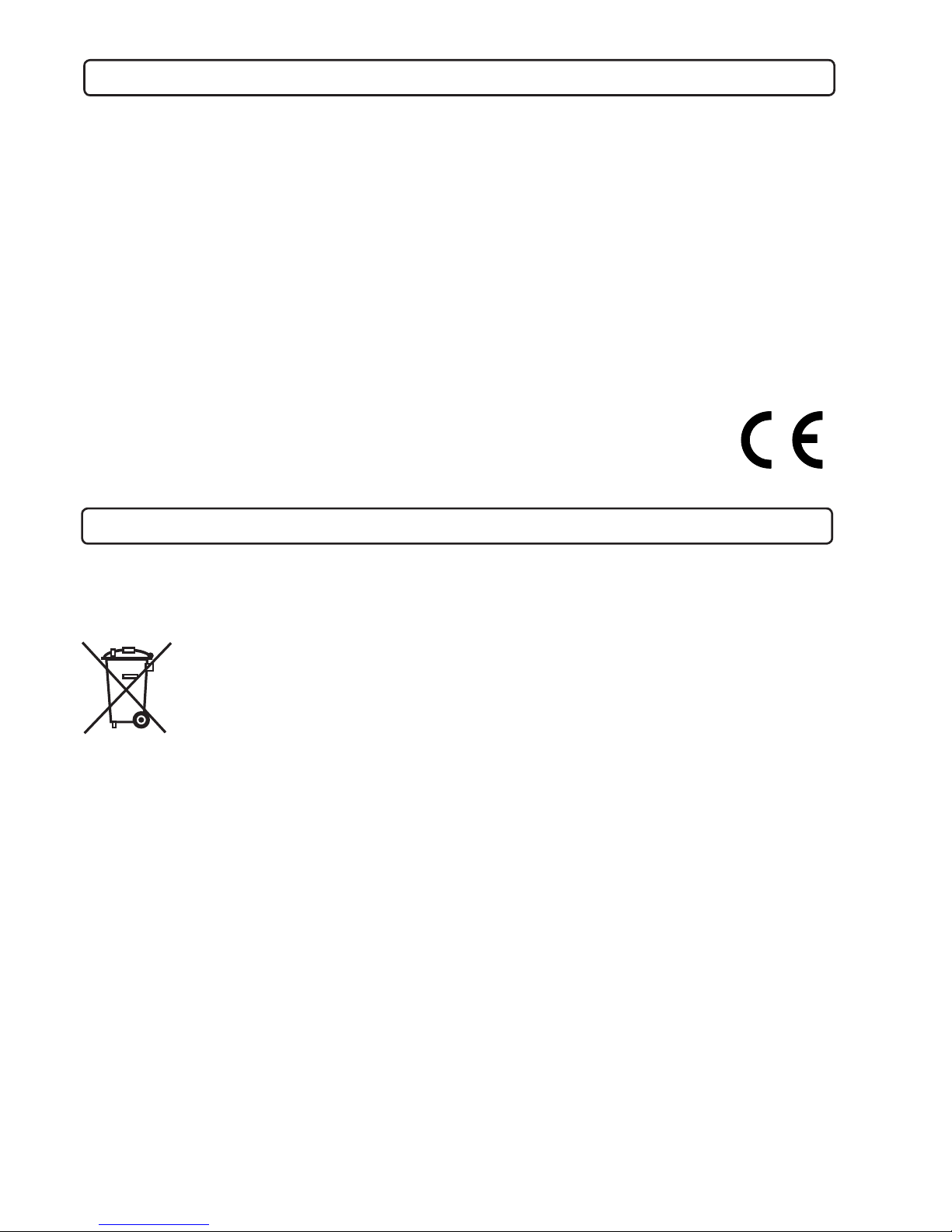
Wi-Fi communication modules GWD1 conform to the following directives:
- LVD: Low Voltage Directive 2014/35/EC,
- EMC: Electromagnetic Compatibility Directive 2014/30/EC,
- RoHS II: Directive on the restriction of the use of certain hazardous substances in
electrical and electronic equipment 2002/95/EC.
TYPE:
Wi-Fi communication module
TIP:
GWD1
STANDARDS USED:
EN 60730-1:2001, EN 60730-2-9:2002, EN 60730-2-11:2008
Declaration of conformity
Disposal of old electrical and electronic equipment (applies to EU member states and other
European countries with separate waste collection systems).
This symbol on the product or its packaging indicates that the product must not
be disposed of in the household waste. It must be submitted at collection po-
ints for waste electrical and electronic equipment (WEEE). By disposing of this
product in an appropriate manner, you will prevent the negative impacts onto
the environment and health that might be caused by its inappropriate disposal.
Recycling of materials reduces the consumption of new raw materials. For more information
on recycling of this product, contact the responsible authorities, public utility services or your
retailer.
Disposal of old electrical and electronic equipment
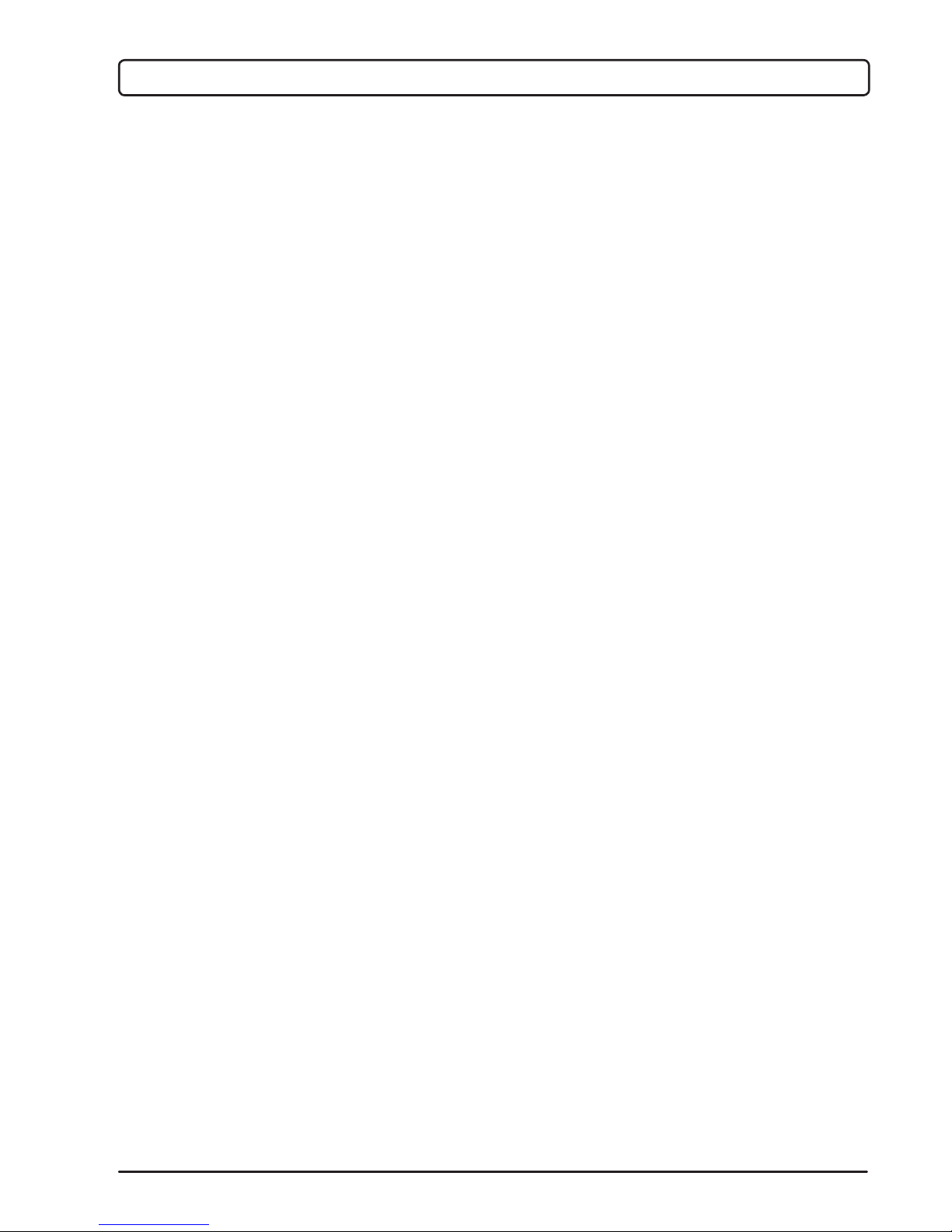
19
Notes
Notes
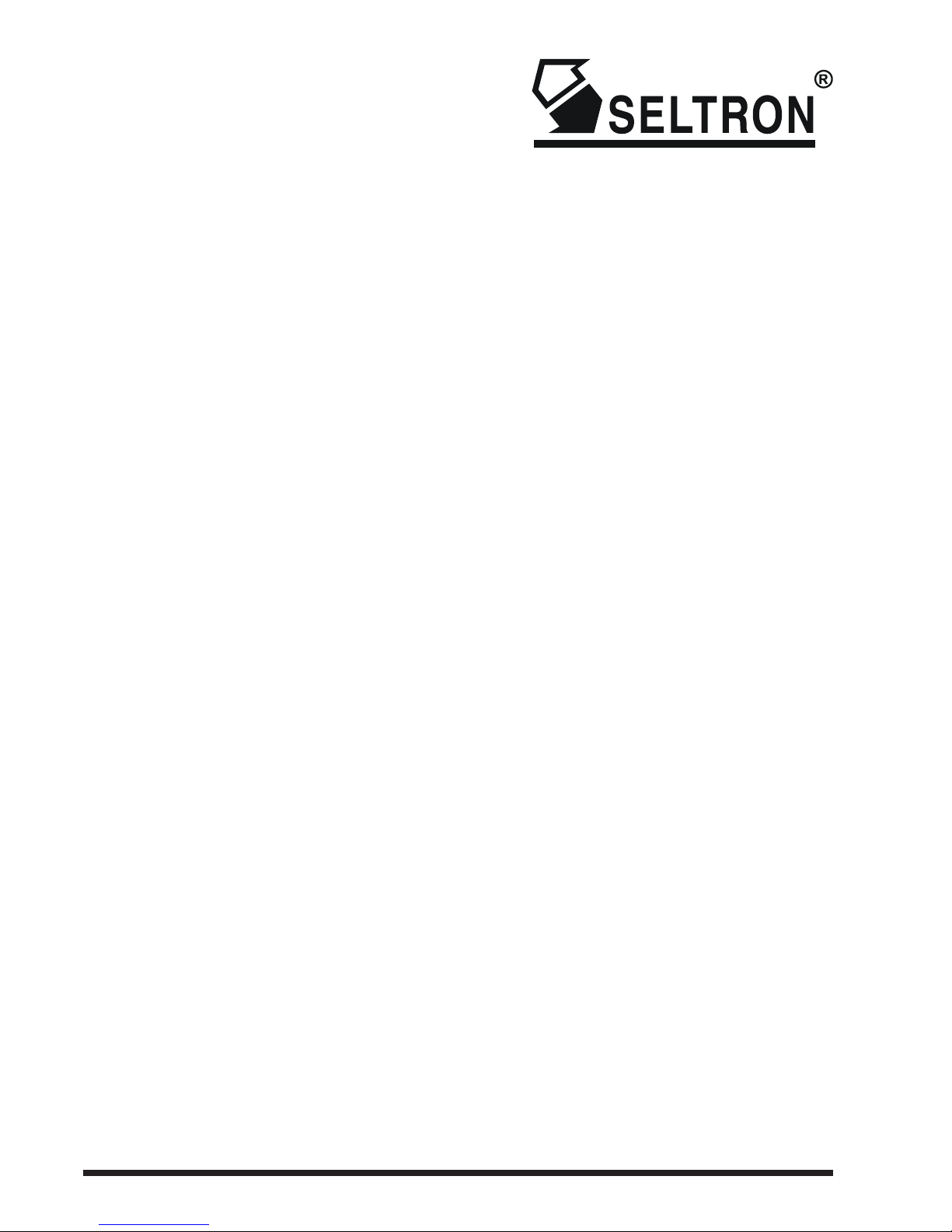
SELTRON d.o.o.
Tržaška cesta 85 A
SI-2000 Maribor
Slovenija
tel: +386 (0) 2 671 96 00
fax: +386 (0) 2 671 96 66
http://www.seltron.si
© 2016 We reserve the right to errors, changes and improvements without giving prior notice.
Table of contents
Other Seltron Wireless Router manuals