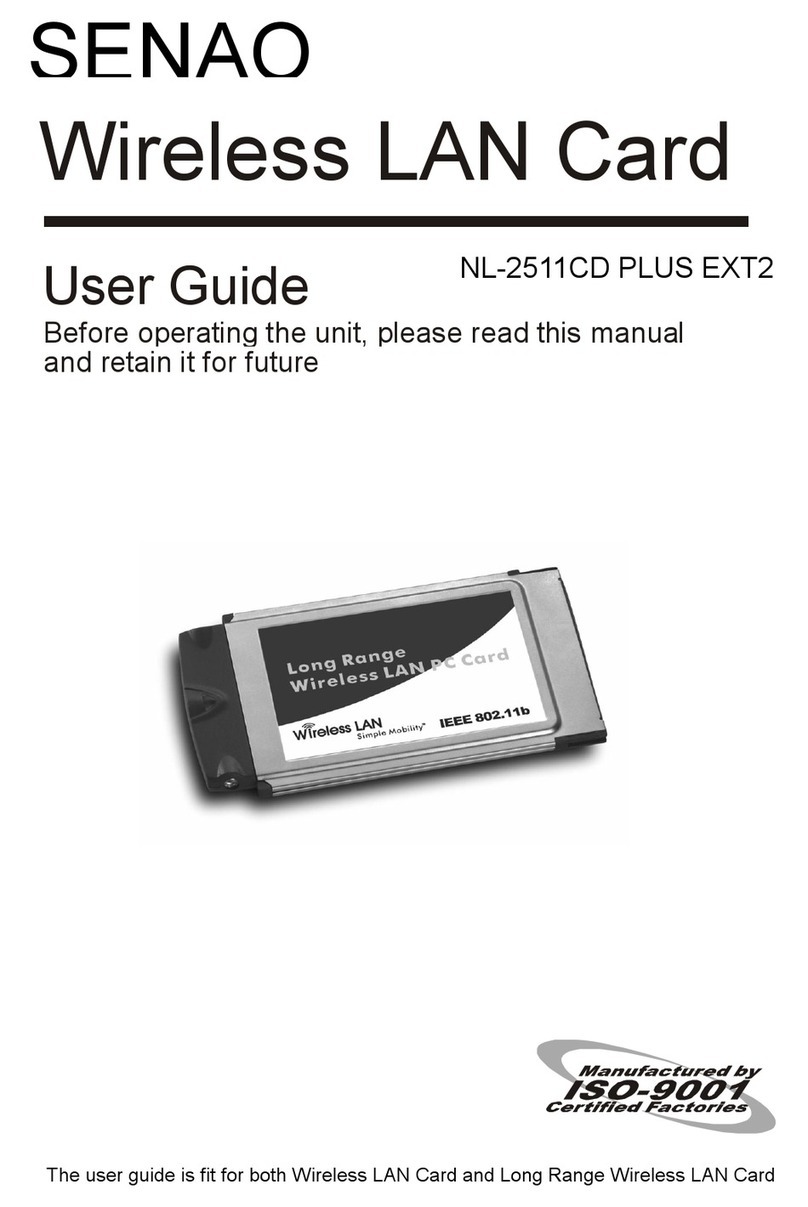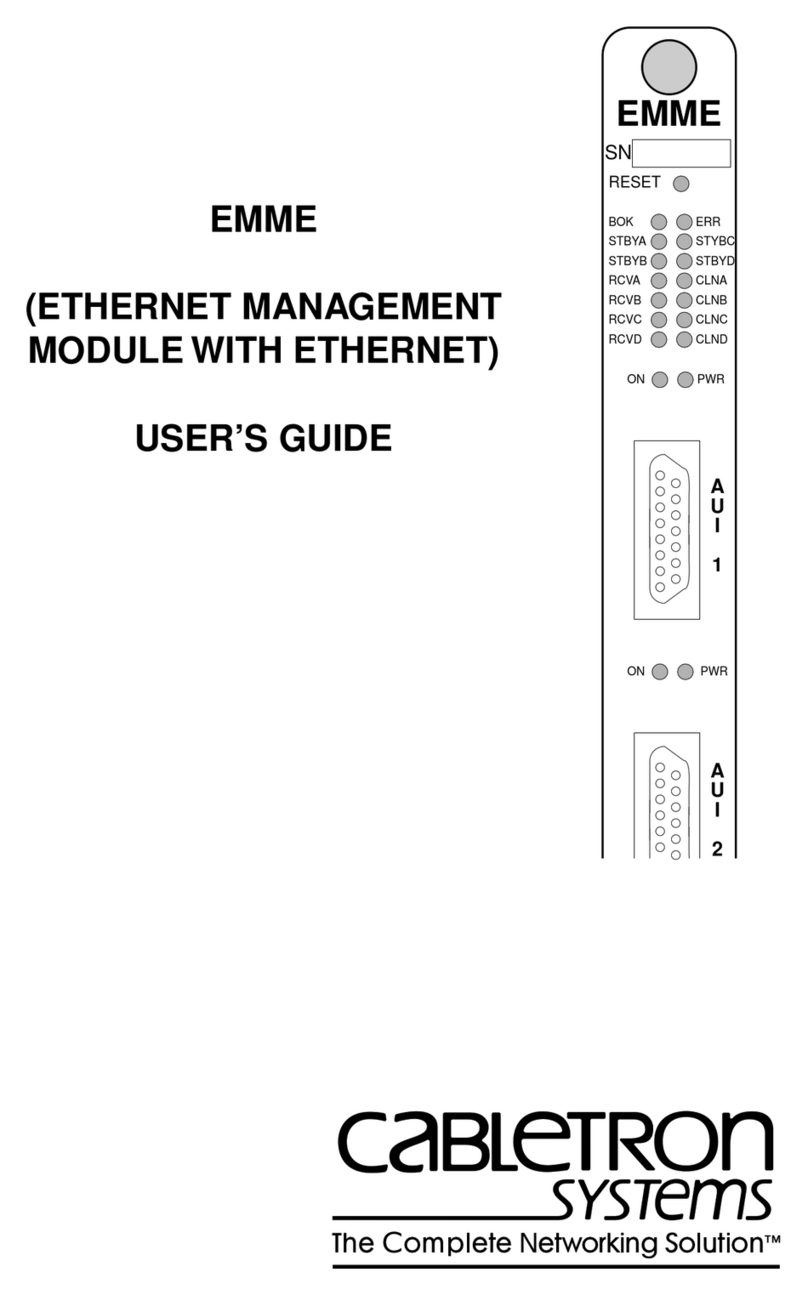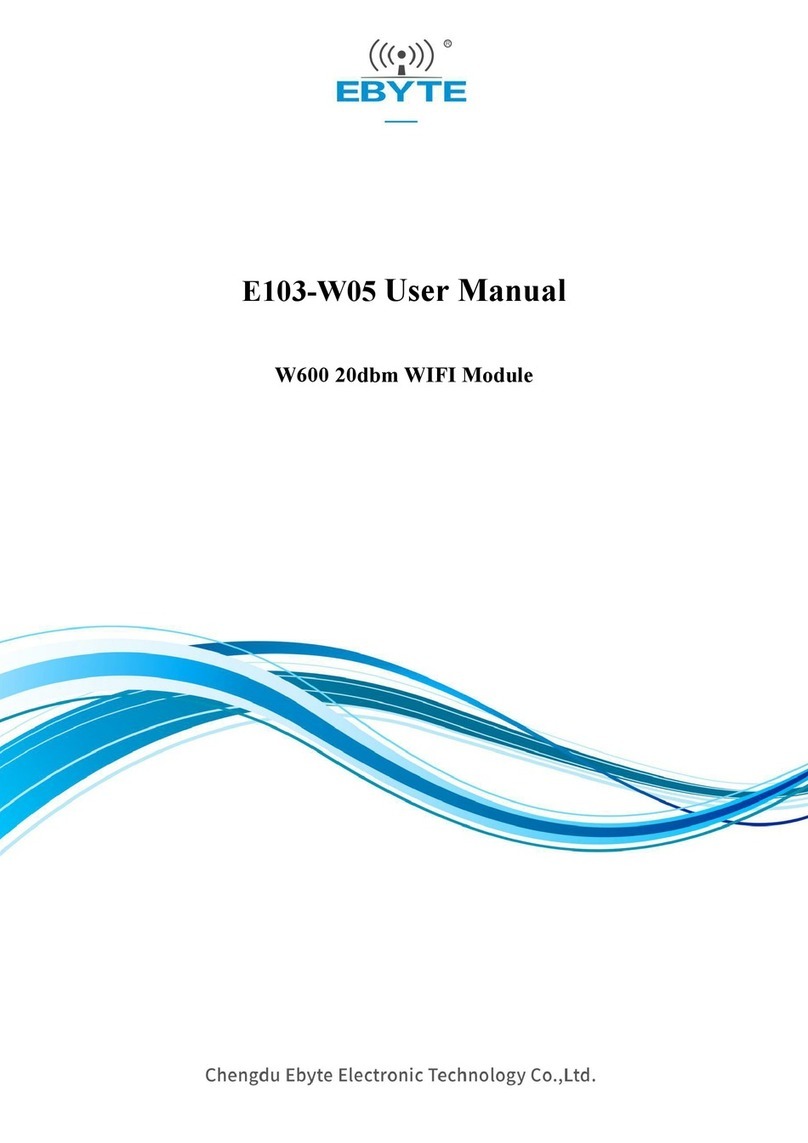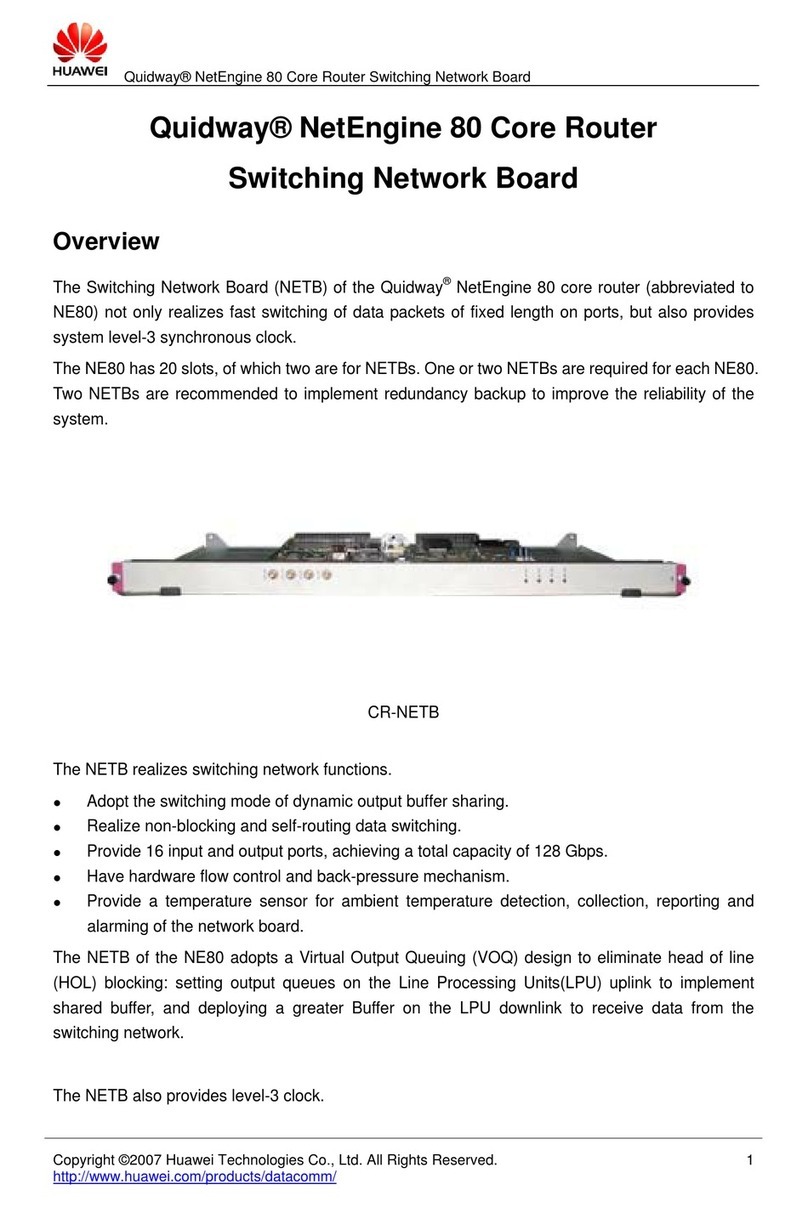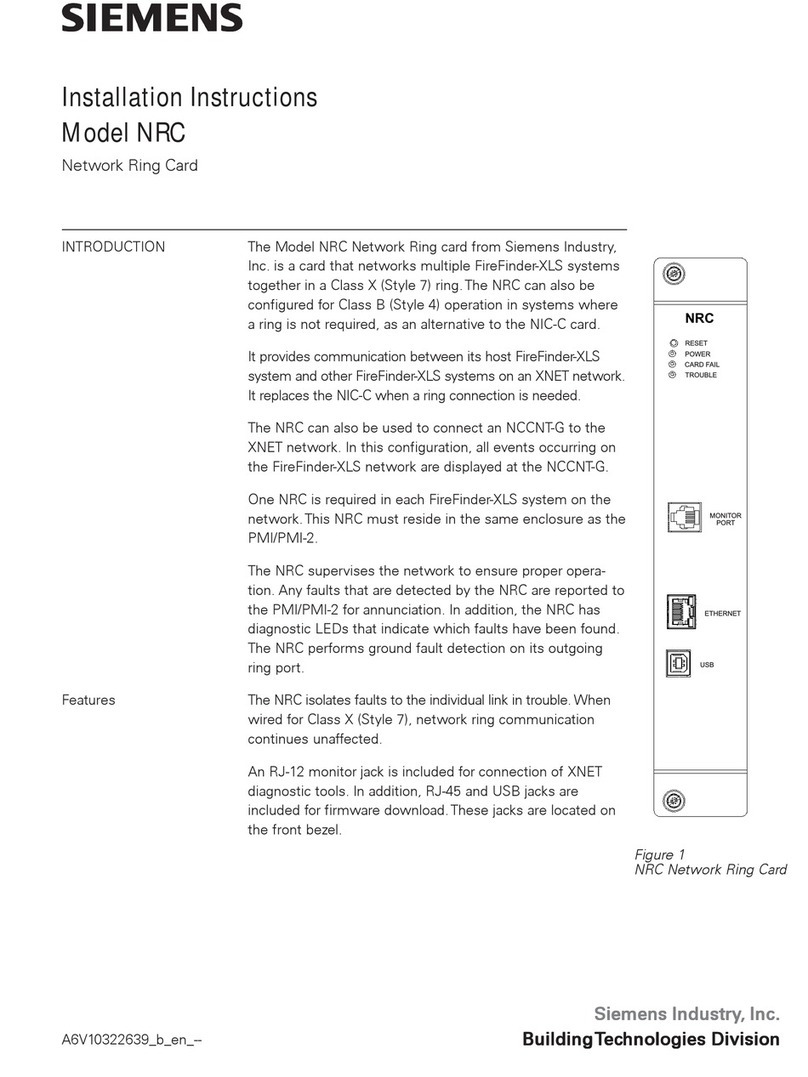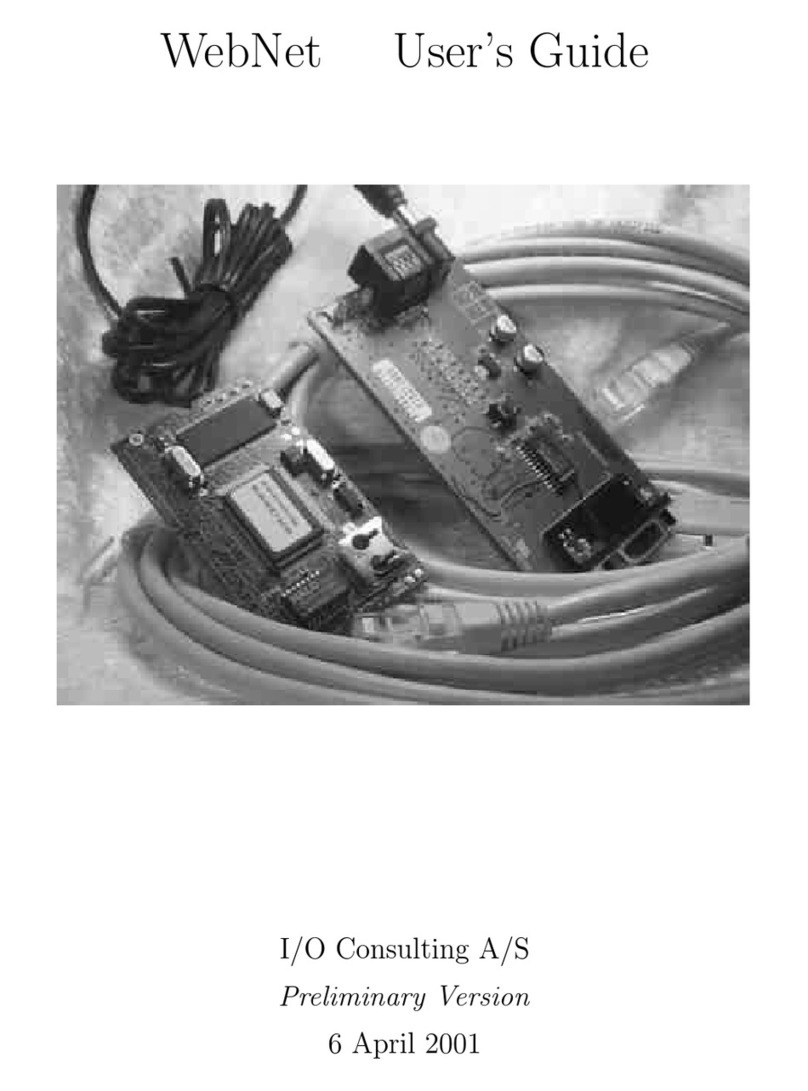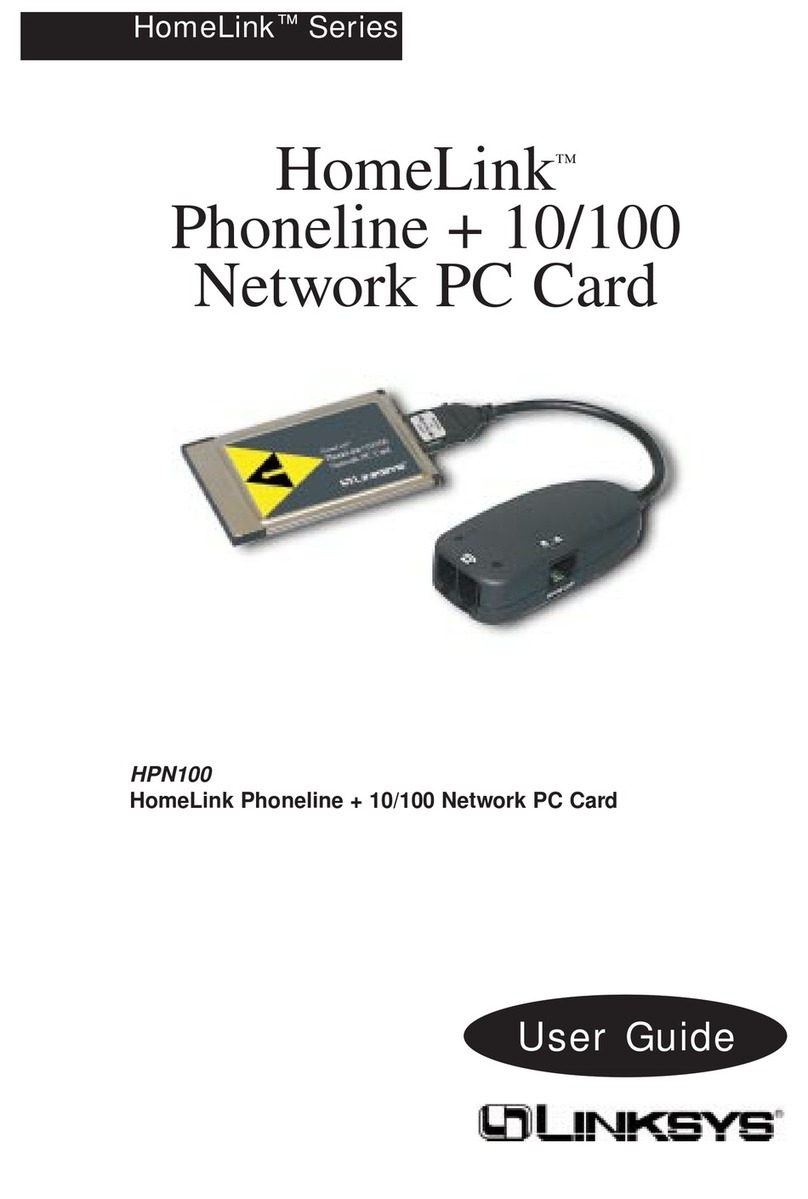SENAO SL-2011 User manual

User Guid e
Before operating the unit, please read thismanual thoroughly,
and retain it for future reference.
WrelessLAN Card
PLUS

Contents
1. Introduction 1
1.1 Package Contents 1
1.2 PC Card Description 1
1.3 System Requirements 2
1.4 Features and Benefits 2
1.5 Applications 2
1.6 Network Configurations 3
2. Installing Driver and Utility 7
2.1 Installation for Windows 95/98/ME/2000 7
2.2 Checking after Installation 9
2.3 Wireless LAN Client Utility 11
2.4 Uninstalling Driver and Utility 16
3. Connecting to a Network 17
3.1 Checking and Adding Client for Microsoft Networks 17
3.2 Checking and Adding NetBEUI 18
3.3 Checking and Adding TCP/IP 19
3.4 Checking and Adding File and Printer Sharing for Microsoft Networks 20
3.5 Checking and Adding Computer Name and Workgroup Name 20
4. Troubleshooting 21
Appendix A Specifications 24
Appendix B Regulatory Compliance Information 26
Appendix C Limited Warranty 28

Chapter 1 Introduction
This chapter describes the package contents, PC Card
description, system requirements, features & benefits,
applications and network configurations of SL-2011 PLUS
wireless LAN products.
1-1 Package Contents
The PC Card package contains the following items as shown in
Figure 1-1
1. One PC Card
2. One Installation CD
3. One Quick Installation Guide
Figure 1-1
1- 2 PC Card Descriptions
The PC Card is a standard PC Card that fits into any PCMCIA Card
Type II slot. The PC Card has a LED indicator and a integrated built-in
diversity antenna as shown in Figure 1-2.
Figure 1-2
1. Integrated, with built-in diversityAntenna
2. Link LED
! 802.11 AdHoc mode – Blinking, no matter if the wireless LAN is connected
or not
! AdHoc mode – Solid GREEN, no matter the wireless is connected or not
! Infrastructure – Solid GREEN when the wireless is connected
! Off – No wireless activity 1
Wireless LAN PC Card
Quick Installation Guide
1
2
Insta llation CD
IEEE802.11b

1- 3 System Requirements
Installation of the PC Card requires:
1. PC/AT compatible computer with PCMCIA Type II slot.
2. Windows 95/98/ME/2000 or Windows NT4.0 operating system environment.
3. Minimum 1.3M bytes free disk space for installing the PC Card driver
and utility program.
1- 4 Features and Benefits
11Mbps data rate High-speed data transmission
IEEE802.11b compliant Fully interoperable with
IEEE802.11b compliant
products
Automatic data rate scaling at
11, 5.5, 2 and 1 Mbps Optimized throughput, range
and connectivity
64/128-bit WEP data
encryption/ decryption Powerful data security
Wide coverage range up to
400 meters in open space Wireless connectivity for all your
computers
Advanced Power Management Extended battery life
Plug and Play PC Card
interface Easy installation
1- 5 Applications
The SL-2011 PLUS LAN products are easy to install and highly efficient.
The following list describes some of the many applications made
possible through the power and flexibility of wireless LANs:
1. Difficult-to-wire environments
There are many situations where wires can not or can not easily be laid.
Historic buildings, older buildings, open areas and across busy streets make
the installation of LANs either impossible or very expensive.
2. Temporary workgroups
Consider situations in parks, athletic arenas, exhibitions, disaster-recovery,
temporary office and construction sites where one wants a temporary WLAN
established and removed.
3. The ability to access real-time information
2

Doctors/nurses, point-of-sale employees, and warehouse workers can
access real-time information while dealing with patients, serving customers
and processing information.
4. Frequently changed environments
Show rooms, meeting rooms, retail stores, and manufacturing sites where
the workplace is frequently rearranged.
5. Small Office and Home Office (SOHO) networks
SOHO users need a cost-effective, easy and quick installation of a small
network.
6. Wireless extensions to Ethernet networks
Network managers in dynamic environments can minimize the overhead
caused by moves, extensions to networks, and other changes with wireless
LANs.
7. Wired LAN backup
Network managers implement wireless LANs to provide backup for
mission-critical applications running on wired networks.
8. Training/Educational Facilities
Training sites at corporations and students at universities use wireless
connectivity to ease access to information, information exchanges, and
learning.
1- 6 Network Configurations
To better understand how the SL-2011 PLUS wireless LAN products
work together to create a wireless network, it might be helpful to depict a
few of the possible SL-2011 PLUS network configurations. The SL-2011
PLUS wireless LAN products can be configured as:
1. Ad-hoc (or peer-to-peer) for departmental or SOHO LANs.
2. Infrastructure for enterprise LANs.
3. IP Sharing for 56K/ISDN TA/Cable/DSL Modem – Connect Internet and your
SOHO network.
Ad-hoc (peer-to-peer) Mode
This is the simplest network configuration that several computers
equipped with the PC cards that form a wireless network whenever they
are within range of one another (Figure 1-3). In ad-hoc mode, each
client, is peer-to-peer, would only have access to the resources of the
other client and requires no the access point. This is the easiest and
least expensive way for the SOHO to set up a wireless network.
3

Figure 1-3 A wireless Ad-hoc network
Infrastructure Mode
The infrastructure mode requires the use of an access point (AP). In this
mode, all wireless communications between two computers have to be
via the AP no matter the AP is wired to Ethernet network or stand-alone.
If used in stand-alone, the AP can extend the range of independent
wireless LANs by acting a repeater, which effectively doubling the
distance between wireless stations as shown in Figure 1-4.
Figure 1-4
Extended-range independent WLAN using AP as repeater
4
W/ EL-2011CD
W/ EL-2011CD
W/ EL-2011CD
W/ EL-2011CD
L
Peer to Peer
W/ EL-2011CD
EL-2011AP
W/ EL-2011CD W/ EL-2011CD
L
L
Infrastructure

If wired to an Ethernet network as shown in Figure 1-5, the AP serves
as a bridge and provides the link between the server and the wireless
clients. The wireless clients can move freely throughout the coverage
area of the AP while remaining connected to the server. Since the AP is
connected to the wired network, each client would have access to
server resources as well as to other clients.
Figure 1-5 Single AP bridge
Access points have a finite range, on the order of 50 meters indoor and
100 meters outdoors. In a very large facility such as an enterprise, a
warehouse, or on a college campus, it will probably be necessary to
install more than one access point to cover an entire building or campus,
as shown in Figure 1-6. In this scenario, access points hand the client
off from one to another in a way that is invisible to the client, ensuring
unbroken connectivity. Wireless clients can roam seamlessly between
different coverage areas and remain connected to the network
Figure 1-6 Multiple-AP and roaming
5
W/ EL-2011CD
EL-2011AP
File server
Network Printer
W/ EL-2011CD
W/ EL-2011CD
Enterne t
W/ EL-2011CD W/ EL-2011CD
W/ EL-2011CD
W/ EL-2011CD
File server
Enterprise
Ethernet
EL-2011AP EL-2011AP

Wireless Router and IP Sharing
In infrastructure mode, in addition to acting as a bridge between an
Ethernet and wireless network, the AP can be configured as a wireless
router and IP sharing device for Internet access as shown in Figure 1-7.
You don’t have to buy an expensive router. Nor you have to buy several
modems and setup phone lines. Just share one AP, one Modem, single
dial-up account, and one phone line, dozens of network users can go
surfing the Internet concurrently.
Figure 1-7 Wireless router and IP Sharing
6
W/ EL-2011CD
W/ EL-2011CD
W/ EL-2011CD
56K/ISDN TA/
Cable/ADSL Modem
Firewall
Internet
SOHO
EL-2011AP

Chapter 2 Installing Drivers & Client Utility
This chapter describes how to install the PC Card drivers and client
utility under Windows 95/98/ME/2000 and Windows NT4.0 environment.
2-1 Installation for Windows 95/98/ME/2000
During the installation, Windows 95/98/ME/2000 may need to copy
Windows systems files from the Windows 95/98/ME/2000 installation
diskette or CD-ROM. Therefore you will need a copy of the Windows
95/98/ME/2000 installation diskette or CD-ROM on hand before
installing the driver. On many systems, instead of a CD, the necessary
installation files are archived on the hard disk in C:\WINDOWS
\OPTIONS\CABS directory.
Installation Procedure:
1. Turn on your computer.
2. Be sure that there is no PCMCIA adapter inserted yet.
3. Insert the SL-2011 PLUS Wireless LAN Installation CD into your CD-ROM
drive. The setup program should start automatically as shown in Figure 2-1.
If it does not start, you can run it manually by selecting RUN from the Start
menu and running SETUP.EXE from CD-ROM drive.
Figure 2-1
7
SL-2011 PLUS

4. From SENAO Wireless LAN Installer, select Install SL-2011 PLUS PC Card.
Follow the instructions as they appear.
5. Enter the System ID (or SSID) of the Wireless LAN (default Network ID is
IEEE802.11) as shown in Figure 2-2. The SSID is the name of the Wireless
LAN ServiceArea of the wireless network to which your computer will
connect. The name you enter here must match exactly the name assigned to
the Access Point. Characters, capitalization, and spacing must be identical.
Figure 2-2
6. Select the Network Mode in which your wireless client will operate as shown
in Figure 2-3. If you are unfamiliar with Network Mode, refer to Chapter 1-6
Network Configurations for details. Follow the instructions as they appear.
7. Restart your computer.
8. Insert the PC Card into the PCMCIA slot of your computer.
9. Make sure that the network protocol parameters are set correctly for your
computer. These include the IP address, subnet mask, gateway and DNS. If
you are unfamiliar with how to set network protocol parameters, refer to
Chapter 3 Connection to Network for details.
10. Restart your computer for changes to take effect
8

Figure 2-3
2- 2 Checking after Installation
After installing the driver and utility, follow the steps below to check that
the PC Card is operating correctly.
1. Click the Start button, select Settings, and then click Control Panel.
2. In the Control Panel window, double-click the System icon, then select the
Device Manager tab.
3. Double-click Network adapters, then select SL-2011 PLUS Wireless LAN
PC CARD as shown in Figure 2-4.
9

Figure 2-4
4. Click the Properties button, then check the message. This device is
working properly is displayed for Device status as shown in Figure 2-5.
5. If you find the Yellow (?) sign on the adapter or the above message is
not displayed, it shows the installation is not successful or SL-2011
PLUS is not operating properly. Uninstall and re-install the driver,
referring to Chapter 2-6 Uninstalling Driver and Utility.
10

Figure 2-5
2-3 Wireless LAN Client Utility
Wireless LAN Client Utility is used to display or change the PC card
information about link, configuration, encryption, and
utility/driver/firmware version information. The client utility will also help
you with site selection. The client utility will be installed automatically
after installing the driver and utility. A new icon should appear in your
Icon tray. If the icon changes to red icon, it means the wireless LAN is
disconnected.
After finishing installing the driver and utility, the client utility will
automatically be executed and show a small green radio icon at the
right corner of Taskbar whenever the PC Card is inserted into the PC
Card slot of your computer. Double-click the radio icon to open the
Wireless LAN Client Utility window as shown in Figure 2-6. You can
click the tabs on the top of the windows to select various screen
messages. Below we explain the use and meanings of the various
screen messages.
11

Figure 2-6
1. Link Info
State
Shows status information about the radio link, as shown in Figure 2-6
# Associated BSSID – means the wireless client is connected to an access
point. BSSID is shown in the form of six hex digits which is the MAC address
of the access point.
# Scanning – means the wireless client is searching for an available access
point in infrastructure mode.
# Disconnected – means there are no access points or other wireless
clients (if communicating in Ad-hoc mode), or the PC Card is unplugged in
your computer.
Current Channel
Shows the operation radio frequency channel that the wireless client is using
in infrastructure mode. In infrastructure mode, wireless client will always go
the same channel as their Access Point.
Current Tx Rate (Mbits/s)
The data speed that the wireless client is transmitting.
Throughput (Bytes/sec)
12

# Tx: shows the outgoing (sent) data speed.
# Rx: shows the incoming (received) data speed.
Link Quality
The bar shows the measured signal level and connection status. The higher
blue bar is, the better the radio signal is being received by the PC card.
Signal Strength
The bar shows signal strength level. The higher blue bar is, the more
powerful radio signal is received by the PC Card.
2. Configuration
Mode
Selects one of the following network mode, as shown in Figure 2-7.
Figure 2-7
# 802.11 AdHoc: this is the IEEE802.11 peer-to-peer mode of operation and
requires no Access Point. When wireless clients are operating in this
mode, all wireless clients require the same SSID and the channel number
is not important.
# AdHoc: this is non-standard peer-to-peer mode of operation and requires
no Access Point. When wireless clients are operating in this mode, all
wireless clients require the same channel number ,and the SSID is not
13

important
# Infrastructure: this mode of operation requires the use of an Access Point.
In this mode, all wireless communications between computers have to be
via the Access Point. (Default setting is Infrastructure)
SSID
SSID is an identification code required for communication in a wireless LAN.
You will only be able to connect with a wireless client (802.11 AdHoc) or an
Access Point (Infrastructure) which has the same SSID. If the SSID of a PC
Card is set as any, then the PC Card can connect to all availableAccess
Points. (Default setting is IEEE802.11)
Tx Rate
Select the transmission rate at which the data packets are transmitted by the
client. You can set this to Fully Automatic, 1Mbps, 2Mbps, Auto 1 or 2Mbps,
5.5Mbps, or 11Mbps. (Default setting is Fully Automatic)
PS Mode
Power saving management, disabled or enabled. (Default setting is
Disabled)
Channel
Select the operating radio frequency channel in 802.11 AdHoc or AdHoc
mode.
3. Encryption
If you require high security in transmission, you can select the 64 or
128-bit WEP (Wired Equivalent Privacy) key to encrypt data (Default
setting is Disable) as shown in Figure 2-8. WEP encrypts each frame
transmitted from the radio using one of the Keys from this panel. When
you use WEP to communicate with the other wireless clients, all the
wireless devices in this network must have the same encryption key or
passphrase.
14

Figure 2-8
This panel allows the entry of keys or passphrases, which can then be
written to the driver and registry. Note that each key must consist of hex
digits, it means that only digit 0-9 and letters A-F are valid entries. If
entered incorrectly, program will not write the keys to a driver.
4. About
The About tab shows the product/driver/utility/PC Card firmware version
as shown in Figure 2-9. Users have to use this version number when
reporting their problems to technical support.
15

Figure 2-9
2- 4 Uninstalling Driver and Utility
If the PC Card installation is unsuccessful for any reason, the best way
to solve the problem may be to completely uninstall the PC Card and its
software and repeat the installation procedure again.
1. Click the Start button, select Program/SL-2011 PLUS, and then click
Uninstaller to uninstall the driver and utility. Uninstaller will automatically
uninstall and clear all drivers, utility, related settings installed previously.
16

Chapter 3 Connecting to a Network
This chapter describes how to prepare for connection to a network after
installing the PC Card drivers and utility.
The following is required for all computers if you want to connect to a
network.
1. Check Client for Microsoft Networks is installed
2. Check NetBEUI -> SL-2011 PLUS Wireless LAN PC Card installed.
3. Check TCP/IP -> SL-2011 PLUS Wireless LAN PC Card is installed.
4. Check file and printer sharing for Microsoft Networks.
5. Check computer name and workgroup name.
3-1 Checking and Adding Client for Microsoft
Networks
The Client for Microsoft Networks enables you to connect to other
Microsoft Windows computers and servers and use the files and printers
shared on them. If you works on Microsoft network environment, you
need to set up Client for Microsoft Networks.
1. After finishing installing the driver & utility and rebooting the computer as
described in Chapter 2. The computer will show a dialog box titled Enter
Network Password dialog box. Enter your password if it has been set or just
click Cancel.
2. Click the Start button, select Settings and then click Control Panel to open
the Control Panel window.
3. In the Control Panel window, double-click the Network icon to open the
Network dialog box.
4. Select the Configuration tab to check that Client for Microsoft Networks is
installed as shown in Figure 3-1. If not, click the Add button. Select Client
and click the Add button.
17

Figure 3-1
5. Select Microsoft for Manufacturer and Client for Microsoft Networks for
Network Client, and then click OK.
3-2 Checking and Adding NetBEUI
NetBEUI is a protocol you can use to connect to Windows NT, Windows
for Workgroups, or LAN Manager servers. If you work on Microsoft
network environment, you need to set up NetBEUI protocol.
1. Repeat the step 2 and 3 of Chapter 3-1 Checking andAdding Client for
Microsoft Networks.
2. Select the Configuration tab to check NetBEUI -> SL-2011 PLUS Wireless
LAN PC Card is installed. If no, click the Add button. Select Protocol and
click the Add button.
3. Select Microsoft for Manufacturer and NetBEUI for Network Protocol, and
then click OK.
18
Table of contents
Other SENAO Network Card manuals
Popular Network Card manuals by other brands
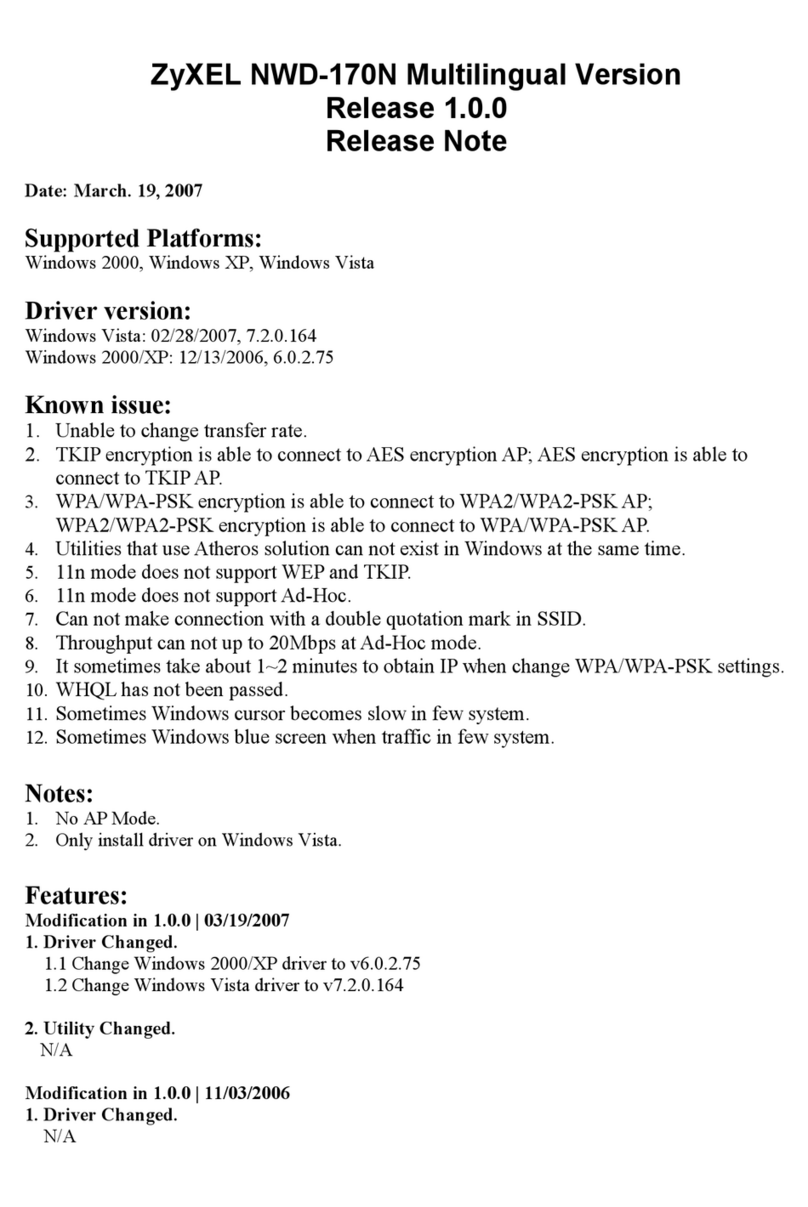
ZyXEL Communications
ZyXEL Communications NWD-170N release note

Hawking
Hawking Hi-Gain HWU9DD Quick installation guide
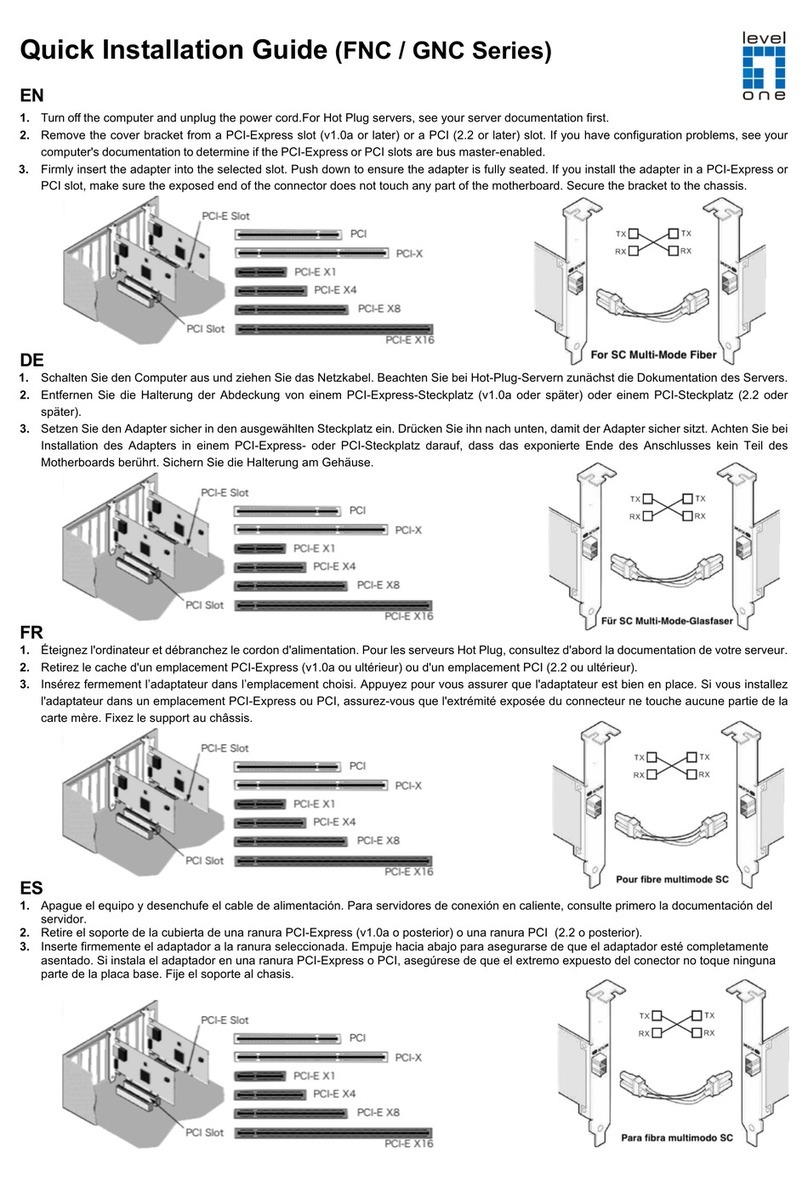
LevelOne
LevelOne GNC-0112 Quick installation guide

Belkin
Belkin F6D3000 Quick installation guide
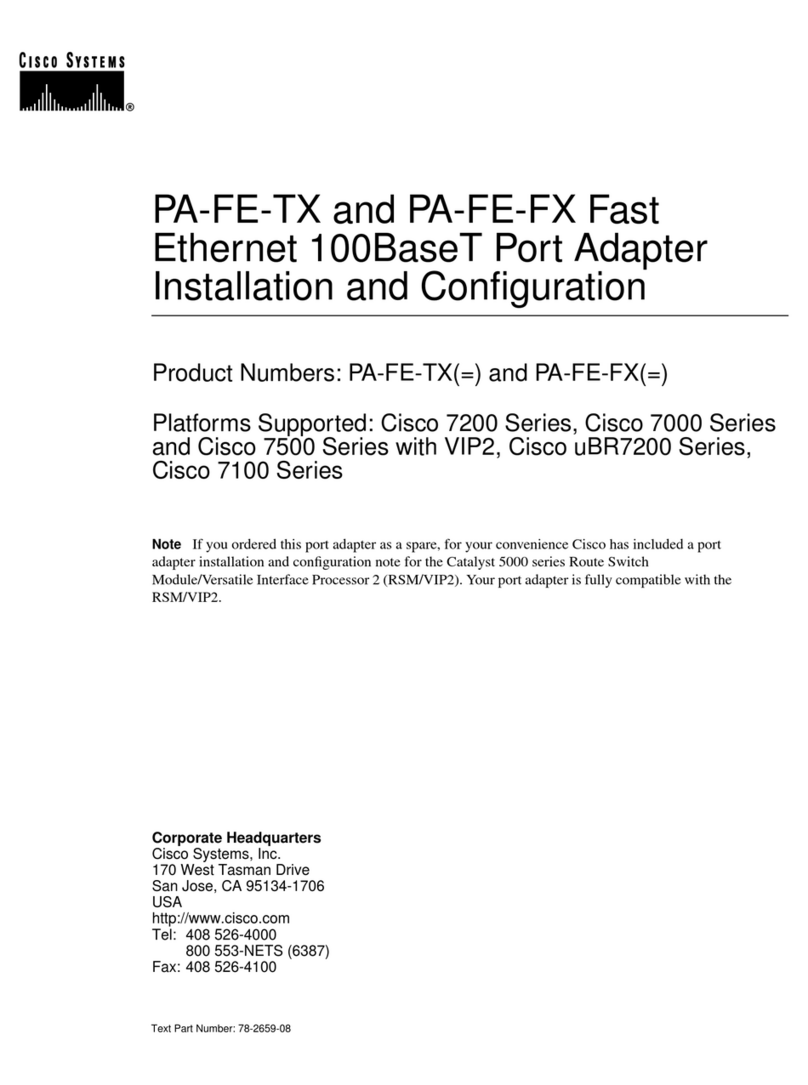
Cisco
Cisco PA-FE-FX Installation and configuration guide
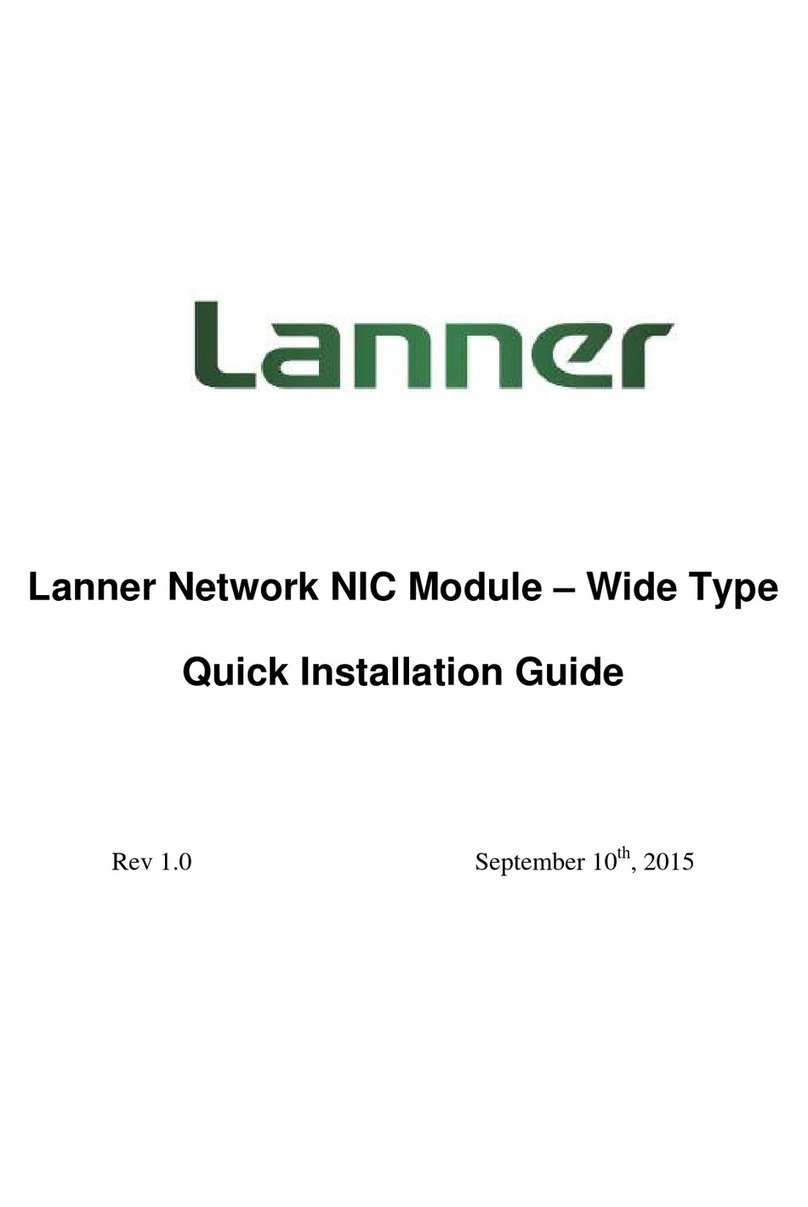
Lanner
Lanner NCM-IGM201A Quick installation guide