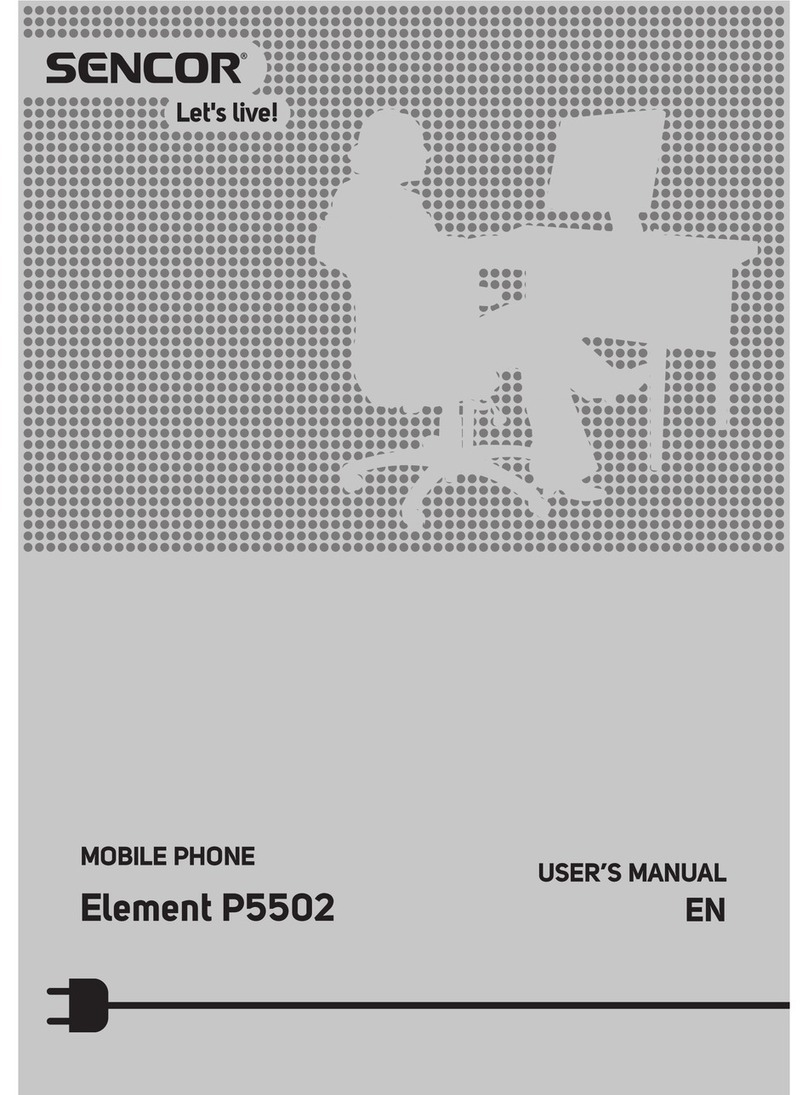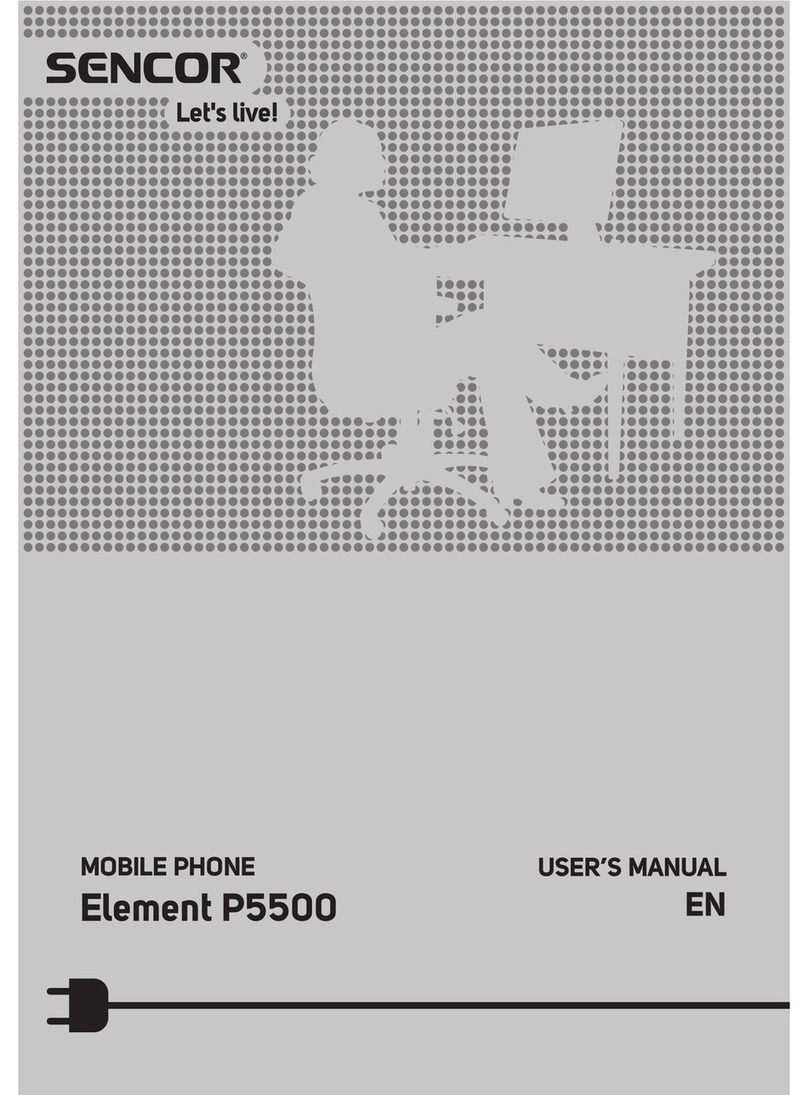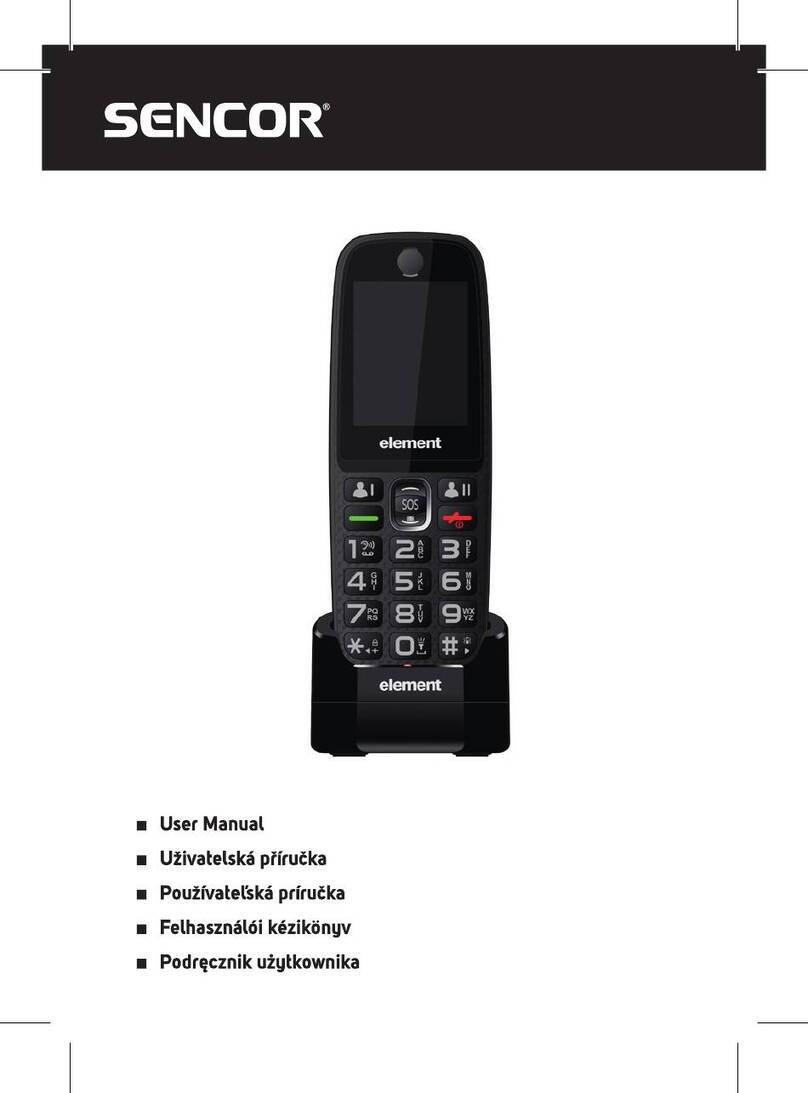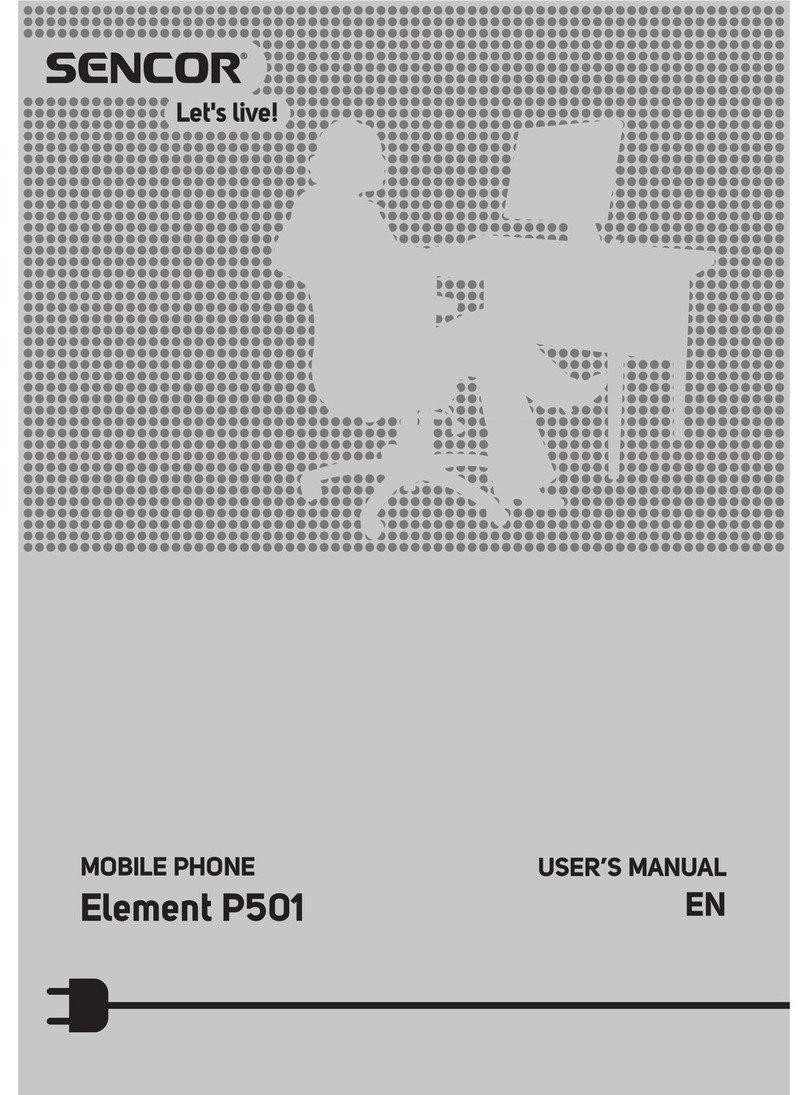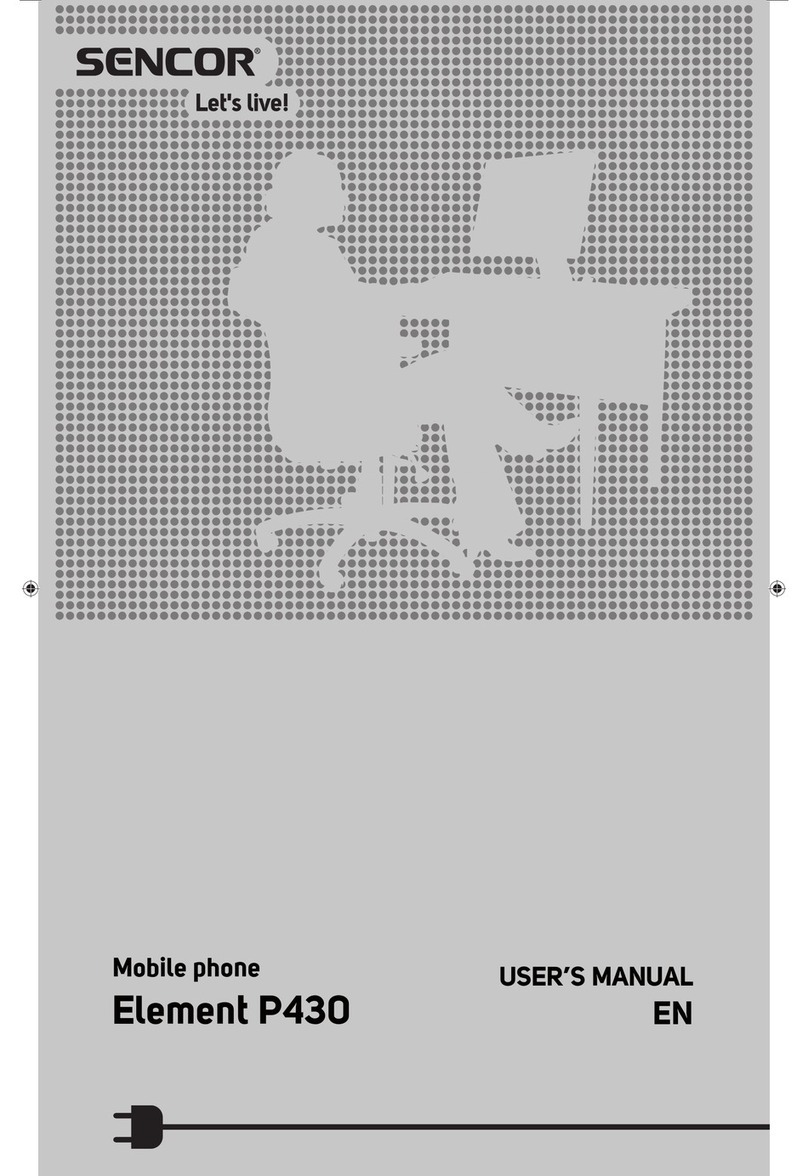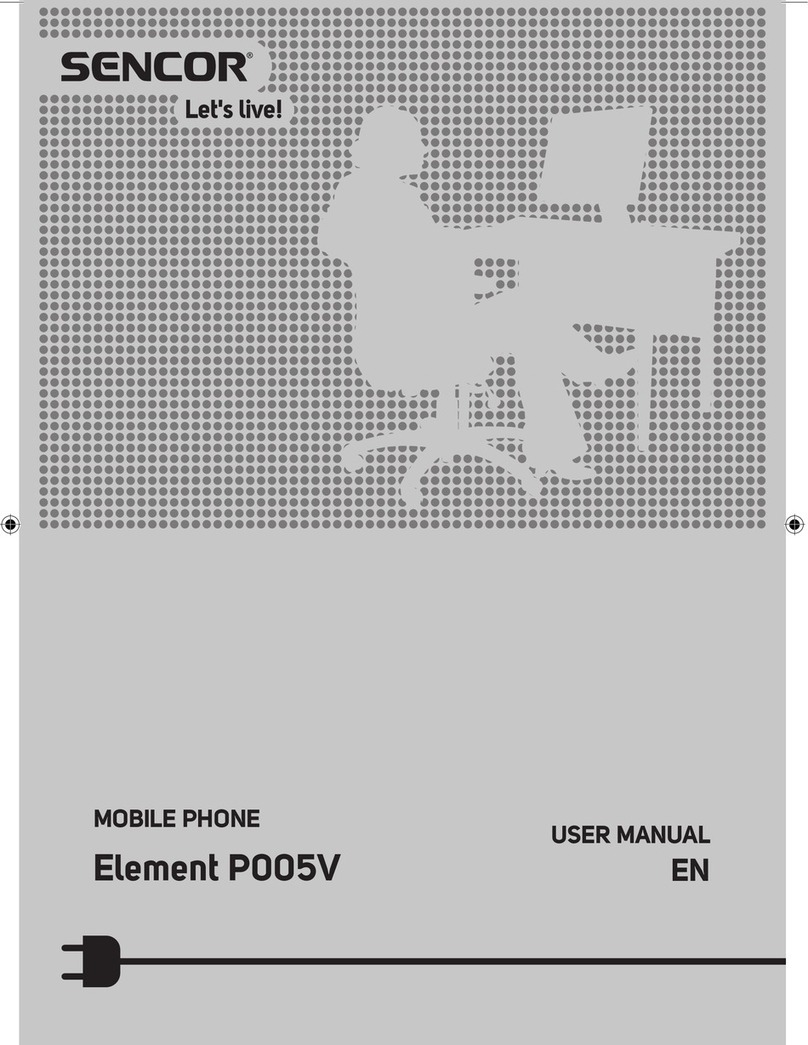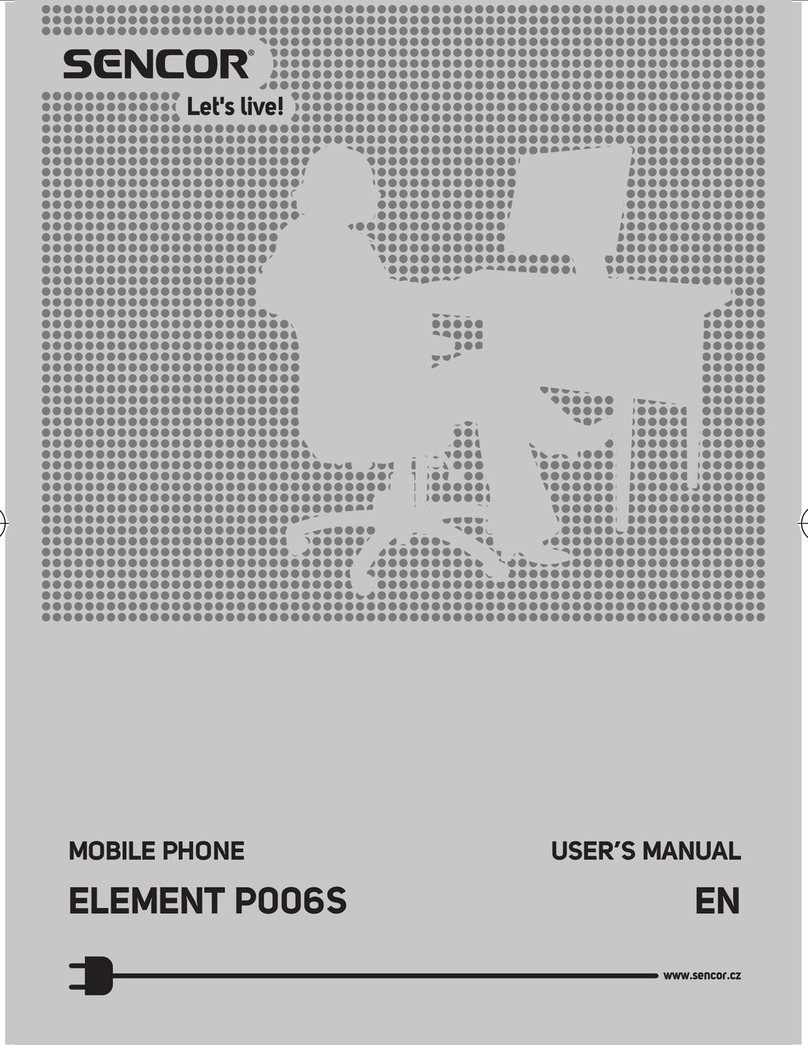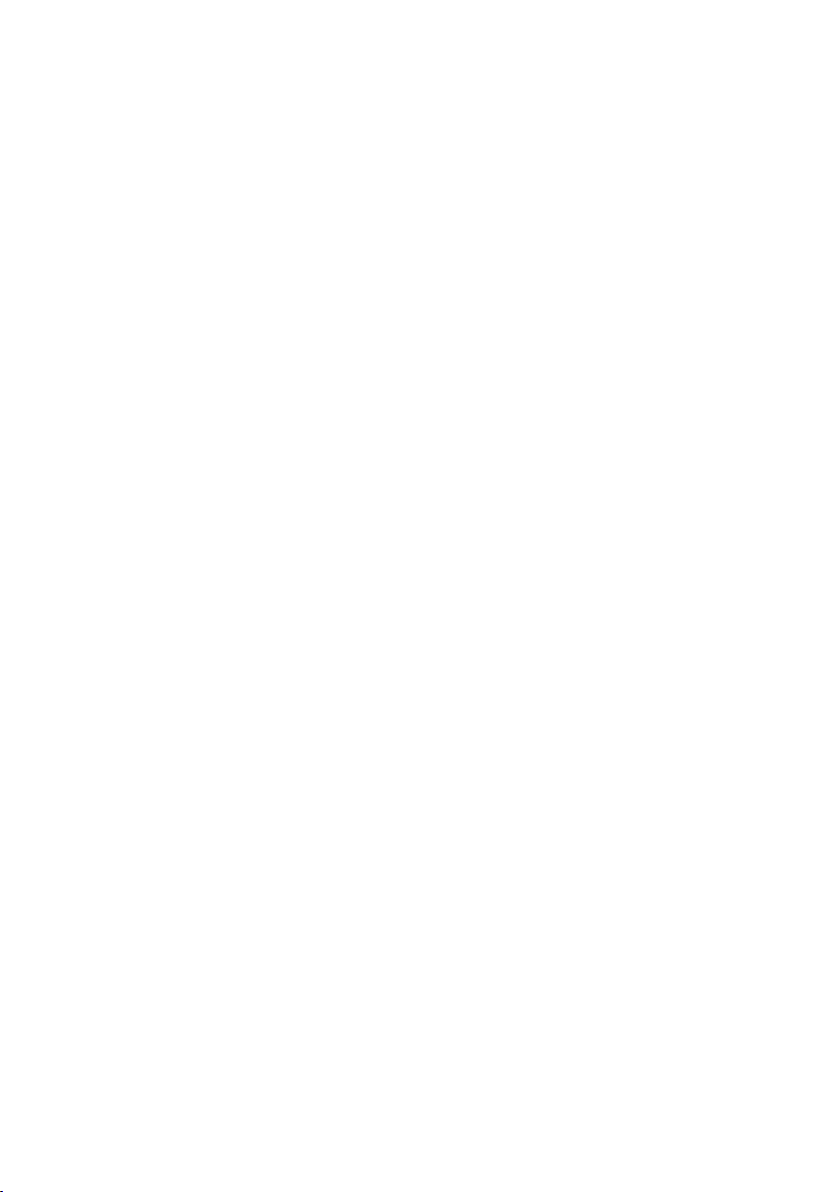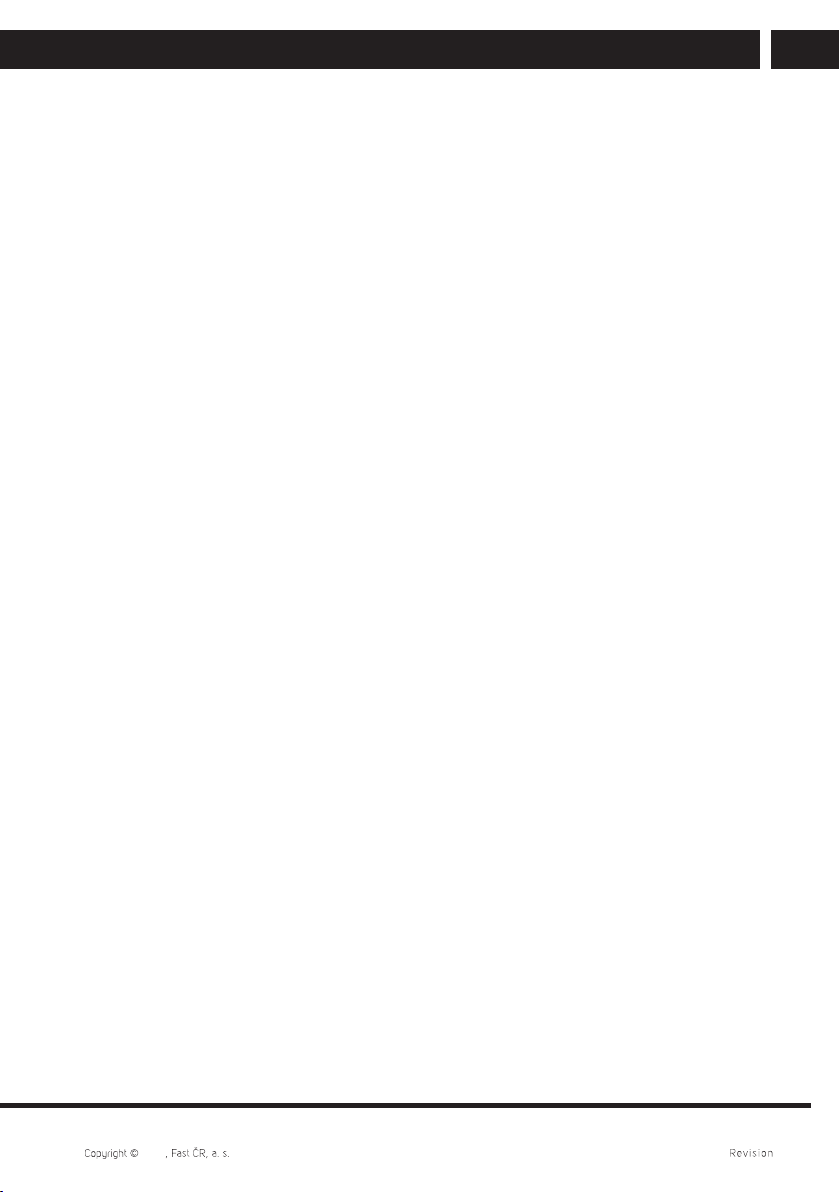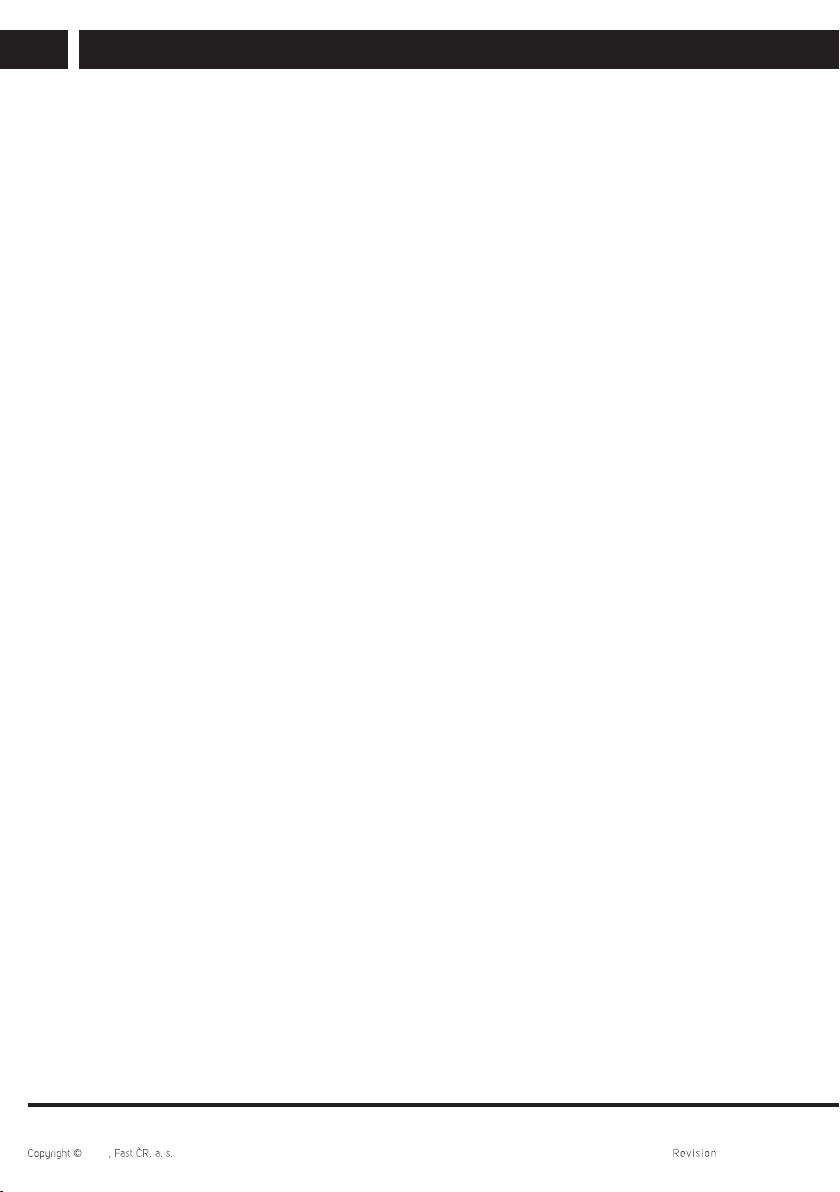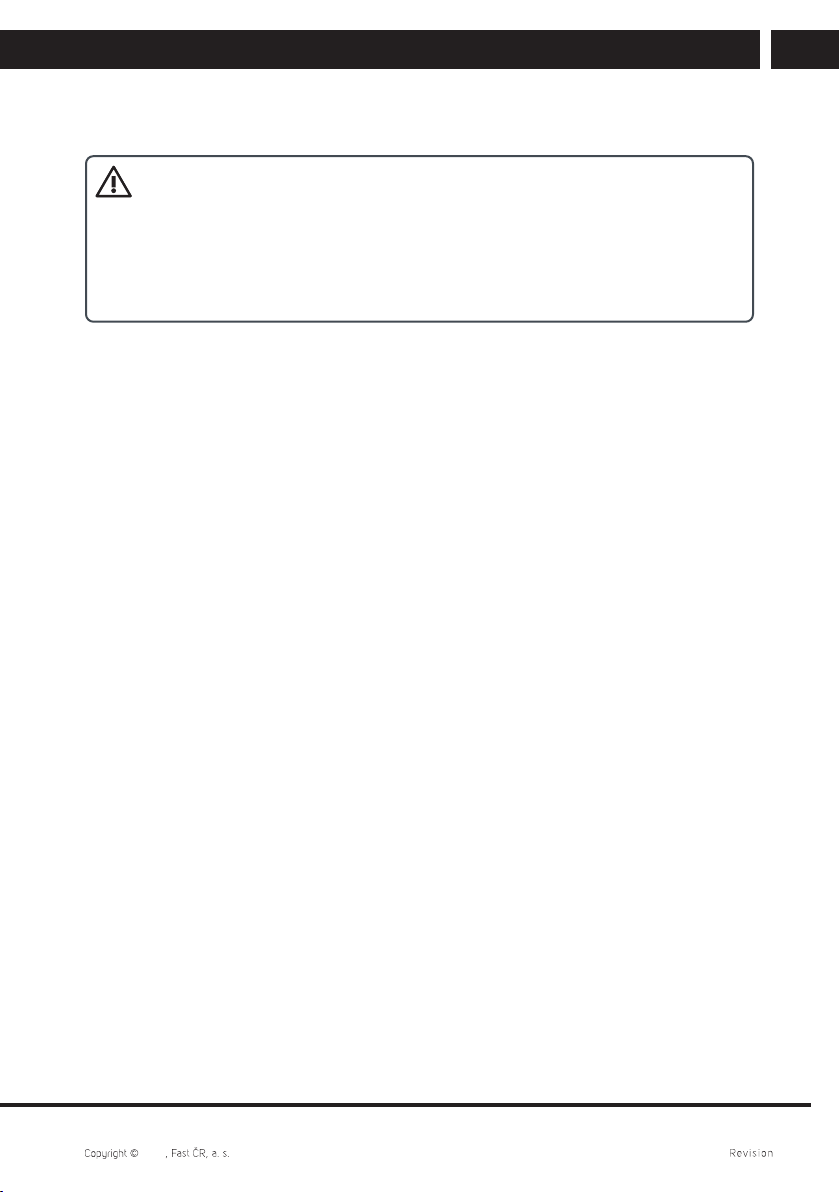4 EN
EN
2023 11/2023
Safety instructions
• Do not connect the battery charger to your phone before the battery is installed. Do
not short circuit the battery.
• Charge the battery of the smartphone in awell ventilated and cool area and at
sufficient distance from flammable and explosive materials.
• To prevent demagnetization, keep your smartphone away from magnetic materials
such as discs, credit cards, etc.
• Mobile phones are sensitive to external interference, which may seriously affect their
function; in certain environments it is not possible to use the mobile phone.
• Neither the mobile phone nor the charger are toys; their use by children presents
the risk of small parts being swallowed. The charger and its connection to the mains
power grid are very risky for small children; this form of use is forbidden for children.
• Do not unplug the charger by pulling on the power cord – there is arisk of damaging
the power cord/socket and/or charger. Disconnect the charger from the power socket
by pulling the body of the charger.
• In the event that the front glass of the phone is damaged, be careful as there is arisk
of sharp glass parts, which could result in an injury. Do not use phones damaged in
this way, and seek professional repair.
• High volume of the mobile phone may damage hearing with prolonged
use, be careful when setting the volume level. Listening to loud music
by means of the phone may have serious consequences, be careful
when setting the volume level while listening to music.
• Do not use liquid or aerosol cleaning agents, benzine, solvents or similar products.
Use alightly dampened cloth for cleaning.
• Do not use the device in the vicinity of water, e.g. in the bath, shower or pool.
Submerging the device may lead to injury by electrical shock. Do not place the
device into acontainer filled with water, e.g. avase.
• Place the device on astable surface. If your device falls, it can be damaged or injury
may result.
• Do not cover the openings on the device. They are used for ventilation and
overheating protection.
• Place the device in locations where nobody can step on it.
• Do not place any objects into the openings of the device. This presents arisk of fire
or injury by electrical shock. Never permit the device to be sprayed with aliquid.
• To reduce the risk of injury by electrical shock, do not disassemble the device. In the
event that servicing or repairs of the device are necessary, take it to an authorised
service centre or to aqualified technician. When it is opened or when the cover is
being removed, places with dangerous voltage or other risks may be exposed.
In the event of incorrect reassembly, an injury by electrical shock may ensue upon
subsequent use.
• Do not expose the device to extreme temperatures, e.g. in the vicinity of ahot heater
or wood stove or in ahot car.
• Do not place the device on burning objects, such as candles or cigarettes.
• Do not use the device to report gas leaks when in their vicinity.
• This phone takes photographs, records videos and audio; follow all respective laws
and regulations relating to the use of these functions. Under certain conditions, taking