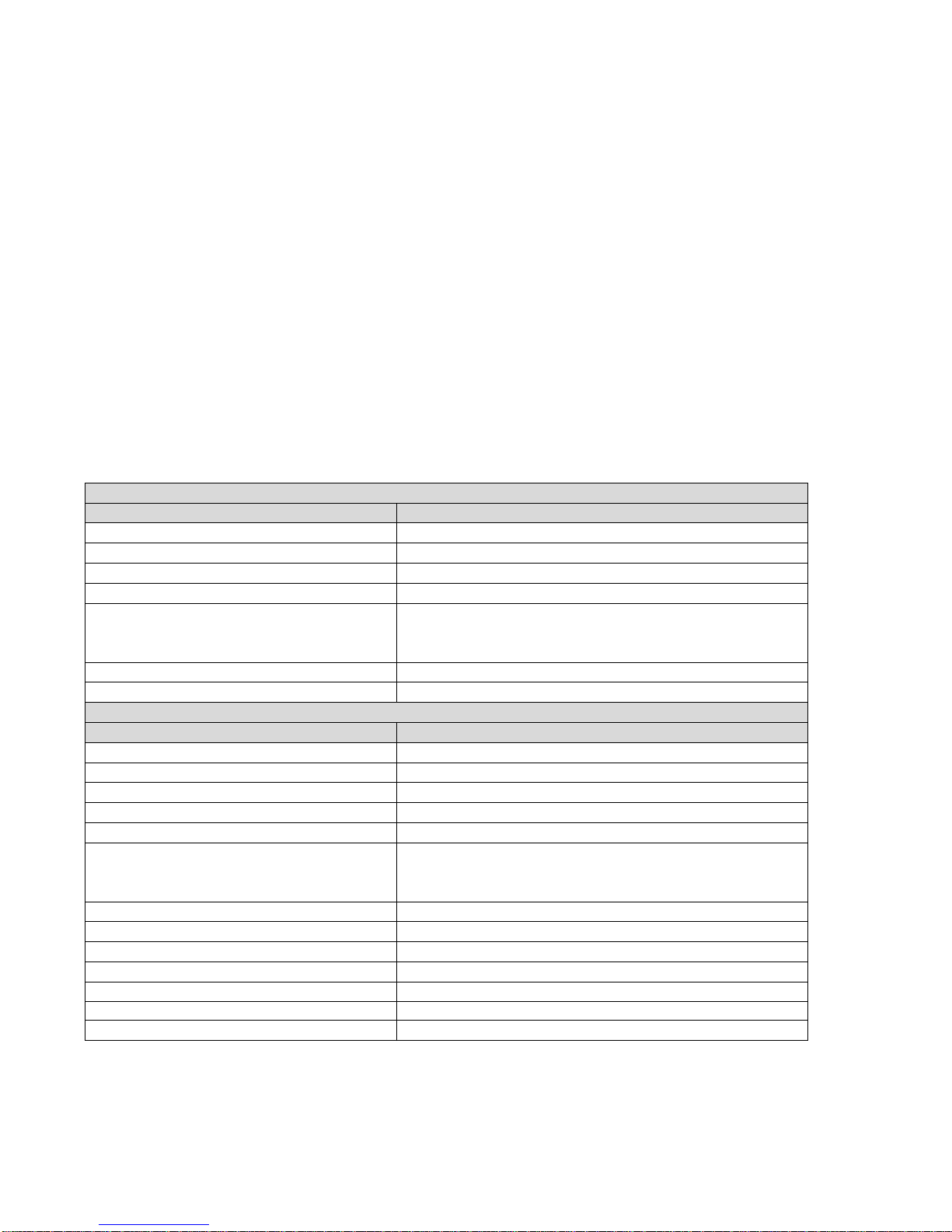5.3. Fan speed regulation (Silent and Maximal Mode)
When the Wall is turned on, Fans are automatically set to maximum speed.
If you don’t shoot audio, it is recommended to leave the fans that way.
If you need to operate in silence, you can turn SILENT MODE on.
In order to do that, please follow the steps:
1. Press two memory buttons simultaneously and hold them for 5 seconds.
2. Display will show “FAN MODE”
3. Now you can release two memory buttons
4. Fans will go quite, and the display will show “SILENT MODE”
To set the fans back to maximum speed, repeat the same procedure above, the display will show
“MAXIMAL MODE”
5.4. Memory buttons
There are two memory presets available in Manual mode.
In order to set the light memory presets, please follow the steps:
1. Set desirable intensity and colour temperature of your LightWall
2. Press and hold memory button 1 until it turns green
3. The memory preset 1 has been saved and can be recalled by short pressing of memory button 1
4. Set different intensity and colour temperature of your LightWall
5. Press and hold memory button 2 until it turns green
6. The memory preset 2 has been saved and can be recalled by short pressing of memory button 2
5.5. Menu options (available in wireless mode only!)
Even when you are using wireless control plate to control your LightWall, you can manually change the
channel or bank number on the Wall.
In order to enter the MENU, please press and hold INTENSITY knob for a few seconds.
(You must be in wireless operating mode!)