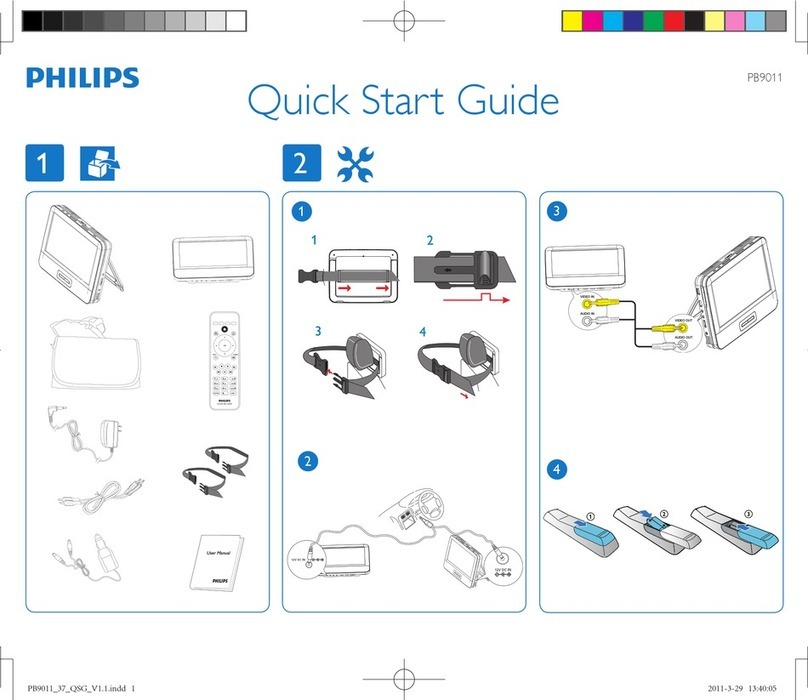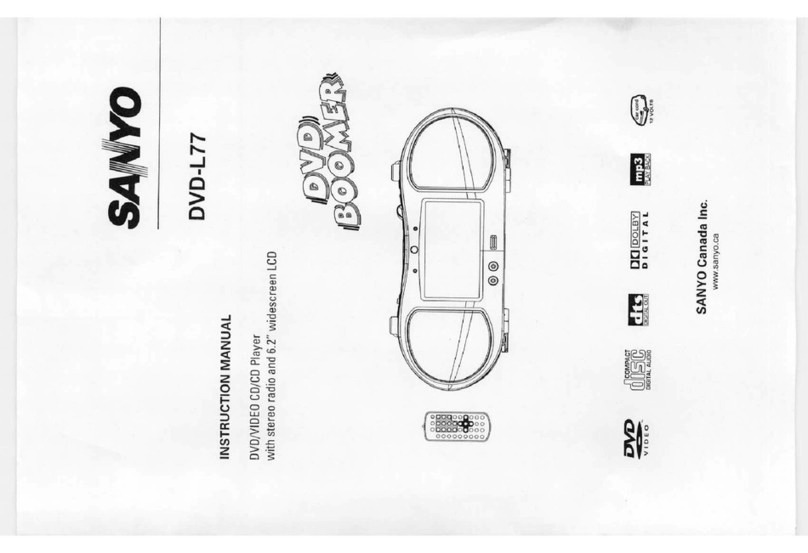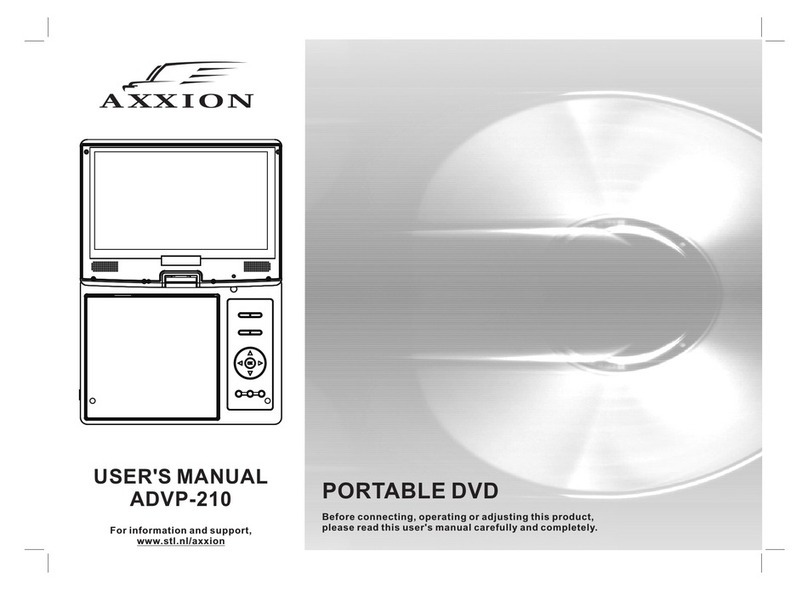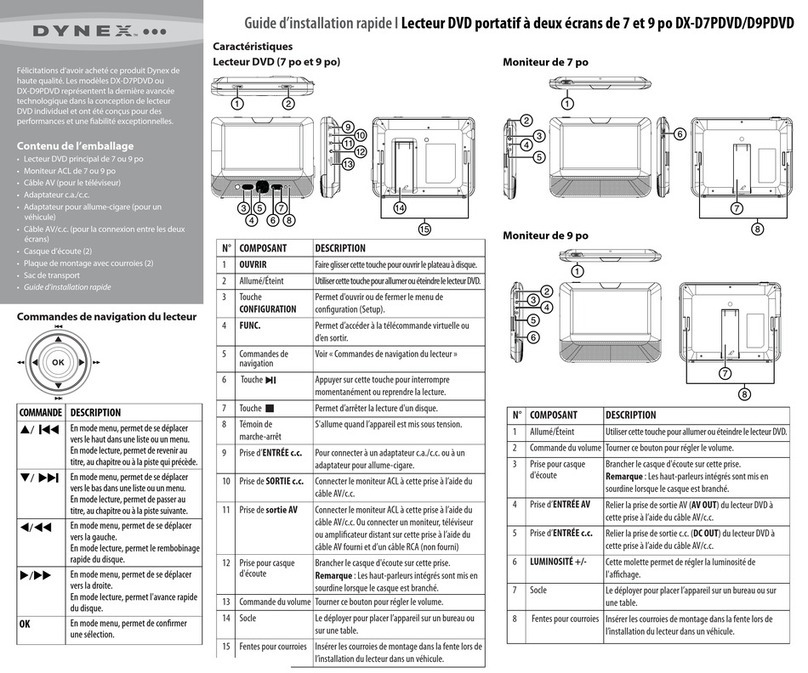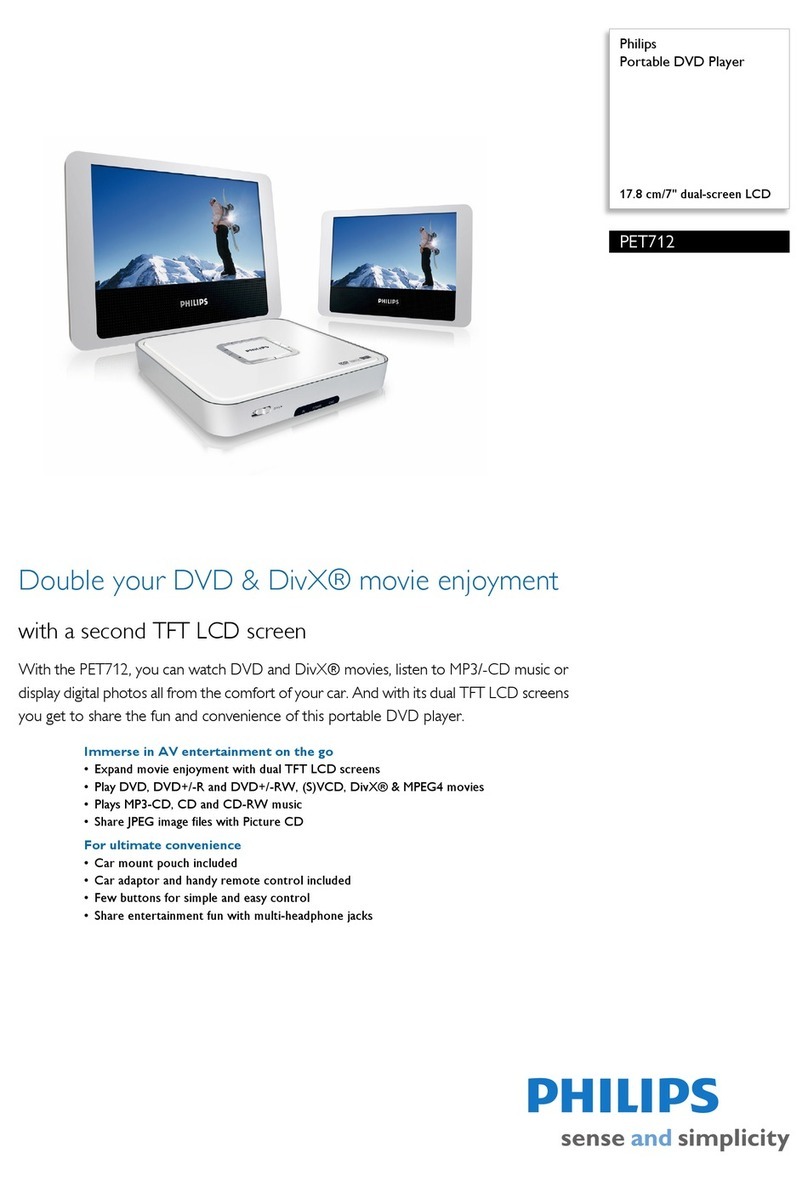Sens S800PD User manual

S800PD
PORTABLE DVD PLAYER
OWNER’S MANUAL
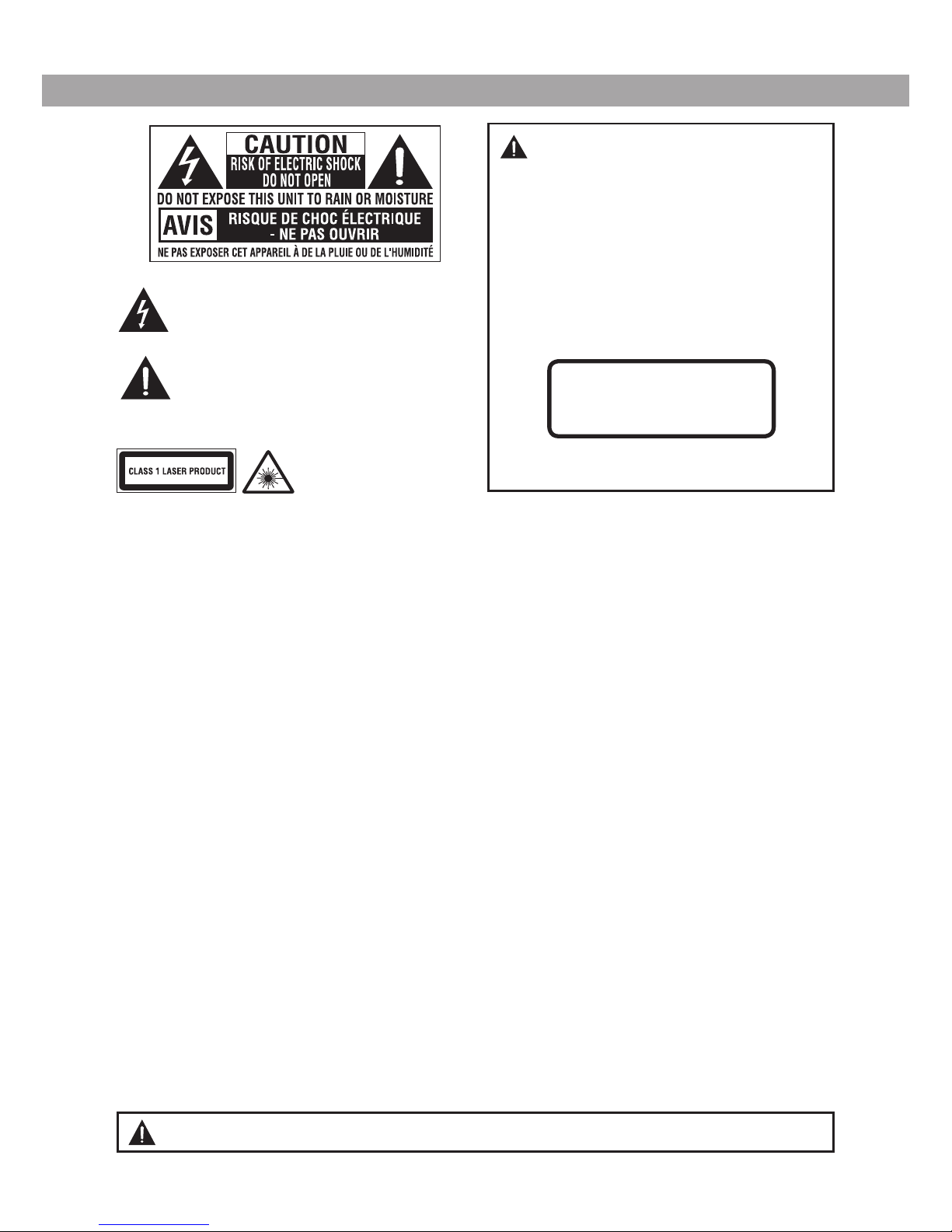
- 1-
SAFETY PRECAUTIONS
* SEE BOTTOM OF UNIT FOR GRAPHIC SYMBOLS *
This product contains a low
power laser device.
THIS CLASS B DIGITAL APPARATUS COMPLIES WITH
CANADIAN ICES-003.
WARNING: T O R E D U C E T H E R I S K O F
ELECTRIC SHOCK, DO NOT REMOVE COVER
(OR BACK). NO USER-SERVICEABLE PARTS
INSIDE. REFER SERVICING TO QUALIFIED SERVICE
PERSONNEL.
WARNING: TO PREVENT FIRE OR SHOCK HAZARD,
DO NOT EXPOSE THIS APPLIANCE TO RAIN OR
MOISTURE. DO NOT PLACE OBJECTS FILLED WITH
LIQUIDS ON OR NEAR THIS UNIT.
CAUTION: USE OF CONTROLS OR ADJUSTMENTS
OR PERFORMANCE OF PROCEDURES OTHER THAN
THOSE SPECIFIED MAY RESULT IN HAZARDOUS
RADIATION EXPOSURE.
CAUTION: DANGER OF EXPLOSION IF BATTERY IS
INCORRECTLY REPLACED. REPLACE ONLY WITH THE
SAME OR EQUIVALENT TYPE.
CAUTION
INVISIBLE LASER RADIATION
WHEN OPEN.
AVOID EXPOSURE TO BEAM.
The lightning flash with an arrowhead symbol,
within the equilateral triangle, is intended to alert
the user to the presence of uninsulated “dangerous
voltage” within the product's enclosure that may be
of sufficient magnitude to cause an electric shock.
The exclamation point within the equilateral
triangle is intended to alert the user to the presence
of important operating and maintenance (servicing)
instructions in this owner’s manual.
WARNING: Should any trouble occur, disconnect the AC power adapter and refer servicing to a qualified technician.
On Placement
• Donotusetheunitinplacesthatareextremelyhot,cold,dusty,orhumid.
• Placetheunitonaatandevensurface.
• Donotrestricttheairowoftheunitbyplacing it in a place with poor air ow,bycoveringitwithacloth,orbyplacingiton
carpeting.
• Toavoidmagnetized,donotplacetheunitnearspeakerormagnet.
• Donotusethisunitindirectsunlightorleavetheunitinaclosedautomobile(oryacht,etc)whereitwouldbeexposedtohigh
temperatures above 104°F (40°C).
• NonakedamesourcessuchaslightedcandlesshouldbeplacedontheACpoweradapterandmainunit.
• The apparatus shall not be exposed to dripping or splashing and that no objects lled with liquids, such as vases, shall be
placed on apparatus.
On Safety
• WhenconnectingordisconnectingtheACpoweradapter,griptheplugandnotthecorditself.Pullingthecordmaydamageit
andcreateahazard.
• Whenyouarenotgoingtousetheunitforalongperiodoftime,disconnecttheACpoweradapter.
On Condensation
• Whenleftinaheatedroomwhereitiswarmanddamp,waterdropletsorcondensationmayforminsidetheunit.Whenthereis
condensation inside the unit, the unit may not function normally. Let the unit stand for 1 to 2 hours before turning the power on,
or gradually heat the room and allow the unit to dry before use.
Ventilation Warning
• Donotblocktheventilationopeningsorholes.(Iftheventilationopeningsorholesareblockedbyanewspaperorcloth,etc.,the
heat may not be able to get out.)
• Donotoperatetheunitinaconnedspace,suchasabookcaseorbuilt-incabinet,allowabout4inch(10cm)offreespaceall
around the unit for adequate ventilation.
Rating Plate Location
• Theratingplateislocatedonthebottomofunit.
FCC Statements
NOTE: This equipment has been tested and found to comply with the limits for a Class B digital device, pursuant to Part 15 of the
FCC Rules. These limits are designed to provide reasonable protection against harmful interference in a residential installation.
This equipment generates, uses and can radiate radio frequency energy and, if not installed and used in accordance with the
instructions, may cause harmful interference to radio communications. However, there is no guarantee that interference will not
occur in a particular installation. If this equipment does cause harmful interference to radio or television reception, which can be
determined by turning the equipment off and on, the user is encouraged to try to correct the interference by one or more of the
following measures:
– Reorient or relocate the receiving antenna.
– Increase the separation between the equipment and receiver.
– Connect the equipment into an outlet on a circuit different from that to which the receiver is connected.
– Consult the dealer or an experienced radio/TV technician for help.
WARNING: Changes or modifications to this unit not expressly approved by the party responsible for compliance could void the
user's authority to operate the equipment.
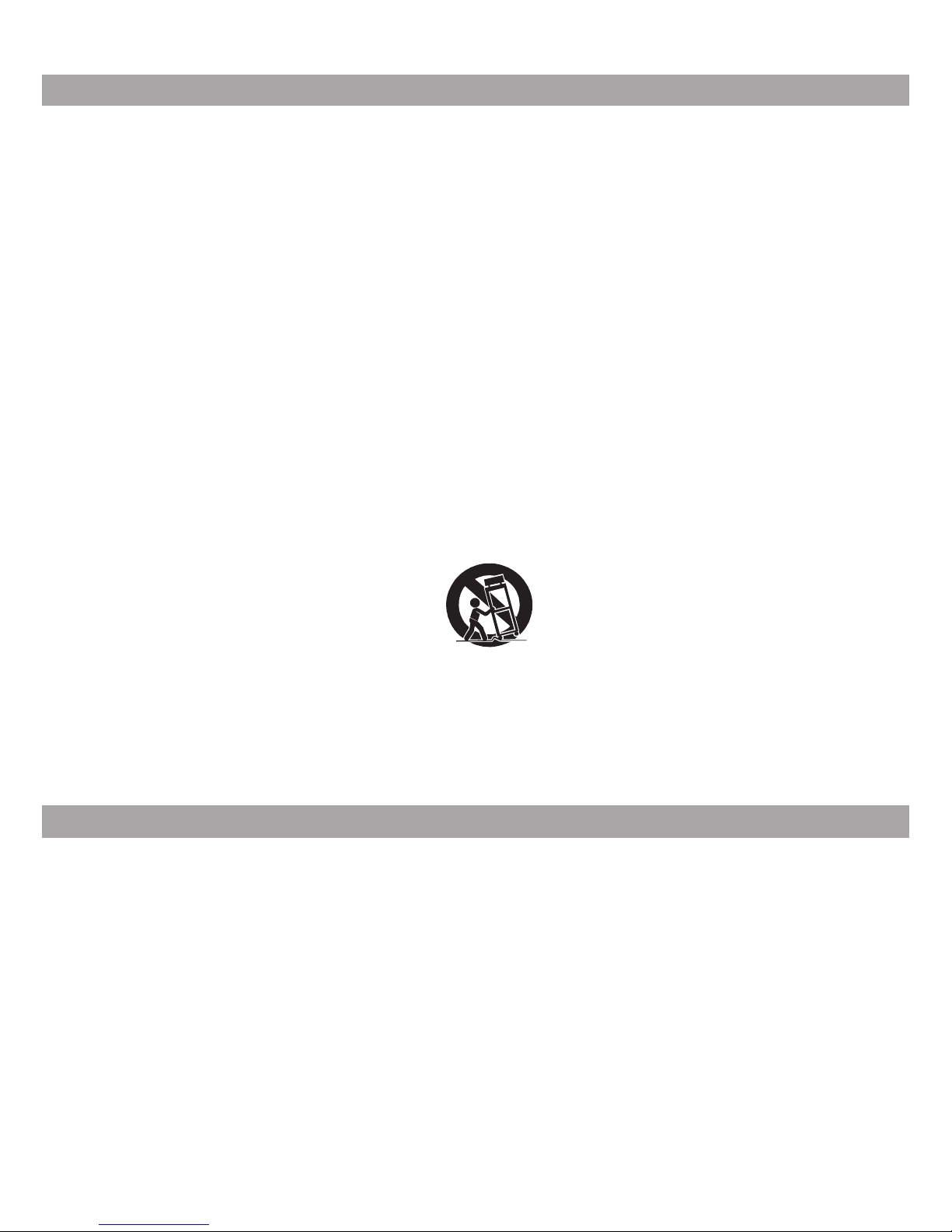
- 2-
1. Read these instructions.
2. Keep these instructions.
3. Heed all warnings.
4. Follow all instructions.
5. Do not use this apparatus near water.
6. Clean only with a dry cloth.
7. Do not block the ventilation openings. Install in accordance with the manufacturer's
instructions.
8. Do not install near any heat sources such as radiators, heat registers, stoves, or other
apparatus (including amplifiers) that produce heat.
9. Donotdefeatthesafetypurposeofthepolarizedorgrounding-typeplug.Apolarizedplug
has two blades with one wider than the other. A grounding type plug has two blades and
a third grounding prong. The wide blade or the third prong are provided for your safety. If
the provided plug does not fit into your outlet, consult an electrician for replacement of the
obsolete outlet.
10. Protect the power cord from being walked on or pinched particularly at plugs, convenience
receptacles, and the point where they exit from the apparatus.
11. Only use attachments/accessories specified by the manufacturer.
12. Use only with a cart, stand, tripod, bracket, or table specified by the manufacturer, or sold
with the apparatus. When a cart is used, use caution when moving the cart/apparatus
combinationtoavoidinjuryfromtip-over.
13. Unplug this apparatus during lightning storms or when unused for long periods of time.
14. Refer all servicing to qualified service personnel. Servicing is required when the apparatus
has been damaged in any way, such as power-supply cord or plug is damaged, liquid has
beenspilledorobjectshavefallenintotheapparatus,theapparatushasbeenexposedto
rain or moisture, does not operate normally, or has been dropped.
IMPORTANT SAFETY INSTRUCTIONS
NOTES ON COPYRIGHT
It is forbidden by law to copy, broadcast, show, broadcast on cable, play in public, or rent
copyrighted material without permission.
Apparatus Claims of U.S. Patent Nos. 6,836,549; 6,381,747; 7,050,698; 6,516,132 and 5,583,936
licensed for limited viewing uses only.
This product incorporates copyright protection technology that is protected by U.S. patents and
otherintellectualpropertyrights.Useofthiscopyrightprotectiontechnologymustbeauthorized
by Macrovision, and is intended for home and other limited viewing uses only unless otherwise
authorizedbyMacrovision.Reverseengineeringordisassemblyisprohibited.
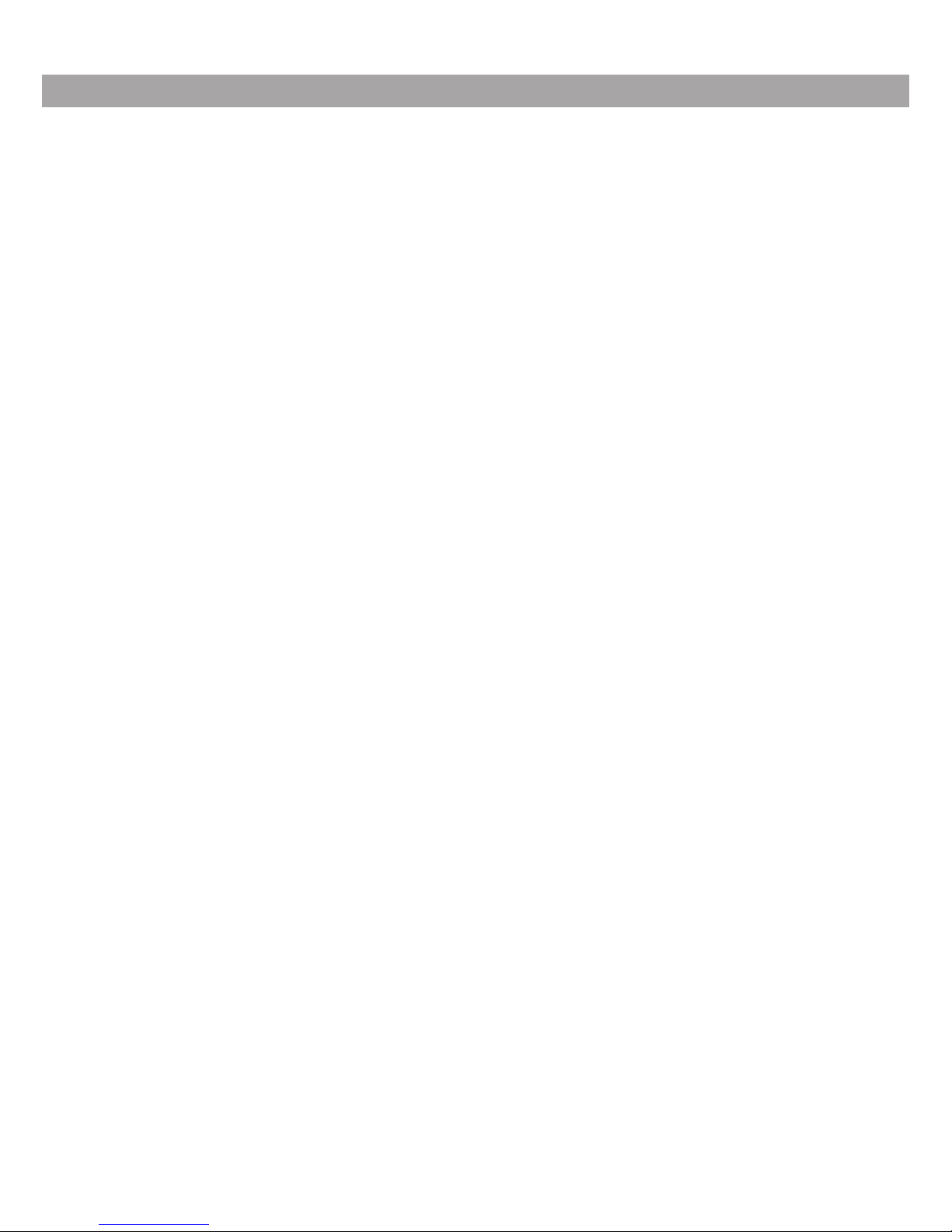
- 3-
TABLE OF CONTENTS
Safety Instructions ..................................... 1
Important Safety Instructions.................... 2
Table of Contents ....................................... 3
Disc Formats............................................... 4
Accessories ................................................ 5
Remote Control........................................... 5
Control Reference Guide ......................6 - 7
Power Supply.........................................8 - 9
Using the AC power adaptor ................... 8
Using the car power adaptor ................... 8
Using the built-in battery.......................... 9
Turning on the unit .................................. 9
Connections.............................................. 10
Connecting a TV .................................... 10
Using headphones / earphones............. 10
Sound System........................................... 10
Playing a Disc .................................... 11 - 12
Playing a disc......................................... 11
Pausing playback (still mode) ................ 11
Stopping playback ................................. 11
Fast forward / Fast reverse .................... 11
Skip (forward / reverse).......................... 11
Audio selection ..................................... 11
Subtitle selection.................................... 12
Angle selection ...................................... 12
Display function ..................................... 12
AdjusttheLCDscreen........................... 12
Repeat Playback ...................................... 13
Repeating a chapter / title...................... 13
Repeating a single track / whole disc .... 13
Repeating a specific section.................. 13
Locating a Desired Section ..................... 14
Locating a specific chapter .................... 14
Locating a specific title........................... 14
Locating a specific time ......................... 14
DVD Programmable Memory ................... 15
Playing titles / chapters in a favourite
order......................................................15
Viewing JPEG Files .................................. 15
Viewing JPEG files ................................ 15
Customizing the Function Settings
................................................................... 16
Language setup.....................................16
Video setup............................................16
System setup.........................................16
TV display ..............................................16
Maintenance..............................................17
Cleaning the disc ................................... 17
Cleaning the unit.................................... 17
Important note ...................................... 17
Troubleshooting Guide ............................ 17

- 4-
The unit can playback
Region Management Information
Region Management Information: This unit is designed and manufactured to respond to the Region
Management Information that is encoded on DVDs. If the region number printed on the DVD does not
correspond to the region number of this unit, it cannot play that disc.
The region number of this unit is 1.
DISC FORMATS
Notes on Unauthorized Discs
You may not be able to play some DVDs on this unit, particularly if they were purchased from outside
your geographic area or made for business purposes.
DVDs
[8cm/12cm disc] Compatible
Audio CDs
[8cm/12cm disc]
Disc Function or Operation that is Not Available
When the symbol appears on the screen, it indicates that the function or operation attempted is not
available at that time. This occurs because the DVD manufacturer determines the specific functions
of DVDs. Certain functions may not be available on some DVDs. Be sure to read the documentation
provided with the DVD.
Icons Used on DVDs
Sample lcons
Note:
When playing back a CD-G (Graphics) or CD EXTRA disc, the audio portion will be played, but the
graphic images will not be shown.
Language selections for audio
Language selections for subtitles
Screen aspect ratio
Multiple camera angles
Region code indicator
1
Title, Chapter and Tracks
• DVDs are divided into “titles” and “chapters”. If the
disc has more than one movie on it, each movie would
be a separate “title”. “Chapters” are sections of titles.
• Audio CDs are divided into “tracks”. A “track” is
usually one song on an Audio CD.
Note: Numbers identify each title, chapter, and track on a disc. Most discs have these numbers
recorded on them, but some do not.
Chapter1
Title1 Title2
Chapter2 Chapter3 Chapter1 Chapter2
Track1 Track2 Track3 Track4 Track5
Manufactured under license from Dolby Laboratories.
"Dolby" and the double-D symbol are trademarks of Dolby Laboratories.
Dolby Digital
Dolby Digital is a technology developed by Dolby Laboratories. Soundtracks encoded in Dolby Digital
can reproduce from one to 5.1 discrete channels of excellent quality audio.
TheunitautomaticallyrecognizestheDolbyDigitalbitstreamandprovidesadownmixsuitablefortwo-
channel listening. An additional Dolby Digital decoder is required for reproduction of the discrete multi-
channel soundtracks available on many DVDs.
SOUND SYSTEM
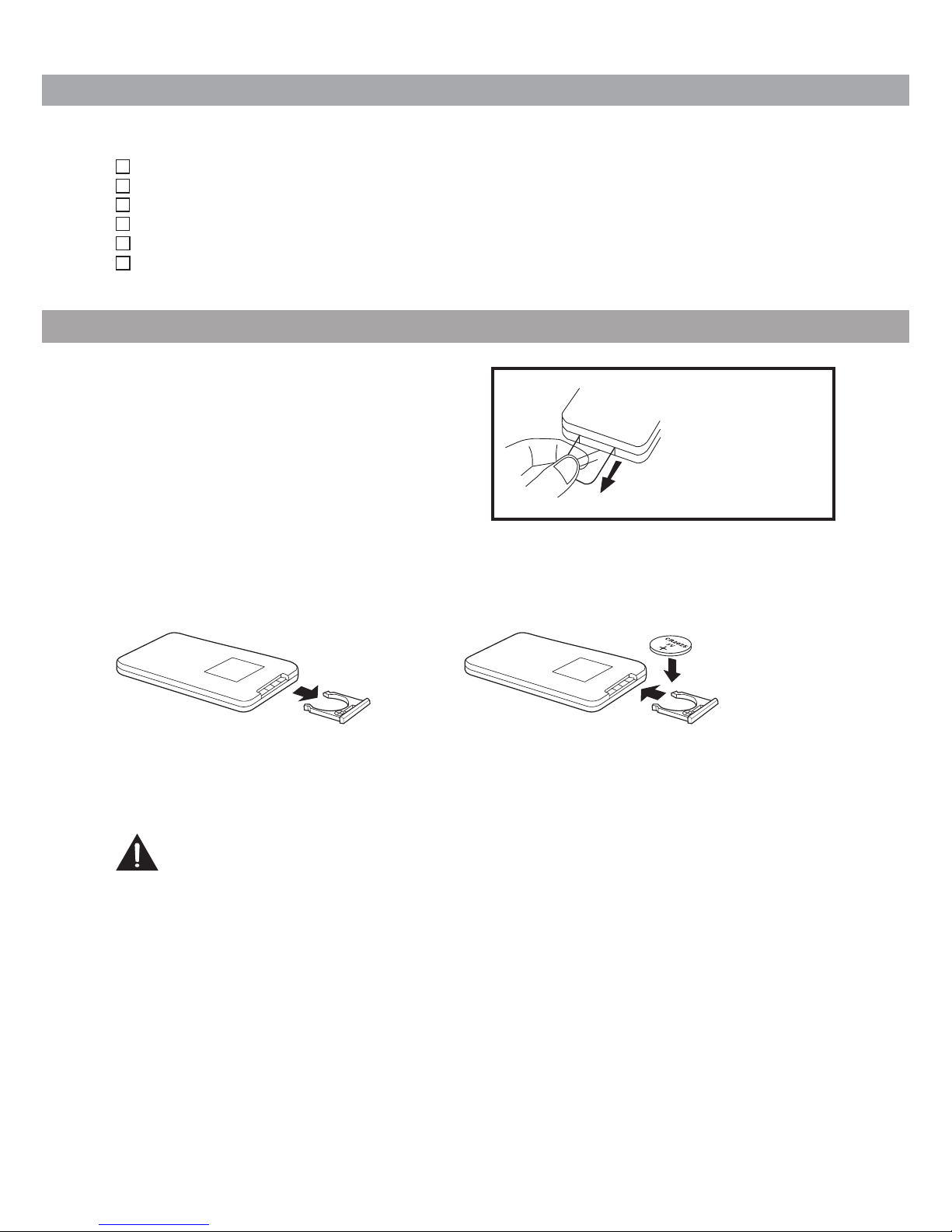
- 5-
ACCESSORIES
Please check and identify the supplied accessories.
Remote Control (with battery) ....................................................................................................... x 1
AC adaptor .................................................................................................................................... x 1
Car Power Adapter........................................................................................................................ x 1
Carrying Bag ................................................................................................................................. x 1
Earphones Splitter......................................................................................................................... x 1
Earphones.................................................................................................................................... x 2
Using the Remote Control
• Point the remote control at the REMOTE
SENSOR located on the unit.
• When using this unit in very bright light, the
infrared REMOTE SENSOR may not work
properly.
• The recommended effective distance for
remote operation is about 16 feet (5 meters).
BATTERY REPLACEMENT
When the battery becomes weak, the operating distance of the remote control will be greatly reduced
and you will need to replace the battery.
2.InsertoneCR2025(3V)sizebattery.
TO CHANGE REMOTE BATTERY
1. Open the battery door.
Remove the PLASTIC
sheet before USING
the Remote Control.
Note: If the remote control is not going to be used for a long time, remove the battery.
WARNING: Do not dispose of the battery in a fire or it may leak and/or explode.
WARNING: Batteries shall not be exposed to excessive heat such as sunshine, fire or the like.
CAUTION: Danger of explosion if battery is incorrectly replaced. Replace only with the same or
equivalent type.
REMOTE CONTROL
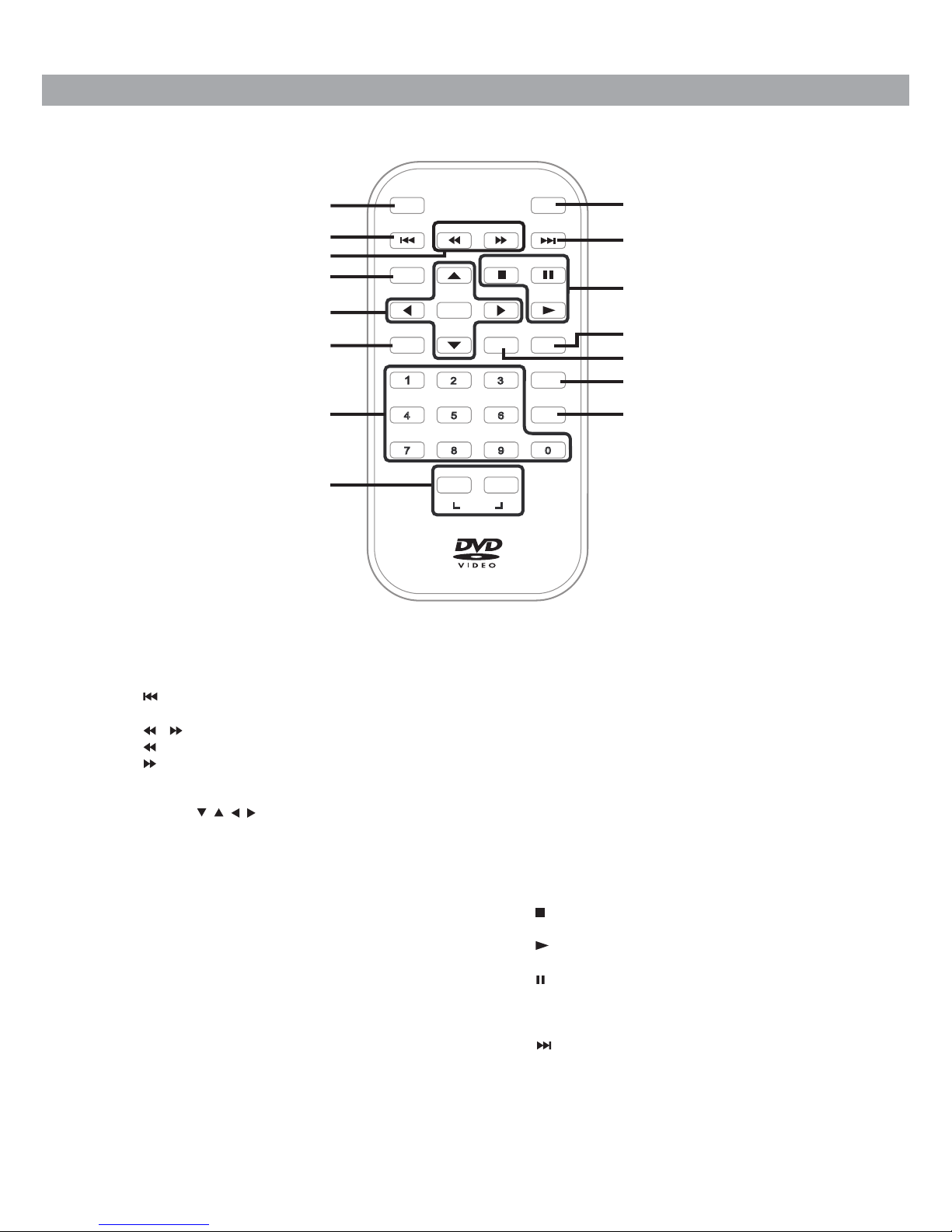
- 6-
Remote Control
1) VIDEO MODE Button
AdjustBrightness,PanelDisplayandContrastof
the LCD screen.
2) PREV Button
Move back through chapters or tracks on a disc.
3) / SEARCH Buttons
SEARCH: Fast reverse playback.
SEARCH: Fast forward playback.
4) GOTO Button
Skip directly to a location on a DVD.
5) Cursor ( , , , ) Buttons
Use to move between selections on a menu
screenandadjustcertainsettings.
ENTER Button
Confirm selections on a menu screen.
6) MEMORY Button
Set titles/chapters/tracks in a favourite order.
7) Number (0 - 9) Buttons
Use when creating programs or locating a title/
chapter/track or specific time.
8) REPEAT A-B Button
Perform point-to-point repeat playback on a DVD
or CD.
REPEAT DISC Button
Repeat a DVD chapter or title.
Repeat a CD track or the whole disc.
SETUP Button
When a DVD is stopped, display the unit’s
SETUP menu.
SUBTITLE/
RETURN
M
6
5
4
98 07
3
2
ENTER
MEMORY DISPLAY
AUDIO
MENU
PREV SEARCH
GOTO
VIDEO
MODE
NEXT
STOP PAUSE
PLAY
ANGLE
SETUP
A-B DISC
REPEAT
1
2
3
4
5
6
7
8
9
10
11
12
13
14
15
9) SUBTITLE Button
Select one of the subtitle languages
programmed on a DVD (if available).
RETURN Button
Return to normal operation after using the
SETUP menu of a DVD.
10) AUDIO Button
Select one of the audio sound tracks on a DVD (if
more than one is available) or select the audio
output mode on a CD.
11) ANGLE Button
Switches between multiple camera angles when
the DVD you are playing has been programmed
with multiple camera angles.
12) DISPLAY Button
Show status information on the screen.
13) STOP Button
Stop playing a disc.
PLAY Button
Start or resume playback of a disc.
PAUSE Button
Press once to pause playback. Press
subsequently to advance frame by frame on a
DVD.
14) NEXT Button
Move forward through chapters or tracks on a
disc.
15) MENU Button
Enter and exit the main DVD menu.
CONTROL REFERENCE GUIDE
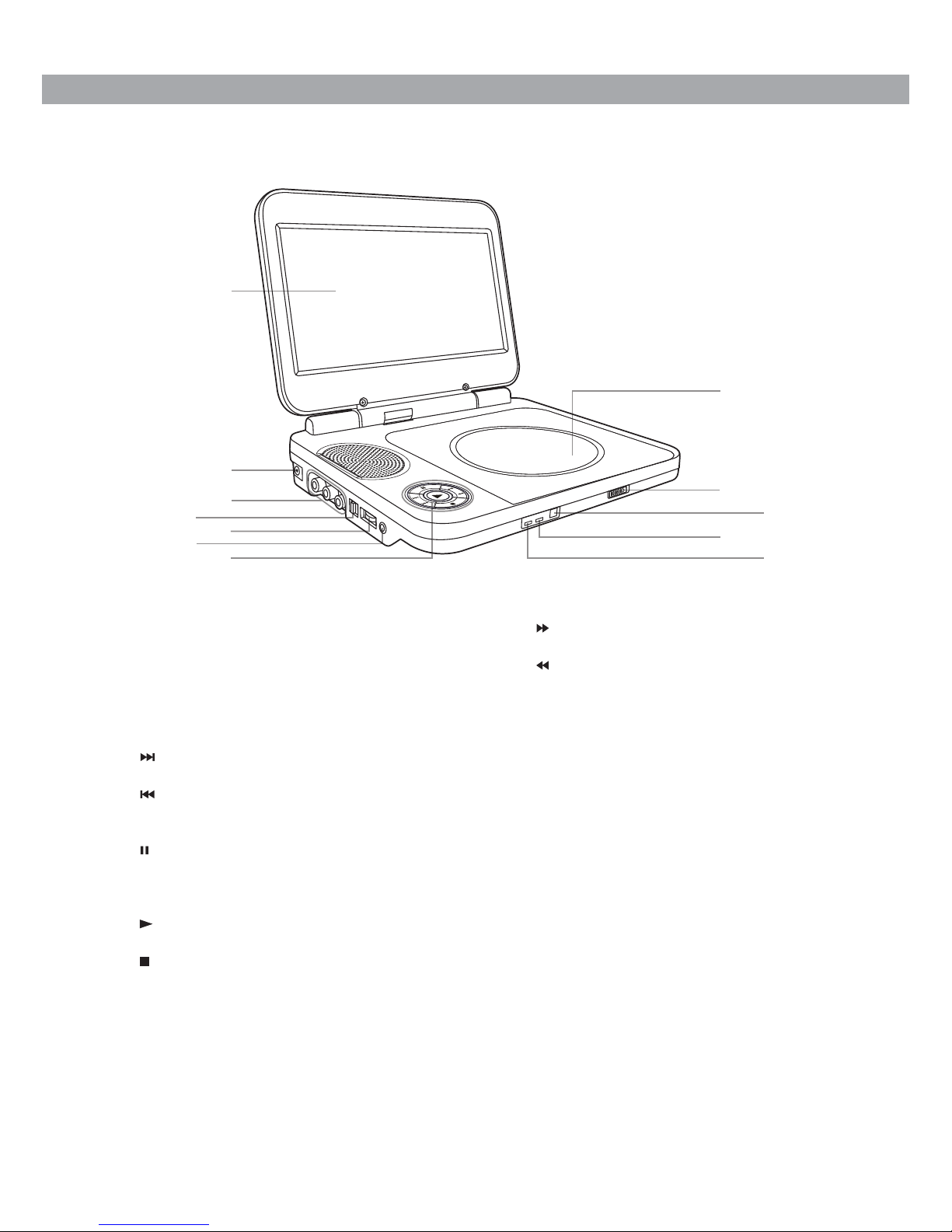
- 7-
CONTROL REFERENCE GUIDE
1) LCD Screen
2) DC IN 9V-12V Jack
3) AUDIO / VIDEO OUT Jacks
4) CHARGE / STANDBY / ON Switch
5) VOLUME Control
Adjuststhevolume.
6) Earphone Jack
7) NEXT Button
Press to advance chapters / tracks.
PREV Button
Press to go back to the previous chapters /
tracks.
PAUSE Button
Press once to pause playback. Press
subsequently to advance frame by frame
on a DVD.
PLAY Button
Starts or resumes playback of a disc.
STOP Button
Stops playing a disc.
Unit
SEARCH Button
Press to perform fast forward playback.
SEARCH Button
Press to perform fast reverse playback.
8) Disc Door
Push to close the disc door.
9) Open Knob
Slide rightwards to open the disc door.
10)Remote Sensor
Receive the remote control unit signals.
11)ON Indicator
12)CHARGING Indicator
Charge the rechargeable battery before
using it for the first time. The normal
charging time should be completed in
approximately 4-5 hours. The charging
light will go out when the battery becomes
fully charged.
45
67
8
9
3
2
1
10
11
12

- 8-
A. Using the AC Power Adapter
The supplied AC power adapter operates on AC 120V.
Cautions:
• TheACpoweradapterincludedwiththisunitisforitsuseonly.Donotuseitwithotherequipment.
• Whentheunitisnotgoingtobeusedforlongtime,disconnecttheACpoweradapterfromtheAC
power outlet.
• WhentheACpoweradapterispluggedin,theapparatusisnotcompletelydisconnectedfromthe
main power supply, even when the power is turned off.
Warning:
The AC/DC adaptor is used as disconnect device and it should remain readily operable during
intended used. In order to disconnect the apparatus from the mains completely, the AC/DC adaptor
should be disconnected from the mains socket outlet completely.
AC Power Adapter
To AC Power Outlet
2
1
To DC IN 9V-12V Jack
LEFT SIDE OF UNIT
To DC IN 9V-12V Jack
2
Car Power Adapter
To Cigarette
Lighter Socket
1
LEFT SIDE OF UNIT
B. Using the Car Power Adapter
The 12V car power adapter allows the unit to be used with vehicles that have a 12V, negative ground
electrical system.
WARNING:
Disconnect the car
power adapter when
not in use. Not for
use in 24V vehicles.
POWER SUPPLY
Cautions:
• Usetheprovided12Vcarpoweradapteronly.Usewithothercarpoweradapterscoulddamagethe
unit.
• The 12V car power adapter included with this unit is for its use only. Do not use it with other
equipment.
• Intheinterestoftrafcsafety,donotoperatethisunitorviewvideoswhiledrivingavehicle.
• Makesuretheunitissecurelyfastenedtopreventitfromfallingoryingthroughtheairintheevent
of an accident.
• When the inside of the cigarette lighter socket is dirty with ashes or dust, the plug section may
become hot due to poor contact. Be sure to clean the cigarette lighter socket before use.
• Afteruse,disconnectthe12Vcarpoweradapterfromboththeunitandcigarettelightersocket.
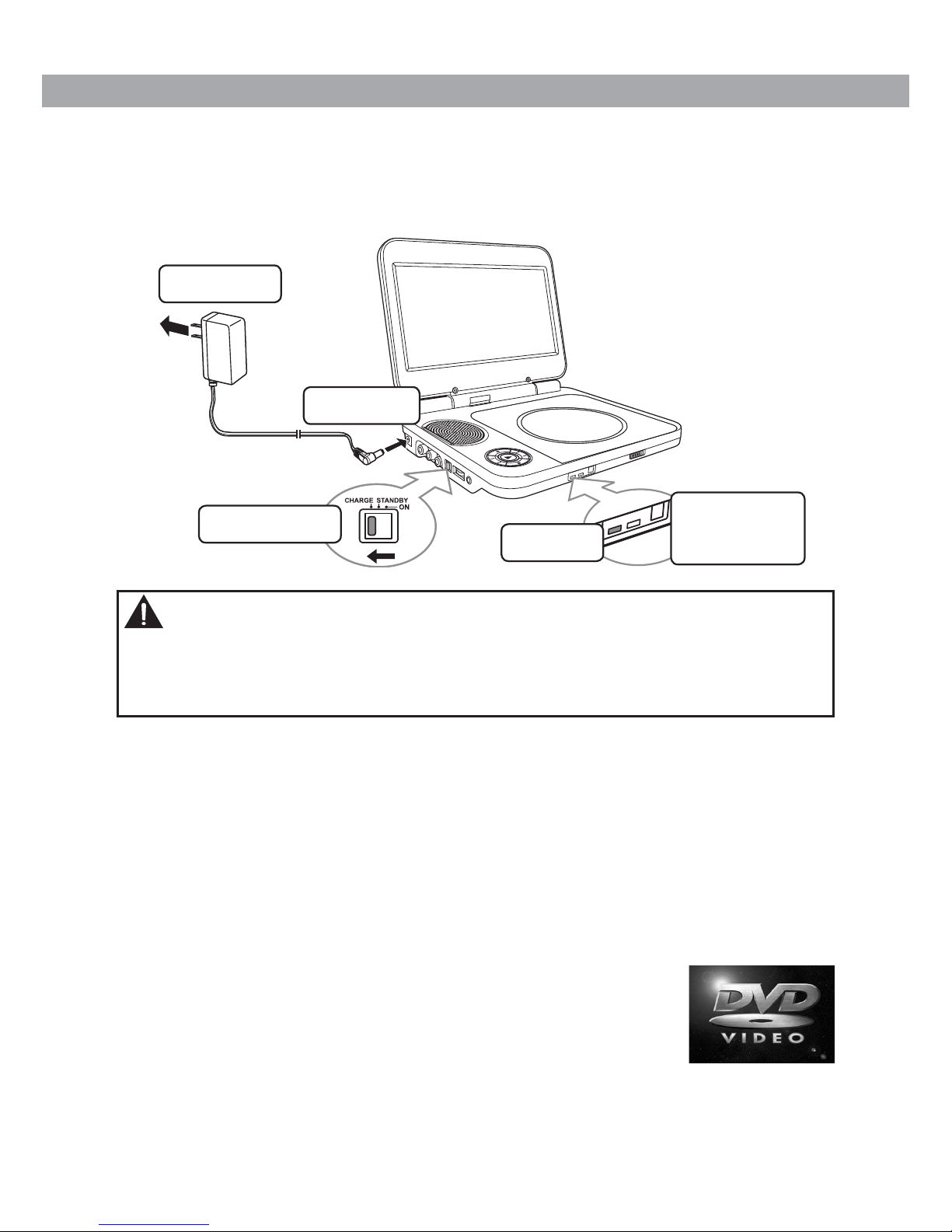
- 9-
POWER SUPPLY
C. Using the Built-in Battery
The unit has a built-in, non-replaceable, rechargeable battery. Charge the built-in battery before using
it for the first time. The normal charging time should be completed within 4-5 hours. The charging light
will go out when the built-in battery becomes fully charged.
To Recharge the Built-in Battery
Turning On the Unit
1. Slide the CHARGE / STANDBY / ON switch on the left side of the unit to
the ON position.
2. The DVD logo (start-up picture) will appear on the screen.
3. After use, slide the CHARGE / STANDBY / ON switch to the STANDBY (power
off) position.
Notes:
• Whenthebuilt-inbatterypowerislow,"BatteryLow"willdisplayonthescreenandtheunitwillstop
playing.
• Rechargethebuilt-inbatterywhenyouarereadytouseitagain.
• Whileusingthebuilt-inbattery,theenvironmentaltemperatureshouldbe41°F(5°C)to95°F(35°C).
• Togetthelongestservicelifeofthebuilt-inbattery,chargeatindoor-temperature.
• Thebuilt-inbatteryinthisdevicemaypresentariskofreorchemicalburnifmistreated.Donot
disassemble, heat above 212oF (100oC), or incinerate.
• Theunitshouldnotbeexposedtoexcessiveheatsuchassunshine,reorthelike.
• When discarding the unit, environmental problems must be considered and local rules or laws
governing the disposal of such products must be strictly followed.
Warnings:
• Thebuilt-inbatterycanonlyberechargedwhentheunitisinCHARGEmodewhileusingthe
AC power adapter.
• Thebuilt-inbatterycannotberechargedwhentheunitisinpowerONmode.
• Batteriesshallnotbeexposedtoexcessiveheatsuchassunshine,reorthelike.
1To AC power
outlet
2To DC IN
9V-12V jack
3Slide the switch
to CHARGE 4Charging
light ON
5Recharging
is completed
when charging
light goes out
AC power
adapter

- 10 -
Watching a DVD on your TV
1. Turn on the unit.
2. Turn on the TV and follow the instructions included with it to play the DVD.
A. Connecting a TV
If your TV has Audio/Video inputs, you can connect the unit to your TV using a standard Audio/Video
cable.
To AUDIO / VIDEO
OUT Jacks
Audio / Video Cable (not included)
TV
LEFT SIDE OF UNIT
White Red Yellow
White Red Yellow
B. Using Headphones/Earphones
• Turn down the volume before connecting, and
thenadjustthelevel.
• Whenheadphones/earphonesareconnected,no
sound will be emitted from the unit's speaker.
LEFT SIDE OF UNIT
Headphones/Earphones
(3.5mm diameter plug)
Headphones
splitter
Note:
No need to use the supplied earphones splitter if
you use one earphones only.
CONNECTIONS
Caution: Avoid listening to sound at levels
which may be harmful to your ears.
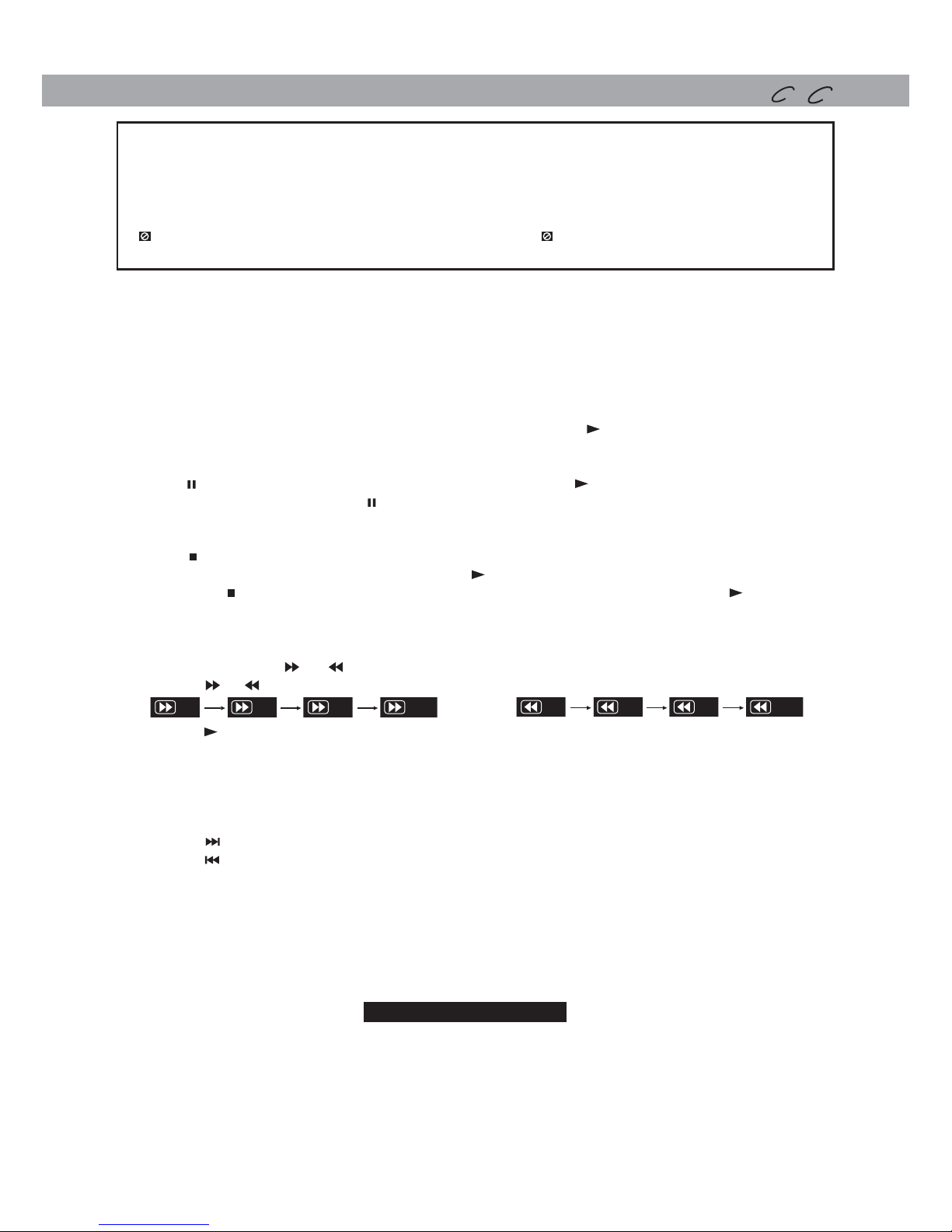
- 11 -
This owner’s manual explains the basic instructions for operating this unit. Some DVDs are
produced in a manner that allows specific or limited operation during playback. Therefore,
this unit may not respond to all operating commands. THIS IS NOT A DEFECT. Please refer
to the instructions accompanying the specific DVD in question for more information about
the options available on that DVD.
“ ” may appear on the screen during operation. A “ ” means that the desired operation
is not permitted by the unit or disc.
PLAYING A DISC
C D
Basic playback
Playing a Disc
1. Slide the CHARGE / STANDBY / ON switch on the left side of the unit to the ON position.
See CUSTOMIZING THE FUNCTION SETTINGS before proceeding to step 2.
2. Slide the open knob rightwards to open the disc door.
3. Hold the disc by its sides and carefully place it onto the spindle with the label side facing up, pushing
gently until you hear a “click”.
4. Close the disc door. It takes a short while for your unit to load the disc. After loading, the unit will
automatically bring you to the main menu of the DVD or start playing the DVD.
5. If the unit does not automatically start playing the DVD, press the PLAY button.
Pausing Playback (Still Mode)
Press the PAUSE button. To resume normal playback, press the PLAY button.
For a DVD, each time you press the PAUSE button, the picture advances one frame on a DVD.
Stopping Playback
Press the STOP button at the location where you want to interrupt playback. To resume playback at
the position where the disc was stopped, press the PLAY button.
If you press the STOP button twice, the unit’s memory will be cleared and pressing the PLAY button
will reset the DVD to the beginning.
Fast Forward / Fast Reverse
1. Press the SEARCH or SEARCH button when a disc is playing. Each time you press the
SEARCH or SEARCH button, the playback speed changes in the following sequence:
2. Press the PLAY button when you reach the desired point to resume normal playback.
Notes:
• TheDVDplayermutessoundandsubtitlesduringreverseandforwardscanofDVDs.
• Thefastplaybackspeedmaydifferdependingonthedisc.
Skip (Forward / Reverse)
• Pressthe NEXT button to advance chapters/tracks.
• Pressthe PREV button to go back to current or previous chapters/tracks.
• ForanAudioCD,usethenumberbuttonsontheremotecontroltojumpdirectlytothedesiredtrack
number.
Audio Selection
On some DVDs, the sound is recorded in two or more formats. Follow the directions below to select the
preferred language and sound system.
1. While a disc is playing, press the AUDIO button to show the current audio format number.
2. Press the AUDIO button repeatedly to select the desired audio format.
Notes:
• IfonlyoneaudioformatisrecordedontheDVD,thenumberdoesnotchange.
• SomeDVDsallowyoutochangeaudioselectionsonlyviathediscmenu.Ifthisisthecase,pressthe
MENU button and choose the appropriate language on the disc menu.
• Youcanselectdifferentaudiochannels (Stereo,Mono Left,Mono RightorMix-Mono)onanAudio
CD by pressing the AUDIO button repeatedly.
2x 4x 8x 16 x
2x 4x 8x 16 x
2x 4x 8x 16 x
2x 4x 8x 16 x
Audio1/3:DolbyD2ch EnglishAudio1/3:DolbyD2ch English
DV D

- 12 -
Subtitle Selection
1. While a DVD is playing, press the SUBTITLE button to display the current language setting, as
shown in the example.
2. Press the SUBTITLE button repeatedly to select the desired subtitle language. You can turn subtitles
off by pressing the SUBTITLE button repeatedly until the “
Subtitle OffSubtitle Off
” is displayed.
Notes:
• SomeDVDsaresettodisplaysubtitlesautomatically,andyoucannotturnthemoffevenifyouset
the subtitle function to off.
• Duringsomescenes,thesubtitlesmaynotappearimmediatelyafteryouselectyourdesiredscene.
• The number of subtitle languages recorded differs depending on the disc. If only one language is
recorded, the language does not change.
• Thisfunctioncanonlybeusedfordiscsonwhichsubtitleshavebeenrecordedinmultiplelanguages.
• SomeDVDsallowyoutochangesubtitlesonlyviathediscmenu.Ifthisisthecase,presstheMENU
button and choose the appropriate subtitle on the disc menu.
Angle Selection
Some DVDs contain scenes that have been shot from a number of different angles. For these discs, the
same scene can be viewed from each of these different angles.
Note:
This function can only be used for discs on which scenes shot from multiple angles have been recorded.
PLAYING A DISC Basic playback
Subtitle 02/03:SpanishSubtitle 02/03:Spanish
DV D
DV D
DV D
Sequence of angle shots
(Example)
1/31/311
/31/32/33
1. While you are playing a DVD with different
angles recorded, press the ANGLE button to
view the number of current angles available.
2. Press the ANGLE button repeatedly to change
the scene to the next recorded angle.
• After approx. two seconds, playback will
continue from the new angle selected.
• If no button is pressed within 10 seconds,
playback continues without changing the
current angle.
Adjust the LCD Screen
YoucanadjustBrightness,PanelDisplayandContrastoftheLCDscreen.
1. Press the VIDEO MODE button.
2. Press the / button to select Brightness, Panel Display or Contrast.
3. Press the / button to change the setting.
4. Press the VIDEO MODE button to exit the menu.
Chapter Elapsed
Tt 01/03 Ch 03/12
0:13:26
Chapter Remain
Tt 01/03 Ch 03/12
0:05:42
TitleRemain
Tt 01/03 Ch 03/12
0:36:08
DisplayOff
Subtitle 02/03:Spanish
Audio1/3:DolbyD2ch English
Subtitle 02/03:Spanish
Audio1/3:DolbyD2chEnglish
Subtitle 02/03:Spanish
Audio1/3:DolbyD2chEnglish
DisplayOff
Chapter Elapsed
Tt 01/03 Ch 03/12
0:13:26 Subtitle 02/03:Spanish
Audio1/3:DolbyD2ch English
Chapter Remain
Tt 01/03 Ch 03/12
0:05:42 Subtitle 02/03:Spanish
Audio1/3:DolbyD2chEnglish
TitleRemain
Tt 01/03 Ch 03/12
0:36:08 Subtitle 02/03:Spanish
Audio1/3:DolbyD2chEnglish
Display Function
While the disc is playing, press the DISPLAY button repeatedly to display information on operation
status.
DV D
DV D
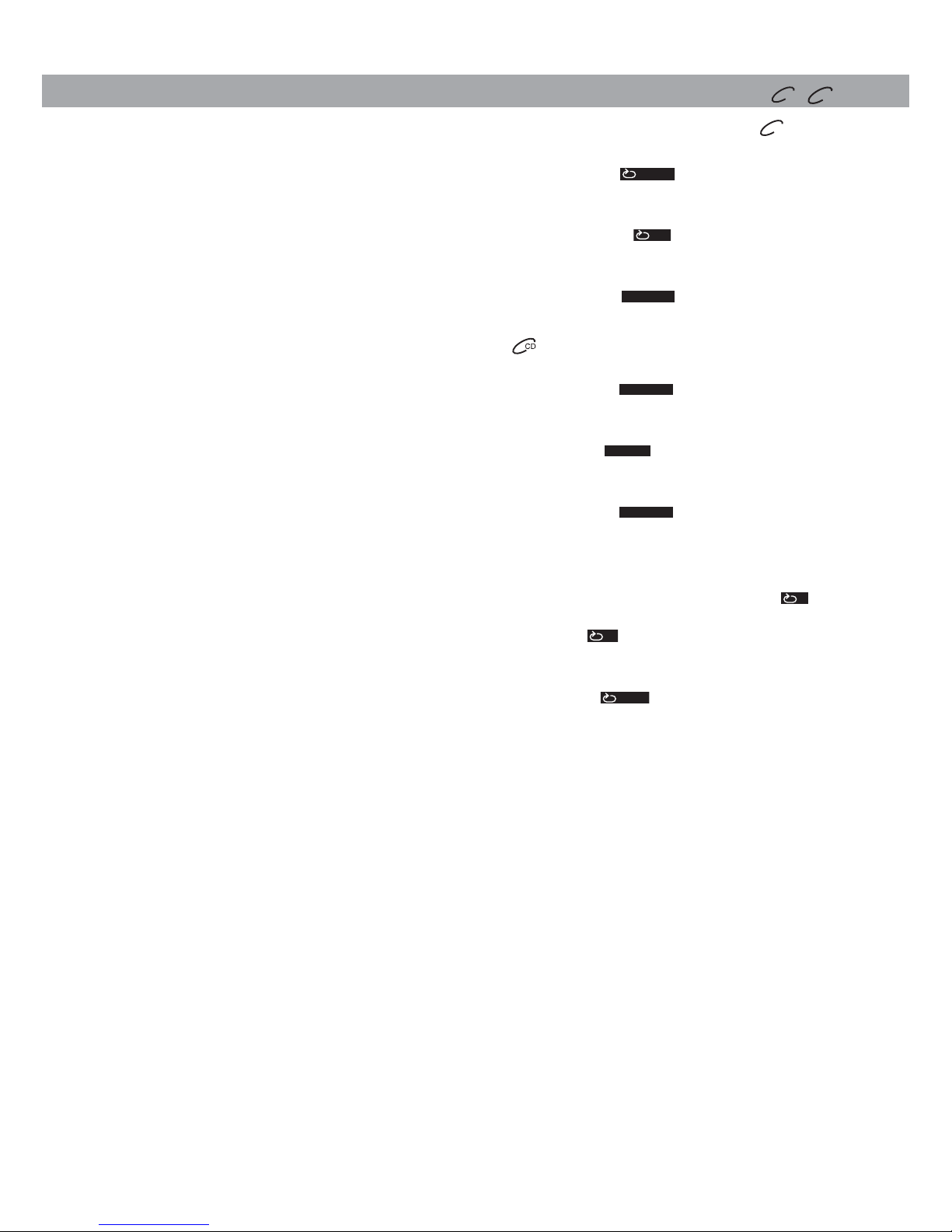
- 13 -
You can play a specific title or chapter repeatedly. (Title repeat, chapter repeat, A-B repeat)
Repeating a Chapter
1. While the DVD is playing, press the REPEAT DISC button until the “
ChapterChapter
” indicator displays on
the screen. The current chapter is played repeatedly.
Repeating a Title
2. While the DVD is playing, press the REPEAT DISC button until the “
TitleTitle
” indicator displays on
the screen. The current title is played repeatedly.
To Resume Normal Playback
3. While the DVD is playing, press the REPEAT DISC button until the “
Repeat OffRepeat Off
” indicator displays on
the screen.
You can play a single track or the whole disc repeatedly.
Repeating a Single Track
1. While the CD is playing, press the REPEAT DISC button until the “
Repeat OneRepeat One
” indicator displays on
the screen. The current track is played repeatedly.
Repeating the Whole Disc
2. While the CD is playing, press the REPEAT DISC button until the “
Repeat AllRepeat All
” indicator displays on the
screen. The whole disc is played repeatedly.
To Resume Normal Playback
3. While the CD is playing, press the REPEAT DISC button until the “
Repeat OffRepeat Off
” indicator displays on
the screen.
Repeating a Specific Section
You can play a specific section repeatedly.
1. While the disc is playing, press the REPEAT A-B button at the beginning of the section (“
AA
” is
displayed) you want to play repeatedly.
2. Press the REPEAT A-B button again at the end of the section (“
ABAB
” is displayed).
3. The Unit will immediately begin replaying your selection.
To Resume Normal Playback
4. While the disc is playing, press the REPEAT A-B button until the “
AB OFFAB OFF
” indicator displays on the
screen.
Notes:
• SomediscsmaynotpermitA-Brepeatoperation.
• YoucannotsettheA-Brepeatfunctionforasegmentthatincludesmultiplecameraangles.
• Youcanspecifyasegmentonlywithinthecurrenttitleortrack.
• TheremaybeaslightdifferencebetweenpointAandthelocationwhereplaybackactuallyresumes
depending on the disc.
DV D
REPEAT PLAYBACK
C D
DV D

- 14 -
Locating a Specific Chapter
If you know the chapter number for the chapter that you want to play, you can locate it by directly
selecting that number.
1. Press the GOTO button.
2. Press the corresponding number buttons (2 digits) for the chapter you want. (For example: 02, 08,
10 or 15.) (If you press only 1 numeric button, press the ENTER button to confirm.)
3. Playback starts from the selected chapter.
Notes:
• IfthechapternumberenteredisnotpermittedbytheDVD,“
Input invalidInput invalid
” will display. You should
press the GOTO button again and re-enter correct number.
• Somediscsmaynotrespondtothisprocess.
• ThismethodoflocatingachapterisavailableonlyonaDVDthatcontainschapternumbers.
Locating a Specific Title
If a DVD contains title numbers, you can locate a specific title by directly selecting its title number.
1. Press the GOTO button.
2. Press the / button to highlight title number, press the corresponding number buttons (2 digits)
for the title you want. (For example: 02, 08, 10 or 15.) (If you press only 1 numeric button, press the
ENTER button to confirm.)
3. Playback starts from the selected title.
Notes:
• IfthetitlenumberenteredisnotpermittedbytheDVD,“
Input invalidInput invalid
” will display. You should repeat
steps 1 and 2 to re-enter correct numbers.
• Somediscsmaynotrespondtothisprocess.
• ThismethodoflocatingatitleisavailableonlyonaDVDthatcontainstitlenumbers.
Locating a Specific Time
You can move to a specific location by entering its corresponding time (hours, minutes, seconds).
1. Press the GOTO button two times.
2. Press the corresponding number buttons (5 digits: X:XX:XX, for example: 0 30 05, 1 08 23, 1 22
56.) for the setting point you want.
3. Playback starts from the selected section.
Notes:
• If the time entered is not permitted by the DVD, “
Input invalidInput invalid
” will display. You should re-enter
correct time.
• Somediscsmaynotrespondtothisprocess.
• Somescenesmaynotbelocatedaspreciselyasyouspecied.
• ThismethodforaccessingspeciclocationsisavailableonlywithinthecurrenttitleoftheDVD.
Title 01/03 Chapter 03/12Title 01/03 Chapter 03/12
Title 01/03 Chapter 00/00Title 01/03 Chapter 00/00
Title 01/03 TimeTitle 01/03 Time ::
LOCATING A DESIRED SECTION
DV D
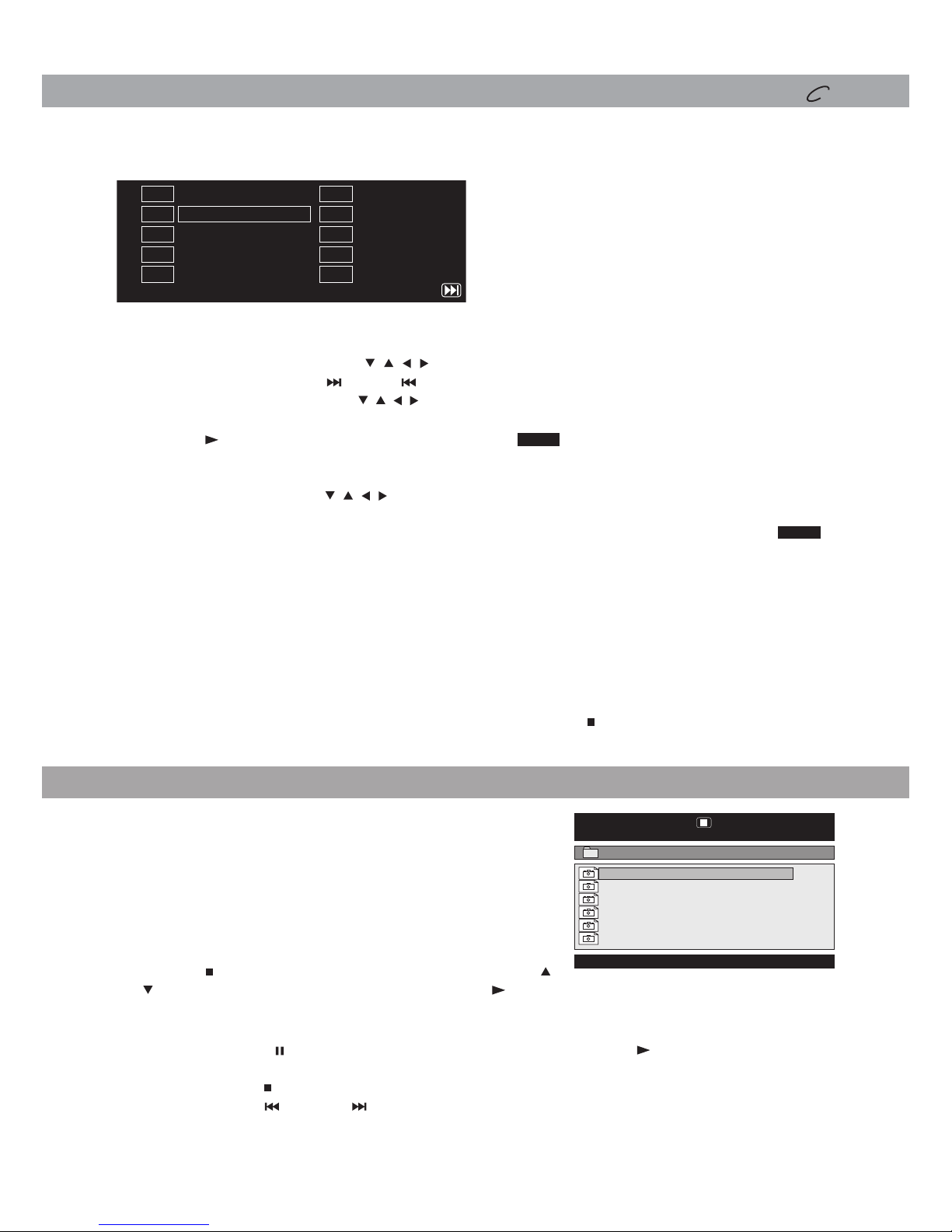
- 15 -
Playing TItles/Chapters in a Favourite Order
You can combine your favourite titles/chapters and play them in the order you determine.
1. Press the MEMORY button while a DVD is playing, the following display appears.
2. Input the title (2 digits) and chapter (2 digits) by pressing the number buttons. (For example: 01 02,
02 05, 02 11.) It will move to the next item automatically.
• YoucanusetheCursorbuttons( , , ,) to move the highlighted bar to any item, and re-enter the
title and chapter. (Press the NEXT / PREV to move to the next / previous setup page.)
• YoucanusetheCursorbuttons( , , ,) to move the highlighted bar to “Clear”, “Exit”, “Start” or “Next
Clear: Delete all the input programs.
Exit: Exit memory menu and return to normal
playback.
Start: Start memory playback.
Next / Prev: Move to the next / previous setup page.
Clear Exit Next
1
2
3
4
5
Tt:01ch:05
Tt: ch:
Tt: ch:
Tt: ch:
Tt: ch:
6
7
8
9
10
Start
Tt: ch:
Tt: ch:
Tt: ch:
Tt: ch:
Tt: ch:
Clear Exit Next
1
2
3
4
5
Tt:01ch:05
Tt: ch:
Tt: ch:
Tt: ch:
Tt: ch:
6
7
8
9
10
Start
Tt: ch:
Tt: ch:
Tt: ch:
Tt: ch:
Tt: ch:
This unit can play JPG files recorded on a CD-R or CD-ROM
disc (CD-RW is not recommended).
Viewing JPG Files
1. Slide the open knob rightwards to open the disc door.
2. Hold a JPG file disc by its edges and gently push it onto
the spindle with the label side facing up until you hear a “click”.
3. Close the disc door. The JPG files on the disc will be
displayed automatically, or a folder list appears.
4. Press the STOP button to display a folder list. Press the
/ button to highlight a JPG file to play. Press the PLAY
button to start playback.
00:00 00:00
001/035
\
DSCN0281
DSCN0282
DSCN0283
DSCN0284
DSCN0285
DSCN0286
Notes:
• You can press the PAUSE button to freeze the picture. Press the PLAY button to resume
picture slide show.
• Youcanpressthe STOP button to quit playback.
• Youcanpressthe PREV or NEXT button to change the picture.
• YoucanpresstheANGLE button to rotate direction of the picture by 90o.
• Somediscsmaynotpermitthisoperation.
/ Prev”, and press the ENTER button to confirm.
3. Press the PLAY button to start memory playback. (“
ProgramProgram
” appears on the screen.)
4. To resume normal playback from memory playback
1).Press the MEMORY button to display the memory menu.
2).Use the Cursor buttons ( , , , ) to move the highlighted bar to “Stop”. Press the ENTER button
to confirm “Stop”.
3).Press the MEMORY button to resume normal playback from memory playback. (“
ProgramProgram
”
disappear from the screen.)
Notes:
• IfthetitleorchapternumberenteredisnotpermittedbytheDVD,itwilldisappear.Youshouldre-
enter correct number.
• Youshouldinputitemsonebyonefollowingthe1,2,3...sequence.
• IftheDVDcontainsonlyonetitle,youcanonlyarrangeorderforchapters.
• Somediscsmaynotpermitmemoryplaybackoperation.
• Ifyouselectrepeatduringmemoryplayback,theDVDplayerrepeatsthecurrentmemoryplayback.
• IfyoupresstheMEMORY button while the display appears on the TV screen, the display disappears.
• Theprogrammedselectionswillbeclearedwhenyoupressthe STOP button two times, open the
disc tray or turn off the DVD player.
DVD PROGRAMMABLE MEMORY
DV D
VIEWING JPG FILES

- 16 -
CUSTOMIZING THE FUNCTION SETTINGS
System Setup
1. Press the SETUP button in stop mode.
2. Press the / button to select System Page.
3. Press the / button to select the option (TV Display or Default),
then press the button.
4. Press the / buttontoadjustthesettings,thenpresstheENTER
button to confirm.
5. Repeatsteps3and4toadjust otheroptions.Pressthe button to
return to the previous menu.
6. Press the SETUP or RETURN button to exit the menu.
Tv Display
Default
Wide
No
Go To SystemPage
--SystemPage --
System
Language Video
Language Setup
1. Press the SETUP button in stop mode.
2. Press the button to select Language Setup Page.
3. Press the / button to select the option (OSD Language,
Audio, Subtitle or Disc Menu), then press the button.
4. Press the / button to select your preferred language, then
press the ENTER button to confirm.
5. Repeat steps 3 and 4 to adjust other options. Press the
button to return to the previous menu.
6. Press the SETUP or RETURN button to exit the menu.
Notes:
• SomeDVDsmaynotplayintheaudiolanguageyouselected.Apriorlanguagemaybeprogrammedonthedisc.
• SomeDVDsmaybesettodisplaysubtitlesinalanguageotherthantheoneyouselected.Apriorsubtitlelanguage
may be programmed on the disc.
• SomeDVDsallowyoutochangesubtitleselectionsonlyviathediscmenu.Ifthisisthecase,presstheMENU button
and choose the appropriate subtitle language from the selection on the disc menu.
• Some DVDs may not include your pre-selected language. In this case, the DVD player automatically displays disc
menus consistent with the disc's initial language setting.
Video Setup
1. Press the SETUP button in stop mode.
2. Press the / button to select Video Setup Page.
3. Press the / button to select the option (Brightness or Contrast),
then press the button.
4. Press the / buttonto adjustthe setting,thenpress theENTER
button to confirm.
5. Repeatsteps3and4toadjust otheroptions.Pressthe button to
return to the previous menu.
6. Press the SETUP or RETURN button to exit the menu.
Go To Language Setup Page
--Language Setup Page --
System
Language Video
OSDLanguage
Audio
Subtitle
Disc Menu
Eng
Eng
Off
Eng
Brightness
Contrast
Go To Video Setup Page
--Video Setup Page --
Language
00
00
System
Video
Default:It takes 3-5 seconds to reset the DVD settings to the factory default.
TV Display
Pan Scan
• Whenwide-screenvideoisplayed,thismodeclipstherightandleftsidesoftheimageso
that it can be viewed on a conventional screen.
• Some wide-screen DVDs that do not permit Pan Scan mode playback are automatically
played in letterbox mode (black bands that appear at the top and bottom of the screen).
Letter Box
• When wide-screen video is played in this mode on a conventional screen, black bands
appear at the top and bottom of the screen.
Wide Screen
• Thisisthecorrectmodeforplayingwide-screenvideosontheunitscreenorotherexternal
wide-screens.
Notes:
• Thedisplayablepicturesizeispresetonthe DVD.Thereforethe playbackpicture ofsome
DVDsmaynotconformtothepicturesizeselected.
• When you play DVDs recorded in the 4:3 aspect ratio, the playback picture will always
appear in the 4:3 aspect ratio regardless of the TV display setting.
• Select Wide Screen to conform the LCD screen on the unit. Always be sure that your TV
display conforms to the actual TV in use if you connect the unit to a TV.
Wide Screen
Letter Box
Cut off when a wide-screen
video image is played.
Pan Scan
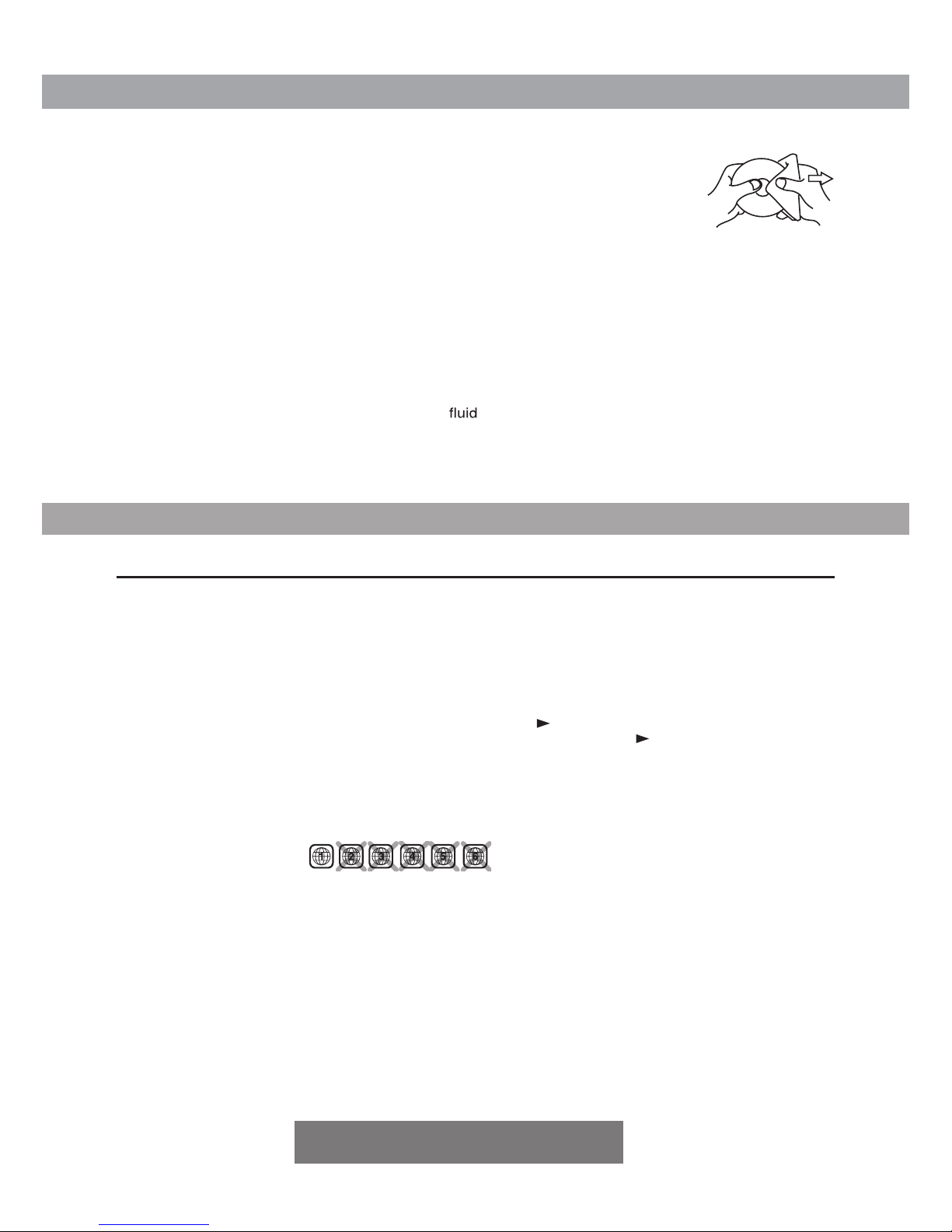
- 17 -
Specifications and external appearance are subject to change without notice.
SYMPTOM CAUSE (AND REMEDY)
•Ensure the AC power adapter is connected.
•The unit is not turned on.
•Make sure the infrared remote sensor is not blocked.
•Make sure the plastic sheet has been removed from the remote control.
•Point the remote directly at the infrared remote sensor on the unit.
•Replace the battery in the remote control with a new one.
•Make sure ON mode is selected.
•The system is in pause mode. Press the PLAY button to return to normal play mode.
•The unit is in fast-forward or fast-reverse mode. Press the
PLAY button to return to normal
play mode.
•Make sure the AUDIO/VIDEO output connections are correct.
•The DTS DVD cannot be decoded to have speaker output.
•The unit is too hot; shut off the unit for 30 minutes to cool it down.
•The region number of the disc doesn't match the region number of this unit.
•Clean the disc.
•The disc is scratched.
•Adjust the LCD's brightness and contrast using the VIDEO MODE button on the remote
control.
•The plugs and jacks are dirty. Wipe them with a cloth slightly moistened with alcohol.
•Clean the disc.
•There is no disc inside (“No Disc” appears on the screen).
•Insert the disc correctly with the playback side facing down.
•Clean the disc.
•A non-NTSC disc has been inserted. The unit and disc region number are incompatible.
•Condensation may have formed inside the unit due to a sudden change in temperature. Wait
about an hour for it to clear and try again.
No power.
The remote control
does not function.
No sound or only a
very low-level sound
is heard.
No picture.
The picture is not
clear.
Severe hum or noise
is heard.
The disc does not
play.
Cleaning the Disc
A defective or soiled disc inserted into the unit can cause sound to drop out during
playback.
Handle the disc by holding its inner and outer edges.
•Do NOT touch the surface of the unlabeled side of the disc.
•Do NOT stick paper or tape on the surface.
•Do NOT expose the disc to direct sunlight or excessive heat.
•Clean the disc before playback. Wipe the disc from the center outward with a cleaning cloth.
•NEVER use solvents such as benzine or alcohol to clean the disc.
•Do NOT use irregular shaped discs (example: heart shaped, octagonal, etc.). They may cause
malfunctions.
Cleaning the Unit
•Be sure to turn the unit off and disconnect the AC power adapter before maintaining the unit.
•Wipe the unit with a dry soft cloth. If the surfaces are extremely dirty, wipe clean with a cloth that has
been dipped in a weak soap-and-water solution and wrung out thoroughly, then wipe with a dry cloth.
•Never use alcohol, benzine, thinner, cleaning or other chemicals. Do NOT use compressed air to
remove dust.
Important Note
Before transporting the unit, remove the disc from the disc compartment.
MAINTENANCE
TROUBLESHOOTING GUIDE
Need More Help?
Please visit online help at http://www.sensproducts.com

Distributed by
Circuit City Stores, Inc.
9950 Mayland Drive Richmond, VA 23233
Printed in China 811-838391W010
Table of contents