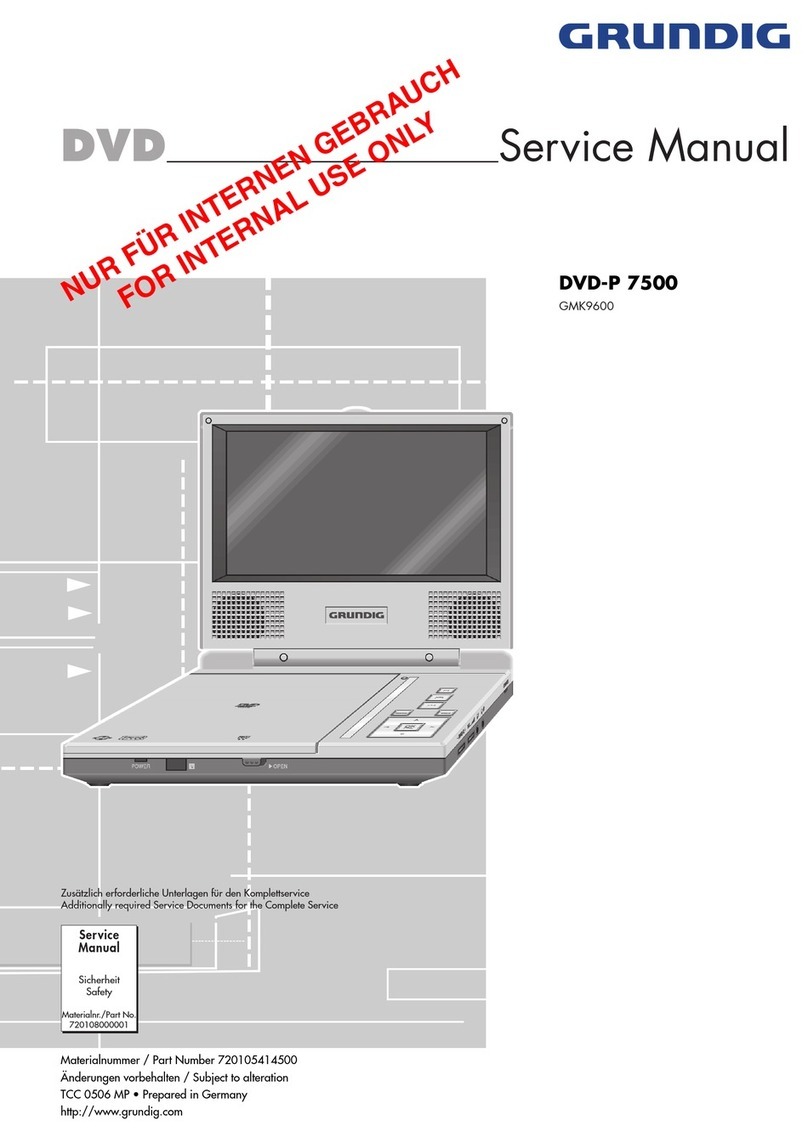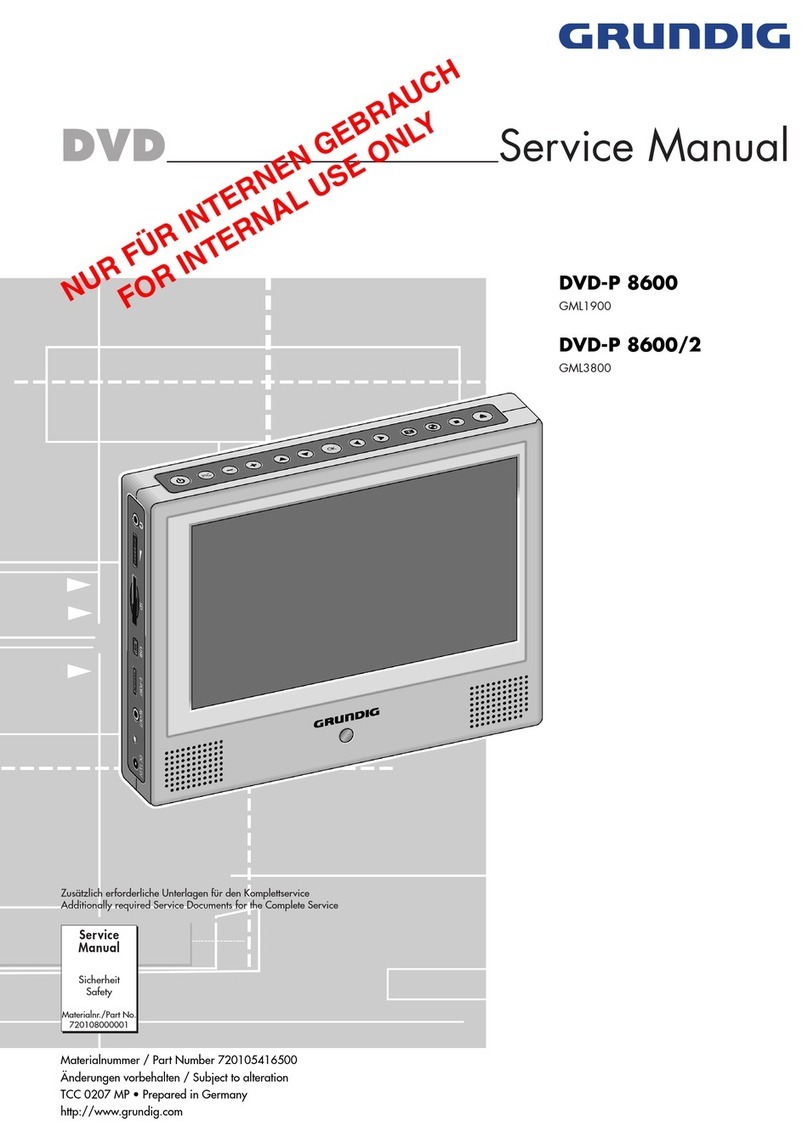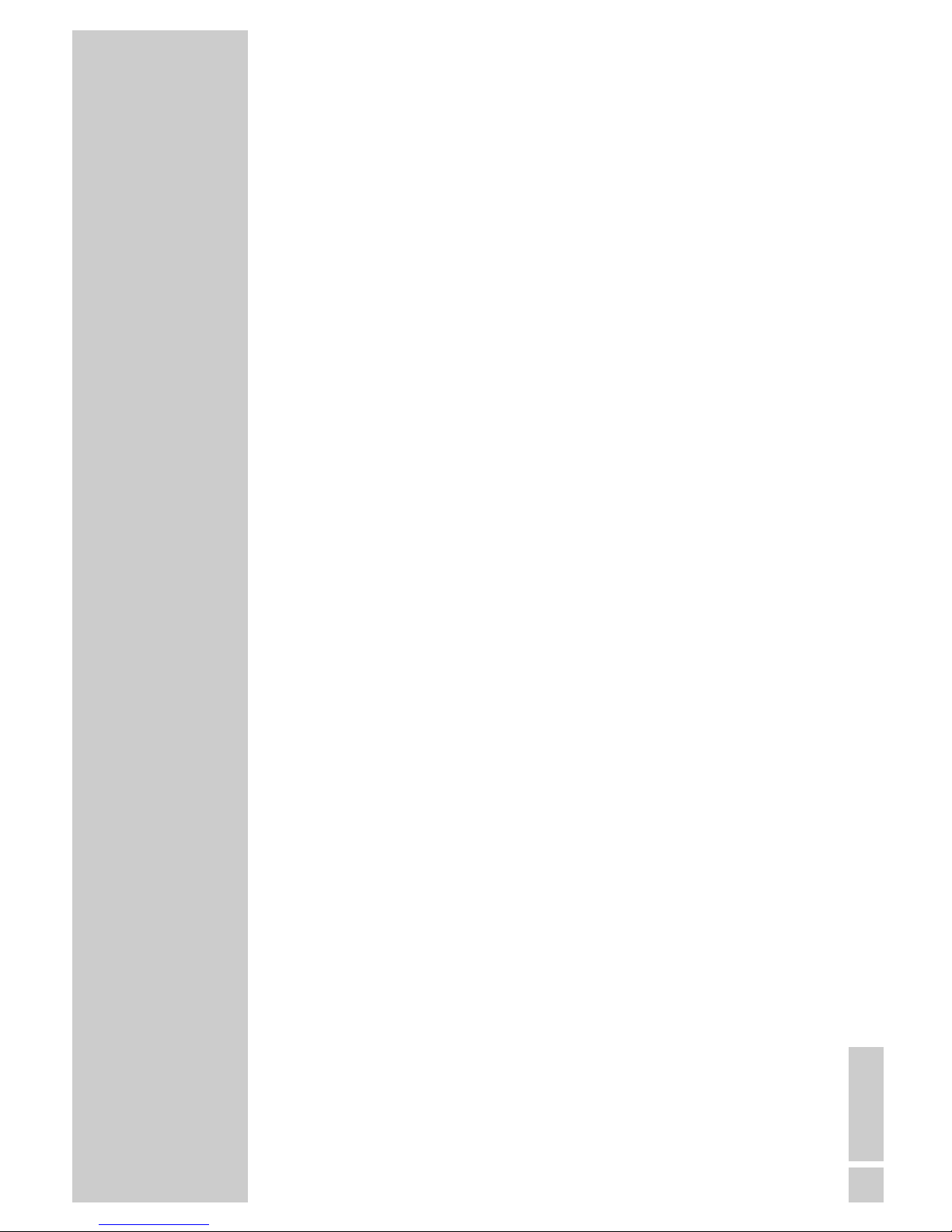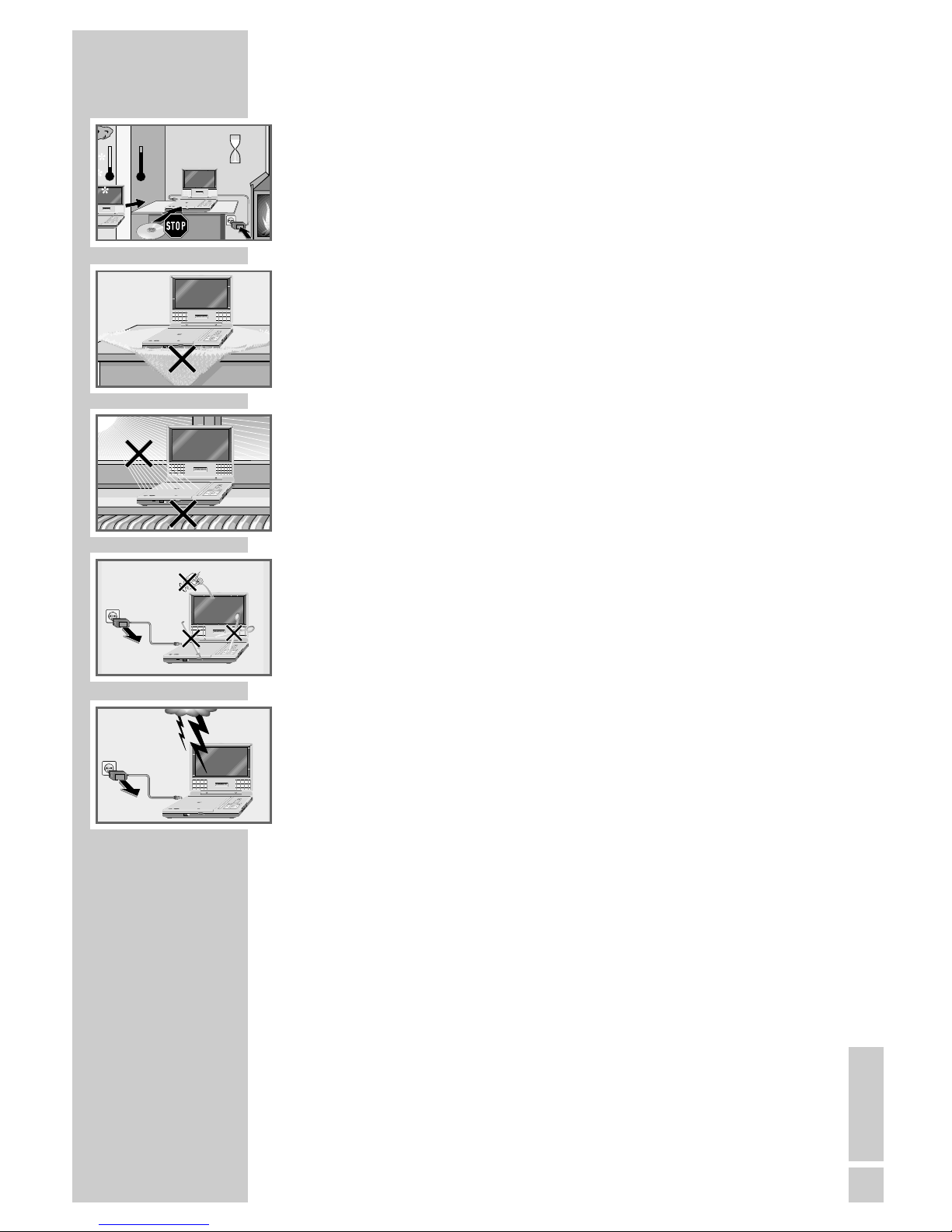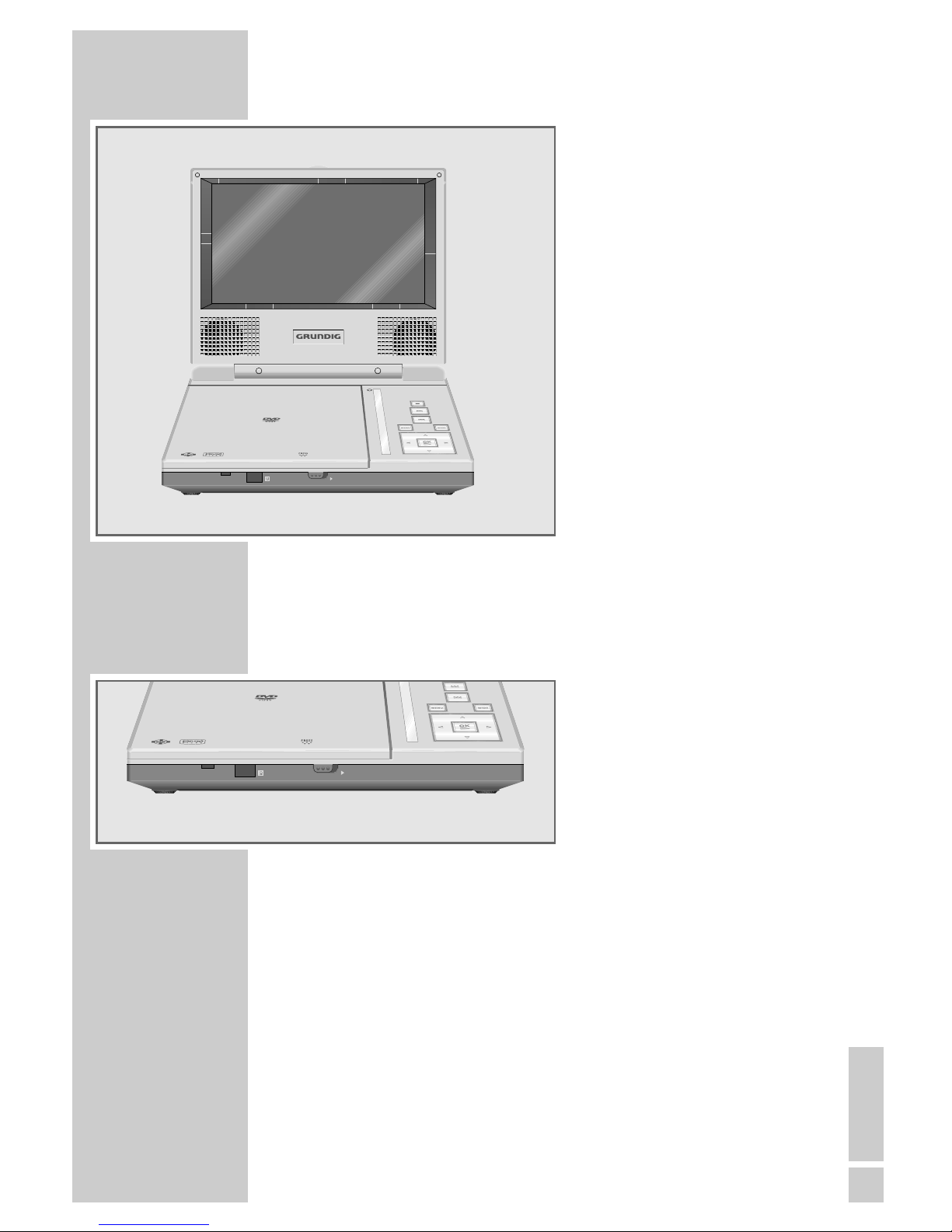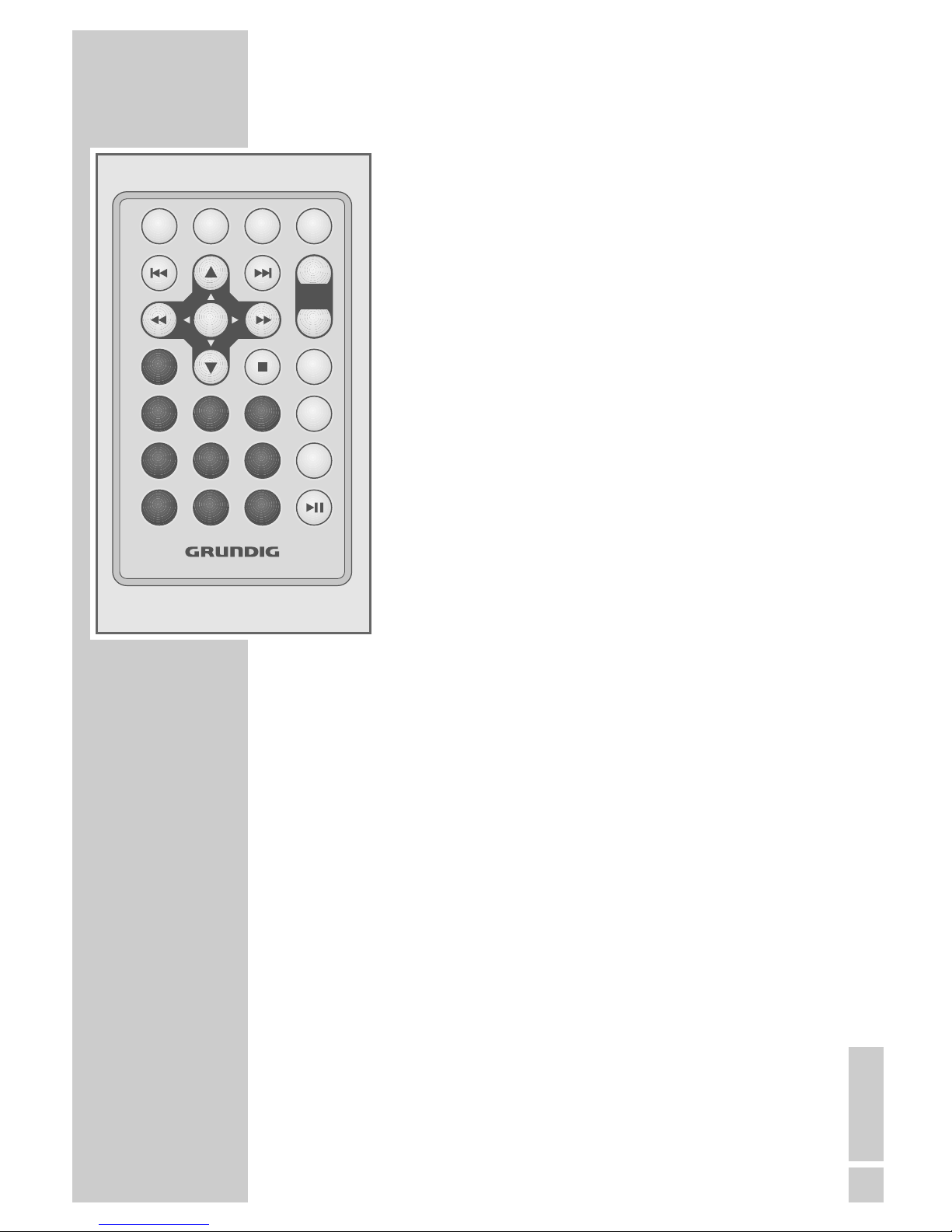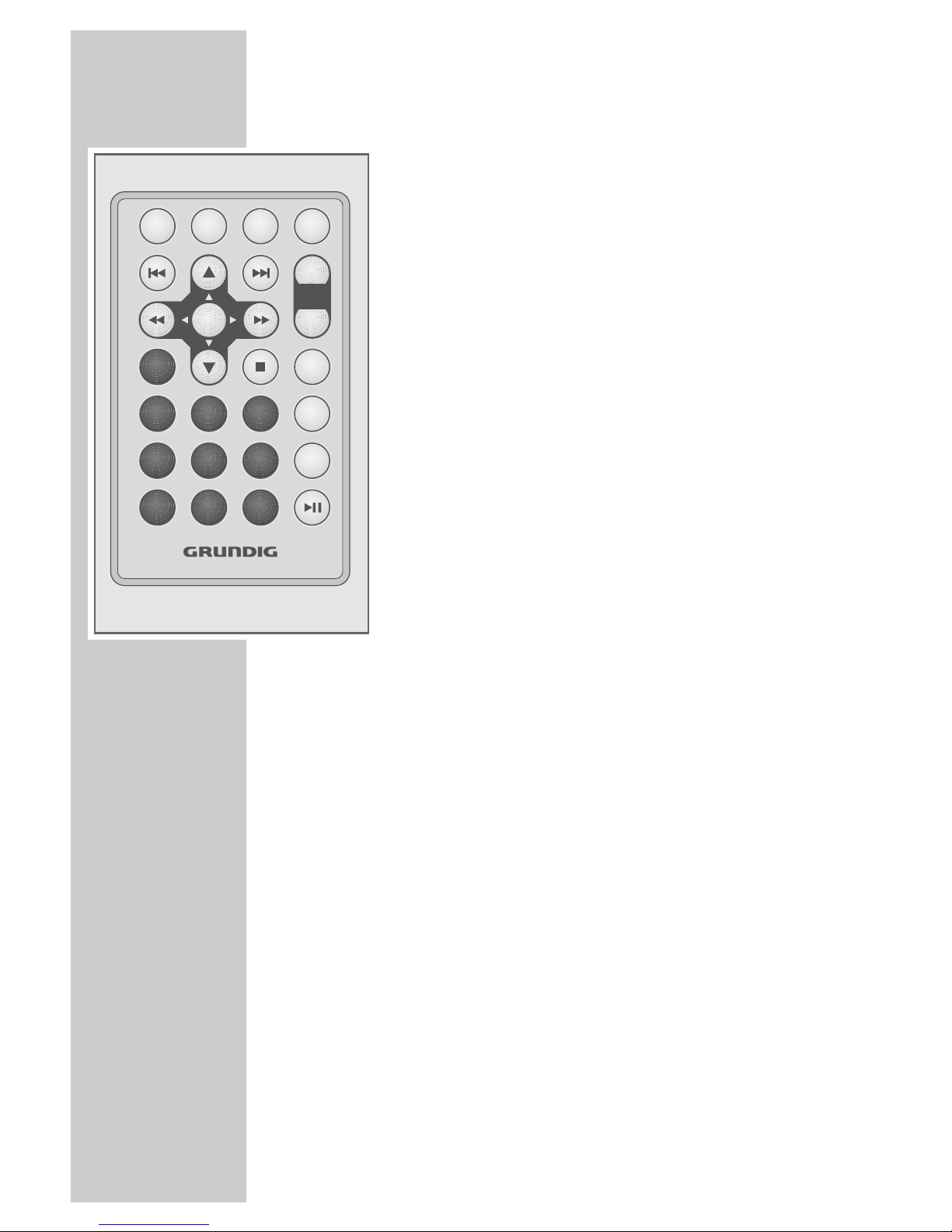ENGLISH
5
INFORMATION AND SAFETY____________
Please note the following instructions when using your DVD player.
The DVD player is designed to play video and audio signals. Any other use
is expressly prohibited.
When setting up the DVD player, make sure it is sufficiently ventilated. There
must be at least 10 cm space at the side, above and at the back of the
device.
When setting up the DVD player, note that furniture is often coated with
various types of varnish and plastic, which often contain chemical additives.
These additives may cause corrosion to the feet of the unit. This may leave
stains on the surface of the furniture which can be difficult or impossible to
remove.
If the DVD player is subjected to sudden changes in temperature, for
example if it is brought in from the cold to a warm room, let it stand for at
least two hours. Do not connect it to the mains during this time.
The DVD player is designed for use in dry rooms. Make quite sure that the
equipment is protected from moisture (dripping and splashing water).
The laser lens is sensitive to temperature. Therefore, do not place the DVD
player near heating units or in direct sunlight, as this will impair cooling.
Do not insert foreign objects in the disc compartment of the DVD player.
Never open the DVD player casing under any circumstances. No warranty
claims are accepted for damage caused by incorrect handling.
Do not place any vessels filled with liquid, such as vases, on the DVD player.
These may be knocked over and spill fluid on the electrical components, thus
presenting a safety risk. Do not place any objects such as burning candles
on the DVD player.
Thunderstorms are a danger to all electrical devices. Even if the DVD player
is switched off, it can be damaged by a lightning strike to the mains. Always
disconnect the power supply unit of the DVD player during a storm.
If the DVD player cannot scan DVDs or CDs perfectly, use a commercially
available cleaning CD. Other cleaning methods may damage the laser
optics. Always keep the disc compartment closed to prevent dust from
collecting on the laser optics.
Caution:
If you use the DVD player in your car, please note that this is only allowed
when the vehicle is not moving.
The DVD player may not be used on boats and ships.