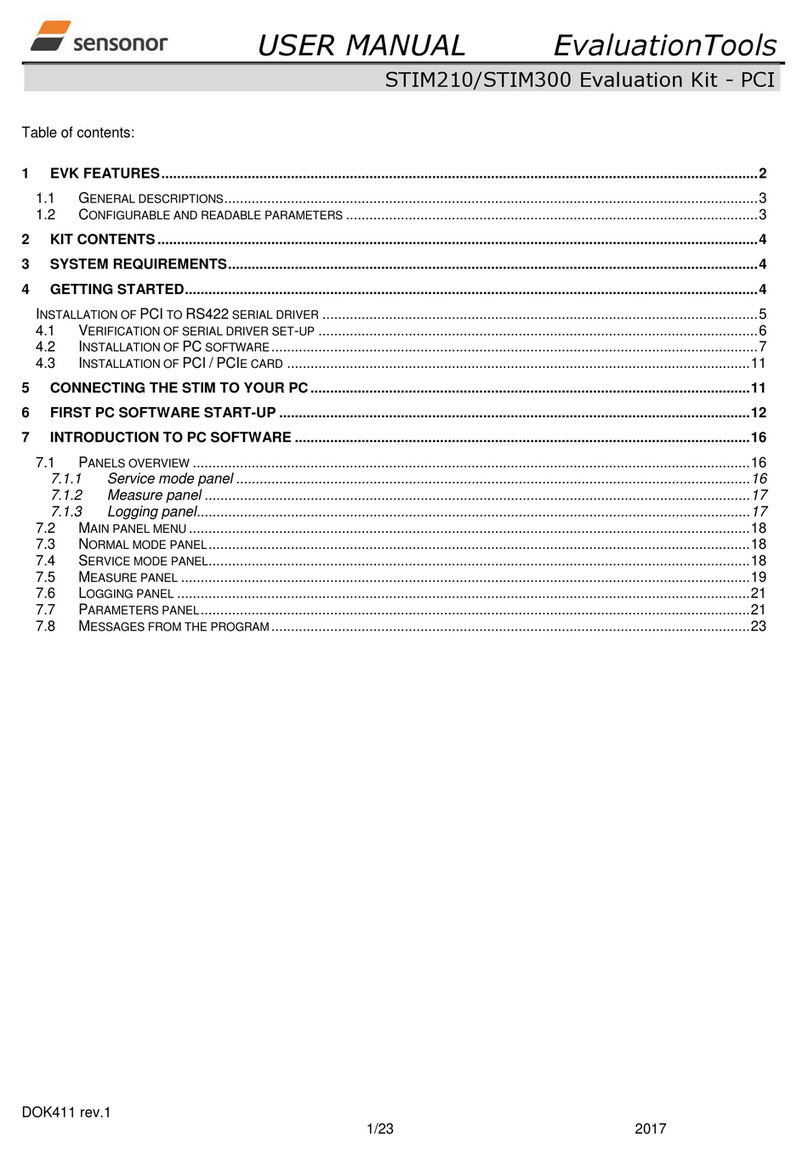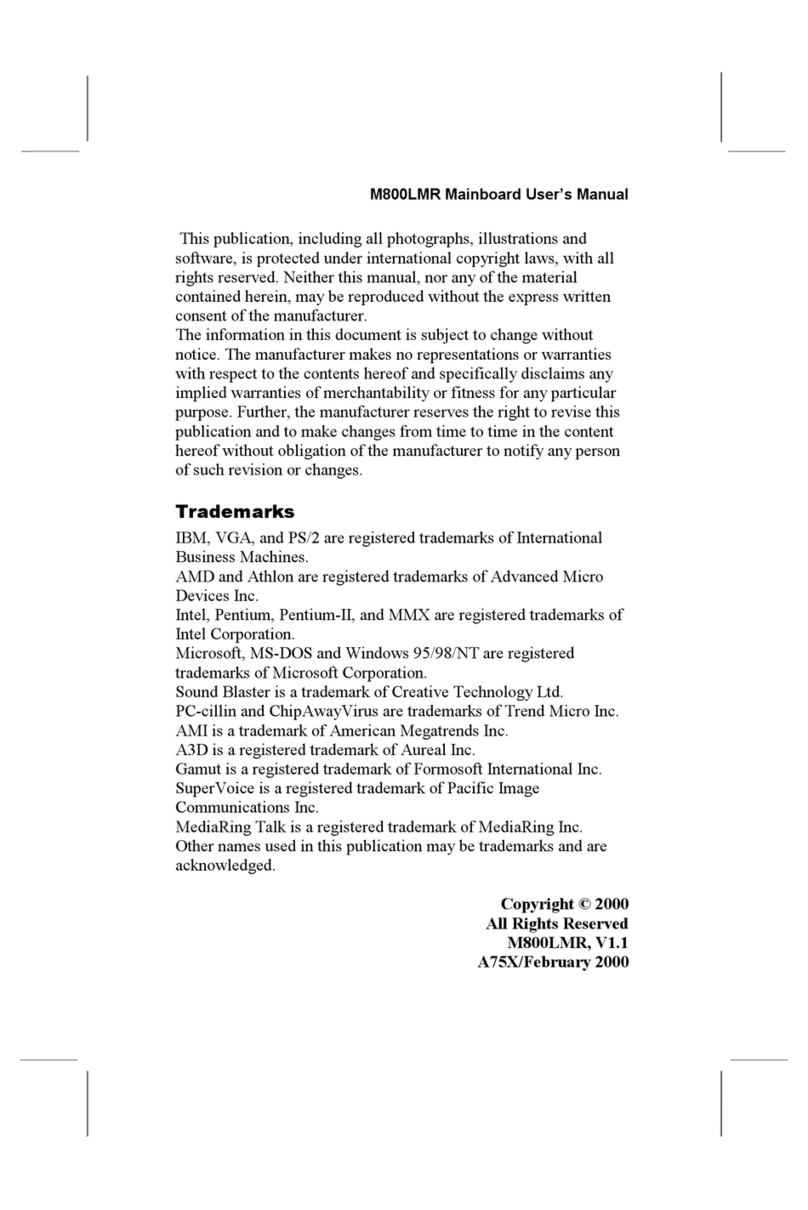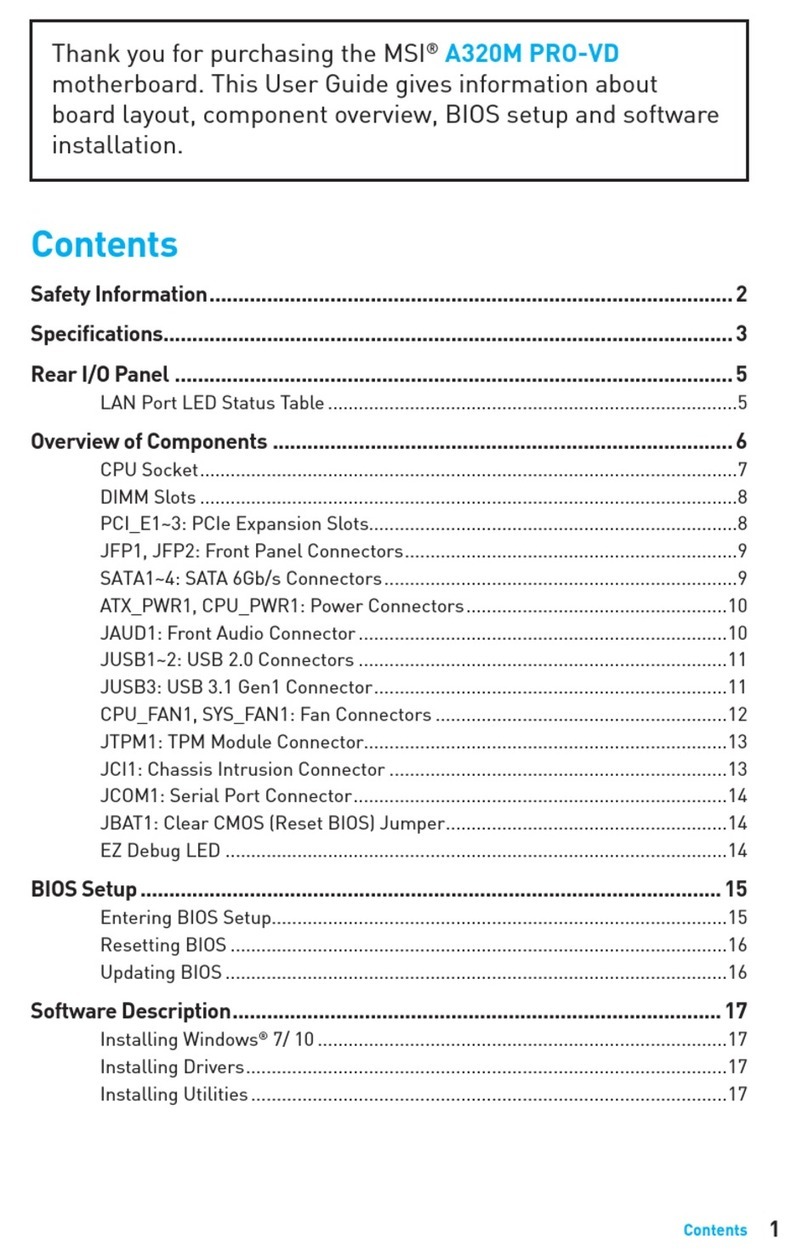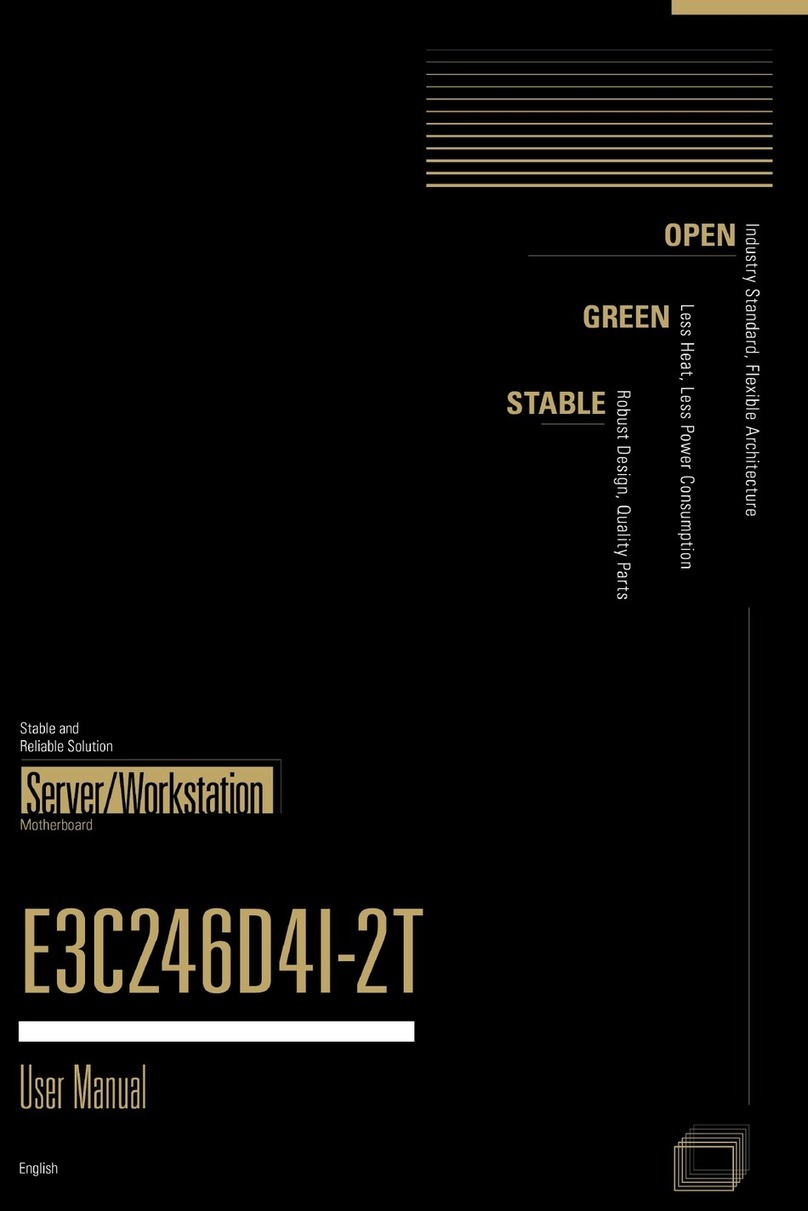sensonor STIM202 User manual
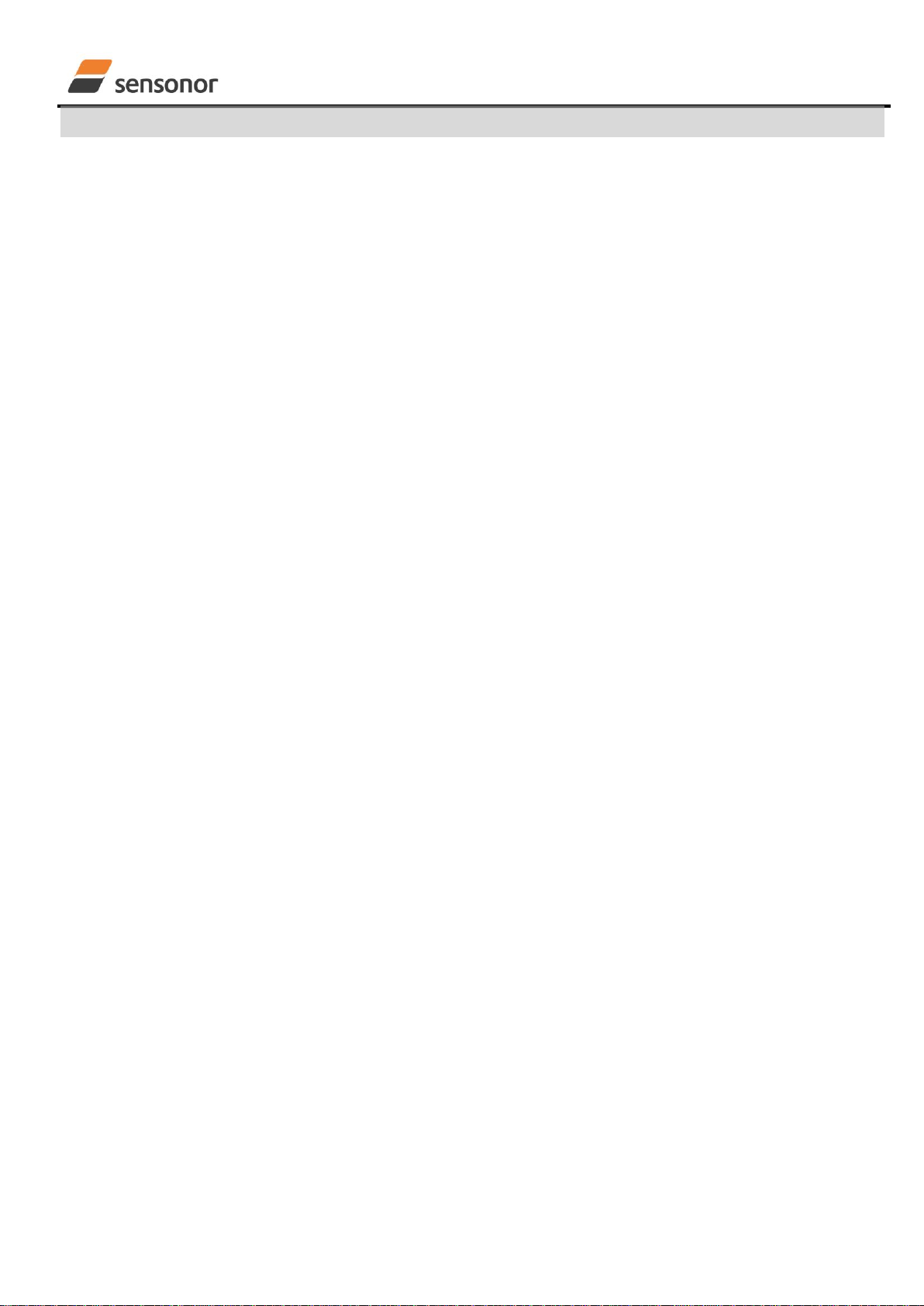
USER MANUAL
EvaluationTool
STIM202 Evaluation Kit
DOK333 rev.06 1/22 Dec 2017
Table of contents:
1GENERAL DESCRIPTIONS......................................................................................................................................2
2KIT CONTENTS.........................................................................................................................................................3
3KIT FEATURES .........................................................................................................................................................3
4CONFIGURABLE AND READABLE PARAMETERS ..............................................................................................3
5SYSTEM REQUIREMENTS.......................................................................................................................................4
6GETTING STARTED..................................................................................................................................................4
6.1 INSTALLATION OF NI SERIAL DRIVER........................................................................................................................4
6.2 INSTALLATION OF PC SOFTWARE............................................................................................................................5
6.3 FIRST HARDWARE CONNECTIONS............................................................................................................................9
6.3.1 Common preparations .................................................................................................................................9
6.3.2 For preparing the PCI kit (skip this step if the USB kit is used)...................................................................9
6.3.3 For preparing the USB kit (skip this step if the PCI kit is used)...................................................................9
6.3.4 Common verifications...................................................................................................................................9
6.4 FIRST PC SOFTWARE START-UP ...........................................................................................................................10
7INTRODUCTION TO PC SOFTWARE ....................................................................................................................14
7.1 PANELS OVERVIEW ..............................................................................................................................................14
7.2 MAIN PANEL MENUS .............................................................................................................................................16
7.3 NORMAL MODE PANEL DESCRIPTIONS ...................................................................................................................17
7.4 SERVICE MODE PANEL DESCRIPTIONS...................................................................................................................17
7.5 MEASURE PANEL DESCRIPTIONS...........................................................................................................................18
7.6 LOGGING PANEL DESCRIPTIONS............................................................................................................................19
7.7 PARAMETERS PANEL DESCRIPTIONS .....................................................................................................................20
7.8 MESSAGES FROM THE PROGRAM..........................................................................................................................21
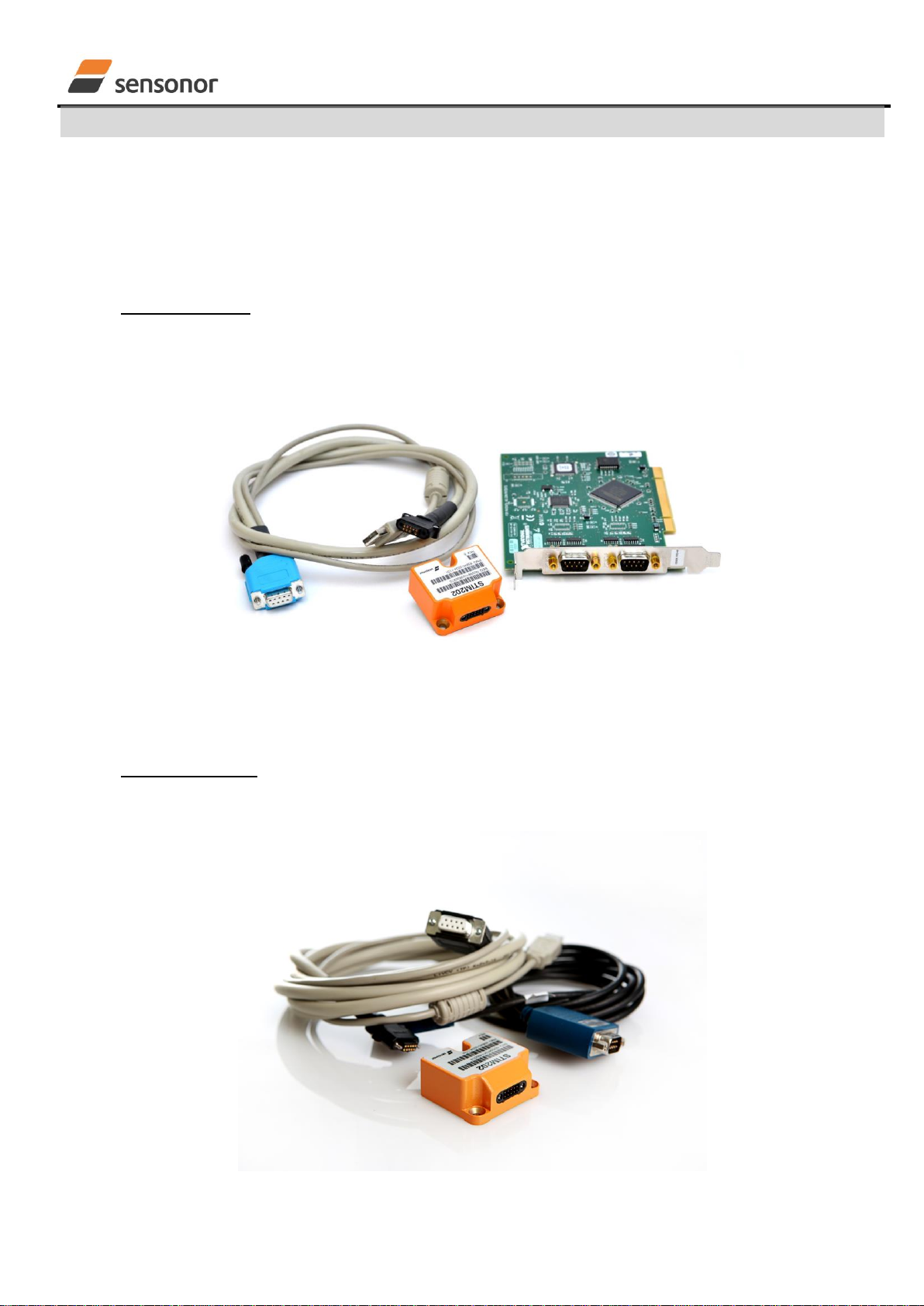
USER MANUAL
EvaluationTool
STIM202 Evaluation Kit
DOK333 rev.06 2/22 Dec 2017
1 General descriptions
The STIM202 evaluation kits provide measurement and configuration access to STIM202 multi-axis gyro modules.
Gyro module configuration, graphical result presentation and save data to file functions are supported. The single
voltage supply required for operation is provided from any PC or laptop USB port.
Two alternative evaluation kits are available, for either PCI or USB connectivity.
1. STIM202 EVK PCI
The evaluation kit with PCI connectivity is the recommended solution for thorough characterization. The kit is
in the following referred to as "the PCI kit"
Figure 1: STIM202 EVK PCI
2. STIM202 EVK USB
The evaluation kit with USB connectivity provides the alternative solution, e.g. for smaller, portable laptop
setups, and is an excellent choice for gyro module configuration and shorter measurement series. The kit is in
the following referred to as "the USB kit"
Figure 2: STIM202 EVK USB
Note that the evaluation kits does not include the gyro module.
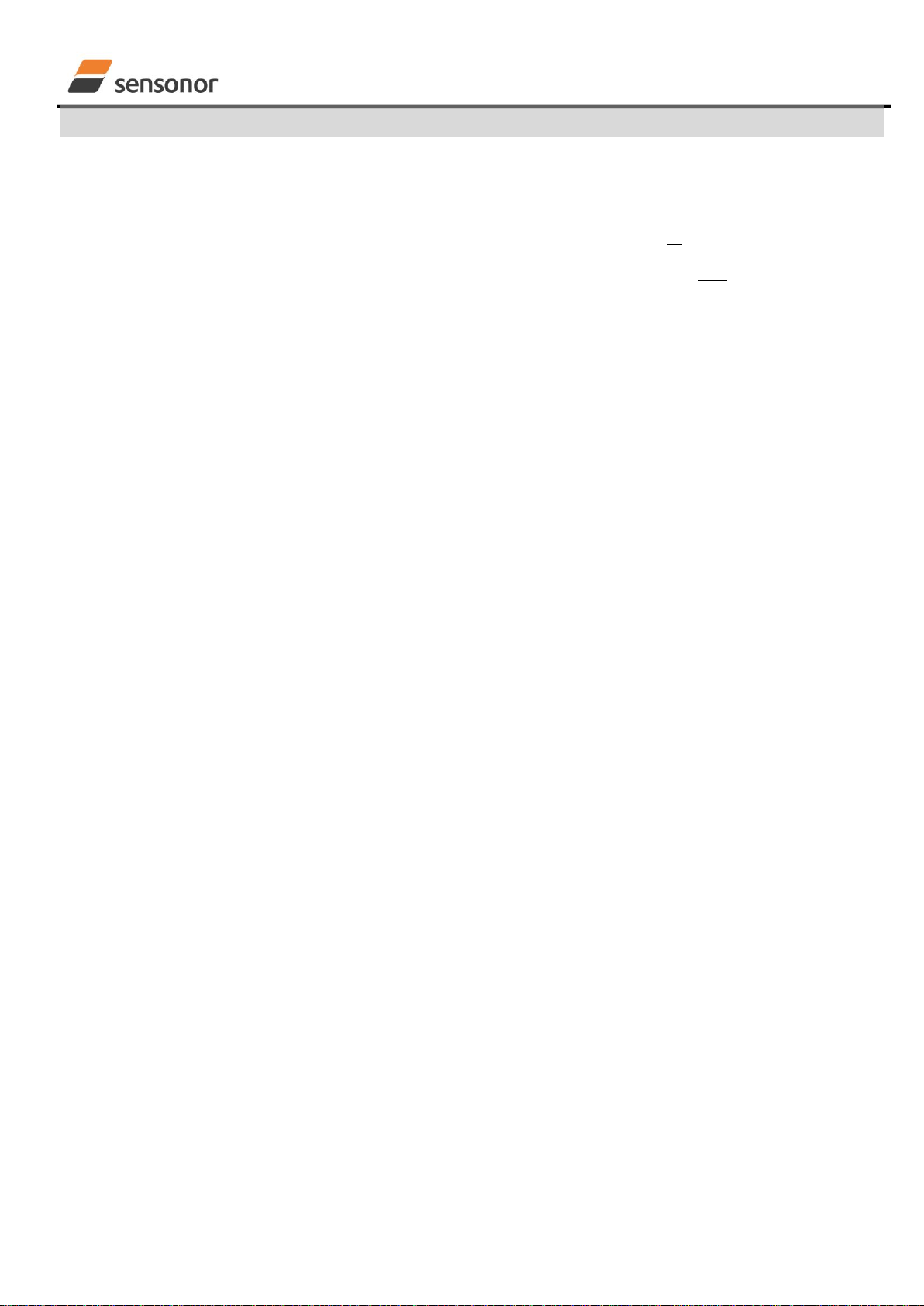
USER MANUAL
EvaluationTool
STIM202 Evaluation Kit
DOK333 rev.06 3/22 Dec 2017
2 Kit contents
STIM202 communication and power cable
Either of the two options for interface hardware;
oPCI to RS422 interface card, "the PCI card", for the PCI kit, supporting all gyro module transmission
bit rates (377400, 460800 and 921600 bits/s)
oUSB to RS422 interface cable, "the USB cable", for the USB kit, supporting only the default gyro
module transmission bit rate (460800 bits/s)
Memory stick with PC software and User manual
Torx screw driver for fixing connector of communication and power cable to gyro module
Hard copy of User manual
3 Kit Features
PCI or USB connectivity to PCs/ laptops
Up to 1000Hz sampling rate
Temperature measurements
Service mode access
oFull gyro module information
oFull gyro module configuration capability
oDetailed gyro module diagnostics
oHelp section
Measure panel
oData presentations and save data to file capability
oCustom scale and zoom functions
oCRC check
Logging panel
oSupport for any measurement duration (only limited by HD memory and processor capacity of PC)
oVarious stop criteria for measurement series (Manually, No of samples or Time elapsed)
Measurements on 2 gyro modules simultaneously supported (requires either one or two additional cables
depending on the kit in use)
4 Configurable and readable parameters
In addition to measurements, the evaluation kits provide access to the following gyro module user configurable
parameters:
Output format (angular rate, increment angle, etc.)
Datagram format (standard, extended, etc.)
Sampling rate (125 samples/s, 250 samples/s, etc.)
Bandwidth/ Low pass filter frequency (16Hz, 33Hz, etc.)
RS422 transmission bit rate (374400 bits/s, 460800 bits/s, etc.)
Number of stop bits in datagram (1 or 2 stop bits)
Parity bit (no parity, odd parity, even parity)
Line/ Datagram termination (on/off, None/ <CR><LF>)
The evaluation kits provide access to the following user readable gyro module parameters:
Unit part number
Serial number
Firmware revision
Hardware revision
Guro module diagonistics
Gyro module diagnostic information includes RAM and flash checks, stack handling checks, status of internal voltage
supply references, and various parameter reports for each measurement axis.
Note: External trigger functionality of STIM202 are not supported by the evaluation kits.

USER MANUAL
EvaluationTool
STIM202 Evaluation Kit
DOK333 rev.06 4/22 Dec 2017
5 System requirements
Windows XP SP2 (or later), Windows Vista, Windows 7 (32/ 64bit)
1 free USB port and 1 free PCI slot for the PCI kit
2 free USB ports for the USB kit
Quad core processor recommended (when simultaneously logging data from two gyro modules)
6 Getting started
Two separate software installations are required:
NI serial driver installation
PC software installation
6.1 Installation of NI serial driver
Install the National Instruments (NI) serial driver from the CD-ROM included in the kit. This process is self-instructive.
Follow the on-screen messages without doing any configuration changes.
Figure 3 and Figure 4 show two of the messages that appear during serial driver installation.
The NI serial driver can also be found from the Sensonor support site. Use this site to regularly check for updates.
Figure 3: NI serial driver installation. Start Installation
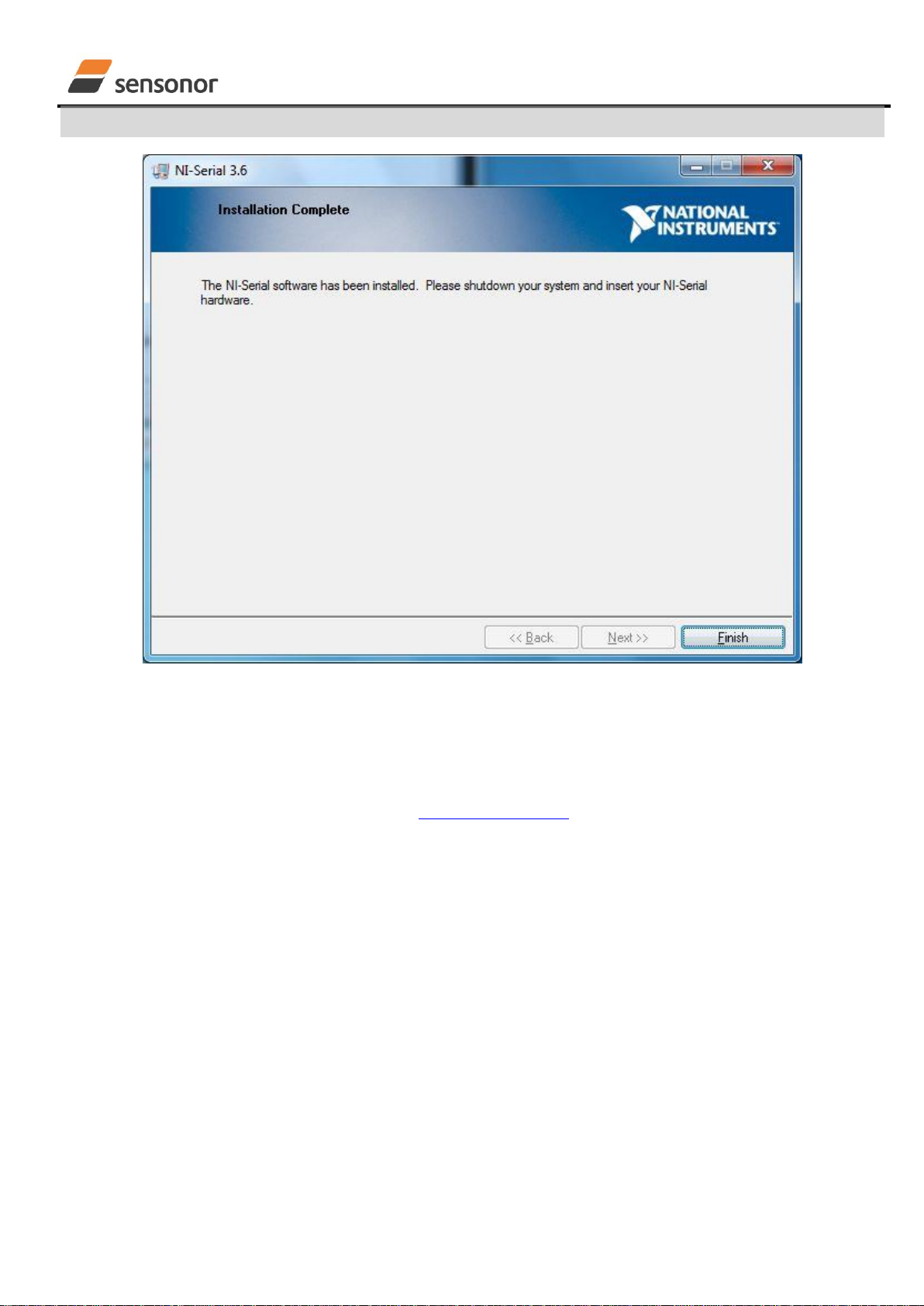
USER MANUAL
EvaluationTool
STIM202 Evaluation Kit
DOK333 rev.06 5/22 Dec 2017
Figure 4: NI serial driver installation. Installation complete
6.2 Installation of PC software
Install the PC software by running "setup.exe" found on the included memory-stick. Follow the on-screen instructions
to complete the installation. See Figure 5 through Figure 10 for guidance.
The PC software can also be downloaded from the Sensonor support site. Use this site regularly to check for updates.

USER MANUAL
EvaluationTool
STIM202 Evaluation Kit
DOK333 rev.06 6/22 Dec 2017
Figure 5: PC software installation (1 of 6). Installer initialization
Figure 6: PC software installation (2 of 6)
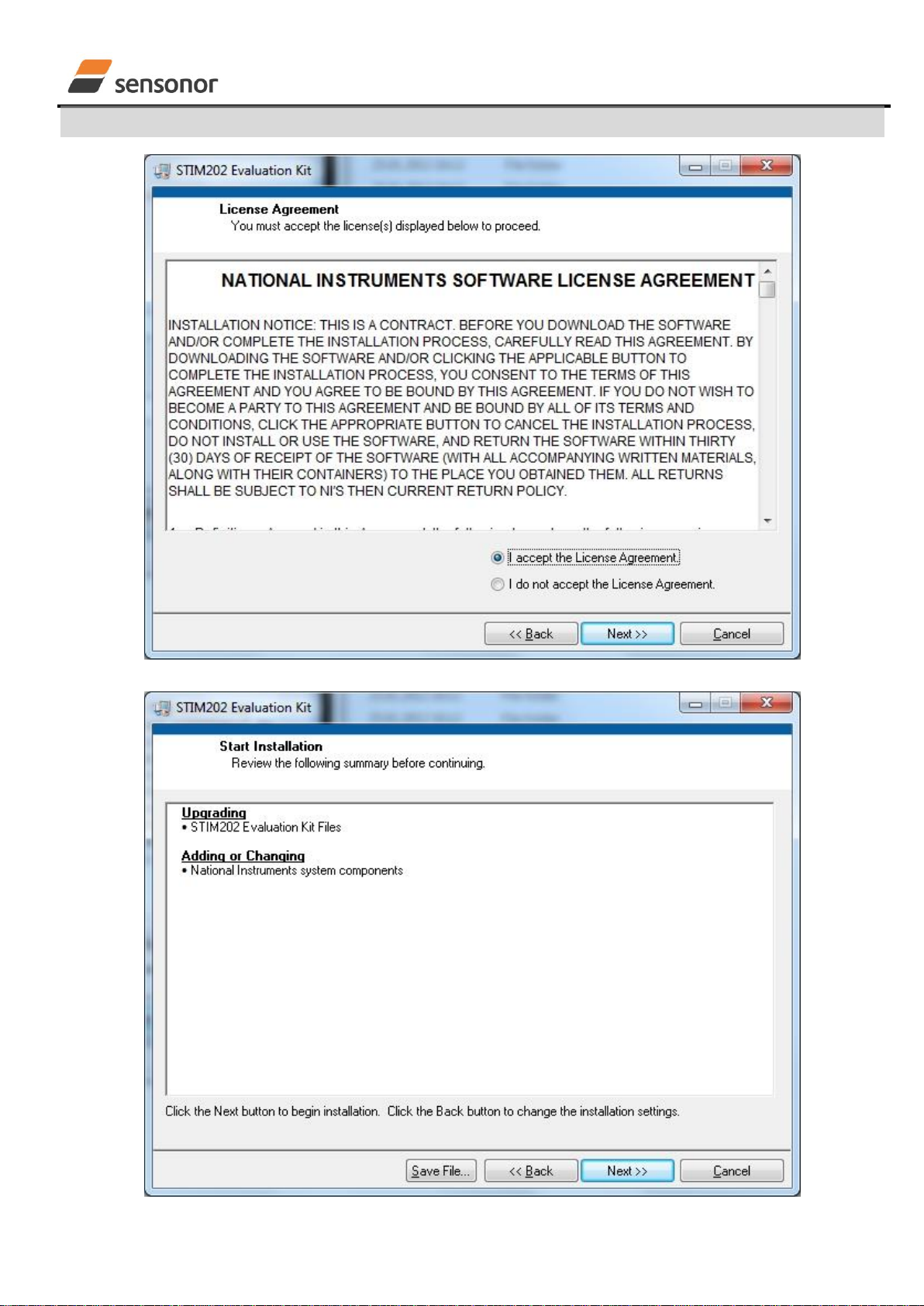
USER MANUAL
EvaluationTool
STIM202 Evaluation Kit
DOK333 rev.06 7/22 Dec 2017
Figure 7: PC software installation (3 of 6)
Figure 8: PC software installation (4 of 6)

USER MANUAL
EvaluationTool
STIM202 Evaluation Kit
DOK333 rev.06 8/22 Dec 2017
Figure 9: PC software installation (5 of 6)
Figure 10: PC software installation (6 of 6). Installation complete
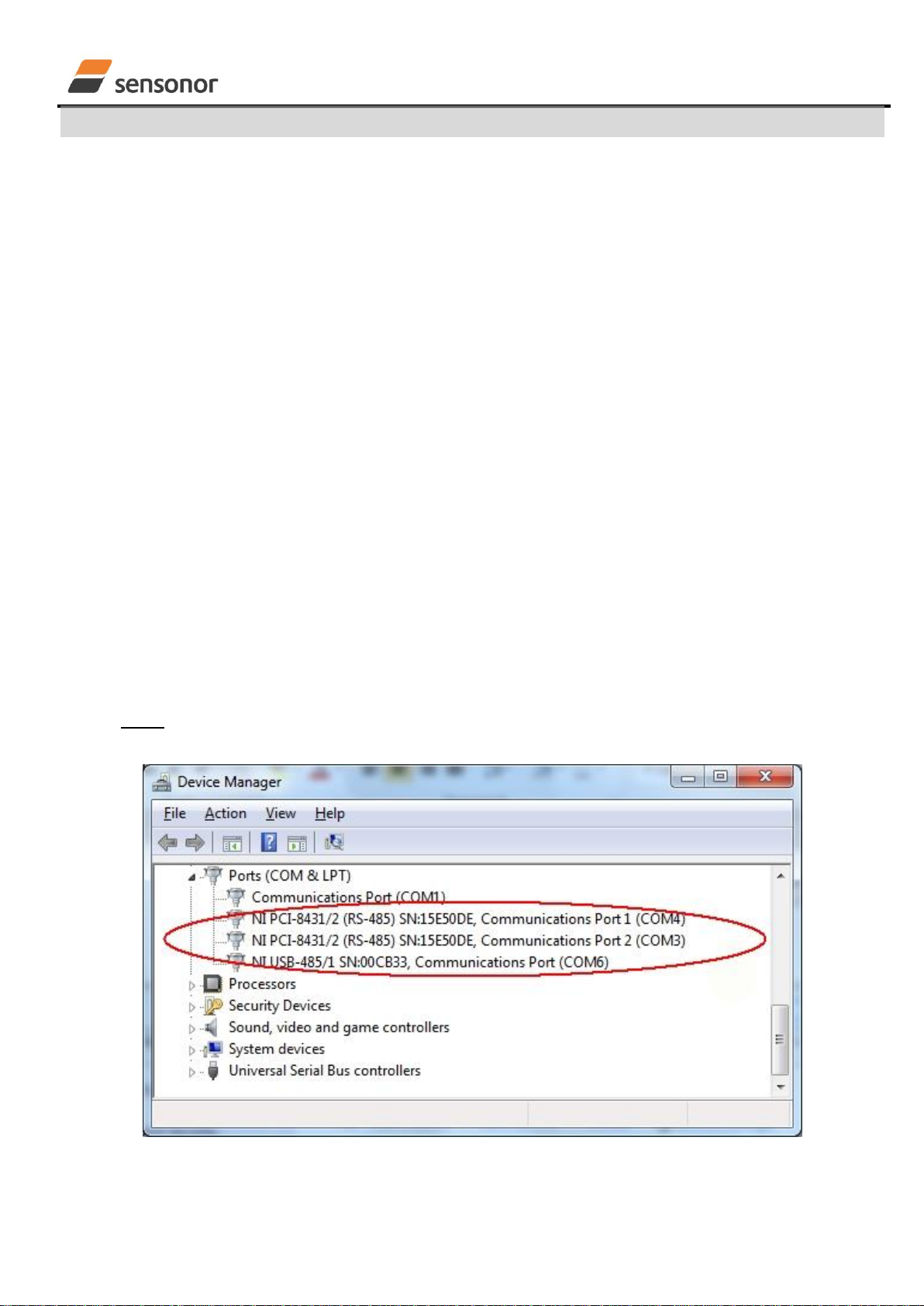
USER MANUAL
EvaluationTool
STIM202 Evaluation Kit
DOK333 rev.06 9/22 Dec 2017
6.3 First hardware connections
6.3.1 Common preparations
1. Connect a gyro module to the Micro-D connector of the STIM202 communication and power cable. Use the T6
Screw driver (included) for tightening the fixing screws of the connector to gyro module
6.3.2 For preparing the PCI kit (skip this step if the USB kit is used)
2. Install the PCI card into a free PCI slot of the PC cabinett
3. Connect the 9 pin D-SUB connector of the STIM202 communication and power cable to either PORT 1 or
PORT 2 of the PCI card. Tighten the screws of the D-SUB connector to ensure a good electrical connection
6.3.3 For preparing the USB kit (skip this step if the PCI kit is used)
2. Connect the 9 pin D-SUB connector of the STIM202 communication and power cable to the USB cable.
Tighten the screws of the STIM202 communication and power cable to ensure a good electrical connection.
See Figure 2 to identify two cables if necessary. (The USB cable is the black one with blue connectors.)
3. Connect the (blue) USB connector of the USB cable into a free USB port of the laptop/ PC
6.3.4 Common verifications
4. Verify that the NI serial driver installation has completed successfully in the Device Manager. See Control
Panel -> Hardware and Sound, or similar path, to locate this. An example for Device Manager in Windows 7 is
shown in Figure 11
5. Notice the assigned COM port(s) as this information is needed later for connecting to gyro module(s) from PC
software
Figure 11: COM port assignments for PCI card and USB cable in Windows 7
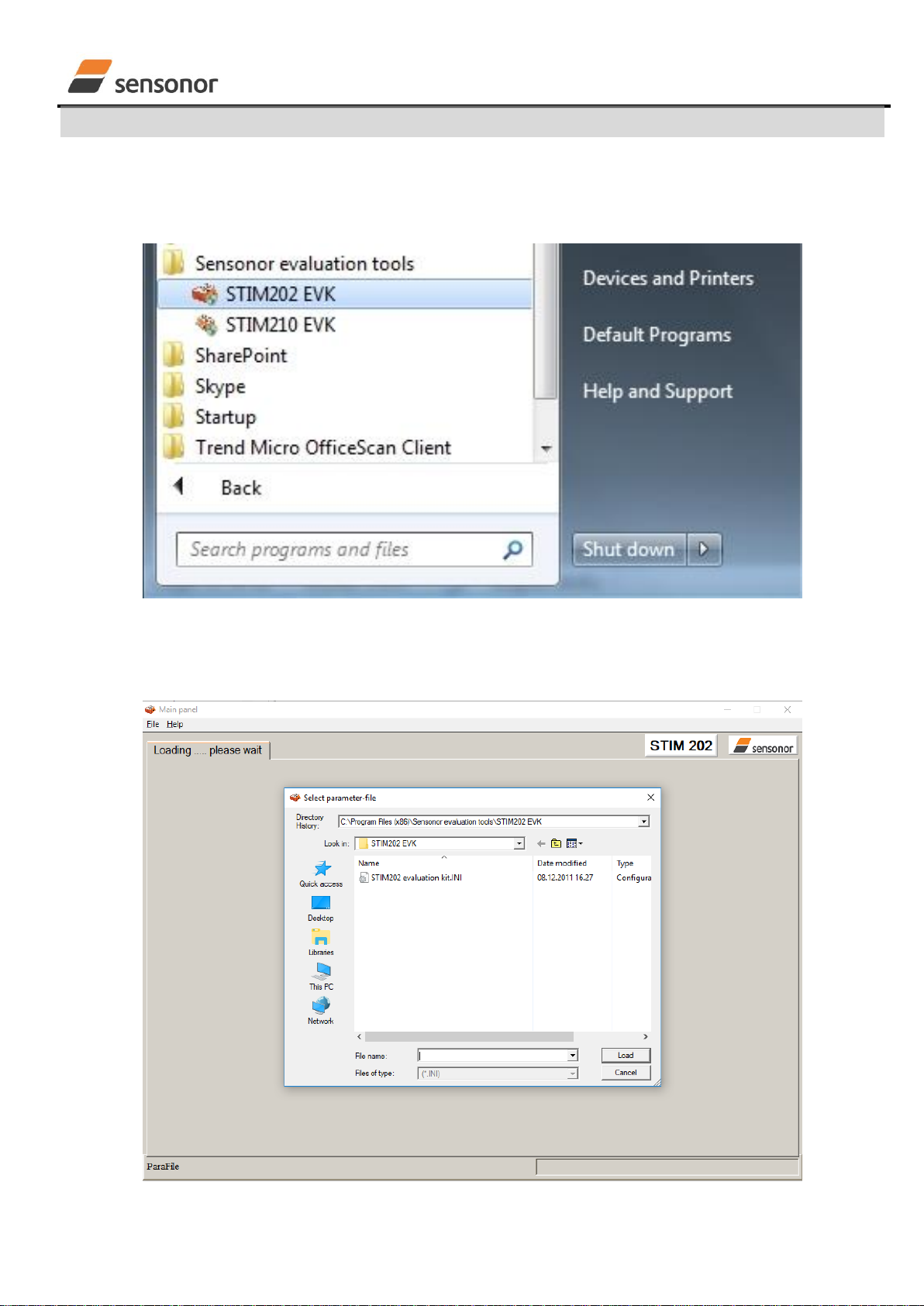
USER MANUAL
EvaluationTool
STIM202 Evaluation Kit
DOK333 rev.06 10/22 Dec 2017
6.4 First PC software start-up
1. Navigate to the ‘Sensonor evaluation tools’folder from Windows start menu. Click on the shortcut named
"STIM202 EVK" to start the PC software. For full functionality; run program as administrator
Figure 12: Starting PC software from Windows 7 start menu
2. A pop-up box appears, asking for a parameter (.INI) file. Select the INI-file available in the installation folder
and click "Load"
Figure 13: INI-file selection
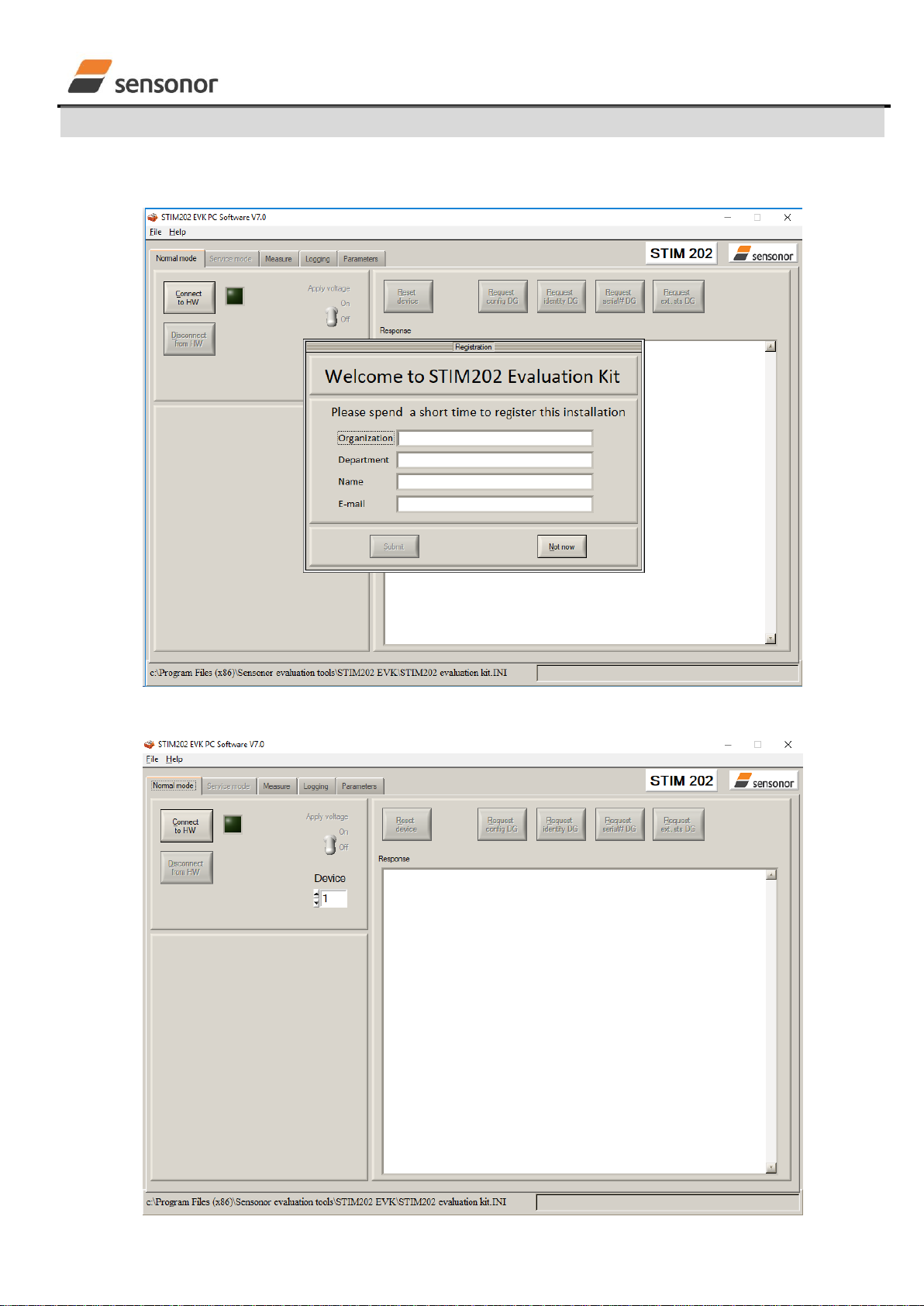
USER MANUAL
EvaluationTool
STIM202 Evaluation Kit
DOK333 rev.06 11/22 Dec 2017
3. A pop-up box for software registration appears. Fill in the four open fields and click "Submit". The default email
client opens. Press "Send" in order to complete this step (and the user information is sent back to Sensonor)
Figure 14: Welcome message and software registration
4. The Normal mode panel is shown
Figure 15: Normal mode panel after selecting INI-file and registration
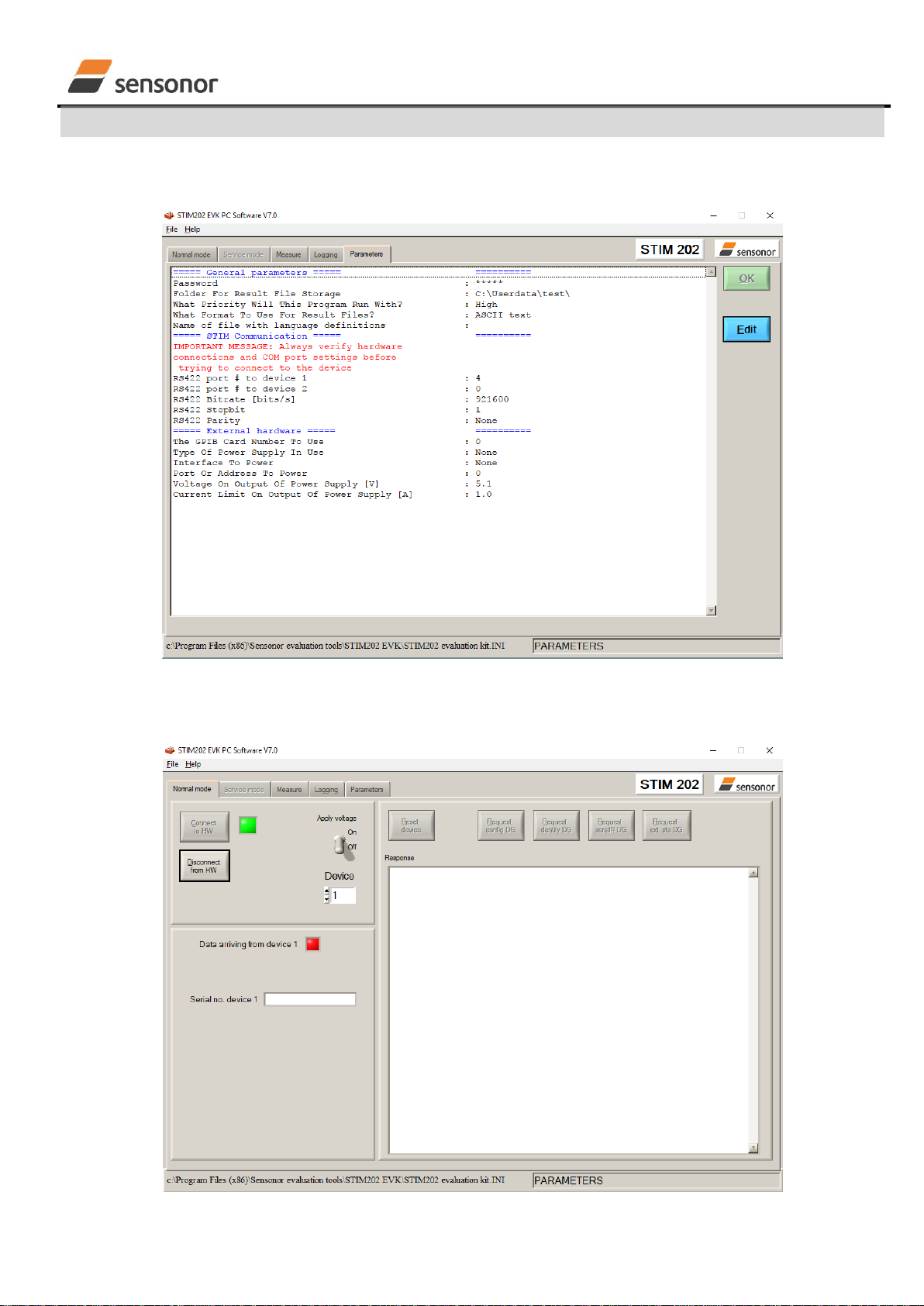
USER MANUAL
EvaluationTool
STIM202 Evaluation Kit
DOK333 rev.06 12/22 Dec 2017
Verify the correct COM port settings in the Parameters view. Password to edit is ‘stim’. Click "OK" to confirm when the
correct COM port(s) is (are) selected.
Figure 16: Editing the INI-file in order to verify the correct COM port settings
5. Establish connection to module by clicking the ‘Connect to HW’ button in Normal mode panel. A green LED light
appears, indicating that the COM port(s) is (are) opened
Figure 17: Normal mode panel after first hardware connection

USER MANUAL
EvaluationTool
STIM202 Evaluation Kit
DOK333 rev.06 13/22 Dec 2017
6. Change the ’Apply voltage’ control switch position to ’On’. The pop-up message telling "Turn on device supply
voltage" appears. Do this by inserting the USB connector of the STIM202 communication and power cable into
a free USB port of the PC/ laptop. Confirm the supply voltage applied by clicking ‘OK’ on the pop-up message
Figure 18: Normal mode panel when USB connector of STIM202 communication and power cable is to be inserted
7. Verify the connection to module by clicking on the ‘Request config DG’ button. An example of such a result is
shown in Figure 19. (The kit is now ready for use)
Figure 19: Result of sending ’Request config DG’ to the gyro module
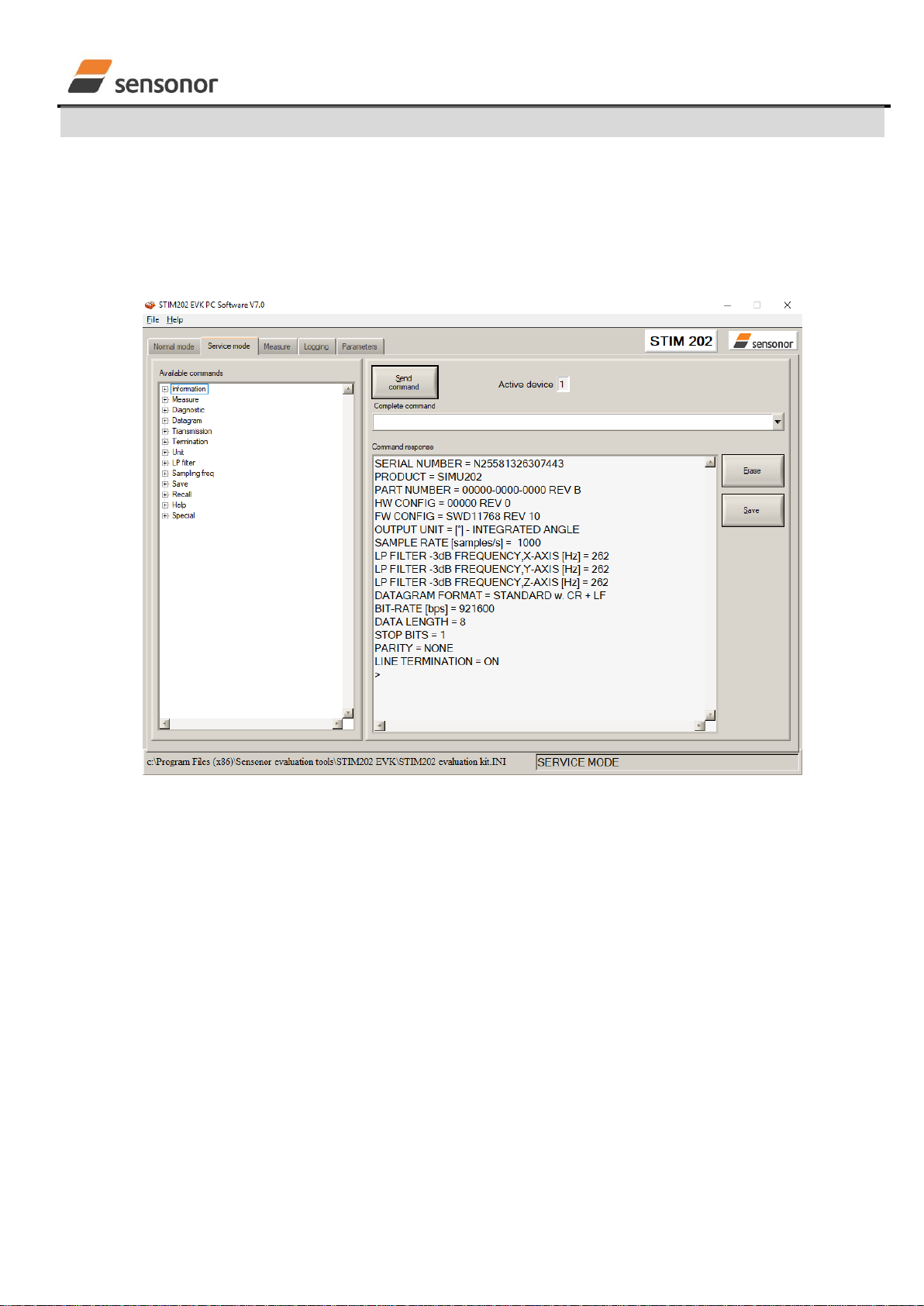
USER MANUAL
EvaluationTool
STIM202 Evaluation Kit
DOK333 rev.06 14/22 Dec 2017
7 Introduction to PC software
7.1 Panels overview
In addition to the panels already shown (Normal mode and Parameters panel), other panels are also available:
Figure 20: Service mode panel
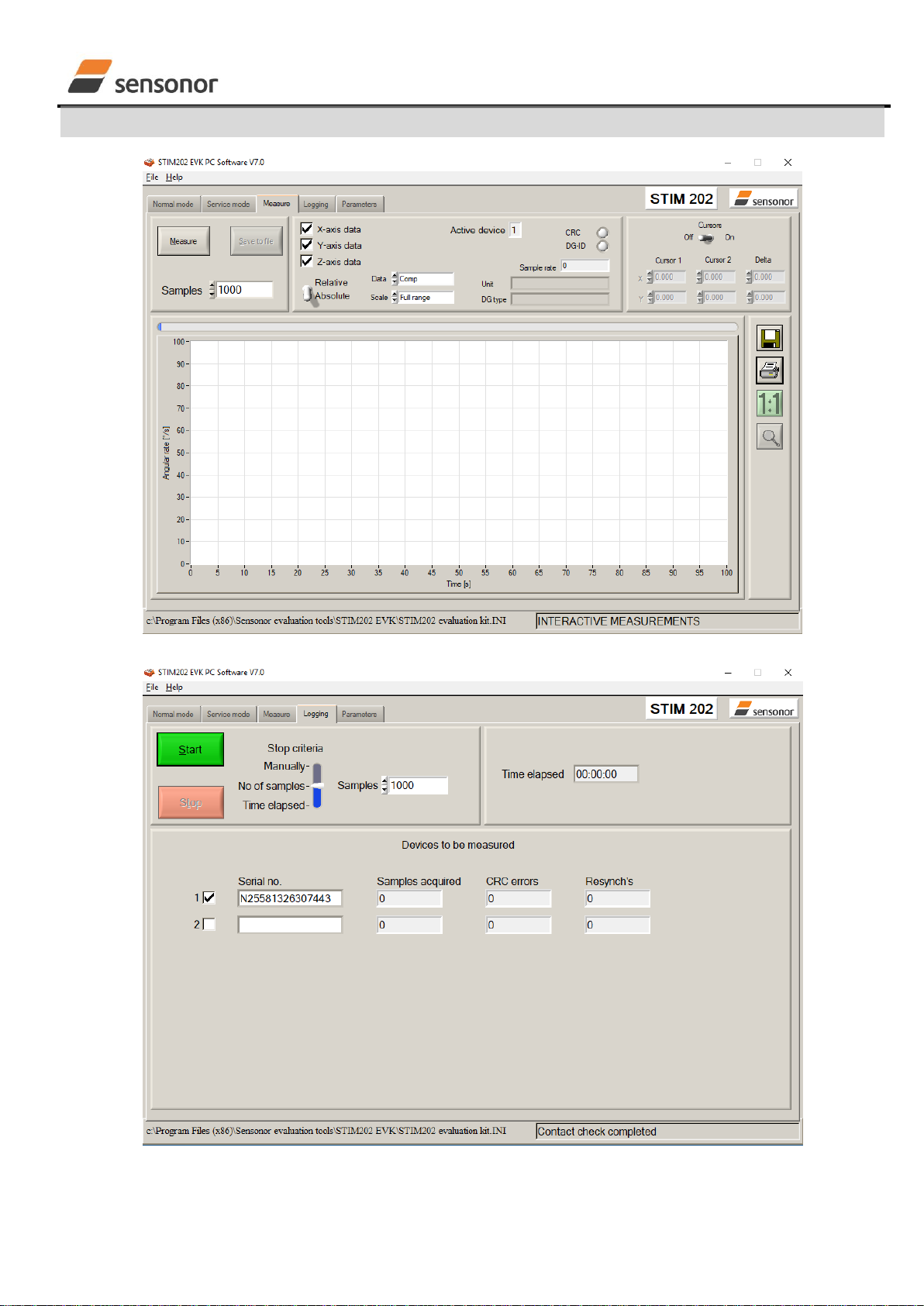
USER MANUAL
EvaluationTool
STIM202 Evaluation Kit
DOK333 rev.06 15/22 Dec 2017
Figure 21: Measure panel
Figure 22: Logging panel (for saving data to file)
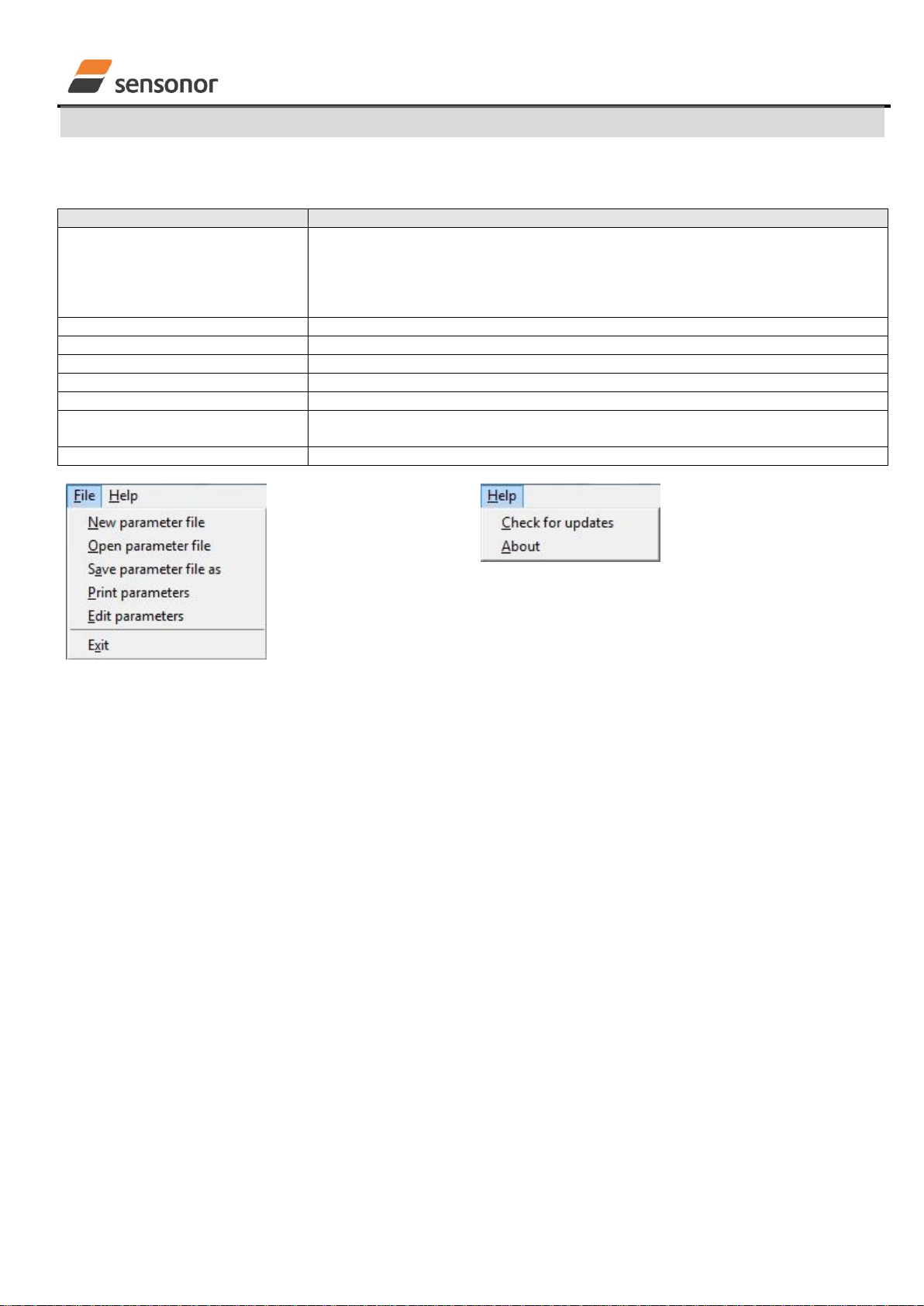
USER MANUAL
EvaluationTool
STIM202 Evaluation Kit
DOK333 rev.06 16/22 Dec 2017
7.2 Main panel menus
Menu
Description
‘File’ →‘New parameter file’
For creating a new INI-file. Notice that this new INI-file also needs be edited by
the user before taken into use. The content is not equal to any existing INI-files.
Notice also that the Parameters view in the software is not updated with the new
INI-file content until the user clicks the “Edit”button (this triggers an update of this
view)
‘File’ →‘Open parameter file’
For opening and taking a specific INI-file into use
‘File’ → ‘Save parameter file as’
To save parameters into an INI-file
‘File’ → ‘Print parameters’
For printing the current ‘Parameters’ content at the default printer
‘File’ →‘Edit parameters’
To edit the ‘Parameters’ content
‘File’ → ‘Exit’
To exit program
‘Help’ →‘Check for updates’
Opens the Sensonor support site in a web browser. NI serial drivers, any PC
software updates and new releases of User manuals can be obtained from here
‘Help’ →‘About’
About the program (Program name, publisher and software revision number)
Figure 23: File Menu
Figure 24: Help menu
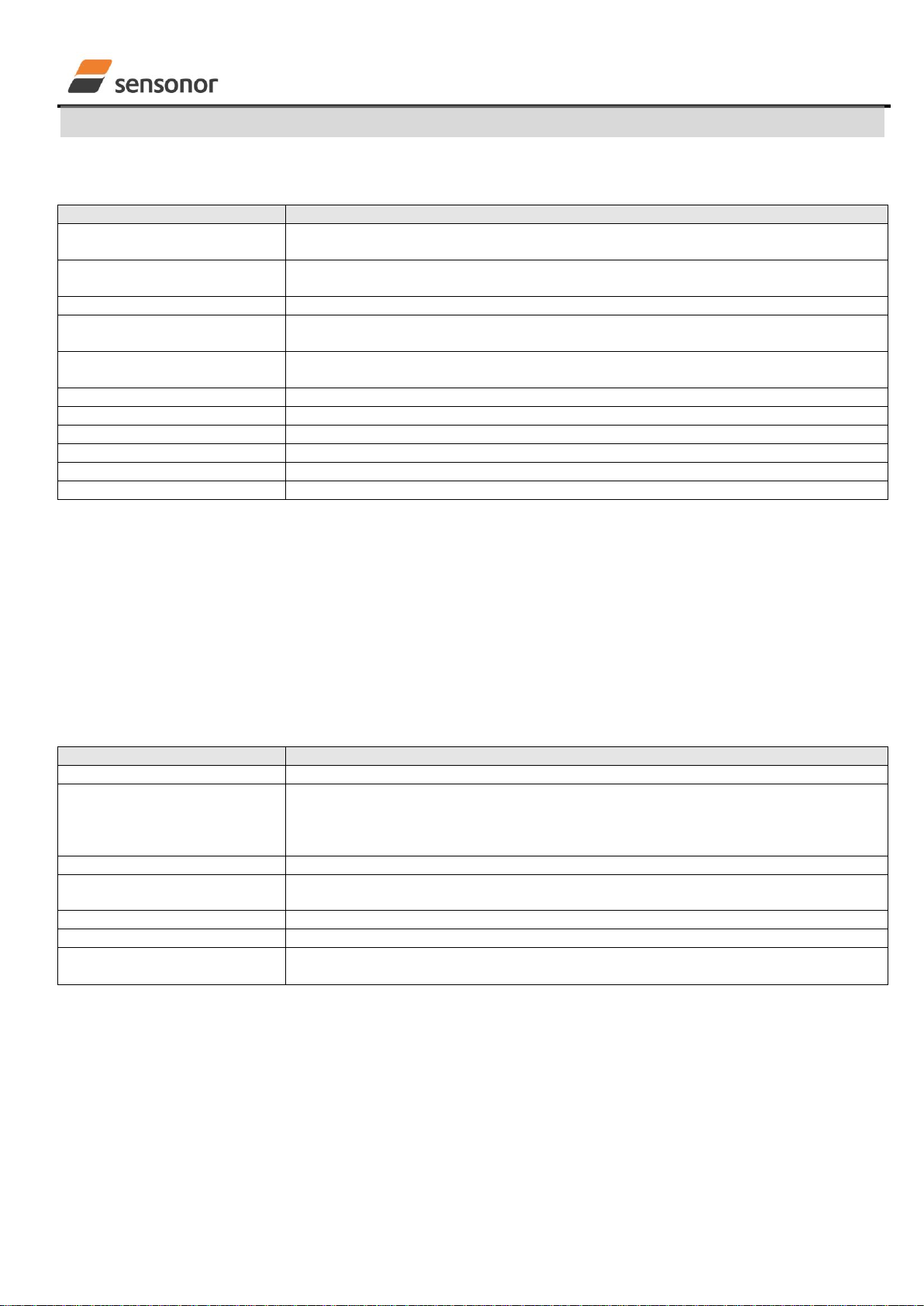
USER MANUAL
EvaluationTool
STIM202 Evaluation Kit
DOK333 rev.06 17/22 Dec 2017
7.3 Normal mode panel descriptions
Table 1: Normal mode panel descriptions
Panel unit
Functionality and description
Connect to HW
To connect to interface hardware. Opens PC COM port according to selections in
active parameter file
LED(s)
Indicator for hardware connection. A GREEN light indicates the corresponding COM
port is opened. If two units are connected a second LED will appear
Disconnect from HW
To Disconnect from interface hardware. Closes the corresponding COM port
Apply voltage switch (On/Off)
To be switched manually (ON or OFF) by user when asked to. Controls certain
functions of the PC software
Device box
Should hold the correct gyro module (device) number according to active parameter
file. Choice depends on which gyro module and COM port the user wants to operate
Reset device button
Resets the gyro module. Sends reset command (‘R’)
Request config DG button
Sends command (‘C’) to receive configuration datagram
Request identity DG button
Sends command (‘N’) to receive part number datagram
Request serial# DG button
Sends command (‘I’) to receive serial number datagram
Request ext. sts DG button
Sends command (‘E’) to receive extended error information datagram
Response window
Lists responses from the gyro module
7.4 Service mode panel descriptions
Service mode is used for gyro module configuration.
Service mode is entered by clicking on the Service mode tab next to the Normal mode tab. Panel units, functionalities
and descriptions are listed in Table 2. Exit from gyro module Service mode to Normal mode is done by pressing one of
the other panel tabs (Normal, Logging, Service or Parameter panel tab).
Note: Changes made for the gyro module in Service mode are only stored permanently in gyro module flash memory
when the save command (‘s’) is issued.
Table 2: Service mode panel descriptions
Panel unit
Functionality and description
Available commands window
Shows a list of available commands. See product datasheet for details
Complete command window
Contains the complete command to send. It is auto-completed by usage of the
listings in the available commands window. Left click in the complete command
window shows a list of earlier sent commands. Right click enables manual command
entry
Send command button
Sends command to the gyro module
Active device indicator
Informs about the active gyro module (device). Corresponding COM port is according
to the active parameter file
Command response window
Shows the responses from the gyro module. See product datasheet for details
Erase button
Erases the content of the command response window
Save button
Saves the content of the command response window to a text file with a detailed
date and time tag

USER MANUAL
EvaluationTool
STIM202 Evaluation Kit
DOK333 rev.06 18/22 Dec 2017
7.5 Measure panel descriptions
Table 3: Measure panel descriptions
Panel unit
Functionality and description
Measure button
Starts a measurement series
Samples box
Defines the number of samples to be collected (max 50 millions)
Save to file button
Saves data from a completed measurement series to a result file. The file path
defined in the active parameter file is proposed
X-, Y- and Z-axis check boxes
Selects which axis data to present in the graph area (up to 3 axes can be plotted)
Relative and absolute toggle
switch
When set to ‘Absolute’, all results are plotted as received. When set to ‘Relative’ the
curves are translated so that the first measurement is shown in the plot as zero.
Active device indicator
Informs about the active gyro module (device). Corresponding COM port is according
to the active parameter file
CRC and DG-ID LEDS
Confirms all CRC checks and DG-IDs as expected. Normally GREEN. LEDs turn
RED if checks fail
Data box
Selects which datagram content to be shown. Several options are available,
depending on the active datagram type. Use the arrows in the left side of box to
scroll between available selections. The plot updates immediately if a measurement
series has already been done.
Scale box
Enables user to select between different scales (Full range, User defined, or Auto)
Sample rate box
Informs what sample rate has been used for the measurements
Unit box
Indicated the active Output unit (Angular Rate, Incremental Angle, etc.)
DG type box
Shows the type of datagram received
Save to disk icon
Saves a picture of the plotted data to file
Print icon
Prints a picture of the plotted data to the default printer
1:1 icon
Resets zoom level to 1:1 (if ZOOM is active. See below)
Zoom icon
Enables a custom zoom of the presented results in the strip chart (graph area)
according to placement of available cursors
Cursors (On/Off) switch
Enables usage of cursors (default is Off)
Cursor 1
Shows the location of cursor no 1
Cursor 2
Shows the location of cursor no 1
Delta
Shows the delta between the two cursor locations (X and Y values)
Progress bar
A blue continuous line shows the measurement series progress
Lower bar on panel
Shows the INI-file in use and the active mode (NORMAL MODE)

USER MANUAL
EvaluationTool
STIM202 Evaluation Kit
DOK333 rev.06 19/22 Dec 2017
Save data to file from measure panel:
An example of a result file is shown in Figure 25, for a standard datagram measurement series of device # 1. A
description of each of its column of data is found in Table 4.
Figure 25: Result file example
Table 4: Result file example. (Standard datagram content written to file.)
DG-type
Col. #
Heading
Comments
Standard
1
Time[s]
Time in seconds
2
X[°/s] or X[°]
Gyro signal X-axis
3
Y[°/s] or Y[°]
Gyro signal Y-axis
4
Z[°/s] or Z[°]
Gyro signal Z-axis
5
STS
Status-byte
6
RxCRC
Received CRC
7
CalCRC
Calculated CRC
8
DG_ID
Datagram identifier
7.6 Logging panel descriptions
Table 5: Logging panel descriptions
Panel unit
Functionality and description
Start button
Starts data logging
Stop button
Stops data logging
Stop criteria slide
User selections between “manually”, “no of samples” and “Time
elapsed” for stopping a measurement series
Samples box
In use when defining a series length with “no of samples”
Time elapsed
Shows the real time for the test running
Samples acq.
Shows number of samples acquired
CRC_errors
Shows number of CRC errors (normally 0, otherwise the user should
consider to reject results data in any analysis)
Resynch’s
Increments from 0 to a number if any re-synchronisations are needed in
order to re-establish data collections from module
Log to file capability:
Quad core processor is recommended when measuring on two gyro modules simultaneously
The size of the log file is only limited by the free memory of the hard disk(s) in use
The path for result file storage is defined in the active parameter file
The program should be run as administrator to ensure the necessary rights to establish result files
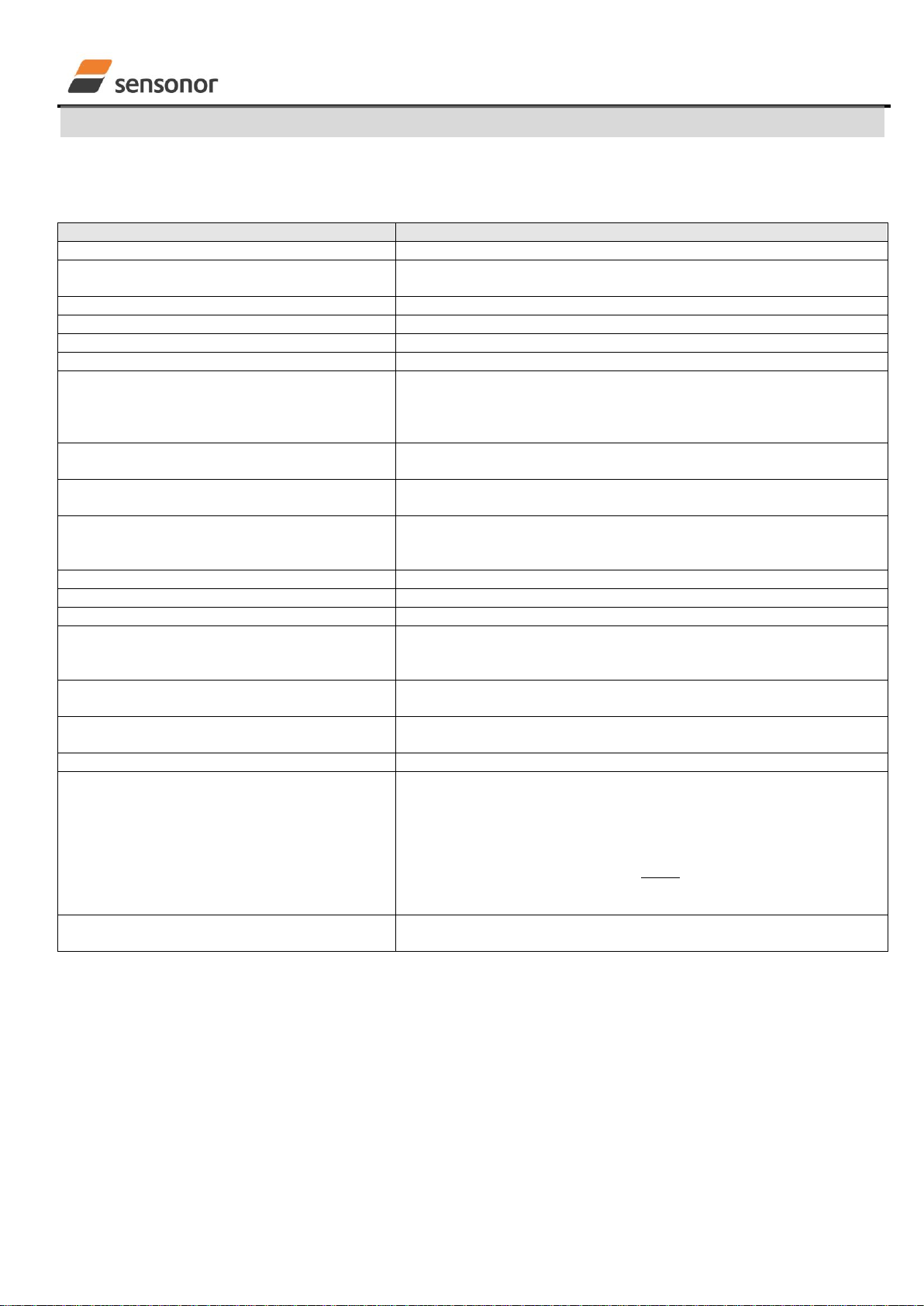
USER MANUAL
EvaluationTool
STIM202 Evaluation Kit
DOK333 rev.06 20/22 Dec 2017
7.7 Parameters panel descriptions
Table 6: Parameters panel descriptions
Panel unit
Functionality and description
===== General parameters =====
Password
Current valid password to be able to edit the parameters list. The
password is “stim”
Folder for result-file storage
“c:\userdata\test\
What priority will this program run with
Instructs the program priority for the PC operation system
What format to use for result files
ASCII text by default. Can be changed to 8 byte binary
Name of file with language definitions
Application can be configured with language other than English
===== Device communication =====
IMPORTANT MESSAGE: Always verify
hardware connections and COM port settings
before trying to connect to the device
RS422 port # to device 1
Defining which COM port # to be assigned to gyro module (device) #
1
RS422 port # to device 2
Defining which COM port # to be assigned to gyro module (device) #
2
RS422 Bitrate [bit/s]
Manual RS422 bit rate selection. NOTE that USB cable that comes
with the USB kit, supports only the default 460800 bits/s option, while
the PCI card of the PCI kit supports all available bit rates
RS422 Stopbit
1 or 2. Default is “1”
RS422 parity
None, odd or even. Default is “None”
===== External Hardware =====
The GPIB Card Number To Use
Normally "0" (when no GPIB card in user). If card(s) are in use; the
first card will be assigned to #1, second to #2, etc. Default value is
“0”
Type Of Power Supply In Use
Normally "None" (when not in use). Agilent E3631A, E3633A and
E3644A supported. Default value is “None”
Interface To Power
Normally "None" (when not in use). RS232 (for Agilent E3631A only)
and GPIB supported. Default is “None”
Port Or Address To Power
Normally "0", when not in use. Selectable up to 31. Default is “0”
Voltage On Output Of Power Supply [V]
Default value is “5.1”. Can be neglected if not in use. Value should
be within the supply voltage range of the gyro module. Clicking on
the arrow of the control unit when editing this parameter allows for
voltages as high as 6.0V maximum. Manual entry allows even higher
values, however with a warning. Note: The entered value/ voltage
applied to the gyro module should never exceed the absolute
maximum ratings value for the supply voltage of the gyro module
(maximum 7.0V)
Current Limit On Output Of Power Supply [A]
Default value is “1.0”. To limit the current consumption from the
power source
Table of contents
Other sensonor Motherboard manuals