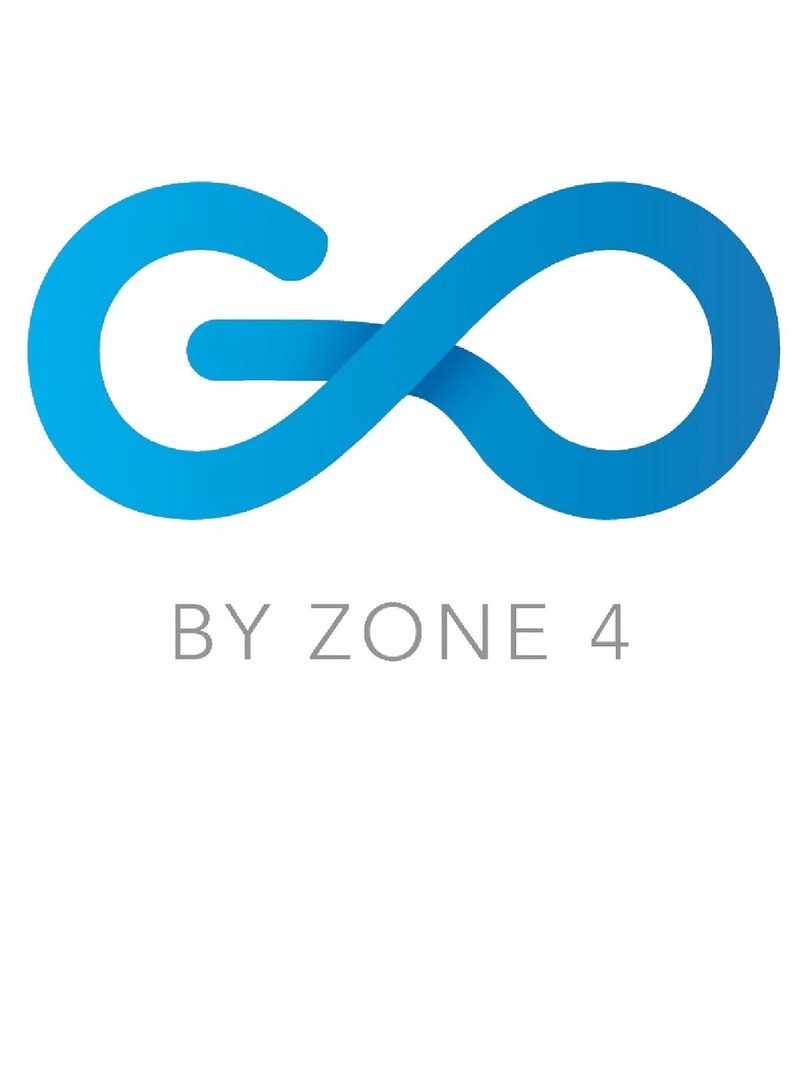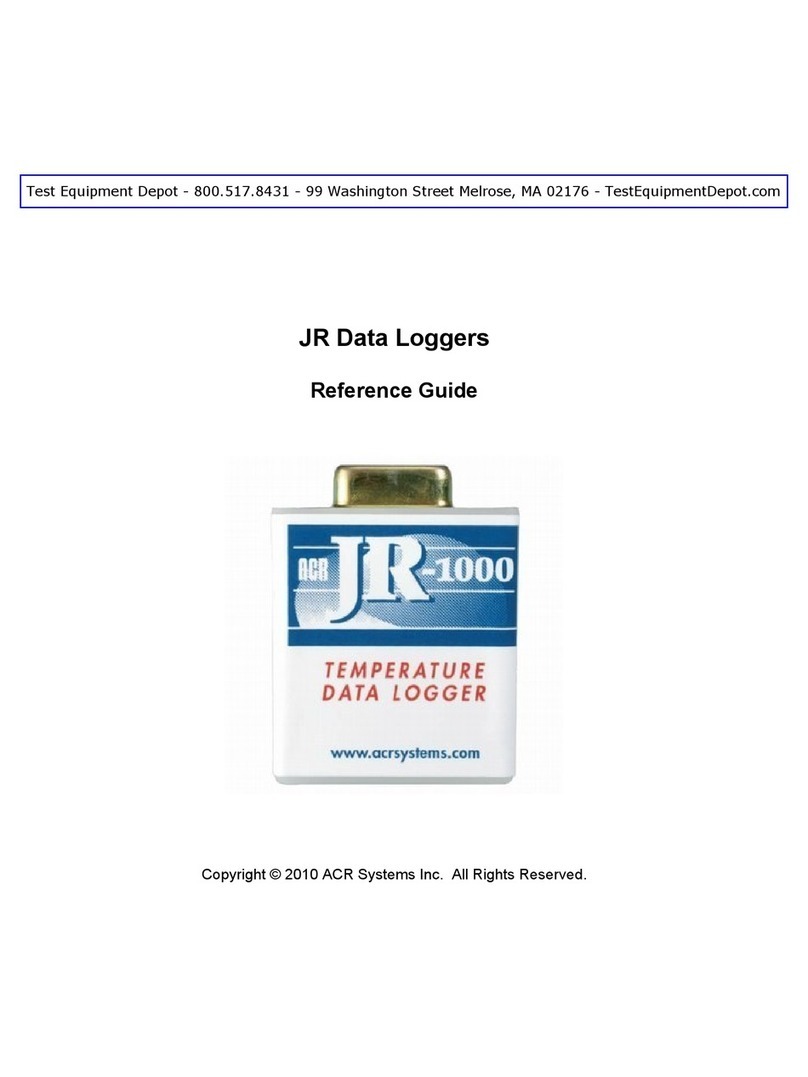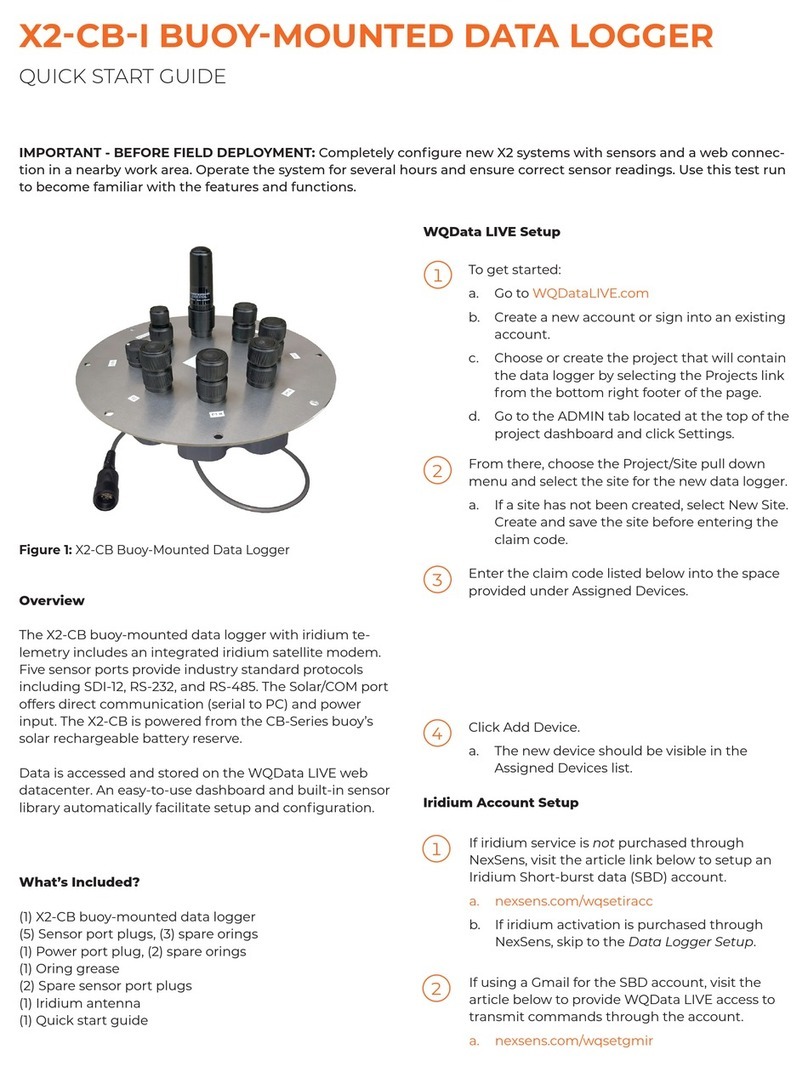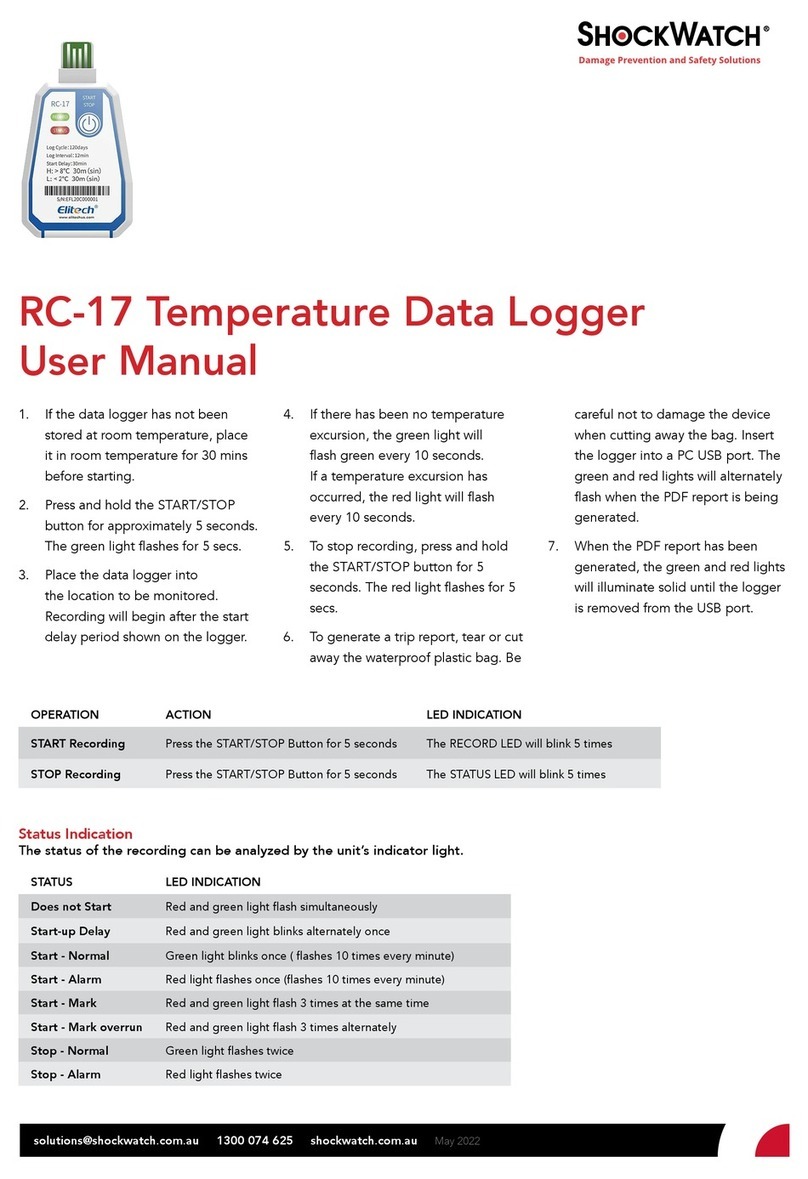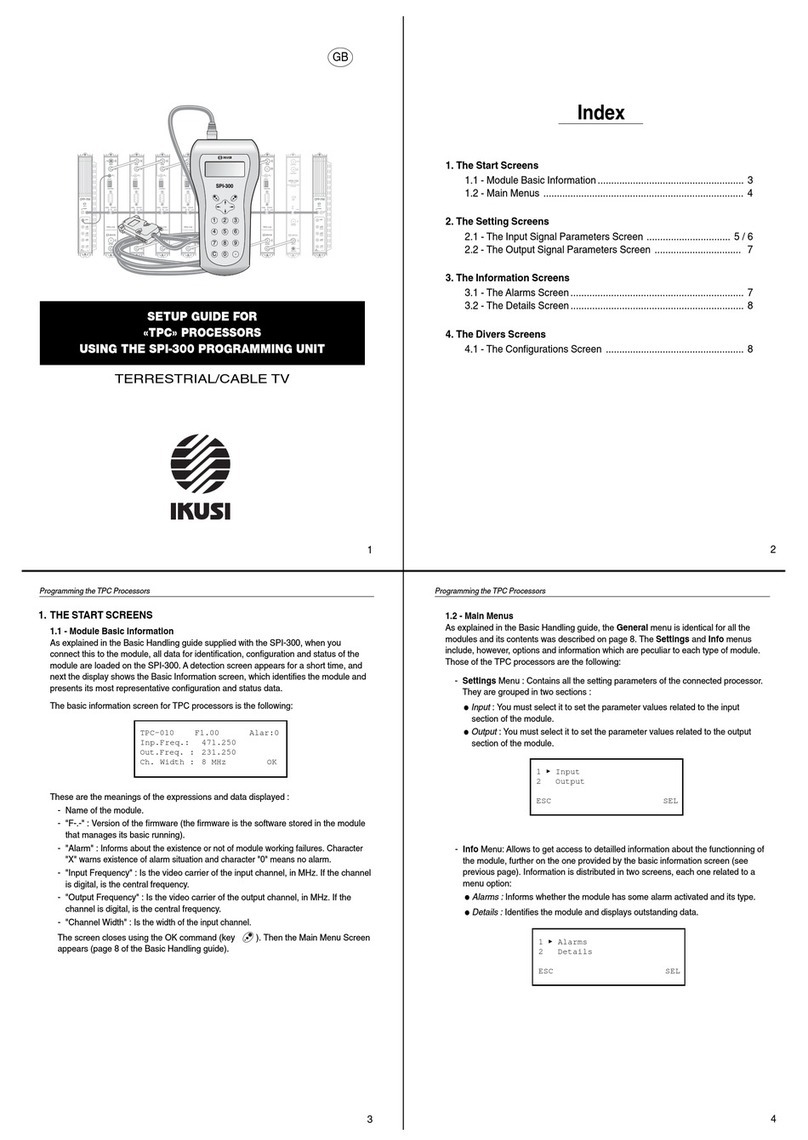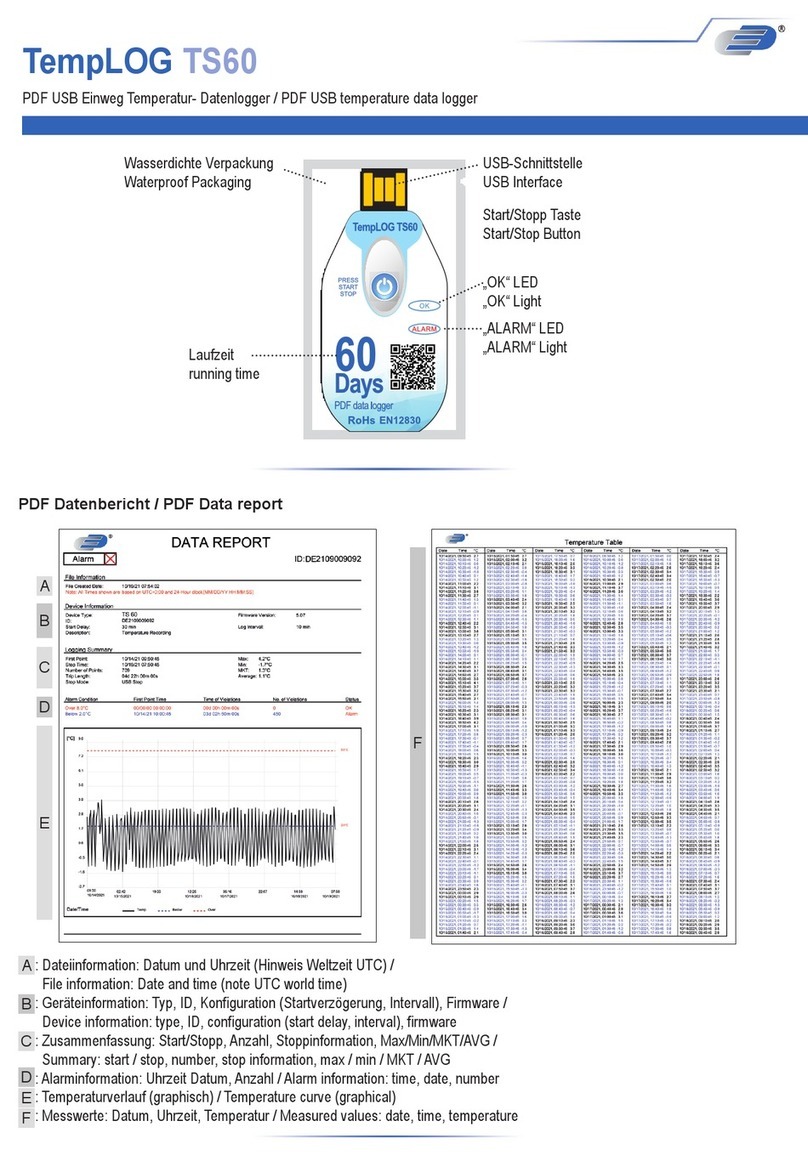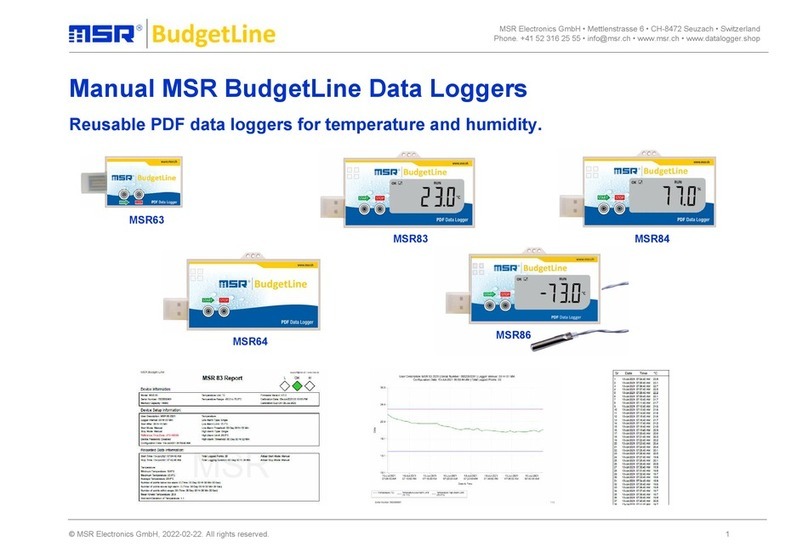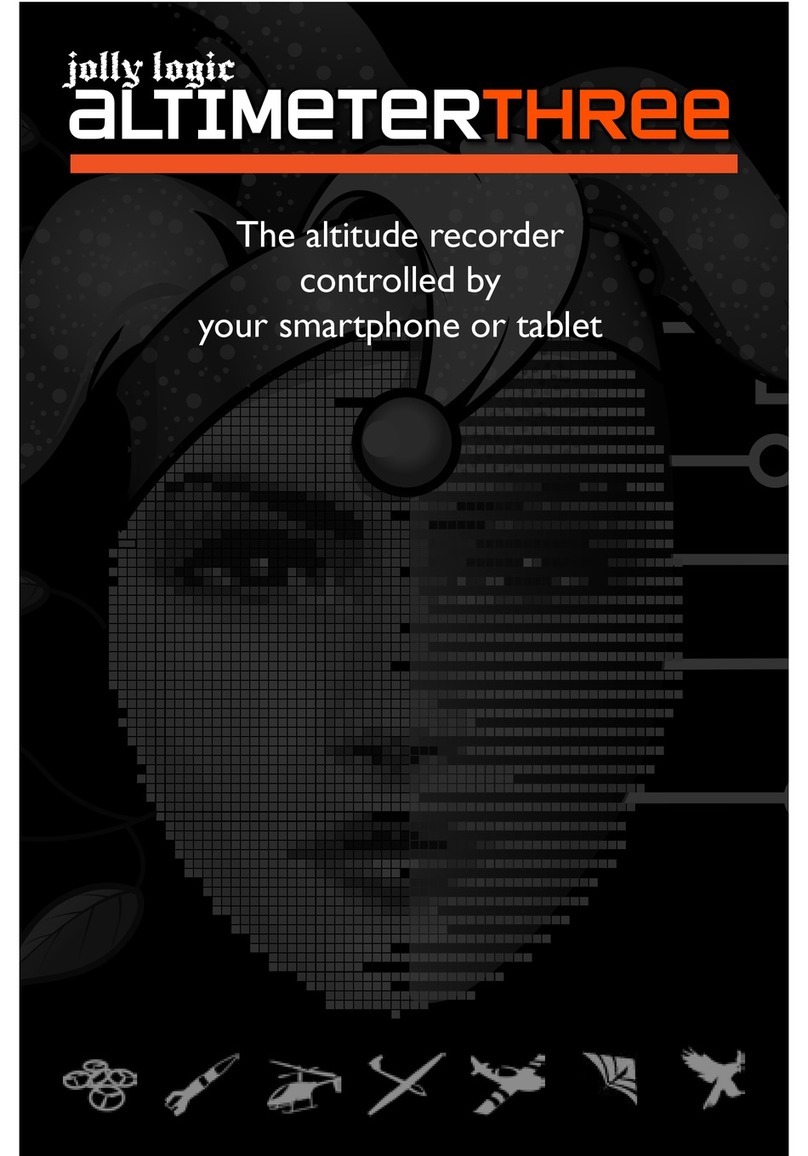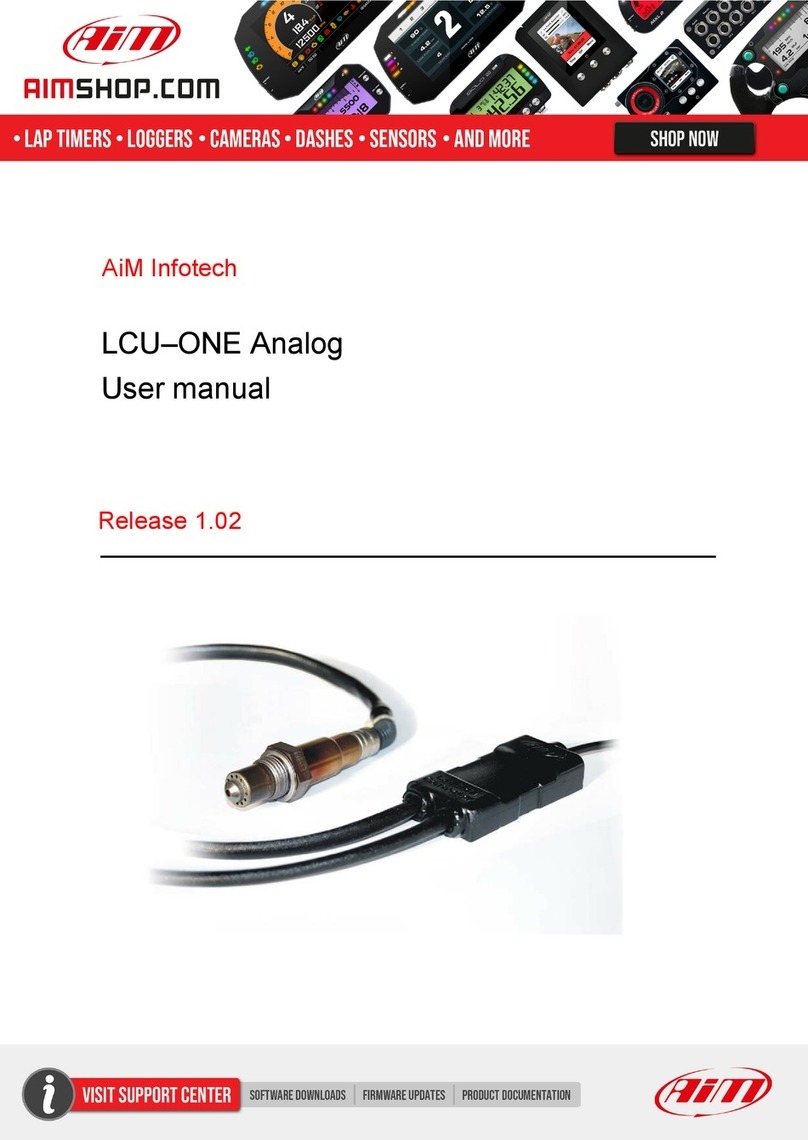SensorLink Amcorder 920 User manual

Operators Manual
Recording Ammeter
Amcorder
SensorLink

Unit and Accessory Part Numbers
Amcorder
Model 920
*Qty (1) sold in 6-920-1 Kit
*Qty (3) sold in 6-920-3 Kit
Universal Switch Stick Adapter
Model 7-053
*Qty (1) sold in 6-920-1 Kit
*Qty (1) sold in 6-920-3 Kit
Universal Switch Stick Receiver
Model 7-054
*Qty (1) sold in 6-920-1 Kit
*Qty (3) sold in 6-920-3 Kit
Carrying Case
Model 659
*Qty (1) sold in 6-920-1 Kit
*Qty (1) sold in 6-920-3 Kit
USB IrDA Dongle
Model 7-021B
*Qty (1) sold in 6-920-1 Kit
*Qty (1) sold in 6-920-3 Kit

Operators Manual
Amcorder
Recording Ammeter
Page 3
Available Stock Codes:
920-50HZ 920-60HZ 920-EURO 920 FRG
Table of Contents Page
Specifications 4
Safety Information 5
Theory of Operation 5
Preventative Maintenance 6
Cleaning 6
Low Temperature Applications 6
Powering the Unit 6
Sample and Log Intervals 6
Battery Replacement and Operation 7
Installing on a Line
Installing on a line with a Shotgun Hot Stick 8
Installing on a line with a Universal Switch Stick Hot Stick 9
Warranty 19
Quality Assurance Back Cover
SoftLink Software
System Requirements 10
Installation of Software and USB IrDA 10
Communicating with Recorder 11
Discover Recorder 11
Configure Recorder 12
Entering Nominal Voltage 13
Download Recorder Data 13
Saving Recorder Data 14
Opening Recorder Data 15
Recorder Options 16
Graphing Recorder Data 17
Troubleshooting 18

SPECIFICATIONS
Kit Number 6-920-3
Type Recording Ammeter Kit, Three Phase
3 Amcorders
1 IrDA USB Cable
1 Softlink Software
1 Universal Hot Stick Adapter
1 Soft Carrying Case
Range of Operation
Voltage 69 kV
Current 1 to 1000 A
Resolution
Amps 1.0 to 99.9 A 0.1 A
Amps 100 to 1000 A 1 A
Accuracy
Amps ±1%, ± 2 Counts
Frequency
50 Hz 47 to 53 Hz
60 Hz 57 to 63 Hz
Mechanical
Weight 1.5 lbs, 0.68kg
Sensor Opening up to 1.3 in, up to 3.3 cm
Dimensions 9.8 in x 4.8 in x 3 in (24.77 cm x 12.07 cm x 7.62 cm)
Housing Shock and water resistant molded urethane
Operating Temperature -22 to +140˚ F, -30 to +60˚ C
Lithium battery required for temperatures below -4°F (-20°C).
Storage Temperature -40 to +158˚ F, -40 to +70˚ C
Hotstick Mounting Shotgun or Universal Style Hot Stick (Hot Sticks not included)
Battery 9 Volt Alkaline or Lithium
Indoor/Outdoor Use
Relative Humidity 90% Non - Condensing
Altitude 9800 ft, 3000 meters
Software Requirements Softlink by SensorLink, included in sales kit
Operating System Windows 7, 8, or 10
Data Collection Space 64,000 Data points
EEC Standards Successfully passed international test standards indicated by CE
Page 4

Safety Information
Read all safety and instruction statements before using the product. Failing to
follow the safety guidelines can cause severe injury or death.
Amcorders are designed for use on live, overhead lines with 0 to 69KV. All
procedures appropriate for the line voltage are to be taken, including proper
work techniques, equipment, and Personal Protection Equipment.
The Amcorder should be deployed and retrieved only by certified personnel
who have been trained for live-line, high voltage work by their organization.
The Amcorder is to be installed and removed from the line with a suitable
shotgun or switch stick style hot stick. The hot stick is considered the sole
voltage isolation device.
The hot stick length must be correct for line voltage per minimum approach
distances stated in published OSHA regulations and/or provided by the utility.
The cover plate, chuck, and entire Amcorder are to be considered at the same
potential. Putting the cover plate, chuck, or other parts of the Amcorder
within the air gap of adjacent phases or ground could cause a phase to phase
or phase to ground fault.
Do not alter the product in any manner.
Theory of Operation
The Amcorder deploys on a line to measure and record True RMS Amps on overhead
lines. The Amcorder uses the same current sensor technology as the original
SensorLink®Ampstik®, which does not use magnetic materials and has no moving
parts. Measurements are taken at user defined intervals. In Softlink software the
user selects how often to sample and log the data.
Remove the units from the line to download the data via IrDA. Data can be
downloaded via radio with the unit deployed on the line with the optional Radio
Transcorder.
Page 5

Page 6
Low Temperature Applications
The Alkaline Battery and the IrDA transceiver are two components that limit the
operation of the Recorder to down to -4F / -20C. By substituting a Lithium long-life
battery the Recorder can collect data down to -40. Because the IrDA transmitter
doesn't perform at these low temperatures, when collecting the data from the
Recorder the temperature needs to be above -4F/ -20C.
Powering the Unit
The Recorder powers on and begins taking recordings when the battery is properly
connected and placed into the battery compartment.
Preventative Maintenance
The Recorder should be visually inspected for cracks in urethane. Do not use if
cracks are present or the unit is damaged. Verify the air vent on the faceplate has
not been covered. The membrane on the inside of the faceplate is designed to allow
the unit to breath properly.
Cleaning
The Recorder should be cleaned by wiping with a silicone hot stick wipe to remove
dirt, sand, and salt that will degrade the urethane housing.
Sample and Log Intervals
Sample and Log Interval: The Sample Interval is how often the Recorder reads
the current on the conductor. The Recorder will hold the sample current readings
until it reaches the Log Interval, at which time the Recorder will average the sample
measurements. This average becomes the logged data point. The Recorder begins
sampling and logging as soon as a battery is connected.
How many days will the Recorder Log Data? The length of the Log Interval
determines the length of time the Recorder will take to use all of the available logged
data points. See the below chart for the number of days it will take to fill a Recorder
with data, based on various Log Intervals. Note that in most cases the Recorder is
limited by battery life more than the recording capacity.
Log Interval
(seconds)
Days Recording Until Full
1800 1333*
900 666*
600 444*
300 222*
60 44
30 22
*Exceeds expected battery life

Page 7
Battery Replacement and Operation
Changing the Battery: The Amcorder requires one 9V battery. Remove the
screw at the base of the unit and remove the cover plate. Snap the battery to the
connector and insert into the battery slot. Replace the cover plate.
The Recorder should have a fresh 9-volt battery replaced each time it is setup and
deployed. A fresh battery has greater than 9.2 VDC. Alkaline batteries have a short
shelf life and care should be taken to make sure the battery is fresh.
Expected Battery Life: The expected life of the battery in a Recorder is varied
by how often the Recorder samples the line to collect data and the ambient
temperature. Fresh non-rechargeable batteries are required so the reliability and life
of the battery can be easily predicted. Predicting the life of rechargeable batteries
is uncertain, especially after several recharges. A new battery should be placed into
the Recorder before it deployed to ensure the reliability of the battery life.
The Recorder will stop operating when the battery fails to supply more than five
volts. All the logged data is safely stored in flash memory. When a fresh battery is
put into the Recorder, the user has five minutes to start downloading the data. The
data will have accurate date and time stamps. The old data will be cleared from
memory after five minutes.
NOTE: Once a fresh battery is inserted, the user has 5 minutes to start
downloading the data before the Amcorder resets itself. The Amcorder will only
save the logged data in its flash ram for 5 minutes. We recommend that you do
not remove the battery until you have downloaded all of the data. A new
battery should be placed into the Amcorder before it is deployed on the line to
ensure the reliability of the battery life.
Expected battery life at 68° F or 20° C
Alkaline operating time reduced to 25% at -4° F or -20° C
Lithium operating time reduced to 75% at -4° F or -20° C
Lithium operating time reduced to 50% at -40° F or -40° C
Sample Interval
(Seconds)
Expected life of a
9V Alkaline battery
(Days)
Expected life of a
9V Lithium battery
(Days)
60 180 360
30 120 240

Page 8
Installation: Shotgun Style
Attaching the Amcorder to a line with a shotgun style hot stick:
Step 1: Attach the Shotgun adapter to the Amcorder
Step 2: Grasp the Amcorder with the hot stick
Step 3: Place the Amcorder on the conductor
Step 4: Pull down on the unit to ensure that the urethane springs
are securely holding the Amcorder on the conductor
Step 5: Release the hot stick
Shotgun
Adapter
Urethane
Springs
Urethane
Carabineer
Do not install on angled or vertical overhead lines. The clamping mechanism
is not designed for these lines and doing so will cause the unit to move with
the potential of damaging utility assets.
Line Installation
CORRECT INCORRECT
Removing the Amcorder from the line with a shotgun style hot stick:
Step 1: Attach the hot stick to the unit
Step 2: Disengage the urethane spring from the conductor
Step 3: Push against the urethane carabineer; it requires ~15lbs of pressure on the
carabineer to remove the Amcorder from the line

Page 9
Do not install on angled or vertical overhead lines. The clamping mechanism
is not designed for these lines and doing so will cause the unit to move with
the potential of damaging utility assets.
Line Installation
CORRECT INCORRECT
Installation: Universal Switch Stick
Attaching the Amcorder to a line with a switch stick style hot stick:
Step 1: Attach the Switch Stick receiver to the Amcorder
Step 2: Attach the Switch Stick adapter to the switch stick
Step 3: Insert the adapter into the receiver and then twist until the adapter locks
into the receiver
Step 4: Place the Amcorder on the conductor
Step 5: Pull down on the unit to ensure that the urethane springs are securely holding
the Amcorder on the conductor
Step 6: Unscrew the switch stick to release the Amcorder
Urethane
Springs
Urethane
Carabineer
Switch Stick
Receiver
Switch Stick Adapter
Removing the Amcorder from the line with a switch stick style hot stick:
Step 1: Insert the adapter into the receiver and twist until firmly in the receiver
Step 2: Push against the urethane carabineer; it requires ~15lbs of pressure on the
carabineer to remove the Amcorder from the line

Softlink for Amcorder
SoftLink is a software application that allows the user to download, view, graph and
import data from their Recorder. In order for a PC running Softlink to communicate,
the Recorder must be powered on, with the IR port on the unit in-line with the IrDA
USB that is connected to the PC.
Please see the Transcorder Manual for instructions with radio communication.
Softlink System Requirements
OPERATING SYSTEM: Softlink installs onto computers running Windows 7, 8, and
10. Softlink requires Microsoft .NET, which will install with Softlink if not already
installed.
NETWORK INSTALLATION: Softlink is a single user application and is not
supported when installed onto a server.
INSTALLATION AUTHORITY: Installation will require administration rights.
Computers managed by electric utility organizations often limit the programs that
can be installed. If the user does not have admin rights they will need the assistance
of the IT department to download the software.
USB PORT PERMISSIONS: The USB IrDA has an install program that runs the first
time it is connected. The user may have rights to install programs but may not
be aware that the USB ports are locked on the PC. Please contact your network
administrator for permission and instructions to complete the install if drivers are
not installing automatically.
Softlink Installation
Step 1: Softlink Installer is available at www.sensorlink.com/products/amcorder.
Save the file to the desired location. The Softlink .exe file will automatically begin
the download when clicked.
Step 2: You must agree to the licensing agreement to proceed with the download
Step 3: A dialog box will appear to let you know when the download is complete
Step 4: To open Softlink, click on the Start Menu. Under Programs, select Softlink.
Shortcut paths will automatically load during the install.
Manual IrDA Driver Installation
For information on this install, please reference the IrDA manufactures’
documentation available on their product CD. Additionally, if a digital download is
required, the driver is available online at www.sensorlink.com/products/amcorder.
[ACT-IR224UN-LN115GENERAL SETUP PROCEDURE]
1. Make sure IrDA USB is NOT plugged into the PC until the driver is installed.
2. Insert the installation CD and run the setup file.
3. Click "Next" to continue through the IrDA Driver Installer welcome screen.
4. When this Installation completes, click "Finish" to close the Wizard window.
5. Insert the IrDA cable into the USB port. A message will pop up stating: "Found
new Hardware", then replaced with "New hardware successfully installed and ready
to use."
Page 10

The description and photo displayed will change from the communication device to
the unit when the Recorder has been discovered.
Discover
Configure
Download
Discover Recorder
Click the discover button to instruct the IrDA to immediately find and communicate
to the Recorder. The description and photo displayed will change from the
communication device to the unit when the Recorder has been discovered.
Communicating with Recorder
Softlink communicates with one Recorder at a time. To make sure only one Recorder
is communicating, stand any other Recorders on their base. To communicate with a
Recorder, follow these steps:
Step 1: Insert the USB IrDA cable into the PC's user port
Step 2: Position the Recorder so the IrDA Port, located at the bottom of the unit, is
facing the IrDA
Step 3: Open Softlink from either the Desktop or Start Menu.
Softlink will automatically discover the IrDA and display the communication device
in the upper left corner of the program.
Page 11

Page 12
Configure
Select the Configure button to setup Recorder preferences.
Name: Identify the Recorder with up to 16 characters.
Description: Enter a description of up to 46 characters. For example, you may
want to note the Recorder's service location and the date range for the recordings.
Log Interval: Select how often to log data. The Recorder averages all samples
taken since the previous logging and records the result. Typical sample and log
synchronization intervals are one minute and 15 minutes, respectively. The log
interval must exceed the sample interval.
How many Log intervals are available in the Amcorder? 64,000
Sample Interval: Select how often the Recorder will sample current by sliding the
cursor on the scroll bar. Battery life depends on this setting; see page four.
Synchronization: Selecting the “Clear all logged data from the Recorder… and
synchronize logging to the hour” box will allow the Recorder to synchronize itself
to the computer's clock. When multiple Recorders are setup and synchronized using
the same log interval and the same computer, they will all log at the same time.
Clock is Set: If the Recorder is not synchronized before hanging on the line, the log
times will be set, even though not evenly aligned to the hour.
Clock is Unset: If the Recorder’s battery fails prior to any Softlink communication.
Legacy: Older version Recorders cannot be synchronized. To achieve log-time
accuracy with these units, take them down before the battery fails, and download
all data before re-hanging the unit. All log times prior to the first download are
accurate to within a log interval, as long as the battery has not failed.

Page 13
Download Recorder Data
Click the Download button to begin downloading data from the Recorder. The user
is able to view the Recorder's configuration and progress as it is downloading in the
graph view.
The download can be stopped at any time by selecting the red X button.
Repeat these steps to download the data from any additional units. Each unit's data
will load into a new tab.
NOTE: Once a fresh battery is inserted, the user has 5 minutes to start downloading
the data before the Amcorder resets itself. The Amcorder will only save the logged
data in its flash ram for 5 minutes. We recommend that you do not remove the
battery until you have downloaded all of the data. A new battery should be
placed into the Amcorder before it is deployed on the line to ensure the reliability of
the battery life.

Saving Recorder Data
Data files may be saved as a .csv or .xlsx file for future review in Softlink or another
data management program. The data from each recorder is saved into its own file.
Step 1: Select the data file by selecting the Recorder on the menu
Step 2: Select "save"
Step 3: Repeat this process for any other data files to be saved
Page 14

Opening Recorder Data files in Softlink
Previously saved files from a Recorder may be opened in Softlink. Follow these steps
for opening saved files:
Step 1: Open Softlink
Step 2: Close the "Discovering ports and instruments" bar
Step 2: Select "Open File"
Step 3: Find and select the .csv or xlsx Softlink file
Opening data files in other programs
Previously saved files from a Recorder may be opened in other data management
programs for analysis and review.
Page 15

Page 16
Recorder Options
The options button on the Download Screen allows the user to change certain
preferences.
Radio instruments remembered: Softlink remembers Radio Transcorders that were
used in previous downloads. Select "Reset to Default" for Softlink to forget the radios.
See the Radio Transcorder User's Manual for further details.
Chart line thickness: The thickness of the graph lines can be changed by the user.
Thickness is numbered 1 - 10, and defaults at three. The software will show a preview
to the user as the value is changed.
Chart spline tension: The chart spline tension is used to smooth graph lines. The spline
tension range is 0 - 1. Slide the scroll bar to change the spline tension. The software
will show a preview to the user as the value is changed.
Default nominal phase to ground voltage: This option is for Varcorders and has
no effect on the operation of an Amcorder.

Page 17
Graphing
To graph the downloaded data, click the Graph Icon on the download screen.
A second screen will open and display the data in graphical format.
Report Options
Select the units and measurement parameters to graph by clicking in the selection
boxes. Only selected measurement parameters will display on the graph.
Hide and Show Report Options
Click the left arrow to hide Report Options. Click the right arrow to show the hidden
Report options.
Zoom Window
The bottom graph displays the entire time series. To view a section of time, adjust
the left and right sliders. The upper graph will display the values between the slides.
Cursor Tool
Placing the cursor over the graph will display the date and time values of the
measurements.
Graph

Page 18
Troubleshooting
The Recorder is not communicating
1) Position the IrDA no more than three feet away from the Recorder.
2) Examine the IrDA connection to the PC and reconnect if necessary.
3) Verify the battery has greater than 5 Volts with a Voltmeter. Replace if low.
4) IrDA USB cables are not universal; using an IrDA not supported by Softlink
may not work. The IrDA you received with your kit has been tested to work
with the Recorders.
5) The Serial Number of the IrDA must start with a "TA" if running Softlink on
WIN 10.
6) Try restarting Softlink by first exiting and then restarting.
7) Try restarting your computer and then re-open Softlink.
8) Do not use docking station USB ports. This will cause the program to hang
up or have no communication to the USB.
9) Use the same USB port that was unlocked by IT for the USB IrDA. Using a
different port will not work without security permissions from IT.

SensorLink Corporation Warranty
SensorLink Corporation warrants each instrument it manufactures to be free from
defects in materials and workmanship under normal use and service for the period of
one year after date of shipment. Within this period, SensorLink Corporation agrees
to repair or replace, at SensorLink Corporation’s option, any instrument that fails to
perform as specified. This Warranty shall not apply to any instrument that has been:
1 Repaired, worked on, or altered, including removal of the front panel, by persons
unauthorized by SensorLink Corporation in such a manner as to injure, in
SensorLink Corporation’s sole judgment, the performance, stability, or reliability
of the instrument;
2 Subjected to misuse, negligence, or accident; or
3 Connected, installed, adjusted, or used otherwise than in accordance with the
instructions furnished by SensorLink Corporation.
This Warranty is in lieu of any other warranty, expressed or implied. SensorLink
Corporation reserves the right to make any changes in the design or construction
of its instruments at any time, without incurring any obligation to make any change
whatever in units previously delivered.
If a failure occurs, contact the manufacturer for a Return Authorization and
instructions for return shipment. This warranty constitutes the full understanding of
the manufacturer and buyer, and no terms, conditions, understanding, or agreement
purporting to modify or vary the terms hereof shall be binding unless hereafter made
in writing and signed by an authorized official of SensorLink Corporation.
Page 19

Quality Assurance Certification
True Reading RMS Amcorder
Model 920
SensorLink Corporation certifies that its calibration measurements are traceable
to the National Institute of Standards and Technology (NIST), to the extent
allowed by the Institute's calibration facility, and to the calibration facilities
of other International Standards Organization members.
This document certifies the following Model 920 was tested at the SensorLink
Corporation High Voltage Laboratory, Ferndale, WA, USA to the appropriate
standard and comply with the requirements of that standard.
Serial Number: _________________________________________
Model Number: _______________________________________
I hereby certify that the Model 920 Amcorder has passed all tests defined
in the SensorLink Corporation standard. I also certify that I have reviewed
the standard and test procedure and that they are sufficient in determining
compliance with the standard.
Signed: _________________________________________________
Date: ___________________________________________________
Form No: SALE-Manual Template AMCORDER-010 REV: V04
Date: 10/2019
Manual Stock Code No: M050-060-001
Information contained in this document is subject to change without notice. Product specification may change. Contact
your SensorLink representative for the most current product information. © 2019 by SensorLink. All rights reserved.
SensorLinkCorporation
1360 Stonegate Way
Ferndale, WA 98248 USA
phone: 360/595.1000
fax: 360/595.1001
www.sensorlink.com
These products proudly made in the USA.
This manual suits for next models
4
Table of contents