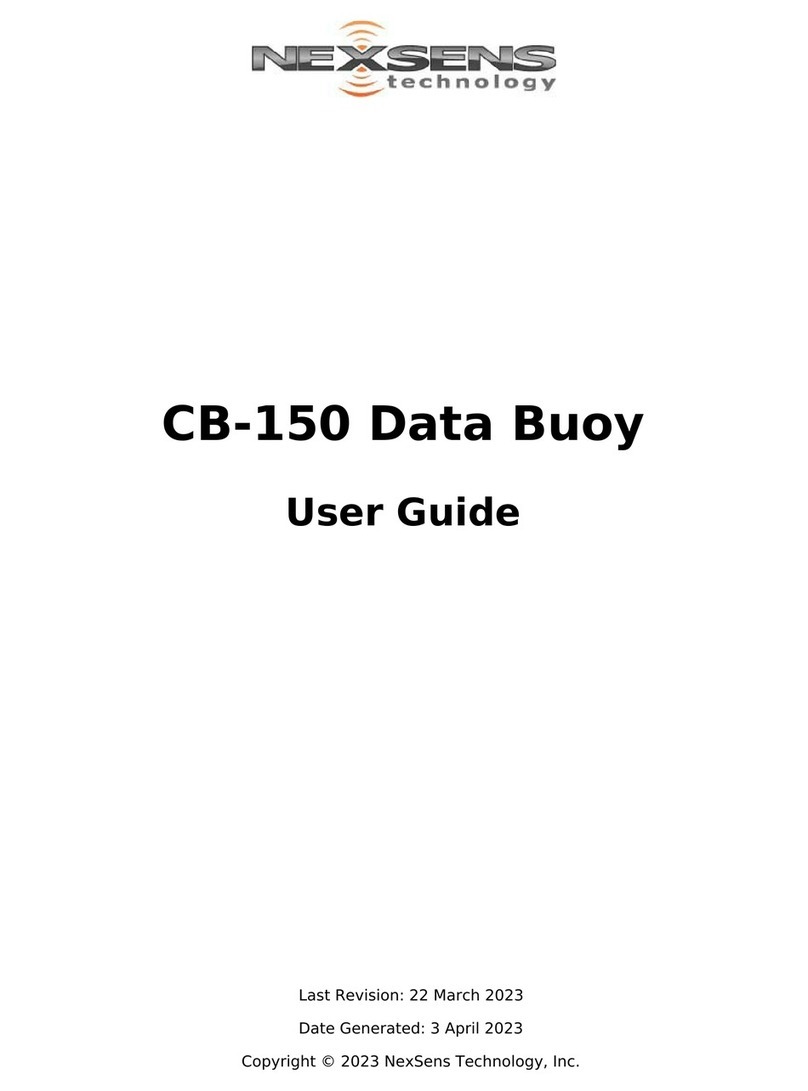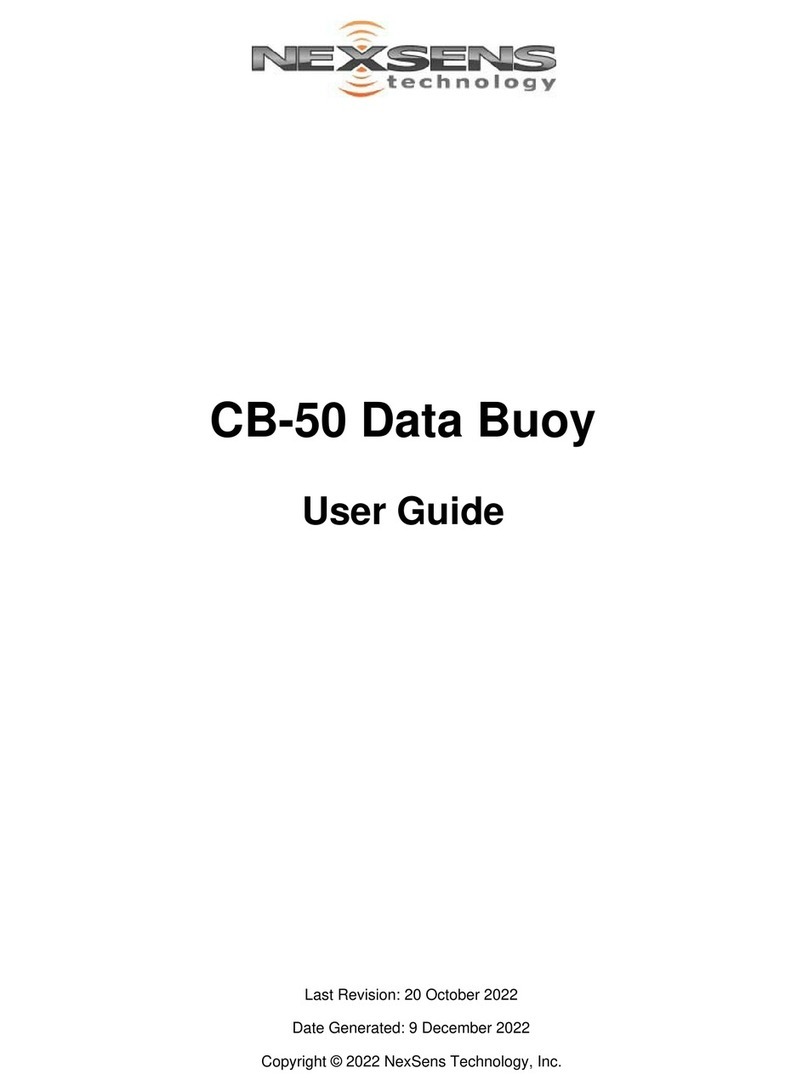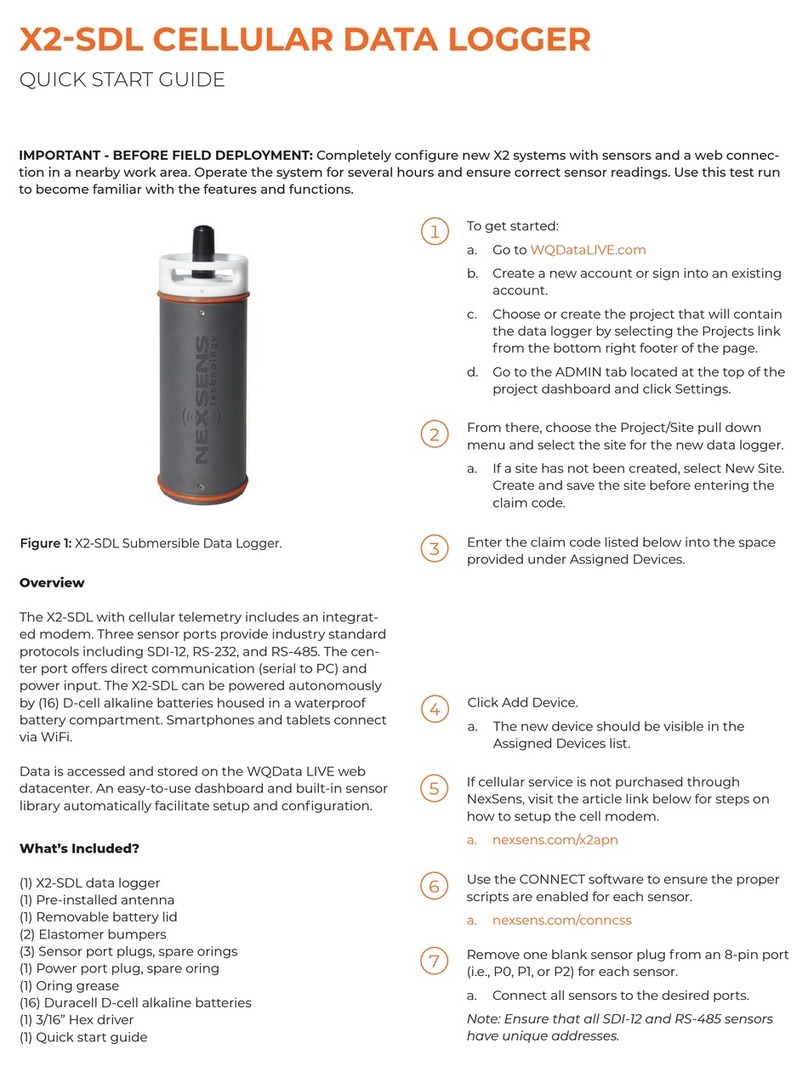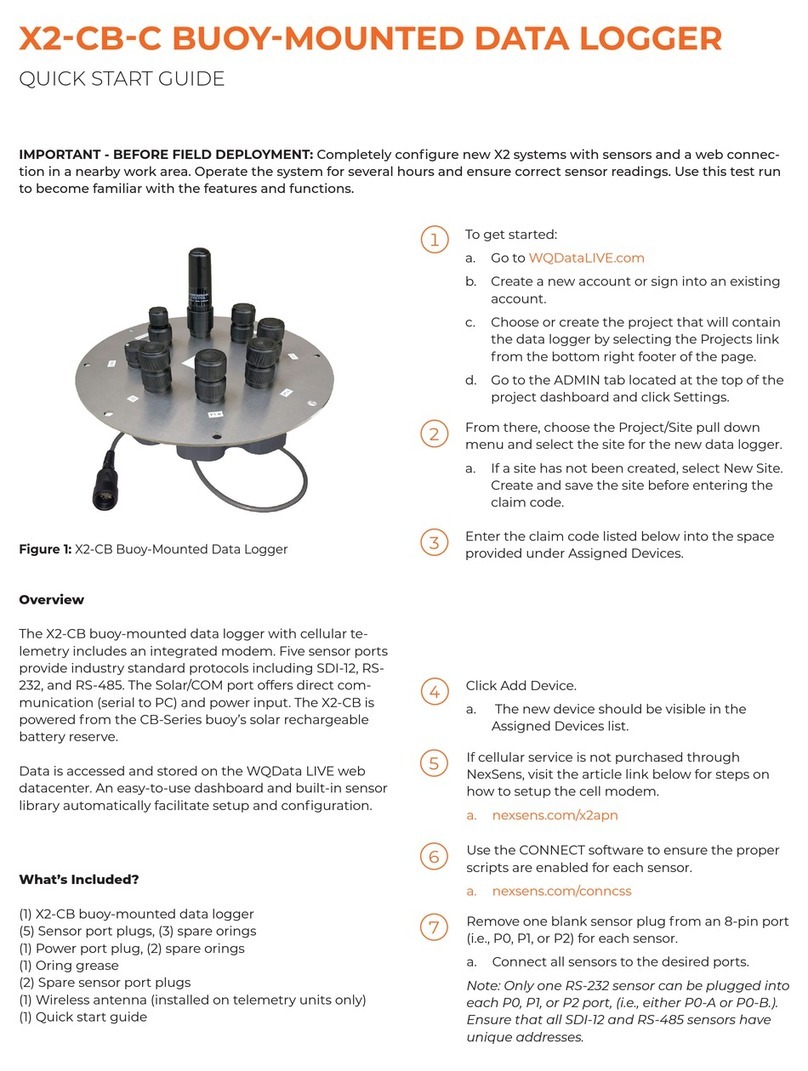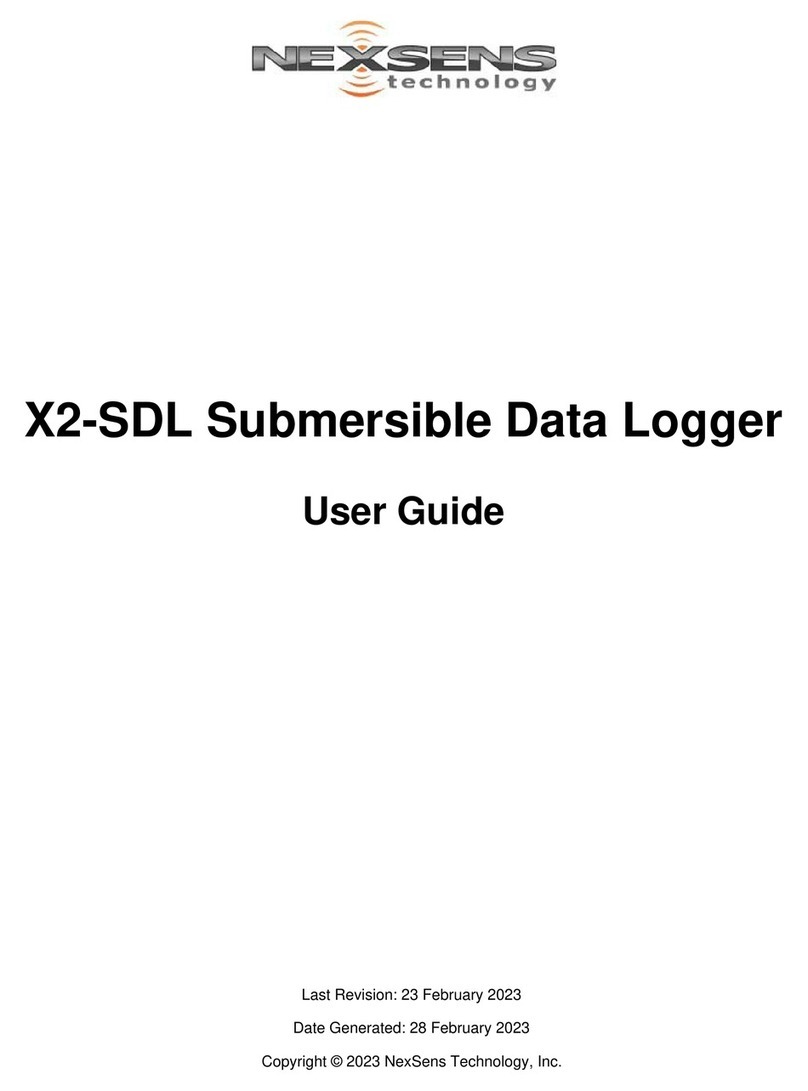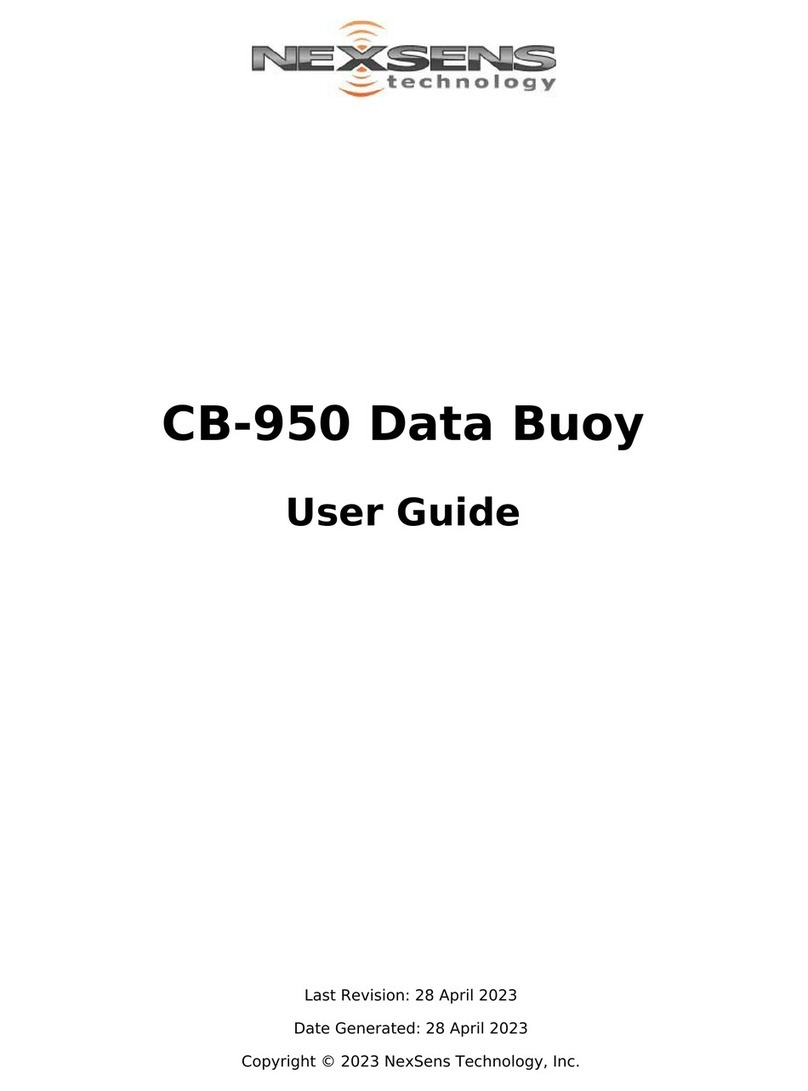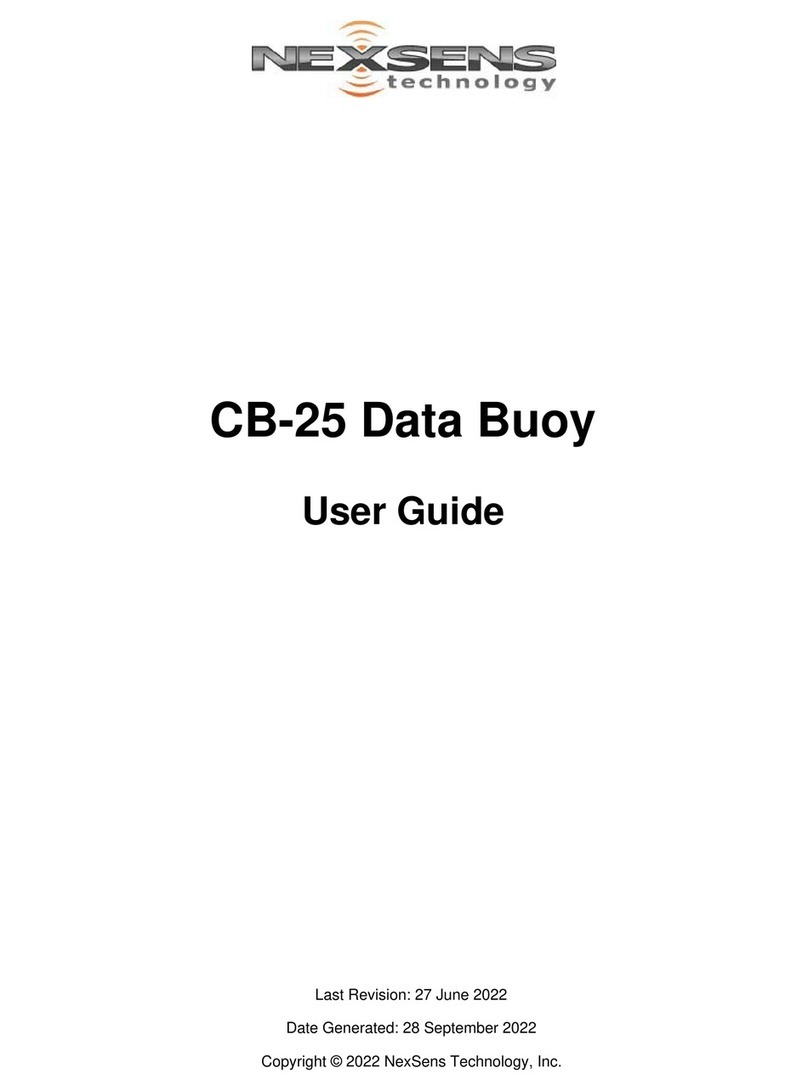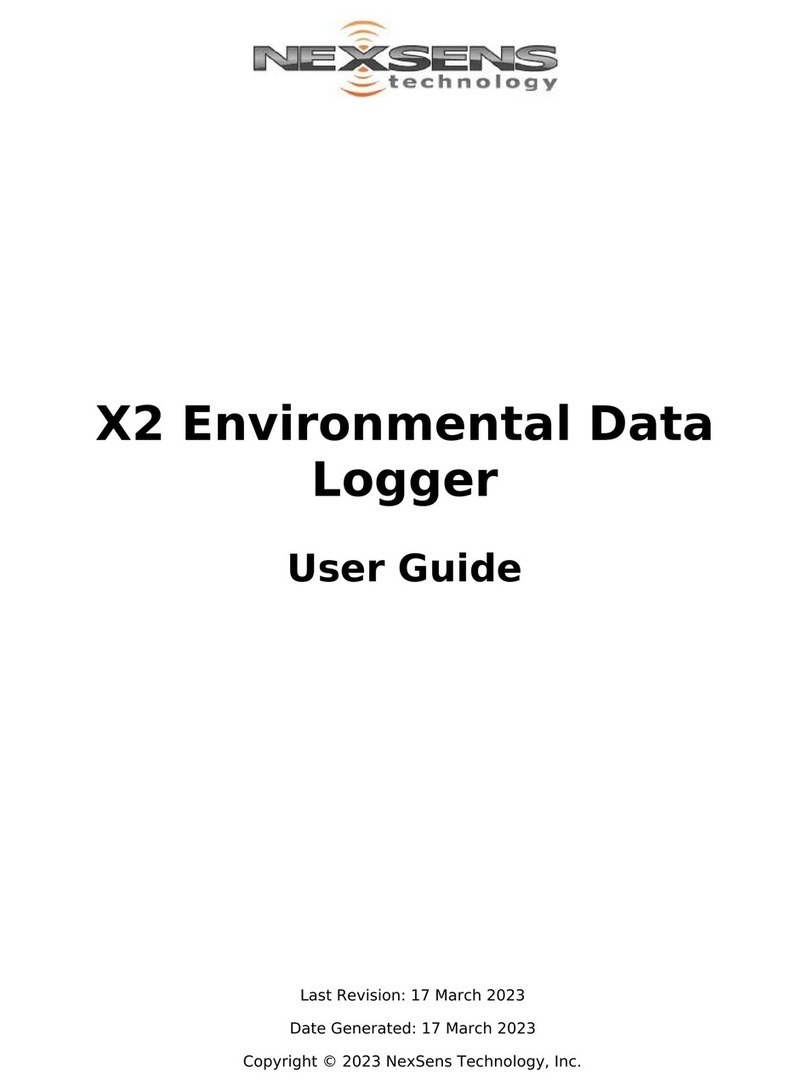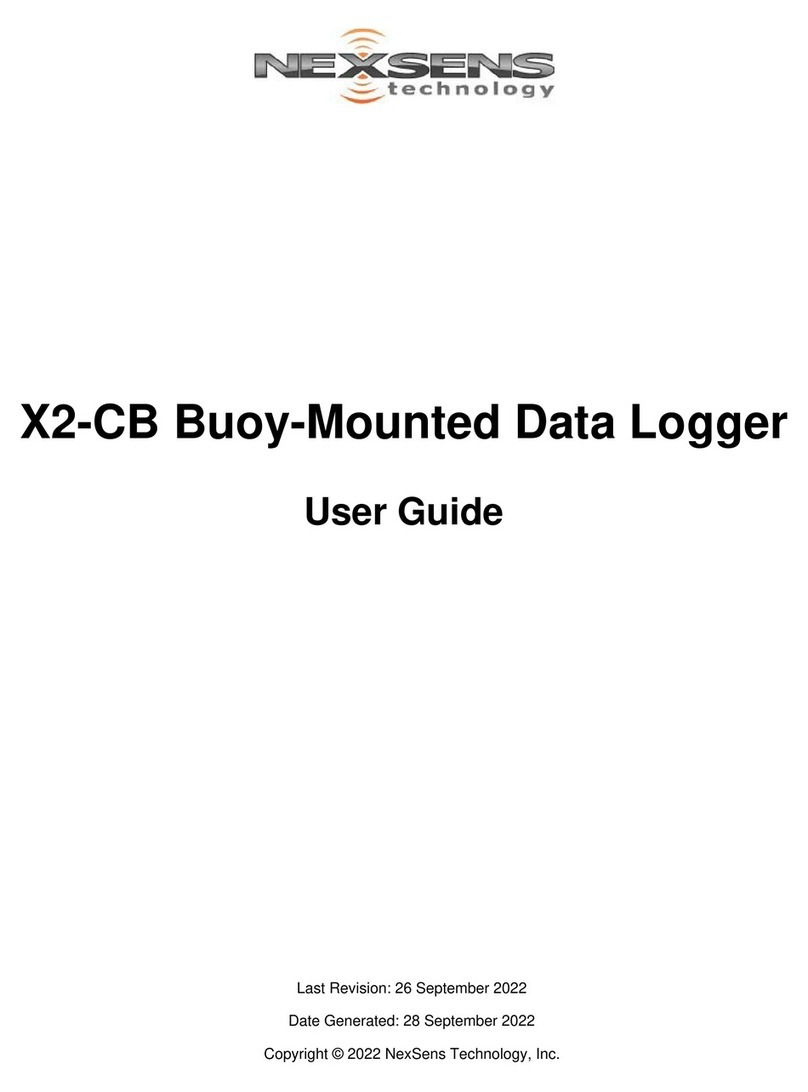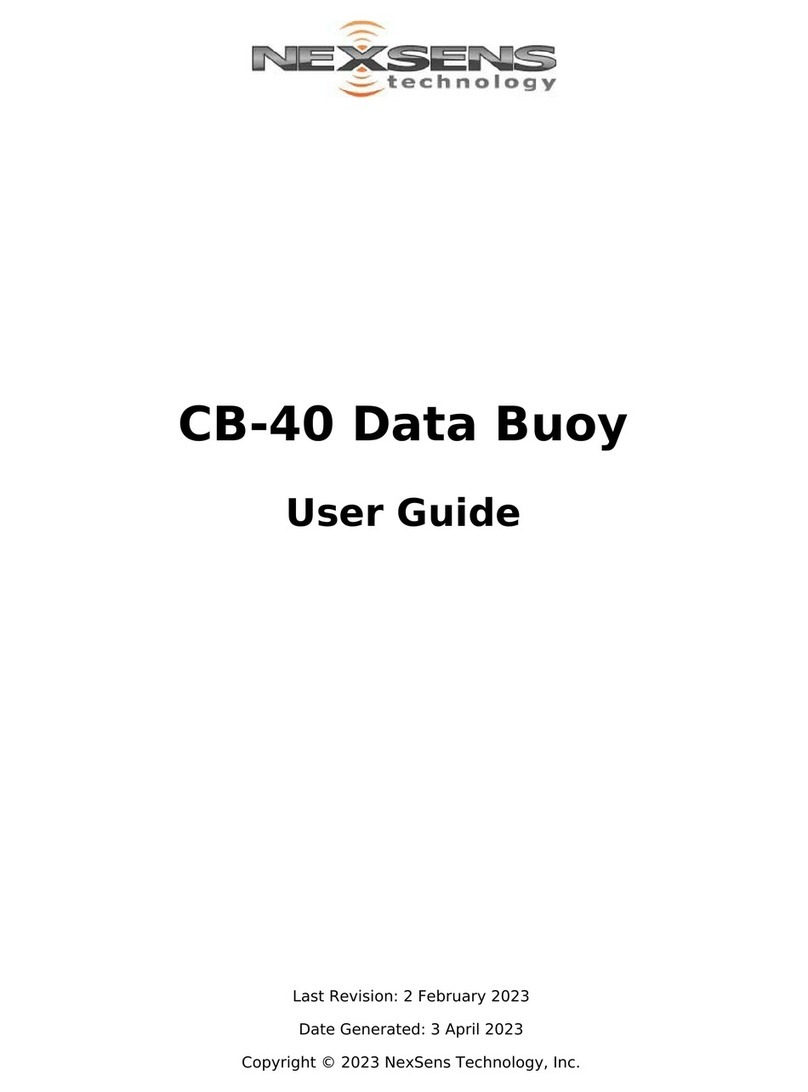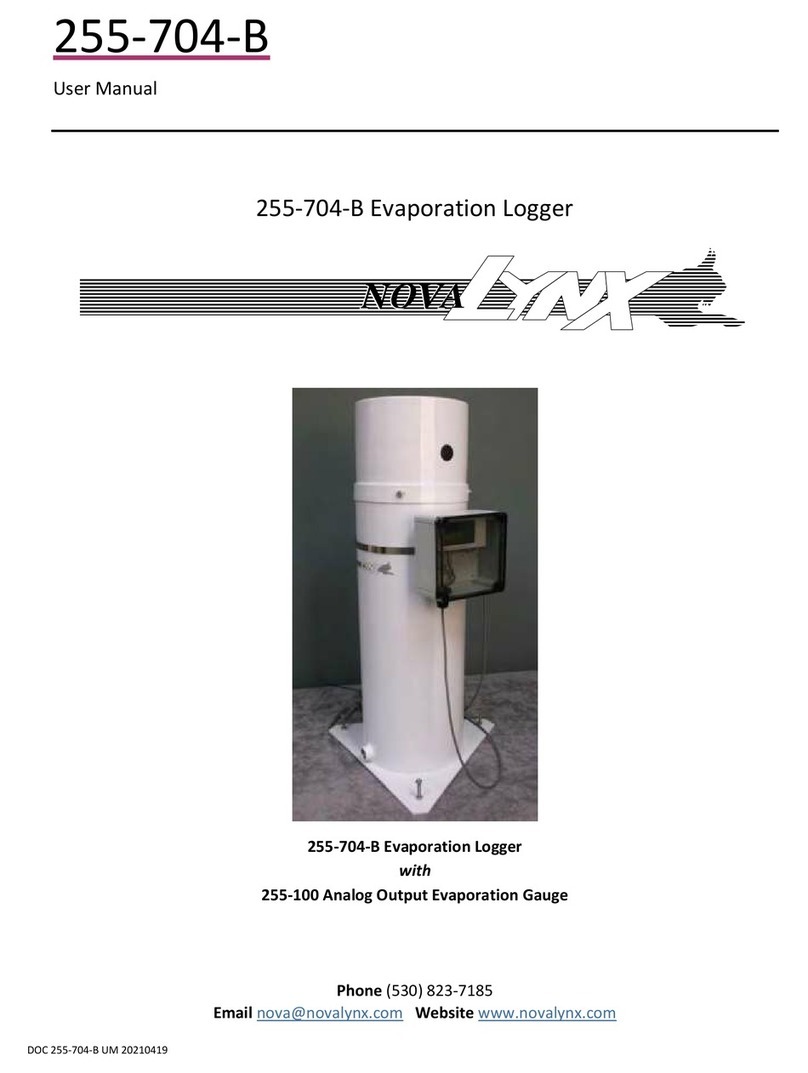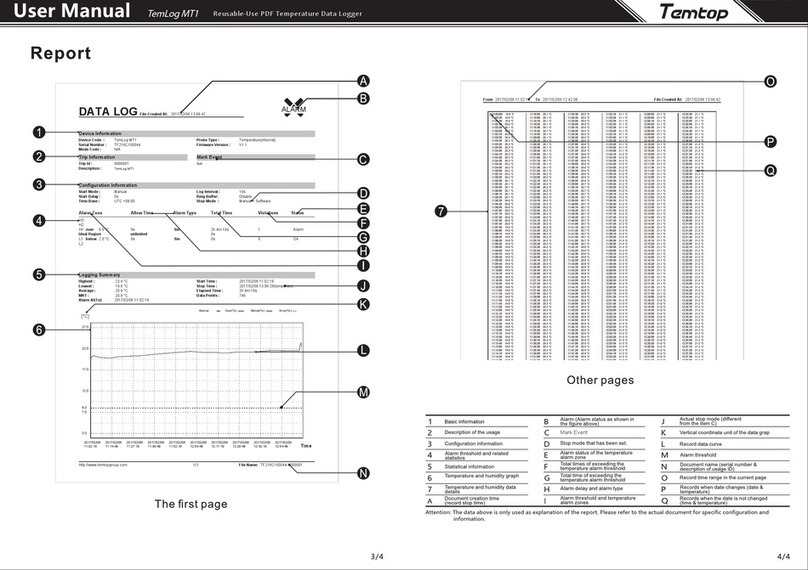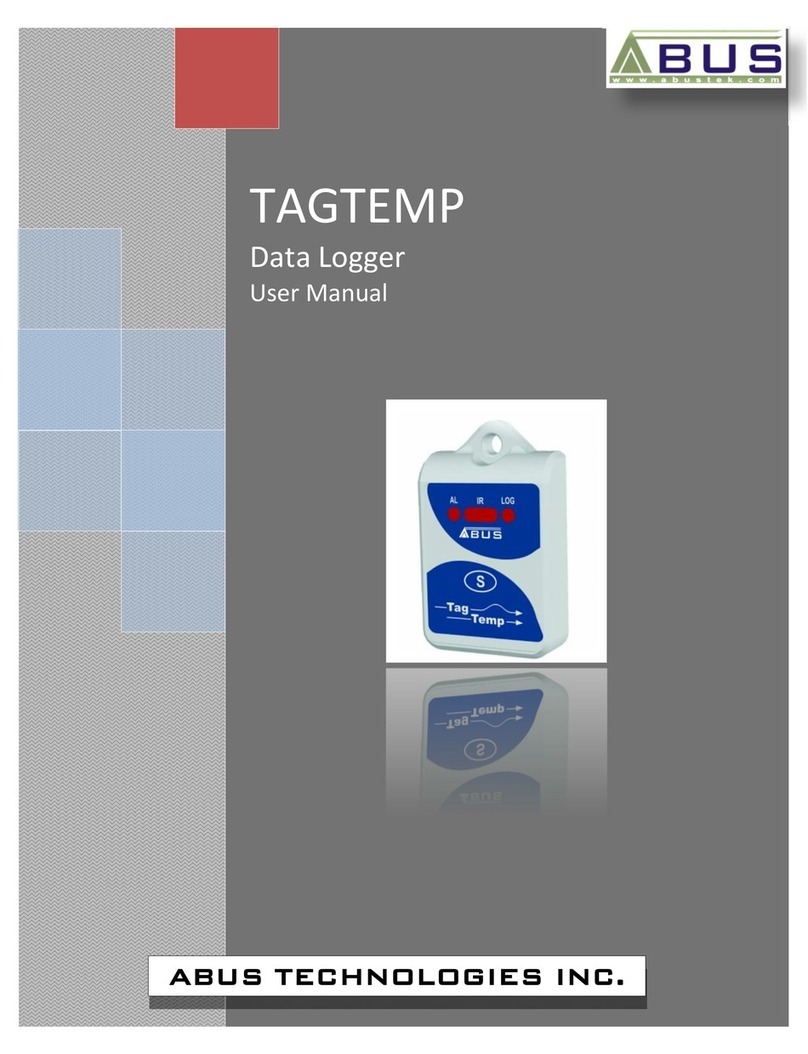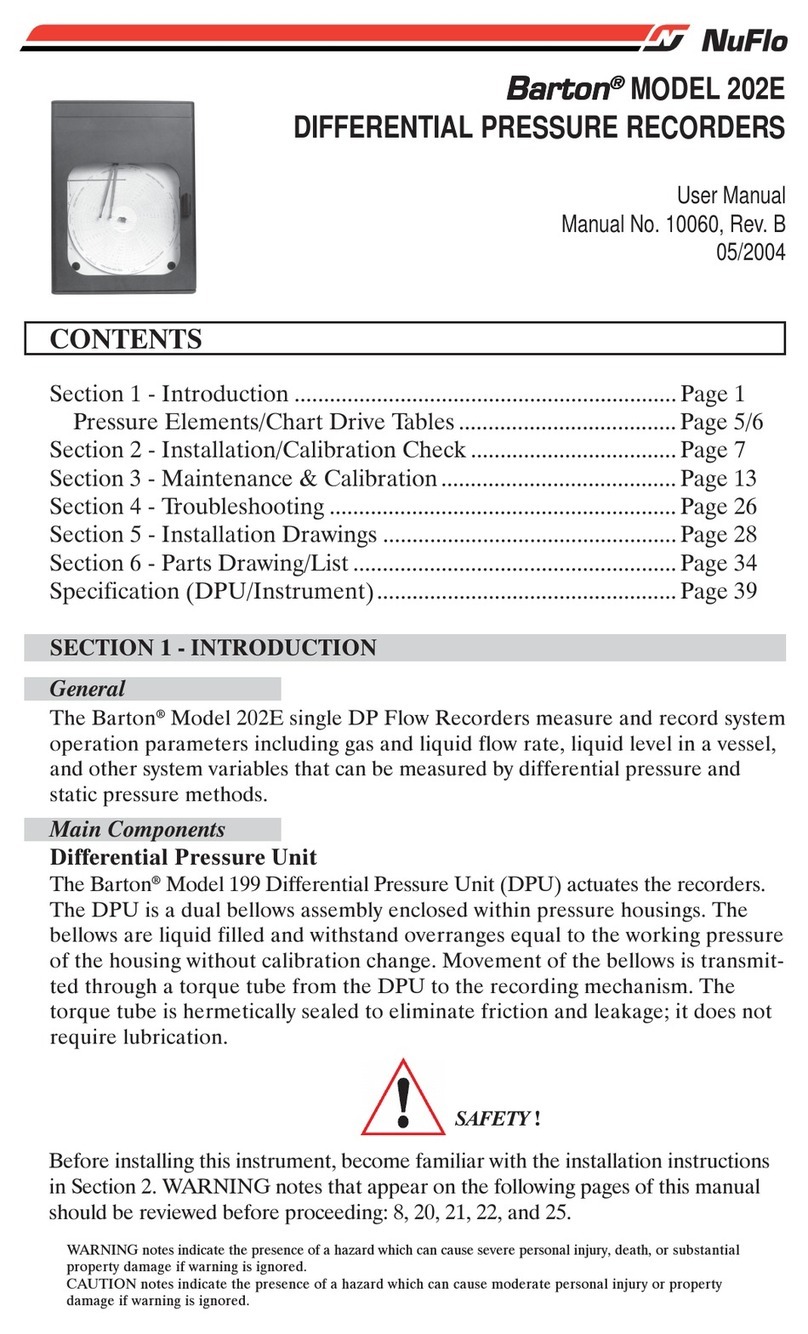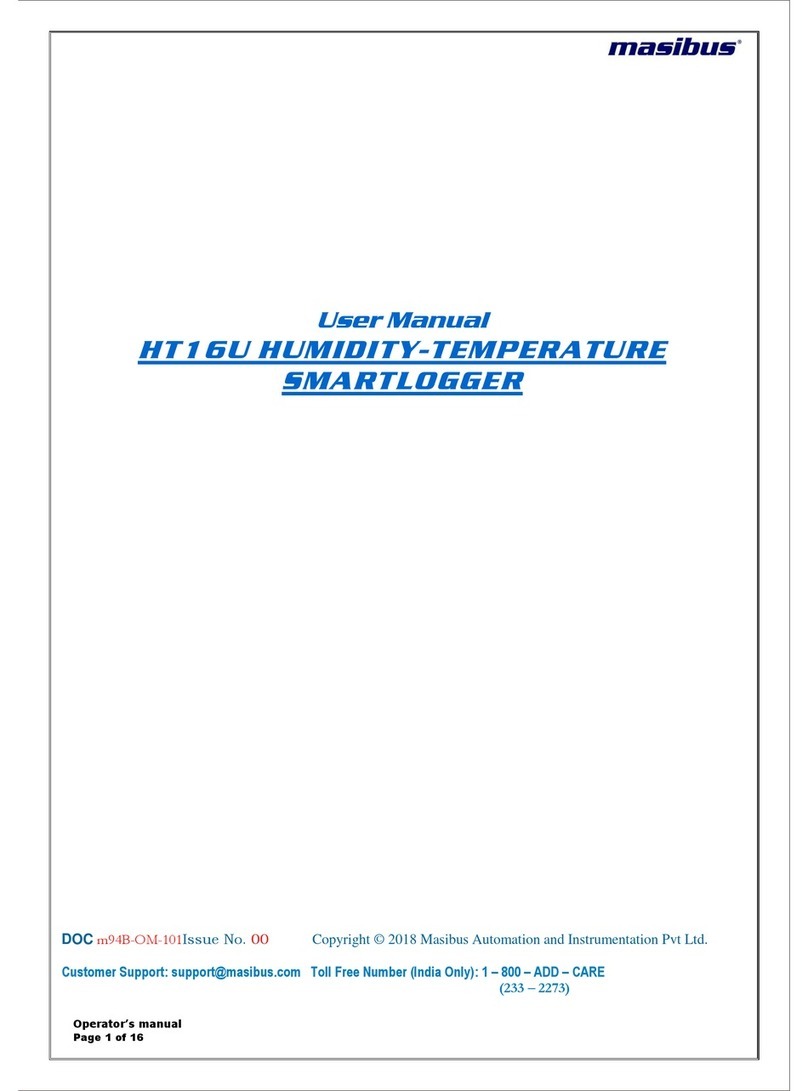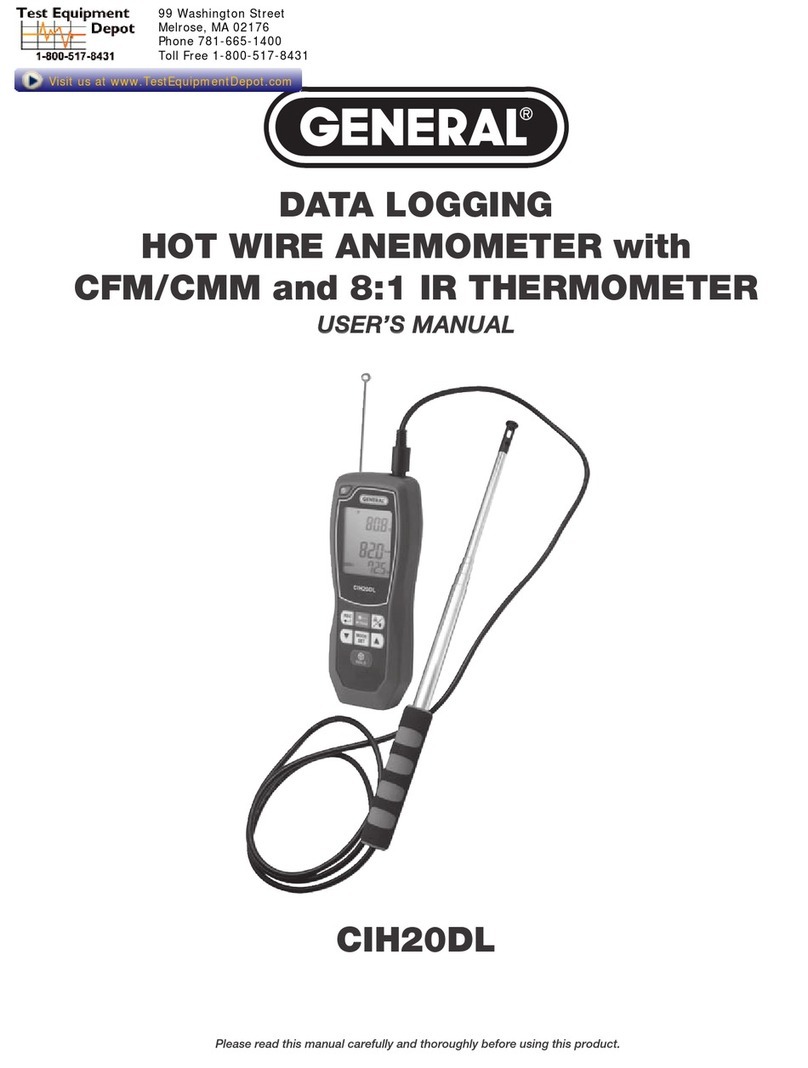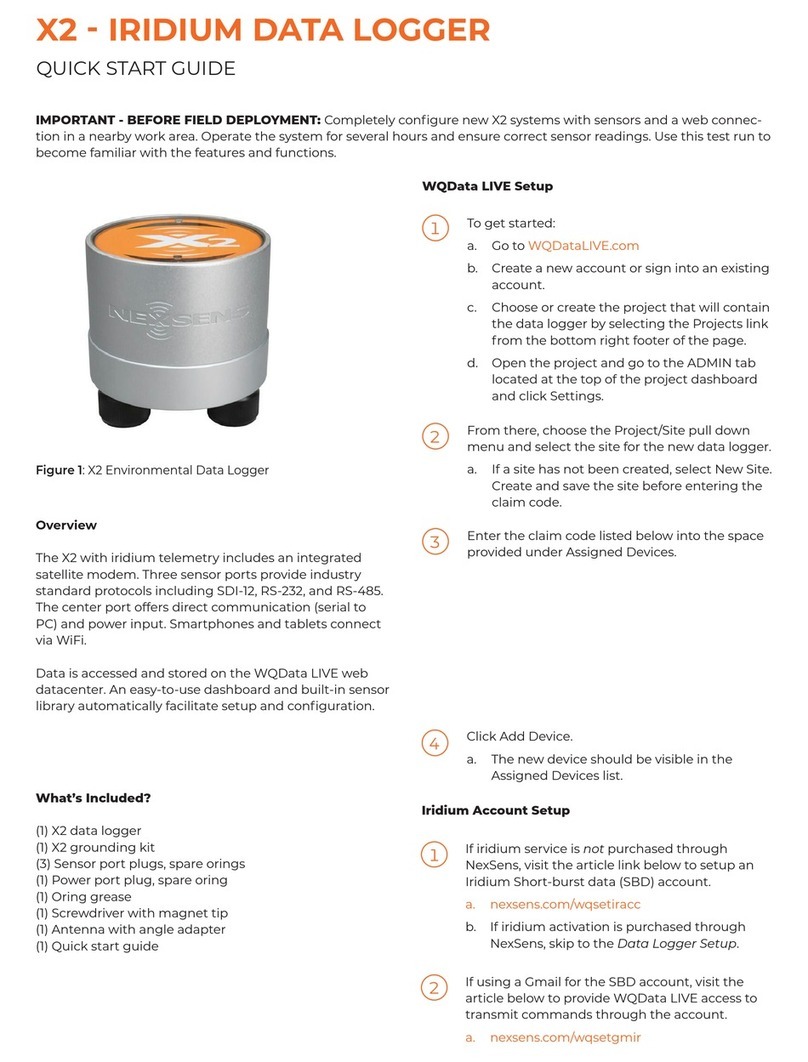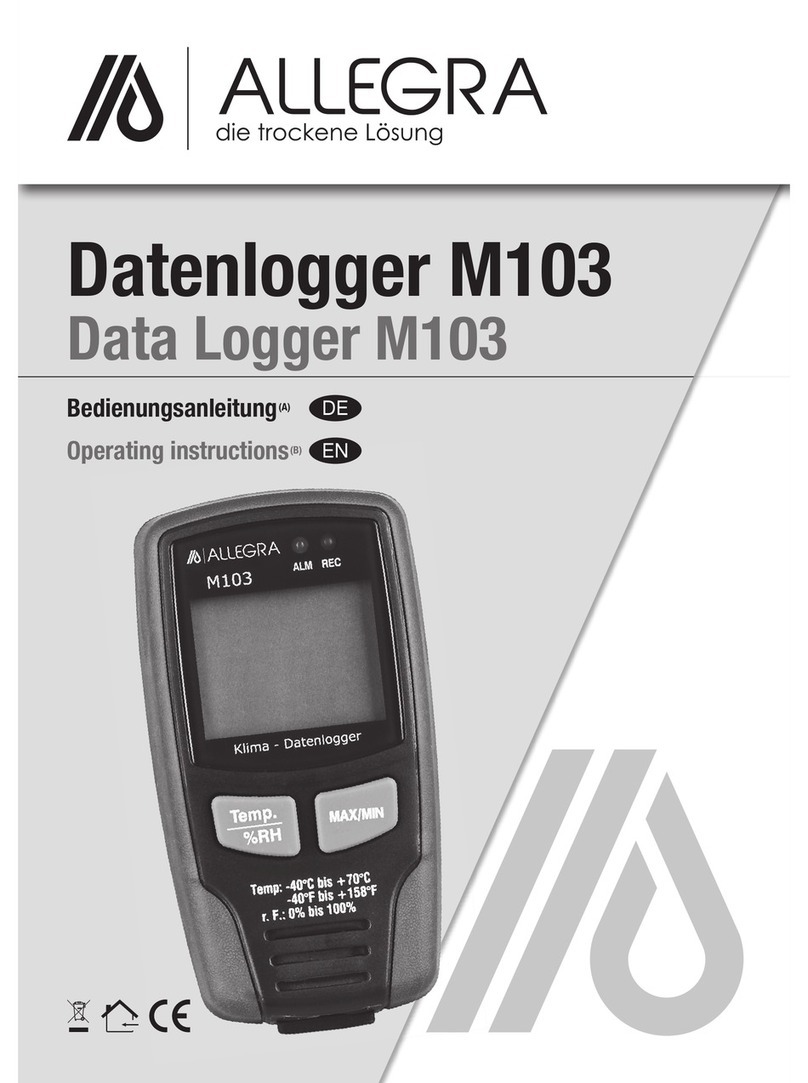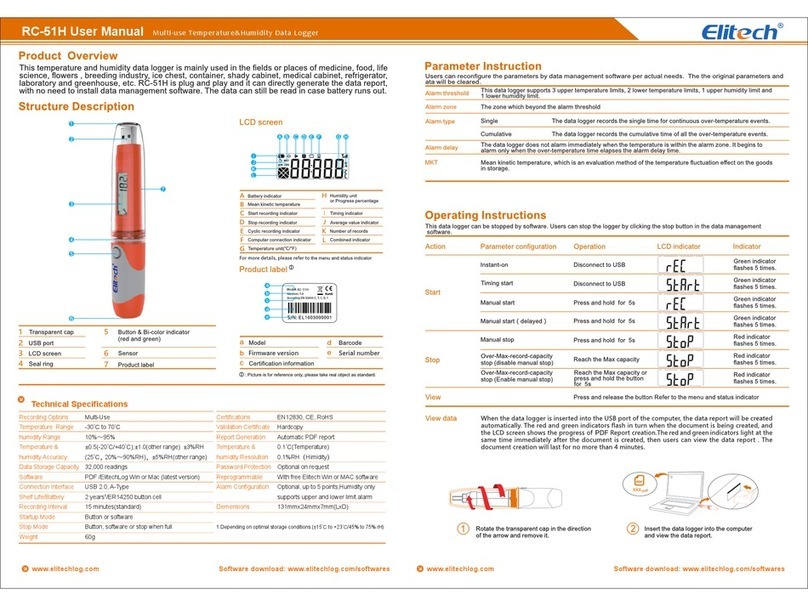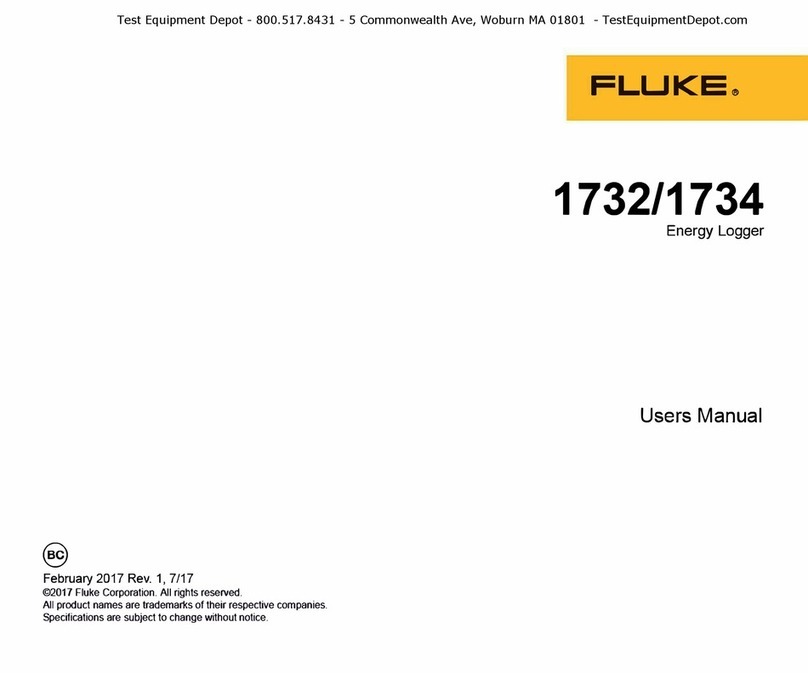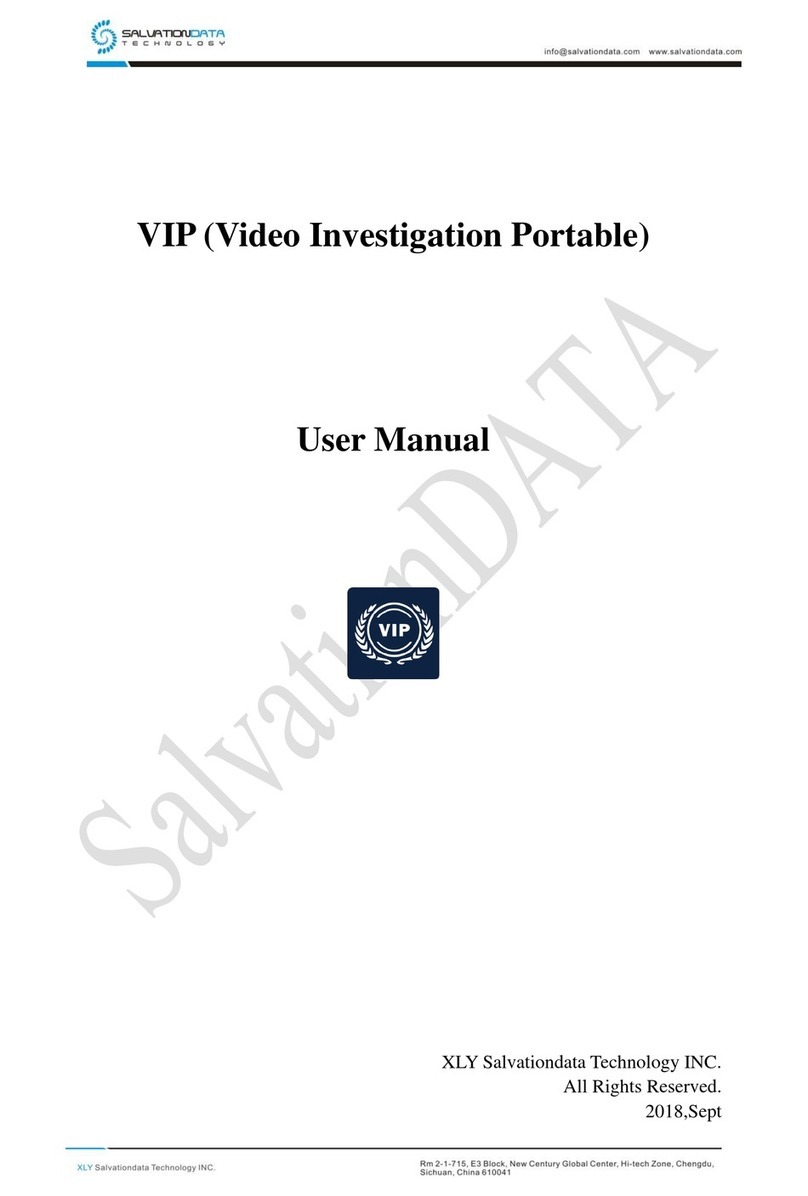X2CBI BUOYMOUNTED DATA LOGGER
QUICK START GUIDE
IMPORTANT - BEFORE FIELD DEPLOYMENT: Completely configure new X2 systems with sensors and a web connec-
tion in a nearby work area. Operate the system for several hours and ensure correct sensor readings. Use this test run
to become familiar with the features and functions.
To get started:
a. Go to WQDataLIVE.com
b. Create a new account or sign into an existing
account.
c. Choose or create the project that will contain
the data logger by selecting the Projects link
from the bottom right footer of the page.
d. Go to the ADMIN tab located at the top of the
project dashboard and click Settings.
From there, choose the Project/Site pull down
menu and select the site for the new data logger.
a. If a site has not been created, select New Site.
Create and save the site before entering the
claim code.
Enter the claim code listed below into the space
provided under Assigned Devices.
Click Add Device.
a. The new device should be visible in the
Assigned Devices list.
If iridium service is not purchased through
NexSens, visit the article link below to setup an
Iridium Short-burst data (SBD) account.
a. nexsens.com/wqsetiracc
b. If iridium activation is purchased through
NexSens, skip to the Data Logger Setup.
If using a Gmail for the SBD account, visit the
article below to provide WQData LIVE access to
transmit commands through the account.
a. nexsens.com/wqsetgmir
Overview
The X2-CB buoy-mounted data logger with iridium te-
lemetry includes an integrated iridium satellite modem.
Five sensor ports provide industry standard protocols
including SDI-12, RS-232, and RS-485. The Solar/COM port
offers direct communication (serial to PC) and power
input. The X2-CB is powered from the CB-Series buoy’s
solar rechargeable battery reserve.
Data is accessed and stored on the WQData LIVE web
datacenter. An easy-to-use dashboard and built-in sensor
library automatically facilitate setup and configuration.
What’s Included?
(1) X2-CB buoy-mounted data logger
(5) Sensor port plugs, (3) spare orings
(1) Power port plug, (2) spare orings
(1) Oring grease
(2) Spare sensor port plugs
(1) Iridium antenna
(1) Quick start guide
Figure 1: X2-CB Buoy-Mounted Data Logger
WQData LIVE Setup
Iridium Account Setup