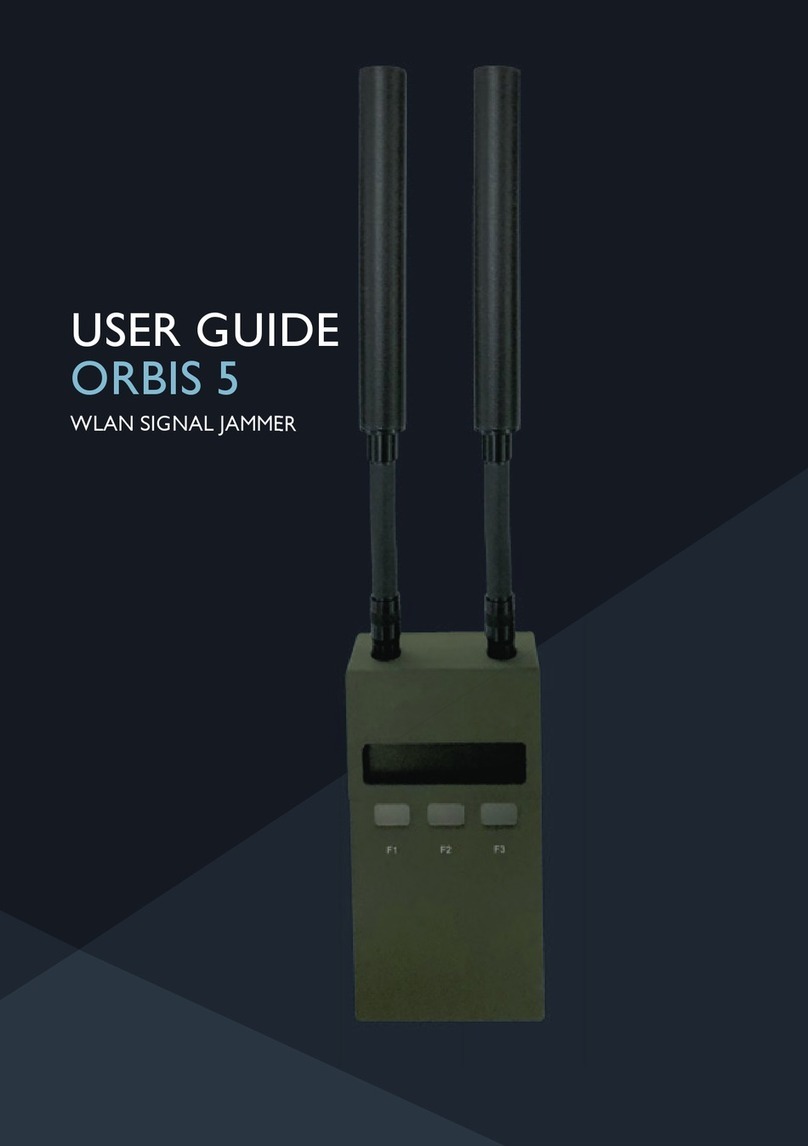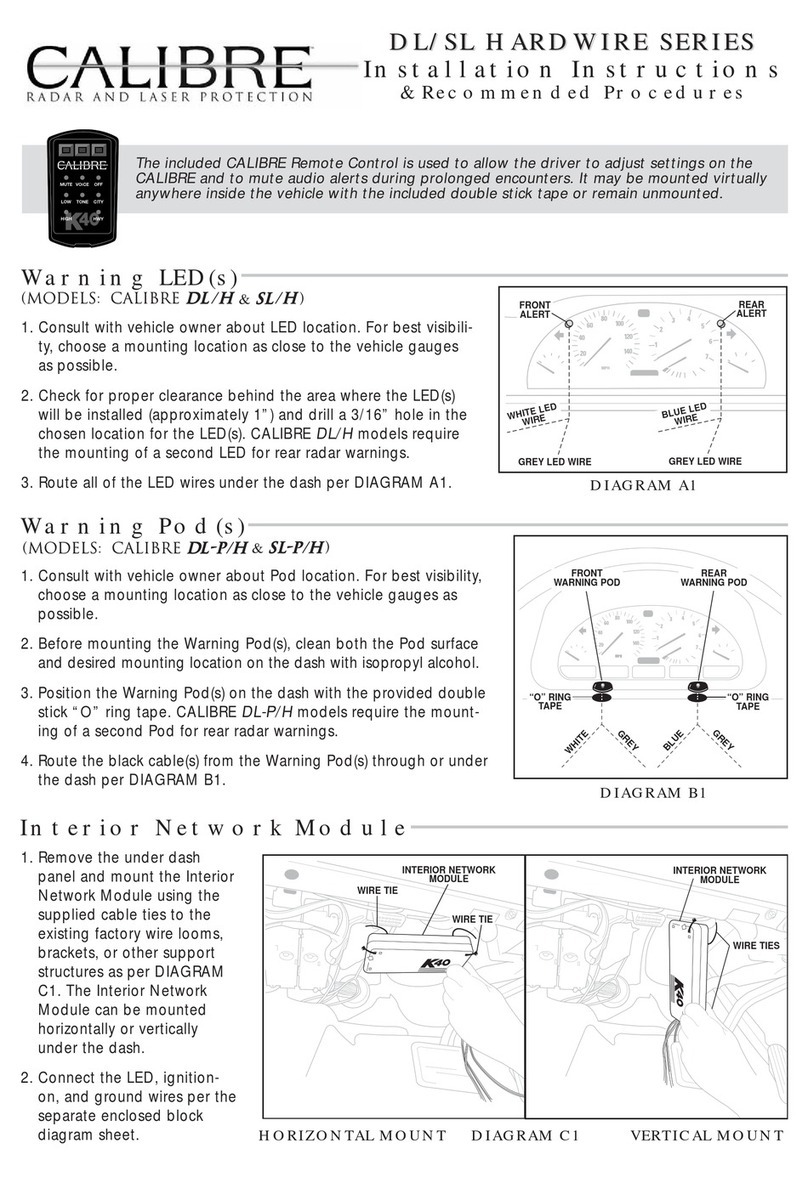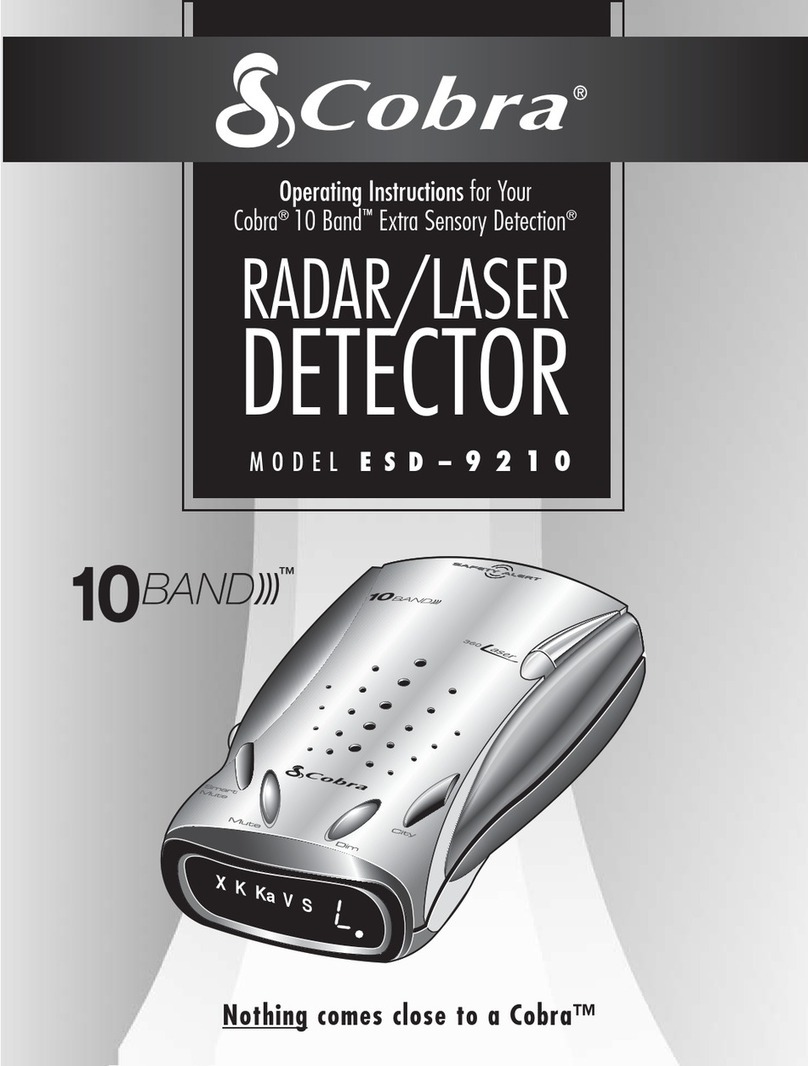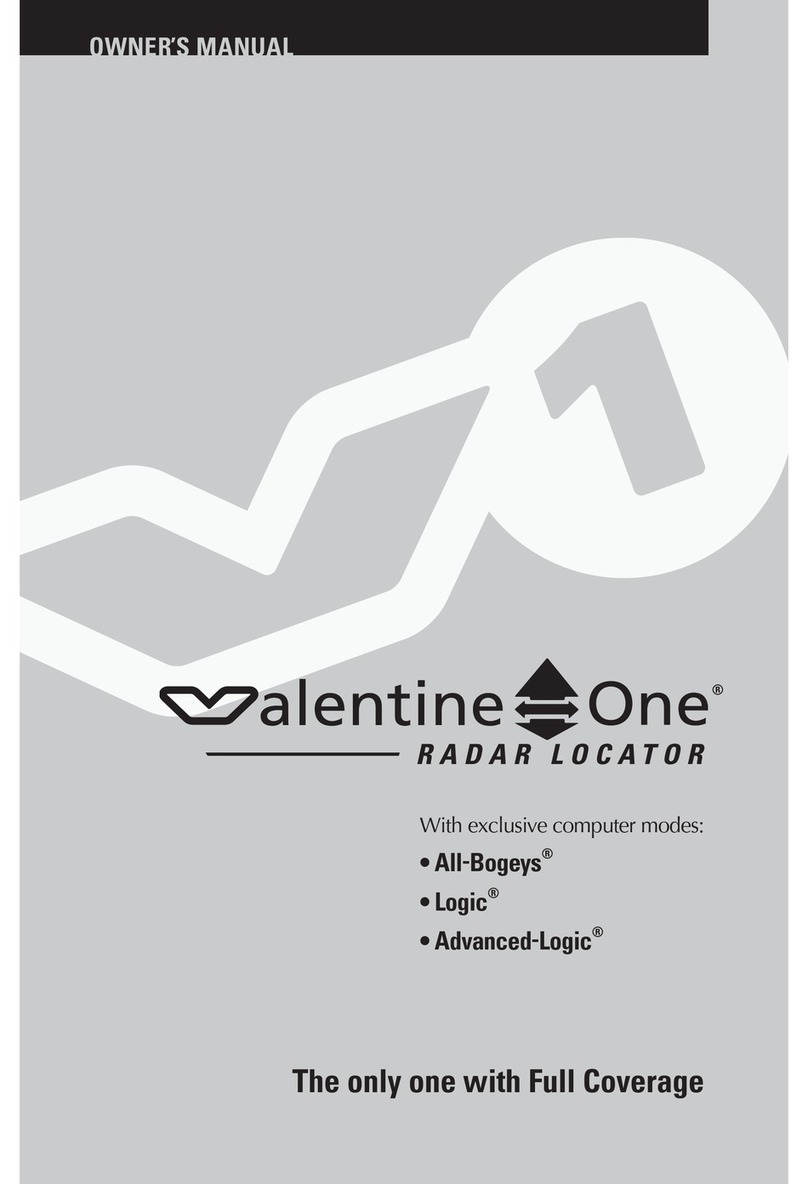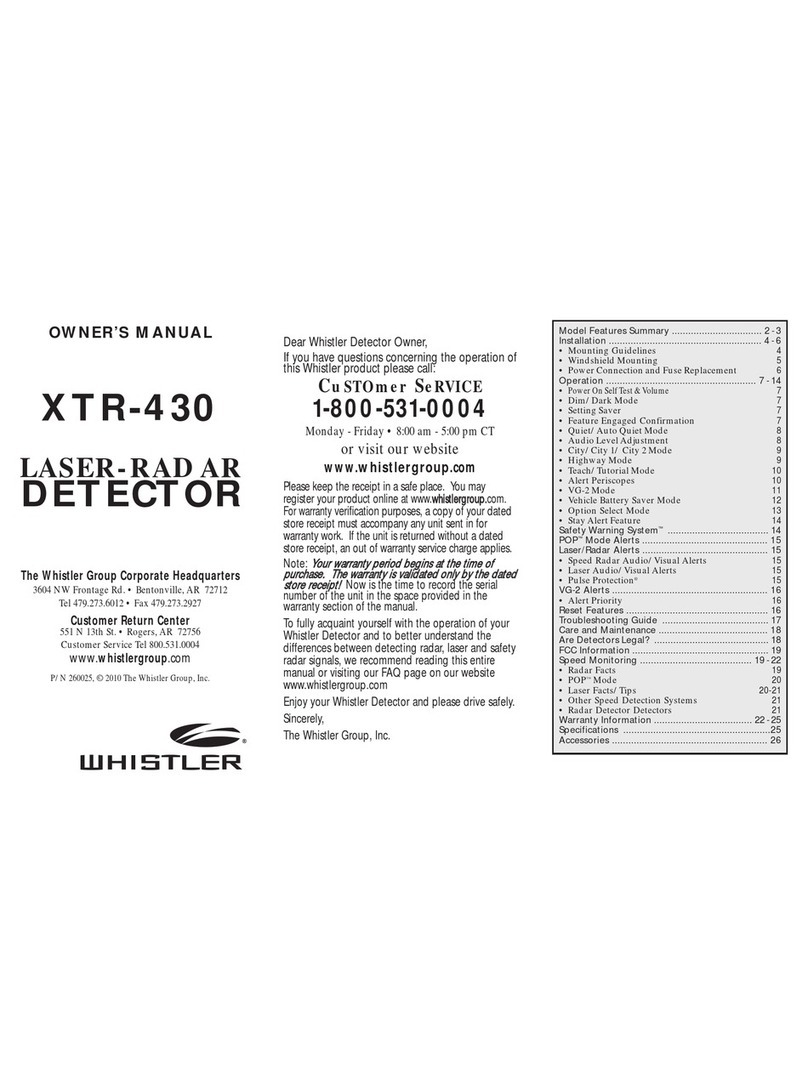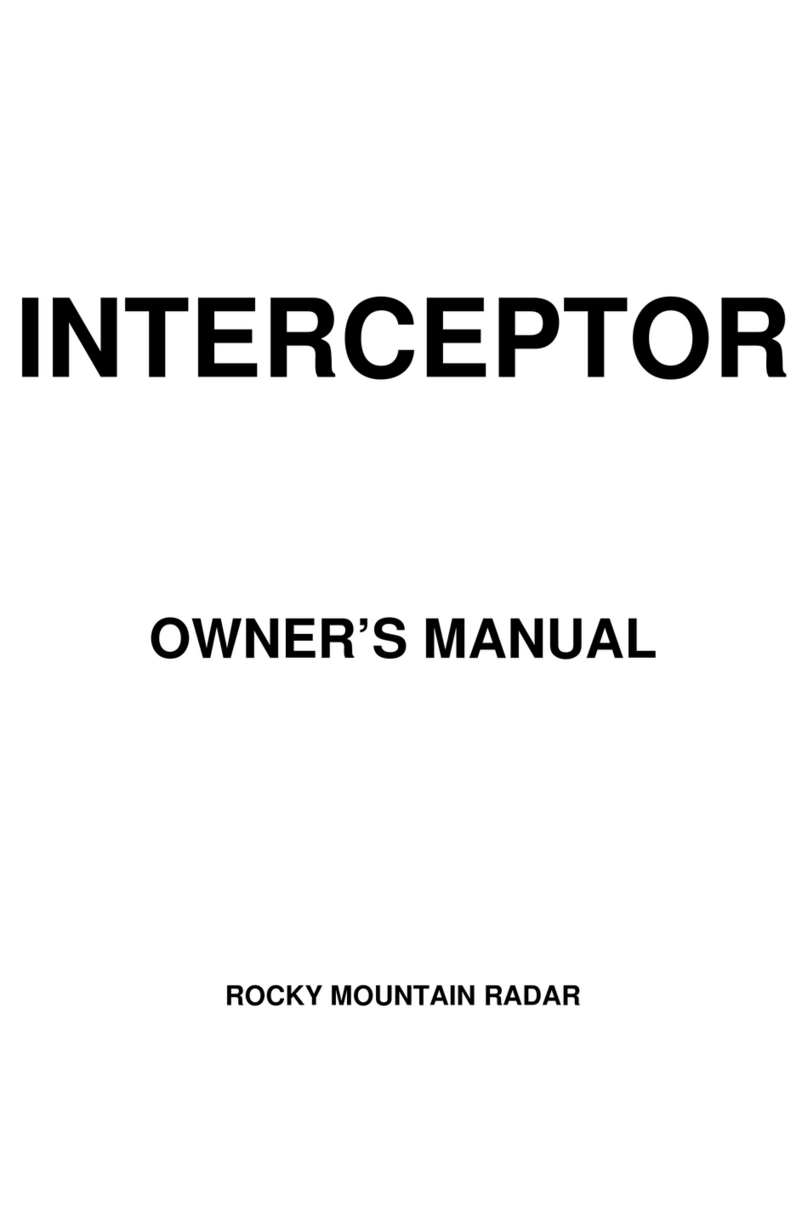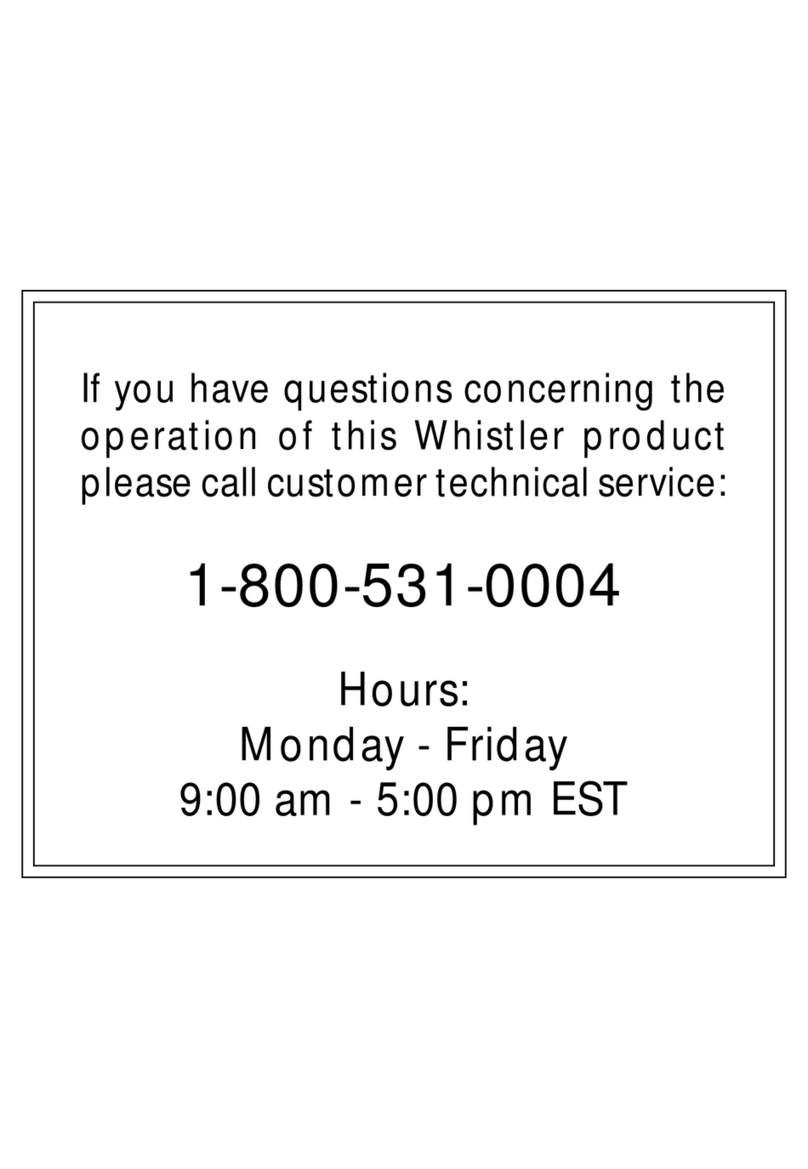Sensors & Software LMX100 User manual

2016-00048-05

ii

Product Registration
iii
Product Registration
Return this card to register your product, streamline technical support inquiries and receive
updates and notifications. You can mail it to Sensors & Software, fax it to +1-905-624-9365, or
register your product online at www.sensoft.ca/product-registration.
Name:
Company Name:
Address:
City:
State/Province:
Zip Code:
Country:
email:
Phone:
Fax:
Component Serial Numbers (refer to packing list or the sticker on the component)
Comp:
Serial #
Comp:
Serial #
Comp:
Serial #
Comp:
Serial #
Comp:
Serial #
Comp:
Serial #
Comp:
Serial #
Comp:
Serial #
Comp:
Serial #
Comp:
Serial #
Vendor Name:
Date Received:

Product Registration
iv

Warranty & Liability
v
SENSORS &SOFTWARE INC.PRODUCT LICENSE,COPYRIGHT,LIABILITY AND WARRANTY
INFORMATION
Important
Please read this document carefully before using the SOFTWARE PRODUCT or assembling the HARDWARE
PRODUCT. By using the storage media or assembling the hardware, you are agreeing to be bound by the
terms of this agreement. If you do not agree to the terms of this agreement, promptly contact Sensors &
Software, Inc. at the address indicated at the end of this document.
Definition
The word PRODUCT as used herein defines any item sold by Sensors & Software, Inc. and may be comprised
of HARDWARE PRODUCT which consists of physical objects and SOFTWARE PRODUCT which means computer
programs, codes and related support materials.
Software Product License Agreement
In order to preserve and protect its rights under the applicable laws, Sensors & Software, Inc. does not sell
any rights to its Software products. Rather, Sensors & Software, Inc. grants the right to use its software,
CDs, memory sticks (or other storage media) and documentation (hereafter collectively called SOFTWARE
PRODUCT) by means of a SOFTWARE PRODUCT license. You acknowledge and agree that Sensors &
Software, Inc. retains worldwide title and rights to all its software and that the SOFTWARE PRODUCT contains
proprietary materials protected under copyright, trademark and trade secret laws.
Grant of Software Product License
In consideration of payment of the license fee which is the price you pay for the SOFTWARE PRODUCT and
your agreement to abide by the terms and conditions of this License Agreement, Sensors & Software, Inc.
grants to you, the Licensee, a non-exclusive right to use the SOFTWARE PRODUCT under the following
conditions:
You may:
•use the SOFTWARE PRODUCT on a single workstation owned, leased or otherwise controlled by you;
•copy the SOFTWARE PRODUCT for backup purposes in support of your use of the product on a single
workstation.
You may not:
•copy, distribute or sell copies of the SOFTWARE PRODUCT or accompanying written materials, including
modified or merged SOFTWARE PRODUCT to others;
•sell, license, sublicense, assign or otherwise transfer this license to anyone without the prior written
consent of Sensors & Software, Inc.;
•modify, adapt, translate, decompile, disassemble or create derivative works based on the SOFTWARE
PRODUCT.
Termination
This license is effective until terminated. You may terminate the license at any time by returning the
SOFTWARE PRODUCT and all copies to Sensors & Software, Inc. The license will automatically terminate

Warranty & Liability
vi
without notice by Sensors & Software, Inc. if you fail to comply with any terms or conditions of this
agreement. Upon termination, you agree to return all copies of the SOFTWARE PRODUCT to Sensors &
Software, Inc.
Update Policy
Sensors & Software, Inc. may create, from time to time, updated versions of its SOFTWARE PRODUCT. At its
option, Sensors & Software, Inc. will make such updates available to licensees who have paid the update
fee.
Product Warranty, Limited Remedy and Limited Liability
Sensors & Software, Inc. warrants the PRODUCT to be free from defect in material and workmanship under
normal use for a period of one year (365 days) from the date of shipment. Any third-party computer systems
or other items not manufactured directly by Sensors & Software, Inc. purchased with any PRODUCT or
independently from Sensors & Software, Inc. are subject to the original manufacturer's warranty and are
not the responsibility of Sensors & Software, Inc.
Sensors & Software, Inc. makes no other warranties including, but not limited to, any implied warranty of
merchantability or fitness for a particular purpose. If this product is defective within the warranty period
stated above, your exclusive remedy shall be, at Sensors & Software, Inc.’s option to replace or repair the
Sensors & Software, Inc. product or refund the purchase price of the Sensors & Software, Inc. product.
Except where prohibited by law, Sensors & Software, Inc. will not be liable for any loss or damage arising
from this Sensors & Software, Inc. product, whether direct, indirect, special, incidental or consequential
regardless of the legal theory asserted.
All statements, technical information, and recommendations related to Sensors & Software, Inc. products
are based on information believed to be reliable, but the accuracy or completeness is not guaranteed.
Before using this product, you must evaluate it and determine if it is suitable for your intended application.
You assume all risks and liability associated with such use. Any statements related to the product, which
are not contained in Sensors & Software, Inc. current publications, or any contrary statements contained
on your purchase order shall have no force or effect unless expressly agreed upon, in writing, by an
authorized officer of Sensors & Software, Inc.
Sensors & Software, Inc. warrants the CD, memory stick or other storage media on which the SOFTWARE
PRODUCT is furnished to be free from defects in material and workmanship under normal use for a period of
ninety (90) days from the date of purchase as evidenced by a copy of your invoice.
Except as specified above, any SOFTWARE PRODUCT is provided "as is" without warranty of any kind, either
expressed or implied, including, but not limited to, the use or result of use of the product in terms of
correctness, accuracy, reliability,currentness or otherwise. The entire risk as to the results and performance
of the PRODUCT is assumed by you. If the PRODUCT is defective or used improperly, you, and not Sensors &
Software, Inc. or its dealers, distributors, agents, or employees, assume the entire cost of all necessary
servicing, repair or correction.
Sensors & Software, Inc.'s entire liability and your exclusive remedy for SOFTWARE PRODUCT shall be, at
Sensors & Software, Inc.'s option, either:
•the replacement of any storage media (CD, memory stick etc.) or hardware components which do
not meet Sensors & Software, Inc.'s LimitedWarranty and which are returned to Sensors & Software,
Inc. postage prepaid with a copy of the receipt, or
•if Sensors & Software, Inc. is unable to deliver a replacement storage media which is free of defects
in material or workmanship, Licensee may terminate this agreement and have the license fee
refunded by returning all copies of the SOFTWARE PRODUCT postage prepaid with a copy of the receipt.

Warranty & Liability
vii
If failure of any PRODUCT resulted from accident, abuse or misapplication, Sensors & Software, Inc. shall
have no responsibility to replace the SOFTWARE PRODUCT, refund the license fee, or replace or repair the
HARDWARE PRODUCT.
Do not tamper with any PRODUCT. PRODUCT contains no user serviceable parts. If tampering is
evident in Sensors & Software, Inc.’s opinion, warranty is void and null.
No oral or written information or advice given by Sensors & Software, Inc., its dealers, distributors,
agents or employees shall create a warranty or in any way increase the scope of this warranty and
you may not rely on any such information or advice.
Neither Sensors & Software, Inc. nor anyone else who has been involved in the creation, production
or delivery of the PRODUCT shall be liable for any direct, indirect, special, exemplary, incidental or
consequential damages, claims or actions including lost information, lost profits, or other damages arising
out of the use or inability to use this PRODUCT even if Sensors & Software, Inc. has been advised of the
possibility of such damages.
This warranty gives you specific rights. You may have other rights which vary from province to province,
territory to territory and certain limitations contained in this limited warranty may not apply to you.
General
No right, license, or interest to any Sensors & Software, Inc. trademarks is granted hereunder with the
purchase of the PRODUCT or the SOFTWARE PRODUCT license.
Governing Law
In the event of any conflict between any provision in this license agreement and limited warranty and any
applicable provincial legislation, the applicable provincial legislation takes precedence over the
contravening provision. This agreement shall be governed and construed in accordance with the laws of
the Province of Ontario, Canada.
Serviceability
Should any term of this agreement be declared void or not enforceable by any court of competent
jurisdiction, the remaining terms shall remain in full effect.
Waiver
Failure of either party to enforce any of its rights in this agreement or take action against any other party in
the event of a breach of this agreement shall not be considered a waiver of the right to subsequent
enforcement of its rights or actions in the event of subsequent breaches by the other party.
Acknowledgement
You acknowledge that you have read this agreement, understand it and agree to be bound by its terms and
conditions. You further agree that this agreement is the complete and exclusive statement of agreement
between the parties and supersedes all proposals or prior agreements oral or written between the parties
relating to the subject matter of this agreement.
Should you have any questions concerning this agreement, please contact in writing:

Warranty & Liability
viii
Sensors & Software Inc.
1040 Stacey Court
Mississauga, Ontario
Canada L4W 2X8
Tel:(905) 624-8909
Toll Free: 1-800-267-6013
Fax:(905) 624-9365
Email: customerservice@sensoft.ca
Sensors & Software, Inc. trademarks are listed at: www.sensoft.ca/trademarks
1999-00236-04

ix
Important Safety Information
Use the Display Unit only as specified in these operating instructions or the protection provided
by the unit may be impaired.
The battery charger/AC adapter must only be connected to a power outlet which provides a
protective earth (ground).
Connect the AC power cord only to designated power sources as marked on the battery
charger/AC adapter.
The battery charger/AC adapter is rated for indoors use only.
Do not replace detachable MAINS supply cords for the battery charger/AC adapter by
inadequately RATED cords.
Do not position the Display Unit such that it is difficult to disconnect the 37-pin GPR connector.
The exterior of this product should be cleaned using a damp cloth.
Safety Symbols
Consult this documentation in all cases where this safety symbol appears. This
symbol is used to inform you of any potential HAZARD or actions that require your attention.

x

Table of Contents
xi
Table of Contents
1. Overview ...............................................................................................................1
2. Assembly ..............................................................................................................3
2.1 Out of the box 3
2.2 Fully Assembled 6
3. Getting Started .....................................................................................................7
3.1 Powering Up 7
3.2 Shutting down 8
3.3 Interacting with the Display Unit 8
3.4 Swipe Down menu 9
4. Tools....................................................................................................................11
4.1 Preferences 11
4.1.1 Language / Locale .............................................................................................12
4.1.2 Units................................................................................................................12
4.1.3 Date/Time ........................................................................................................12
4.1.4 Volume ............................................................................................................12
4.1.5 Brightness ........................................................................................................13
4.1.6 Wi-Fi Network ...................................................................................................13
4.1.7 Email ...............................................................................................................14
4.1.8 Screen Saver ....................................................................................................18
4.1.9 GPR Plot Options ...............................................................................................18
4.1.10 Reset to Defaults............................................................................................19
4.2 System Test 20
4.2.1 System Information...........................................................................................20
4.2.2 Keypad Test .....................................................................................................21
4.2.3 Audio ...............................................................................................................22
4.2.4 Touch Screen....................................................................................................22
4.2.5 Sensor Test ......................................................................................................23
4.2.6 Odometer Calibration.........................................................................................24
4.2.7 GPS .................................................................................................................26
5GPR Concepts.......................................................................................................29
5.1 Theory 29
5.2 Hyperbolas 29
5.3 Calculating Depth 30
5.4 Soil Calibration Values 30
5.5 Air Waves 31
6Data Collection......................................................................................................33
6.1 Acquiring Data 33
6.1.1 DynaQ .............................................................................................................34
6.1.2 Back-Up Indicator..............................................................................................35
6.1.3 Pause ..............................................................................................................36
6.1.4 Clear ...............................................................................................................37
6.1.5 Drawing arrows.................................................................................................37
6.1.6 Flags ...............................................................................................................37
6.2 LineView Settings 38
6.2.1 Gain ................................................................................................................39
6.2.2 Filter................................................................................................................39
6.2.3 Zoom...............................................................................................................40
6.2.4 Soil Cal ............................................................................................................42
6.2.5 Color ...............................................................................................................44
6.2.6 DynaT..............................................................................................................44

Table of Contents
xii
6.3 Saving images as screenshots 45
7Screenshots & Mini-Reports ................................................................................47
7.1 Capturing Screens 47
7.2 Screenshot Gallery 48
7.3 Using the Hotspot on your Smartphone 49
7.4 Mini-Reports 50
8Transferring Data to a PC.....................................................................................53
8.1 Formatting USB Sticks 54
8.2 Directory Structure 54
9Troubleshooting....................................................................................................57
9.1 Power Supply 57
9.2 System Communications 57
9.3 System Overheating 58
9.4 Display Unit Problem 58
9.5 Wobbly Wheels 58
9.6 Creating a Test Line for Data Quality 58
9.7 Contacting the Vendor for Service 58
10 Care & Maintenance...........................................................................................61
10.1 Battery Care 61
10.2 Cable Care 61
10.3 Skid Pads 62
10.4 Odometer 62
10.5 Storage Cases 62
10.6 Upgrading Embedded Software on Display Unit 62
11 Parts List & Accessories ...................................................................................65
11.1 Spare Parts 65
11.2 Accessories 67
12 Technical Specifications ...................................................................................69
Appendix A: Health & Safety Certification................................................................71
Appendix B: GPR Emissions, Interference and Regulations ..................................73
Appendix C: Instrument Interference........................................................................81
Appendix D: Safety around Explosive Devices........................................................83
Appendix E: Wi-Fi Module..........................................................................................85

Overview
1
1. Overview
Congratulations on purchasing the LMX100 Ground Penetrating Radar (GPR) system. This
system is optimized for locating buried utilities. With a very simple menu and user-friendly
interface, you will be finding targets in minutes.
Features of the LMX100 include:
•High visibility, touch screen display
•UWB (ultra-wide band) Antenna producing highest data quality
•Lightweight fibreglass cart frame
•Built-in Wi-Fi capability
•Integrated GPS receiver for geo-referencing data
•Ability to draw arrows on the screen, to highlight objects
•Easy screen captures of data
This manual describes everything you need to assemble the system, change settings and start
scanning. There is also a section that describes the basics of GPR theory and techniques for
locating utilities.
This manual references embedded software version V1 R6. To see which software version is
installed on your system, see the Swipe Down menu in Section 3.4.
Online training videos for the LMX100 can be found on Sensors & Software’s website at:
https://www.sensoft.ca/training-events/training/lmx100-training-videos
(note: you will need to setup a login & password to access this)

Overview
2

Assembly
3
2. Assembly
2.1 Out of the box
You will find the following components in your LMX100 box. Some of these may already be
assembled.
Attach the Cart Handle to Cart Base using the Handle Pins. Ensure the Display Unit Tray is
facing the operator.

Assembly
4
Attach the GPR Sensor to the Cart using the Sensor Support Straps. Ensure the Sensor is
oriented the correct way with the connections toward the back of the Cart. Using the Sensor
Support Straps, adjust the height of the Sensor so it is 1-2 cm (½ –¾ inch) above the ground.
The best way to get a uniform Sensor height is to place a couple of sheets of thick cardboard,
particle board or Styrofoam under the sensor before securing the Sensor Support Straps.
Attach the Display Unit onto the Display Unit Tray on the Cart. The Display unit slides down into
the tray, catching on both sides of the mount and is held in place with the pull pin. When a click
is heard, the Display Unit is firmly in place. Adjust the angle of the Display Unit by loosening the
hand-screws underneath the Display Unit Tray, rotating the Display Unit to the desired angle
and tightening the hand-screws. To remove the Display Unit, disconnect all cables, pull out the
pull pin and lift the Display Unit up.
Attach the Display Cable to the back of the Display Unit with the jackscrews. Connect the other
end of the cable to the Sensor. Ensure the cable is routed as shown below.

Assembly
5
Attach the Odometer and Battery Cables. The Odometer Cable connects to the closest
receptacle on the Sensor. Attach the Battery Cable to the Sensor and the Battery. The system
is now setup and ready to use.
Odometer
Cable
Battery
Cable
Display
Cable

Assembly
6
2.2 Fully Assembled
The fully assembled LMX100 will look like the following. Simply reverse directions to
disassemble for transport.

Getting Started
7
3. Getting Started
3.1 Powering Up
When the battery is first plugged in, the LED goes green for 5 seconds then disappears.
To start the system, press the red power button on the display unit. The LED on the front panel
will light up red.
Figure 3-1: Display Unit
Once boot up is complete, the colour of the LED will indicate the amount of battery power
remaining:
•20% to 100% = green
•10% to 20% = orange
•0% to 10% = red
The first time you turn on the LMX100, you will need to configure the system (Figure 3-1). A
series of screen prompts will allow you to setup the language, units, date & time, and some
other options. You will have to do this again anytime you update the embedded software
(Section 10.6).
Every subsequent time the system boots up, you will see the main screen (Figure 3-2).
LED light
Power
button

Getting Started
8
Figure 3-2: Main Screen for LMX100
3.2 Shutting down
To power down, press the red power button on the display unit once. A confirmation message
will appear, after which you can press Yes to proceed. In the rare event that the display unit is
unresponsive, a hard shutdown can be done by pressing and holding the red power button until
the unit shuts down.
3.3 Interacting with the Display Unit
Data collection is controlled by the Display Unit. The Display Unit has embedded software to set
survey parameters and collect, display and store data.
The Display Unit offers touch screen operation, as well as a water-resistant membrane keypad
with a number of buttons that can be pressed to perform various tasks. Most operations can be
done using either the touch screen or the keypad.
Use the following table as a guide to working with the keypad on the Display Unit:
Item
Description
Menu Buttons
The yellow buttons labelled 1 to 8 correspond to menu
choices that appear on the screen.
4-way directional keypad
Controls Up/Down/Left/Right operations in certain menus.
Other manuals for LMX100
1
Table of contents
Popular Radar Detector manuals by other brands
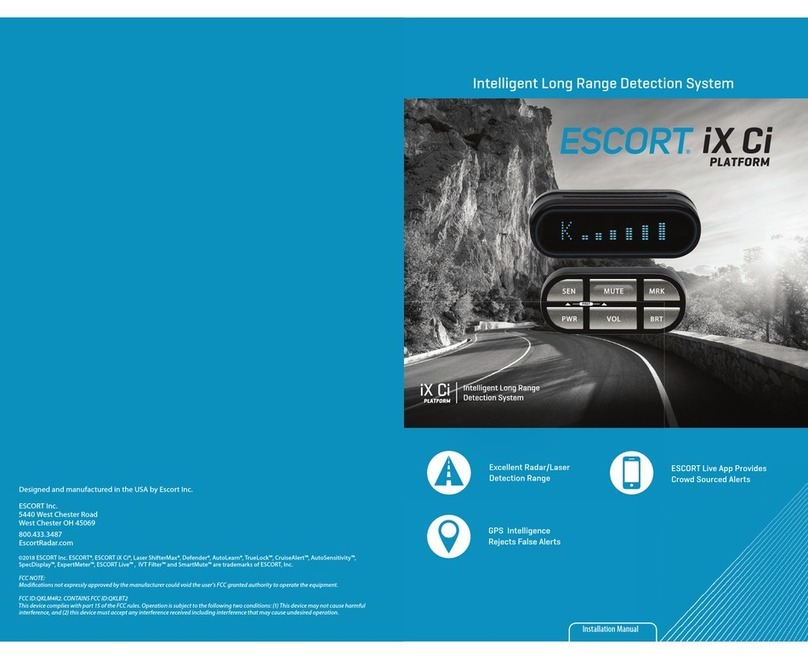
Escort
Escort iX Ci PLATFORM installation manual

Beltronics
Beltronics Vector 985 operating instructions

Uniden
Uniden UNIDEN owner's manual

Cobra
Cobra 9 BAND ESD 767 operating instructions

Metra Electronics
Metra Electronics AHDH-NS1 installation instructions
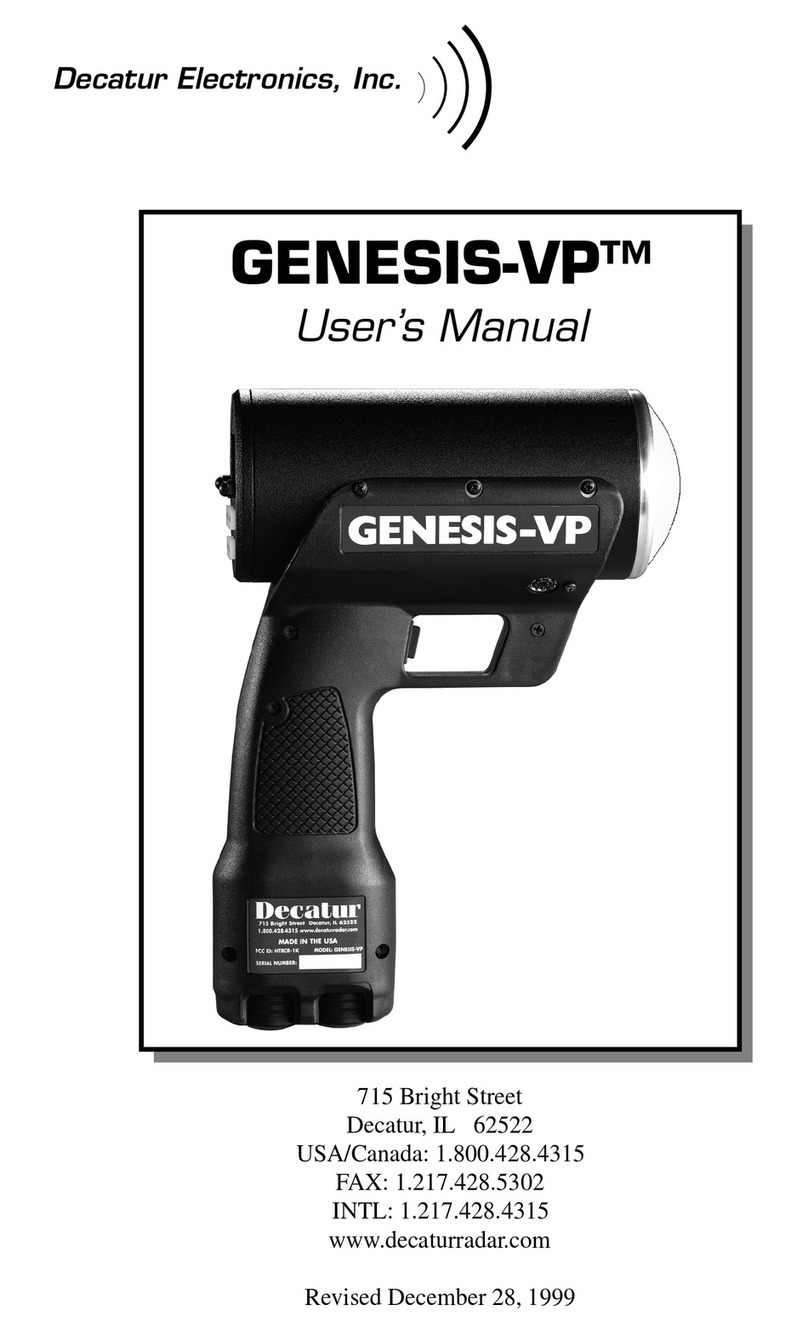
Decatur Electronics
Decatur Electronics GENESIS-VP user manual