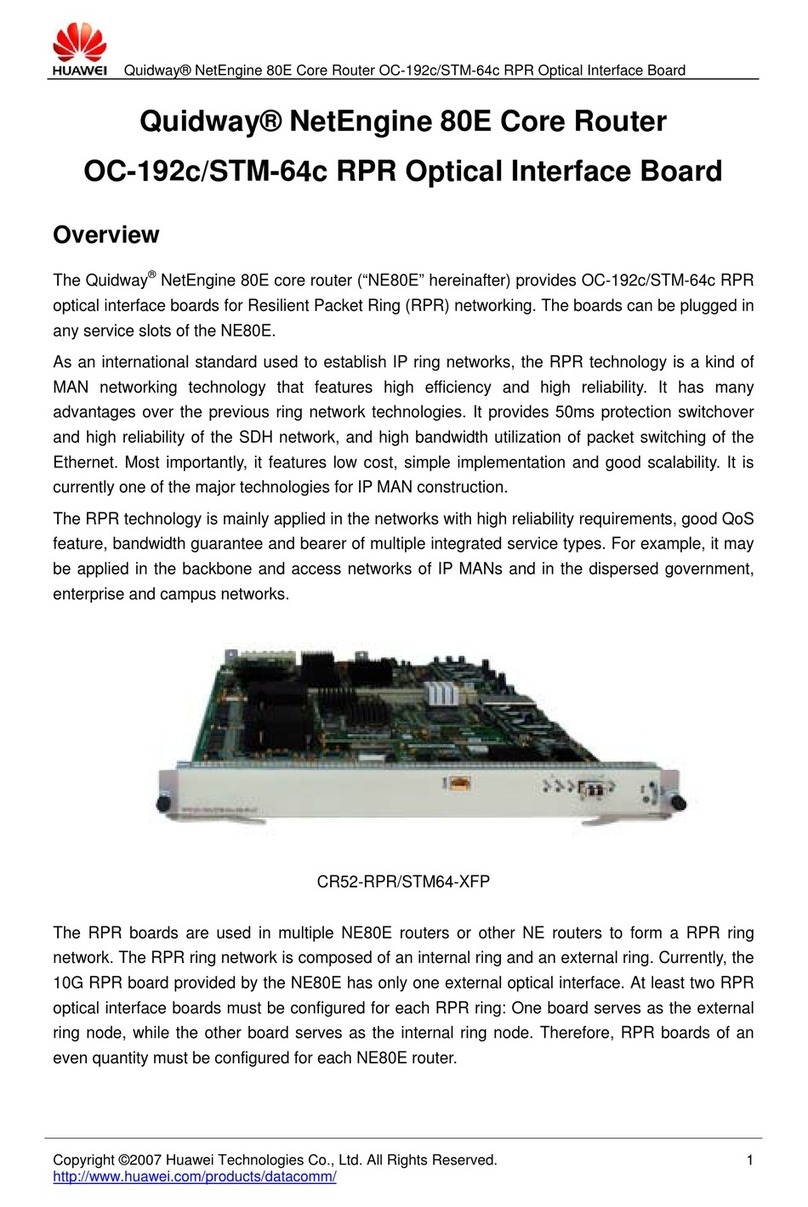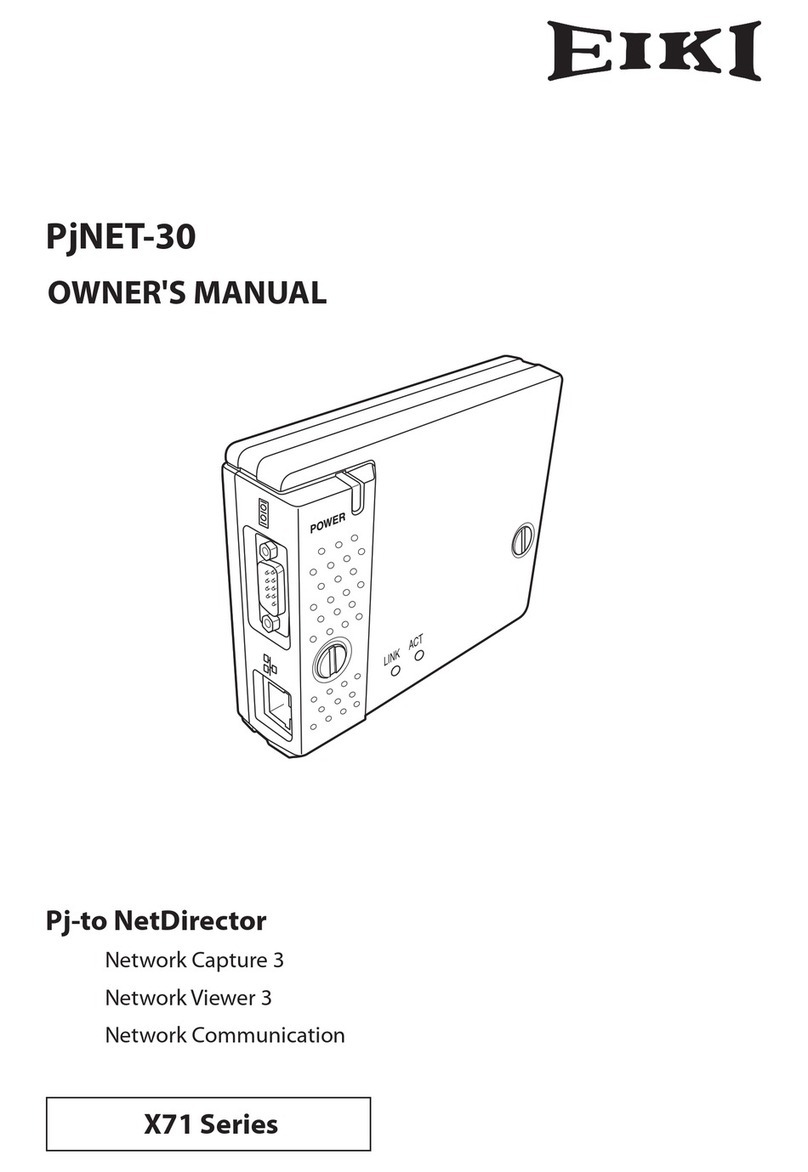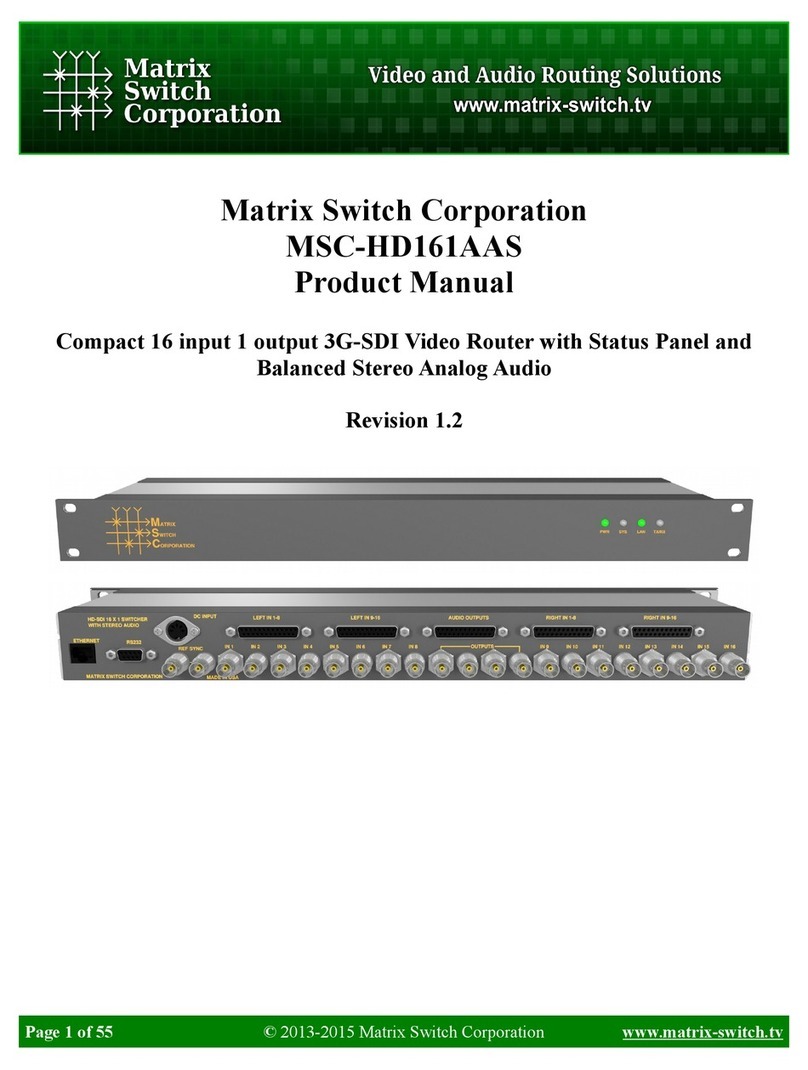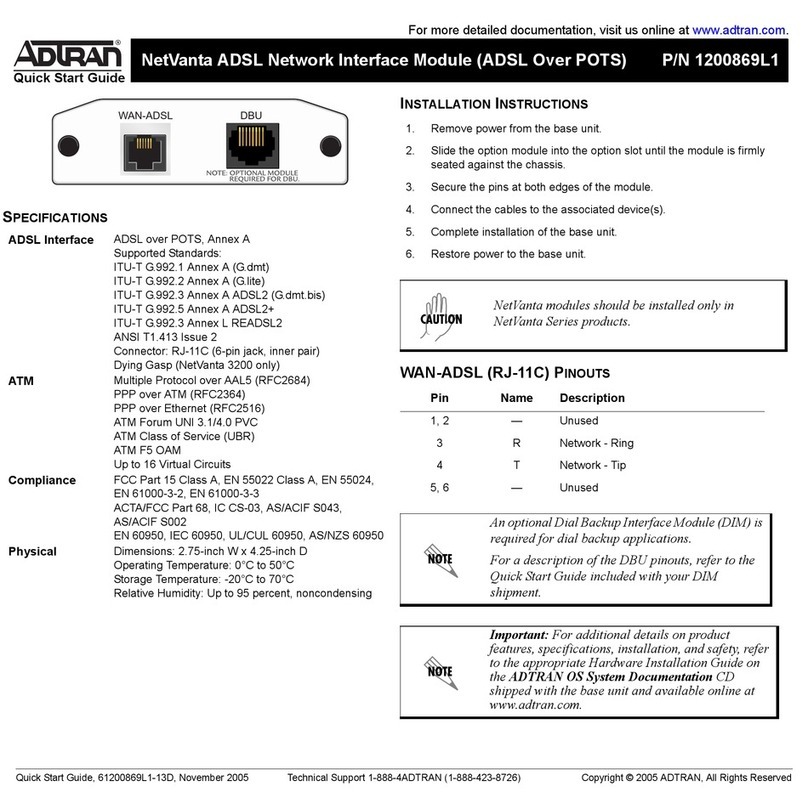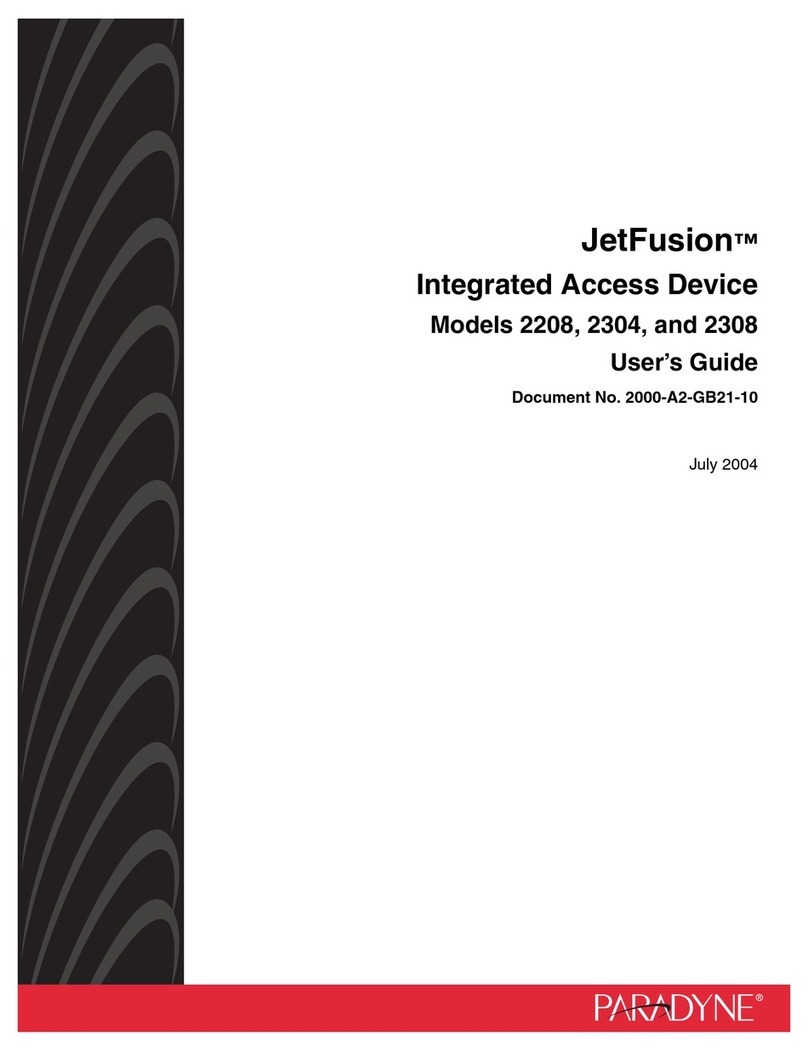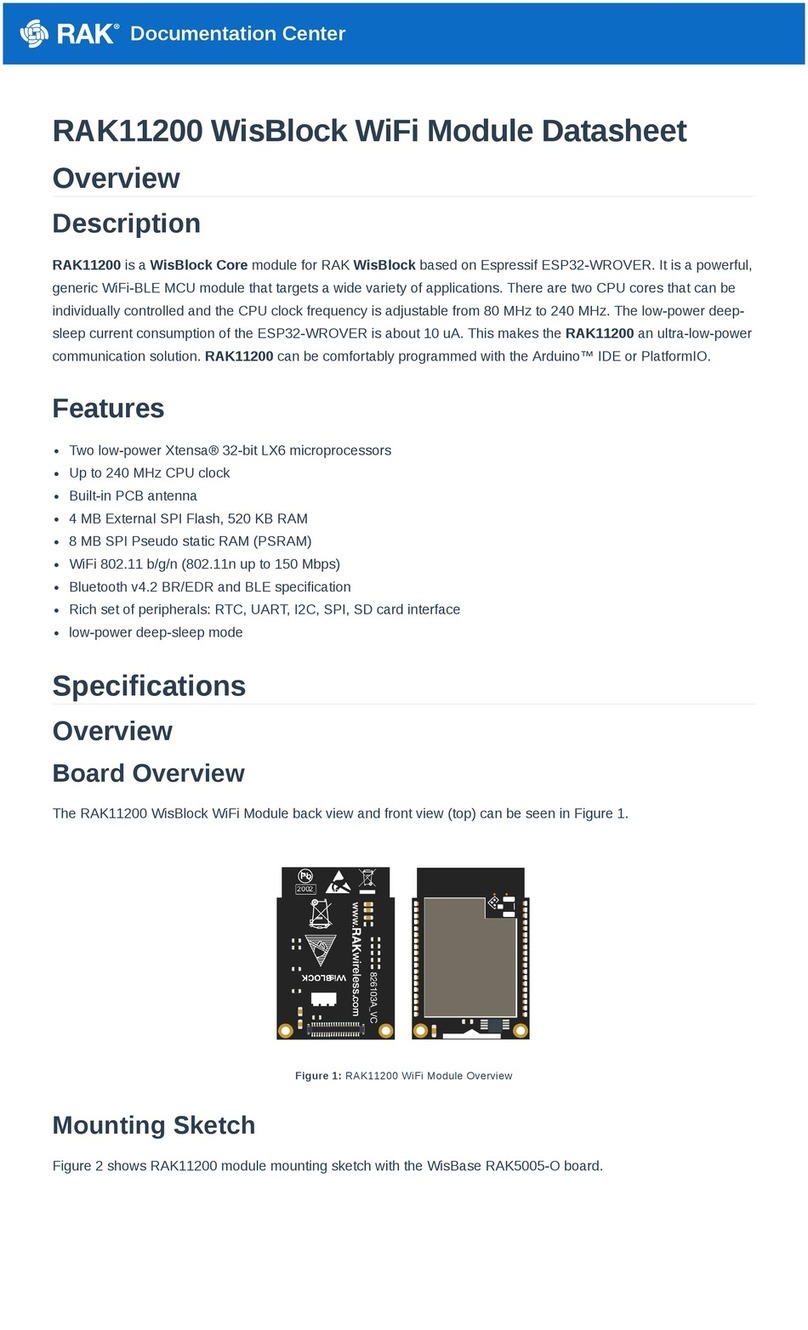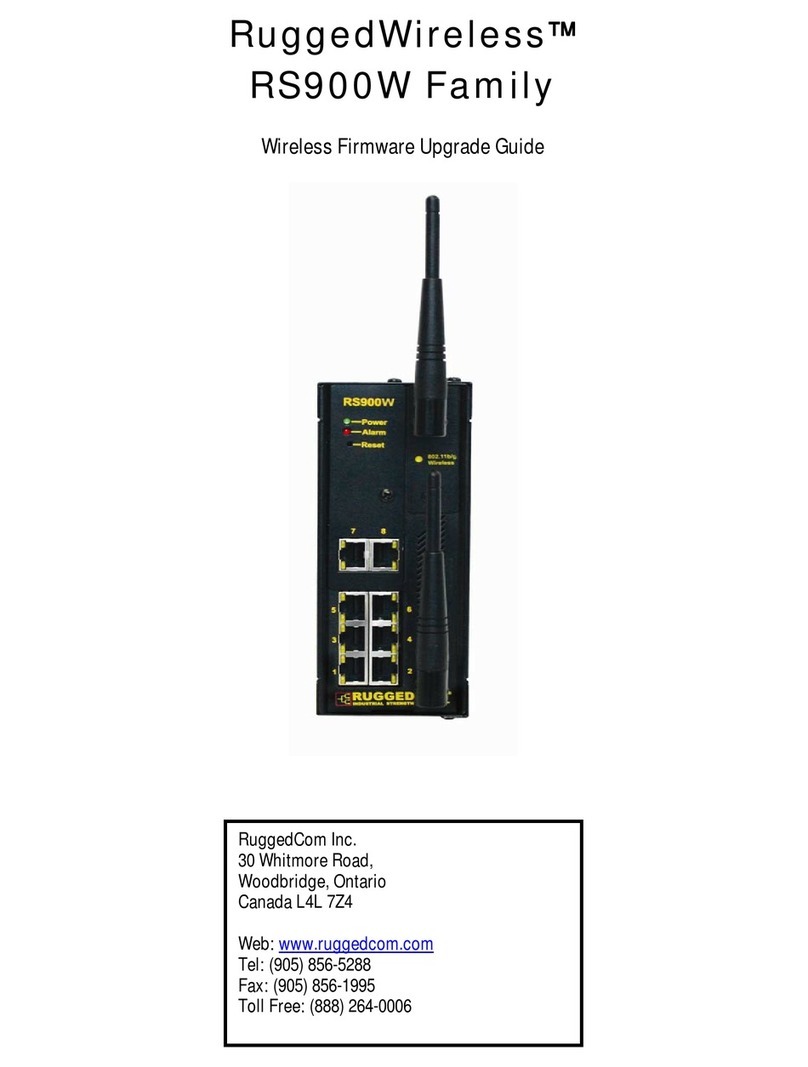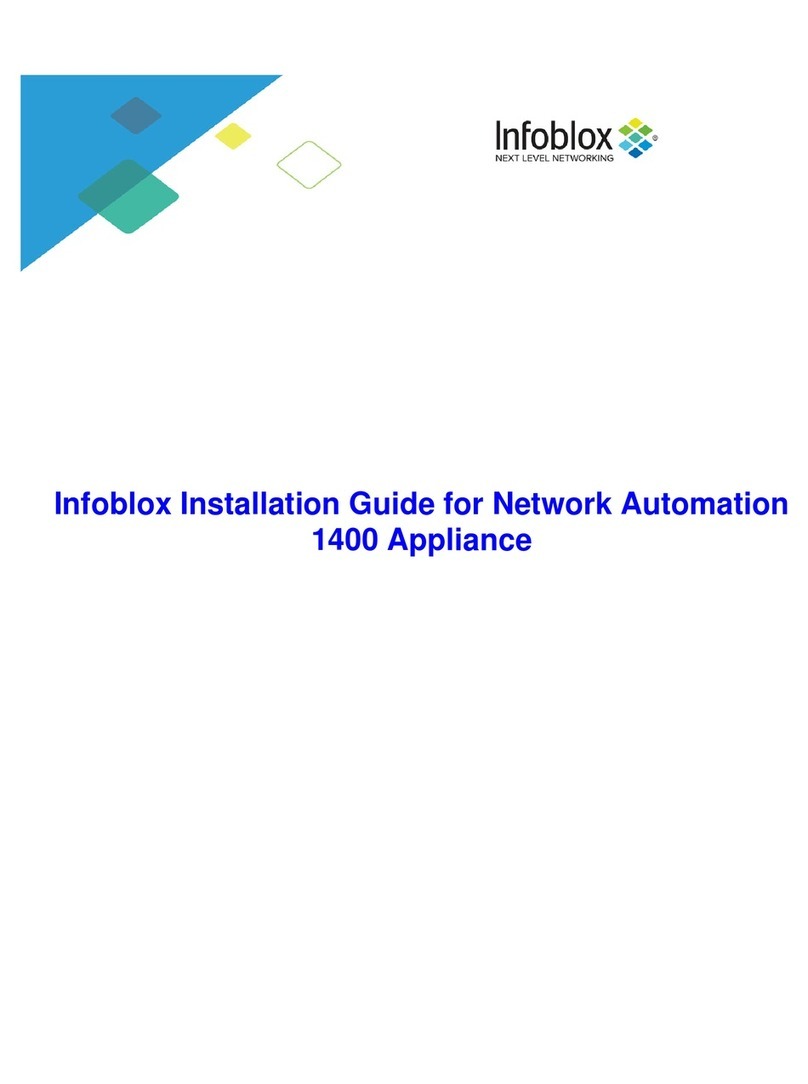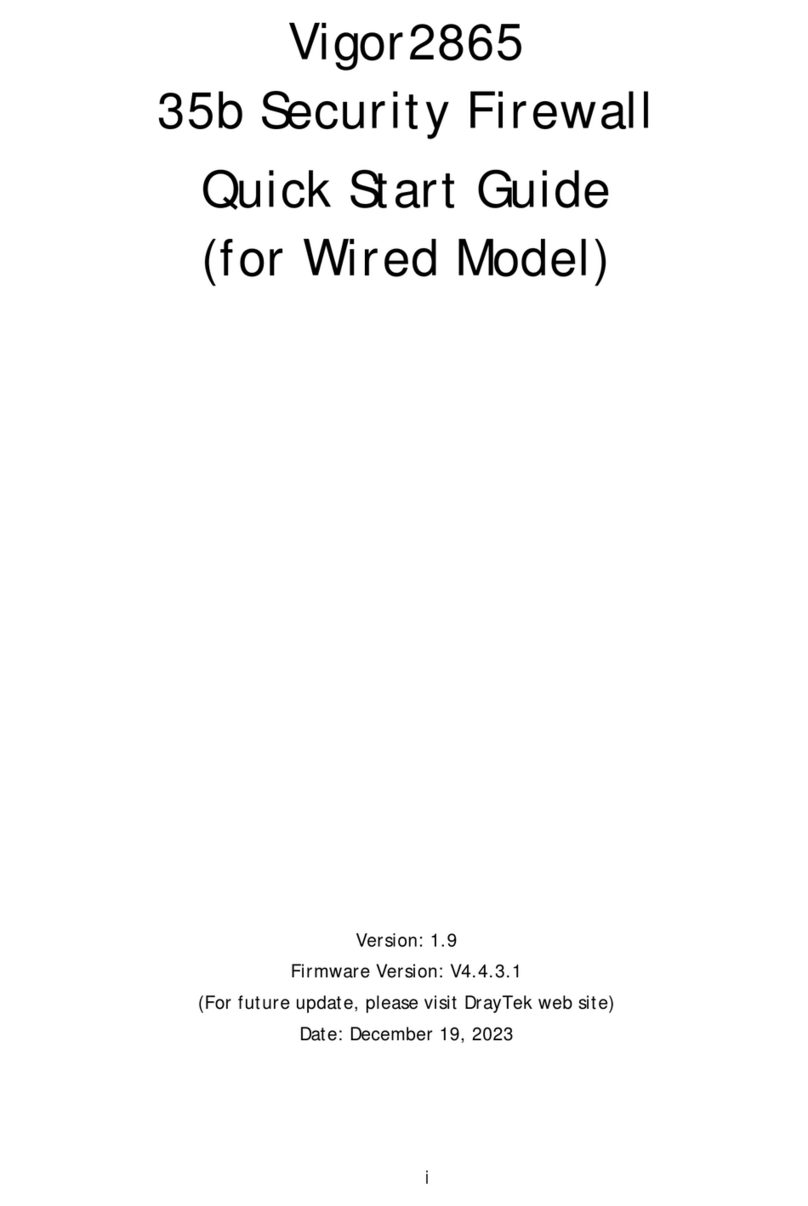Sentryus HD-NVR Series User manual

Network Video Recorder
User Manual

User Manual of Network Video Recorder
1
About this Manual
This Manual is applicable to Network Video Recorder (NVR).
The Manual includes instructions for using and managing the product. Pictures, charts, images and all other
information hereinafter are for description and explanation only. The information contained in the Manual is
subject to change, without notice, due to firmware updates or other reasons. Please find the latest version in the
company website
Please use this user manual under the guidance of professionals.
Legal Disclaimer
REGARDING TO THE PRODUCT WITH INTERNET ACCESS, THE USE OF PRODUCT SHALL BE WHOLLY AT YOUR OWN
RISKS. OUR COMPANY SHALL NOT TAKE ANY RESPONSIBILITES FOR ABNORMAL OPERATION, PRIVACY LEAKAGE
OR OTHER DAMAGES RESULTING FROM CYBER ATTACK, HACKER ATTACK, VIRUS INSPECTION, OR OTHER
INTERNET SECURITY RISKS; HOWEVER, OUR COMPANY WILL PROVIDE TIMELY TECHNICAL SUPPORT IF REQUIRED.
SURVEILLANCE LAWS VARY BY JURISDICTION. PLEASE CHECK ALL RELEVANT LAWS IN YOUR JURISDICTION
BEFORE USING THIS PRODUCT IN ORDER TO ENSURE THAT YOUR USE CONFORMS THE APPLICABLE LAW. OUR
COMPANY SHALL NOT BE LIABLE IN THE EVENT THAT THIS PRODUCT IS USED WITH ILLEGITIMATE PURPOSES.
IN THE EVENT OF ANY CONFLICTS BETWEEN THIS MANUAL AND THE APPLICABLE LAW, THE LATER PREVAILS.

User Manual of Network Video Recorder
2
Regulatory Information
FCC Information
FCC compliance: This equipment has been tested and found to comply with the limits for a digital device,
pursuant to part 15 of the FCC Rules. These limits are designed to provide reasonable protection against harmful
interference when the equipment is operated in a commercial environment. This equipment generates, uses, and
can radiate radio frequency energy and, if not installed and used in accordance with the instruction manual, may
cause harmful interference to radio communications. Operation of this equipment in a residential area is likely to
cause harmful interference in which case the user will be required to correct the interference at his own expense.
FCC Conditions
This device complies with part 15 of the FCC Rules. Operation is subject to the following two conditions:
1. This device may not cause harmful interference.
2. This device must accept any interference received, including interference that may cause undesired operation.
EU Conformity Statement
This product and - if applicable - the supplied accessories too are marked with "CE" and comply
therefore with the applicable harmonized European standards listed under the EMC Directive
2004/108/EC, the RoHS Directive 2011/65/EU.
2012/19/EU (WEEE directive): Products marked with this symbol cannot be disposed of as unsorted
municipal waste in the European Union. For proper recycling, return this product to your local
supplier upon the purchase of equivalent new equipment, or dispose of it at designated collection
points. For more information see: www.recyclethis.info
2006/66/EC (battery directive): This product contains a battery that cannot be disposed of as
unsorted municipal waste in the European Union. See the product documentation for specific
battery information. The battery is marked with this symbol, which may include lettering to indicate
cadmium (Cd), lead (Pb), or mercury (Hg). For proper recycling, return the battery to your supplier or to a
designated collection point. For more information see: www.recyclethis.info
Industry Canada ICES-003 Compliance
This device meets the CAN ICES-3 (B)/NMB-3(B) standards requirements.

User Manual of Network Video Recorder
3
Safety Instruction
These instructions are intended to ensure that user can use the product correctly to avoid danger or property
loss.
The precaution measure is divided into “Warnings” and “Cautions”
Warnings: Serious injury or death may occur if any of the warnings are neglected.
Cautions: Injury or equipment damage may occur if any of the cautions are neglected.
Warnings
●Proper configuration of all passwords and other security settings is the responsibility of the installer and/or
end-user.
●In the use of the product, you must be in strict compliance with the electrical safety regulations of the nation
and region. Please refer to technical specifications for detailed information.
●Input voltage should meet both the SELV (Safety Extra Low Voltage) and the Limited Power Source with
100~240 VAC or 12 VDC according to the IEC60950-1 standard. Please refer to technical specifications for
detailed information.
●Do not connect several devices to one power adapter as adapter overload may cause over-heating or a fire
hazard.
●Please make sure that the plug is firmly connected to the power socket.
●If smoke, odor or noise rise from the device, turn off the power at once and unplug the power cable, and then
please contact the service center.
Warnings Follow these
safeguards to prevent serious
injury or death.
Cautions Follow these
precautions to prevent
potential injury or material
damage.

User Manual of Network Video Recorder
4
Preventive and Cautionary Tips
Before connecting and operating your device, please be advised of the following tips:
•Ensure unit is installed in a well-ventilated, dust-free environment.
•Unit is designed for indoor use only.
•Keep all liquids away from the device.
•Ensure environmental conditions meet factory specifications.
•Ensure unit is properly secured to a rack or shelf. Major shocks or jolts to the unit as a result of dropping it
may cause damage to the sensitive electronics within the unit.
•Use the device in conjunction with an UPS if possible.
•Power down the unit before connecting and disconnecting accessories and peripherals.
•A factory recommended HDD should be used for this device.
•Improper use or replacement of the battery may result in hazard of explosion. Replace with the same or
equivalent type only. Dispose of used batteries according to the instructions provided by the manufacturer.

User Manual of Network Video Recorder
5
Thank you for purchasing our product. If there is any question or request, please do not hesitate to contact dealer.
The figures in the manual are for reference only.

User Manual of Network Video Recorder
6
Product Key Features
General
Connectable to network cameras, network dome and encoders.
Connectable to the third-party network cameras like ACTI, Arecont, AXIS, Bosch, Brickcom, Canon,
PANASONIC, Pelco, SAMSUNG, SANYO, SONY, Vivotek and ZAVIO, and cameras that adopt ONVIF or PSIA
protocol.
Connectable to the smart IP cameras.
PAL/NTSC adaptive video inputs.
Each channel supports dual-stream.
Up to 16 network cameras can be connected.
Independent configuration for each channel, including resolution, frame rate, bit rate, image quality, etc.
The quality of the input and output record is configurable.
Local Monitoring
Simultaneous HDMITM and VGA outputs.
HDMITM and VGA outputs at up to 1920×1080 resolution.
Multiple screen display in live view is supported, and the display sequence of channels is adjustable.
Live view screen can be switched in group, and manual switch and automatic cycle live view are also
provided, and the interval of automatic cycle can be adjusted.
Quick setting menu is provided for live view.
Motion detection, video tampering, VCA (Video Content Analysis) alarm, video exception alert and video
loss alert functions.
Privacy mask.
HDD Management
For 8ch/16ch models, 2 SATA hard disks can be connected;
For 4ch models, 1 SATA hard disk can be connected;
Each disk with a maximum of 6TB storage capacity.
8 network disks (NAS /IP SAN disks) can be connected.
Support S.M.A.R.T. and bad sector detection.
HDD group management.
Support HDD standby function.
HDD property: redundancy, read-only, read/write (R/W).
HDD quota management; different capacity can be assigned to different channel.
Recording and Playback
Holiday recording schedule configuration.
Continuous and event video recording parameters.
Multiple recording types: manual, continuous, alarm, motion, motion | alarm, motion & alarm, and VCA.
8 recording time periods with separated recording types each day.
Pre-record and post-record for alarm, motion detection for recording, and pre-record time for schedule
and manual recording.
Searching record files by events (alarm input/motion detection/VCA).
Playback by sub-periods.
Tag adding for record files, searching and playing back by tags.
Locking and unlocking record files.

User Manual of Network Video Recorder
7
Local redundant recording.
Provide new playback interface with easy and flexible operation.
Searching and playing back record files by camera No., recording type, start time, end time, etc.
Smart search for the selected area in the video.
Zooming in when playback.
Reverse playback of multi-channel.
Supports pause, play reverse, speed up, speed down, skip forward, and skip backward when playback, and
locating by dragging the mouse.
Up to 16-ch synchronous playback.
Backup
Export video data by USB or SATA device.
Export video clips when playback.
Management and maintenance of backup devices.
Alarm and Exception
Configurable arming time of alarm input/output.
Alarm for video loss, motion detection, VCA, video tampering, HDD full, HDD error, network disconnected,
IP confliction, illegal login, abnormal record, and PoE power overload (for the models support PoE
interfaces only), etc.
Alarm triggers full screen monitoring, audio alarm, notifying surveillance center, sending email and alarm
output.
Automatic restore when system is abnormal.
Support VCA detection alarm and VCA search.
Other Local Functions
Operable by front panel (depends on model), mouse, and remote control.
Three-level user management; admin user is allowed to create many operating accounts and define their
operating permission, which includes the limit to access any channel.
Operation, alarm, exceptions and log recording and searching.
Manually triggering and clearing alarms.
Import and export of device configuration information.
Network Functions
1 self-adaptive 10M/100M/1000M network interfaces are provided.
Up to 16 independent PoE network interfaces are provided for POE series.
IPv6 is supported.
TCP/IP protocol, PPPoE, DHCP, DNS, DDNS, NTP, SADP, SMTP, SNMP, NFS, and iSCSI are supported.
TCP, UDP and RTP for unicast.
Auto/Manual port mapping by UPnPTM.
Extranet access by SimpleDDNS.
Support access by Cloud P2P.
Remote reverse playback via RTSP.
Support accessing by the platform via ONVIF.
Remote search, playback, download, locking and unlocking of the record files, and the breakpoint resume
is supported for downloading files.
Remote parameters setup; remote import/export of device parameters.
Remote viewing of the device status, system logs and alarm status.
Remote keyboard operation.

User Manual of Network Video Recorder
8
Remote locking and unlocking of control panel and mouse.
Remote HDD formatting and program upgrading.
Remote system restart and shutdown.
Alarm and exception information can be sent to the remote host
Remotely start/stop recording.
Remotely start/stop alarm output.
Remote JPEG capture.
Two-way audio and voice broadcasting.
Embedded WEB server.

User Manual of Network Video Recorder
9
TABLE OF CONTENTS
Product Key Features................................................................................................................................. 6
Chapter 1 Introduction ...................................................................................................................12
1.1 Front Panel .................................................................................................................................... 13
1.2 IR Remote Control Operations....................................................................................................... 17
1.3 USB Mouse Operation ................................................................................................................... 20
1.4 Input Method Description ............................................................................................................. 21
1.5 Rear Panel...................................................................................................................................... 22
Real Panel without POE Interface .................................................................................................... 22
Real Panel with POE Interface.......................................................................................................... 22
Chapter 2 Getting Started ...............................................................................................................24
2.1 Starting Up and Shutting Down the NVR ....................................................................................... 25
2.2 Setting Admin Password ................................................................................................................ 26
2.3 Using the Wizard for Basic Configuration ...................................................................................... 26
2.4 Login and Logout ........................................................................................................................... 30
2.4.1 User Login ......................................................................................................................... 30
2.4.2 User Logout....................................................................................................................... 31
2.5 Adding and Connecting the IP Cameras......................................................................................... 32
2.5.3 Activating the IP Camera................................................................................................... 32
2.5.4 Adding the Online IP Cameras .......................................................................................... 33
2.5.5 Editing the Connected IP cameras and Configuring Customized Protocols....................... 36
2.5.6 Editing IP Cameras Connected to the PoE Interfaces ........................................................ 38
Chapter 3 Live View........................................................................................................................40
3.1 Introduction of Live View .............................................................................................................. 41
3.2 Operations in Live View Mode ...................................................................................................... 42
3.2.1 Using the Mouse in Live View........................................................................................... 42
3.2.2 Quick Setting Toolbar in Live View Mode ......................................................................... 43
3.3 Adjusting Live View Settings.......................................................................................................... 44
3.4 Channel-zero Encoding .................................................................................................................. 46
Chapter 4 PTZ Controls ...................................................................................................................47
4.1 Configuring PTZ Settings................................................................................................................ 48
4.2 Setting PTZ Presets, Patrols & Patterns.......................................................................................... 49
4.2.1 Customizing Presets .......................................................................................................... 49
4.2.2 Calling Presets................................................................................................................... 49
4.2.3 Customizing Patrols........................................................................................................... 50
4.2.4 Calling Patrols ................................................................................................................... 51
4.2.5 Customizing Patterns ........................................................................................................ 52
4.2.6 Calling Patterns ................................................................................................................. 52
4.2.7 Customizing Linear Scan Limit........................................................................................... 53
4.2.8 Calling Linear Scan ............................................................................................................ 54
4.2.9 One-touch Park ................................................................................................................. 54
4.3 PTZ Control Panel .......................................................................................................................... 55
Chapter 5 Recording Settings ..........................................................................................................57

User Manual of Network Video Recorder
10
5.1 Configuring Parameters ................................................................................................................. 58
5.2 Configuring Recording Schedule.................................................................................................... 60
5.3 Configuring Motion Detection Recording...................................................................................... 62
5.4 Configuring Alarm Triggered Recording ......................................................................................... 63
5.5 Configuring VCA Event Recording .................................................................................................. 65
5.6 Manual Recording.......................................................................................................................... 66
5.7 Configuring Holiday Recording ...................................................................................................... 67
5.8 Files Protection.............................................................................................................................. 68
5.8.1 Locking the Recording Files............................................................................................... 68
Chapter 6 Playback .........................................................................................................................71
6.1 Playing Back Record Files............................................................................................................... 72
6.1.1 Instant Playback ................................................................................................................ 72
6.1.2 Playing Back by Normal Search ......................................................................................... 72
6.1.3 Playing Back by Event Search ............................................................................................ 75
6.1.4 Playing Back by Tag ........................................................................................................... 76
6.1.5 Playing back by Smart Playback ........................................................................................ 78
6.1.6 Playing Back by System Logs ............................................................................................. 80
6.1.7 Playing Back External File ................................................................................................. 81
6.1.8 Playing Back by Sub-periods ............................................................................................. 82
Chapter 7 Backup ...........................................................................................................................83
7.1 Backing up Record Files ................................................................................................................. 84
7.1.1 Quick Export ..................................................................................................................... 84
7.1.2 Backing up by Normal Video Search................................................................................. 85
7.1.3 Backing up by Event Search .............................................................................................. 87
7.1.4 Backing up Video Clips...................................................................................................... 88
7.2 Managing Backup Devices ............................................................................................................. 89
Chapter 8 Alarm Settings ................................................................................................................90
8.1 Setting Motion Detection Alarm.................................................................................................... 91
8.2 Setting Sensor Alarms.................................................................................................................... 92
8.3 Detecting Video Loss Alarm........................................................................................................... 93
8.4 Detecting Video Tampering Alarm ................................................................................................ 95
8.5 Handling Exceptions Alarm............................................................................................................ 96
8.6 Setting Alarm Response Actions .................................................................................................... 97
8.7 Triggering or Clearing Alarm Output Manually .............................................................................. 99
Chapter 9 VCA Alarm ....................................................................................................................101
9.1 Line Crossing Detection ............................................................................................................... 102
9.2 Intrusion Detection...................................................................................................................... 103
Chapter 10 Network Settings ..........................................................................................................105
10.1 Configuring General Settings ....................................................................................................... 106
10.2 Configuring Advanced Settings .................................................................................................... 106
10.2.1 PPPoE Settings ................................................................................................................ 106
10.2.2 Configuring Cloud P2P .................................................................................................... 107
10.2.3 Configuring DDNS ........................................................................................................... 108
10.2.4 Configuring NTP Server ................................................................................................... 109

User Manual of Network Video Recorder
11
10.2.5 Configuring Remote Alarm Host ..................................................................................... 110
10.2.6 Configuring Multicast...................................................................................................... 110
10.2.7 Configuring RTSP............................................................................................................. 111
10.2.8 Configuring Server and HTTP Ports................................................................................. 111
10.2.9 Configuring Email............................................................................................................ 112
10.2.10 Configuring NAT .............................................................................................................. 113
10.3 Checking Network Traffic............................................................................................................. 116
10.4 Configuring Network Detection................................................................................................... 117
10.4.1 Testing Network Delay and Packet Loss .......................................................................... 117
10.4.2 Exporting Network Packet............................................................................................... 118
10.4.3 Checking the Network Status.......................................................................................... 119
10.4.4 Checking Network Statistics............................................................................................ 120
Chapter 11 HDD Management ........................................................................................................121
11.1 Initializing HDDs........................................................................................................................... 122
11.2 Managing Network HDD.............................................................................................................. 123
11.3 Configuring Quota Mode ............................................................................................................. 125
11.4 Checking HDD Status ................................................................................................................... 126
11.5 HDD Detection............................................................................................................................. 127
11.6 Configuring HDD Error Alarms ..................................................................................................... 128
Chapter 12 Camera Settings............................................................................................................129
12.1 Configuring OSD Settings............................................................................................................. 130
12.2 Configuring Privacy Mask ............................................................................................................ 130
12.3 Configuring Video Parameters..................................................................................................... 131
Chapter 13 NVR Management and Maintenance ............................................................................133
13.1 Viewing System Information ....................................................................................................... 134
13.2 Searching & Export Log Files ....................................................................................................... 134
13.3 Importing/Exporting IP Camera Info............................................................................................ 136
13.4 Importing/Exporting Configuration Files ..................................................................................... 136
13.5 Upgrading System ........................................................................................................................ 137
13.5.1 Upgrading by Local Backup Device.................................................................................. 137
13.5.2 Upgrading by FTP ............................................................................................................ 138
13.6 Restoring Default Settings ........................................................................................................... 139
Chapter 14 Others ..........................................................................................................................140
14.1 Configuring General Settings ....................................................................................................... 141
14.2 Configuring DST Settings ............................................................................................................. 141
14.3 Configuring More Settings for Device Parameters....................................................................... 142
14.4 Managing User Accounts ............................................................................................................. 142
14.4.1 Adding a User.................................................................................................................. 143
14.4.2 Deleting a User................................................................................................................ 145
14.4.3 Editing a User .................................................................................................................. 145
14.5 Appendix ..................................................................................................................................... 147
Glossary.................................................................................................................................................. 147
Troubleshooting ..................................................................................................................................... 148
List of Compatible IP Cameras................................................................................................................ 154

User Manual of Network Video Recorder
12
Chapter 1 Introduction

User Manual of Network Video Recorder
13
1.1 Front Panel
Figure 1. 1 Front Panel of 4CH/8CH NVR
Table 1. 1 Description of Control Panel Buttons
No.
Name
Function Description
1
Status Indicators
POWER: the POWER indicator turns green when NVR is
powered up.
READY: The indicator light is green when the device is running
normally.
STATUS: 1.The light is green when the IR remote control is
enabled; 2.The light is red when the function of the
composite keys (SHIFT) are used; 3. The light is out when
none of the above condition is met/
ALARM: the light is red when there is an alarm occurring.
HDD: the indicator flickers red when HDD is reading/writing.
Tx/Rx: TX/RX indicator flickers green when network
connection is functioning normally.
2
USB Interfaces
Universal Serial Bus (USB) ports for additional devices such as
USB mouse and USB Hard Disk Drive (HDD).
3
Composite
Keys
1/MENU:
Enter numeral “1”;
Access the main menu interface.
2/ABC/F1:
Enter numeral “2”;
Enter letters “ABC”;
The F1 button when used in a list field will select all items in
the list.
In PTZ Control mode, it will turn on/off PTZ light and when
the image is zoomed in, the key is used to zoom out.
3/DEF/F2:
Enter numeral “3”;
Enter letters “DEF”;
The F2 button is used to change the tab pages.
In PTZ control mode, it zooms in the image.
4/GHI/ESC:
Enter numeral “4”;
Enter letters “GHI”;
Exit and back to the previous menu.
5/JKL/EDIT:
Enter numeral “5”;
Enter letters “JKL”;
Delete characters before cursor;
Check the checkbox and select the ON/OFF switch;

User Manual of Network Video Recorder
14
No.
Name
Function Description
Start/stop record clipping in playback.
6/MNO/PLAY:
Enter numeral “6”;
Enter letters “MNO”;
Playback, for direct access to playback interface.
7/PQRS/REC:
Enter numeral “7”;
Enter letters “PQRS”;
Open the manual record interface.
8/TUV/PTZ:
Enter numeral “8”;
Enter letters “TUV”;
Access PTZ control interface.
9/WXYZ/PREV:
Enter numeral “9”;
Enter letters “WXYZ”;
Multi-channel display in live view.
0/A:
Enter numeral “0”;
Shift the input methods in the editing text field. (Upper and
lowercase, alphabet, symbols or numeric input).
Double press the button to switch the main and auxiliary
output.
4
SHIFT
Switch between the numeric or letter input and functions of
the composite keys. (Input letter or numbers when the light is
out; Realize functions when the light is red.)
5
Control Buttons
Directional buttons:
In menu mode, the direction buttons are used to navigate
between different fields and items and select setting
parameters.
In playback mode, the Up and Down buttons are used to
speed up and slow down record playing, and the Left and
Right buttons are used to move the recording 30s forwards or
backwards.
In the image setting interface, the up and down button can
adjust the level bar of the image parameters.
In live view mode, these buttons can be used to switch
channels.
Enter:
The Enter button is used to confirm selection in menu mode;
or used to check checkbox fields and ON/OFF switch.
In playback mode, it can be used to play or pause the video.
In single-frame play mode, pressing the Enter button will play
the video by a single frame.
And in auto sequence view mode, the buttons can be used to
pause or resume auto sequence.
6
IR Receiver
Receiver for IR remote.

User Manual of Network Video Recorder
15
Figure 1.2 Front Panel of 16CH/32CH NVR
Table 1. 2 Description of Control Panel Buttons
No.
Name
Function Description
1
POWER
ON/OFF
Power on/off switch.
2
USB Interface
Connect to USB mouse or USB flash memory.
3
IR Receiver
Receiver for IR remote control. devices.
4
POWER
Power indicator lights in green when DVR is powered up.
READY
Ready indicator is normally green, indicating that the DVR is functioning
properly.
STATUS
Indicator turns green when DVR is controlled by an IR remote control with
the address from 1~254;
Indicator turns red when the SHIFT button is used;
Indicator does not light when the DVR is controlled by a keyboard or by
the IR remote control with the address of 255;
Indicator turns green when the DVR is controlled by IR remote control
(with the address from 1~254) and keyboard at the same time , and the
SHIFT button is not used;
Indicator turns orange : (a) when the DVR is controlled by IR remote
control (with the address from 1~254) and keyboard at the same time and
the SHIFT button is used as well; (b) when the DVR is controlled by IR
remote control (with the address from 1~254) and the SHIFT button is
used.
ALARM
Alarm indicator turns red when a sensor alarm is detected.
HDD
HDD indicator blinks in red when data is being read from or written to
HDD.
Tx/Rx
TX/RX indictor blinks in green when network connection is functioning
properly.
5
DVD-ROM
Slot for DVD-ROM.
6
DIRECTION
The DIRECTION buttons are used to navigate between different fields and
items in menus.
In Playback mode, the Up and Down button is used to speed up and slow
down recorded video.
In All-day Playback mode, the Left/Right button can be used to select the
recorded video of next/previous day; in Playback by Normal Video Search,
the Left/Right button can be used to select the next/previous recorded
file.
In Live View mode, the directional buttons can be used to cycle through
channels.
In PTZ control mode, it can control the movement of the PTZ camera.
ENTER
Confirm selection in any of the menu modes. It can also be used to tick
checkbox fields.
In Playback mode, it can be used to play or pause the video.
In Single-frame Playback mode, pressing the ENTER button will advance
the video by a single frame.
In Auto-switch mode, it can be used to stop /start auto switch.
7
SHIFT
Switch of compound keys between the numeric/letter input and
functional control.
1/MENU
Enter numeral “1”;
Access the main menu interface.
2ABC/F1
Enter numeral “2”;
Enter letters “ABC”;

User Manual of Network Video Recorder
16
The F1 button can be used to select all items on the list;
In PTZ Control mode, the F1 button can be used to zoom out (zoom-) the
PTZ camera;
In live view or playback mode, the F1 button can be used to switch
between main and spot video output.
3DEF/F2
Enter numeral “3”;
Enter letters “DEF”;
In PTZ Control mode, the F1 button can be used to zoom in (zoom+) the
PTZ camera;
The F2 button can be used to cycle through tab pages.
4GHI/ESC
Enter numeral “4”;
Enter letters “GHI”;
Exit and back to the previous menu.
5JKL/EDIT
Enter numeral “5”;
Enter letters “JKL”;
Delete characters before cursor;
Select the checkbox and ON/OFF switch;
Start/stop record clipping in playback.
6MNO/PLAY
Enter numeral “6”;
Enter letters “MNO”;
In Playback mode, it is used for direct access to playback interface.
7PQRS/REC
Enter numeral “7”;
Enter letters “PQRS”;
Manual record, for direct access to manual record interface; manually
enable/disable record.
8TUV/PTZ
Enter numeral “8”;
Enter letters “TUV”;
Access PTZ control interface.
9WXYZ/PREV
Enter numeral “9”;
Enter letters “WXYZ”;
Multi-camera display in live view;
In Playback mode or MenuPlaybackTag playback interface, this button
can be used to delete the selected tag.
0/A
Enter numeral “0”;
Switch between input methods (upper and lowercase alphabet, symbols
and numeric input).
In Playback mode, this button can be used to add the default tag.
8
JOG SHUTTLE
Control
Move the active selection in a menu. The inner ring will move the
selection up and down; the outer ring will move it left and right.
In Playback mode, the inner ring is used to jump 30s forward/backward in
video files. The outer ring can be used to speed up/slow down the video.
In Live View mode, it can be used to cycle through different channels.
In PTZ control mode, in can control the movement of the PTZ camera.

User Manual of Network Video Recorder
17
1.2 IR Remote Control Operations
The NVR may also be controlled with the included IR remote control, shown in Figure 1. 3.
Batteries (2×AAA) must be installed before operation.
Figure 1. 3 Remote Control
The keys on the remote control closely resemble the ones on the front panel.
Table 1. 3 Description of the Soft Keyboard Icons
No.
Name
Description
1
POWER
Power on/off the device.
2
DEV
Enables/Disables Remote Control.
3
Alphanumeric Buttons
Switch to the corresponding channel in Live view or PTZ Control mode.
Input numbers and characters in Edit mode.
Switch between different channels in the Playback mode.
4
EDIT Button
Edit text fields. When editing text fields, it will also function as a Backspace
button to delete the character in front of the cursor.

User Manual of Network Video Recorder
18
No.
Name
Description
On checkbox fields, pressing the button will check the checkbox.
In PTZ Control mode, the button adjusts the iris of the camera.
In Playback mode, it can be used to generate video clips for backup.
Enter/exit the folder of USB device.
5
A Button
Adjust focus in the PTZ Control menu.
It is also used to switch between input methods (upper and lowercase
alphabet, symbols and numeric input).
6
REC Button
Enter the Manual Record setting menu.
In PTZ control settings, press the button and then you can call a PTZ preset by
pressing Numeric button.
It is also used to turn audio on/off in the Playback mode.
7
PLAY Button
The button is used to enter the All-day Playback mode.
It is also used to auto scan in the PTZ Control menu.
8
INFO Button
Reserved.
9
VOIP Button
Switch between main and spot output.
In PTZ Control mode, it can be used to zoom out the image.
10
MENU Button
Press the button will help you return to the Main menu (after successful
login).
Press and hold the button for 5 seconds will turn off audible key beep.
In PTZ Control mode, the MENU button will start wiper (if applicable).
In Playback mode, it is used to show/hide the control interface.
11
PREV Button
Switch between single screen and multi-screen mode.
In PTZ Control mode, it is used to adjust the focus in conjunction with the
A/FOCUS+ button.
12
DIRECTION Button
Navigate between different fields and items in menus.
In the Playback mode, the Up and Down button is used to speed up and slow
down recorded video. The Left and Right button will select the next and
previous record files.
In Live View mode, these buttons can be used to cycle through channels.
In PTZ control mode, it can control the movement of the PTZ camera.
ENTER Button
Confirm selection in any of the menu modes.
It can also be used to tick checkbox fields.
In Playback mode, it can be used to play or pause the video.
In single-frame Playback mode, pressing the button will advance the video by
a single frame.
13
PTZ Button
In Auto-switch mode, it can be used to stop /start auto switch.
14
ESC Button
Back to the previous menu.
Press for Arming/disarming the device in Live View mode.
15
RESERVED
Reserved for future usage.
16
F1 Button
Select all items on the list when used in a list field.
In PTZ Control mode, it will turn on/off PTZ light (if applicable).

User Manual of Network Video Recorder
19
No.
Name
Description
In Playback mode, it is used to switch between play and reverse play.
17
PTZ Control Buttons
Buttons to adjust the iris, focus and zoom of a PTZ camera.
18
F2 Button
Cycle through tab pages.
In synchronous playback mode, it is used to switch between channels.
Troubleshooting Remote Control:
Make sure you have installed batteries properly in the remote control. And you have to aim the remote
control at the IR receiver in the front panel.
If there is no response after you press any button on the remote, follow the procedure below to troubleshoot.
Steps:
1. Go to Menu > Settings > General > More Settings by operating the front control panel or the mouse.
2. Check and remember NVR ID#. The default ID# is 255. This ID# is valid for all the IR remote controls.
3. Press the DEV button on the remote control.
4. Enter the NVR ID# you set in step 2.
5. Press the ENTER button on the remote.
If the Status indicator on the front panel turns blue, the remote control is operating properly. If the Status
indicator does not turn blue and there is still no response from the remote, please check the following:
1. Batteries are installed correctly and the polarities of the batteries are not reversed.
2. Batteries are fresh and not out of charge.
3. IR receiver is not obstructed.
If the remote still can’t function properly, please change a remote and try again, or contact the device provider.
This manual suits for next models
4
Table of contents
Popular Network Hardware manuals by other brands

National Instruments
National Instruments GPIB Series Getting started

ASTRON
ASTRON DD-600 Installation and usage manual
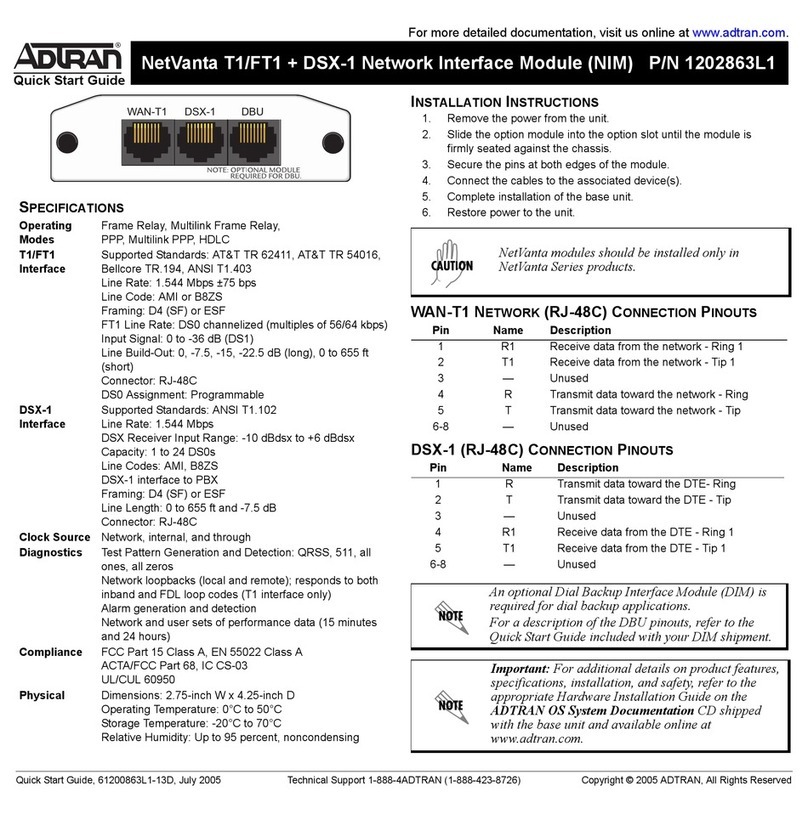
ADTRAN
ADTRAN NetVanta T1/FT1 + DSX-1 quick start guide
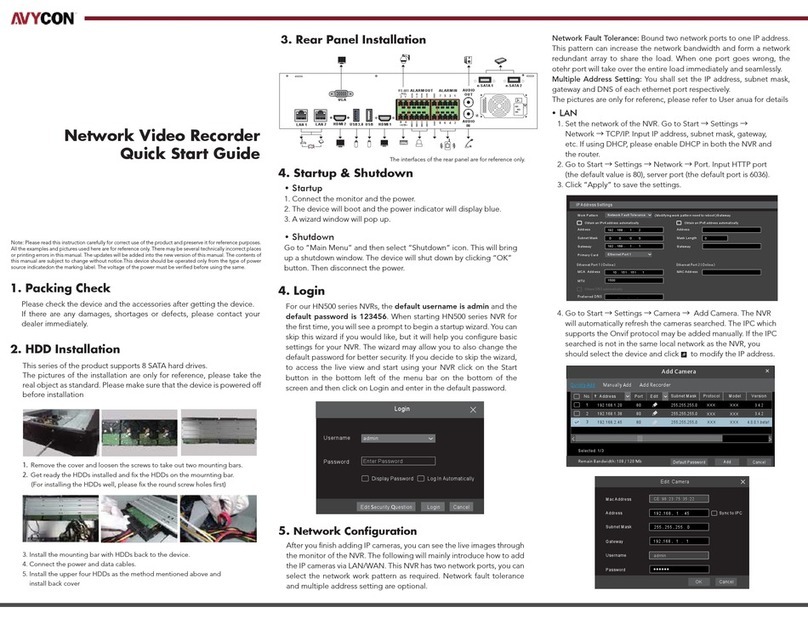
AVYCON
AVYCON HN500 Series quick start guide

Avenview
Avenview EDID Reader / Writer C-EDID-RW user guide

NETGEAR
NETGEAR Powerline 100 installation guide