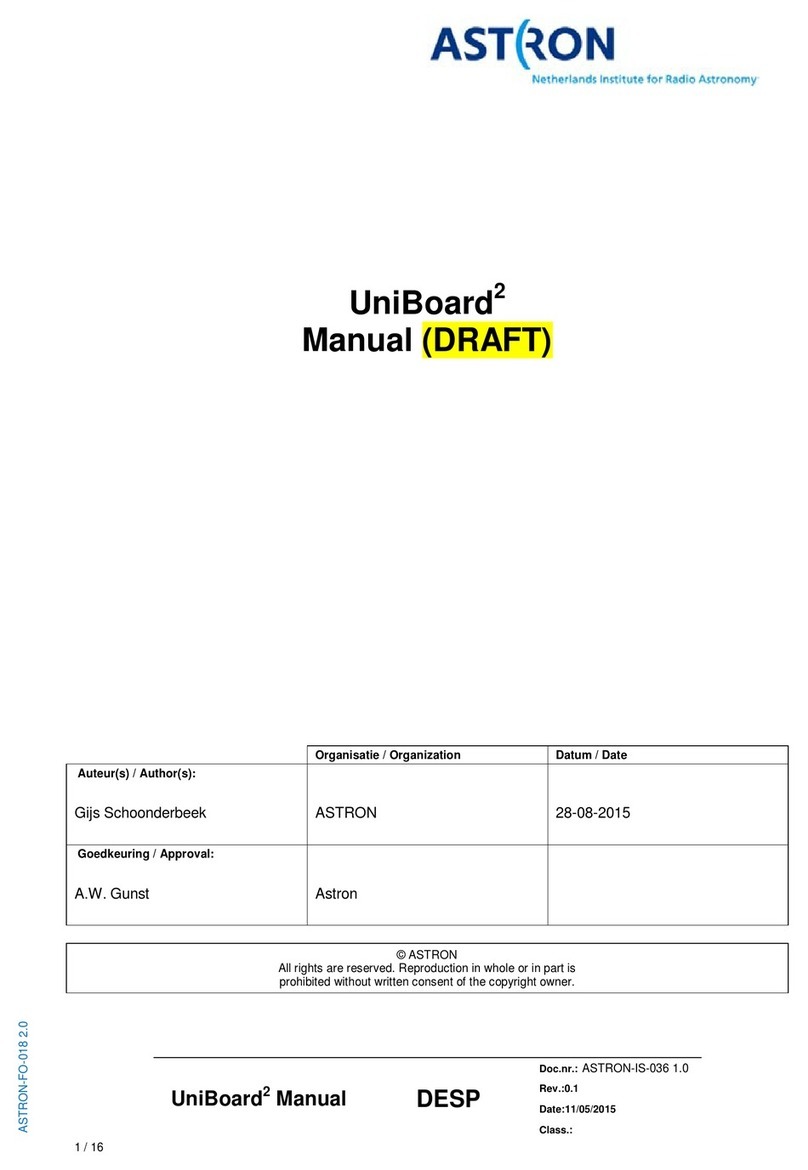Astron Wireless Technologies, Inc. • 22560 Glenn Drive., Sterling, Virginia 20164•Tel: 703-450-5517,
Fax: 703-450-9753, www.astronwireless.com
Data Dolphin Installation Manual
DD-600
4-20mA Sensors
When using a 4-20mA sensor the Analog Shunt A and 4-20mA Sensor Enable Shunt pins must be
connected. Use a jumper wire between pins 1 and 7. This inserts the 100 Ohm precision resistor into the
circuit to convert the analog signal to be read by the DD-600.
Your 4-20mA sensor connects to the 25.9V Excitation and the Analog A input if it does not have its own
power source. Refer to the sensor documentation on wiring for external inputs. Pins 8 and 2 are the
power source and sensor input.
Thermistors
When using a thermistor such as a YSI 5k use the 2.5V Reference (pin 6) and Analog Input (pin 2) pins to
connect the sensor. A 10k precision resistor is then inserted between the Analog A Shunt (pin 1) and
Ground (pin 3) connections to complete the wiring.
0-5 VDC Out Sensors
These sensors typically have a power input for excitation with a signal out. Connect the power to 25.9V
Excitation (pin 8) and Ground (3) and the signal out is connected to Analog Input (pin 2)
Smart Sensor Pigtail
Also present in the connectors utilized by the DD-600 is a circuit that stores sensor characteristics to
make future installations extremely easy. This circuit is on the Smart Sensor and Ground pins.
In Data Dolphin 2 software, when applying a sensors configuration in Setup, the same settings are stored
to the sensor itself. If this sensor is moved to a new input, the DD-600 will read in and populate the
input parameters upon next power cycle automatically.