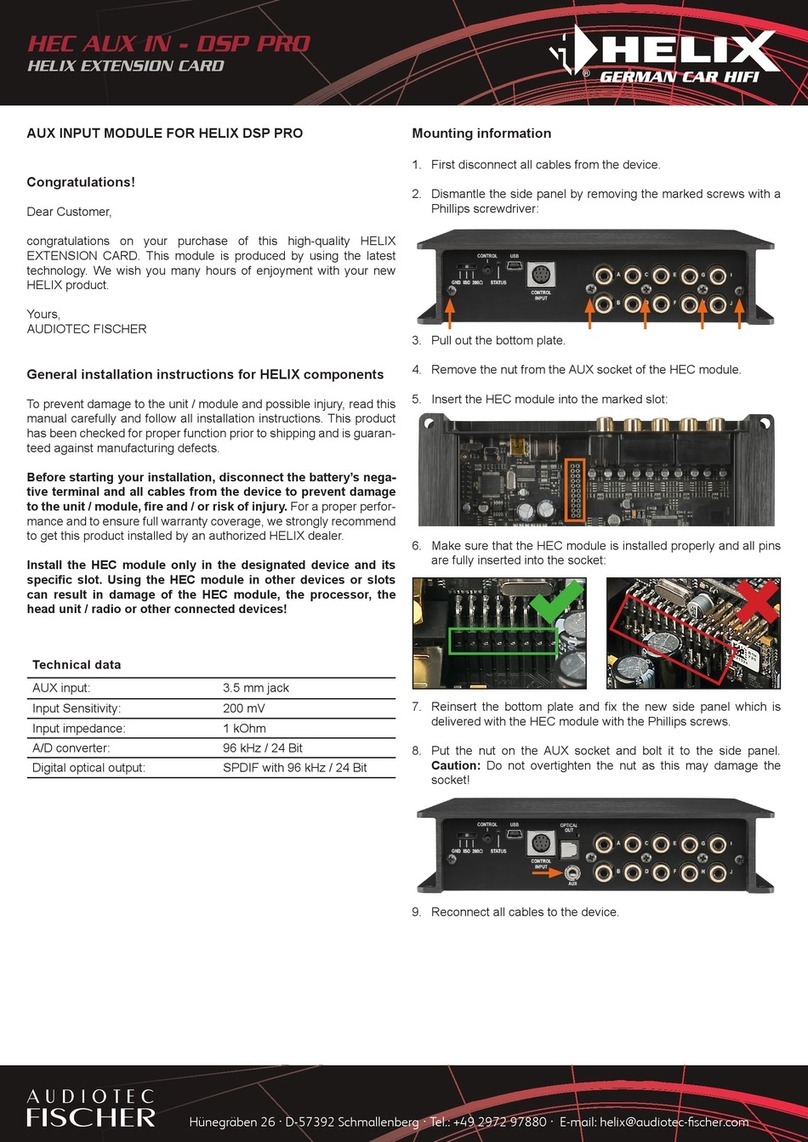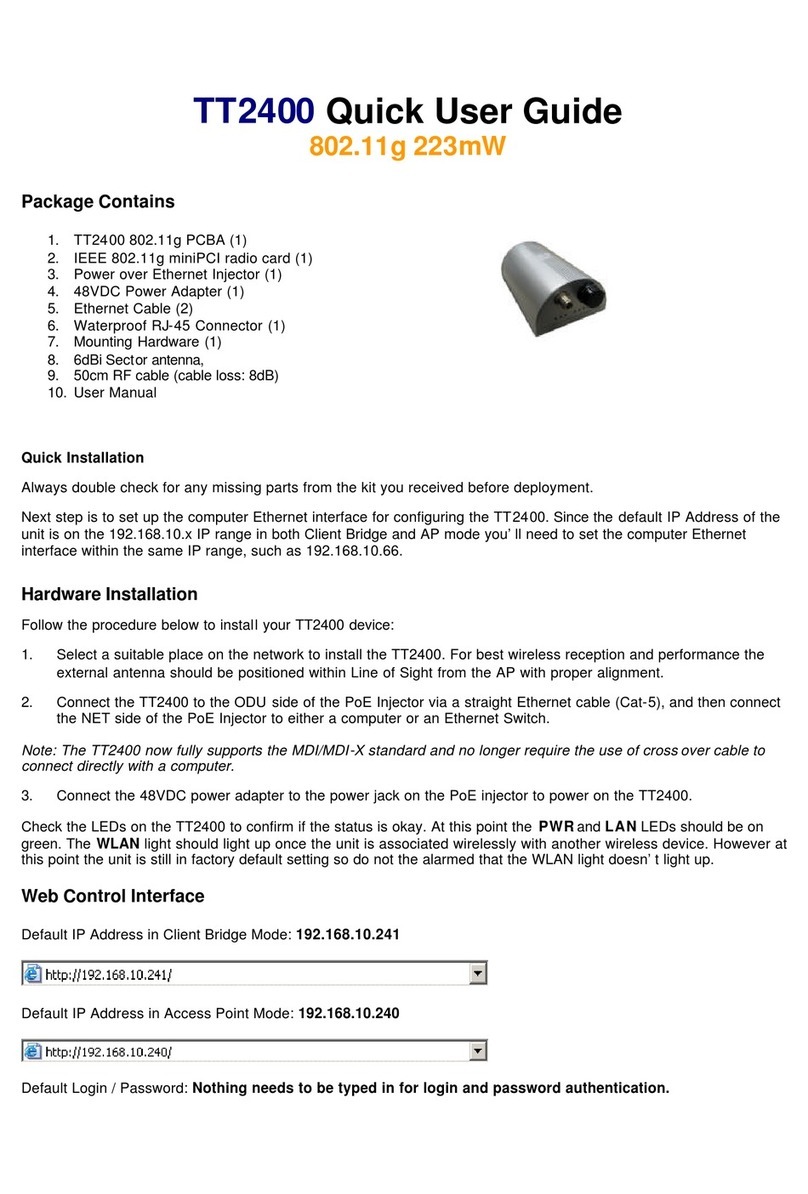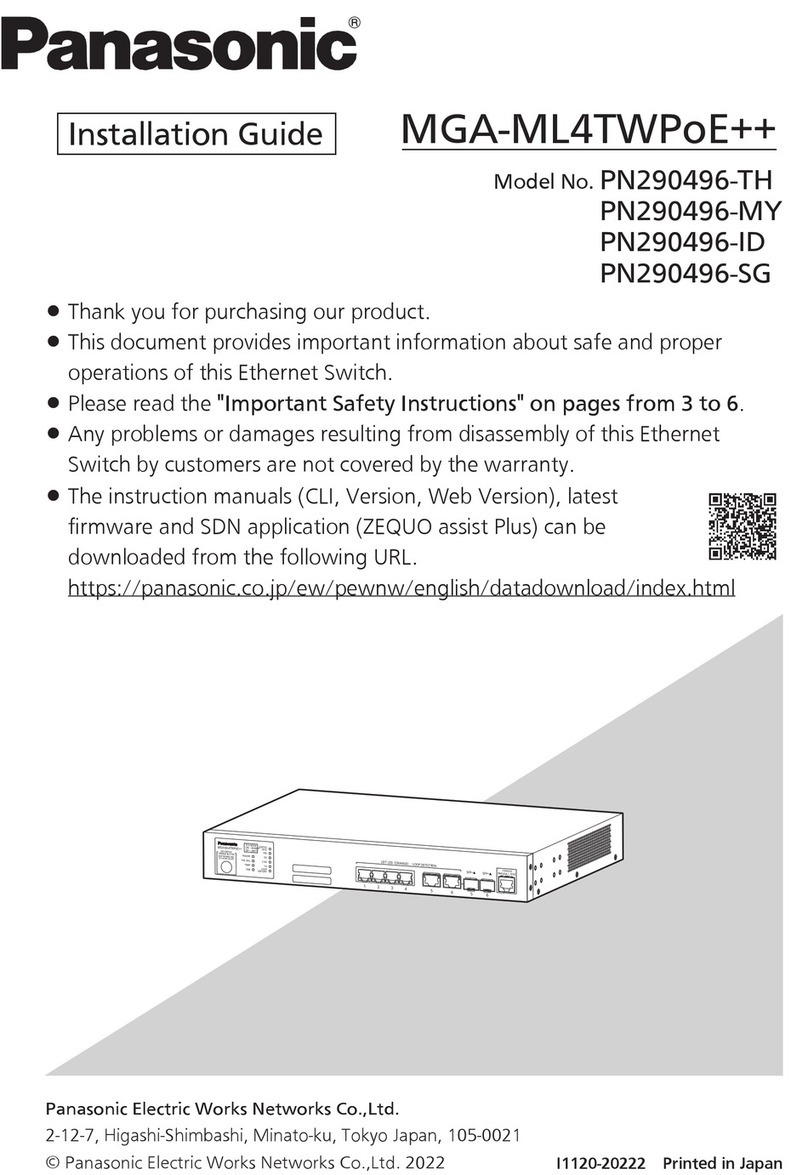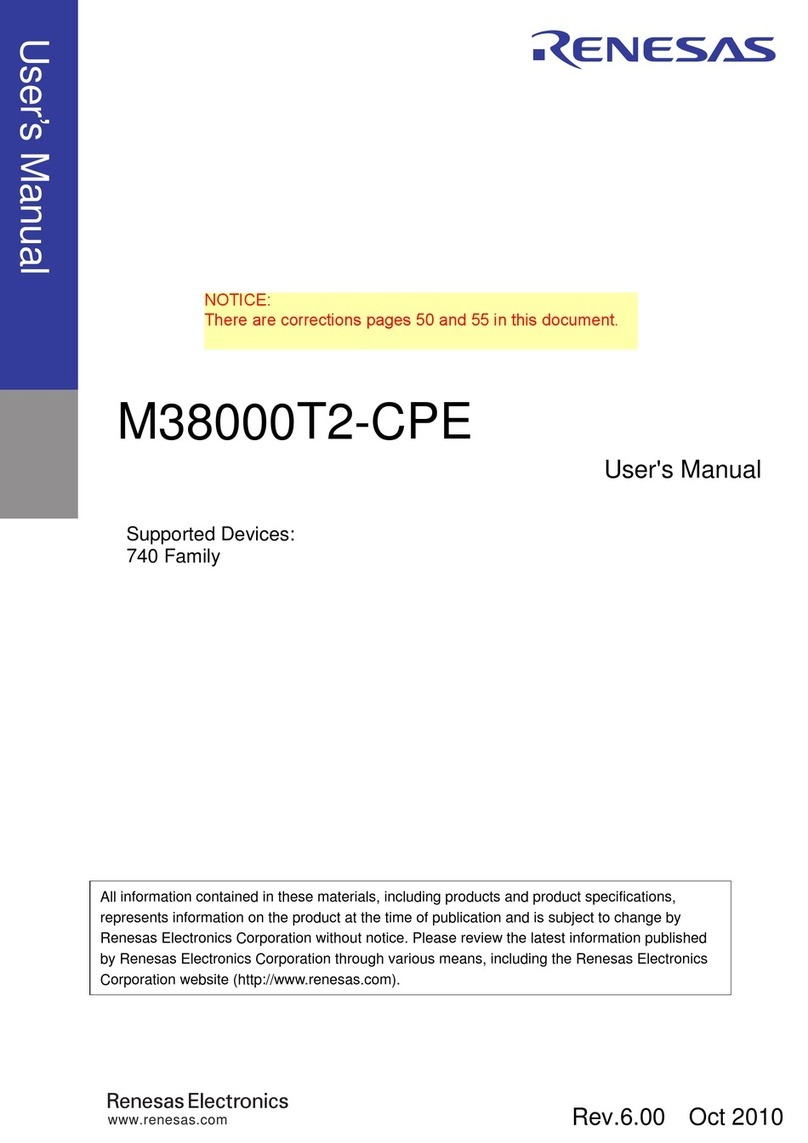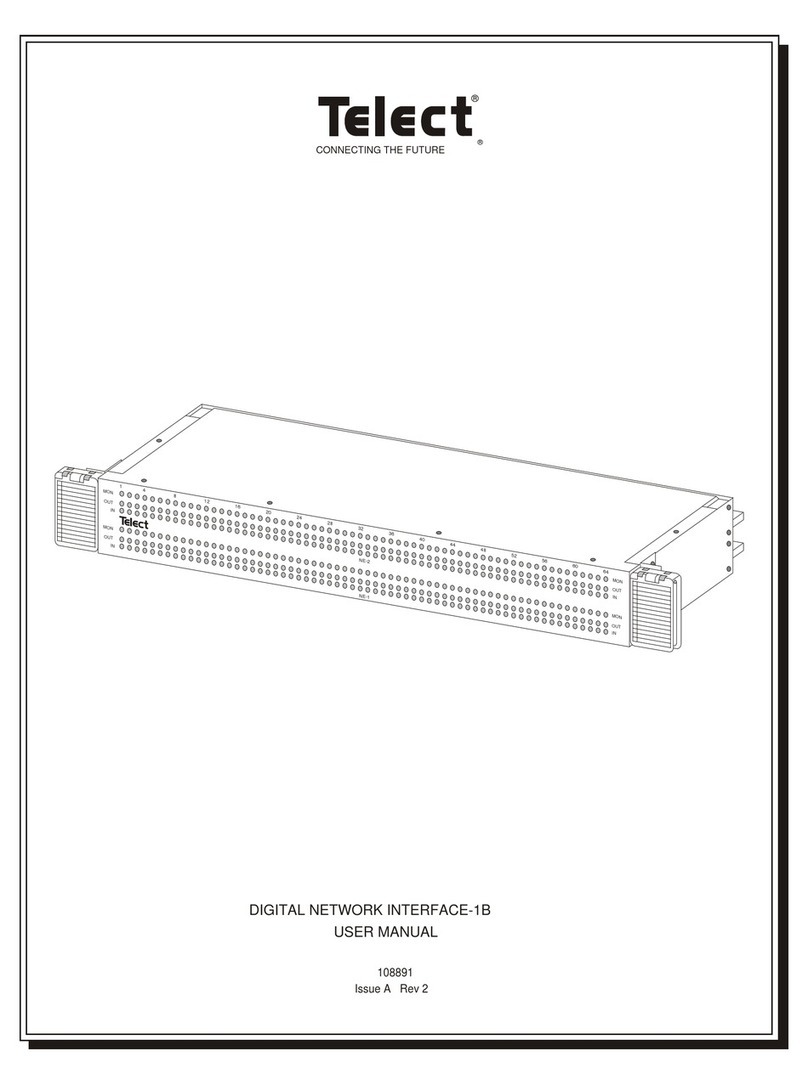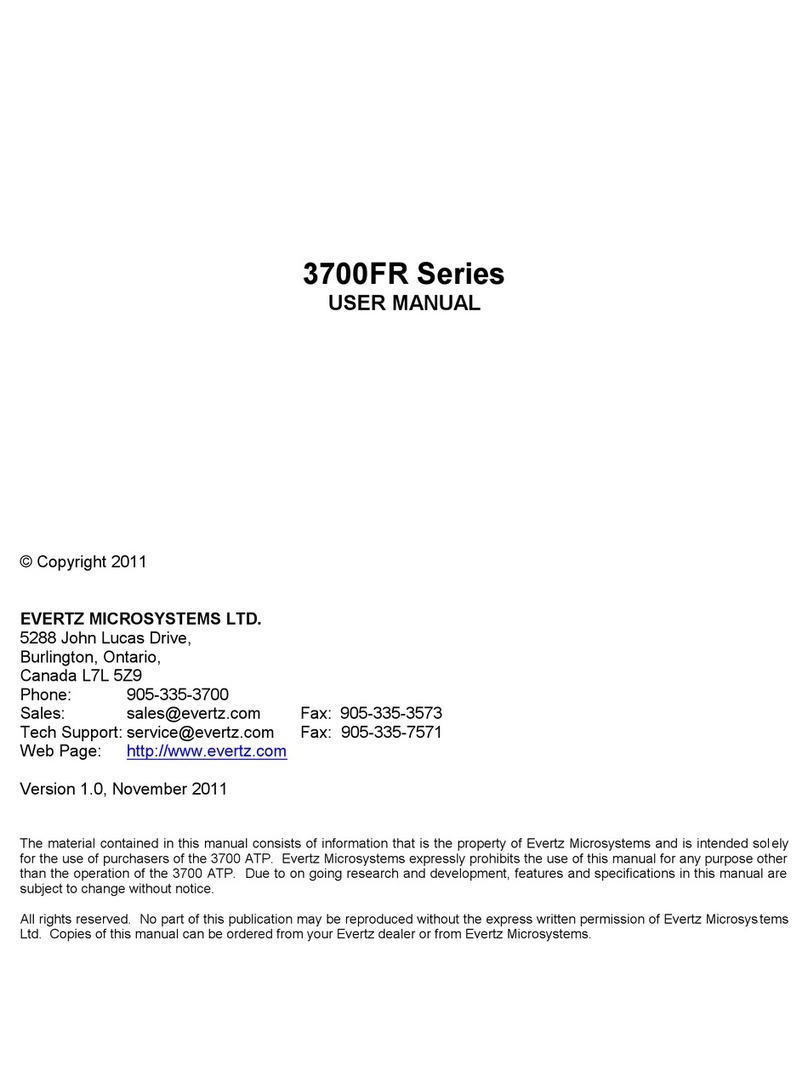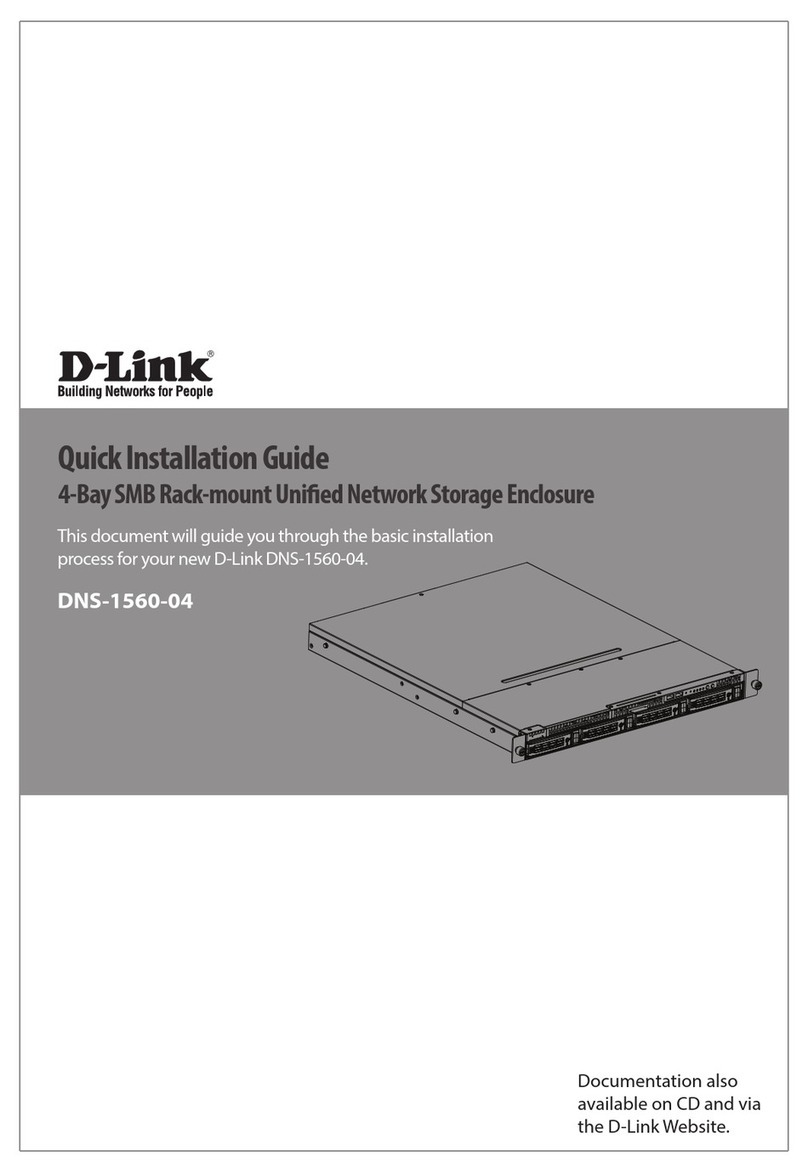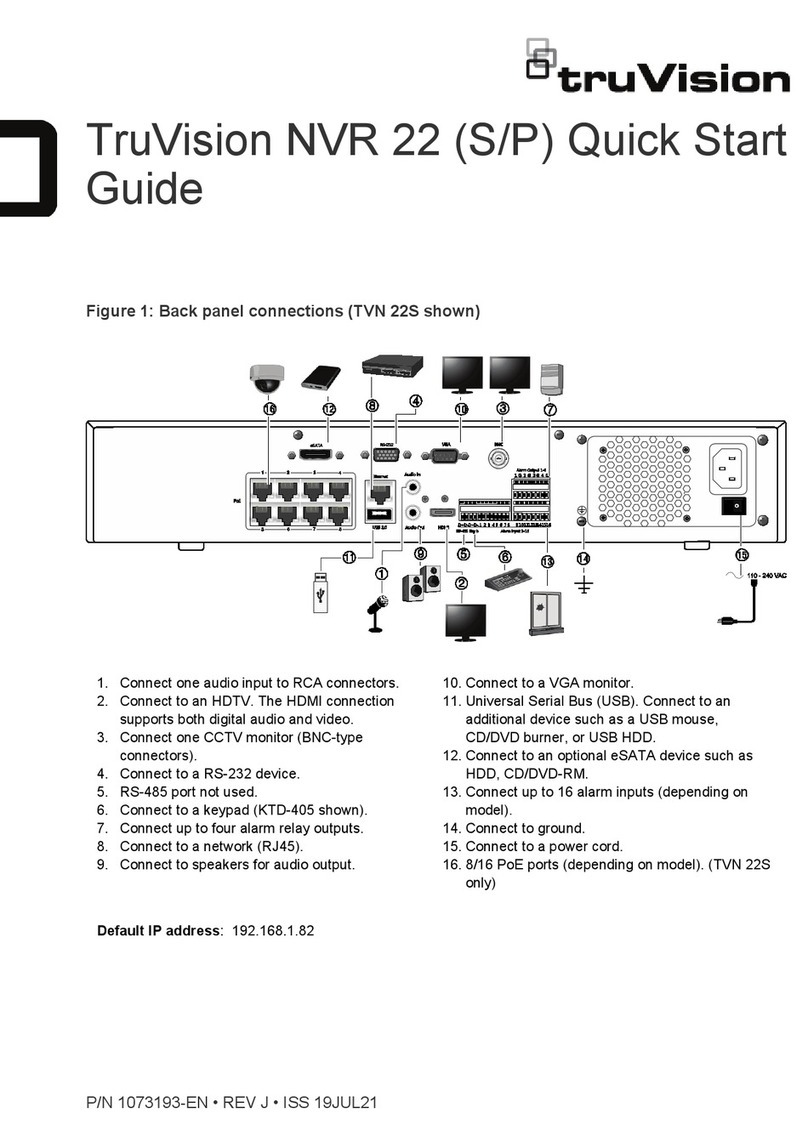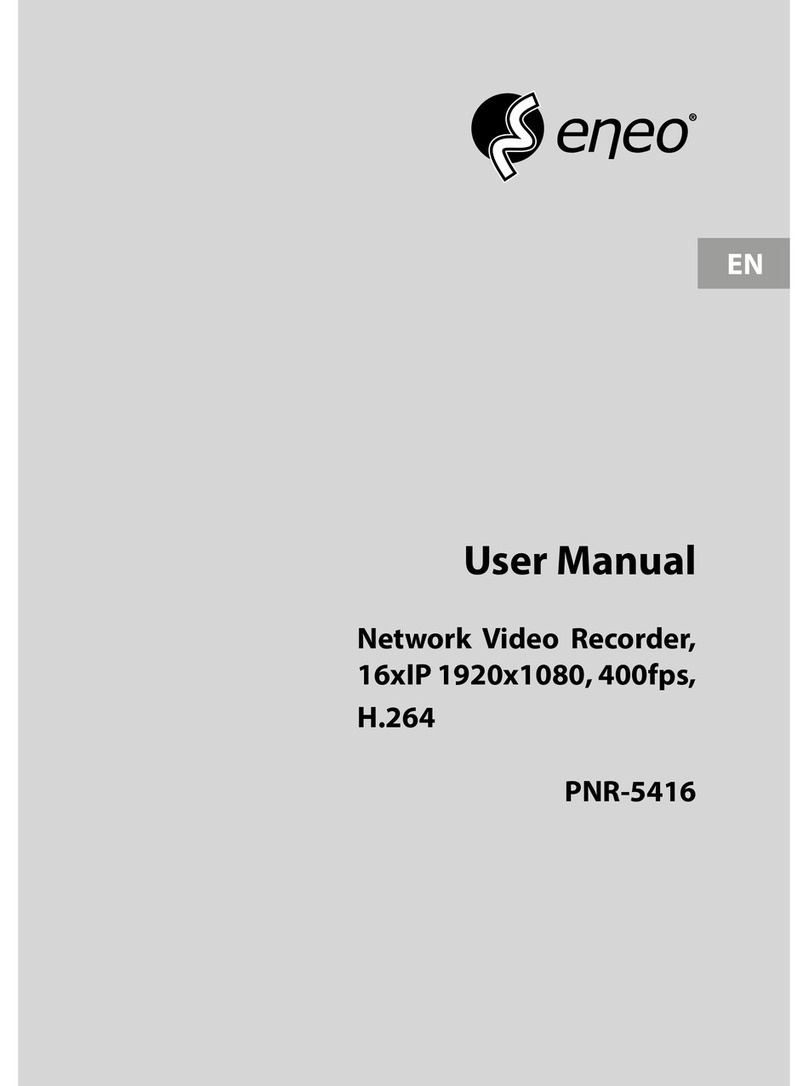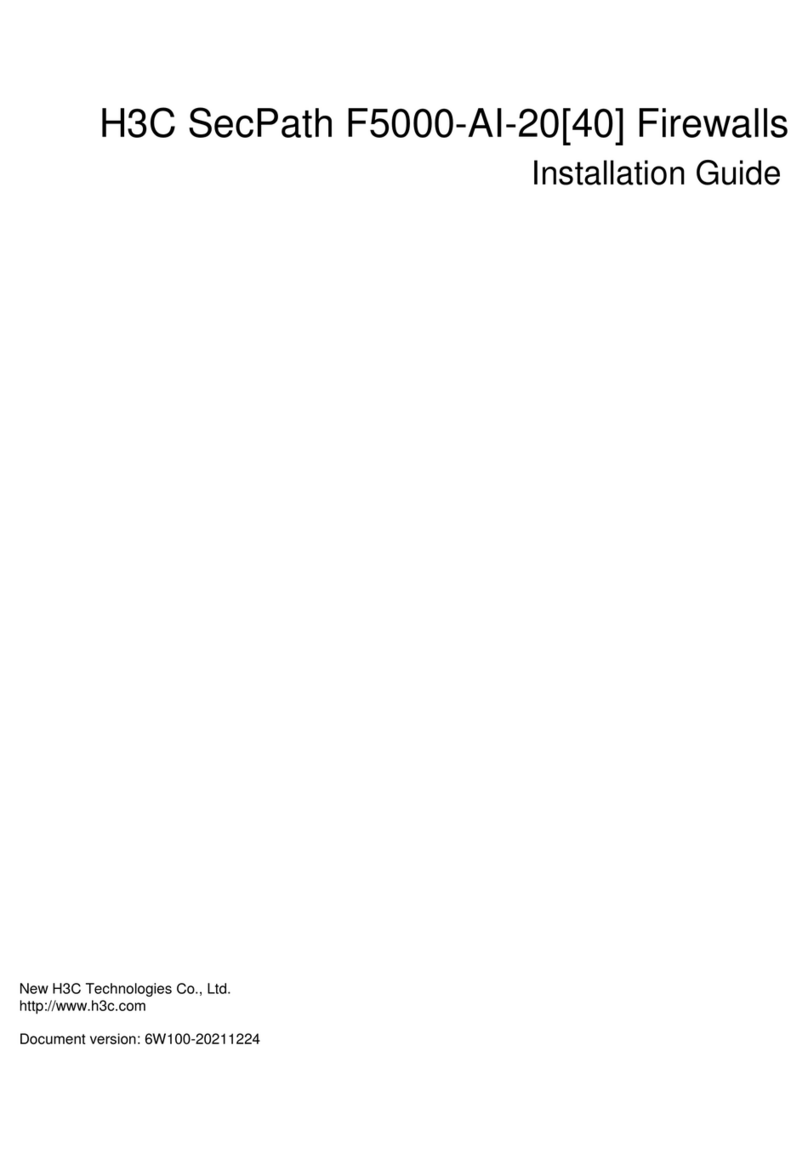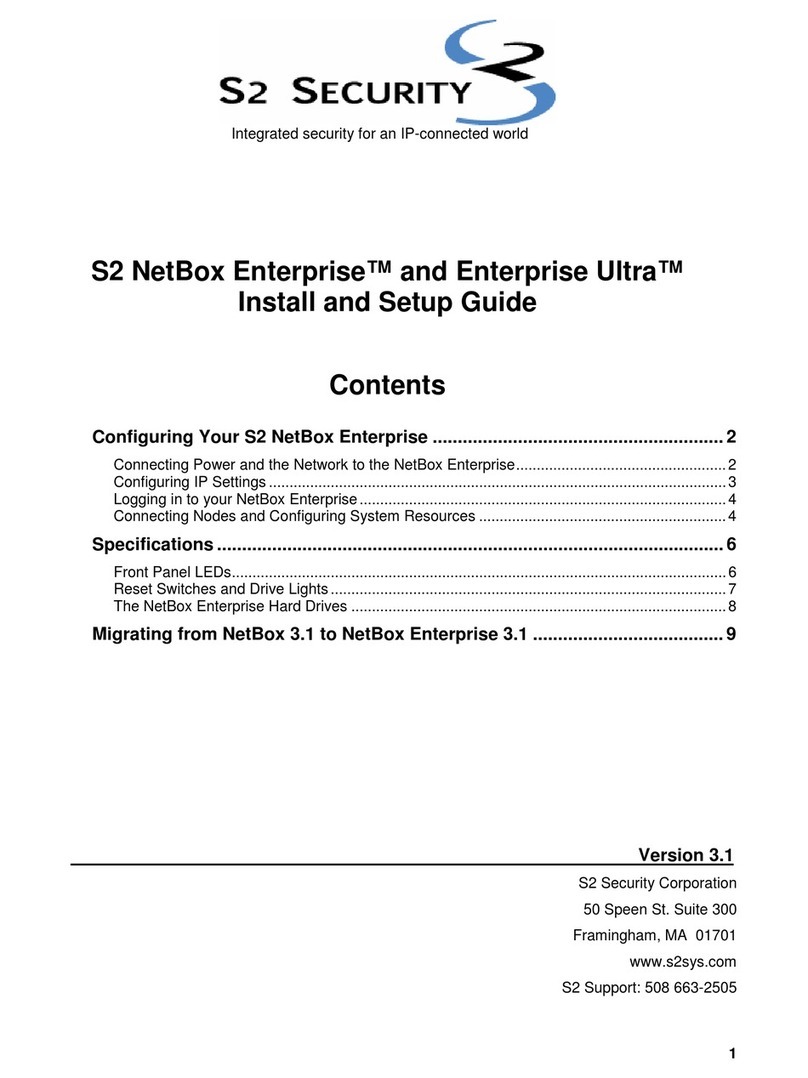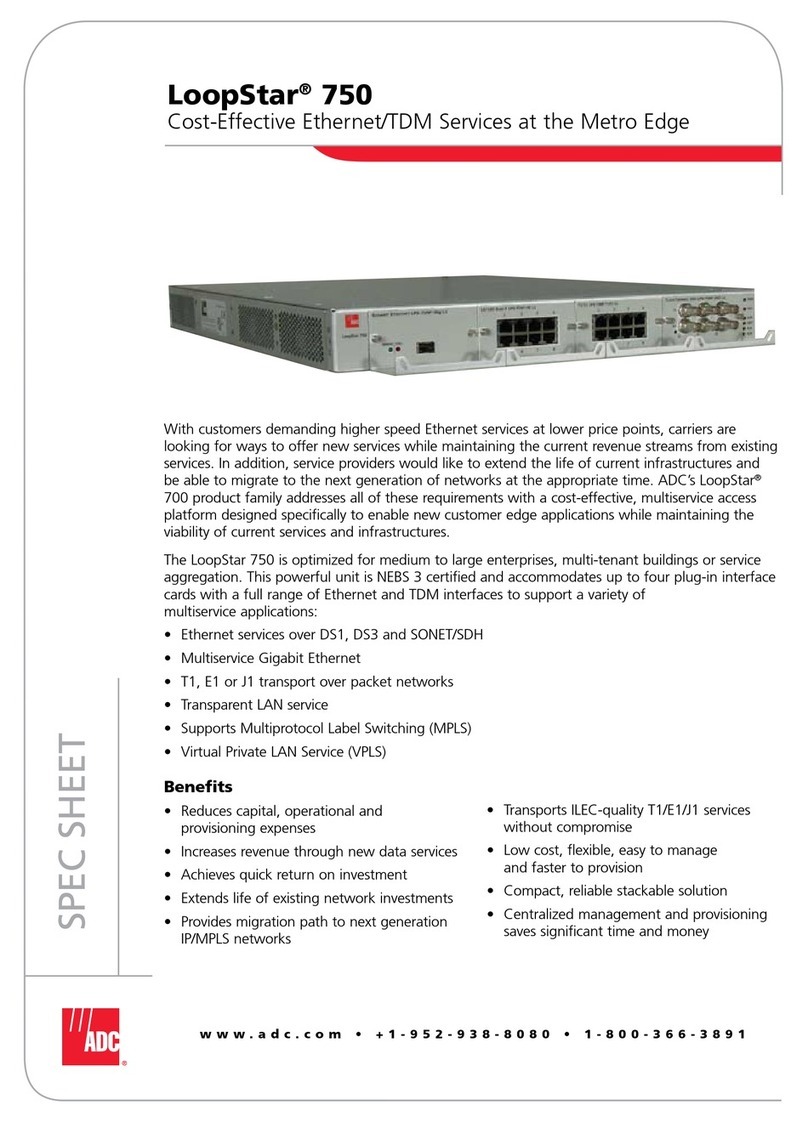SEPTENTRIO PolaRx5TR User manual
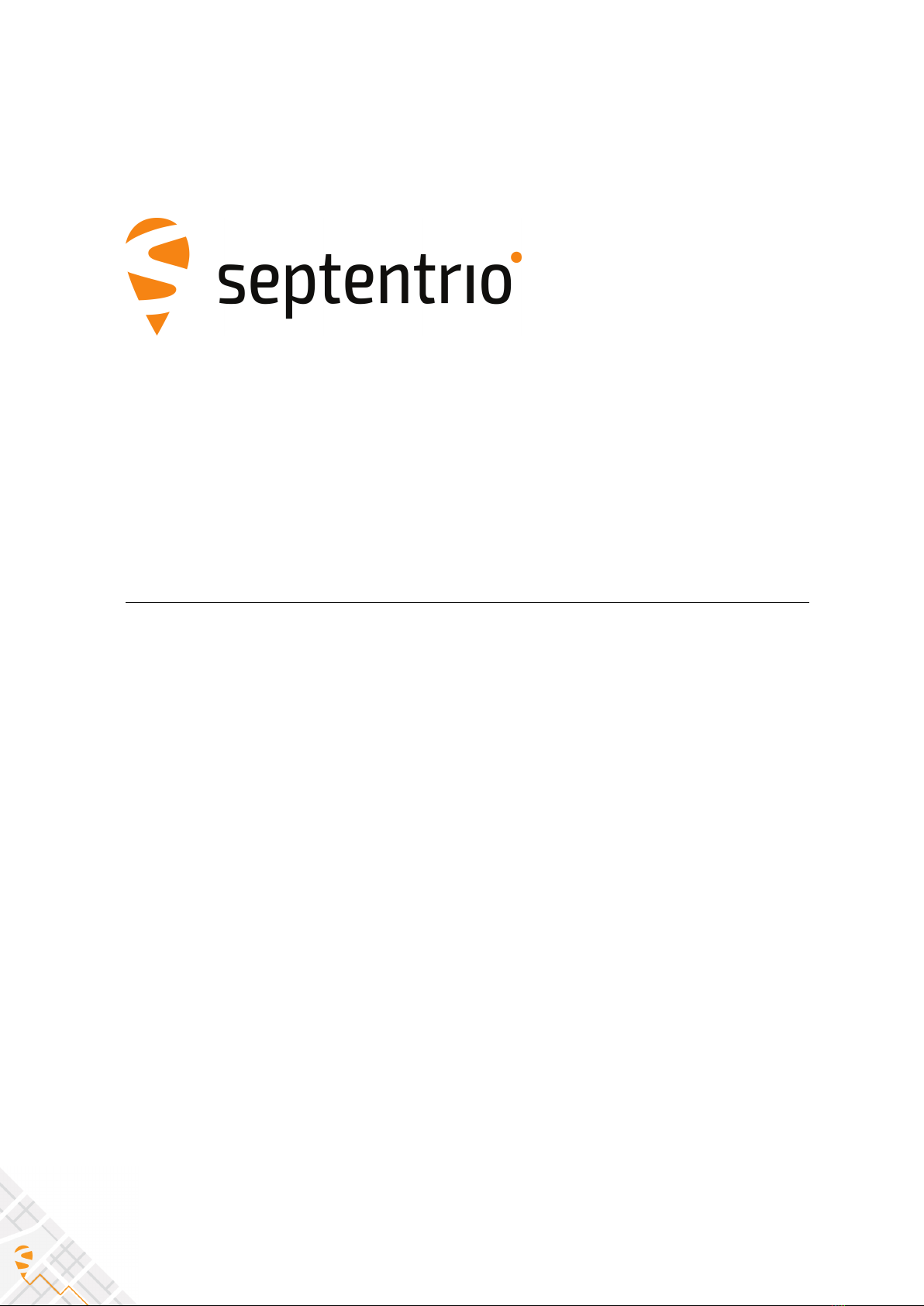
PolaRx5TR Reference Guide
Applicable to version 5.5.0 of the Firmware
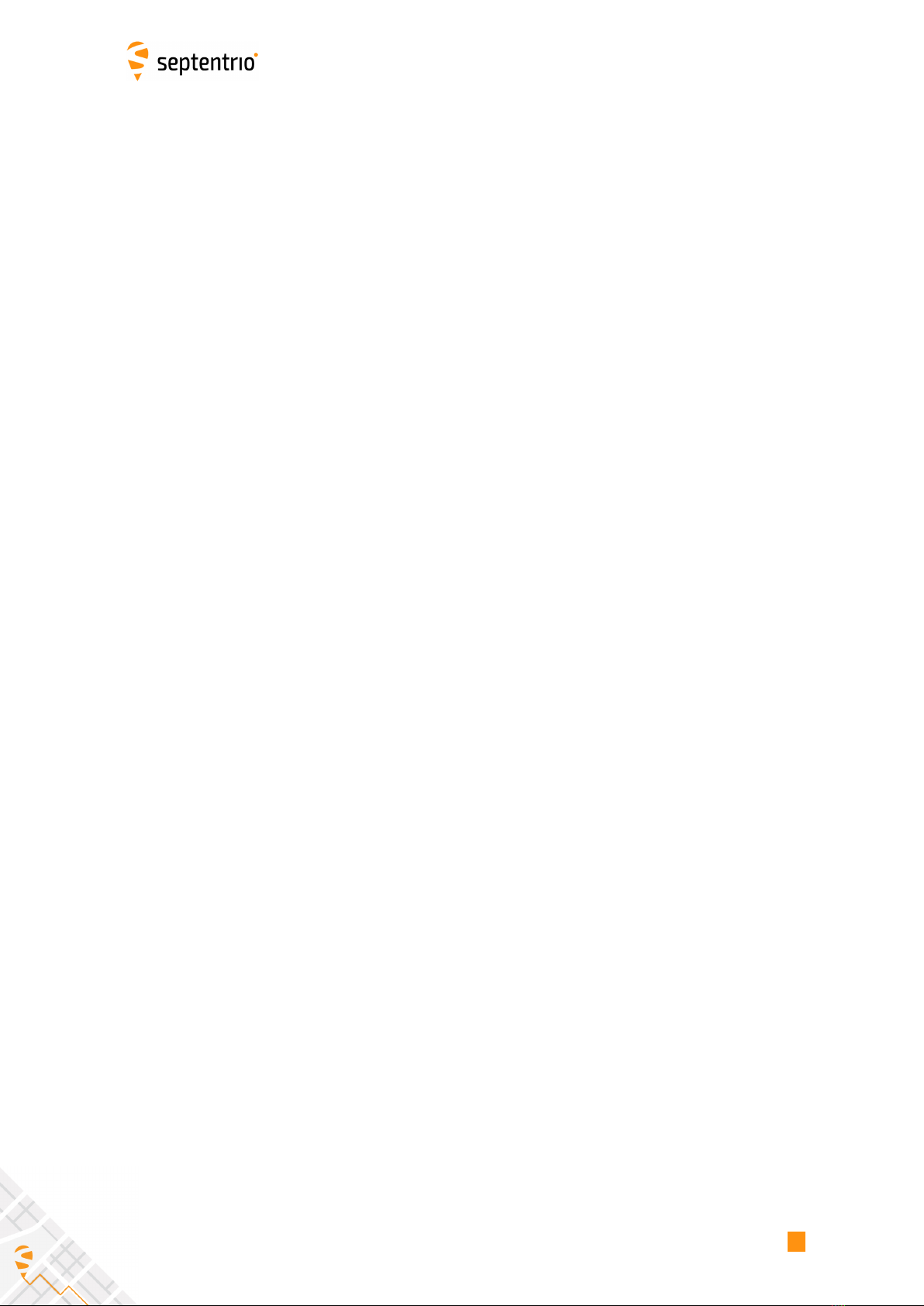
LIST OF CONTENTS
List of Contents
Contents ........................................................................................... 7
Scope ............................................................................................... 8
List of Acronyms ................................................................................. 9
1 How To... 13
1.1 Connect to the Receiver ................................................................ 14
1.1.1 Via COM Ports...................................................................... 14
1.1.2 Via USB.............................................................................. 14
1.1.3 Via a TCP/IP Port ................................................................... 14
1.1.3.1 Ethernet .................................................................. 15
1.1.3.2 WiFi ....................................................................... 15
1.1.3.2.1 Receiver as WiFi Access Point ....... . . . . . . . ...... . . . . . . . ..... 15
1.1.3.2.2 Receiver as WiFi Client ........................................ 15
1.1.3.3 Ethernet-over-USB...................................................... 15
1.1.3.4 Point-to-Point Link ...................................................... 16
1.1.4 Via a Web Browser ................................................................ 16
1.1.5 Connection Descriptors........................................................... 17
1.2 Understand the Output of the Receiver ............................................. 18
1.2.1 Proprietary Binary Output (SBF)................................................. 18
1.2.2 BINEX................................................................................ 18
1.2.3 NMEA................................................................................ 18
1.2.4 RTCM and CMR .................................................................... 19
1.3 Define an SBF Output Stream ......................................................... 20
1.4 Define a BINEX Output Stream ........................................................ 21
1.5 Save the Configuration in Non-Volatile Memory .................................. 22
1.6 Configure the Receiver in DGPS/RTK-Base Mode .................................. 23
1.6.1 Static Base Station Mode ......................................................... 23
1.7 Configure the Receiver in DGPS/RTK-Rover Mode ................................. 25
1.8 Use the SECORX Services................................................................ 26
1.9 Configure the Receiver in NTRIP Server Mode ..................................... 27
1.10 Configure the Receiver in NTRIP Client Mode ...................................... 28
1.11 Use the Built-In NTRIP Caster .......................................................... 29
1.11.1 Broadcasting Local Streams...................................................... 29
1.11.2 Broadcasting Remote Streams .................................................. 29
1.12 Configure an IP Server Port ............................................................ 31
3
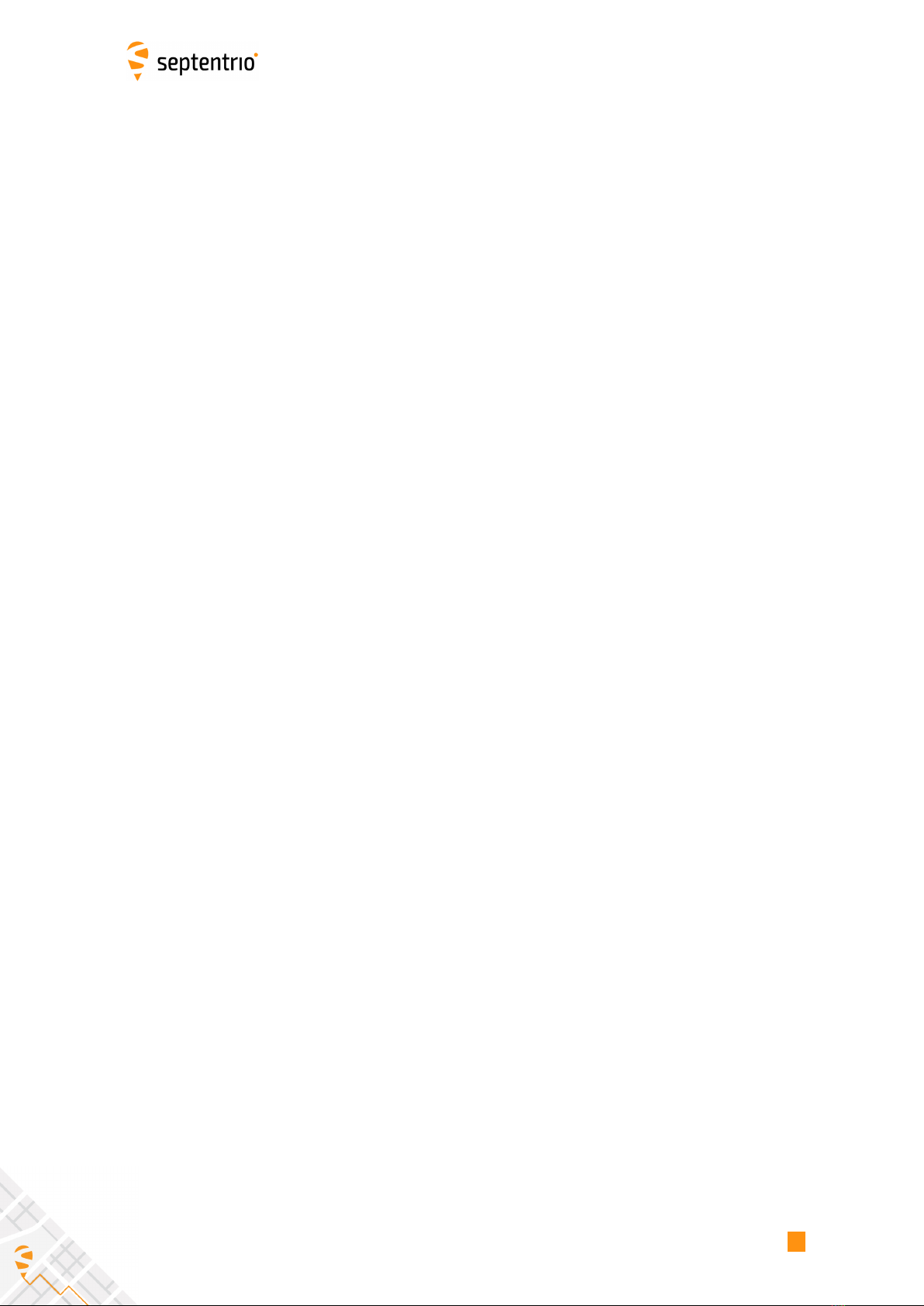
LIST OF CONTENTS
1.13 Configure an IP Receive Port ........................................................... 32
1.14 Manage Power Saving Mode ........................................................... 33
1.15 Manage Log Sessions .................................................................... 34
1.16 Log SBF Files ............................................................................... 35
1.17 Log RINEX Files ............................................................................ 36
1.18 Log RTCM-MSM Files ..................................................................... 37
1.19 Log BINEX Files ............................................................................ 38
1.20 Log NMEA Files ............................................................................ 39
1.21 Estimate the Size of the Log Files ..................................................... 40
1.22 Log CGGTTS Files .......................................................................... 41
1.23 Download Log Files from the Receiver............................................... 42
1.24 CloudIt Workflow (beta) ................................................................ 44
1.24.1 Introduction ........................................................................ 44
1.24.2 Server Setup........................................................................ 44
1.24.2.1 Authentication Server Setup .......................................... 44
1.24.2.2 Resource Server Setup ................................................. 45
1.24.3 Receiver Configuration of CloudIt ............................................... 45
1.24.4 File Upload.......................................................................... 45
1.25 FTP Push Log files......................................................................... 47
1.26 Communicate with External Equipment ............................................ 48
1.27 Generate a "Pulse Per Second" Signal................................................ 49
1.28 Time Tag External Events ............................................................... 50
1.29 Monitor the RF Spectrum ............................................................... 51
1.30 Use Galileo OSNMA ...................................................................... 52
1.31 Manage Users ............................................................................. 53
1.32 Upgrade the Receiver.................................................................... 54
1.33 Check the Capabilities of your Receiver ............................................. 55
1.34 Check or Change the Permission File ................................................ 56
2 Operation Details 57
2.1 Channel Allocation and Signal Selection ............................................ 57
2.2 Generation of Measurements ......................................................... 57
2.2.1 Pilot vs. Data Component ........................................................ 58
2.3 Time Management ....................................................................... 59
2.3.1 Free-Running Clock................................................................ 59
2.3.2 Clock Steering ...................................................................... 60
2.4 Computation of Position, Velocity, and Time (PVT Solution).................... 61
2.4.1 SBAS Positioning................................................................... 62
2.4.2 DGPS Positioning .................................................................. 62
4

LIST OF CONTENTS
2.4.3 RTK Positioning .................................................................... 63
2.4.3.1 Integer Ambiguities (RTK-fixed) ............. . . . . . . . ...... . . . . . . . ...... 63
2.4.3.2 Floating Ambiguities (RTK-float). . ..... . . . . . . . . ..... . . . . . . . ...... . . . . . . 63
2.4.4 Precise Point Positioning ......................................................... 63
2.4.4.1 PPP Seeding ............................................................. 64
2.4.4.2 PPP Datum Offset....................................................... 64
2.4.4.3 Tide Corrections......................................................... 64
2.4.5 Transition between PVT Modes.................................................. 64
2.4.6 Datum Transformation ........................................................... 65
2.4.6.1 Transformation to Regional Datum . . ..... . . . . . . . ...... . . . . . . . ...... . 65
2.4.6.2 Transformation to Local Datum .. . . . . . . . . ..... . . . . . . . ...... . . . . . . . ... 65
2.5 Antenna Effects ........................................................................... 66
2.5.1 Antenna Effects in Rover Mode.................................................. 66
2.5.2 Antenna Effects in Base Mode ................................................... 67
2.6 Galileo OSNMA ............................................................................ 67
2.6.1 Use of OSNMA in Simulated Scenarios ............ . . . . . . . ...... . . . . . . . ..... . . . . 68
2.7 Receiver Autonomous Integrity Monitoring (RAIM) .............................. 69
2.7.1 Integrity Algorithm ................................................................ 70
2.7.2 Internal and External Reliability Levels .... . . . . . . ...... . . . . . . . ...... . . . . . . . ..... 71
3 Command Line Reference 73
3.1 Command Line Interface Outline ..................................................... 74
3.1.1 Command Types................................................................... 74
3.1.2 Command Line Syntax............................................................ 74
3.1.3 Command Replies ................................................................. 75
3.1.4 Command Syntax Tables ......................................................... 76
3.2 Command Definitions ................................................................... 79
3.2.1 Receiver Administration .......................................................... 79
3.2.2 Standby and Sleep Configuration ............................................... 97
3.2.3 User Management.................................................................102
3.2.4 Tracking and Measurement Generation . . . . . . ...... . . . . . . . ..... . . . . . . . . ..... . .107
3.2.5 Frontend and Interference Mitigation .. . . . . . . . ...... . . . . . . . ..... . . . . . . . . ..... . .119
3.2.6 Navigation Filter ...................................................................123
3.2.7 Authentication .....................................................................152
3.2.8 Datum Definition ..................................................................155
3.2.9 Timing and Time Management ..................................................160
3.2.10 Time Transfer Configuration.....................................................167
3.2.11 Station Settings ....................................................................175
3.2.12 General Input/Output.............................................................178
3.2.13 NTRIP Settings .....................................................................196
3.2.14 WiFi Settings........................................................................203
3.2.15 NMEA Configuration ..............................................................208
3.2.16 SBF Configuration .................................................................214
3.2.17 BINEX Configuration ..............................................................222
3.2.18 RTCM v2.x Settings ................................................................226
3.2.19 RTCM v3.x Settings ................................................................234
3.2.20 CMR v2.0 Settings..................................................................243
3.2.21 Internal Disk Logging..............................................................248
3.2.22 FTP Push of Log Files..............................................................269
5

LIST OF CONTENTS
3.2.23 CloudIt Configuration .............................................................276
3.2.24 MSS/L-Band Configuration .......................................................286
3.2.25 Cosmos Configuration ............................................................293
4 SBF Reference 294
4.1 SBF Outline ................................................................................295
4.1.1 SBF Block Header Format ........................................................295
4.1.2 SBF Block Names and Numbers.................................................295
4.1.3 SBF Block Time Stamp (TOW and WNc). . . ..... . . . . . . . ...... . . . . . . . ...... . . . . . . .296
4.1.4 Sub-blocks ..........................................................................296
4.1.5 Padding Bytes ......................................................................297
4.1.6 SBF Revision Number .............................................................297
4.1.7 Do-Not-Use Value..................................................................297
4.1.8 Output Rate ........................................................................297
4.1.9 Satellite ID and GLONASS Frequency Number . . . . . . . ...... . . . . . . . ...... . . . . . .298
4.1.10 Signal Type .........................................................................299
4.1.11 Channel Numbering...............................................................299
4.1.12 Decoding of SBF Blocks ...........................................................300
4.2 SBF Block Definitions ....................................................................301
4.2.1 Measurement Blocks..............................................................301
4.2.2 Navigation Page Blocks ...........................................................315
4.2.3 GPS Decoded Message Blocks ...................................................337
4.2.4 GLONASS Decoded Message Blocks ............................................344
4.2.5 Galileo Decoded Message Blocks ...............................................347
4.2.6 BeiDou Decoded Message Blocks...............................................355
4.2.7 QZSS Decoded Message Blocks .................................................362
4.2.8 NavIC/IRNSS Decoded Message Blocks. . . . . . . . ...... . . . . . . . ...... . . . . . . . ..... . .365
4.2.9 SBAS L1 Decoded Message Blocks ..............................................367
4.2.10 GNSS Position, Velocity and Time Blocks ....... . . . . . . . ...... . . . . . . . ...... . . . . . .381
4.2.11 Receiver Time Blocks..............................................................423
4.2.12 External Event Blocks .............................................................425
4.2.13 Differential Correction Blocks....................................................436
4.2.14 L-Band Demodulator Blocks .....................................................440
4.2.15 Status Blocks .......................................................................445
4.2.16 Miscellaneous Blocks .............................................................474
4.2.17 Advanced Blocks...................................................................482
4.3 SBF Change Log ...........................................................................483
A List of SBF Blocks 485
B List of BINEX Records 488
C List of NMEA Sentences 489
C.1 Proprietary NMEA Sentences ..........................................................490
C.1.1 RBD : Rover-Base Direction ......................................................490
C.1.2 RBP : Rover-Base Position ........................................................491
C.1.3 RBV : Rover-Base Velocity ........................................................491
C.1.4 SDI : Disk Status....................................................................491
C.1.5 SNC : NTRIP Client Status.........................................................492
C.1.6 SPW : Power Status................................................................493
C.1.7 SRX : Receiver Status ..............................................................493
6

LIST OF CONTENTS
C.1.8 TFM : Used RTCM Coordinate Transformation Messages....... . . . . . . . ......494
D List of CMR and RTCM Messages 495
D.1 CMR Messages.............................................................................495
D.2 RTCM v2.x Messages .....................................................................495
D.3 RTCM v3.x Messages .....................................................................495
Index of Commands.............................................................................498
Index of SBF Blocks..............................................................................510
7

SCOPE
Scope
This document contains reference information about the receiver firmware.
Chapter 1 provides a set of step-by-step "how-to’s" to help you find your way around the
receiver’s commands and logs.
Chapter 2 provides some background on the main algorithms running in the receiver and on
the way to configure them.
Chapter 3 contains the complete description of the user command interface.
Chapter 4 contains the complete description of the SBF format.
Typographical Conventions
abc User command name. Clicking a command name redirects to the full command
description.
abc Command argument name.
abc Command replies.
SBF block name or SBF field name. Clicking an SBF block name redirects to the full
SBF block description.
8

LIST OF ACRONYMS
List of Acronyms
Abbreviation Description
AGC Automatic Gain Control
API Application Program Interface
ARP Antenna Reference Point
ASCII American Standard Code for Information Interchange
ASN.1 Abstract Syntax Notation One
BeiDou BeiDou Navigation System
BGD Broadcast Group Delay
CA Coarse Acquisition
CGGTTS Common GPS GLONASS Time Transfer Standard
CMR Compact Measurement Record
COG Course Over Ground
CPU Central Processing Unit
CRC Cyclic Redundancy Check
DGPS Differential GPS
DHCP Dynamic Host Configuration Protocol
DLL Dynamically Linked Library
DNS Domain Name Server
DOP Dilution Of Precision
DVS Data Validity Status
ECEF Earth-Centered Earth-Fixed
EGNOS European Geostationary Navigation Overlay System
ENU East-North-Up
FTP File Transfer Protocol
9
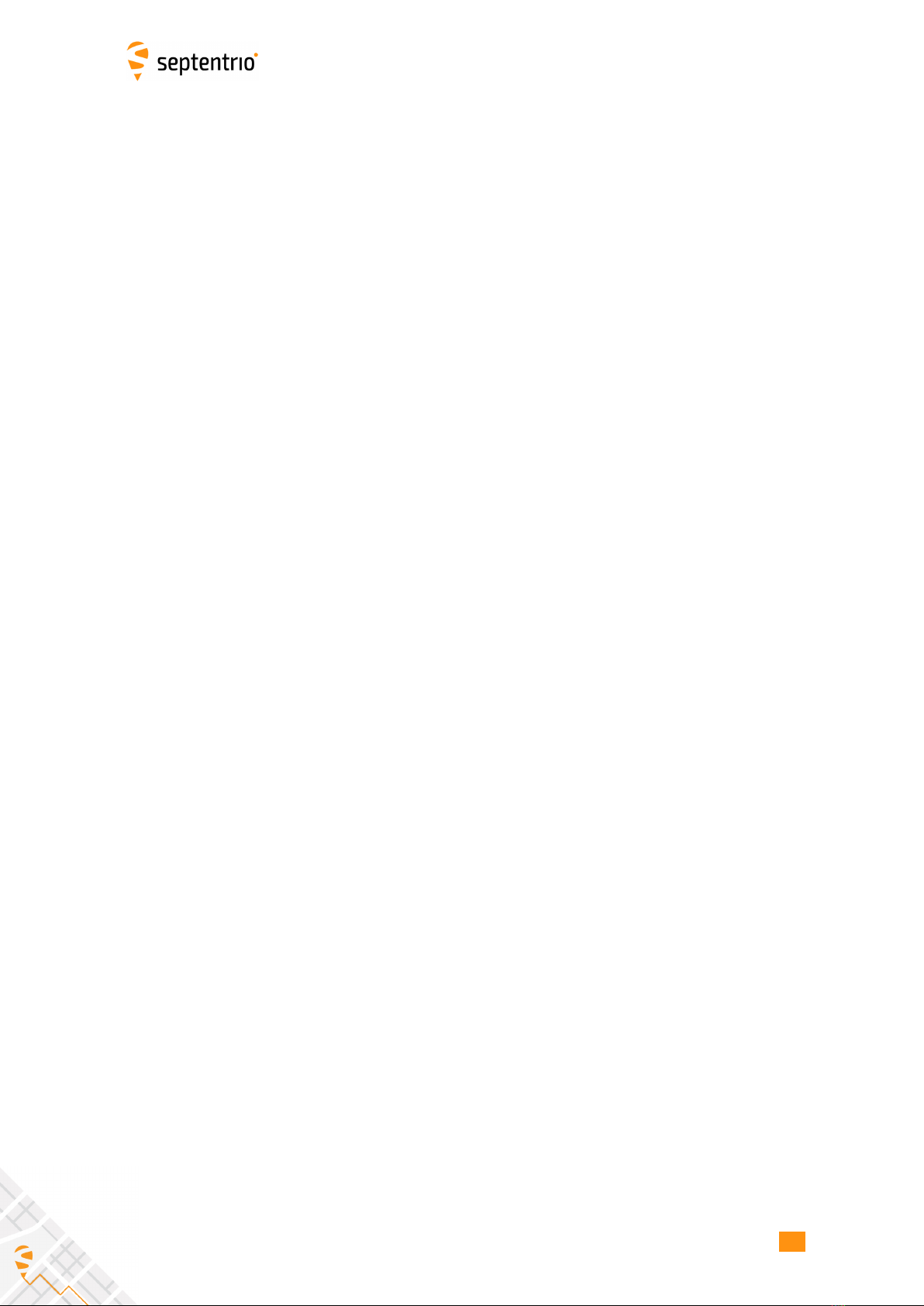
LIST OF ACRONYMS
GEO Geostationary Earth Orbiter
GLONASS Global Orbiting Navigation Satellite System
GNSS Global Navigation Satellite System
GPS Global Positioning System
GST Galileo System Time
GUI Graphical User Interface
HDOP Horizontal DOP
HERL Horizontal External Reliability Level
HMI Hazardously Misleading Information
HPCA HMI Probability Computation Algorithm
HPL Horizontal Protection Level
HS Health Status
ICD Interface Control Document
IEEE Institute of Electrical and Electronics Engineers
IERS International Earth Rotation Service
IF Intermediate Frequency
IGP Ionospheric Grid Point
IGS International GPS Service
IMU Inertial Measurement Unit
INS Inertial Navigation System
IODC Issue of Data - Clock
IODE Issue Of Data Ephemeris
IP Internet Protocol
IRNSS Indian Regional Navigational Satellite System
ITRF International Terrestrial Reference Frame
ITRS International Terrestrial Reference System
LBand L-Band Receiver
L1 L1 carrier
L2 L2 carrier
L2C L2C code
LED Light Emitting Diode
LSB Least Significant Bit
MDB Minimum Detectable Bias
10
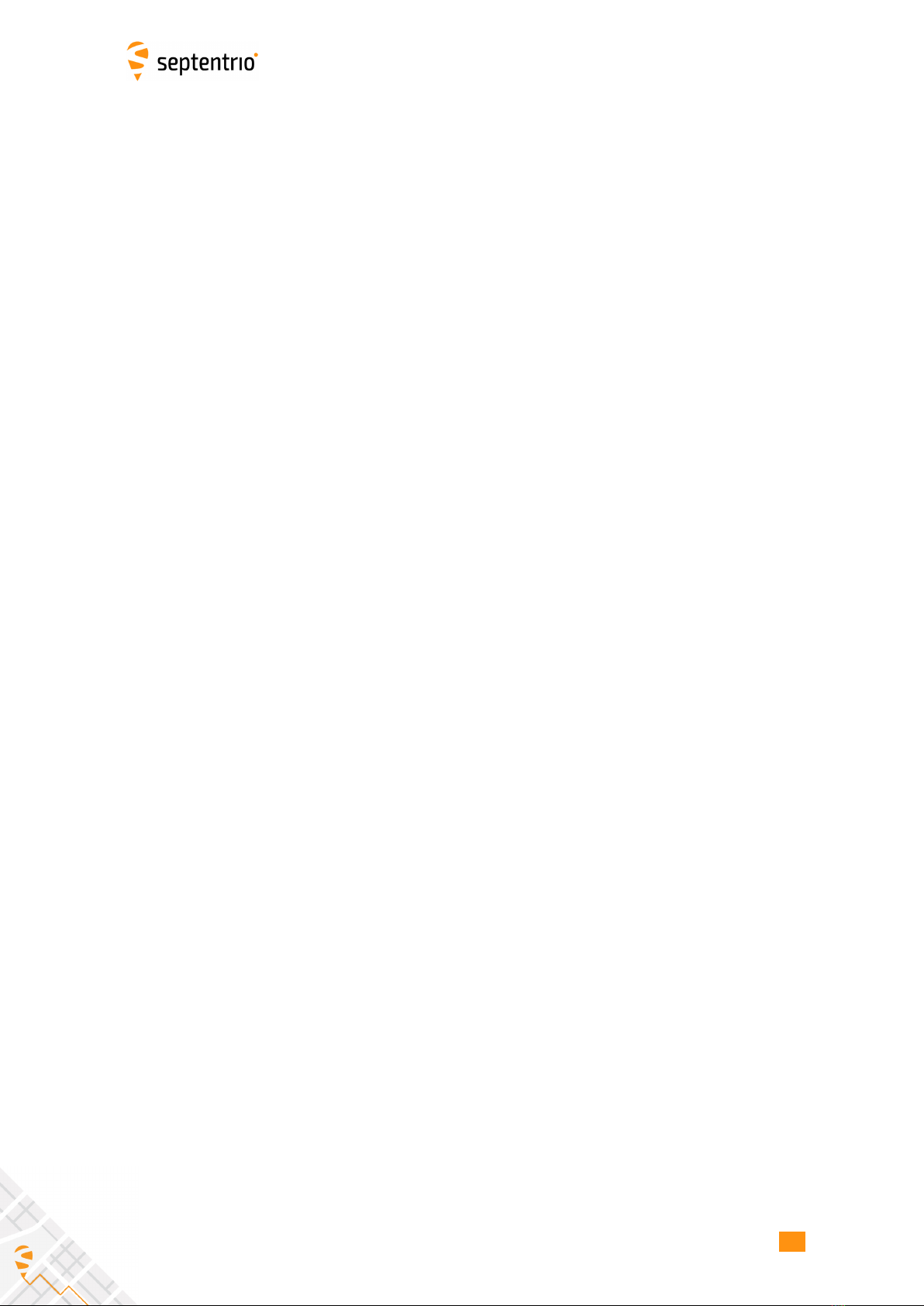
LIST OF ACRONYMS
MIB Management Information Base
MSB Most Significant Bits
MT Message Type
NATO North Atlantic Treaty Organisation
NAV Navigation
NavIC Navigation with Indian Constellation
NAVSTAR Navigation Satellite Timing And Ranging
NMEA National Marine Electronics Association
OSNMA Open Service Navigation Message Authentication
P P(Y) code
P1 P1 code
P2 P2 code
PC Phase Center
PDOP Position DOP
PLL Phase Locked Loop
PPP Precise Point Positioning
PPS Pulse Per Second
PRC Pseudorange Correction
PRN Pseudo Random Noise
PVT Position, Velocity and Time
QZSS Quasi-Zenith Satellite System
RAIM Receiver Autonomous Integrity Monitoring
RINEX Receiver Independent Exchange Format
RTCA Radio Technical Commission for Aeronautics
RTCM Radio Technical Commission for Maritime Services
RTK Real-Time Kinematic
SBAS Space-Based Augmentation System
SBF Septentrio Binary Format
SIS Signal In Space
SISA Signal in Space Accuracy
SNMP Simple Network Management Protocol
SV Space Vehicle
SVID Space Vehicle ID
11

LIST OF ACRONYMS
TDOP Time DOP
TOW Time Of Week
UDRE User Differential Range Error
UERE User Equivalent Range Error
UHF Ultra High Frequency
URA User Range Accuracy
USB Universal Serial Bus
UTC Coordinated Universal Time
VDOP Vertical DOP
VERL Vertical External Reliability Level
VPL Vertical Protection Level
VRS Virtual Reference Station
WAAS Wide Area Augmentation System
WGS84 World Geodetic System 1984
WN Week Number
WNc Week number
XERL External Reliability Levels
XOR Exclusive OR
XPL Horizontal or Vertical Protection Level
12

1 How To...
Chapter 1
How To...
This chapter contains step-by-step instructions to help you with typical tasks. It will help you
to familiarize yourself with the receiver commands without going into too much detail.
For a comprehensive description of the command set, refer to chapter 3. You can also click
on any command or SBF block name in this manual to be redirected to the full description of
that command or SBF block.
You can enter user commands in many different ways:
•Commands can be accessed graphically through menus in RxControl and in the web
interface (see section 1.1.4).
•Using the Data Link program provided in the RxTools suite (or any suitable terminal em-
ulation program), you can enter commands manually through one of the receiver input
ports (see section 1.1). In this chapter, user commands are referred to by their full name
for readability. When typing the command, you can always use the short mnemonic
equivalent to save typing effort. For instance, instead of typing setCOMSettings, you
can type scs.
•You can type commands or mnemonics in the console window of RxControl (menu Tools
> Expert Console) or of the web interface (menu Admin > Expert Console).
Depending on the capabilities of your particular receiver (see section 1.33), some of the user
commands, SBF blocks or communication interfaces described in this document may not be
supported.
13

1 How To...
1.1 Connect to the Receiver
1.1.1 Via COM Ports
A simple way to communicate with the receiver is to connect one of its COM-ports to a COM-
port of your host computer. You can use the provided COM cable for this purpose. The
default COM-port settings are:
Parameter Value
baud rate 115200
data bits 8
parity no
stop bits 1
flow control none
The baud rate can be modified at any time by using the setCOMSettings command.
RxControl and Data Link can communicate with the receiver over a COM-port connection:
select Serial Connection option when opening the connection to the receiver.
1.1.2 Via USB
The Windows USB driver provided with your receiver emulates two virtual serial ports, which
can be used as standard COM ports to access the receiver. The Windows USB diver can be
installed through the RxTools software suite. On Linux, the standard Linux CDC-ACM driver
is suitable. Most terminal emulation programs will make no distinction between virtual and
native COM ports. Note that the port settings (baud rate, etc) for virtual serial ports are not
relevant, and can be left in their default configuration in the terminal emulation program.
When connecting the USB cable to a Windows PC, a new drive appears in the file manager.
This drive contains an installer for the USB driver. Running this installer is not needed if
you have already installed the RxTools suite. A second drive is created when the receiver is
configured as a USB mass-storage device, as explained in section 1.23.
1.1.3 Via a TCP/IP Port
TCP/IP connections allow remote control of the receiver and are potentially much faster
than serial connections. Up to eight independent TCP/IP connections can be opened
in parallel through port 28784 (the port number can be changed with the command
setIPPortSettings).
RxControl and Data Link can communicate with remote receivers over a TCP/IP connection:
select TCP/IP Connection option when opening the connection to the receiver.
TCP/IP connections can be made over the following interfaces.
14

1 How To...
1.1.3.1 Ethernet
Over the Ethernet interface, the receiver can be configured for dynamic or fixed IP address al-
location. The default is dynamic address allocation, using the DHCP protocol. The hostname
is polarx5tr-xxxxxxx, where xxxxxxx consists of the last seven digits of the serial num-
ber of the receiver.
Dynamic IP address allocation requires the availability of a DHCP server in your local network.
In the absence of a DHCP server, or when a fixed IP address is desirable, it is possible to
disable the DHCP client and use a fixed address. This is done using the setIPSettings
command.
1.1.3.2 WiFi
1.1.3.2.1 Receiver as WiFi Access Point
By default, the receiver is configured in WiFi access point mode, with the SSID set to
"PolaRx5TR-xxxxxxx" where xxxxxxx is the serial number. Encryption is disabled by
default.
When you are connected to the receiver WiFi access point, the receiver can be reached at
the fixed IP address 192.168.20.1, or with the hostname polarx5tr (depending on your
network configuration, you may need to use polarx5tr.local instead).
WiFi can be turned on and off with the setWiFiMode command, and the access
point parameters (SSID, encryption, channel number, ...) can be adjusted with the
setWiFiAccessPoint command.
1.1.3.2.2 Receiver as WiFi Client
It is possible to configure the receiver in WiFi client mode with the setWiFiMode com-
mand. In client mode, the receiver will attempt to connect to a reachable access point.
The access point password must be entered with the command exeAddWiFiAccessPoint
(this must be done only once). The list of access points can be obtained with the
lstWiFiAccessPoints,all command.
In client mode, the receiver gets its IP address dynamically, and its hostname is
polarx5tr-xxxxxxx.
1.1.3.3 Ethernet-over-USB
When an USB cable is connected, the receiver supports Ethernet-over-USB. The IP address
allocated to the Ethernet-over-USB interface is 192.168.3.1. That address cannot be
changed, so that this feature is only to be used when a single receiver is connected to your
computer.
By default, the receiver is not allowed to access the Internet over USB. This can be changed
with the setUSBInternetAccess command. Note that this requires allowing Internet
sharing on your computer. The procedure to do so depends on your operating system. For
15

1 How To...
example, on Windows, it involves enabling "Allow other network users to connect through this
computer’s Internet connection." in the properties of the adapter providing Internet access.
When Internet sharing is enabled, the receiver gets its IP address from a DHCP server on
your computer. Depending on your computer’s routing table, it may be that it is not reach-
able anymore at 192.168.3.1.
1.1.3.4 Point-to-Point Link
The receiver incorporates a point-to-point protocol server, by which it can accept TCP/IP con-
nections over a serial link.
Configuring the point-to-point server is done with the setPointToPoint command. For
example, to set up a point-to-point communication over COM1, with the server (i.e. the re-
ceiver) having address 192.168.60.1 and the client having address 192.168.60.2, and using
CHAP authentication with password “mypwd”, use this command:
setPointToPoint, P2PP1, Server, COM1, 192.168.60.2, 192.168.60.1,
CHAP, mypwd <CR>
If the client is a Linux computer, make sure the password is set in the
/etc/ppp/chap-secrets file. For example, the contents of that file could be as
follows:
Assuming that the serial cable is connected to the first serial port of your PC, and that the
receiver’s COM1 port is left in its default configuration (115200 baud and no hardware flow
control), the client PPP daemon can be started with the following Linux command:
pppd /dev/ttyS0 115200 nocrtscts local
After a few seconds, the PPP link is established and it is possible to access the receiver at IP
address 192.168.60.1.
1.1.4 Via a Web Browser
The receiver can be controlled and configured using a web browser. The hostname or fixed
IP address is defined as explained in section 1.1.3.
For example, if your receiver’s hostname is polarx5tr-1234567, simply use the following
URL in your preferred web browser:
http://polarx5tr-1234567
or, for a secure connection:
https://polarx5tr-1234567
The https certificate (.pem file) can be uploaded through the Communication > Web
Server/TLS menu of the web interface.
16

1 How To...
Most user commands described in section 3.2 can be accessed graphically from the web
interface. You can also go to Admin > Expert Control > Expert Console to manually type ASCII
commands and view replies.
By default, the web interface provides unrestricted read and write access to the receiver. This
can be changed, as further explained in section 1.31 of this document.
Note that a lightweight (text only) version of the web interface is available by appending
/lite to the URL, for example:
http://polarx5tr-1234567/lite
1.1.5 Connection Descriptors
Receiver connections are identified by their connection descriptor (CD). The different con-
nection descriptors are shown in the table below. The three rightmost columns indicate the
direction (input or output or both), and whether the connection can accept user command
input.
CD Description In Out Cmd
COMx one of the serial ports • • •
USBx one of the USB-device serial ports • • •
LOGx one of the log sessions. See section 1.15 •
IP1x one of the TCP/IP connections • • •
NTRx one of the NTRIP connections. Input in NTRIP client mode
(section 1.10), output in NTRIP server mode (section 1.9)
• •
IPSx one of the IP server connections. See section 1.12 • • •
IPRx one of the IP receive connections. See section 1.13 • • •
17

1 How To...
1.2 Understand the Output of the Receiver
The receiver outputs proprietary and standardized messages. Each proprietary message be-
gins with a two-character identifier, which identifies the message type.
Proprietary messages First two
characters
ASCII command replies and command error notification $R
ASCII transmissions (e.g. periodic output of the status screen), termi-
nated by a prompt. Two sub-types are defined:
•$TD : ASCII display generated by the receiver;
•$TE : event notification (e.g. receiver is shutting down).
$T
Formatted information blocks (e.g. formal command description) $-
SNMP’ binary command replies (Septentrio proprietary) $&
Proprietary binary data (SBF) $@
1.2.1 Proprietary Binary Output (SBF)
The binary messages conform to the SBF definition. The data are arranged in SBF blocks
identified by block IDs. All the blocks begin with the SBF identifier $@. Please refer to section 4
for a description of the SBF format.
The benefit of SBF is completeness. This format should be your first choice if you wish to
receive detailed information from the receiver.
The list of supported SBF messages can be found in appendix A
SBF Converter, provided in the RxTools package is an intuitive GUI which allows SBF conver-
sion into e.g. RINEX, KML, GPX or ASCII.
1.2.2 BINEX
The list of supported BINEX messages can be found in appendix B
Section 1.4 explains how to stream BINEX records, and section 1.19 explains how to log BINEX
files on the internal disk.
1.2.3 NMEA
The receiver can generate a set of approved NMEA sentences, which conform to the NMEA
Standard (version 3.01(1) and version 4.10(2) are supported). The benefit of the NMEA format
(1) NMEA 0183, Standard for Interfacing Marine Electronic Devices, Version 3.01, National Marine Electronics
Association, 2002
(2) NMEA 0183, Standard for Interfacing Marine Electronic Devices, Version 4.10, National Marine Electronics
Association, 2012
18

1 How To...
is that it is standardized. Many electronic devices and software packages support NMEA. The
drawback of NMEA is a relatively low level of detail.
NMEA output is configured with the setNMEAOutput command, and the NMEA version (3.01
or 4.10) is selected with the setNMEAVersion command.
The list of supported NMEA sentences can be found in appendix C.
1.2.4 RTCM and CMR
The receiver can operate as DGPS and/or RTK base station and output the corresponding
RTCM or CMR messages. The instructions to set the receiver in base station mode can be
found in section 1.6.
The list of supported RTCM and CMR messages can be found in appendix D.
19

1 How To...
1.3 Define an SBF Output Stream
As an example, this section explains how to use the command line interface to configure the
receiver to output the MeasEpoch SBF block at 10 Hz, the PVTCartesian SBF block at 1 Hz,
and the GPSNav block at its On-Change rate (see section 4.1.8 for more details on the SBF
output rate). In this example, we will assume that these blocks must be output through the
USB2 connection.
1. First make sure that the USB2 connection is configured for SBF output (this is the
default). In case this is not so, you should invoke:
setDataInOut,USB2, ,+SBF <CR>
2. Scheduling SBF blocks for output is done by defining so-called "SBF streams". At least
10 SBF streams can be defined by the user. A stream consists of a set of SBF blocks
that need to be output at a given rate through a given connection. By default, all
streams are empty, and no SBF blocks are output. For our example, we will need to
use two streams. Defining these SBF streams involves the setSBFOutput command:
setSBFOutput,Stream1,USB2,MeasEpoch+GPSNav,msec100 <CR>
setSBFOutput,Stream2,USB2,PVTCartesian,sec1 <CR>
Note that the rate specified with the setSBFOutput command (msec100 or sec1 above)
only applies to the blocks that support a flexible output rate (see appendix A). The GPSNav
block does not support flexible rate: it is always output at its “On-Change” rate regardless
of the stream rate. For this reason, in the above example, we could equally have enabled
GPSNav in Stream2.
3. To stop outputting SBF on a given connection, you can either redefine or empty the
corresponding streams:
setSBFOutput,Stream1,USB2,none <CR>
setSBFOutput,Stream2,USB2,none <CR>
A second possibility is to disable all SBF messages on that connection:
setDataInOut,USB2, ,-SBF <CR>
Note that the exeSBFOnce command can be used to output a set of blocks once, instead of
at regular interval. This is typically used to output all currently available satellite ephemerides
at once. For example, the following command instructs the receiver to output all known GPS,
GLONASS, Galileo and BeiDou ephemerides over USB2:
exeSBFOnce, USB2, GPS+GLO+GAL+BDS <CR>
This is a one-time action: the requested blocks are inserted in the stream, and then the
normal flow of blocks as defined with setSBFOutput resumes. When logging the SBF
stream for post-processing, it is a good practice to request all satellite ephemerides with
the exeSBFOnce command when starting a new log file. Make sure however not to re-
quest measurement or PVT blocks with exeSBFOnce when these blocks are also enabled
with setSBFOutput as it could cause the same epoch to be duplicated in the log file. Some
post-processing tools may not work properly when the same epoch is repeated twice.
20
Other manuals for PolaRx5TR
2
Table of contents
Other SEPTENTRIO Network Hardware manuals