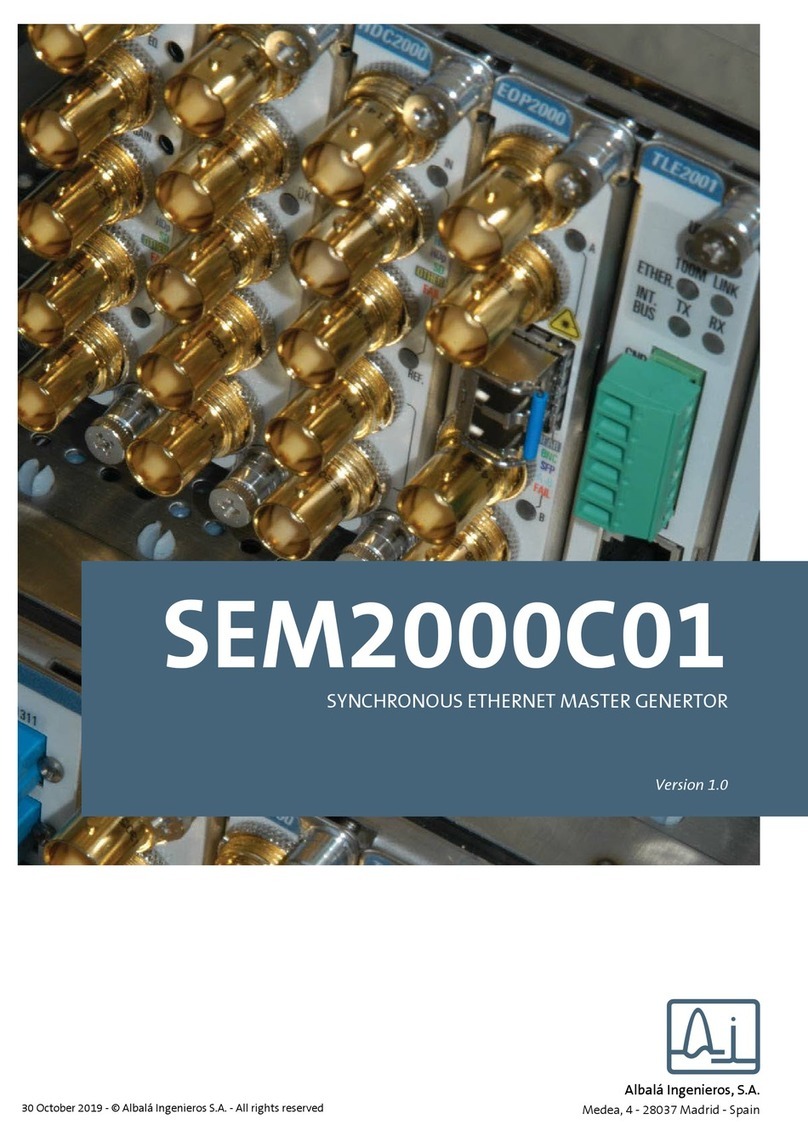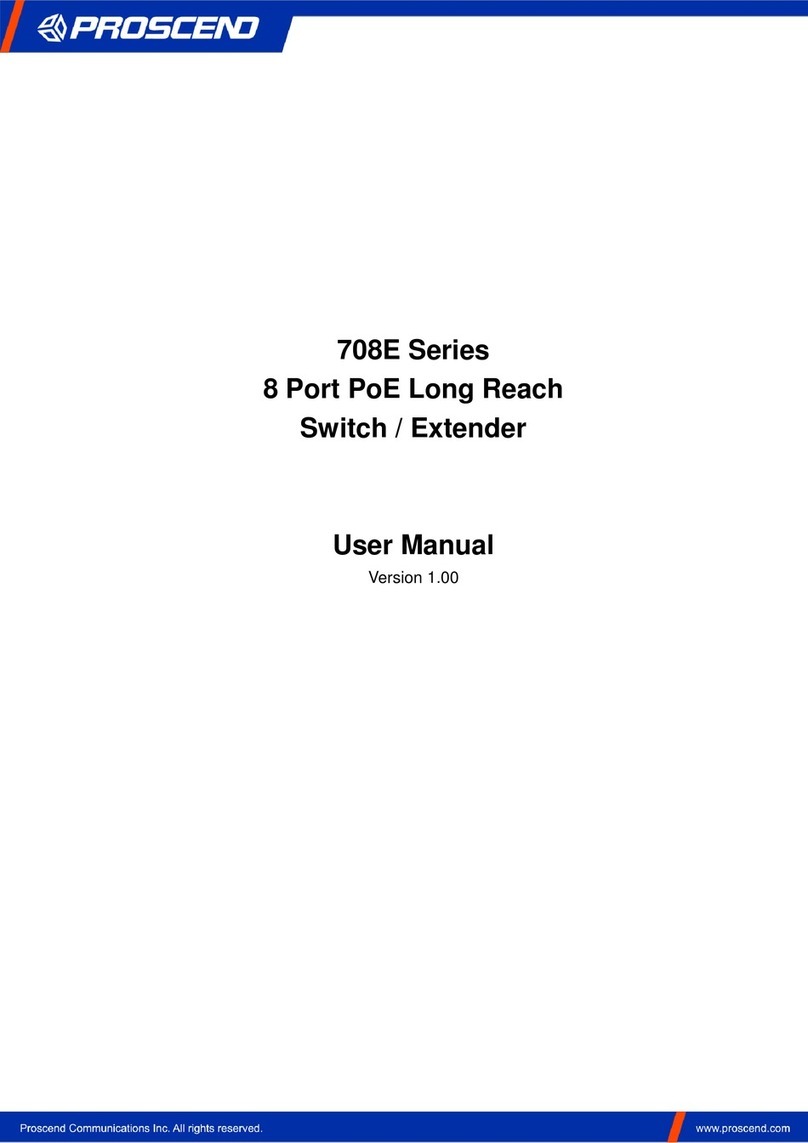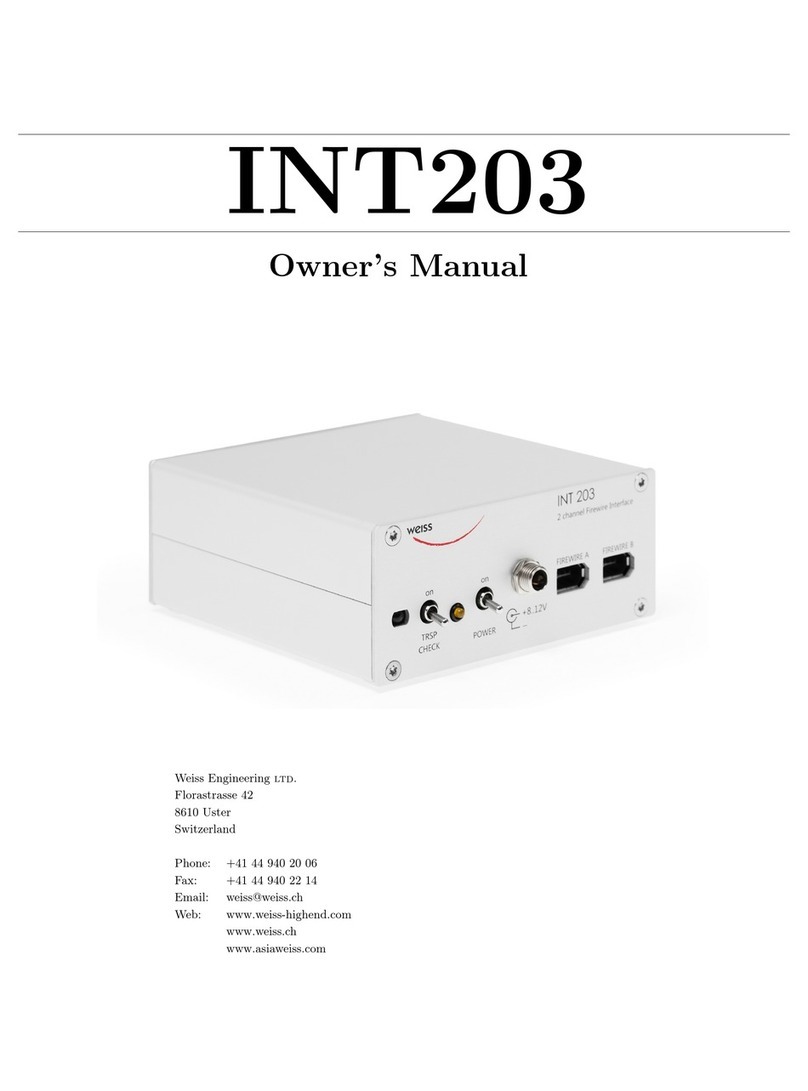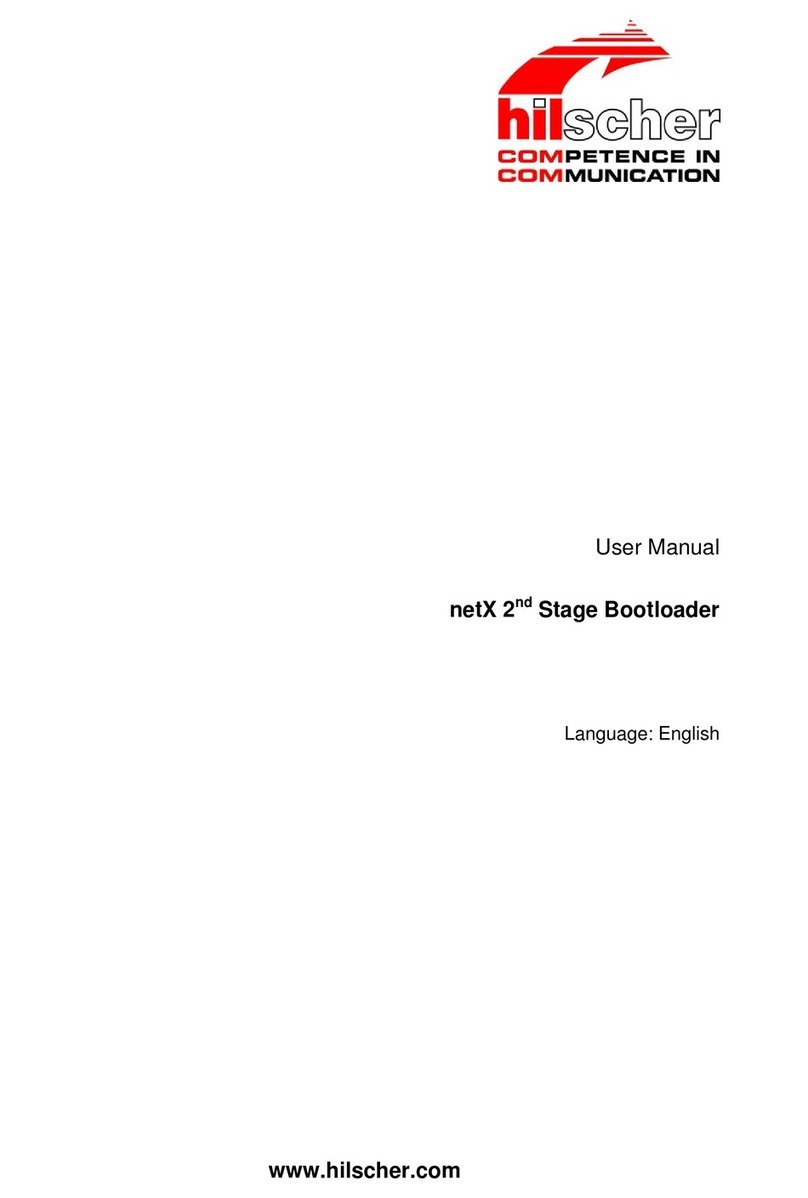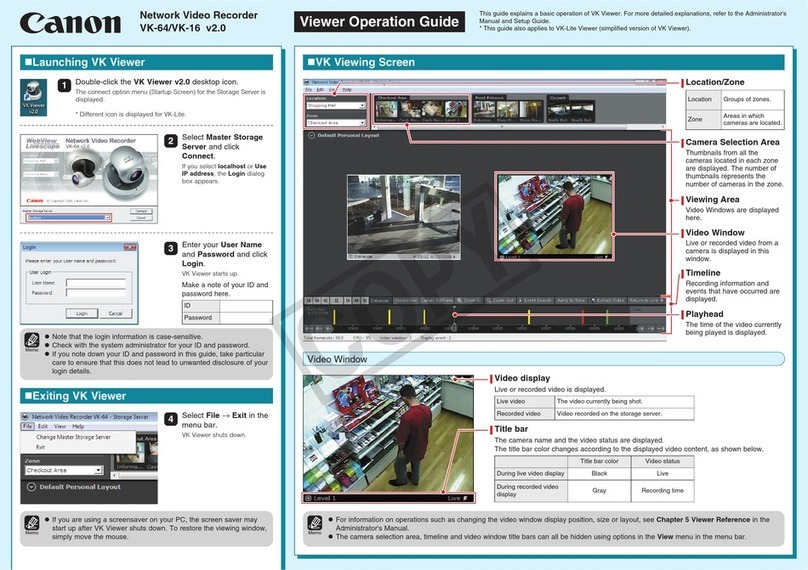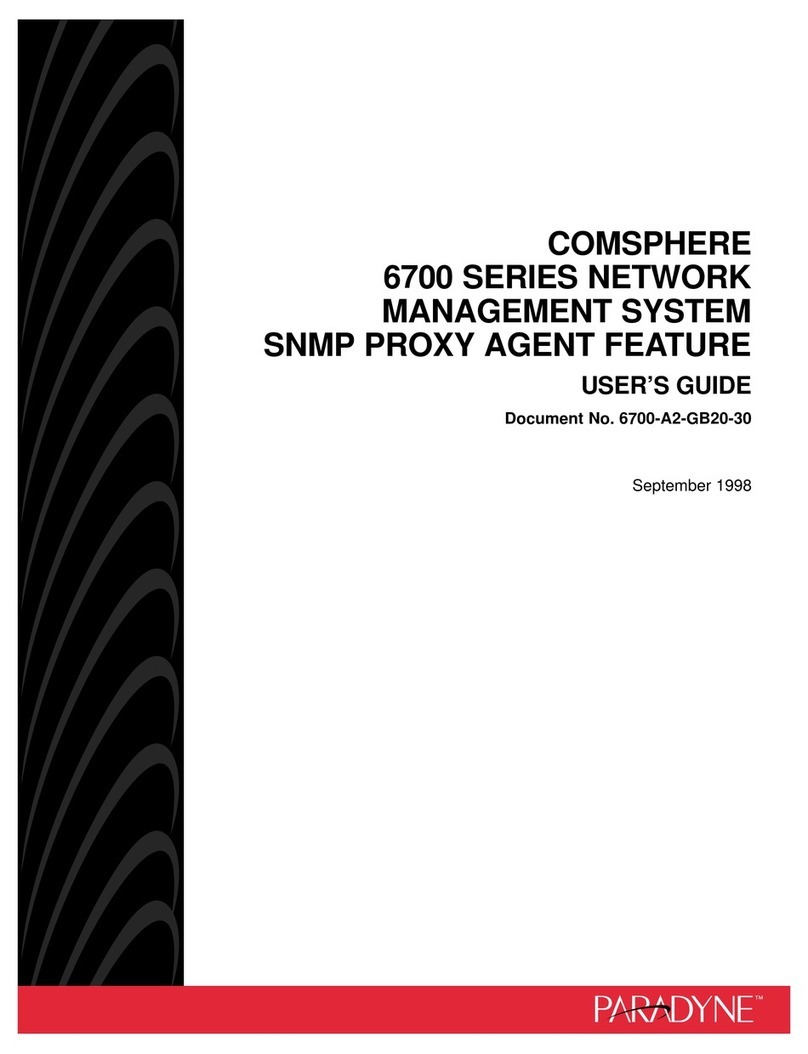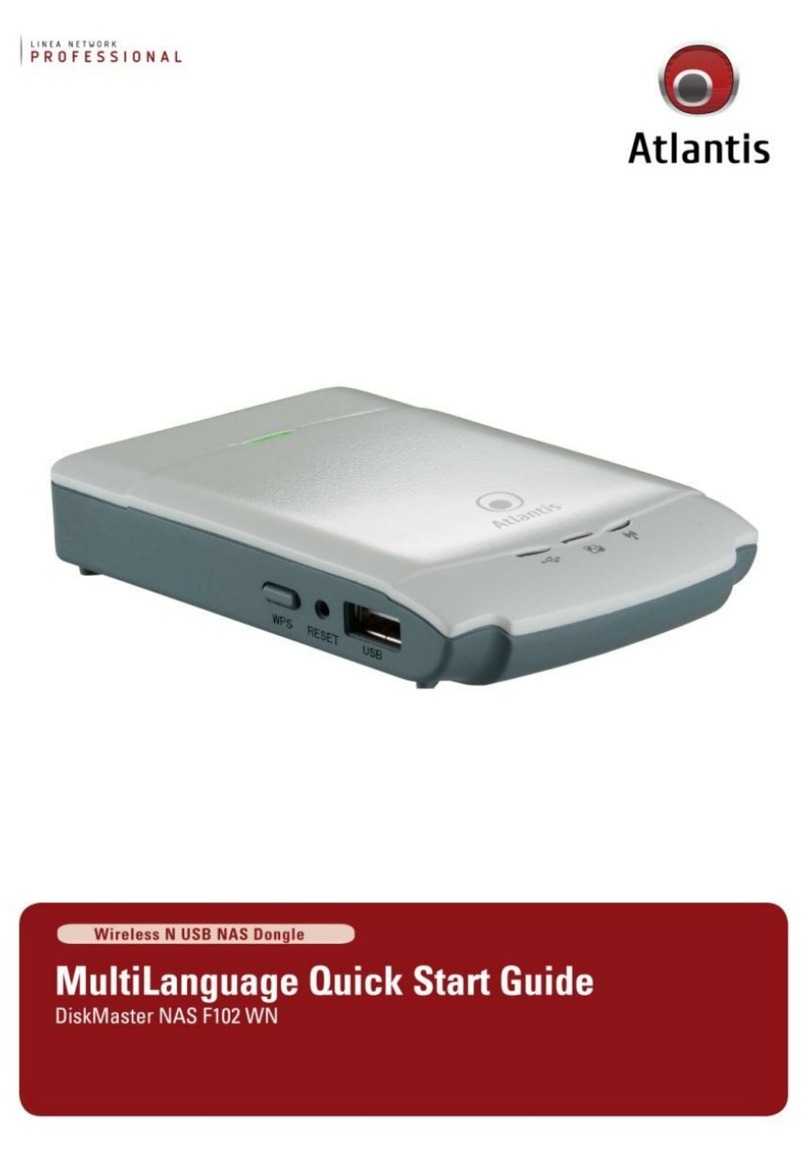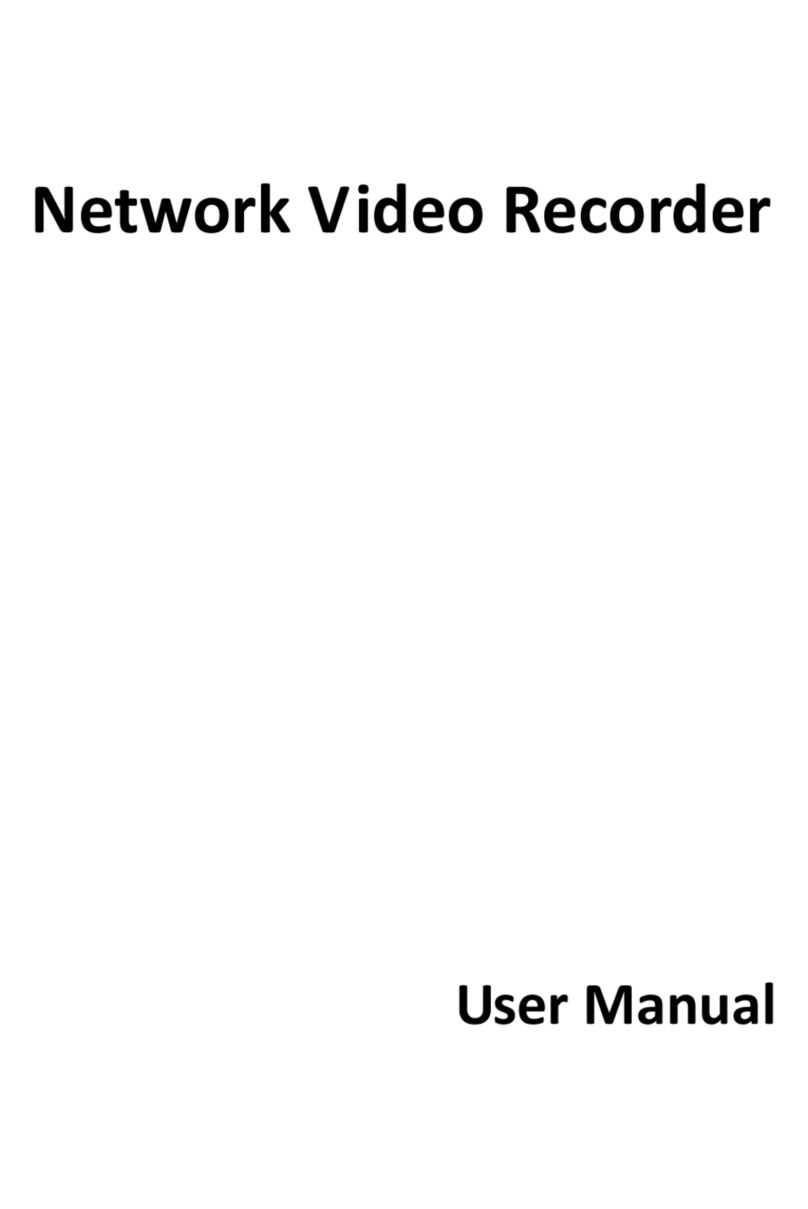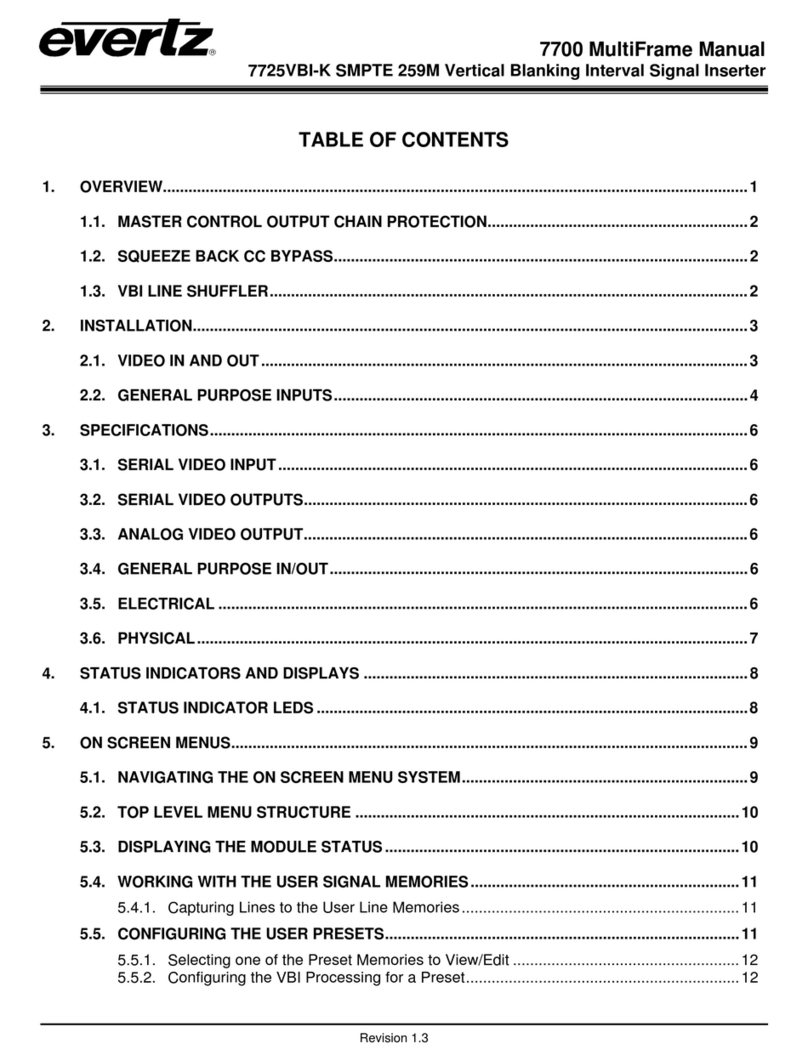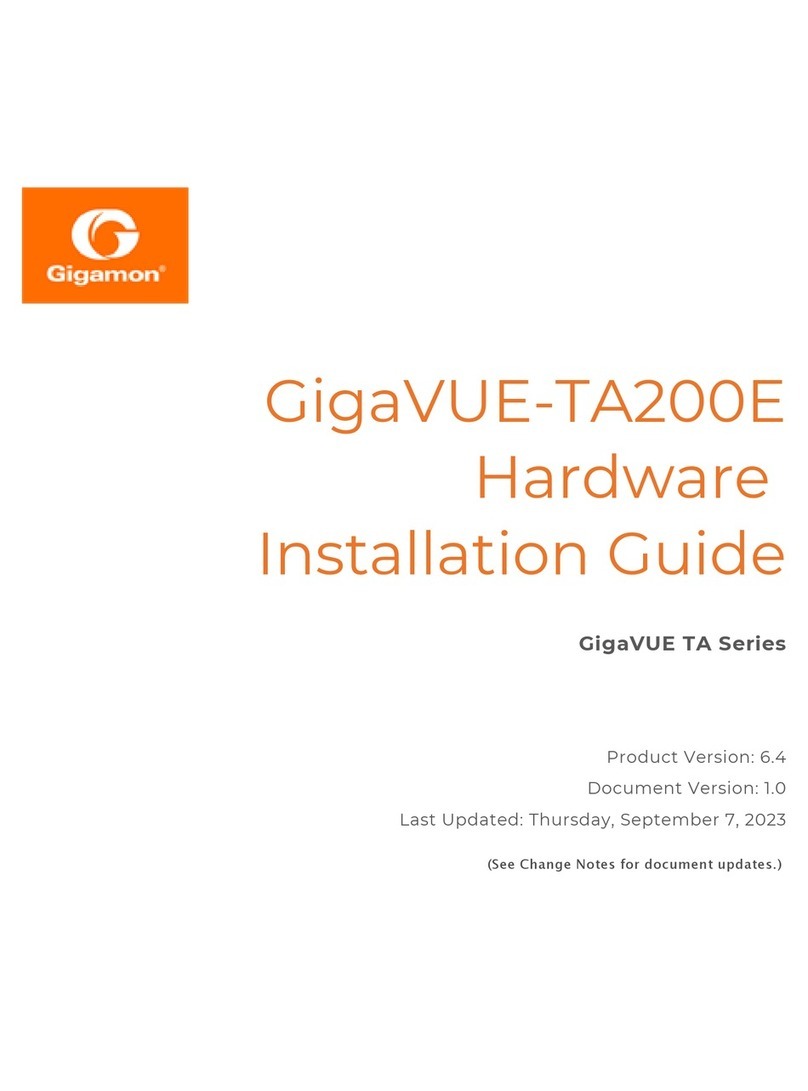H3C SecPath F5000-AI-20 User manual

H3C SecPath F5000-AI-20[40] Firewalls
Installation Guide
New H3C Technologies Co., Ltd.
http://www.h3c.com
Document version: 6W100-20211224

Copyright © 2021, New H3C Technologies Co., Ltd. and its licensors
All rights reserved
No part of this manual may be reproduced or transmitted in any form or by any means without prior written
consent of New H3C Technologies Co., Ltd.
Trademarks
Except for the trademarks of New H3C Technologies Co., Ltd., any trademarks that may be mentioned in this
document are the property of their respective owners.
Notice
The information in this document is subject to change without notice. All contents in this document, including
statements, information, and recommendations, are believed to be accurate, but they are presented without
warranty of any kind, express or implied. H3C shall not be liable for technical or editorial errors or omissions
contained herein.
Environmental protection
This product has been designed to comply with the environmental protection requirements. The storage, use,
and disposal of this product must meet the applicable national laws and regulations.

Preface
This installation guide describes the procedure for installing H3C SecPath F5000-AI firewall series. It
includes the following sections: preparing for installation, installing the firewall, logging in to the
firewall, hardware replacement, hardware management and maintenance, and troubleshooting.
This preface includes the following topics about the documentation:
•
Audience.
•
Conventions.
•
Documentation feedback.
Audience
This documentation is intended for:
•
Network planners.
•
Field technical support and servicing engineers.
•
Network administrators.
Conventions
The following information describes the conventions used in the documentation.
Command conventions
Convention
Description
Boldface Bold text represents commands and keywords that you enter literally as shown.
Italic Italic text represents arguments that you replace with actual values.
[ ] Square brackets enclose syntax choices (keywords or arguments) that are optional.
{ x | y | ... }
Braces enclose a set of required syntax choices separated by vertical bars, from which
you select one.
[ x | y | ... ]
Square brackets enclose a set of optional syntax choices separated by vertical bars,
from which you select one or none.
{ x | y | ... } *
Asterisk marked braces enclose a set of required syntax choices separated by vertical
bars, from which you select a minimum of one.
[ x | y | ... ] *
Asterisk marked square brackets enclose optional syntaxchoices separated byvertical
bars, from which you select one choice, multiple choices, or none.
&<1-n> The argument or keyword and argument combination before the ampersand (&) sign
can be entered 1 to n times.
# A line that starts with a pound (#) sign is comments.
GUI conventions
Convention
Description
Boldface Window names, button names, field names, and menu items are in Boldface. For
example, the New User window opens; click OK.
>
Multi-level menus are separated by angle brackets. For example, File > Create >

Convention
Description
Folder.
Symbols
Convention
Description
WARNING!
An alert that calls attention to important information that if not understood or followed
can result in personal injury.
CAUTION:
An alert that calls attention to important information that if not understood or followed
can result in data loss, data corruption, or damage to hardware or software.
IMPORTANT:
An alert that calls attention to essential information.
NOTE:
An alert that contains additional or supplementary information.
TIP:
An alert that provides helpful information.
Network topology icons
Convention
Description
Represents a generic network device, such as a router, switch, or firewall.
Represents a routing-capable device, such as a router or Layer 3 switch.
Represents a generic switch, such as a Layer 2 or Layer 3 switch, or a router that
supports Layer 2 forwarding and other Layer 2 features.
Represents an access controller, a unified wired-WLAN module, or the access
controller engine on a unified wired-WLAN switch.
Represents an access point.
Represents a wireless terminator unit.
Represents a wireless terminator.
Represents a mesh access point.
Represents omnidirectional signals.
Represents directional signals.
Represents a security product, such as a firewall, UTM, multiservice security
gateway, or load balancing device.
Represents a security module, such as a firewall, load balancing, NetStream, SSL
VPN, IPS, or ACG module.
T
T
T
T

Examples provided in this document
Examples in this document might use devices that differ from your device in hardware model,
configuration, or software version. It is normal that the port numbers, sample output, screenshots,
and other information in the examples differ from what you have on your device.
Documentation feedback
You can e-mail your comments about product documentation to info@h3c.com.
We appreciate your comments.

i
Contents
1 Preparing for installation··········································································1-1
Safety recommendations ································································································································1-1
Safety symbols········································································································································1-1
General safety recommendations···········································································································1-1
Electrical safety·······································································································································1-2
Laser safety·············································································································································1-2
Handling safety ·······································································································································1-2
Examining the installation site·························································································································1-3
Weight support········································································································································1-3
Temperature and humidity······················································································································1-3
Cleanliness··············································································································································1-3
Cooling system········································································································································1-4
ESD prevention·······································································································································1-5
EMI··························································································································································1-5
Lightning protection·································································································································1-6
Power supply···········································································································································1-6
Installation tools ··············································································································································1-6
Installation accessories···································································································································1-7
Pre-installation checklist··································································································································1-7
2 Installing the firewall ················································································2-1
Grounding the firewall·····································································································································2-3
Installing the firewall in a standard 19-inch rack ·····························································································2-3
Installing a power supply·································································································································2-5
Installing a fan tray··········································································································································2-7
Installing an interface module ·························································································································2-8
Installing a drive··············································································································································2-8
Connecting Ethernet cables····························································································································2-9
Connecting a copper Ethernet port·········································································································2-9
Connecting a fiber port····························································································································2-9
Connecting the power cord···························································································································2-11
Connecting an AC power cord··············································································································2-11
Connecting a DC power cord················································································································2-12
Verifying the installation································································································································2-13
3 Accessing the firewall for the first time·····················································3-1
Setting up the configuration environment ·······································································································3-1
Powering on the firewall··································································································································3-1
Checking before power-on······················································································································3-1
Powering on the firewall··························································································································3-1
Checking after power-on·························································································································3-1
Logging in to the firewall ·································································································································3-3
Logging in from the console port·············································································································3-3
Logging in from the Web interface··········································································································3-4
Logging in through Telnet ·······················································································································3-4
4 Hardware replacement·············································································4-1
Replacing a fan tray········································································································································4-1
Replacing a power supply·······························································································································4-1
Replacing an interface module ·······················································································································4-2
Replacing a drive ············································································································································4-3
Replacing a transceiver module······················································································································4-4
5 Hardware management and maintenance···············································5-1
Displaying detailed information about the firewall···························································································5-1
Displaying the software and hardware version information for the firewall·····················································5-1
Displaying the electrical label information for the firewall················································································5-2

ii
Displaying the CPU usage of the firewall········································································································5-3
Displaying the memory usage of the firewall···································································································5-3
Displaying the operational status of power supplies·······················································································5-4
Displaying the operational status of fan trays ·································································································5-4
Displaying the temperature information of the firewall····················································································5-5
Displaying the operational statistics of the firewall··························································································5-6
Displaying transceiver module information ·····································································································5-6
Rebooting the firewall······································································································································5-7
6 Troubleshooting·······················································································6-1
Power supply failure········································································································································6-1
Configuration terminal display problem···········································································································6-1
Password loss·················································································································································6-2
Cooling system failure·····································································································································6-2
Software loading failure···································································································································6-2
7 Appendix A Chassis views and technical specifications··························7-3
Chassis views·················································································································································7-3
Front panel··············································································································································7-3
Interface modules····································································································································7-4
Power supplies········································································································································7-6
Fan trays·················································································································································7-7
Technical specifications··································································································································7-8
Dimensions and weights·························································································································7-8
Memory and storage media ····················································································································7-9
Power consumption·································································································································7-9
Power supply specifications····················································································································7-9
Fan tray specifications ··························································································································7-10
Drive specifications·······························································································································7-10
Port specifications·································································································································7-11
8 Appendix B LEDs··················································································8-15
Front panel and rear panel LEDs··················································································································8-15
Interface module LEDs··································································································································8-16
9 Appendix C Cables···············································································9-17
Console cable ···············································································································································9-17
Ethernet twisted pair cable····························································································································9-18
Introduction ···········································································································································9-18
Making an Ethernet twisted pair cable··································································································9-21
Optical fiber···················································································································································9-21

1-1
1 Preparing for installation
H3C SecPath F5000-AI firewall series includes the F5000-AI-20 and F5000-AI-40 models.
Safety recommendations
To avoid any equipment damage or bodily injury, read the following safety recommendations before
installation. Note that the recommendations do not cover every possible hazardous condition.
Safety symbols
When reading this document, note the following symbols:
WARNING means an alert that calls attention to important information that if not understood or
followed can result in personal injury.
CAUTION means an alert that calls attention to important information that if not understood or
followed can result in data loss, data corruption, or damage to hardware or software.
General safety recommendations
•
Do not place the firewall on an unstable case or desk. The firewall might be severely damaged
in case of a fall.
•
Make sure the ground is dry and flat and anti-slip measures are in place.
•
Keep the chassis and installation tools away from walk areas.
•
Keep the chassis clean and dust-free.
•
Do not place the firewall near water or in a damp environment. Prevent water or moisture from
entering the firewall chassis.
•
Ensure good ventilation of the equipment room and keep the air inlet and outlet vents of the
firewall free of obstruction.
•
Make sure the operating voltage is in the required range.
•
Use a screwdriver, rather than your fingers, to fasten screws.
•
Stack devices according to the sizes of and packing symbols on the packages.
Table1-1 Packing symbols
Symbol
Description
Stored with a maximum stack of n units.
Transported and stored with the arrows up.
Transported and stored with care.

1-2
Symbol
Description
Transported and stored avoiding humidity, rains and wet floor.
Electrical safety
•
Carefully examine your work area for possible hazards such as moist floors, ungrounded power
extension cables, and missing safety grounds.
•
Locate the emergency power-off switch in the room before installation. Shut the power off at
once in case accident occurs.
•
Do not work alone when the firewall has power.
•
Always verify that the power has been disconnected.
Laser safety
WARNING
!
Disconnected optical fibers or transceiver modules might emit invisible laser light. Do not stare into
beams or view directly with optical instruments when the switch is operating.
The firewall is a Class 1 laser device.
•
Before you disconnect the fiber connector, execute the shutdown command in interface view
to disable the optical source.
•
Install dust caps to disconnected optical fiber connectors and ports on disconnected transceiver
modules to avoid damage caused by built-up dust.
•
Insert a dust plug into empty fiber ports.
Handling safety
When you move the firewall, follow these guidelines:
•
Move and unpack the firewall carefully to avoid firewall damage.
•
Unpack the firewall at least half an hour and power on the firewall at least two hours after you
move it from a place below 0°C (32°F) to the equipment room. This prevents condensation and
even damage to the firewall.
•
Use a safety hand truck when you move multiple firewalls.
•
Before you move the firewall, remove all cables and mounting brackets.
•
For long-distance transportation, remove all the field-replaceable units (FRUs), such as power
supplies and interface modules, and package them separately, and install the filler panels
supplied with the firewall. For short-distance transportation, make sure all the FRUs are
securely seated in the slots and the screws are fastened.
•
When you move or lift the firewall chassis, support the bottom of the chassis, rather than
holding any FRU.
•
Make sure the accessories of the firewall are not lost or damaged during firewall moving.

1-3
Examining the installation site
The firewall can only be used indoors. To make sure the firewall operates correctly and to prolong its
service lifetime, the installation site must meet the following requirements.
Weight support
Make sure the floor can support the total weight of the rack, chassis, modules, and all other
components. For more information, see "Dimensions and weights."
Temperature and humidity
Maintain appropriate temperature and humidity in the equipment room.
•
Lasting high relative humidity can cause poor insulation, electricity leakage, mechanical
property change of materials, and metal corrosion.
•
Lasting low relative humidity can cause washer contraction and ESD and bring problems
including loose captive screws and circuit failure.
•
High temperature can accelerate the aging of insulation materials and significantly lower the
reliability and lifespan of the firewall.
For the temperature and humidity requirements of the firewall, see Table1-2.
Table1-2 Temperature/humidity requirements
Temperature
Relative humidity
•Operating:
Without drives: 0°C to 45°C (32°F to 113°F)
With drives: 5°C to 40°C (41°F to 104°F)
•Storage: –40°C to +70°C (–40°F to +158°F)
•Operating:
Without drives: 5% RH to 95% RH,
noncondensing
With drives: 10% RH to 90% RH,
noncondensing
•Storage: 5% RH to 95% RH, noncondensing
Cleanliness
Dust buildup on the chassis might result in electrostatic adsorption, which causes poor contact of
metal components and contact points, especially when indoor relative humidity is low. In the worst
case, electrostatic adsorption can cause communication failure.
Table1-3 Dust concentration limit in the equipment room
Substance
Concentration limit (particles/m
3
)
Dust particles ≤ 3 × 104
(No visible dust on desk in three days)
NOTE:
Dust particle diameter ≥ 5 µm
The equipment room must also meet strict limits on salts, acids, and sulfides to eliminate corrosion
and premature aging of components, as shown in Table1-4.

1-4
Table1-4 Harmful gas limits in an equipment room
Gas
Max. (mg/m
3
)
SO20.2
H2S 0.006
NH30.05
Cl20.01
NO20.04
Cooling system
For adequate heat dissipation of the device, follow these guidelines:
•
Make sure the installation site has a good cooling system.
•
Reserve a minimum clearance of 100 mm (3.94 in) around the air inlet and outlet vents.
•
Reserve a minimum clearance of 1 U (44.45 mm, 1.75 in) between the firewall and its adjacent
devices when installing the firewall in a rack.
•
The firewall uses front-rear air isles. Select fan trays that match the airflow direction at the
installation site for the firewall.
The FAN-20F-2-Afan tray provides power supply-side intake and port-side exhaust airflows.
It has a blue handle.
Figure1-1 Airflow direction of the firewall installed with FAN-20F-2-A fan trays
The FAN-20B-2-A fan tray provides port-side intake and power supply-side exhaust airflow.
It has a red handle.
Figure1-2 Airflow direction of the firewall installed with FAN-20B-2-A fan trays

1-5
ESD prevention
To prevent electrostatic discharge (ESD), use the following guidelines:
•
Make sure the firewall and the rack are reliably grounded.
•
Take dust-proof measures for the equipment room. Make sure the equipment room meets the
dust control requirements described in "Cleanliness."
•
Maintain the humidity and temperature at acceptable levels. For more information, see
"Temperature and humidity."
•
Put the removed interface modules away on an ESD workbench, with the PCB upward, or put
them in ESD bags for future use.
•
Always wear ESD clothing, ESD gloves, and an ESD wrist strap when you install or remove a
transceiver module.
No ESD wrist strap is provided with the firewall. Purchase one yourself.
Before you attach an ESD wrist strap, make sure the rack is reliably grounded.
To attach the ESD wrist strap:
1. Wear the wrist strap on your wrist.
2. Lock the wrist strap tight around your wrist to keep good contact with the skin.
3. Secure the wrist strap lock and the alligator clip lock together.
4. Attach the alligator clip to the rack.
Figure1-3 Attaching an ESD wrist strap
(1) ESD wrist strap
(2) Lock
(3) Alligator clip
EMI
All electromagnetic interference (EMI) sources, from outside or inside of the firewall and application
system, adversely affect the firewall in the following ways:
•
A conduction pattern of capacitance coupling.

1-6
•
Inductance coupling.
•
Electromagnetic wave radiation.
•
Common impedance (including the grounding system) coupling.
To prevent EMI, use the following guidelines:
•
If AC power is used, use a single-phase three-wire power receptacle with protection earth (PE)
to filter interference from the power grid.
•
Keep the firewall far away from radio transmitting stations, radar stations, and high-frequency
devices.
•
Use electromagnetic shielding, for example, shielded interface cables, when necessary.
•
To preventsignal ports from getting damaged by overvoltage or overcurrent caused by lightning
strikes, route interface cables only indoors. If part of the network cable of an Ethernet port must
be routed outdoors, connect a lightning arrester to the cable before you plug the cable into the
port.
Lightning protection
To protect the firewall from lightning better, do as follows:
•
Make sure the grounding cable of the chassis is reliably grounded.
•
Make sure the grounding terminal of the AC power receptacle is reliably grounded.
•
If an AC power cord is routed from outdoors for connecting to the firewall, connect the power
cord first to a power lightning arrester before connecting it to the power receptacle on the
firewall.
•
If a network cable is routed from outdoors for connecting to an Ethernet port on the firewall,
connect the network cable first to a network port lightning arrester before connecting it to the
port.
IMPORTANT:
No
network port lightning arrester or AC power lightning arrester is provided with the firewall.
Prepare them as required. For
the technical specifications and installation instructions for the
lightning protectors, see the documents shipped with them.
Power supply
Verify that the power system at the installation site meets the requirements of the power supplies,
including the input method and rated input voltage. For more information, see "Appendix A Chassis
views and technical specifications."
Installation tools
No installation tools are provided with the firewall. Prepare installation tools yourself as required.
Table1-5 Installation tools
Flathead screwdriver Phillips screwdriver Needle-nose pliers Marker

1-7
Diagonal pliers ESD wrist strap Wire-stripping pliers Crimping tool
Installation accessories
Table1-6 Installation accessories
M6 rack screw M4 mounting bracket screw Cage nut Grounding cable
Slide rails and
chassis rails
Mounting brackets with
cable management
brackets Console cable
Pre-installation checklist
Table1-7 Checklist before installation
Item
Requirements
Installation
site
Ventilation
•There is a minimum clearance of 100 mm (3.94 in) around the inlet
and outlet air vents for heat dissipation of the firewall chassis.
•Reserve a minimum clearance of 1 U (44.45 mm, 1.75 in) between
the firewall and its adjacent devices when installing the firewall in a
rack.
•A ventilation system is available at the installation site.
Temperature
•Operating:
Without drives: 0°C to 45°C (32°F to 113°F)
With drives: 5°C to 40°C (41°F to 104°F)
•Storage: –40°C to +70°C (–40°F to +158°F)
Relative humidity
•Operating:
Without drives: 5% RH to 95% RH, noncondensing
With drives: 10% RH to 80% RH, noncondensing
•Storage: 5% RH to 95% RH, noncondensing
Cleanness •Dust concentration ≤ 3 × 104 particles/m3
•No dust on desk within three days
ESD prevention
•The firewall and the rack are reliably grounded.
•The equipment room is dust-proof.
•The humidity and temperature are at an acceptable level.
•Always wear ESD clothing, ESD gloves, and an ESD wrist strap
地线

1-8
Item
Requirements
and when you install and remove a transceiver module.
•Put the removed interface modules on an ESD workbench, with the
PCB upward, or put them in ESD bags for future use.
EMI prevention
•Take effective measures to protect the power system from the
power grid system.
•Separate the protection ground of the firewall from the grounding
device or lightning protection grounding device as far as possible.
•Keep the firewall far away from radio stations, radar and
high-frequency devices working in high current.
•Use electromagnetic shielding when necessary.
Lightning
protection
•The grounding cable of the chassis is reliably grounded.
•The grounding terminal of the AC power receptacle is reliably
grounded.
•(Optional) Apower lightning arrester is installed.
Power supply Verify that the power system at the installation site meets the
requirements of the power supplies, including the input method and
rated input voltage.
Tools and
accessories
•Installation accessories supplied with the firewall
•User supplied tools
Reference •Documents shipped with the firewall
•Online documents

2-1
2 Installing the firewall
WARNING!
Keep the tamper
-
proof seal on a mounting screw on the chassis cover intact, and if you want to open
the chassis, contact the local agent of
H3C for permission. Otherwise, H3C
shall not be liable for any
consequence caused thereby.
The installation method is similar for the F5000-AI-20 and F5000-AI-40 firewalls. This section uses
the F5000-AI-40 firewall as an example.

2-2
Figure2-1 Firewall installation flow
Ground the device
Install fan trays
Install interface modules
Install power supplies
End
Install the device in a 19-inch
rack
Start
Connect power cords
Verify the installation
Install drives
Connect Ethernet interface
cables

2-3
Grounding the firewall
WARNING
!
•
Correctly connecting the firewall grounding cable is crucial to lightning protection and EMI
protection. Before installing or using the firewall, connect the grounding cable to it correctly.
•Do not connect the firewall grounding cable to a fire main or lightning rod.
As shown in Figure2-2, the firewall provides a primary grounding point at the rear panel and an
auxiliary grounding point at the left side. The primary grounding point has a grounding sign and a
grounding screw.
The grounding screw at the primary grounding point is also applicable to the auxiliary grounding
point. To use the auxiliary grounding point, attach the grounding cable to the grounding point before
you install the firewall in a rack.
The procedure is the same for connecting a grounding cable to the primary grounding point and the
auxiliary grounding point. This section uses the primary grounding point as an example.
To connect the grounding cable:
1. Remove the grounding screw from the primary grounding point at the firewall rear.
2. Attach the grounding screw to the ring terminal of the grounding cable.
3. Use a screwdriver to fasten the grounding screw into the grounding hole.
4. Connect the other end of the grounding cable to the grounding strip on the rack.
Figure2-2 Grounding the firewall by using the primary grounding point
Installing the firewall in a standard 19-inch rack
WARNING
!
To avoid bodily injury and firewall damage, at least two persons are required to install the firewall.
CAUTION:
•
Ensure a clearance of 1 RU (44.45 mm, or 1.75 in) between the firewall and walls or other
devices for heat dissipation.
•The mounting brackets and chassis rails are required to support the weight of the chassis.
To mount the firewall in a rack, make sure the rack meets the requirements described in Table2-1.
Auxiliary grounding point
Primary grounding point

2-4
Table2-2 Firewall dimensions and rack requirements
Firewall dimensions
Rack requirements
•Height—88.1 mm (3.47 in)
•Width—440 mm (17.32 in)
•Total depth—775.5 mm (30.53 in)
660 mm (25.98 in) for the chassis
90 mm (3.54 in) for the cable
management bracket at the chassis front
25.5 mm (1.00 in) for the power supply
handle at the chassis rear
•A minimum of 1 m (3.28 ft) in depth
(recommended).
•Aminimum of 100 mm (3.94 in) between the front
rack posts and the front door.
•A minimum of 760 mm (29.92 in) between the
front rack posts to the rear door.
•518 mm (20.39 in) to 923 mm (36.34 in) from the
front rack posts to the rear rack posts.
To install the firewall in a 19-inch rack:
1. Make sure the rack is sturdy and reliably grounded.
2. Wear an ESD wrist strap and unpack the firewall and accessories.
3. Use a mounting bracket and a slide rail to mark the cage nut installation positions on the front
and rear rack posts, respectively. Four cage nuts are required on each front rack post and two
are required on each rear rack post.
4. Install cages nuts at the marked positions.
5. Use M6 screws to attach two slide rails to the rear rack posts.
Figure2-3 Installing cage nuts and slide rails
6. Use the provided M4 screws to attach the mounting brackets and chassis rails to both sides of
the firewall.
The firewall provides multiple installation positions for chassis rails. Install chassis rails to the
appropriate positions and make sure the front ends of the slide rails can reach out of the chassis
rails after the firewall is installed in the rack.

2-5
Figure2-4 Attaching the mounting brackets and chassis rails to the firewall
7. One person supports the bottom of the firewall, align the chassis rails with the slide rails, and
slide the slide rails into the chassis rails until the mounting brackets are flush with the front rack
posts.
8. Fasten the M6 rack screws with a Phillips screwdriver to secure the mounting brackets to the
front rack posts.
Figure2-5 Mounting the firewall in the rack
Installing a power supply
CAUTION:
•
Make sure the power supply is powered off and the firewall is correctly grounded before
installation.
•
Install a filler panel over an empty power supply slot to prevent dust and ensure good ventilation
in the chassis.
•Do not install both AC and DC power supplies on the same firewall.
This manual suits for next models
1
Table of contents
Other H3C Network Hardware manuals

H3C
H3C FAN-120-1-A User manual
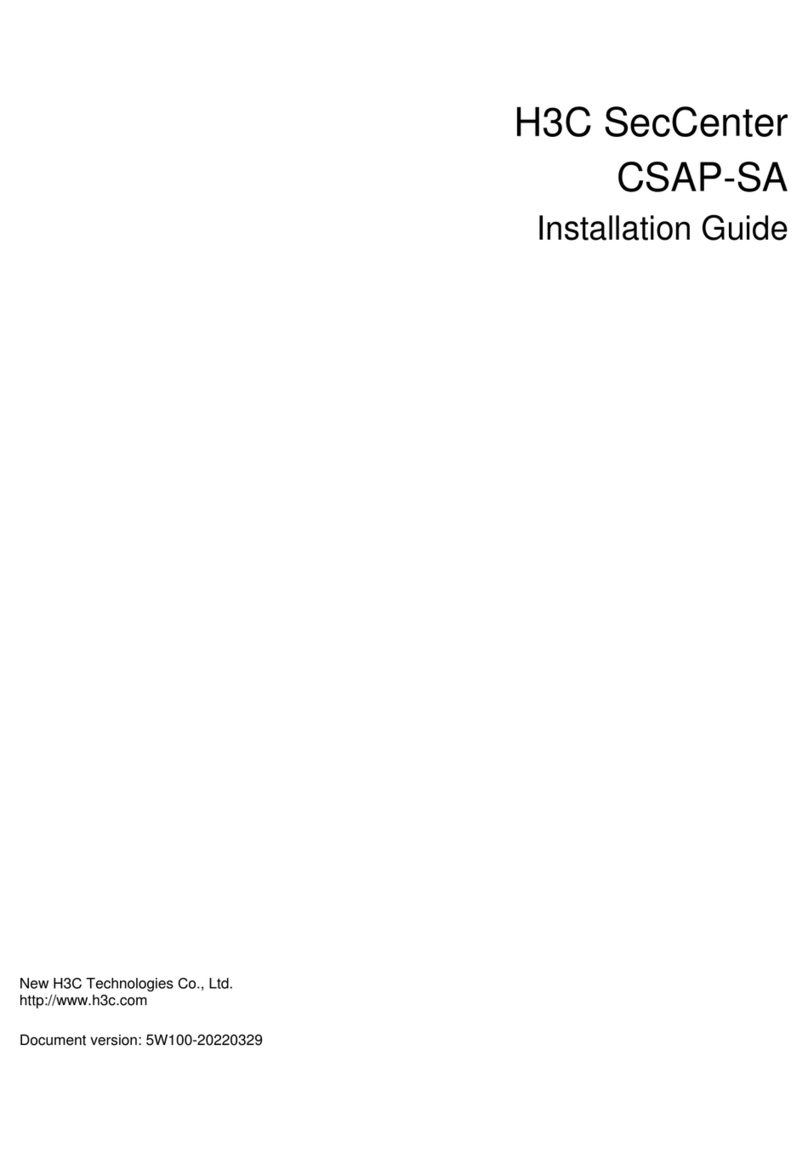
H3C
H3C SecCenter CSAP-SA User manual
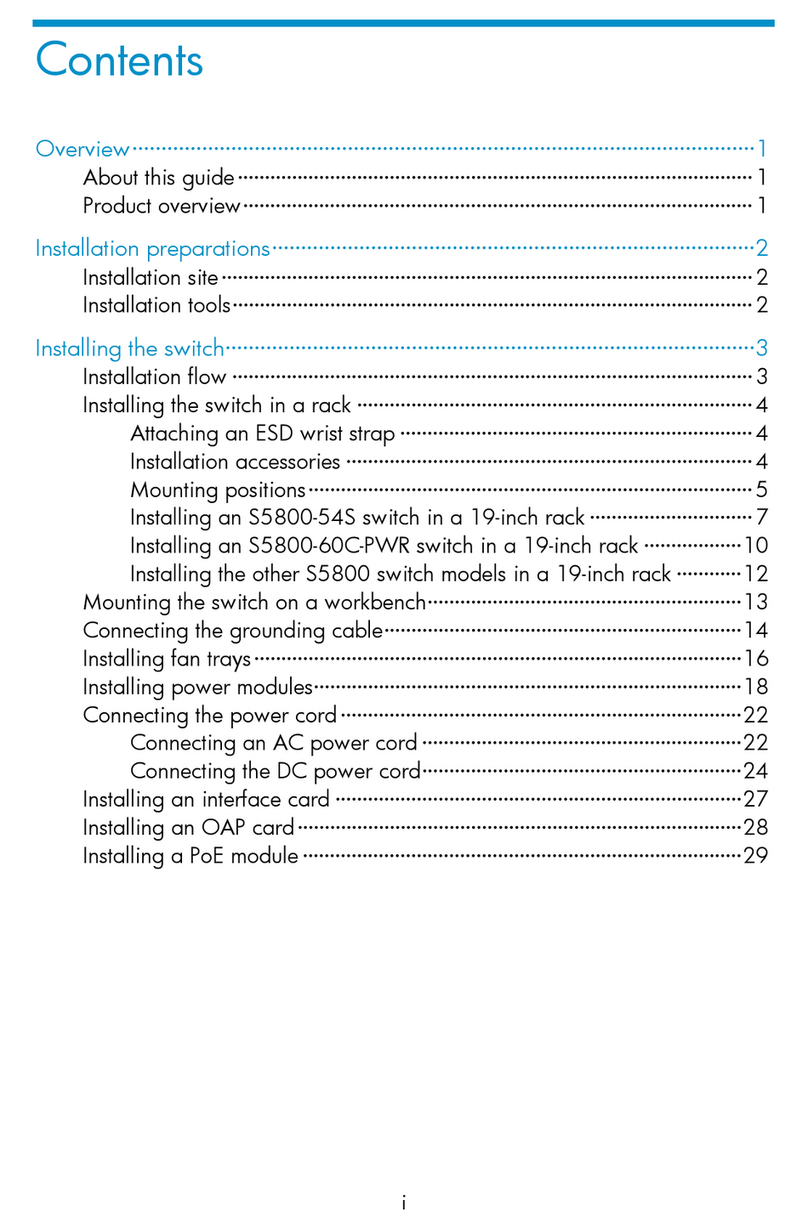
H3C
H3C S5800-54S User manual

H3C
H3C NSQ1GT48EA0 User manual
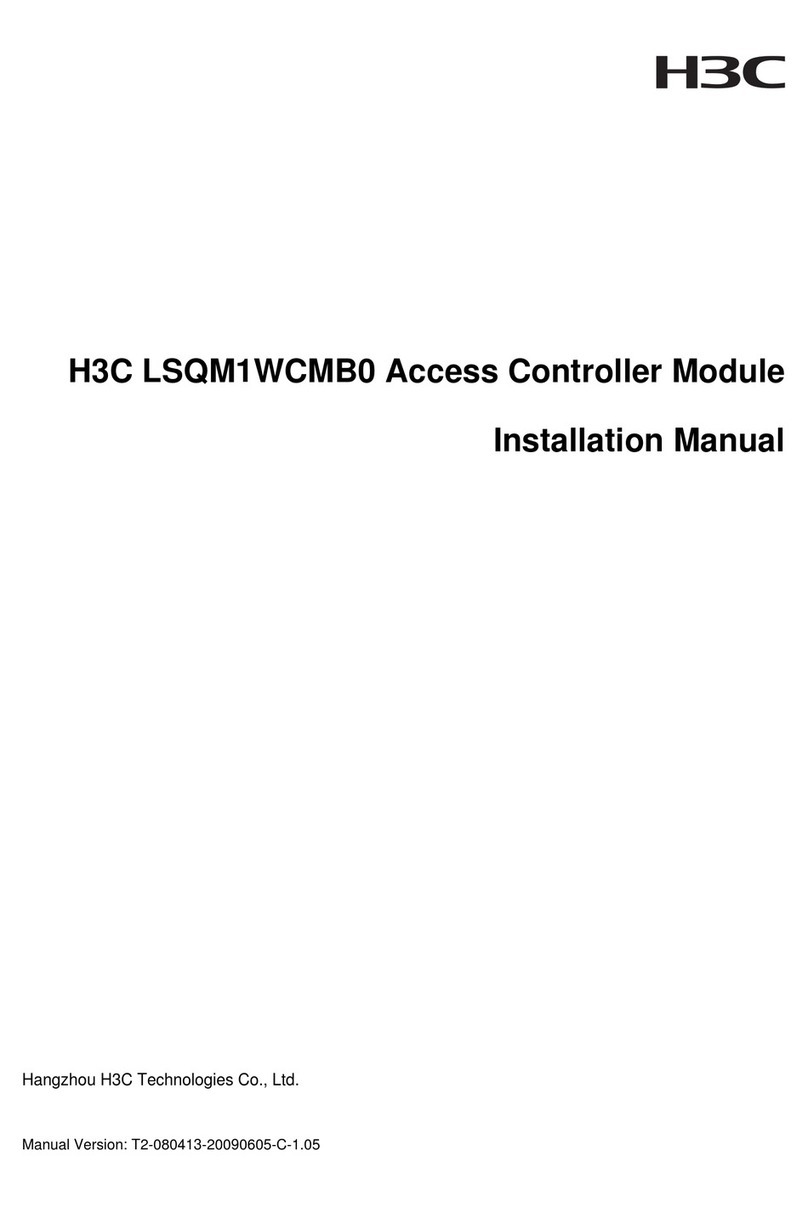
H3C
H3C H3C S7500E Series User manual

H3C
H3C H3C S7500E-X Quick guide

H3C
H3C SecPath L5030 User manual
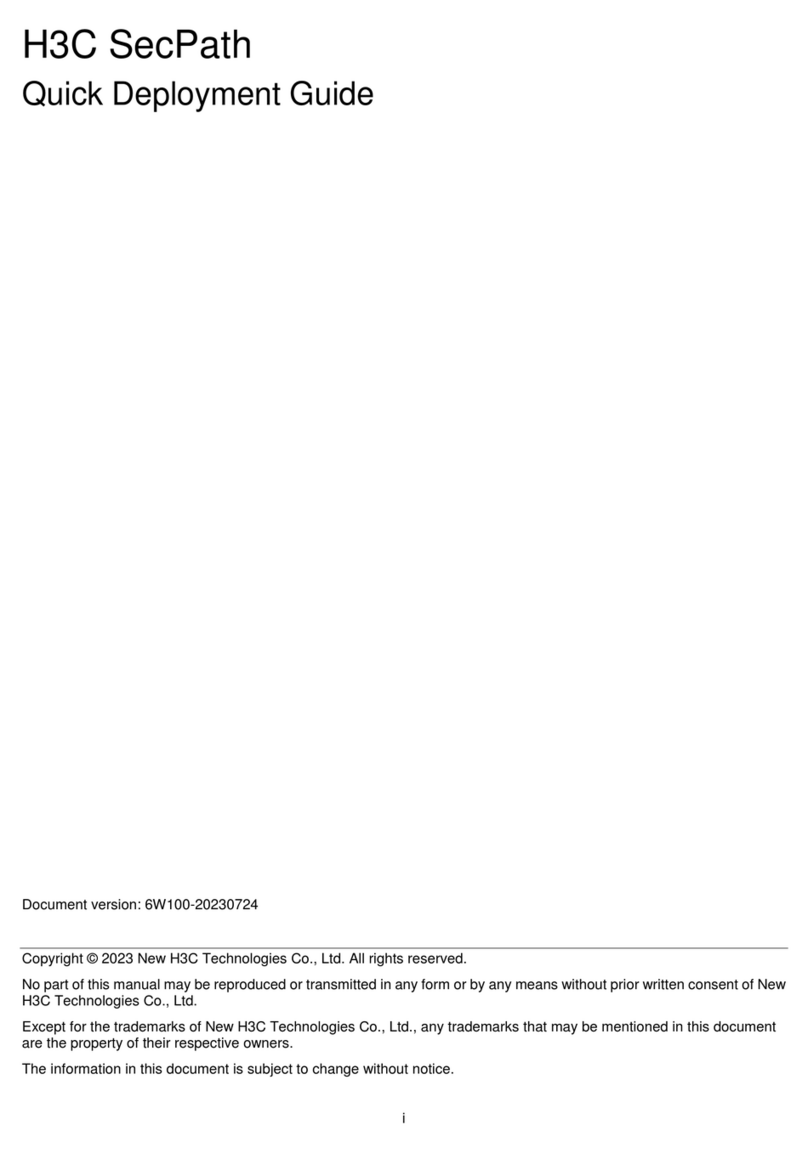
H3C
H3C SecPath F50X0 Series User manual

H3C
H3C H3C S7500E Series User manual
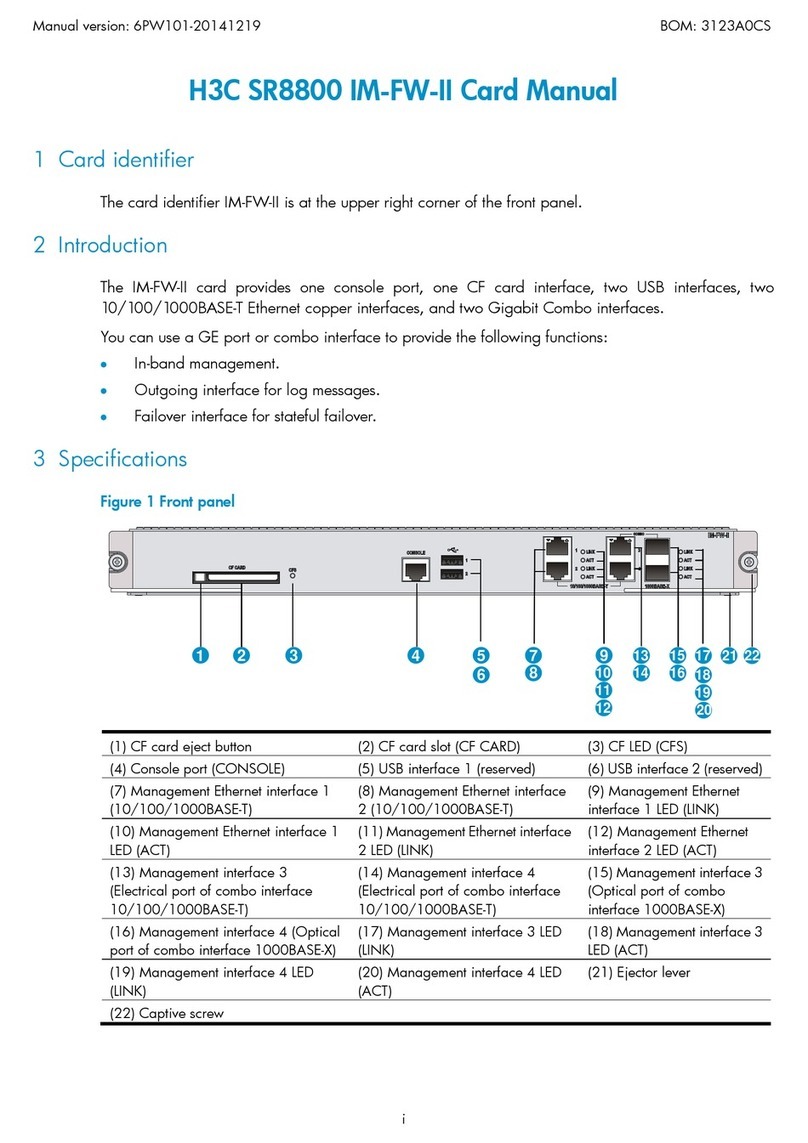
H3C
H3C SR8800 IM-FW-II User manual
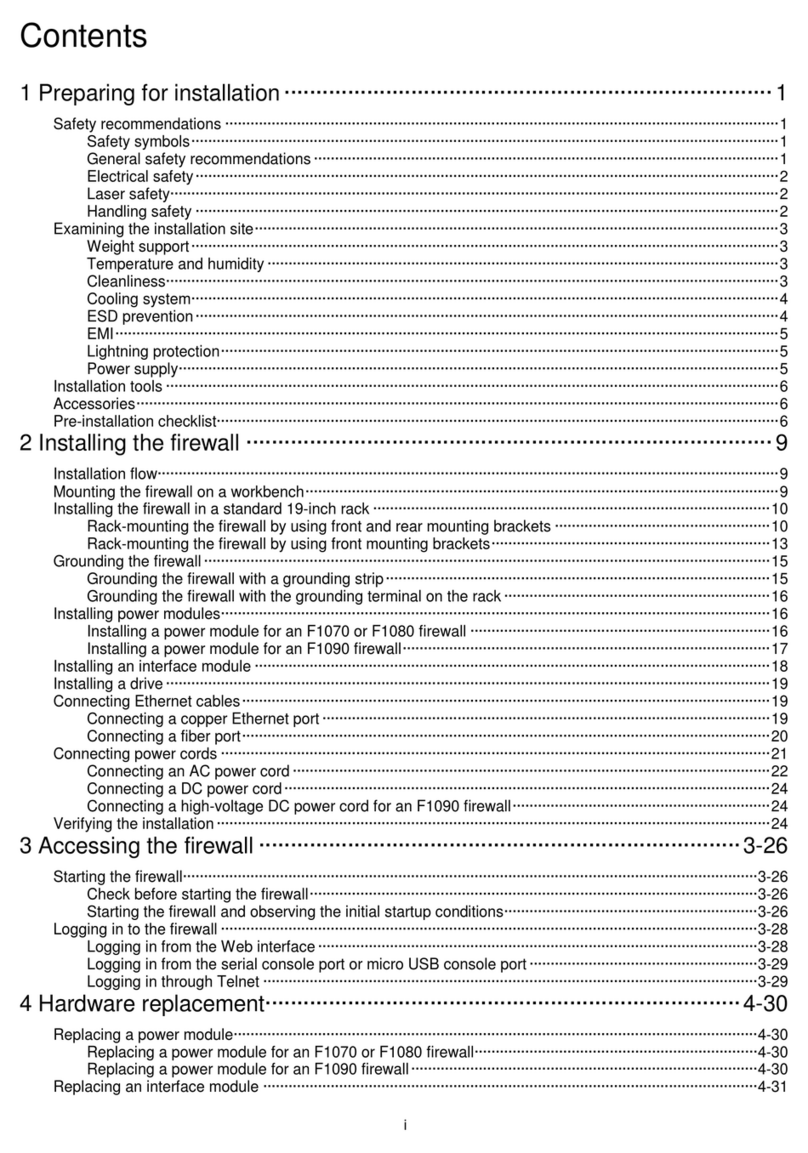
H3C
H3C SecPath F1070 User manual
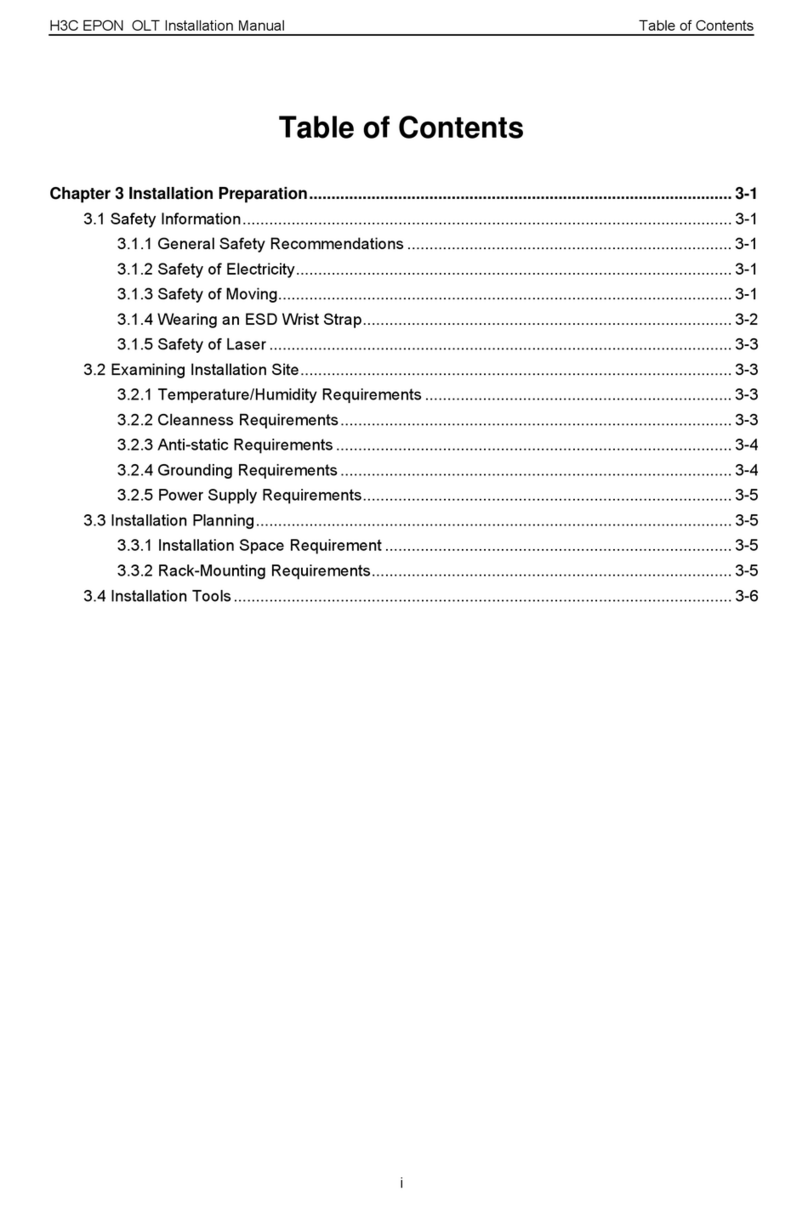
H3C
H3C S7500 Series User manual
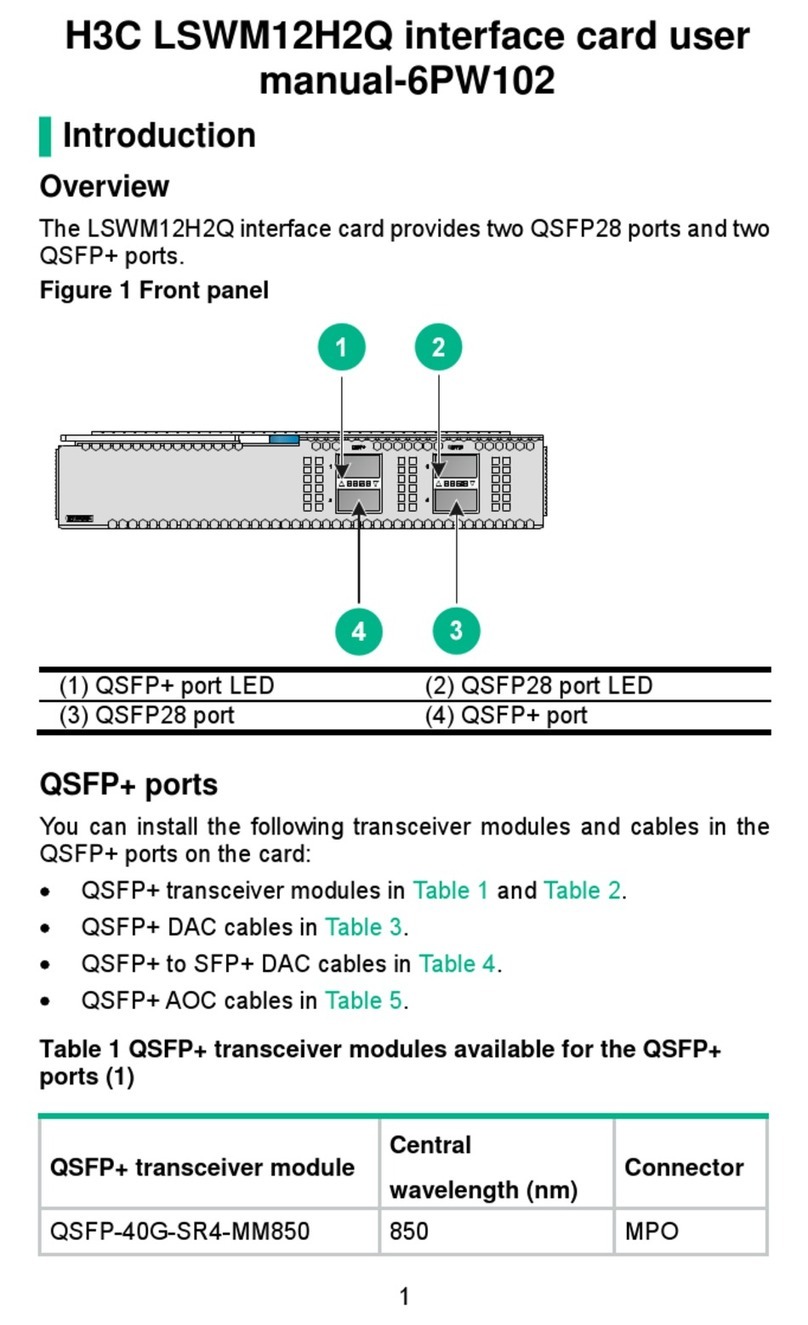
H3C
H3C LSWM12H2Q User manual

H3C
H3C SecPath L1000-A User manual
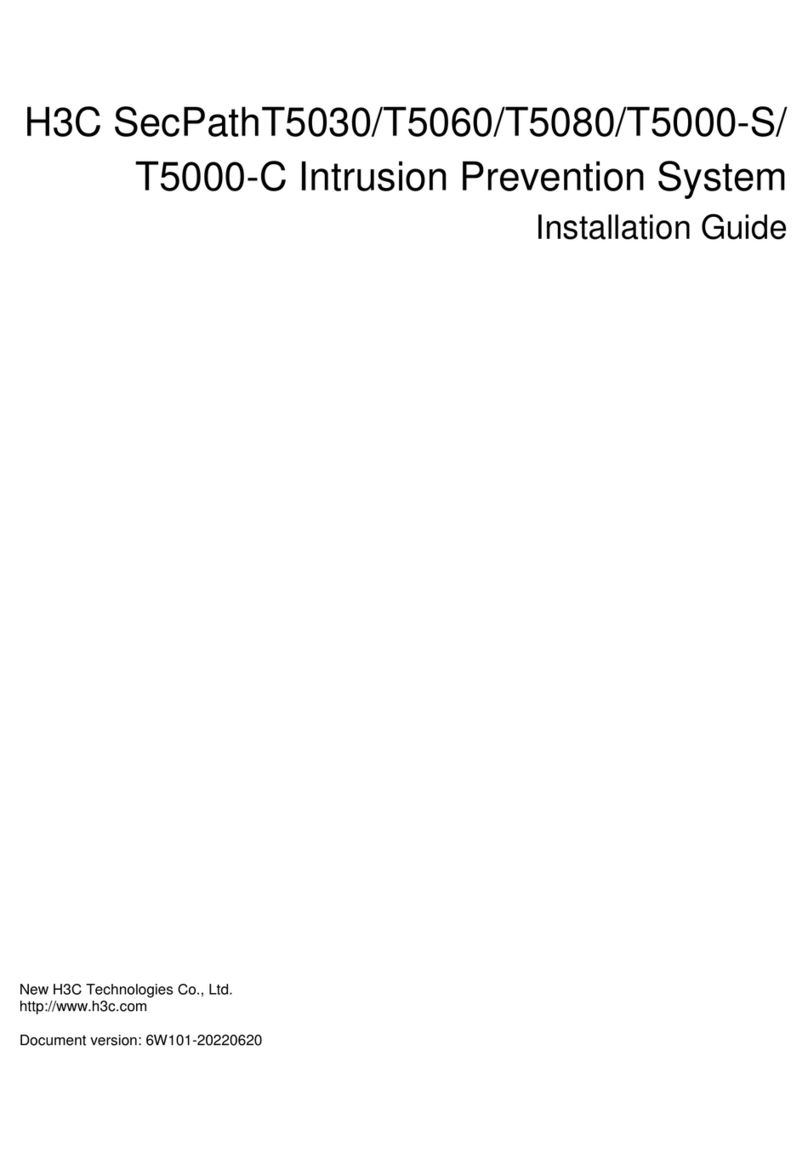
H3C
H3C SecPathT5030 User manual
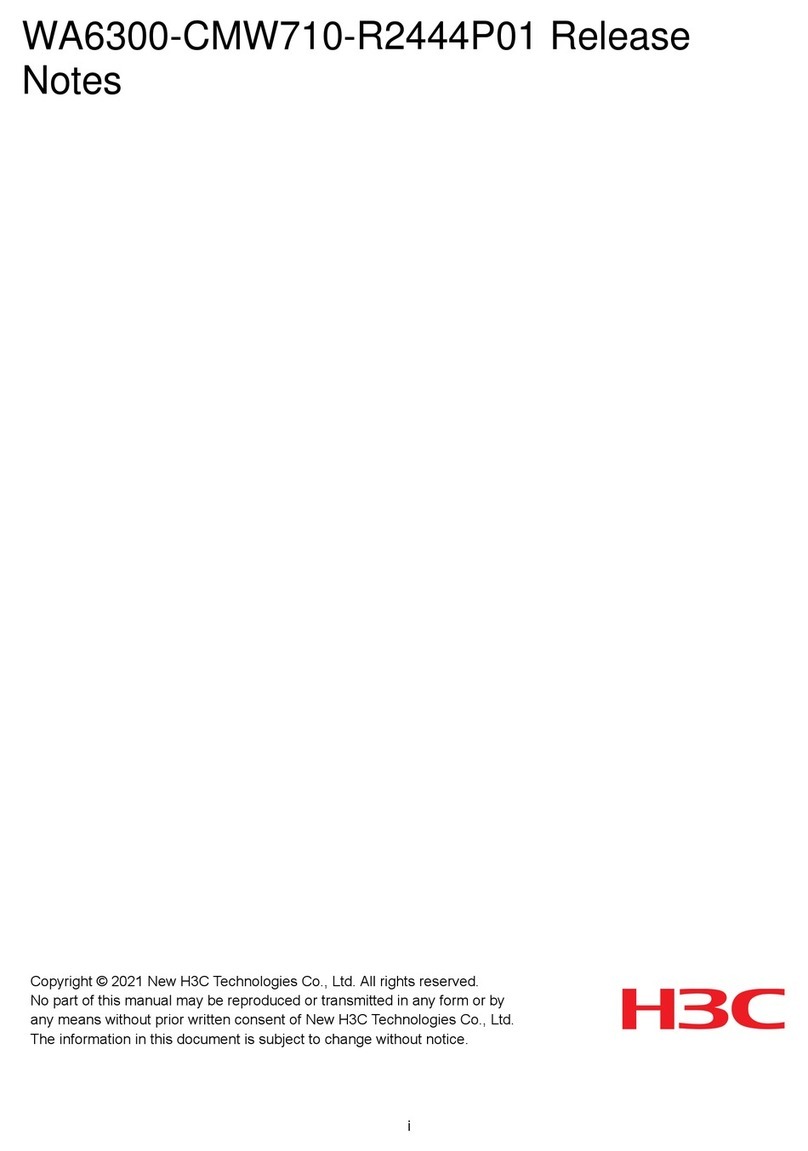
H3C
H3C WA6300-CMW710-R2444P01 How to use
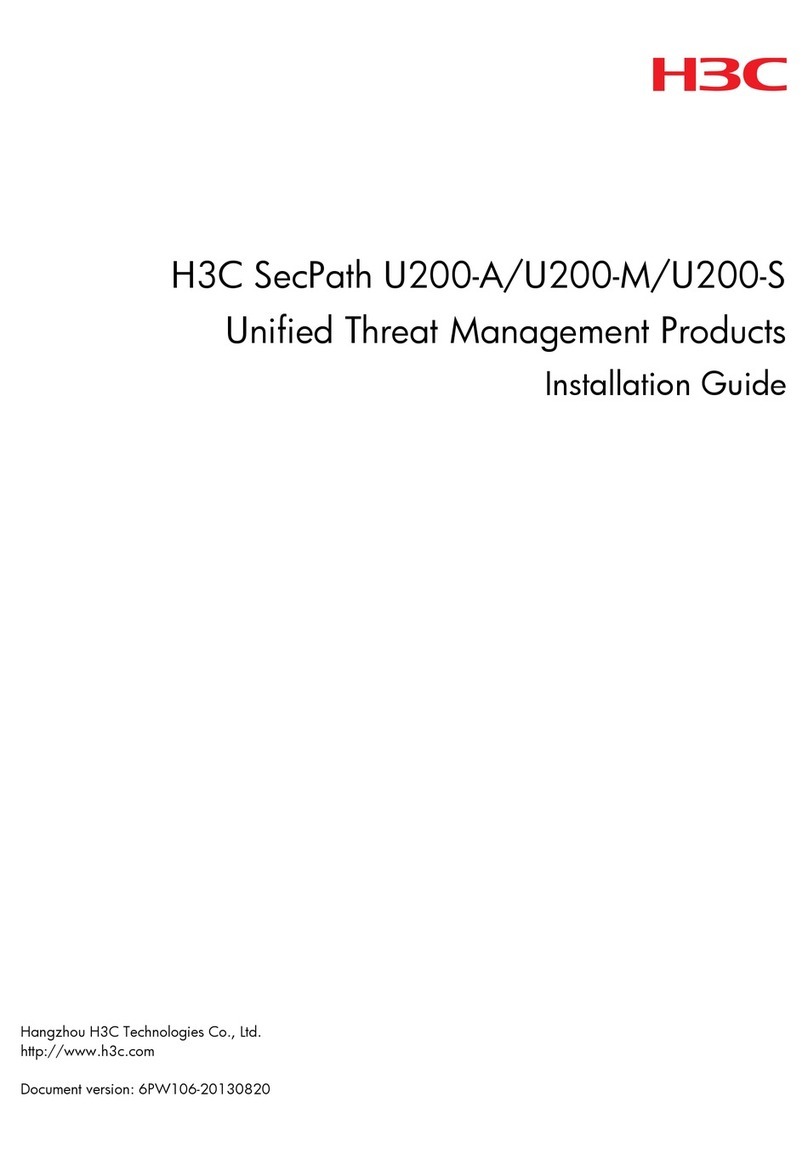
H3C
H3C SecPath U200 Series User manual
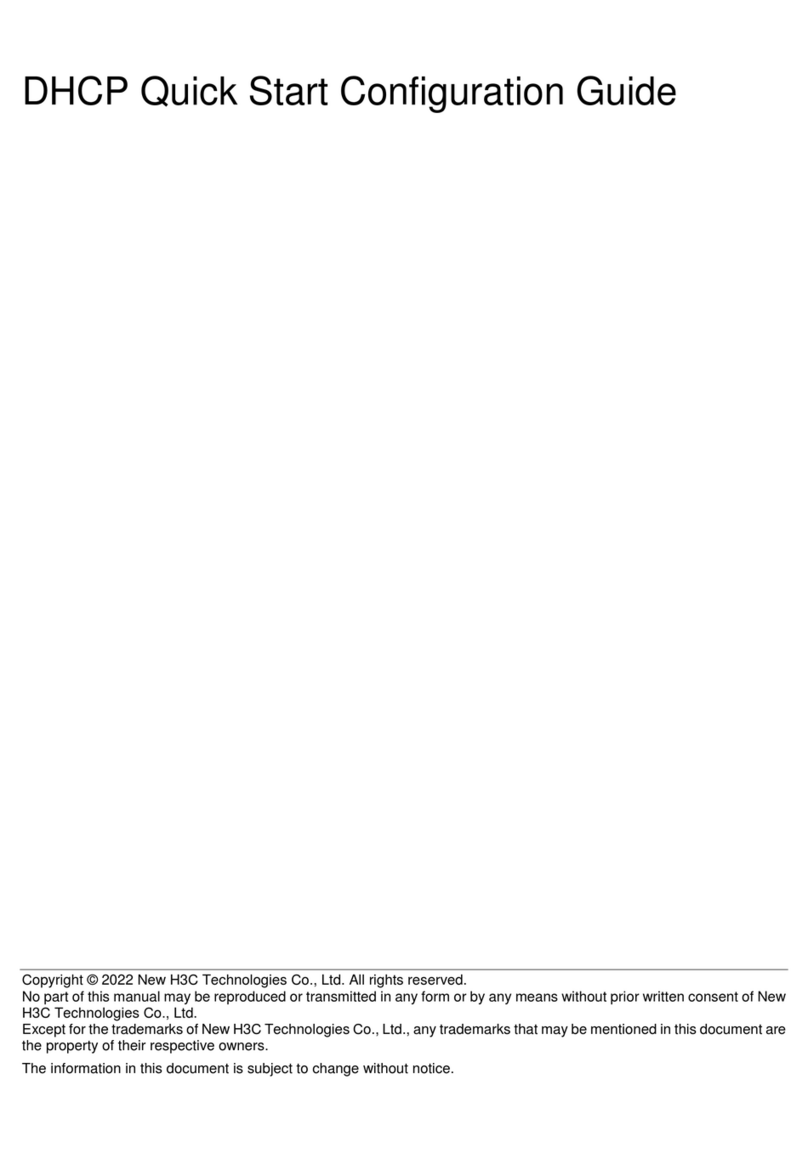
H3C
H3C DHCP User manual
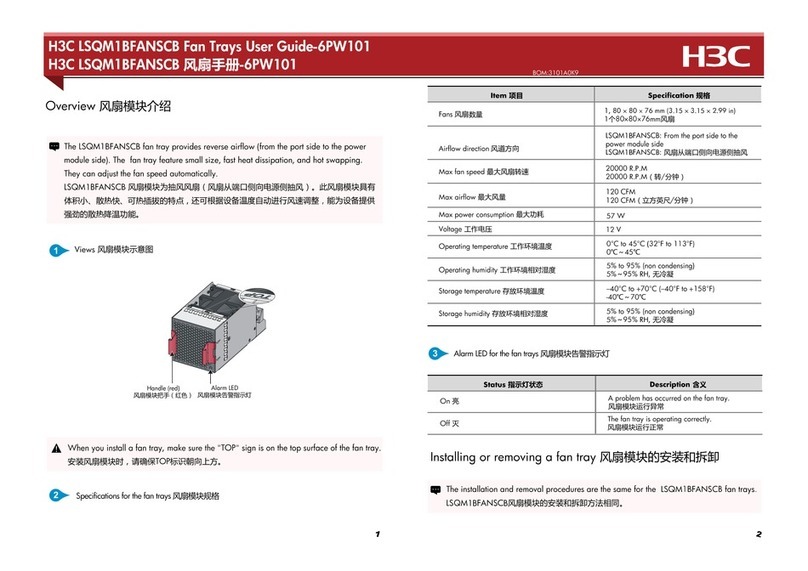
H3C
H3C LSQM1BFANSCB User manual
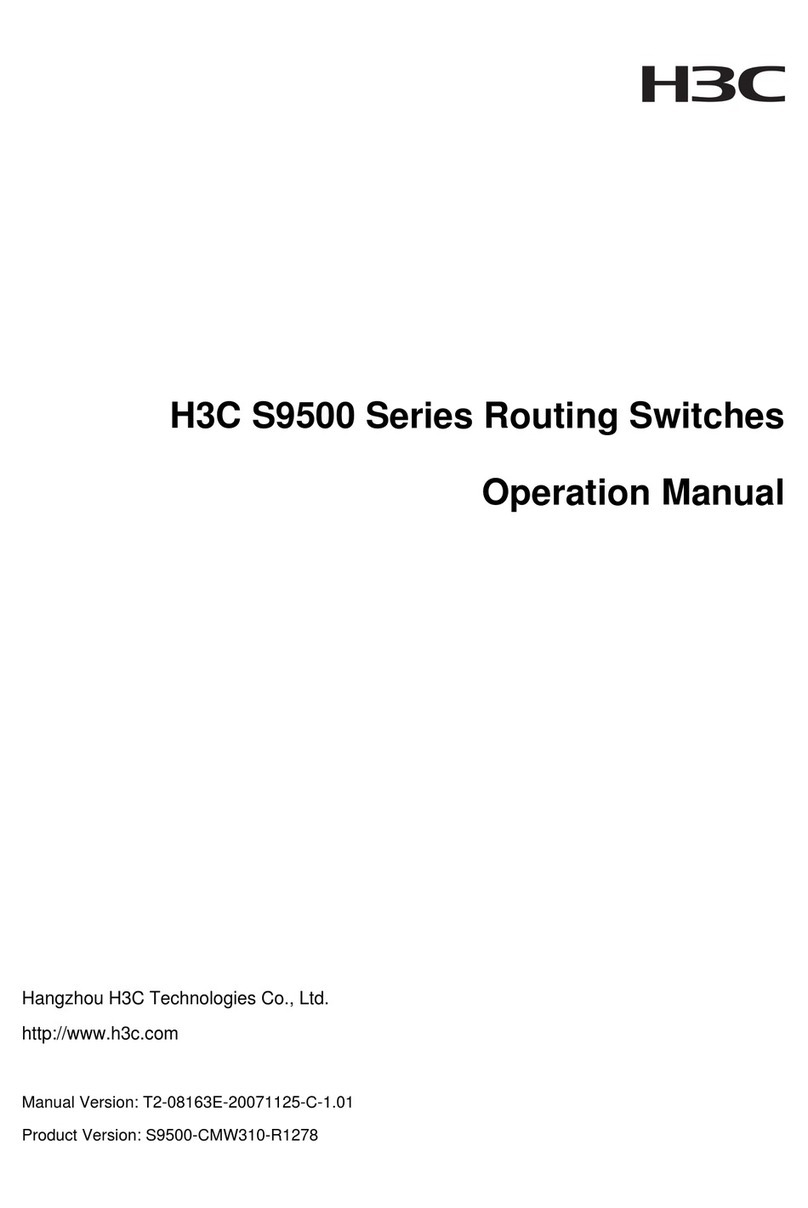
H3C
H3C S9500 Series User manual