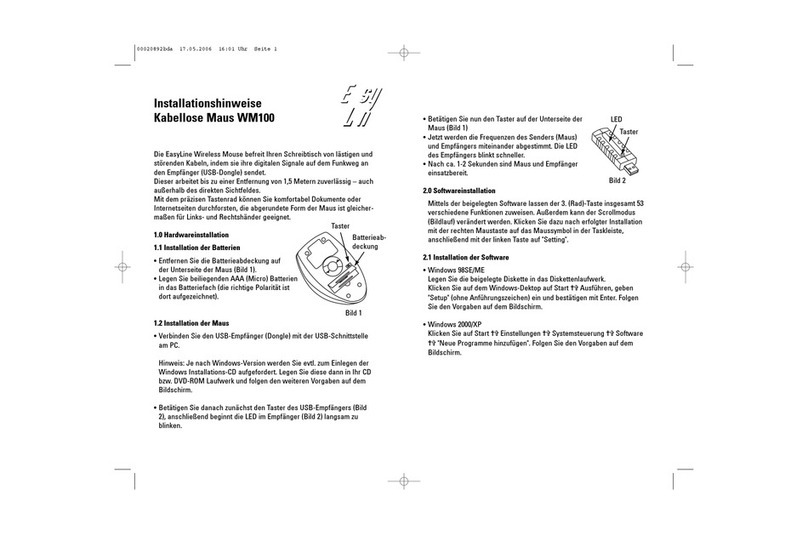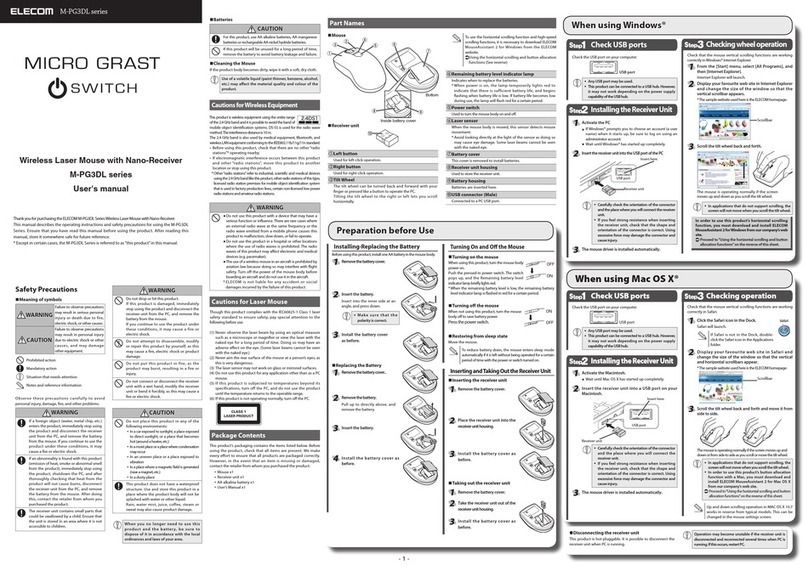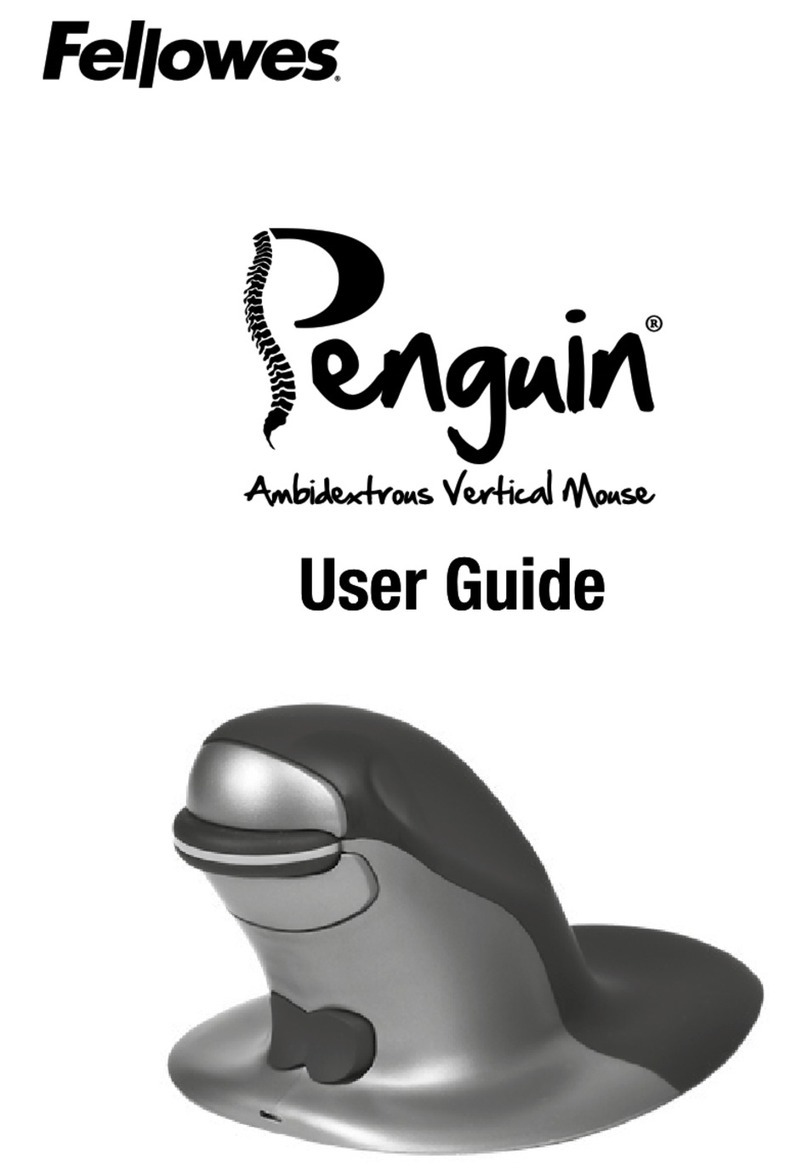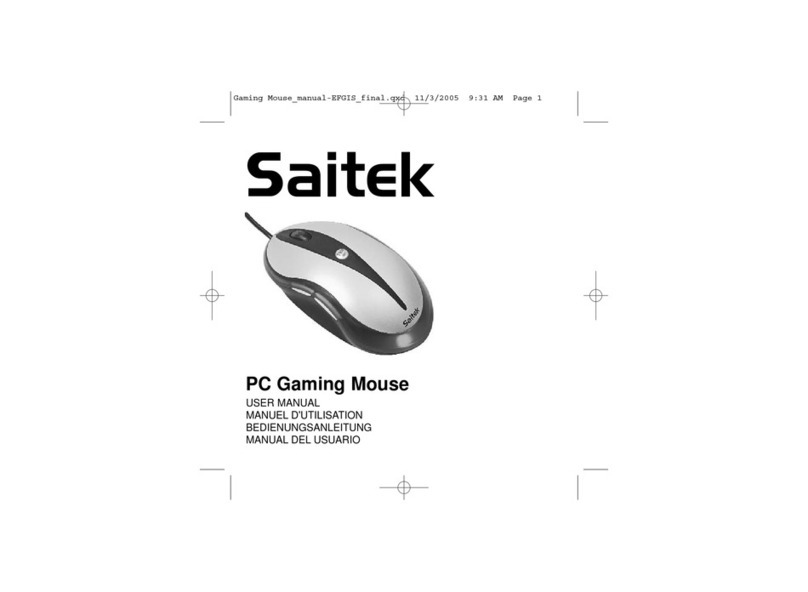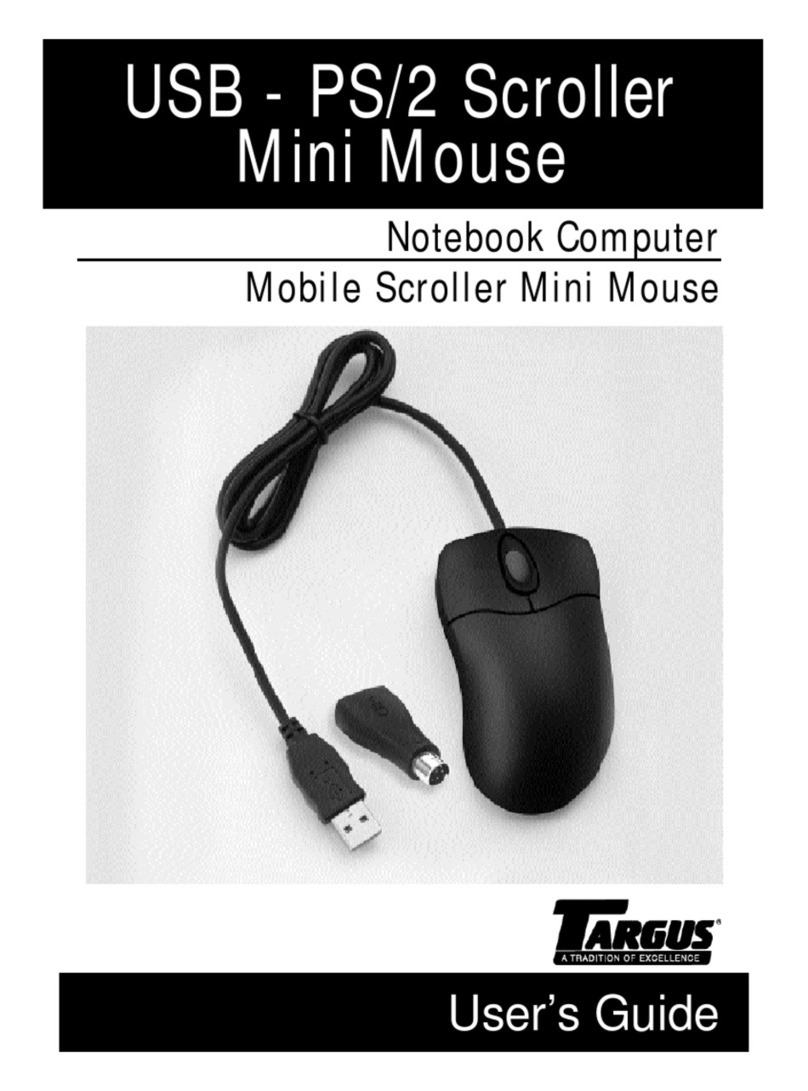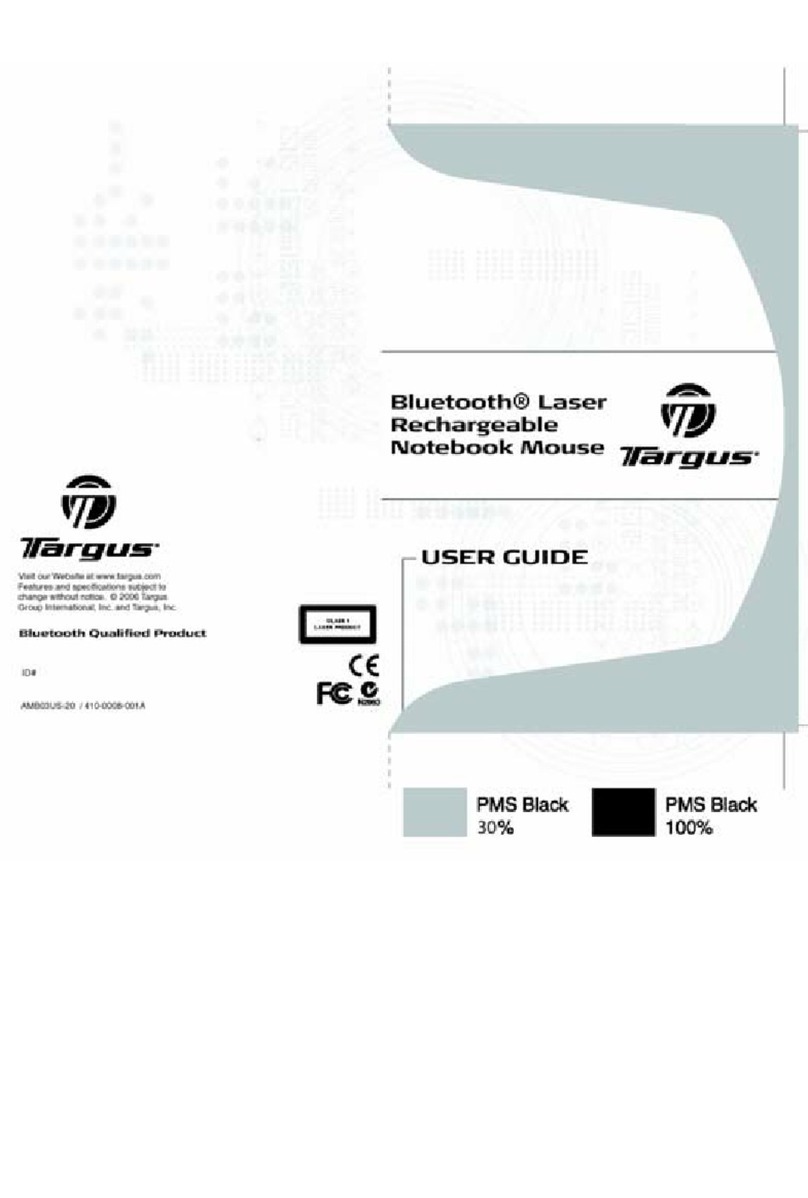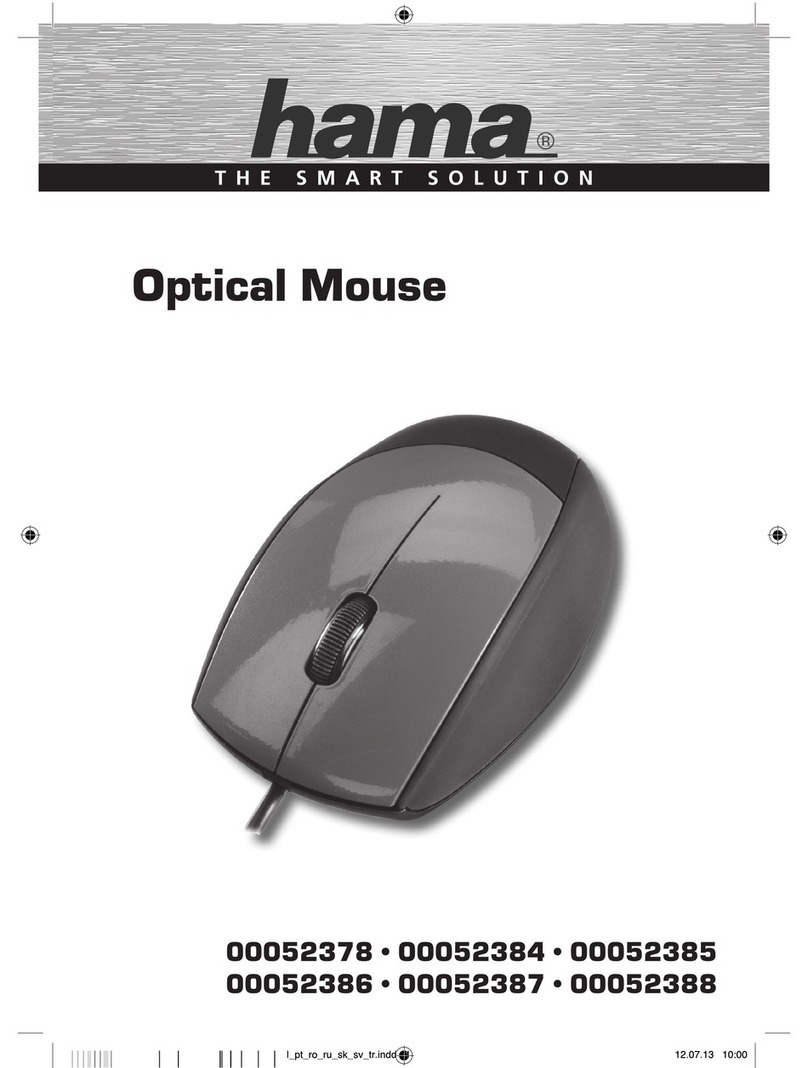Serafim M1 User manual

Serafim M1 is the world's first gaming mouse with an interchangeable appearance.
It adopts an ergonomic design that fits various hand sizes. This novel design offers gamers
more options for gaming mice to choose from.

CONTENTS
Package Contents...................................................1
Shield Assembly and disassembly ...................2
Component...............................................................3
Disclaimer ..................................................................4
Support page ...........................................................4
Warranty.....................................................................4
Platform connection..............................................5
Specifications ...........................................................5
APP installation method ......................................6
APP function introduction...................................8
Safety Notes........................................................... 15
Registration............................................................ 15
Compliance Information................................... 16

1
Package Contents
A. Serafim M1 Mouse
B. M1 Shield (A,B)

2
M1 Shield Assembly and
disassembly
Pay attention to the tenon direction of A,
B and C
Assembly method: Please follow the
steps A, B, and the arrows to assemble
Decomposition method: Apply
downward force on the tenon at point
A to separate

3
Component
A. Left mouse button
B. Right mouse button
C. Mouse wheel
D. DPI cycle switch key
E. Button 5 (preset to previous page)
F. Button 6 (default is next page)
G. M1 Shield A
H. M1 Shield B
I. Serafim RGB LED
J. USB cable
K. Mouse Protection Anti-Slip Pad
L. Optical sensor
M. RGB LED lights

4
Disclaimer
Copyright©
© Serafim Tech. Inc. All rights reserved.
No part of this manual, including the products and software described in
it, may be reproduced, transmitted, transcribed, stored in a retrieval
system, or any without the express written permission of Serafim Tech. Inc.
For any future information please visit Serafim official website:
https://www.serafim-tech.com
Support page
If however you encounter any problems we would be glad to answer
Online customer
service
Warranty
This product has one-year Serafim warranty service, only in these following cases should
not be content into warranty of Serafim:
1. The product is repaired, modified or altered, unless such repair, modification or
alteration is authorized in written form by Serafim.
2. In all cases the commencement date for the period is one year since the actual day
of purchase, as reflected on the authorized reseller's or distributor’s invoice /
receipt provided to you.
1. The product is repaired, modified or altered, unless such repair, modification or
alteration is authorized in written form by Serafim.
2. In all cases the commencement date for the period is one year since the actual day
of purchase, as reflected on the authorized reseller's or distributor's invoice / receipt
provided to you.
※If some of the descriptions are inconsistent with the pictures due to factors such as
Serafim APP's official software upgrade or product appearance changes, the current
actual situation shall prevail, and Serafim Technology will reserve the right of final
interpretation.

5
Platform connection
Use the USB cable to connect to the USB port of the device to use
Specifications
Optical Navigation Technology, Max FPS 7000
Max acceleration 20g
Max moving speed 60IPS.
Full speed Interface. Selectable USB report rate: 125/250/500/1000
Hz.
Supports Windows , MAC OS, and Linux system, driver software (a
given program) only used in windows systems.
Up to six-level resolutions supported; each resolution is selected from
23 available values
200/400/600/800/1000/1200/1400/1600/1800/2000/2400/3200/400
0/4800/5600/6400/7200/ 8000/8800/9600/10400/11200/12800.
Supports 3 kinds of light modes (flowing mode, synchronous mode,
and reactive mode), and 10 kinds of light effects.
Supports independent button to switch between the four built-in
configurations (Group), or directly to a specified configuration.
Support 6 independently customizable buttons
Mouse switches rate for 60M clicks
The external dimension is 124.8x62.9x40.5mm, with the M1 Shield is
137.1x81.4x44.5mm
The weight is 85±3g, with the M1 Shield on the set is 108±3g

6
Serafim M1 APP installation
method
*OS: Only supports Windows 7 or above
*APP download page https://serafim-tech.com/support/
1. Download the Serafim M1 APP zip file from the official website, unzip
it and click Serafim M1 APP.exe
2. If a Windows warning appears,Click " More info " and " Run
anyway "

7
3. Select Yes to start the installation
4. Complete the installation

8
Serafim M1 APP function
introduction
1. Enter Serafim M1 APP, the interface is divided into 5 areas
A. Select the setting area
B. According to the setting interface selected in Area A
C. 4 customizable profiles
D. It can be used as an interface for loading, exporting and restoring
initial values of user profiles
E. Apply and cancel settings

9
2. After selecting the Button interface, you can customize each button
of the Serafim M1 mouse, and press Apply at the bottom right to
complete the setting.
3. Click on Music-lighting in the lower left corner, and the window
button slides down to enable the function. This function allows the
mouse LED light to flash with the computer background music. There
are three modes to choose from. After selecting, close the window
and press Apply at the lower right to complete the setting.

10
4. After selecting the Marco interface, you can do macro editing and
setting.
5. Right-click in the Macro list column on the left to add a New marco
group, then add a new marco, and press Record to start recording the
macro.

11
6. You can see the command entered using the keyboard in the key in
marco column.
7. Editable keyboard commands.

12
8. Press Insert Event to insert other commands between keyboard
commands, such as mouse buttons, mouse coordinates movement,
DPI, LED lights, etc.
9. After choosing to insert the LED, you can set the LED lighting effect,
color and duration in the LED paramester marco column. Finally,
select the way to play the macro on the right, and press Apply at the
bottom right to complete the setting.

13
10. Go back to the Buttin interface and select the mouse button to
trigger Marco, press Apply at the bottom right to complete the
setting, and then press the button to trigger the macro.
11. On the Performance interface, you can set the mouse sensitivity, scroll
wheel speed, and click speed on the left, and the rate of return and
DPO color and value on the right. Press Apply to complete the
setting.

14
12. After selecting the Lighting Backlight interface, you can choose the
light flashing mode, direction, duration and color according to the
user's preference. Press Apply to complete the setting.

15
Safety Notes
*If you encounter problems with the correct operation of the device, and
the troubleshooting does not help, please unplug the device and contact
our online customer service, or go to https://serafim-tech.com/contact
for support. Do not try to disassemble or repair this device yourself under
any circumstances, otherwise the warranty will be invalid.
*Keep the device away from liquid or any humid environment. Operate
this device within the ideal temperature range (0°C (32°F) to 45°C (113°F)).
If the temperature is out of the ideal range, turn off the device until the
temperature returns to the ideal range.
Registration
Registration →
Product name
Product
Serial
Number
Purchase date
Customer
name
Store name
Purchase
amount
Complete online product
registration to get an
additional 3-month extended
product warranty

16
Compliance Information
FCC
Federal Communications Commission Statement
This device complies with FCC Rules Part 15. Operation is subject to the
following two conditions:
• This device may not cause harmful interference.
• This device must accept any interference received, including
interference that may cause undesired operation.
This equipment has been tested and found to comply with the limits for a
class B digital device, pursuant to Part 15 of the Federal
Communications Commission (FCC) rules. These limits are designed to
provide reasonable protection against harmful interference in a
residential installation. This equipment generates, uses, and can radiate
radio frequency energy and, if not installed and used in accordance with
the instructions, may cause harmful interference to radio communications.
However, there is no guarantee that interference will not occur in a
particular installation. If this equipment causes harmful interference to
radio or television reception, which can be determined by turning the
equipment off and on, the user is encouraged to try to correct the
interference by doing one or more of the this manual following measures:
• Reorient or relocate the receiving antenna.
• Increase the separation between the equipment and receiver.
• Connect the equipment into an outlet on a circuit different from that to
which the receiver is connected.
• Consult the dealer or an experienced radio/TV technician for help.

17
FCC Caution
Any changes or modifications not expressly approved by the party
responsible for compliance could void the user's
authority to operate the equipment.
The antenna(s) used for this transmitter must not be co-located or
operating in conjunction with any other antenna or transmitter.
Radiation Exposure Statement
This equipment complies with FCC radiation exposure limits set forth for
an uncontrollrd environment. End users must
follow the specific operating instructions for satisfying RF exposure
compliance. To maintain compliance with FCC
exposure compliance requirement, please follow operation instruction as
documented.
RISK OF EXPLOSION IF BATTERY IS REPLACED BY AN INCORRECT TYPE.
DISPOSE OF USED BATTERIES ACCORDING TO THE INSTRUCTIONS.
Table of contents