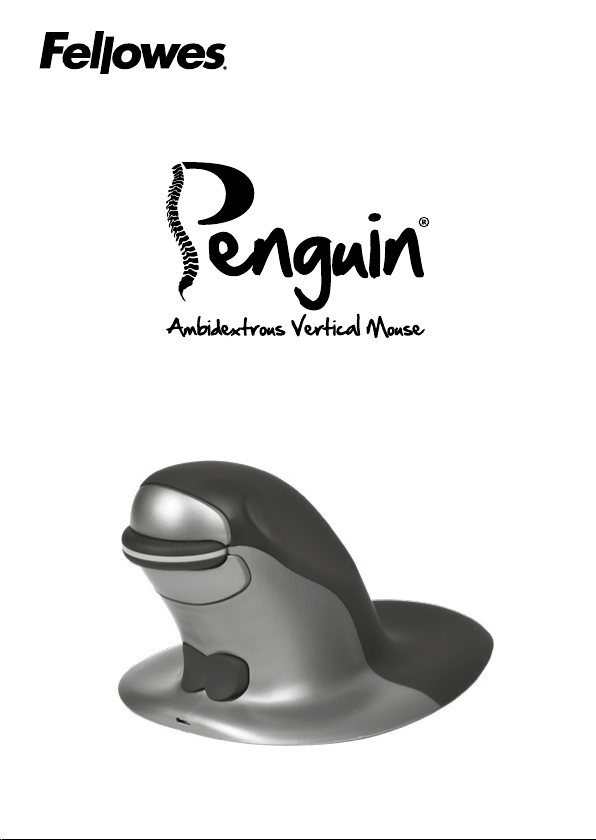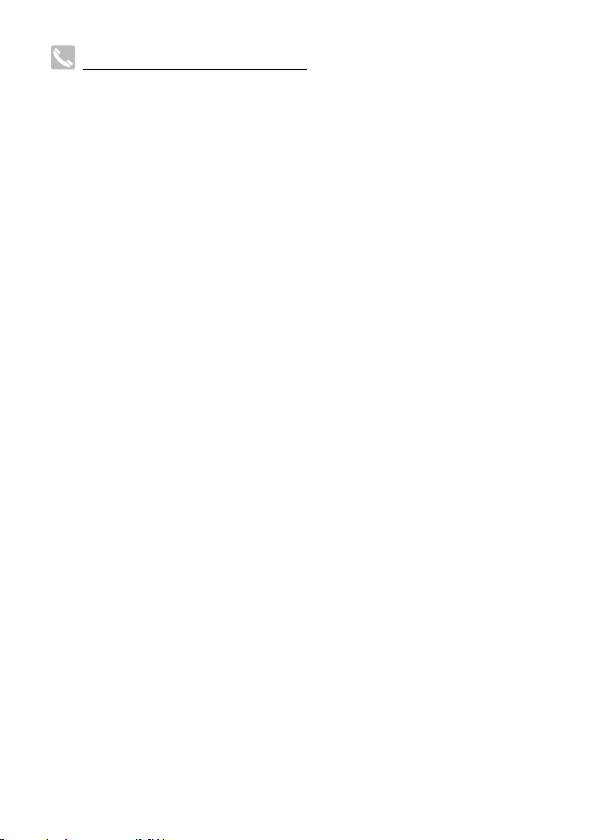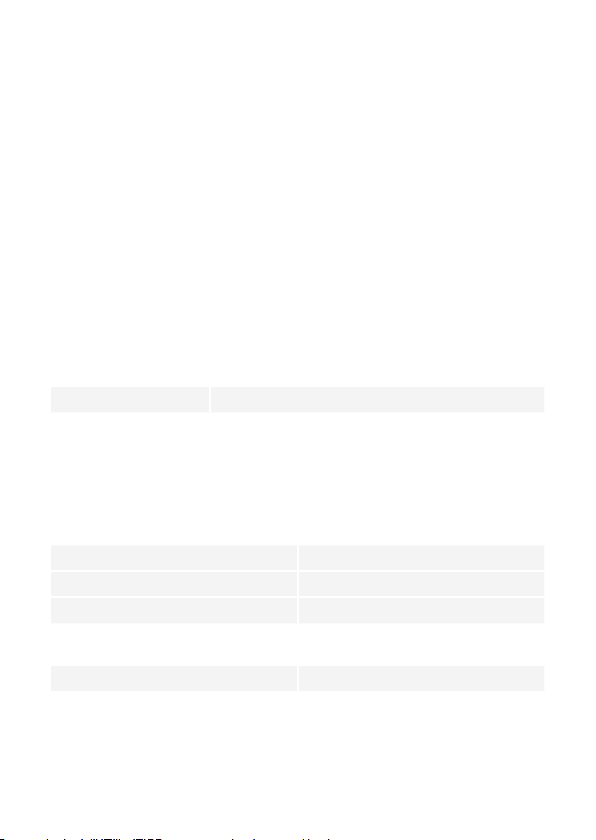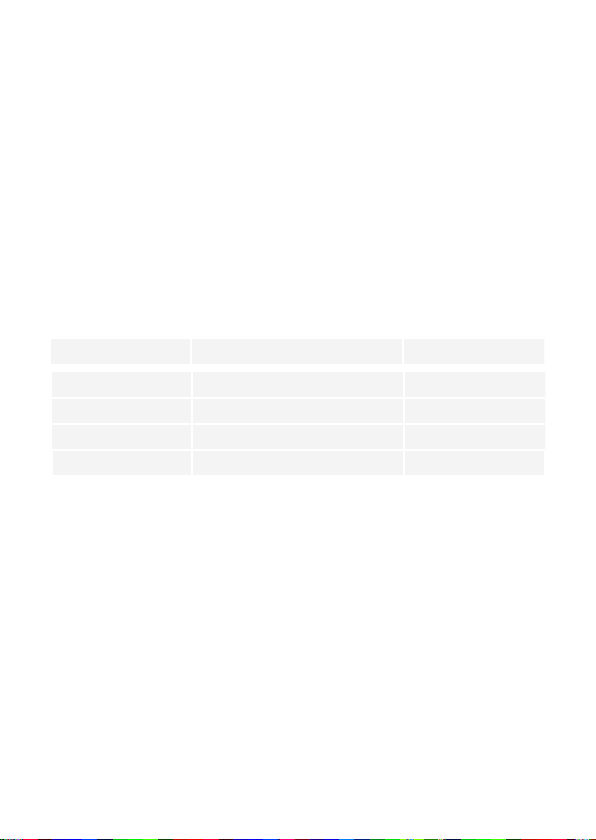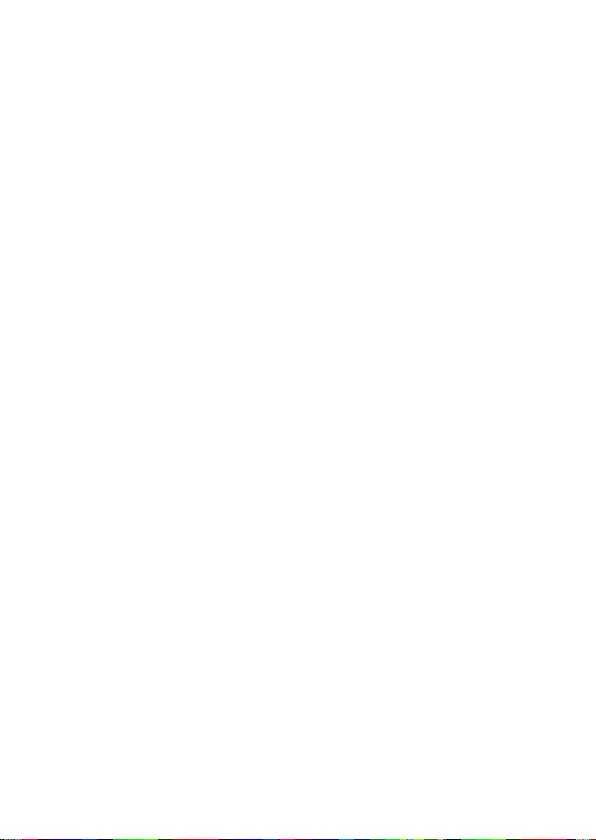FITNESS FOR A PARTICULAR PURPOSE, IS EXPRESSLY LIMITED TO THE
DURATION OF THIS LIMITED WARRANTY.
UNLESS REQUIRED BY APPLICABLE LAW, THE CUSTOMER’S EXCLUSIVE
REMEDY FOR BREACH OF THIS WARRANTY OR ANY IMPLIED WARRANTY
OR OF ANY OTHER OBLIGATION ARISING BY OPERATION OF LAW OR
OTHERWISE SHALL BE LIMITED AS SPECIFIED HEREIN TO REPAIR,
REPLACEMENT OR A REFUND OF THE PURCHASE PRICE, AT THE
COMPANY’S SOLE OPTION.
UNDER NO CIRCUMSTANCE WILL THE COMPANY, ITS AFFILIATES,
SUBSIDIARIES, RELATED ENTITIES, RESELLERS OR THEIR RESPECTIVE
OFFICERS, DIRECTORS OR EMPLOYEES OR THOSE PERSONS FOR WHOM
THEY ARE BY LAW RESPONSIBLE, BE LIABLE FOR CONSEQUENTIAL
OR INCIDENTAL DAMAGES SUBSTAINED IN CONNECTION WITH THE
PRODUCT. THE COMPANY AND THESE OTHER PARTIES DO NOT ASSUME
OR AUTHORIZE ANY REPRESENTATIVE OR OTHER PERSON TO ASSUME
FOR ANY OF THEM ANY OBLIGATION OR LIABILITY OTHER THAN AS IS
EXPRESSLY SET FORTH HEREIN.
The duration, terms and conditions of this warranty are valid worldwide, except
where dierent limitations, restrictions or conditions may be required by local
law.
Australia Residents Only:
Our goods come with guarantees that cannot be excluded under the Australian
Consumer Law. You are entitled to a replacement or refund for a major failure
and for compensation for any other reasonably foreseeable loss or damage.
You are also entitled to have the goods repaired or replaced if the goods fail to
be of acceptable quality and the failure does not amount to a major failure. The
benefits under Fellowes’ Warranty are in addition to other rights and remedies
under a law in relation to the product.