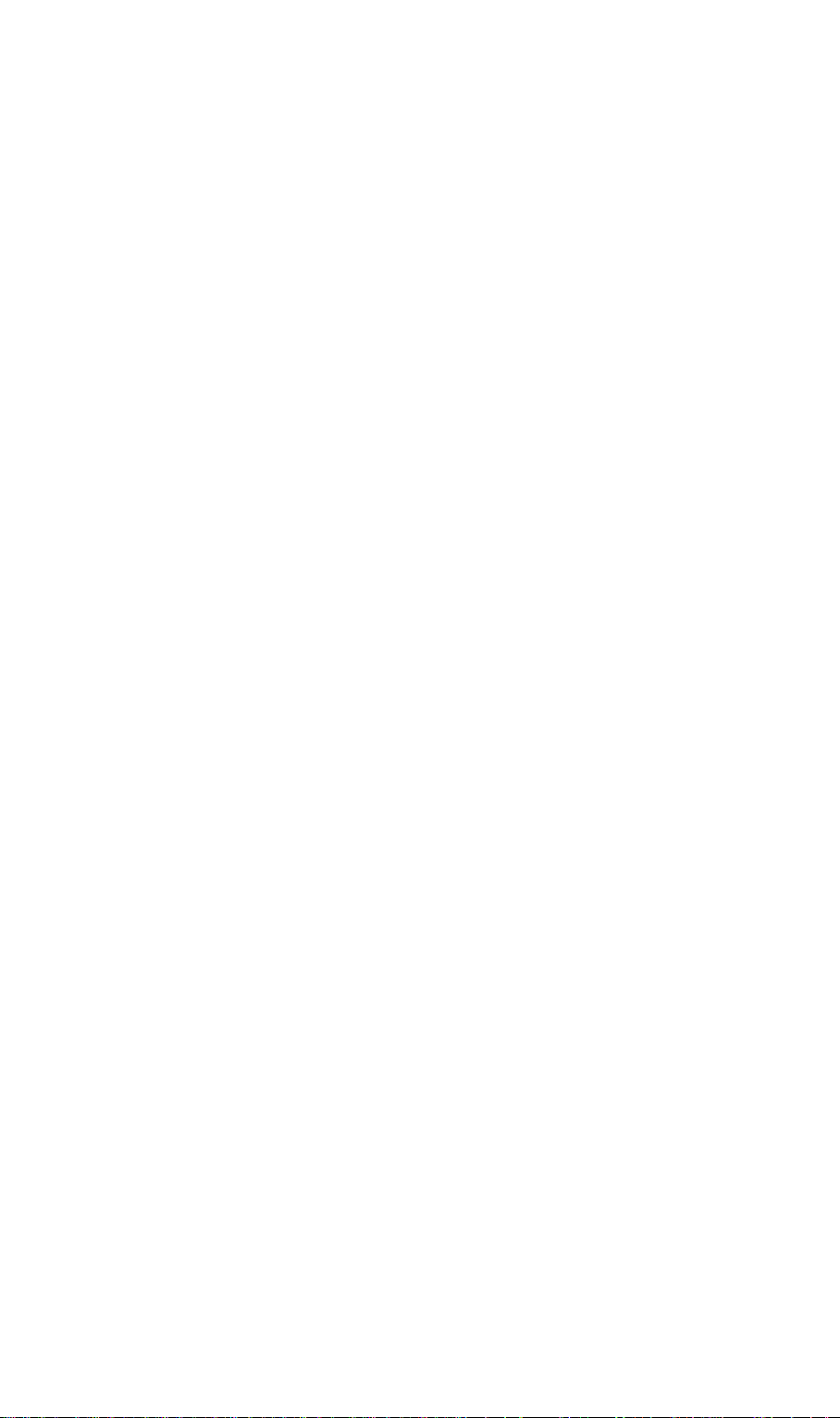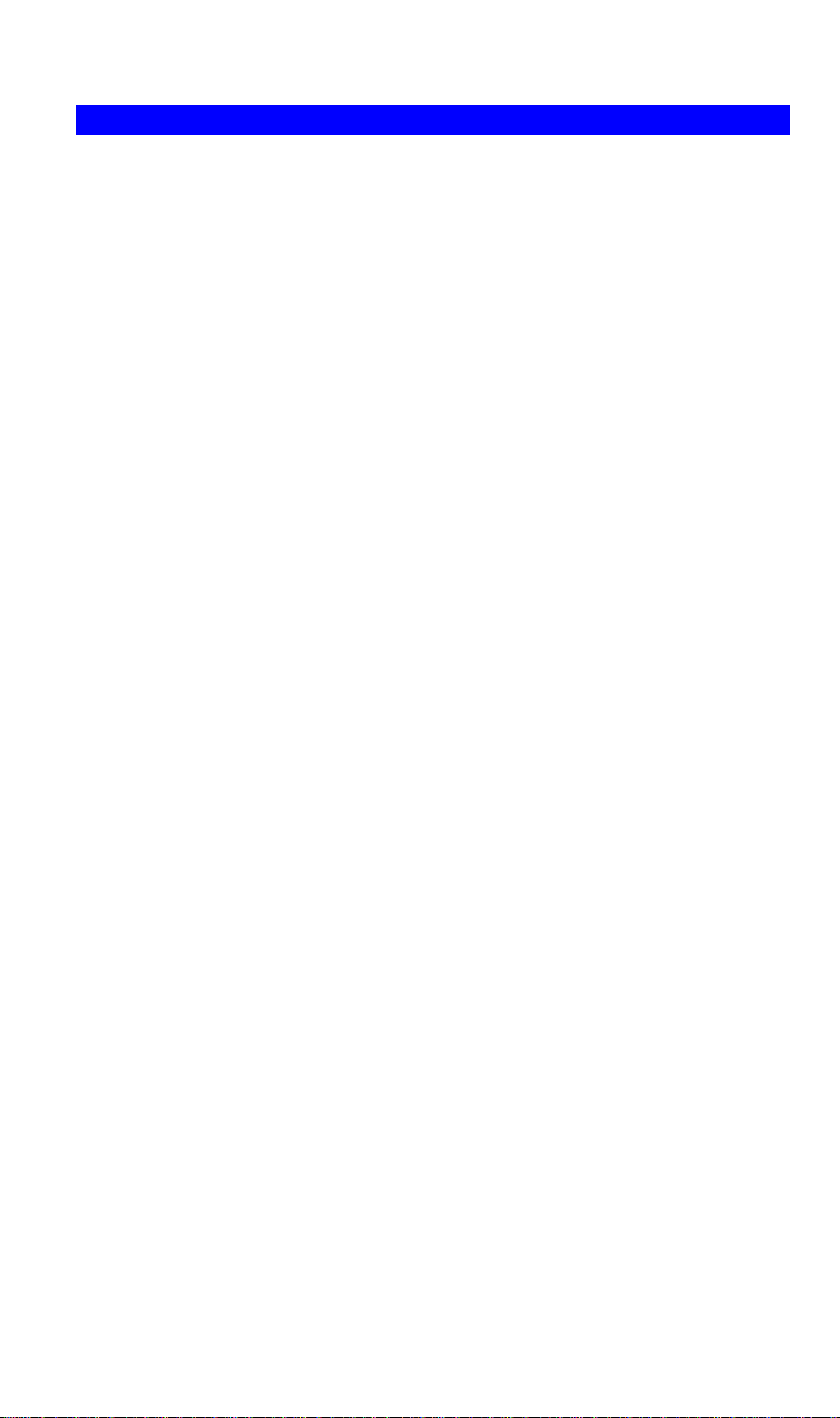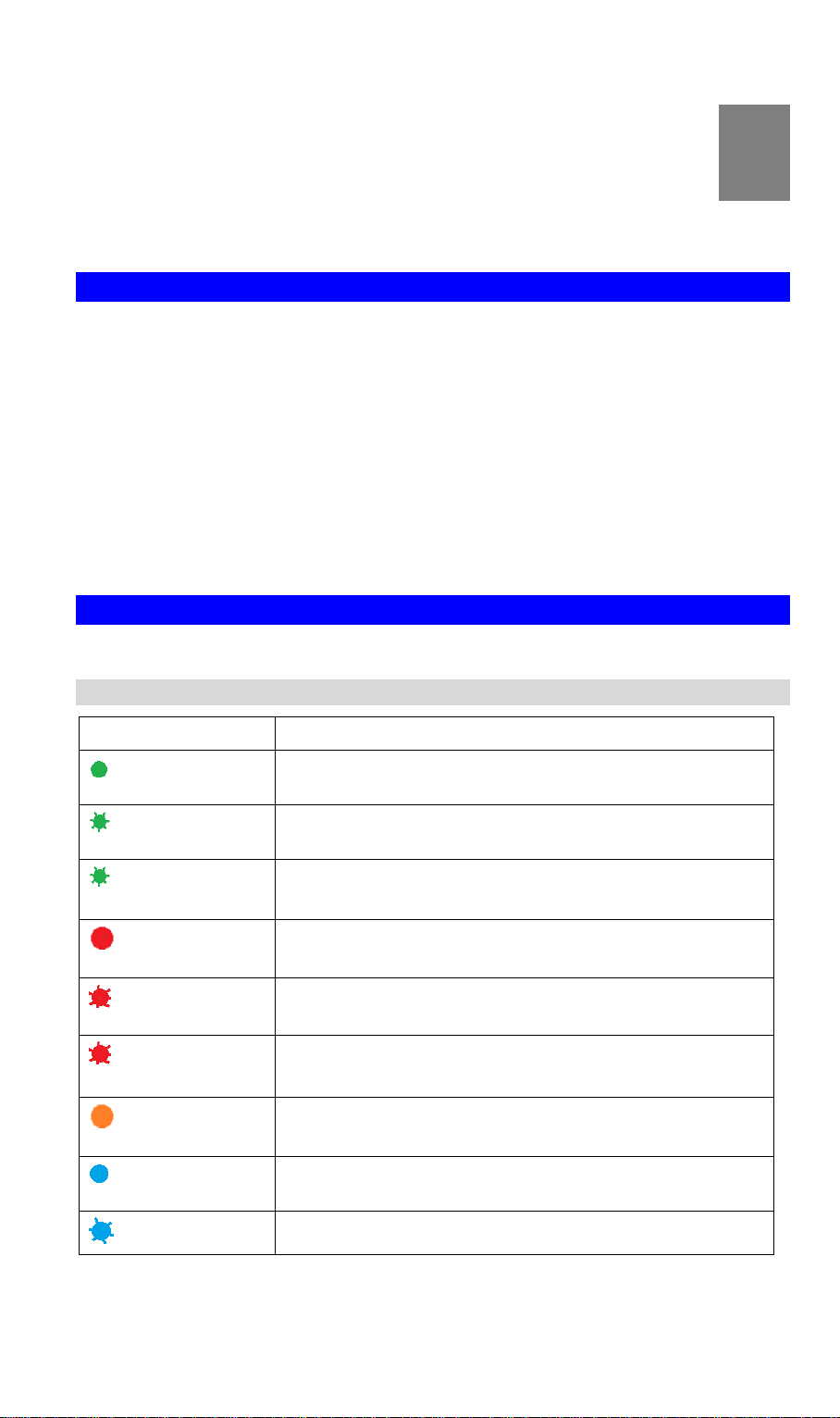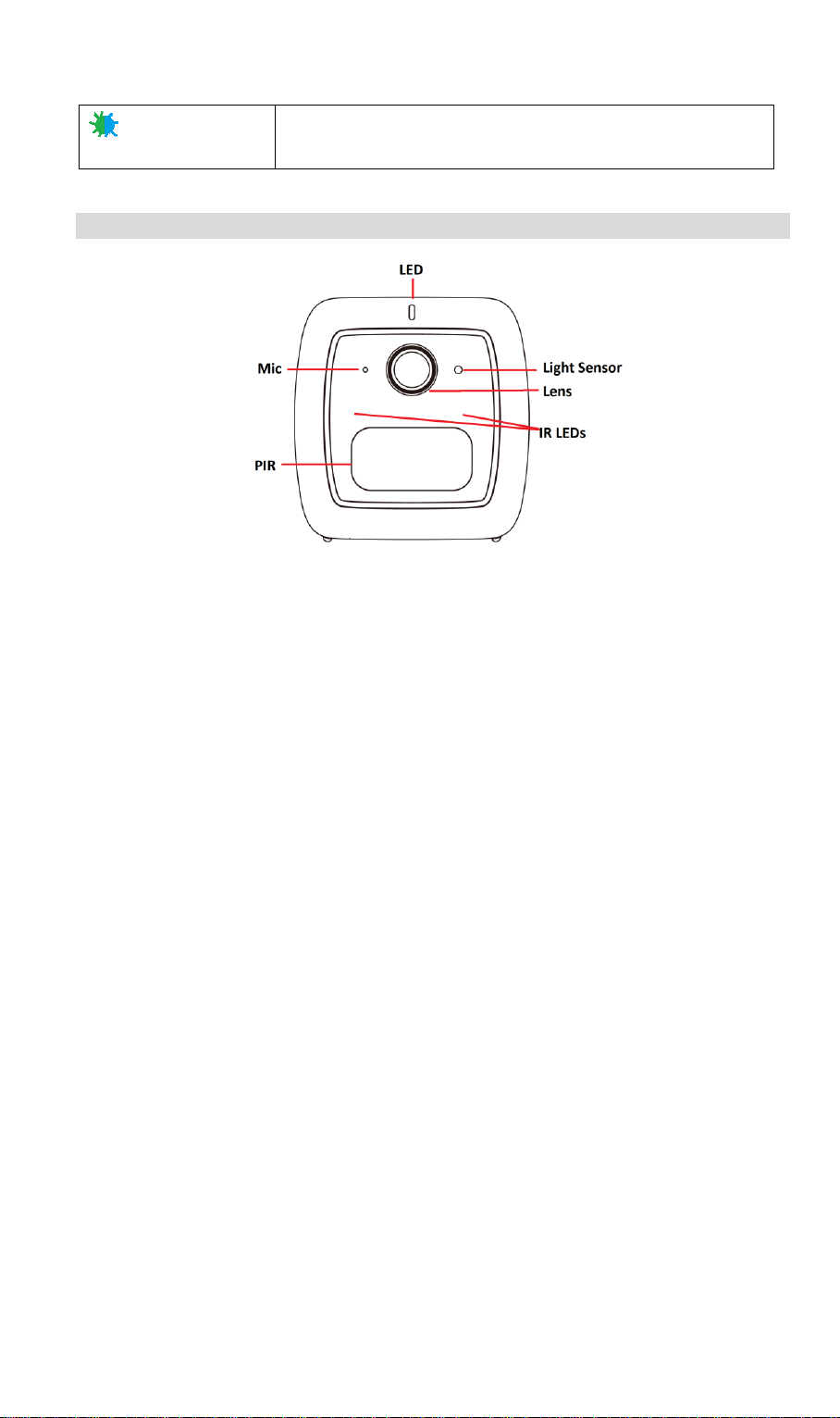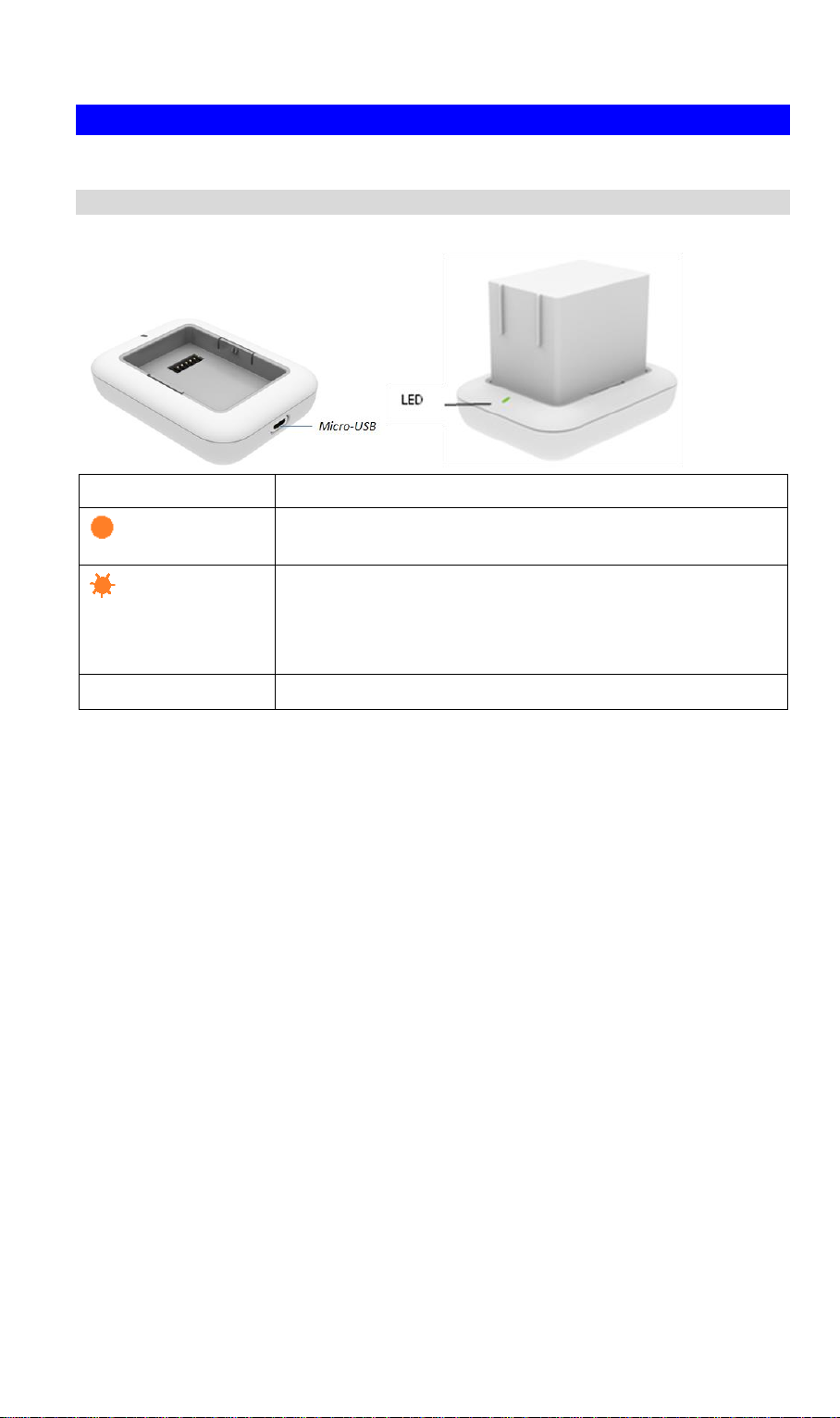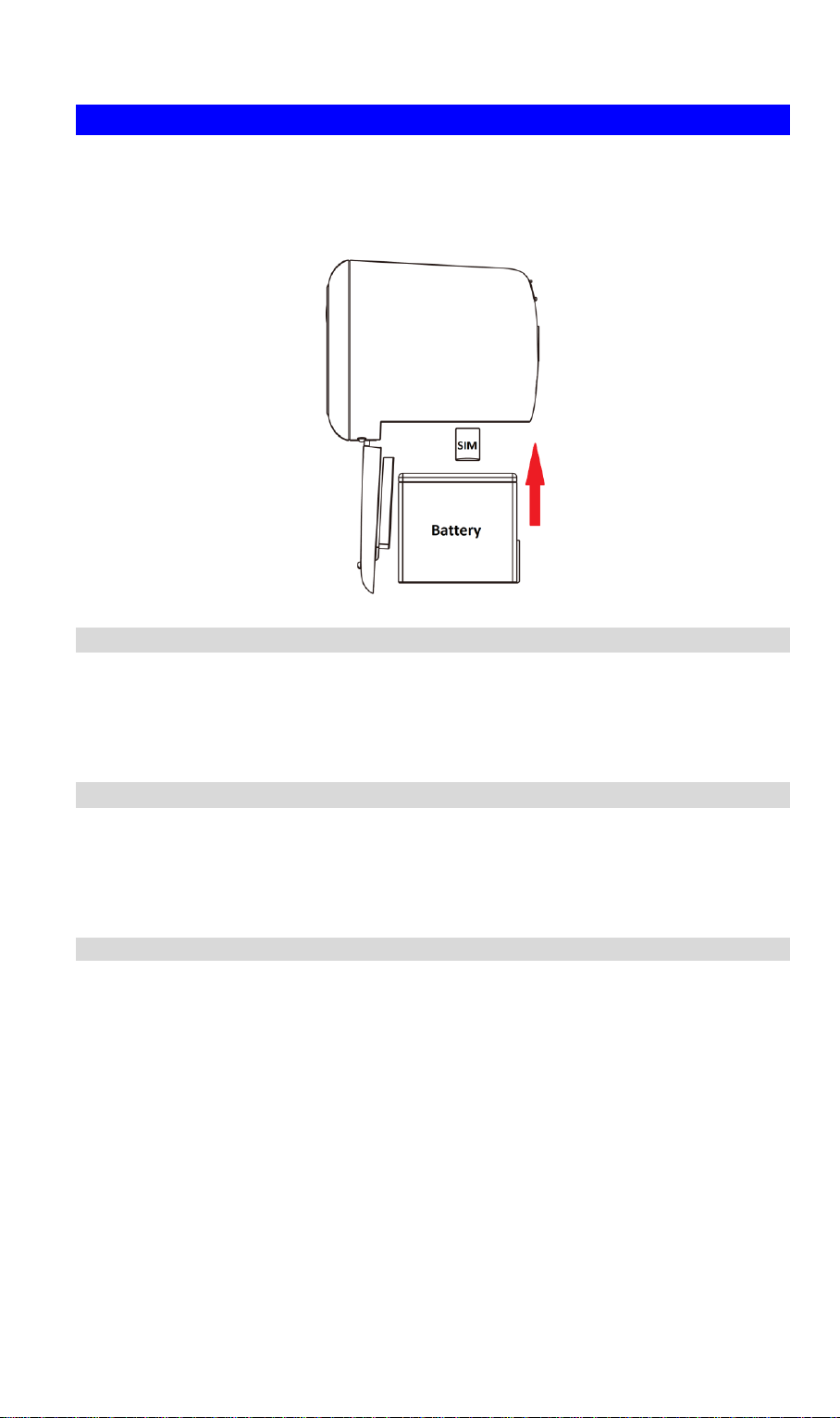1
Chapter 1
Introduction
This Chapter provides details of the LTE Battery Camera's features,
components and capabilities.
Overview
This LTE Battery Camera that includes built-in LTE, which is designed for use in locations
that need to be monitored but don’t have power or Wi-Fi, like a construction site. That means
it’s powered by a rechargeable battery. The camera can be set up and controlled from your
smartphone or device with the OVU app. Users can be alerted when they detect sound or
motion and watch live video straight from the app.
Using enhanced H.264 technologies, the LTE Battery Camera is able to stream high quality
video and audio directly to your mobile device or PC. The high compression capabilities of
H.264 reduce network bandwidth requirements to amazingly low levels
This weather-resistant camera, which let you keep an eye on your belongings - even in harsh
conditions such as rain and dust. It is also an all-in-one camera that has automatic and manual
day/night switching, IR illumination and PIR sensor.
Features
Dual Video Support. The LTE Battery Camera can support H.264 and MJEPG video for
different image compression.
Suitable for Home, Business or Public Facilities. Whether for Home, Business or
Public Facility surveillance, or just for entertainment and fun, the LTE Battery Camera has
the features you need.
Micro-SD Card Slot. With the slot, you can insert the Micro-SD card to store recording
files.
Day/Night Switch. With the day/night switching feature, you are able to view and
record better images even in the dark of night.
Motion Detection. This feature can detect motion in the field of view. The LTE Battery
Camera will compare consecutive frames to detect changes caused by the movement of
large objects. This function only works indoors due to the sensitivity of the CMOS sensor.
When motion is detection, an E-mail alert can be sent, or some other action may be
triggered.
Audio Support. You can listen as well as look! Audio is encoded with the video if
desired. With built-in microphone, it is useful for bi-direction voice conversation.
NTP (Network-Time-Protocol) Support. NTP allows the LTE Battery Camera to
calibrate its internal clock from an Internet Time-Server. This ensures that the time stamp
on Video from the LTE Battery Camera will be correct.
PIR (Passive Infrared Sensor) Support. The Camera is embedded with a PIR Sensor,
which senses infrared light radiating from human bodies in its field of view. This feature is
very helpful in enhancing home security systems.