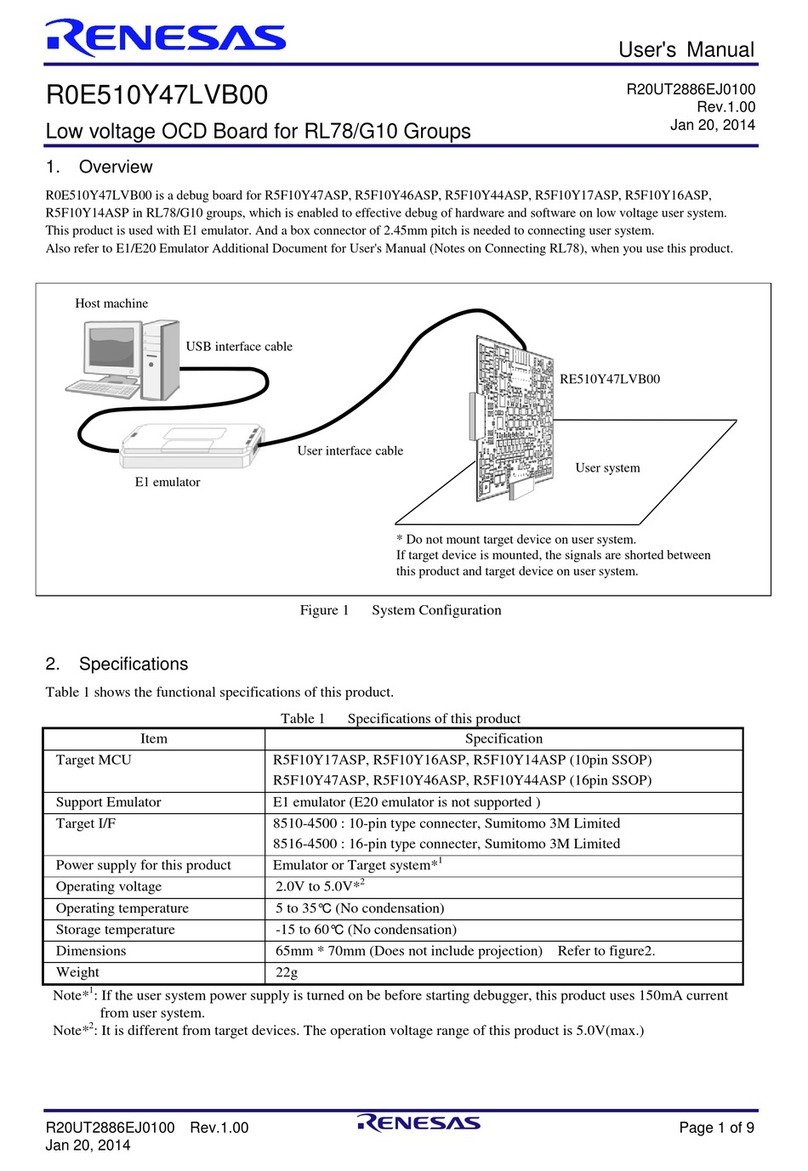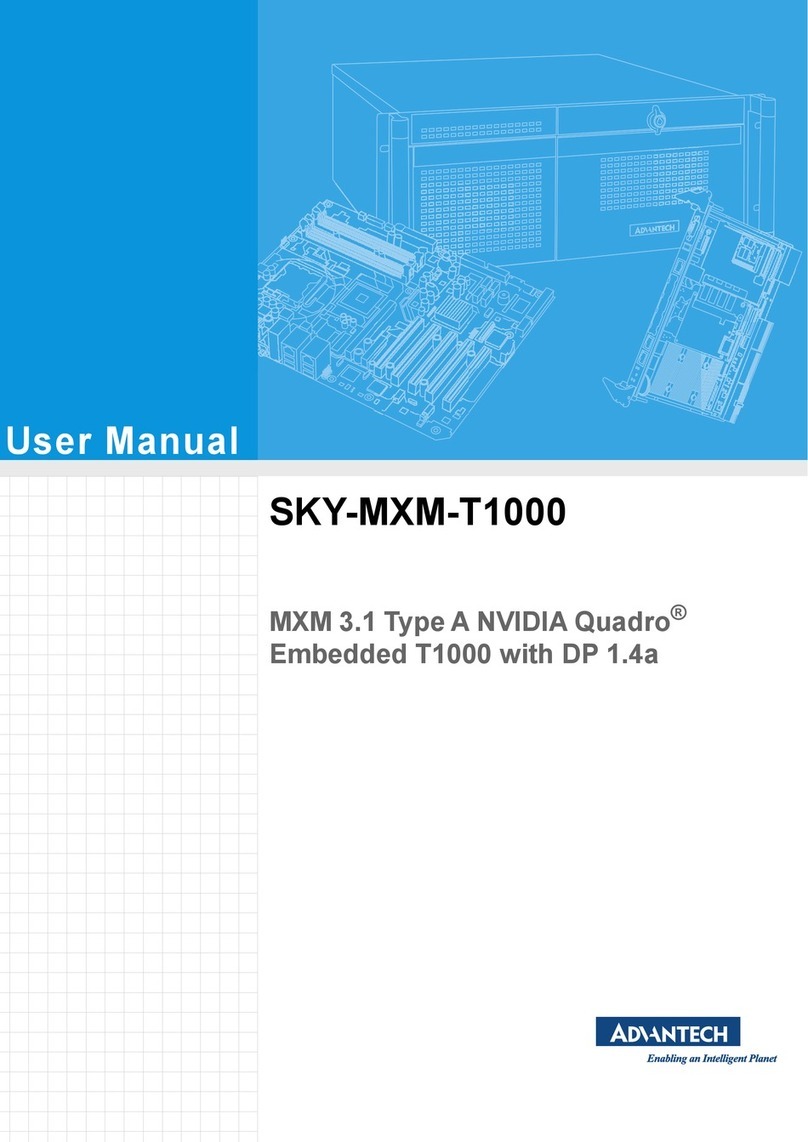serverLink KVM over IP Module User manual

KVM over IP Module
User Manual

KVM over IP Module
2/99
Certifications
FCC
This equipment has been tested and found to comply with Part 15 of the FCC Rules. Operation is
subject to the following two conditions:
(1) This device may not cause harmful interference
(2) This device must accept any interference received. Include interference that may cause undesired
operation.
CE
This equipment is in compliance with the requirements of the following regulations: EN 55 022:
CLASS B.
C-Tick
This equipment is in compliance with ACMA’s Electromagnetic Compatibility (EMC) regulatory
arrangements under the Radiocommunications Act 1992.
RoHS
All contents of this package, including products, packing materials and documentation comply with
RoHS.
Trademarks
All companies, brand names and product names referred to in this manual are the trademarks or
registered trademarks belonging to their respective owners.

KVM over IP Module
3/99
C o n t e n t
s
1. Product Overview ................................................................................................................. 7
1.1 Introduction ...................................................................................................................... 7
1.2 Main Features.................................................................................................................... 7
2. Installation and Start up ...................................................................................................... 8
2.1 Package Checklist............................................................................................................. 8
2.2 Product Views ................................................................................................................... 8
2.3 System Requirements ....................................................................................................... 9
2.4 When the server is up and running ................................................................................... 9
2.5 When the server is dead.................................................................................................... 9
2.6 Installation ...................................................................................................................... 10
3. Configuration ...................................................................................................................... 12
3.1 Initial IP Configuration via Network .............................................................................. 12
3.2 Configuration Setup via Serial Console ......................................................................... 15
3.3 Keyboard, Mouse, and Video configuration................................................................... 16
3.3.1 IP-KVM keyboard settings....................................................................................... 16
3.3.2 Remote Mouse Settings............................................................................................ 16
3.3.3 Automatic mouse speed and mouse synchronization............................................... 16
3.3.4 Host system mouse settings...................................................................................... 17
3.3.5 Single and Double Mouse Mode .............................................................................. 17
3.3.6 Recommended Mouse Settings ................................................................................ 18
3.3.7 Video Modes............................................................................................................. 18
4. Usage .................................................................................................................................... 19
4.1 Prerequisites.................................................................................................................... 19
4.2 Login into the IP-KVM and logout ................................................................................ 20
4.2.1 Login into the IP-KVM ............................................................................................ 20
4.2.2 Login out from the IP-KVM..................................................................................... 22
4.3 The Remote Console ...................................................................................................... 23
4.3.1 Main Window of Remote Console ........................................................................... 23
4.3.2 Control Bar of Remote Console ............................................................................... 24
4.3.3 Status Line of Remote Console ................................................................................ 34
5. Menu Options...................................................................................................................... 35
5.1 Remote Control............................................................................................................... 35
5.1.1 KVM Console........................................................................................................... 36
5.1.2 Telnet Console .......................................................................................................... 36
5.2 Virtual Media .................................................................................................................. 38
5.2.1 Floppy Disk .............................................................................................................. 39
5.2.2 CD–ROM Image ...................................................................................................... 41
5.2.3 Drive redirection....................................................................................................... 45

KVM over IP Module
4/99
5.2.3.1 Driver Redirection Utility Installation ........................................................ 47
5.2.3.2 Built-in Java Drive Redirection................................................................... 52
5.2.4 Options ..................................................................................................................... 54
5.2.5 Creating an Image..................................................................................................... 54
5.2.5.1 Creating Floppy Images .............................................................................. 54
5.2.5.2 Creating CD ROM/ISO Images .................................................................. 55
5.3 User Management........................................................................................................... 57
5.3.1 Change Password ..................................................................................................... 57
5.3.2 Users and Groups ..................................................................................................... 58
5.4 KVM Settings ................................................................................................................. 59
5.4.1 User Console ............................................................................................................ 60
5.4.2 Keyboard/Mouse ...................................................................................................... 64
5.4.3 Video......................................................................................................................... 66
5.5 Device Settings ............................................................................................................... 67
5.5.1 Network .................................................................................................................... 67
5.5.2 Dynamic DNS .......................................................................................................... 70
5.5.3 Security..................................................................................................................... 73
5.5.4 Certificate ................................................................................................................. 76
5.5.5 Serial Port ................................................................................................................. 79
5.5.6 Date / Time ............................................................................................................... 81
5.5.7 Event Log ................................................................................................................. 82
5.6 Maintenance.................................................................................................................... 85
5.6.1 Device Information................................................................................................... 85
5.6.2 Even log.................................................................................................................... 86
5.6.3 Update Firmware ...................................................................................................... 87
5.6.4 Unit Reset ................................................................................................................. 88
6. Technical Specifications ..................................................................................................... 89
7. Troubleshooting .................................................................................................................. 90
8. FAQ...................................................................................................................................... 92
9. Addendum ........................................................................................................................... 94
A. Key Codes ............................................................................................................................... 94
B. Video Modes............................................................................................................................ 95
C. User Role Permissions............................................................................................................. 95
D. IP-KVM TCP port number ...................................................................................................... 96
E. Bandwidth Consumption ......................................................................................................... 96
F. Well-Known TCP/UDP Port Numbers..................................................................................... 97
G. Protocol Glossary .................................................................................................................... 98

KVM over IP Module
5/99
F i g u r e
s
Figure 2-1 Product View .................................................................................................................. 8
Figure 2-2 Front Panel View............................................................................................................ 8
Figure 2-3 Cable Connections.........................................................................................................11
Figure 4-1 The Internet Explorer displaying the encryption key length........................................ 20
Figure 4-2 Remote Console Control Bar ....................................................................................... 24
Figure 4-3 Remote Console Options Menu ................................................................................... 25
Figure 4-4 Remote Console Exclusive Mode ................................................................................ 26
Figure 4-5 Remote Console Options Menu:Scaling ...................................................................... 26
Figure 4-6 Remote Console Options Menu:Cursor ....................................................................... 28
Figure 4-7 Video Settings Panel .................................................................................................... 29
Figure 4-8 Soft Keyboard .............................................................................................................. 30
Figure 4-9 Soft Keyboard Mapping............................................................................................... 30
Figure 4-10 Remote Console Confirmation Dialog....................................................................... 31
Figure 4-11 Encoding Compression............................................................................................... 32
Figure 4-12 Predefined Compression ............................................................................................ 32
Figure 4-13 Lossy Compression .................................................................................................... 33
Figure 4-14 Encoding Color depth................................................................................................. 33
Figure 4-15 Status line ................................................................................................................... 34
Figure 4-16 Status line transfer rate............................................................................................... 34
Figure 5-1 KVM Console .............................................................................................................. 36
Figure 5-2 Telnet Console.............................................................................................................. 36
Figure 5-3 Virtual Media - Floppy Disk ........................................................................................ 39
Figure 5-4 Virtual Media – CD-ROM Image................................................................................. 42
Figure 5-5 Explorer context menu ................................................................................................. 44
Figure 5-6 Share configuration dialog ........................................................................................... 45
Figure 5-7 Options of Drive Redirection ....................................................................................... 46
Figure 5-8 Drive Redirection Setup............................................................................................... 47
Figure 5-9 Drive Redirection dialog .............................................................................................. 48
Figure 5-10 Built-in Java Drive Redirection.................................................................................. 52
Figure 5-11 USB mass storage option ........................................................................................... 54
Figure 5-12 RawWrite for Windows selection dialog ................................................................... 55
Figure 5-13 Nero selection dialog.................................................................................................. 56
Figure 5-14 Setting Password ........................................................................................................ 57
Figure 5-15 User Console Setting.................................................................................................. 61
Figure 5-16 Keyboard and Mouse Settings ................................................................................... 64
Figure 5-17 Video Settings ............................................................................................................ 66
Figure 5-18 Network Settings........................................................................................................ 68
Figure 5-19 Dynamic DNS ............................................................................................................ 70

KVM over IP Module
6/99
Figure 5-20 Dynamic DNS Scenario ............................................................................................. 71
Figure 5-21 Device Security .......................................................................................................... 73
Figure 5-22 Chain Rules of IP Filtering......................................................................................... 74
Figure 5-23 IP Filter Settings......................................................................................................... 75
Figure 5-24 Certificate Settings ..................................................................................................... 76
Figure 5-25 SSL Certificate Upload .............................................................................................. 77
Figure 5-26 CSR string .................................................................................................................. 77
Figure 5-27 Serial Port................................................................................................................... 79
Figure 5-28 Date / Time................................................................................................................. 81
Figure 5-29 Event Log ................................................................................................................... 82
Figure 5-30 Device Information .................................................................................................... 85
Figure 5-31 Connected Users............................................................................................................ 86
Figure 5-32 Event Log List............................................................................................................ 86
Figure 5-33 Update Firmware........................................................................................................ 87
Figure 5-34 Unit Reset................................................................................................................... 88

KVM over IP Module
7/99
1. Product Overview
1.1 Introduction
The ServerLink KVM-over-IP (hereafter call IP-KVM for simplicity) redirects local keyboard,
mouse and video data to a remote administration console. It allows you to control one or many
computers locally at the server site or remotely via the Internet using a standard browser. You can
securely gain BIOS level access to systems for maintenance, support, or failure recovery over the
Internet. Communication is secure via SSL authentication and encryption. Use in conjunction with a
KVM switch for multiple-server access.
The IP-KVM provides convenient, remote KVM access and control via LAN or Internet. It captures,
digitizes, and compresses video signal and transmits it with keyboard and mouse signals to and
from a remote computer. IP-KVM provides a non-intrusive solution for remote access and control.
Remote access and control software runs on its embedded processors only but not on
mission-critical servers, so that there is no interference with server operation or impact on network
performance.
1.2 Main Features
■Access and control multiple servers from anywhere in the world.
■KVM (keyboard, video and mouse) access over IP or analogue telephone line (modem
needed).
■Full control under any OS, in BIOS mode, during boot and at Blue Screens
■No additional software necessary on servers
■SSL Certificate management
■256-bit SSL encryption of all transmitted data
■Automatically senses video resolution for best possible screen capture
■High-performance mouse tracking and synchronization
■Automatic adjustment of data rate to transmission line
■Remote mass storage control and redirection
■Can be remote controlled over java-enabled Browsers
■Firmware update via web interface

KVM over IP Module
8 / 99
2. Installation and Start up
2.1 Package Checklist
The ServerLink IP-KVM package consists of the
followings items: IP-KVM module
CD-ROM (software utilities and User’s manual)
2.2 Product Views
Figure 2-1 Product View
LEDs
USB port
Serial port
Ethernet Port
Figure 2-2 Front Panel View
LEDs on the Ethernet Connector:
■Orange LED -- 10BaseT Ethernet connection established
■Green LED -- 100BaseT Ethernet connection established
■Blinking: data in activity
■ON: no data in activity and link connected

KVM over IP Module
9 / 99
2.3 System Requirements
Hardware
Item Description
Local Host side Optional console slot of KVM switch
Remote Console side One Computer connected to the LAN or the Internet
Software
Item Description
Local Host side No additional software necessary
Remote Console side (1) Java Runtime Environment : version 1.4.2 or above
(2) Browser: Microsoft Internet Explorer version 6.0 or above or
Netscape or Mozilla or Safari
2.4 When the server is up and running
The IP-KVM gives you a full control over the remote server. The Management Console allows you
to access the remote server’s graphics, keyboard and mouse and to send special commands to the
server. You can also perform periodic maintenance of the server. Using the Console Redirection
Service, you are able to do the following:
I. Reboot the system
II. Watch the boot process.
III. Boot the system from a separate partition to load the diagnostic environment.
IV. Run special diagnostic programs
2.5 When the server is dead
Obviously, fixing hardware defects is not possible through a remote management device.
Nevertheless IP-KVM gives the administrator valuable information about the type of a hardware
failure. Serious hardware failures can be categorized into five different categories with different
chances to happen:
I. Hard disk failure 50%
II. Power cable detached, power supply failure 28%
III. CPU, Controller, main board failure 10%
IV. CPU fan failure 8%
V. RAM failure 4%

KVM over IP Module
10 / 99
Using IP-KVM, administrators can determine which kind of serious hardware failure has occurred
Type of failure Detected by
Hard disk failure Console screen, CMOS set-up information
Power cable detached, power supply
failure
Server remains in power off state after power on
command has been given.
CPU Controller, main board failure. Power supply is on, but there is no video output.
CPU fan failure By server specific management software
RAM failure Boot-Sequence on boot console
2.6 Installation
Please follow the following steps:
1. Power down your KVM switch
2. Slide in the module into the module slot of the KVM switch, making sure the module is
inserted firmly into the backplane. Screw and secure the module on the KVM metal panel.
3. Connect Ethernet cable to Ethernet port.

KVM over IP Module
11 / 99
G
The figure below depicts the cable connections.
Computer
USB
Storage Redirection
Computer
Computer
Module
Slot
KVM
Switch
old Finger Connector
USB RS-232 Ethernet
PSTN
Modem
IP
Network
Figure 2-3 Cable Connections
Connect cables to the Host and Console devices as the figure depicts above. Do not connect anything
to the serial port yet. After applying power to the unit, it will take up to 60 seconds for the startup
process to complete and enter normal running state.

KVM over IP Module
12 / 99
3. Configuration
3.1 Initial IP Configuration via Network
The Factory default settings for the IP-KVM unit are as below:
DHCP: Disable
Default IP address: 192.168.0.70
Default Net Mask: 255.255.255.0
If DHCP mode is enabled (IP auto configuration = DHCP), the IP-KVM will try to contact a DHCP
server in the subnet to which it is physically connected. If a DHCP server is found, it may provide a
valid IP address, gateway address and net mask. Before you connect the device to your local subnet,
be sure to complete the corresponding configuration of your DHCP server. It is recommended to
configure a fixed IP assignment to the MAC address of the IP-KVM. You can find the MAC address
labeled on the bottom side of the metal housing.
There is a Network Setup Software tool (PSetup) for setting up the network configuration (IP
address, Subnet mask, DHCP, etc). It is useful when you want to change the network settings or you
will not be able access to the unit due to not knowing the network settings of the unit. In this case,
you can view or change the settings via this utility.
IP-KVM Setup Tool
If this initial configuration does not meet your local requirements, use the setup tool to change the
configurations to your needs. The setup tool PSetup can be found on the CD ROM delivered with
this package. You can follow the procedures described below.
DHCP
If you have installed the IP-KVM on a network that enables DHCP, you can use the PSetup to find
out the IP-KVM’s IP.
(1) Plug Ethernet cable to IP-KVM. IP-KVM will get an IP via DHCP.
(2) Using PSetup to look for IP-KVM.
a. Click Refresh Devices button to detect connected devices
b. Select MAC address of the IP-KVM in “Device MAC address” box. You can find the MAC
address labeled on the bottom side of the IP-KVM module. MAC address is detected as
connection from computer and IP-KVM is valid through USB or network.
c. If wireless connection is implemented, tick “Enable Wireless Connection...”
d. Click Query Device to find the IP configuration on the right pane.

KVM over IP Module
13 / 99
Notes:
„
BOOTP, a static configuration protocol, uses a table that maps IP addresses
to physical addresses.
„
DHCP, an extension to BOOTP that dynamically assigns configuration
information. DHCP is backward compatible with BOOTP.
Setup fixed IP
a. Setup “IP auto configuration” as “None” ; setup IP address and Subnet mask b.
Enter Super user login and password for Authentication (default : super/pass) c.
Click Setup Device. If super login was authenticated, it’ll show “Successfully
configured device”. Otherwise it’ll show “Permission Denied”.

KVM over IP Module
14 / 99
Authentication
To adjust the authentication settings, enter your login as a Super User and change your
password.
Super User login
Enter the login name of the Super User. All characters are in lower case.
The default Super User login is super
Super user password
Enter the current password for the Super User. All characters are in lower case.
The default Super User password is pass
New super user password
Enter the new password for the super user.
New password (confirm)
Re-type the new password for the super user for confirmation.
To close the window and accept the changes, press the “OK” button; otherwise press the
“Cancel” button.

KVM over IP Module
15 / 99
3.2 Configuration Setup via Serial Console
For using serial terminal, the IP-KVM has a serial line interface (host side). This connector is
compliant with the RS-232 serial line standard. The serial line has to be configured with the
parameters given in Table below.
Parameter Value
Bits/second 115200
Data bits 8
Parity No
Stop bits 1
Flow Control None
When configuring with a serial terminal, e.g., Hyper Terminal, reset the IP-KVM and
immediately press the “ESC” key. You will see some device information, and a “=>” prompt.
Enter “config”, press “Enter” key and wait for a few seconds for the configuration questions
to appear.
As you proceed, the following questions will appear on the screen. To accept the default
values shown in square brackets below, press “Enter” key.
IP auto configuration: None
IP address: [192.168.0.70]
Net mask: [255.255.255.0]
Gateway: [0.0.0.0] -- (0.0.0.0 for none)
IP auto-configuration
With this option, you can specify whether the IP-KVM should get its network settings from
a DHCP or BOOTP server. For DHCP, enter “dhcp”, and for BOOTP enter “bootp”. If you
do not specify any of these, the IP auto-configuration is disabled and subsequently you will
be asked for the following network settings.
IP address
The IP address the IP-KVM. This option is only available if IP auto-configuration is
disabled.
Net mask
The net mask of the connected IP subnet. This option is only available if IP
auto-configuration is disabled.
Gateway address
The IP address of the default router for the connected IP subnet. If you do not have a
default router, enter 0.0.0.0. This option is only available if IP auto-configuration is
disabled.

KVM over IP Module
16 / 99
3.3 Keyboard, Mouse, and Video configuration
Between the IP-KVM and the host, there are two interfaces available for transmitting
keyboard and mouse data: USB and PS/2. The correct operation of the remote mouse depends
on several settings which will be discussed in the following subsections.
3.3.1 IP-KVM keyboard settings
The IP-KVM settings for the host's keyboard type have to be corrected in order to make the
remote keyboard work properly. Check the settings in the IP-KVM Web front-end for details.
3.3.2 Remote Mouse Settings
A common seen problem with KVM devices is the synchronization between the local and
remote mouse cursors. The IP-KVM addresses this situation with an intelligent
synchronization algorithm. There are two mouse modes available on the IP-KVM:
Auto mouse speed
The automatic mouse speed mode tries to detect the speed and acceleration settings of
the host system automatically. See the section below for a more detailed explanation.
Fixed mouse speed
This mode just translates the mouse movements from the Remote Console in a way that
one pixel move will result in n-pixel moves on the remote system. This parameter n is
adjustable with the scaling. Please note that this works only when mouse acceleration is
turned off on the remote system.
3.3.3 Automatic mouse speed and mouse synchronization
The automatic mouse speed mode performs the speed detection during mouse synchronization.
Whenever the local and remote mouse cursors move synchronously or not, there are two ways
for re-synchronizing local and remote mouse cursors:
Fast Sync
The fast synchronization is used to correct a temporary, but fixed skew. Choose the
option using the Remote Console options menu or press the mouse synchronization
hotkey sequence in case you defined one.
Intelligent Sync
If the fast sync does not work or the mouse settings have been changed on the host
system, use the intelligent resynchronization. This method takes more time than the fast
one and can be accessed with the appropriate item in the Remote Console option menu.
The intelligent synchronization requires a correctly adjusted picture. Use the auto
adjustment function to setup the picture, and make sure that there are no window at the
top left corner of the remote desktop that are able to change the mouse cursor shape from

KVM over IP Module
17 / 99
the normal state. The Sync mouse button on top of the Remote Console can behave
differently, depending on the current state of mouse synchronization. Usually pressing
this button leads to a fast sync, except in situations where the KVM port or the video
mode changed recently.
Note: At first start, if the local mouse pointer is not synchronized with
the remote mouse pointer, press the Auto Adjust Button once.
3.3.4 Host system mouse settings
The host's operating system knows various settings from the mouse driver.
Note: The following limitations do not apply in case of USB and Mouse Type
“Windows >= 2000, MacOSX”.
While the IP-KVM works with accelerated mice and is able to synchronize the local with the
remote mouse pointer, there are the following limitations, which may prevent this
synchronization from working properly:
Special Mouse Driver
There are mouse drivers that influence the synchronization process and lead to
desynchronized mouse pointers. If this happens, make sure you do not use a special
vendor-specific mouse driver on your host system.
Windows XP Mouse Settings
Windows XP knows a setting named “improve mouse acceleration”, which has to be
deactivated.
Active Desktop
If the Active Desktop feature of Microsoft Windows is enabled do not use a plain
background. Instead, use some kind of wallpaper. As an alternative, you could also
disable the Active Desktop completely.
Navigate your mouse pointer into the upper left corner of the applet screen and move it
slightly forth and back. Thus the mouse will be resynchronized. If re-synchronizing fails,
disable the mouse acceleration and repeat the procedure.
3.3.5 Single and Double Mouse Mode
The information above applies to the Double Mouse Mode, where remote and local mouse
pointers are visible and need to be synchronized. The IP-KVM also features another mode,
the Single Mouse Mode, where only the remote mouse pointer is visible. Activate this mode
in the open Remote Console and click into the window area. The local mouse pointer will be
hidden and the remote one can be controlled directly. To leave this mode, it is necessary to

KVM over IP Module
18 / 99
define a mouse hotkey in the Remote Console Settings Panel. Press this key to free the
captured local mouse pointer.
3.3.6 Recommended Mouse Settings
For the different operating systems we give the following advices:
MS Windows
In general, we recommend the usage of a mouse via USB. Choose USB without Mouse Sync.
For a PS/2 mouse choose Auto Mouse Speed. For XP disable the option “enhance pointer
precision” in the Control Panel.
SUN Solaris
Adjust the mouse settings either via xset m 1 or use the CDE Control Panel to set the mouse to
“1:1, no acceleration”. As an alternative you may also use the Single Mouse Mode.
MAC OS X
We recommend using the Single Mouse Mode.
3.3.7 Video Modes
The IP-KVM recognizes a limited number of common video modes. When running X11 on the
host system, please do not use any custom mode lines with special video modes. If you do, the
IP-KVM may not be able to detect them. We recommend using any of the standard VESA
video modes, instead.

KVM over IP Module
19 / 99
4. Usage
4.1 Prerequisites
The IP-KVM features an embedded operating system and applications offering a variety of
standardized interfaces. This chapter will describe both these interfaces, and the way to use them in
a more detailed manner. The interfaces are accessed using the TCP/IP protocol family, thus they
can be accessed using the LAN port of the device.
The following interfaces are supported:
■HTTP/HTTPS
Full access is provided by the embedded web server. The IP-KVM environment can be
entirely managed using a standard web browser. You can access the IP-KVM using the
insecure HTTP protocol, or using the encrypted HTTPS protocol. Whenever possible, use
HTTPS.
■Telnet
A standard Telnet client can be used to access an arbitrary device connected to the
IP-KVM's serial port via a terminal mode.
The primary interface of the IP-KVM is the HTTP interface. This is covered extensively in this
chapter. Other interfaces are addressed in subtopics.
In order to use the Remote Console window of your managed host system, the browser has to
come with a Java Runtime Environment version 1.4.2 or above. If the browser has no Java support
(such as on a small handheld device), you are still able to maintain your IP-KVM using the
administration forms displayed by the browser itself.
For secure connection to the IP-KVM, we recommend the following browsers versions:
■Microsoft Internet Explorer version 6.0 or higher
■Netscape Navigator 7.0 or Mozilla 1.6 or higher
In order to access the remote host system using a securely encrypted connection, you need a
browser that supports the HTTPS protocol. Strong security is only assured by using a key length of
128 Bit. Some of the old browsers do not have a strong 128 Bit encryption algorithm.
Using the Internet Explorer, open the menu entry “?” and “Info” to read about the key length that is
currently activated. The dialog box contains a link that leads you to information on how to upgrade
your browser to a state of the art encryption scheme. Figure below shows the dialog box presented
by the Internet Explorer 6.0.

KVM over IP Module
20 / 99
Figure 4-1 The Internet Explorer displaying the encryption key length
Newer web browsers generally support strong encryption on default.
4.2 Login into the IP-KVM and logout
4.2.1 Login into the IP-KVM
Launch your web browser. Direct it to the address of your IP-KVM, which you configured
during the installation process. The address used might be an IP address or a domain name, in
the case where you have given your IP-KVM a symbolic name in the DNS. For instance, type
the following in the URL field of your browser when establishing an unsecured connection:
http://<IP address of IP-KVM>
When using a secure connection, type in:
https://<IP address of IP-KVM>
This will lead you to the IP-KVM login page as shown below
The IP-KVM has a built-in super user that has all permissions to administrate your IP-KVM:
Username super (factory default)
Password pass (factory default)
Table of contents
Popular Computer Hardware manuals by other brands
Freescale Semiconductor
Freescale Semiconductor TWR-S12GN32 quick start guide

Roland
Roland VP-7 5100012850-01 owner's manual
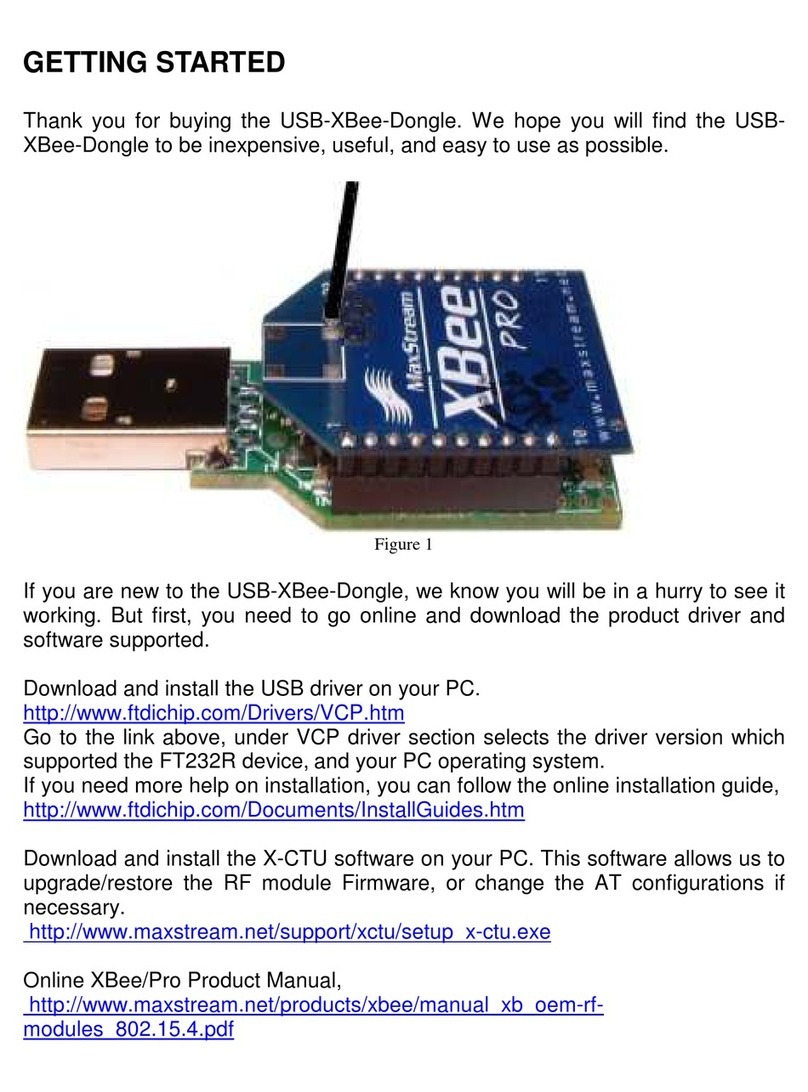
MaxStream
MaxStream XBee PRO Getting started
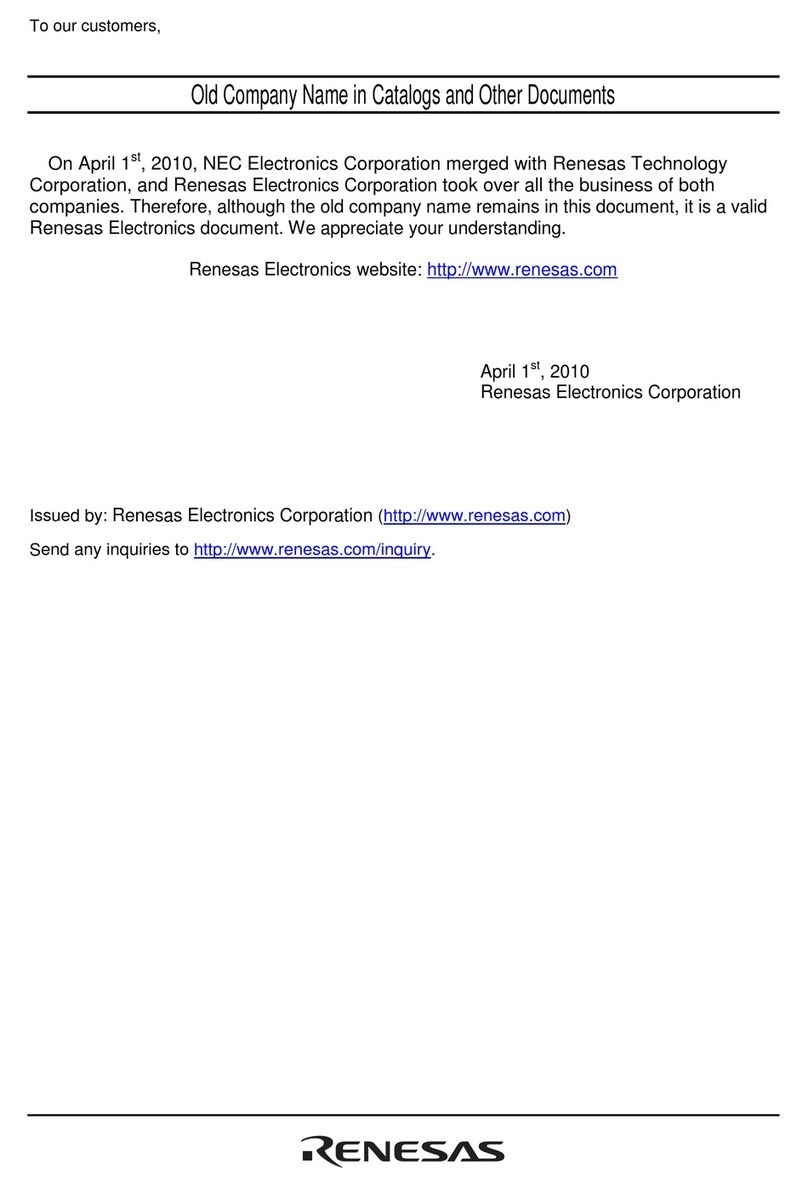
Renesas
Renesas H8SX/1668R user manual

Allen-Bradley
Allen-Bradley 1771-SF1 user manual

Acrosser Technology
Acrosser Technology AR-B5630 user manual
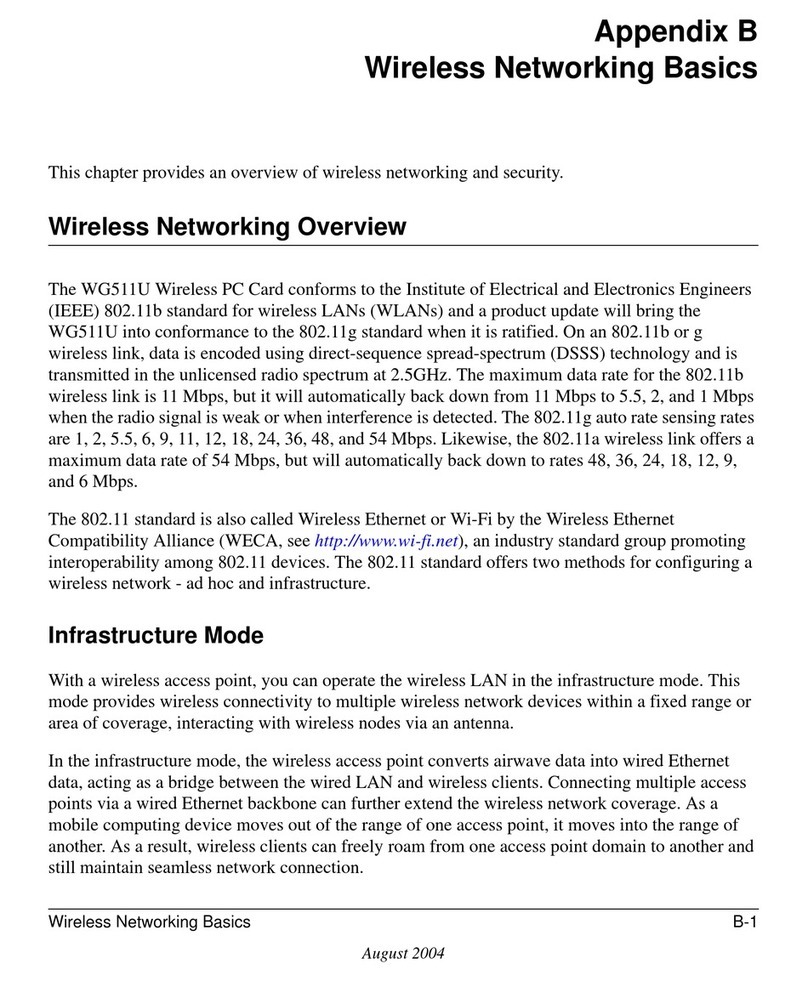
NETGEAR
NETGEAR WG511U - Double 108Mbps Wireless A+G PC Card Network guide
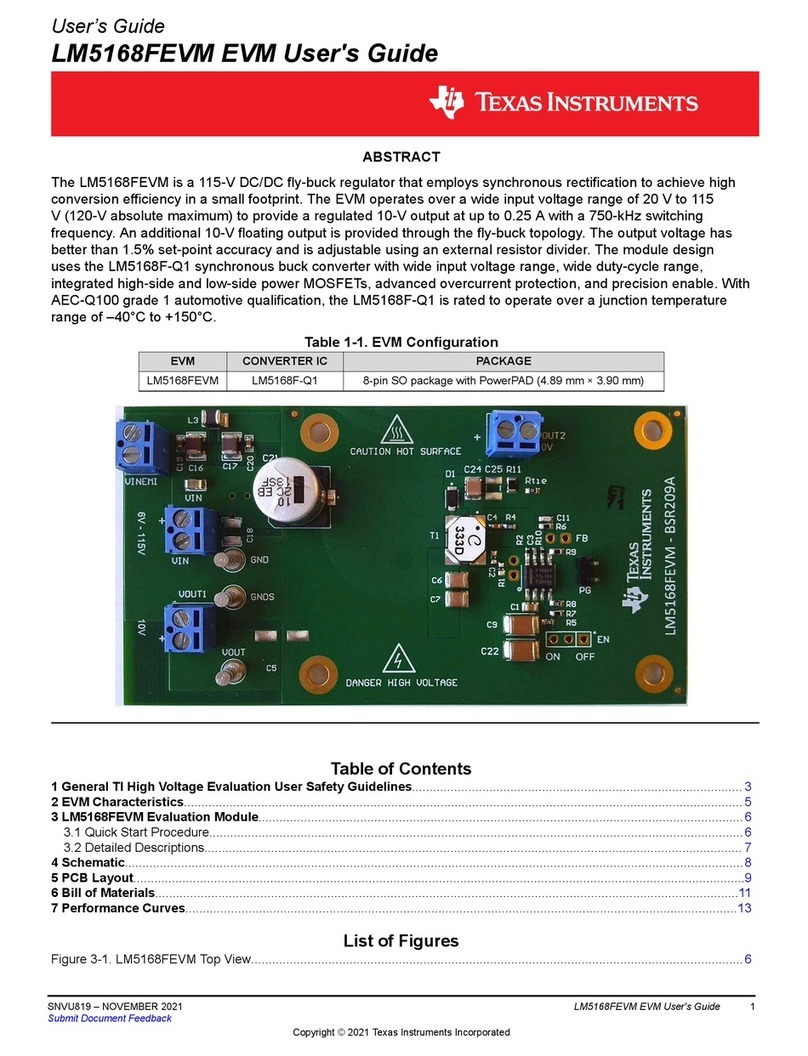
Texas Instruments
Texas Instruments LM5168FEVM user guide

Madrigal Audio
Madrigal Audio Mark Levinson 39 operating manual
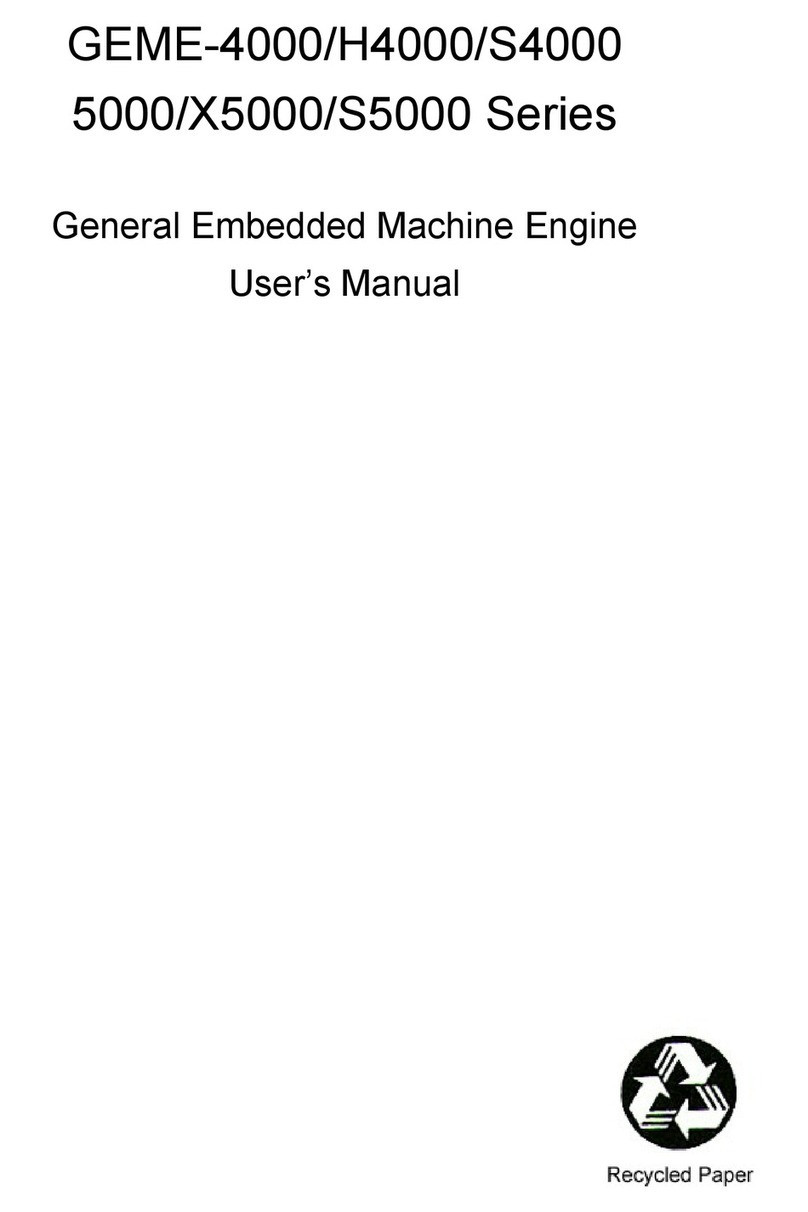
ADLINK Technology
ADLINK Technology GEME-4000 Series user manual

ekwb
ekwb EK-Reservoir Combo DCP 2.2 INSTALLATION AND MOUNTING MANUAL

IEI Technology
IEI Technology PCISA-BT user manual