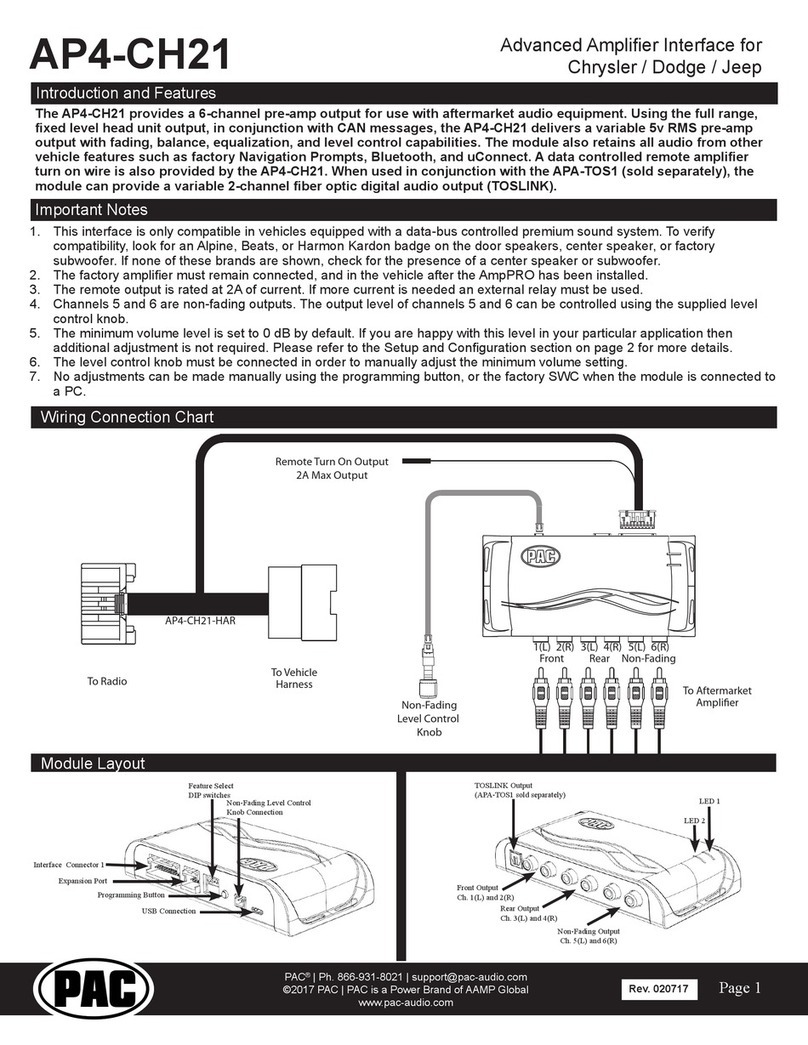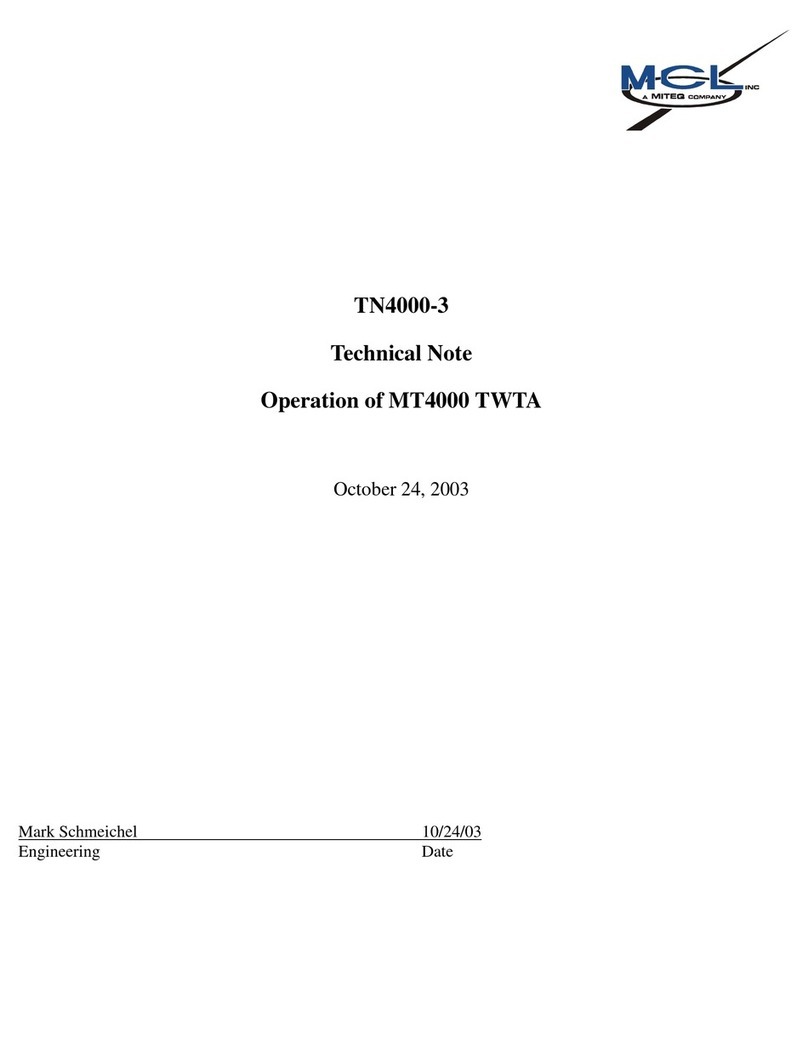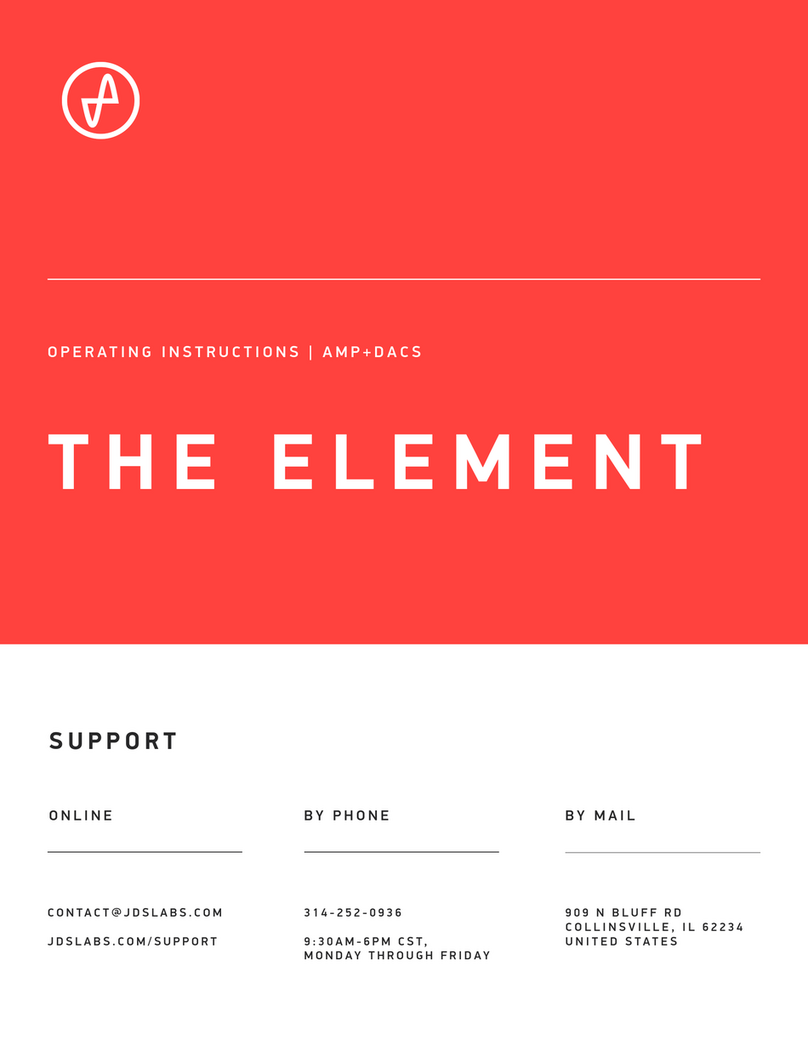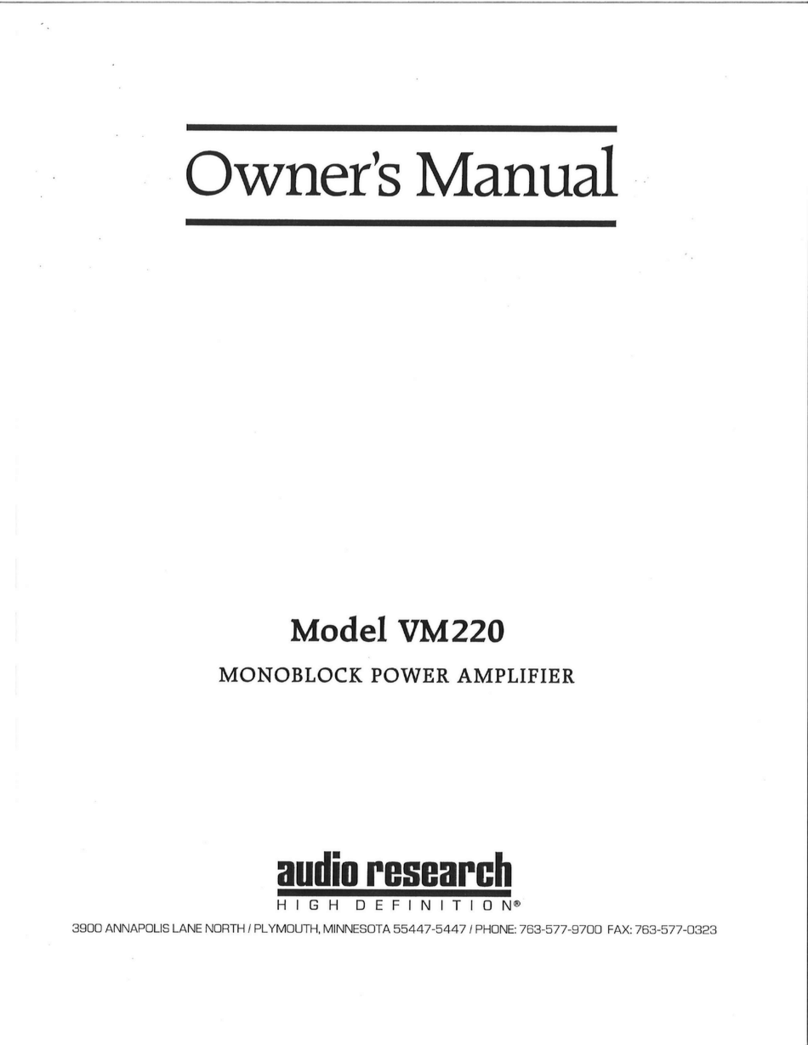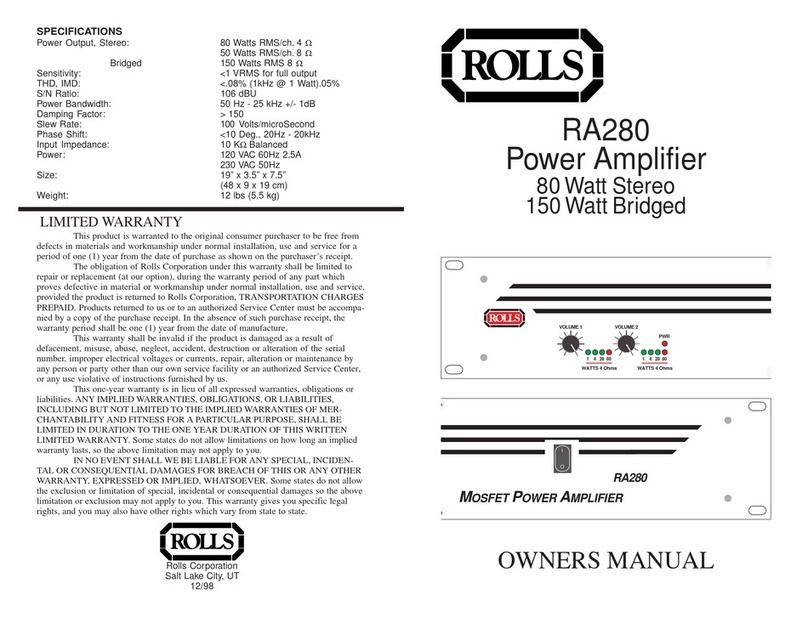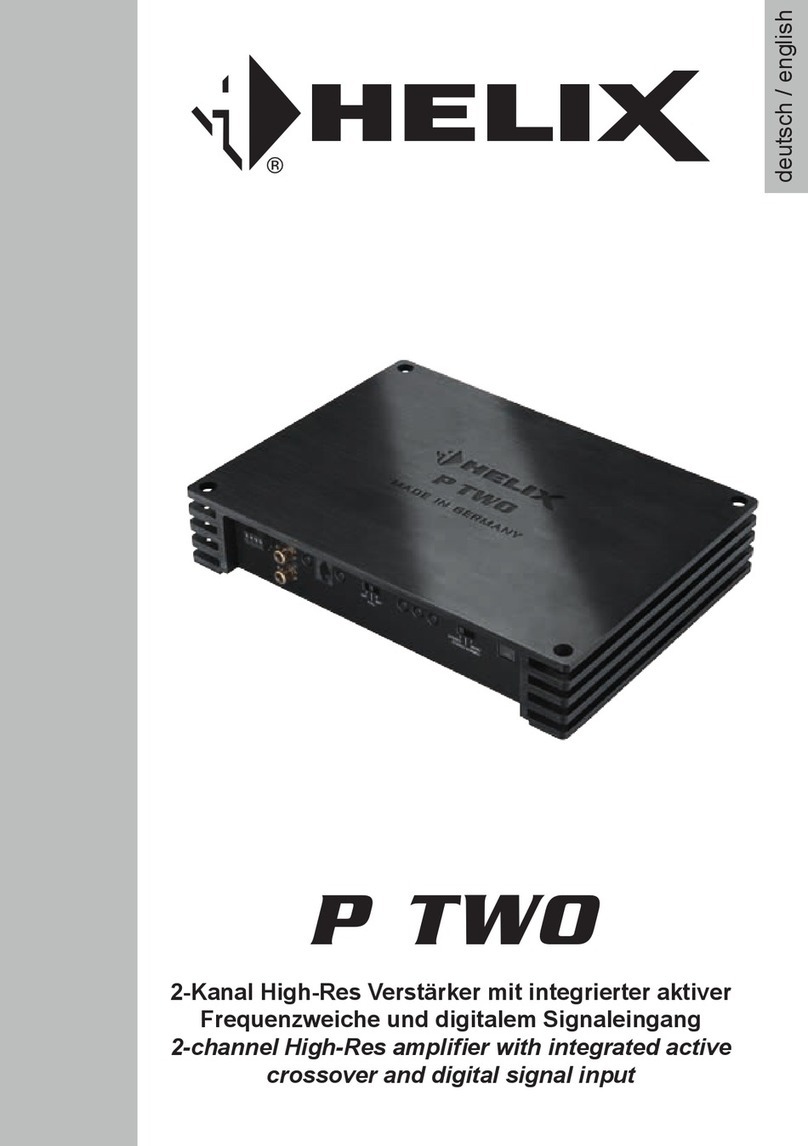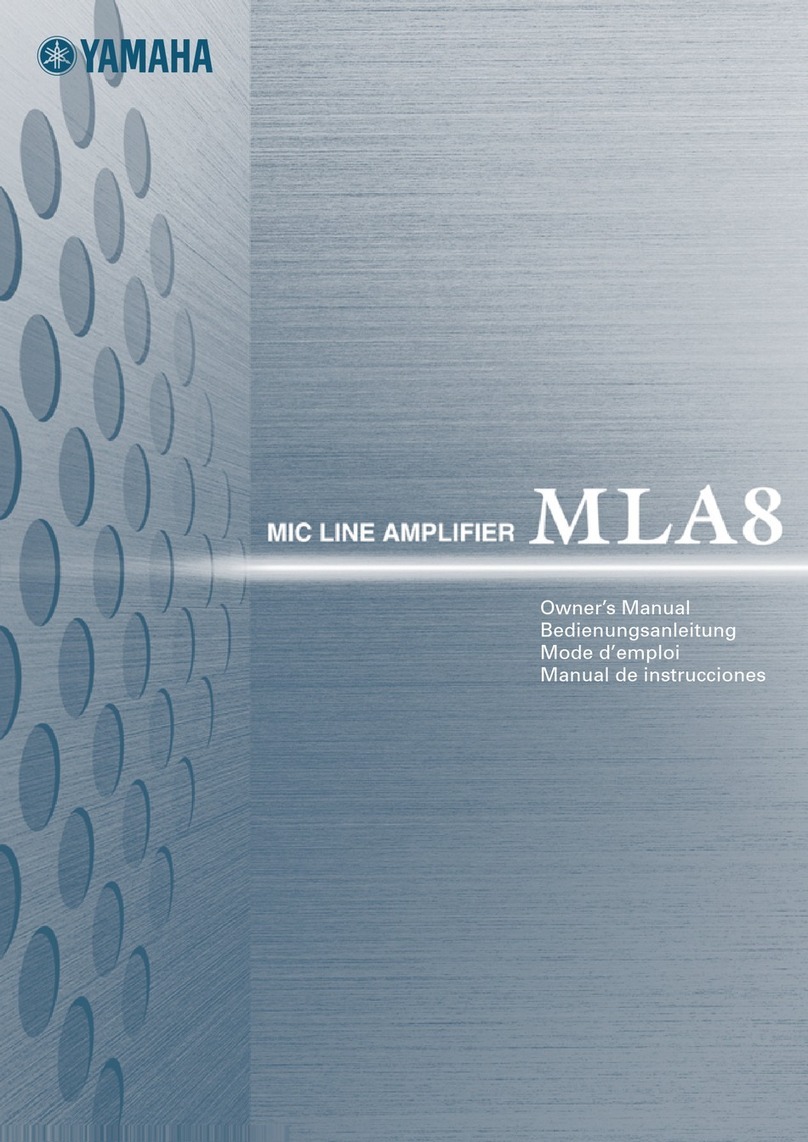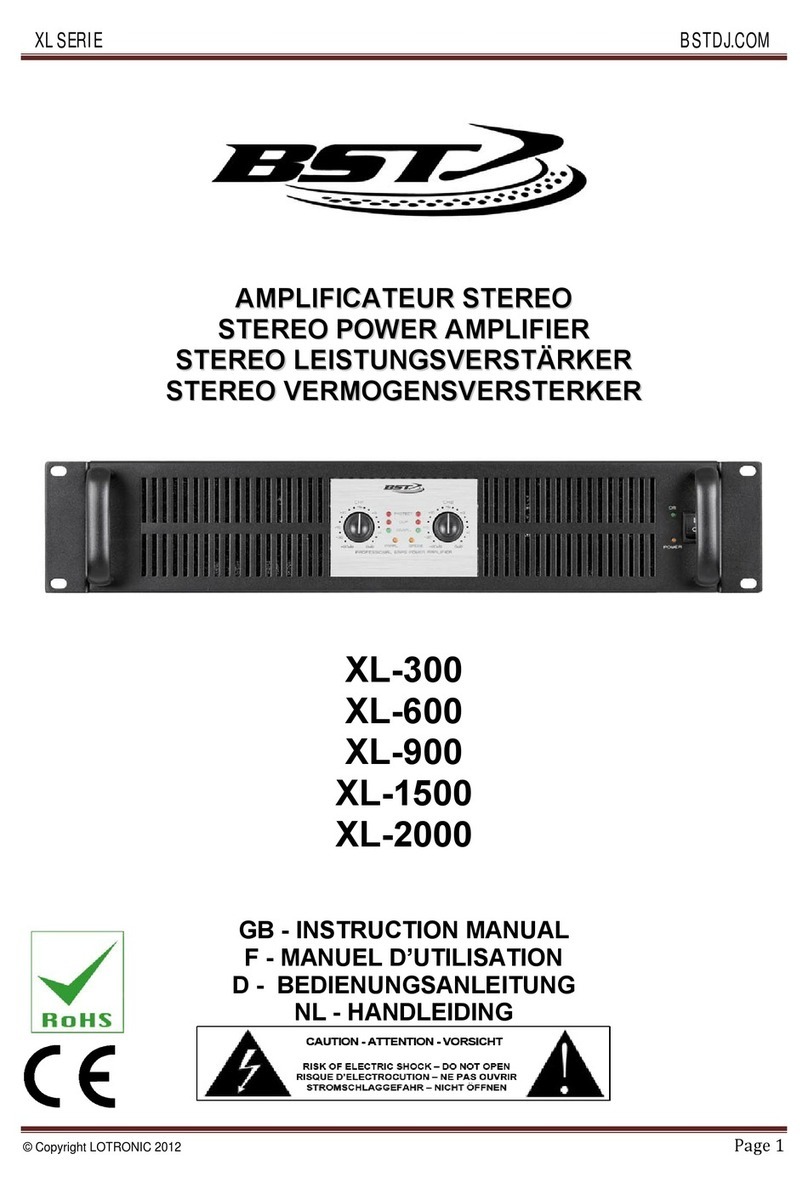Seventh Circle Audio J99-500 User manual

Seventh Circle Audio
⎯⎯⎯⎯⎯⎯⎯⎯⎯⎯⎯⎯⎯⎯⎯⎯⎯⎯⎯⎯⎯⎯⎯⎯⎯⎯⎯⎯⎯⎯⎯⎯⎯⎯⎯⎯⎯⎯⎯⎯⎯⎯⎯⎯⎯⎯⎯⎯⎯⎯⎯⎯⎯⎯⎯⎯⎯⎯⎯⎯⎯⎯⎯
J99-500 Microphone Preamp
Page 1 of 16
The J99-500 is a kit version of the Jensen Twin Servo circuit, the basis for some very well
known and highly regarded microphone preamps. The J99-500 provides exceptional
performance with high gain, extremely low noise and distortion, plus the benefits of transformer
coupling at both input and output.
Who Should Build This Kit?
The J99 is not difficult to build, but it is not intended for absolute beginners. If you’ve never built
an electronic project before, this is probably not the one to start with. To guarantee success,
make sure you have:
•The ability to make basic voltage and resistance measurements using a digital multi-
meter (DMM).
•At least a rudimentary understanding of voltage, current, and resistance.
•Some experience soldering on printed circuit boards.
•The patience to follow instructions precisely and work carefully.
Essential Tools
Fine tipped 20-30 watt soldering iron w/ cleaning sponge (Hakko 936 or similar)
Eutectic (63/37) rosin core or “no clean” solder (.025” diameter is usually best)
Good-quality DMM
Small needle nose pliers
Small diagonal cutters
Wire stripper
Phillips screwdriver (#1)
Precision straight blade screwdriver (for adjusting potentiometers)
Highly Recommended Tools
Lead bender (Mouser 5166-801)
T-Handle wrench and 4-40 tap (Hanson 12001 and 8012)
MOLEX crimp tool (Waldom W-HT1919 or equivalent)
Magnifying glass
Optional Tools
Panavise w/ circuit board head
1/4" nut driver
Oscilloscope
Signal generator

Page 2 of 16
Work Area
Find a clean, flat, stable, well-lit surface on which to work. An anti-static mat is recommended for
this project. If you’re in a dry, static-prone environment, it’s highly recommended. The
importance of good lighting can’t be overstated. Component markings are tiny, and you’ll be
deciphering a lot of them.
Soldering Technique
Make sure your iron's tip is tinned properly, and keep it clean! The trick to making perfect solder
joints is to heat the joint quickly and thoroughly before applying the solder, and a properly tinned
and clean tip is essential for this. Apply enough solder to form a "fillet" between the lead and
the pad, a little mound of solder that smoothly transitions from the plane of the board up to the
lead, but don’t use too much. The finished joint should be smooth and shiny, not rough or
gritty looking.
If you've never soldered a board with plated-through holes, you might be surprised to discover
how difficult it can be to remove a component once you've soldered it in place. If you're using
solder wick to correct a mistake, be very careful not to overheat the pads, since they will
eventually delaminate and "lift". It's often better to sacrifice the component and remove its leads
individually, and start over with a new part. If for some reason you need to unsolder a multipin
component (like a rotary switch or integrated circuit), remove as much solder as you can with
solder wick or a solder sucker, and then use a small heat gun to heat all the leads
simultaneously. With care, you can remove the component without damaging the board.
Instruction Conventions
Text in orange indicates a step where extra care needs to be taken. Doing it wrong isn’t a
disaster, but it’ll need to be corrected.
Text in red indicates a step that must be done correctly. Doing it wrong will guarantee improper
operation, and probably damage components and/or the circuit board.

Page 3 of 16
Assembly
1. Before you begin, carefully unpack the kit and examine the parts. Check the contents of
each small bag against the BOM to make sure all the parts have been included. If you
think something’s missing, please e-mail the details to [email protected]
and we’ll ship replacement parts ASAP.
2. Generally, the idea when "stuffing" or “populating” a circuit board by hand is to start with
the lowest profile parts, such as the resistors, and work your way up to the taller
components. In each step below, insert the components, flip the board onto your work
surface component-side down, and carefully solder and trim the leads. Use a piece of
stiff cardboard to hold the parts in place while you flip the board. First, orient the board
as shown
3. Before installing the resistors, prepare the leads using small needle nose pliers or a
lead-forming tool as shown below. Whatever you do, don’t bend the leads at the
resistor body and force them into the board. This not only results in an ugly job, it can
damage the parts.

Page 4 of 16
4. Add the protection diodes D1 –D11. Diodes are polarized and must be installed the
right way around! The colored band on the diode matches the white band on the
silkscreen.
5. Insert the 1/4-watt resistors. Check the Bill of Materials (BOM) for help in reading the
resistor color bands. It's a good idea to actually measure each resistor with your DMM
as you place it on the board, just in case you've read it incorrectly. Don't rely on the
photos for component placement. If the resistor value silk-screened on the board
doesn't agree with the value on the schematic or parts list, follow the schematic.

Page 5 of 16
6. Add small, yellow ceramic capacitors These capacitors are not polarized and can be
installed in either direction, but pay close attention to the capacitor markings! Add
blue EMI filters L1 through L6. These parts are not polarized and can be installed in
either direction.
7. Add film capacitors. These capacitors are not polarized and can be installed in either
direction. They may be a different color and/or shape than in the picture.

Page 6 of 16
8. Add the 0.1" 2-pin and 3-pin headers now.
J5 connects a 604-ohm load resistor across the output. Unless you’ll be connecting the
J99 to a piece of older gear with 600 ohm input impedance, dont connect a jumper at
J5.
J6 and J7 –These headers allow the servos to be switched out of the circuit for
adjustment as described in the testing section below.
9. Add tantalum bypass capacitors C4, C5, C10, C11, C19, and C23. Tantalum
electrolytic capacitors are polarized and must be installed the right way around!
These parts can be damaged by static discharge and must be handled with care. It’s a
good idea to test them for shorts as you place them on the board. Be sure to observe
the correct polarity when installing tantalum capacitors. The positive leads of the
tantalum caps are marked with a small "+" sign. The positive pads on the circuit board
are marked with a small "+" sign.

Page 7 of 16
10. Add power supply components: L101, C104, C105, C2, and U4.
11. Add trim pots R43 and R47. R43 and R47 are used in the bias current compensation
adjustment described later.

Page 8 of 16
12. Add Q7, U6 and U7. Be sure to install semiconductors correctly! These parts are
not the same and they are not interchangeable. Read the markings carefully and orient
the packages according to the silkscreen outlines. Don’t mix up the positive and
negative regulators and the transistor!
13. Add electrolytic capacitors C24, C25, C102, C108, and C109. Aluminum electrolytic
capacitors are polarized and must be installed the right way around! Be
absolutely sure to observe the correct polarity when installing these parts. The negative
leads of the electrolytic caps are marked with a colored stripe. The positive pads on
the circuit board are marked with a small "+" sign.

Page 9 of 16
14. The first components to place are the Mill-Max receptacles. Press them into the holes
using the point of a Philips screwdriver or similar tool. Be sure to support the board from
behind while applying pressure. Push the sockets in until they're flush with the
board, and solder them from the back.
15. Carefully mount the toggle switches SW2, SW3 and SW4. Be sure they're seated flat
on the board before soldering all of the pins. You may find it easier to solder the first pin
with the board component side up.

Page 10 of 16
16. Attach gain trim control R24. Make sure the control is seated flat to the board before
soldering the leads. You may want to add a small dab of silicone adhesive to the
bottom of the control to hold it more securely, but it isn’t necessary.
17. If it hasn’t been already, insert the stop pin in rotary switch SW1 at the position shown.
Push the pin in completely.

Page 11 of 16
18. Secure the pin with the adhesive foil supplied.
19. Make sure the switch is fully seated and solder it to the board. Try to make your solder
joints as neat as possible, and don’t use too much solder.
20. Add the input transformer now.

Page 12 of 16
21. Add U3 now. Orient the IC according to the silkscreen.
22. Attach the output transformer to the board using two 1" 4-40 machine screws and nuts.
Use the supplied spacers between the transformer and the circuit board. Trim the leads
to length, and strip about 1/4" of insulation from the ends. Twist the strands together
and tin each lead with solder.
23. Solder the leads as shown. The color code is screened onto the PC board.

Page 13 of 16
24. That’s it for PCB assembly! Before going on to initial power-up, carefully check your
work. Make sure you haven't created any solder bridges between pads, or between a
pad and the ground plane.
Initial Power-Up and Testing.
25. Again, carefully check your work. Make sure you've got the right resistors in the right
locations. Make absolutely sure you've got all the diodes and capacitors soldered in the
right way around! Double check to make sure you haven’t inadvertently swapped a
voltage regulator. Check for poor solder joints and solder bridges, and make sure you
fix any problems before continuing.
26. Just to make sure you haven't created any blatant shorts, measure the resistance
across the pins of C108 and C109. If you measure a steady resistance under 100 ohms,
don't apply power. Carefully check your work until you find that short.
27. With your DMM still set to read DC voltages of 24V or greater. The SC99s and
JH990Cs will run indefinitely at +/-24V, measure at U1 pins 3, 4, and 5, setting voltages
to +/-24V.
28. If the voltages at U1 and U2 are OK, check the voltages at U3. U3 pin 4 should be
around -12V; U3 pin 8 should be around +12V. If the U1 and U2 voltages are OK but
the U3 voltages are wrong, make sure you haven't inadvertently swapped U6 and U7.
29. Set your DMM to measure DC voltages of 50V or greater. With the negative probe of
your DMM connected to PGND, measure the voltage at the anode (stripe) of D7.
Depending on the direction of SW2, you should measure a voltage quite close to either
0V or +48V. Flip SW2 and observe the meter. The voltage should transition from one
state to the other in about 5 seconds, and then remain stable.

Page 14 of 16
Input Bias Current Adjustment
The J99 employs a servo around each op-amp to automatically minimize DC offset.
Excessive offset can reduce available headroom and cause excessive heating of U2 so it’s a
good idea to minimize it, but it has virtually no effect on the audio performance of the
amplifier. The servos do a good job of reducing the offset to nearly 0V within a few seconds
even without bias current compensation, but the adjustment described below helps the
servos do their job faster. Keep in mind that this adjustment is not critical and will have no
impact on the audio performance of the J99.
30. Install an op-amp at U1 but not at U2.
31. Short the IN+ and IN- pins together. This can be done at L1/L2, R1/R2, SW4, or T1.
32. Move the jumpers at J6 and J7 to the "ADJ" position, as indicated on the silk screen.
This connects the center pin of the header to ground and disconnects the servos while
you're making adjustments.
33. Connect a DMM between U2, pin 1, and U2, pin 4. Set it to measure DC voltages of 2V
or less.
34. Apply power to the J99.
35. Turn SW1 fully counter-clockwise (for minimum gain), and record the voltage at U2, pin
1.
36. Turn SW1 fully clockwise (for maximum gain) and measure the voltage again. Adjust
R43 to try to make the voltage the same as the first measurement.
37. Repeat steps 35 and 36 until the voltage at each extreme of SW1 is as close as
possible. Note that the exact voltage doesn't matter. It is usually close to but not exactly
zero millivolts. What you're trying to do is minimize the difference between the
voltages. You should be able to reduce the difference to a few millivolts.
38. Turn off the power and remove the op-amp from U1. Install the second op-amp at U2.
Don’t use the same op-amp you just used at U1, since the input bias currents may be
different. Connect the DMM between U1, pin 4 and U2, pin 6. You can also monitor
this signal (out-2) at R28 as shown on the schematic.
39. Repeat the process above, this time adjusting R47. Don’t worry if the voltage jumps
around at the high gain settings, or if the voltage drifts a few millivolts.
40. When the voltages are as close as you can get them, turn off the power and move the
jumpers at J6 and J7 to the normal position.
41. Reinstall the first op-amp at U1 and apply power. With your DMM set to the lowest
voltage scale, measure the voltage at U2, pin 6 while clicking through the gain steps. If
the servo is working correctly, the voltage will fall very close to 0V within 30 seconds or
so of each click.

Page 15 of 16
Installation into 500 series case
1. Make sure all 4 standoffs/spacers are installed. Short M-F spacer on the bottom, long on
top of the PCB.
2. With nuts and washers from rotary switch and gain trim removed, fit the switches through
the holes on the bottom tray. You can throw away the washers but keep the nuts for the
faceplate! The toggle switches may need to be pressed to the side to fit. If one is too far
off, use the solder iron to reflow and straighten!

Page 16 of 16
3. Use 4 small flat head screws to secure PCB to bottom tray.
4. Install cover using 4 small flathead screws.
5. Attach faceplate using the nuts, but NOT the washers! Add knobs to the front.
6. Congratulations! You have completed your build!
Other Seventh Circle Audio Amplifier manuals

Seventh Circle Audio
Seventh Circle Audio C84 User manual
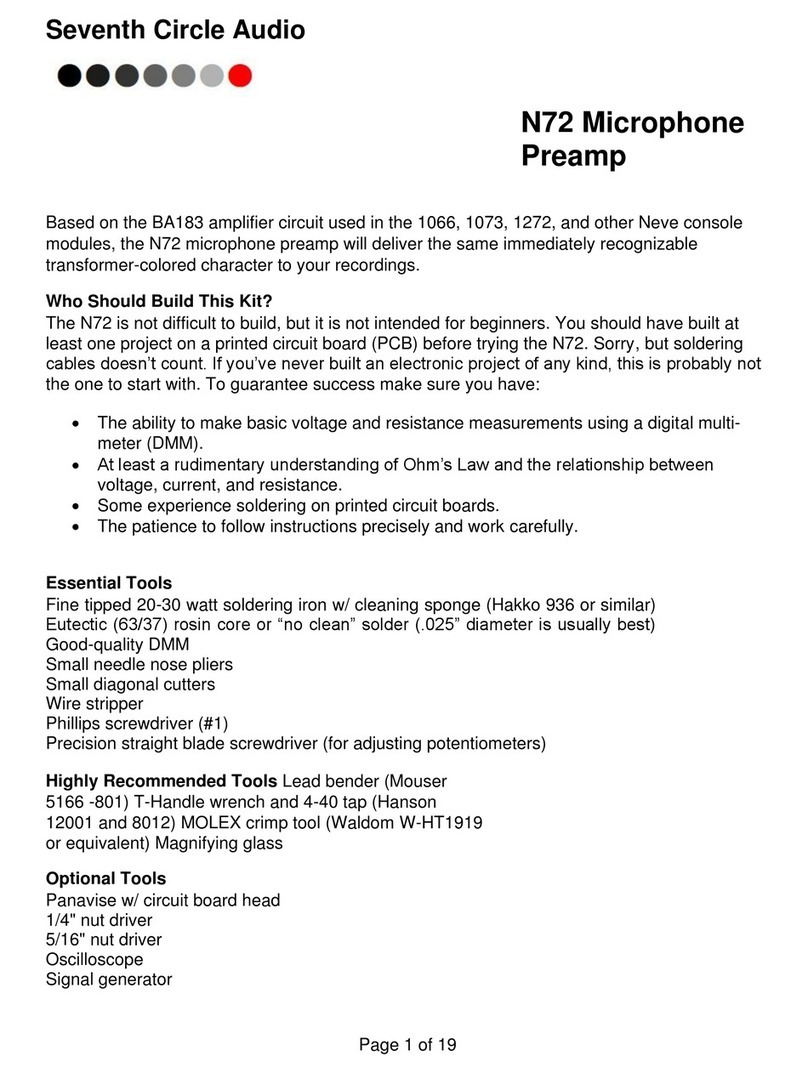
Seventh Circle Audio
Seventh Circle Audio N72 User manual
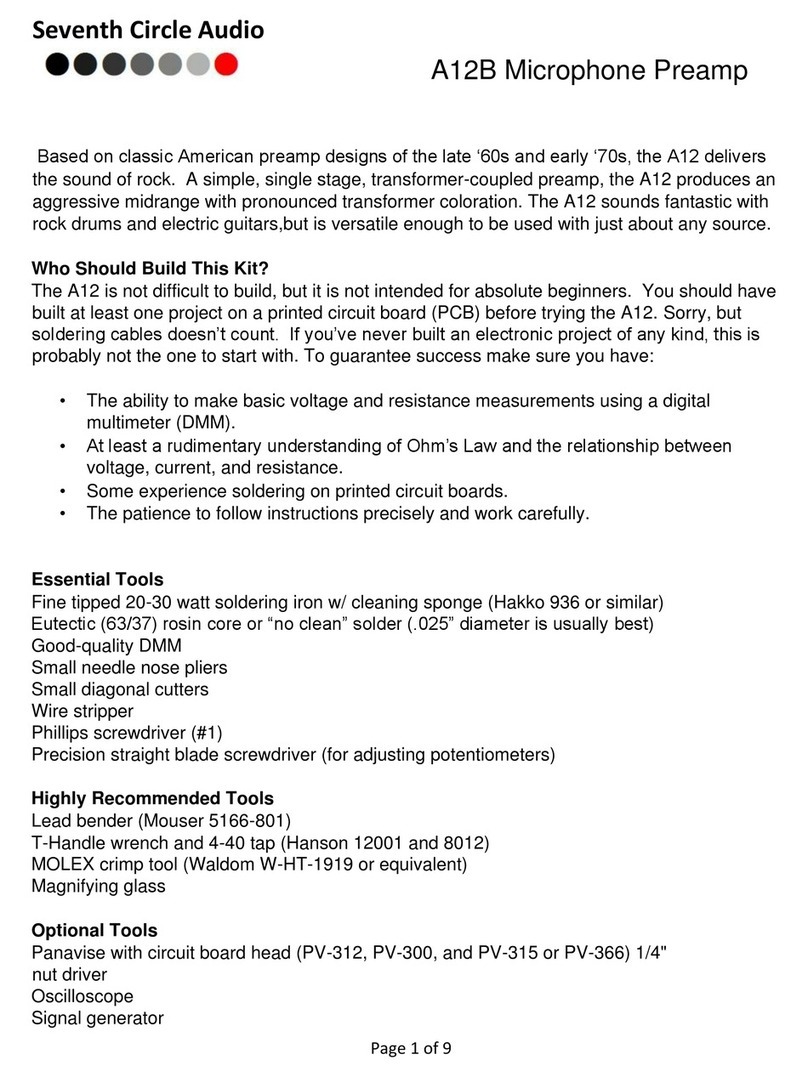
Seventh Circle Audio
Seventh Circle Audio A12B User manual

Seventh Circle Audio
Seventh Circle Audio S90 User manual

Seventh Circle Audio
Seventh Circle Audio A12 User manual

Seventh Circle Audio
Seventh Circle Audio H32 User manual