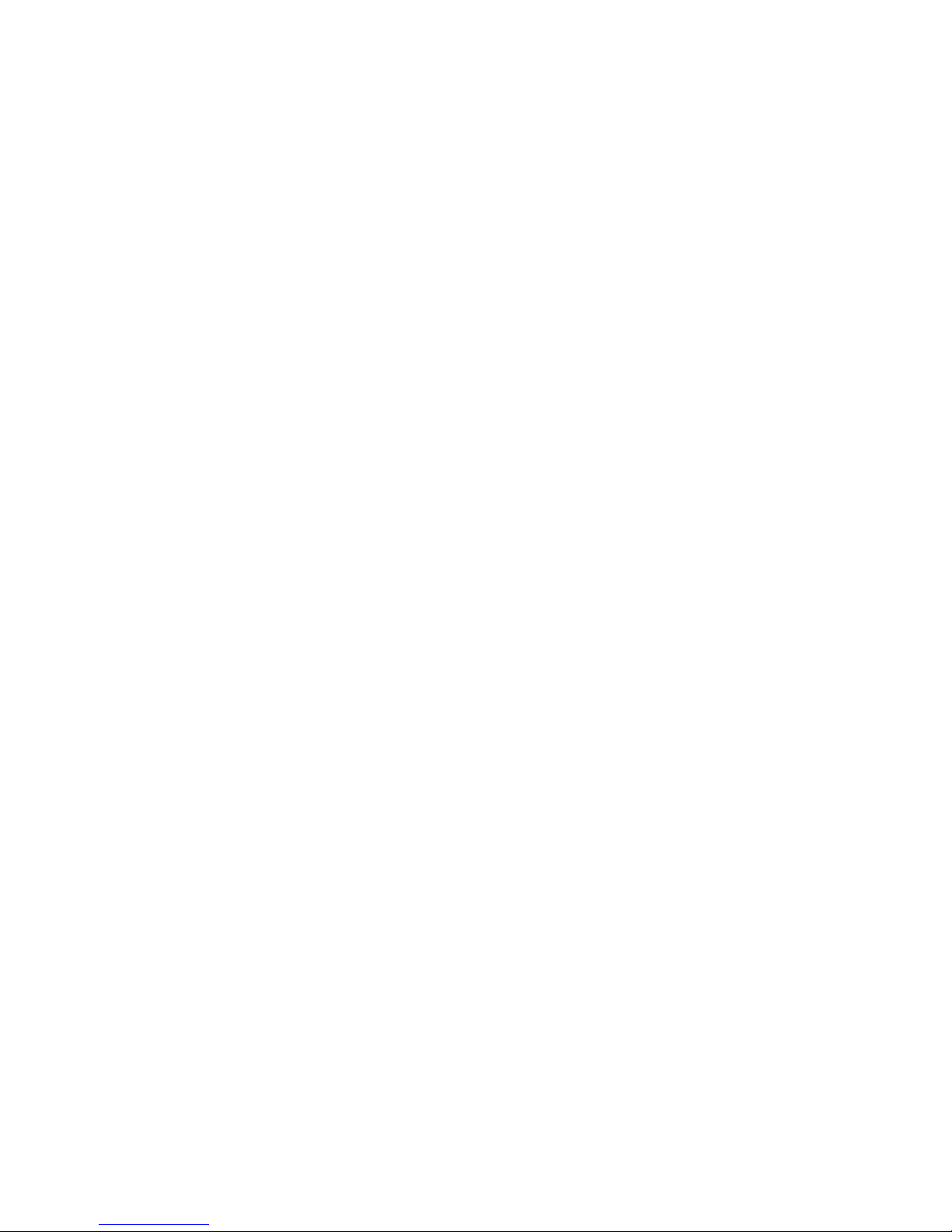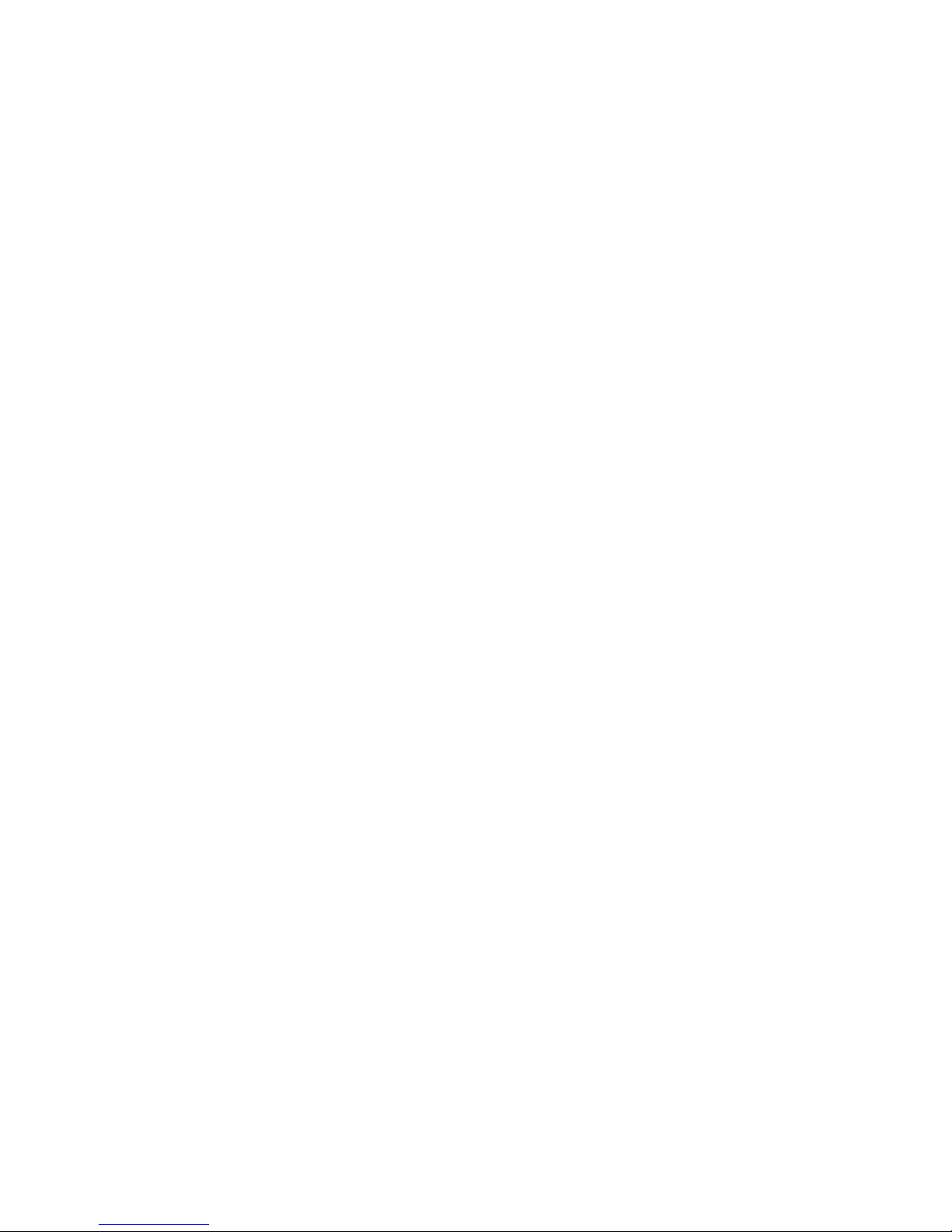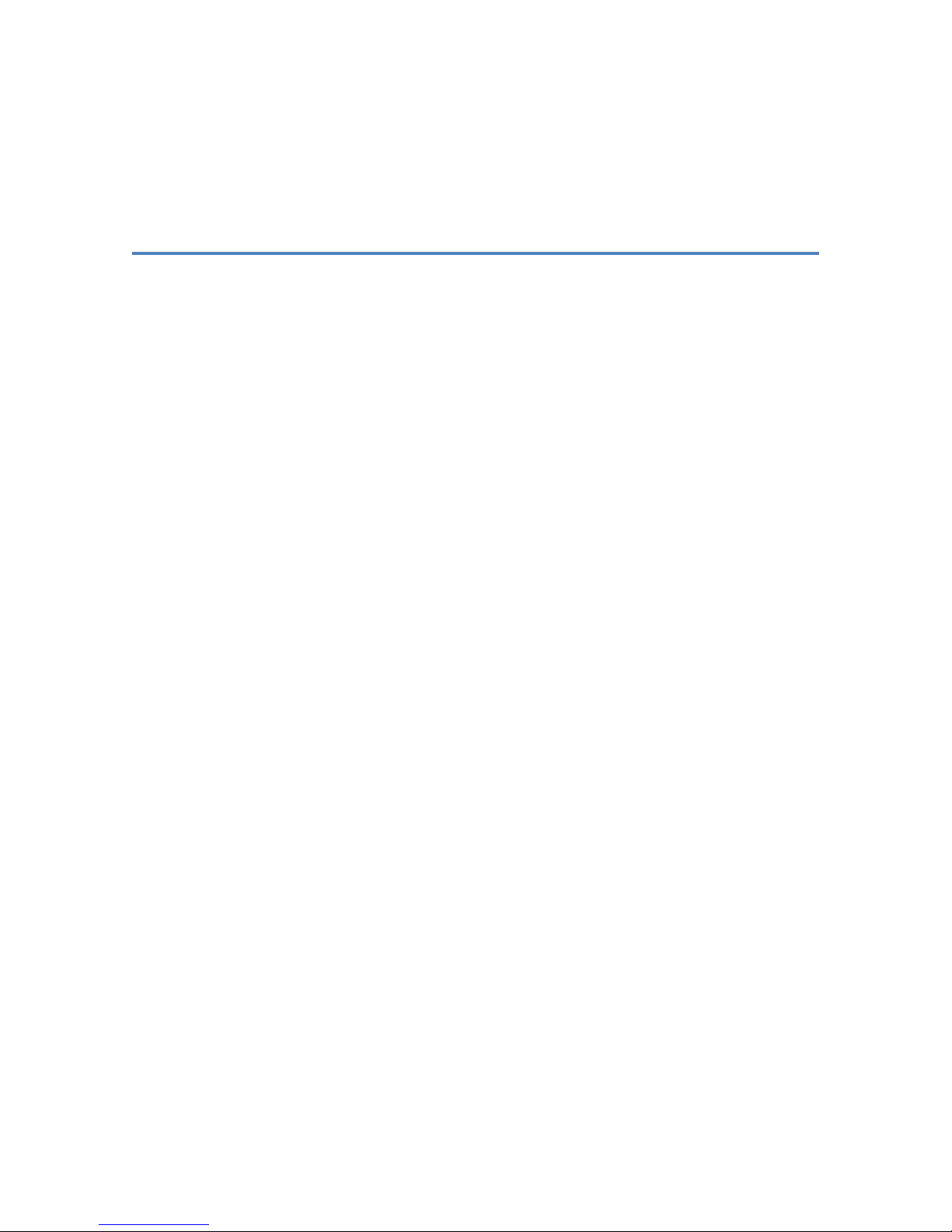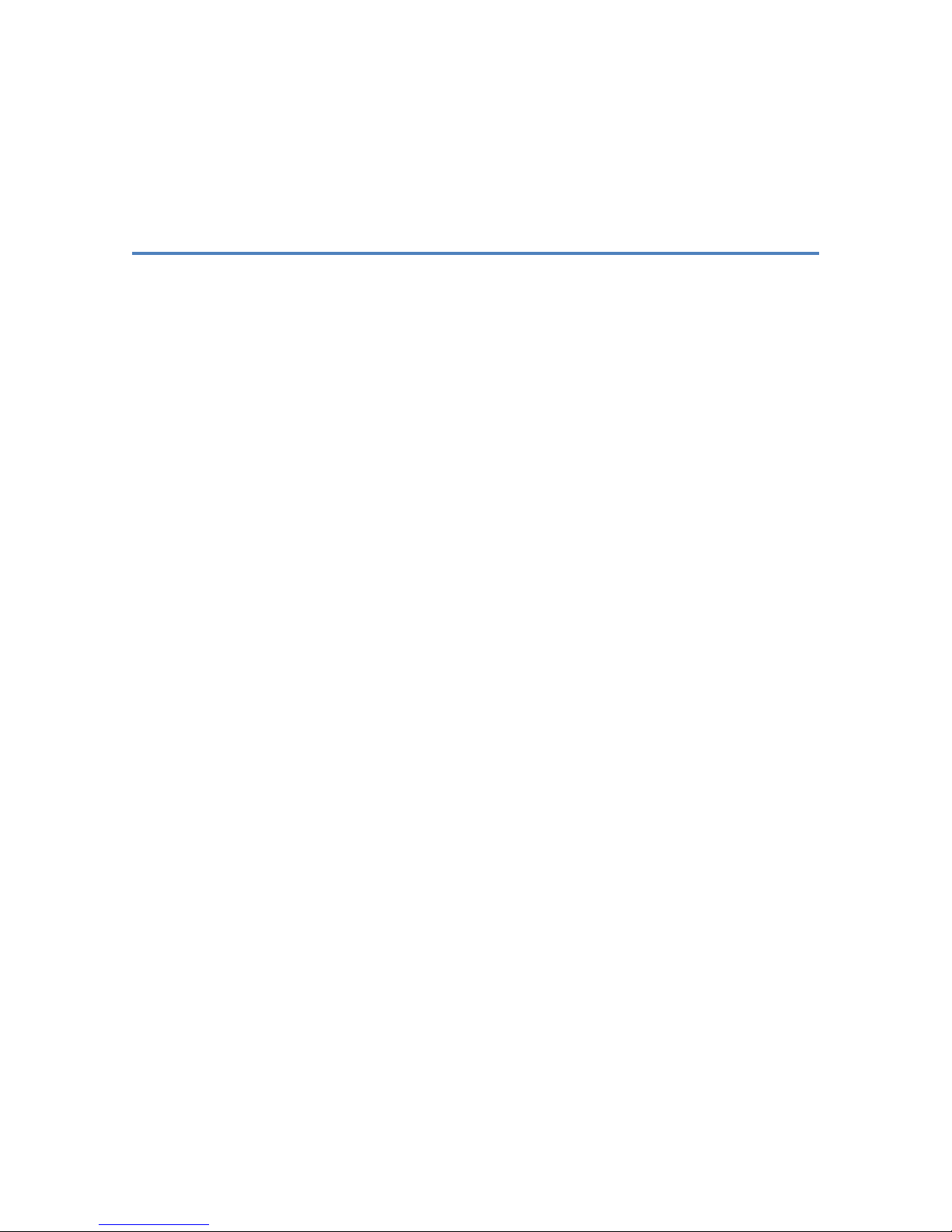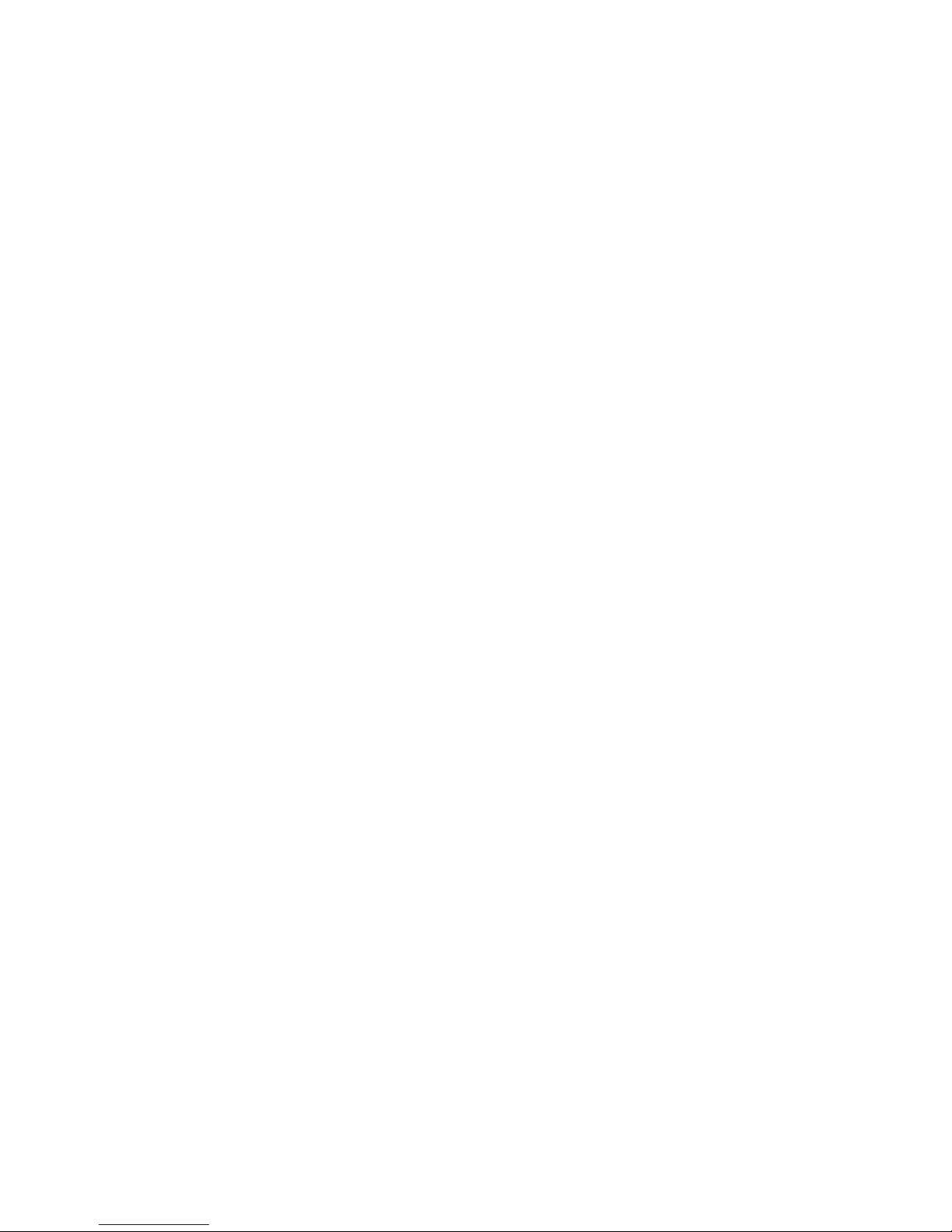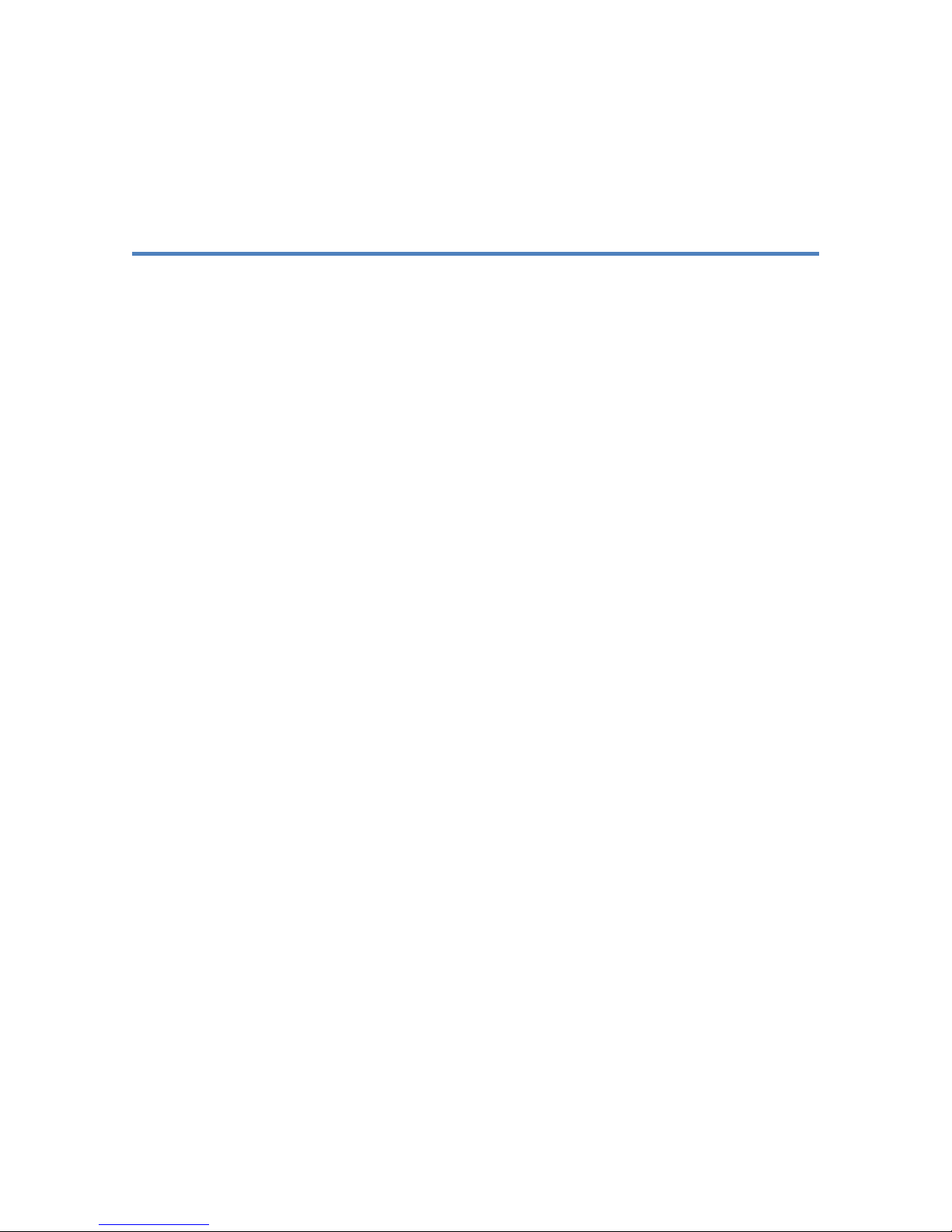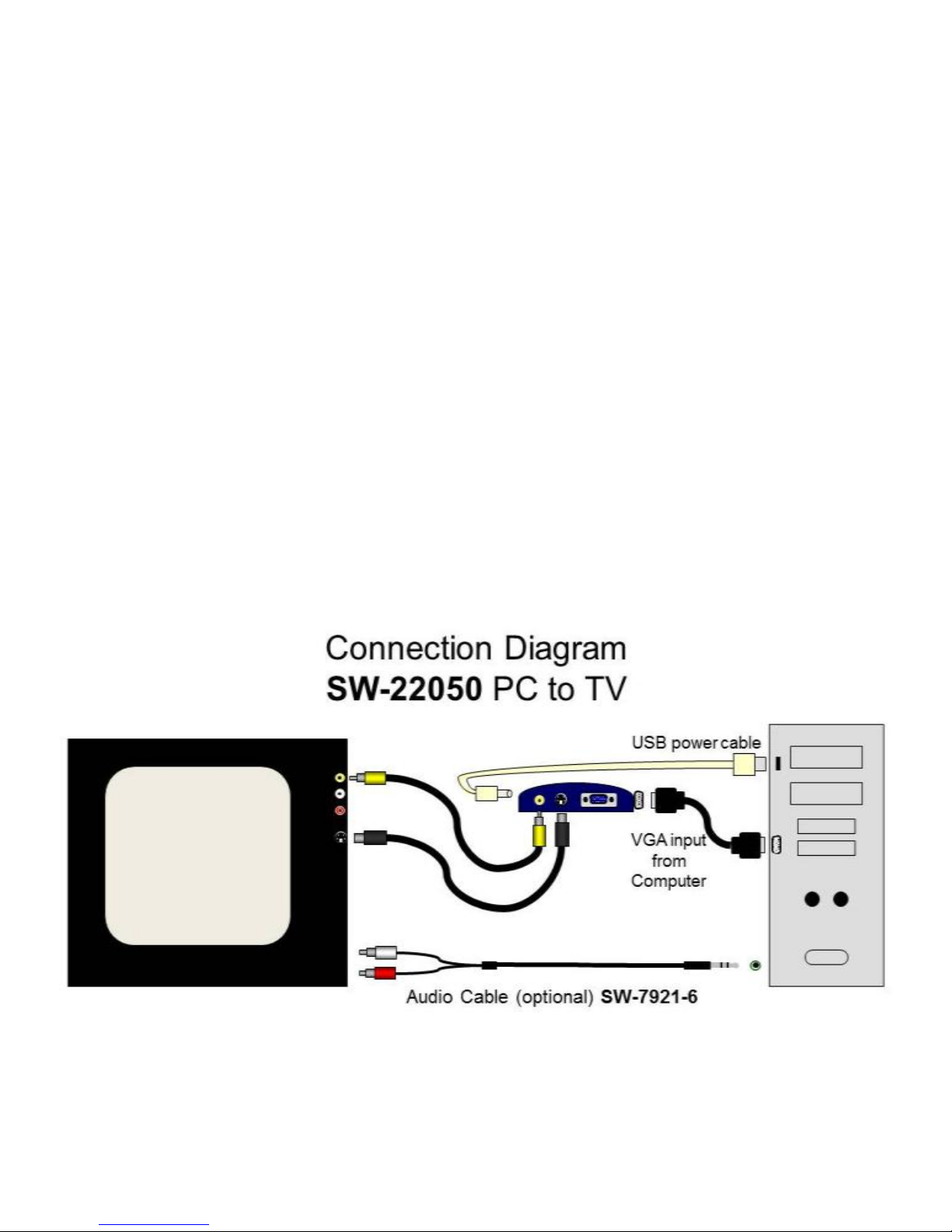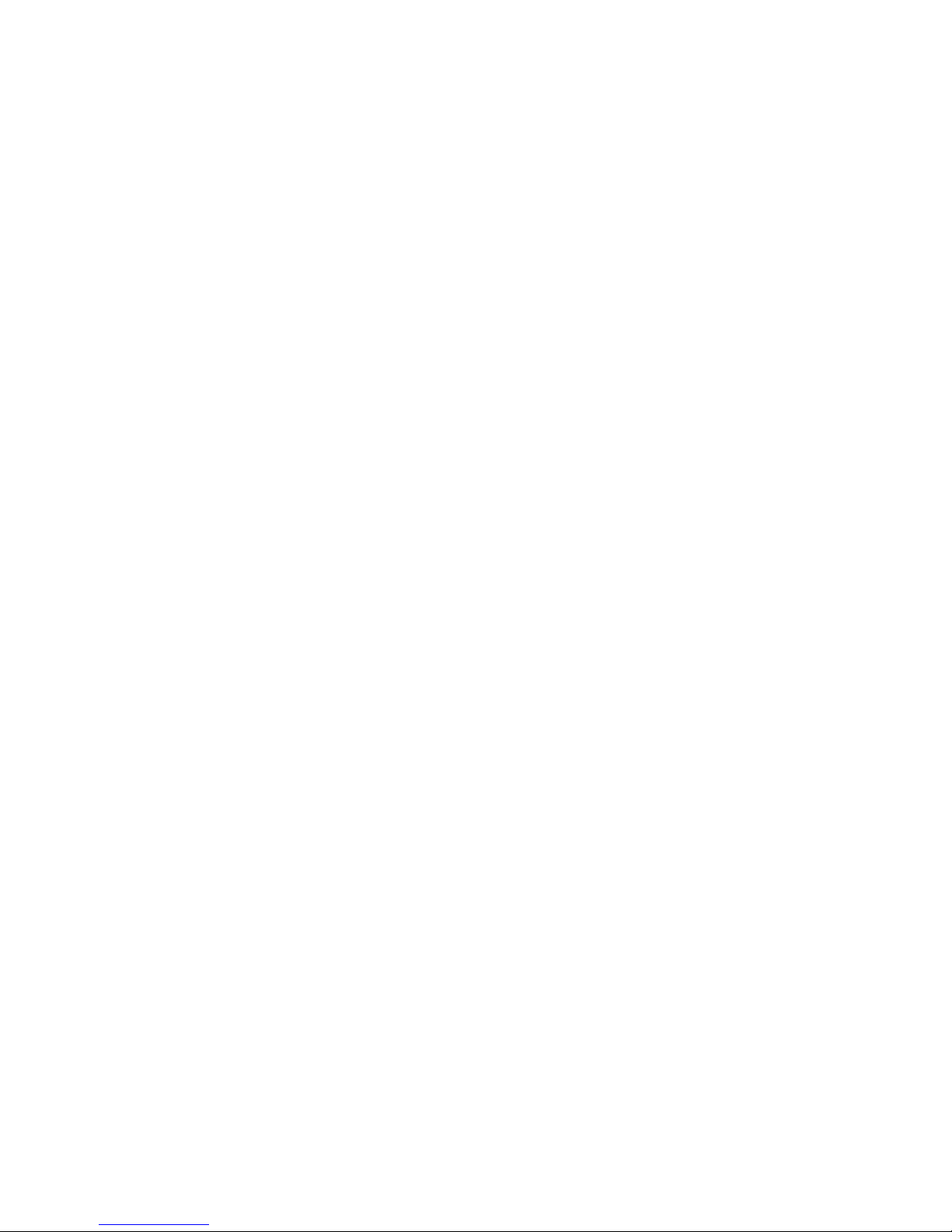3
Installation
Setup
1. Connect Composite RCA or S-Video
cable to the converter and then to the
TV. Take note of the name of the
connection that is labeled on your TV
(AV1, AV2) as this will be used later.
2. Connect the VGA (15-pin) for video and
USB for power.
3. Flip both of the white switches on the
converter down for NTSC (America).
4. Go to display settings on your computer
and set the screen resolution to a
supported resolution (1024x768 is
recommended).
5. Set the TV to the correct input. This
would be the connection labeled from
when you plugged the cable into the TV.
You can change this by pressing