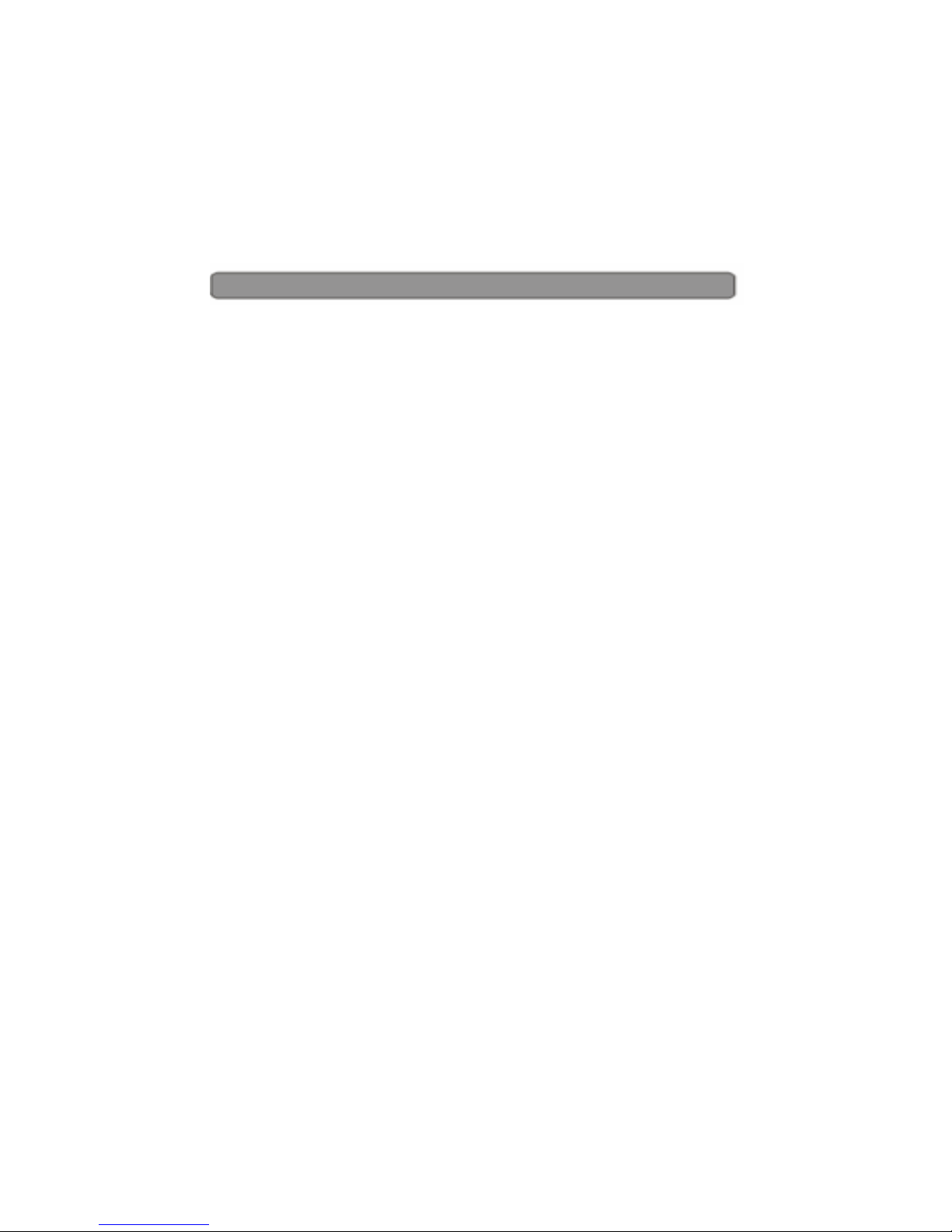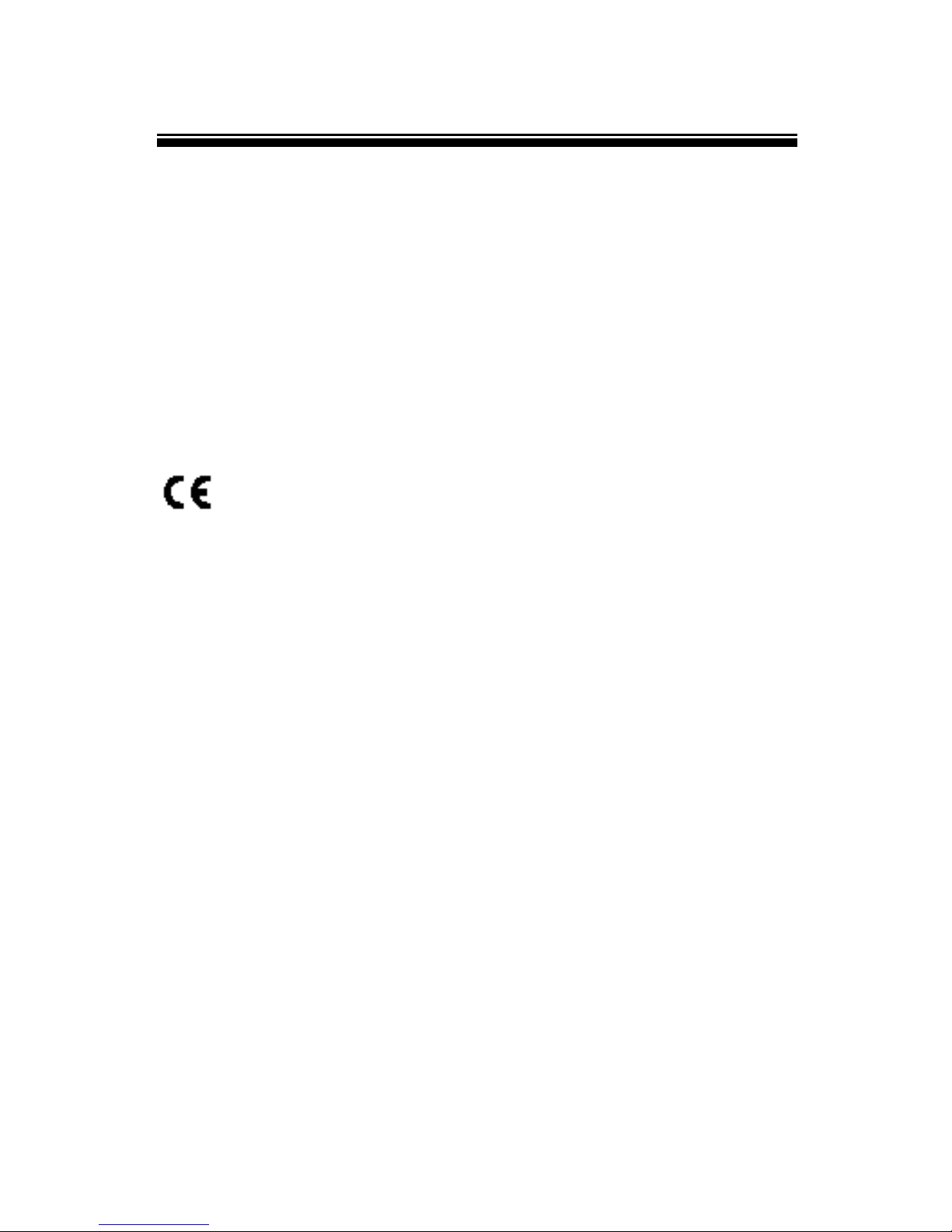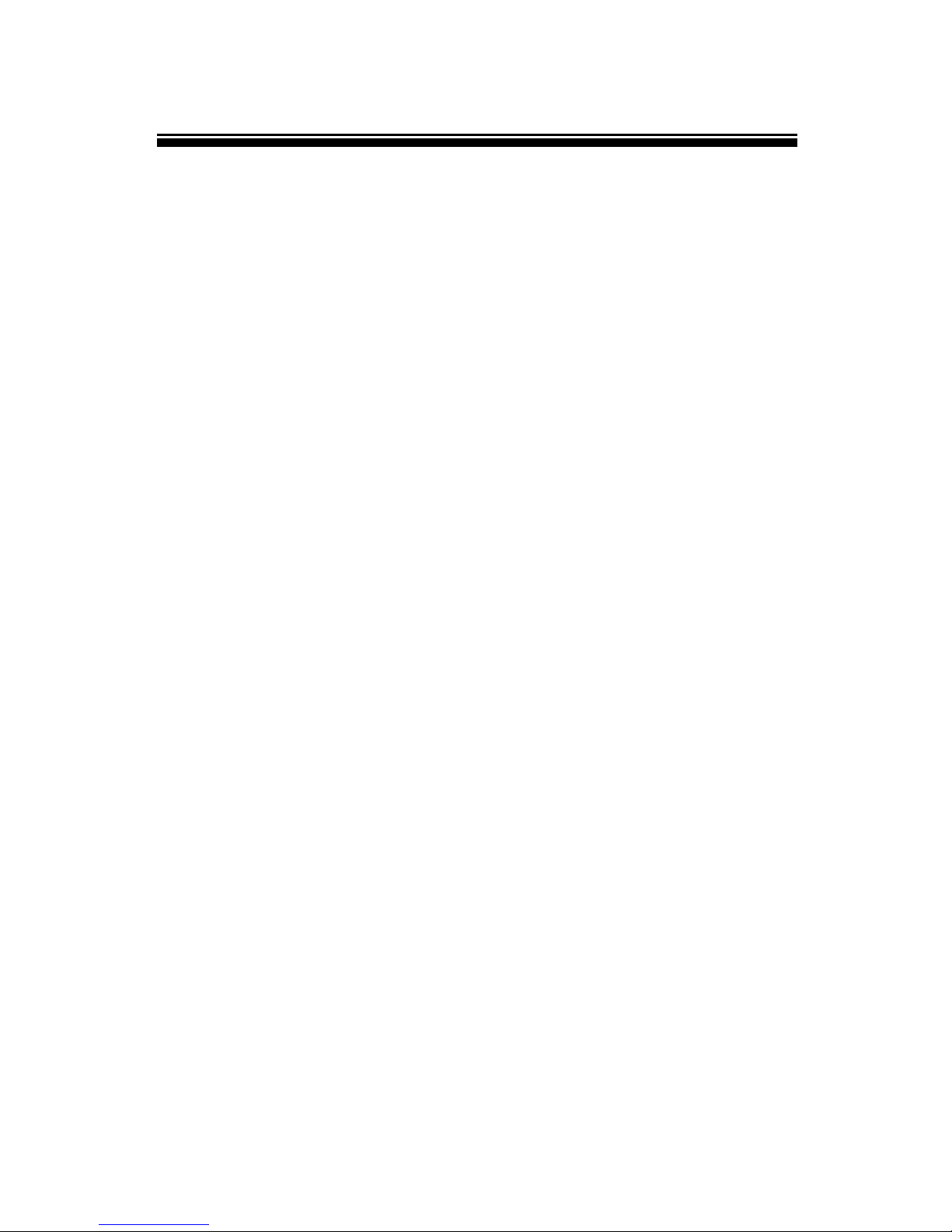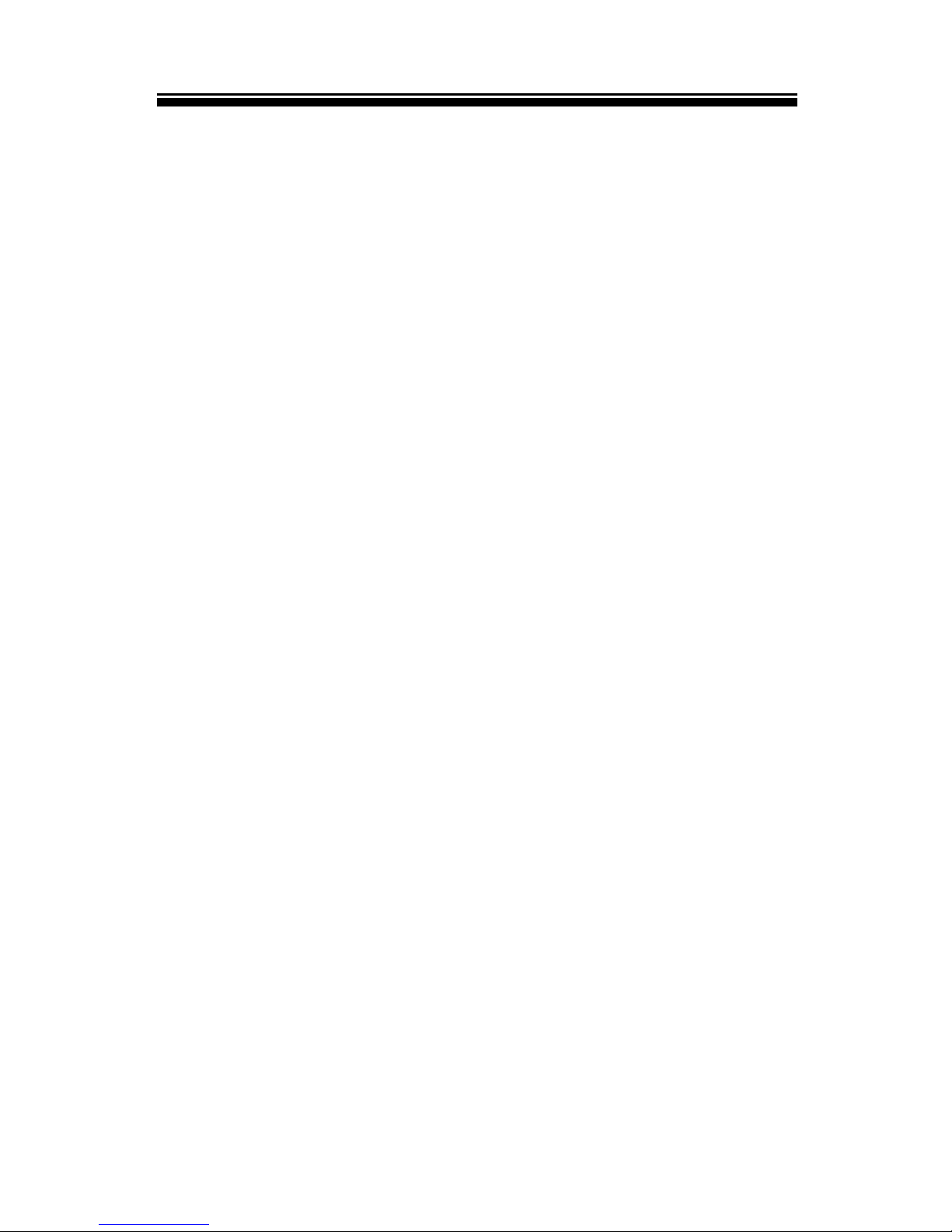FCC Information and Copyright
This equipment has been tested and found to comply with
limits for a Class B digital device, pursuant to Part 15 of
the FCC rules. These limits are designed to provide
reasonable protection against harmful interference in
residential installations. This equipment generates, uses,
and can radiate radio frequency energy, and if not
installed and used in accordance with the instructions,
may cause harmful interference to radio communications.
However, there is no guarantee that interference will not
occur in a particular installation.
The symbol means that the unit complies with
European safety and electrical interference directives.
The vendor makes no representations or warranties with
respect to the contents here and specially disclaims any
implied warranties of merchantability or fitness for any
purpose. Further the vendor reserves the right to revise
this publication and to make changes to the contents here
without obligation to notify any party beforehand.
Duplication of this publication, in part or in whole, is not
allowed without first obtaining the vendor’s approval in
writing.
The content of this user manual is subject to be changed
without notice and we will not be responsible for any
mistakes found in this manual. All the brand and product
names are trademarks of their respective.