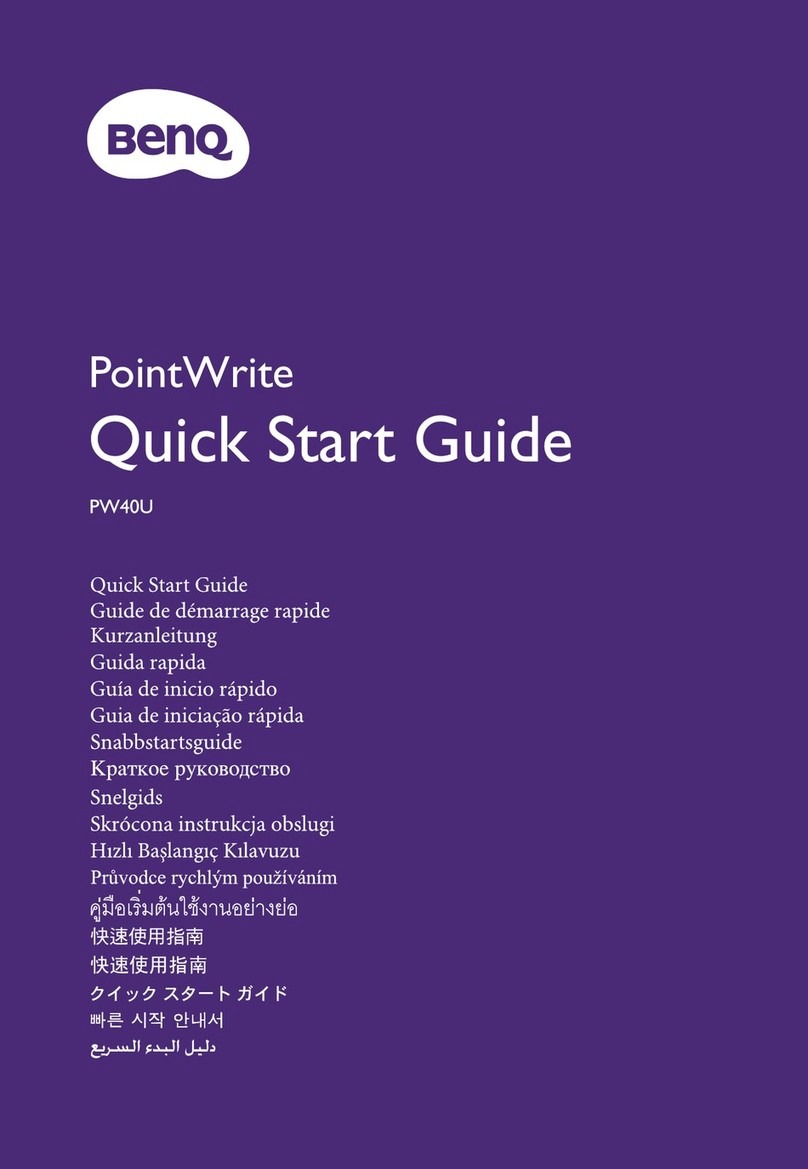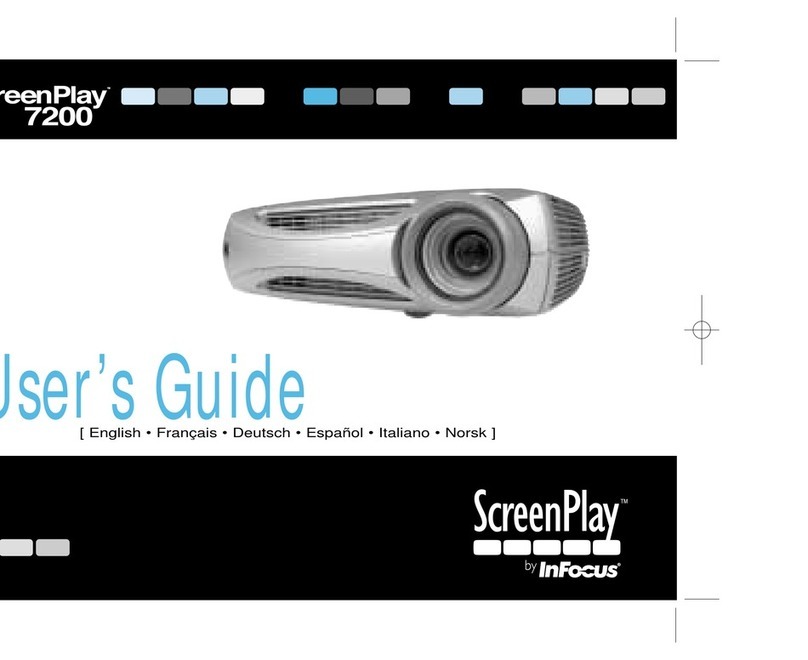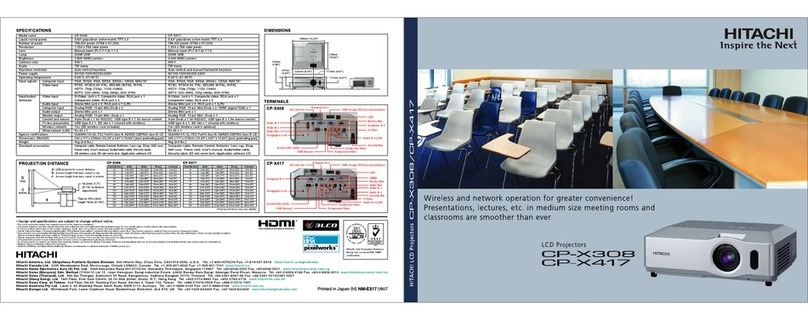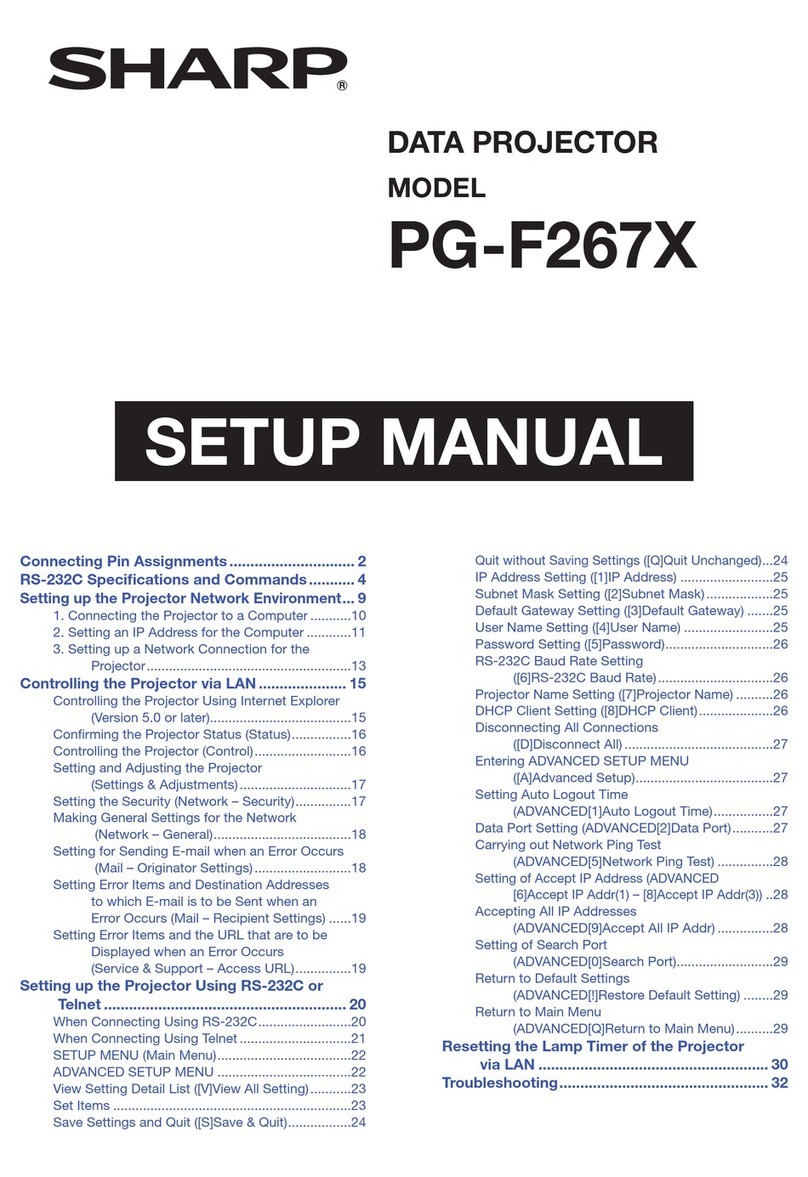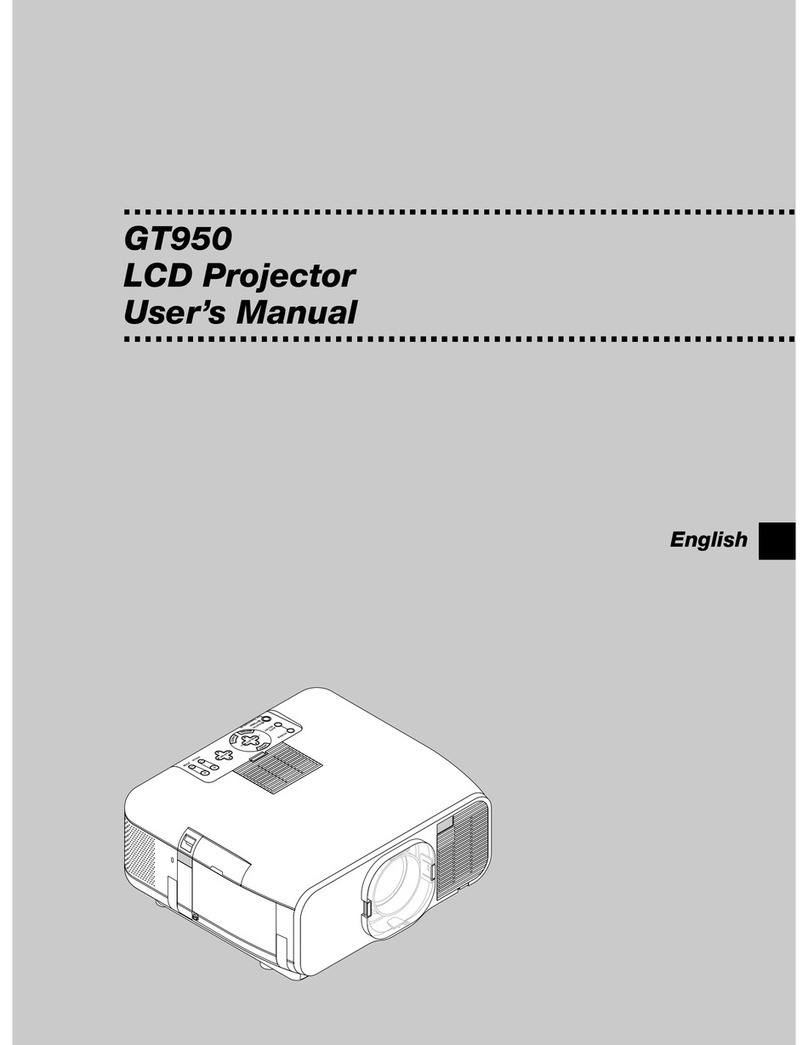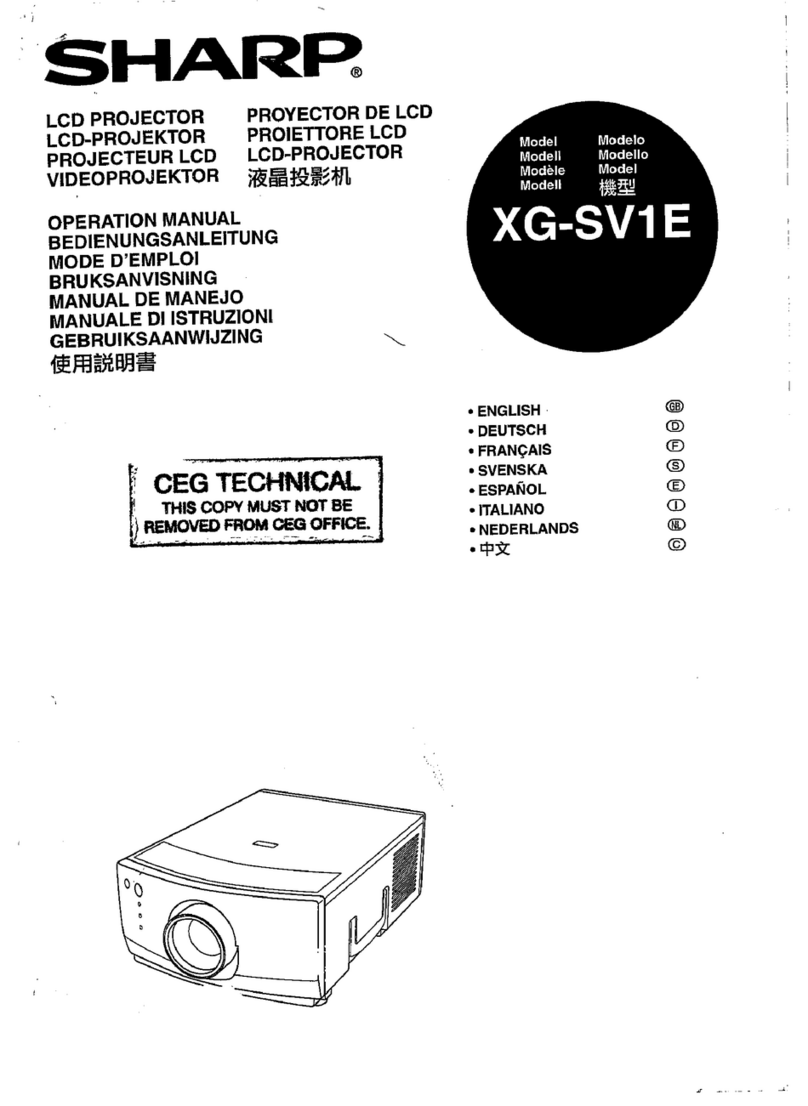Shadow Crown Technology YG600 User manual

YG600 Lamp Replacement
This Replacing instructions only refer to YG600. The illustrations may differ from your product, please refer to user manual for accurate
instructions on how to replace the projector lamp on your model or contact your dealer.
A Be sure to turn off and unplug the projector ,power off for at least 15 minutes before replacing
B To prevent dust to enter the projector, please use a soft clean cloth to remove surface dust.
C Make sure the working environment is Dry and Clean.
C For a safer operation, you should wear an antistatic wrist strap while replacing.
(An antistatic wrist strap is any device that reduces, dampens, or otherwise inhibits electrostatic discharge)
If there is an air gun or other auxiliary tools, please pay attention to whether there is water or water droplets in the nozzle/working
environment of the product.
Do not allow any water gets into the projector interior while cleaning or replacing.
If the water drops inside of the projector, it may cause further damage to the product. Once the internal electronic part is exposed to moisture,
it is likely to cause a short circuit.
(NOTE: This will avoid warranty and cost will pay)
Projector is a household entertainment electronic product.
Please handle the replaced components according to the requirements of each country for e-waste.
Repair video operation, you can watch link:
#aaotechsupport @aaotechsupport
Replace Guide Manual, go here to download:
www.hiaao.com/download

Spots on a screen could affect the display quality, the usual causes of this are dust and drip particles that have accumulated on a projector's
Screen panel.
To solve this issue, usual treatment is to remove the dust / drip particles from the projector Screen Panel,
Dust removal operation of the screen, is necessary to operate in the working state of the whiteboard.
Go here to download the whiteboard (800*480):
www.hiaao.com/download
You only can contact us about the product diagnosis, we will have a professional technical support team to diagnose YG/GM/S series projector.
For spare parts of the product, please contact your dealer or seller directly.
aao Tech Support
Engineer Xie / Translator Eric
Tools:
3.5M Screwdriver LED Replacing part Silicone Grease Antistatic Wrist Strap
Remove protective film from Lamp source

1. Flip the projector onto its back and lay flat, remove the 7 screws.
2. Gently pry the cover up by finger or tools, turn it over and remove the button cable.
(Caution: when turning the cover over, take care of the button cable connected with the cover, if
excessive force, the button cable may break)

3. Remove the ribbon cable on the AV board, then fold it to the left.
4. Remove the four screws on the light path board (small), then remove the light path board. (small)

5. Split the screen cable on the motherboard, Unplug the cable that connecting the infrared and the motherboard.
6. Remove the 3 screws on the motherboard.

7. Gently remove the motherboard like the gesture of piucture 1
Remove the cable on the back of motherboard connecting the fan and the motherboard.
Next to flip motherboard down.

8. Remove the 2 screws on the AV board,
Remove it like the gesture of the picture
(Slightly tilt the AV board off the bottom outer port interface) Take Out the AV Board

9. Take the light path board out .Firstly remove the 5 screws on the light path board,
Gently pick up the upper left corner of the light path cover (above the radiator)
Then remove the wire in the lower right corner from the light path cover (you could operate according to the video)

Take the light path cover out (large)
10.Take the light cup kit like the gesture of picture 1 to avoid fingerprints.

11.Unplug the wire that connecting the LED power and the power board.
12.Firstly unscrew the 4 screws on radiator/LED board ,then remove the light board, replace the new LED.
Repaint a layer of Silicone Grease, used for heat transfer abilities

13. Recover the radiator/LED. According to the position on both sides of the card slot, put back radiator/LED
accurately, then press the thermostat to the temperature control slot as shown in Figure 1. (If not put back
accurately, that may cause the light path cover to not be fixed back.)
14. Plug in the LED light power supply and power board connection on the power board, then fix the wire to the right to
avoid that it is too close to the projector’s fan, in case of the wire abrasion.

15.Recover the light cup kit, take the light path cup like the gesture in the picture to avoid fingerprints on the Lens.
(note: the Light Cup needs to be aligned with the original slot on both sides , press down)
The grooved part of the Light Cup lens should be facing outside the cup, and the flat smooth side should be facing inward.
16.First take the cable between the fan and the motherboard through the fixing hole on the cover like figure 2, then
recover the cover.

17. Fix the wire back to its original position according to the fixed position of the wire on the light path board. Screw
back the 5 screws
18. Recover the motherboard, connect the bottom of the motherboard to the fan and motherboard cable .
Screw back the 3 screws to the motherboard.

19. Recover the small AV board. Align the AV board with the connector hole on the bottom of the projector. (Firstly
lock back to the infrared receiving hole) Recover the 2 screws and the ribbon cable.
20. Recover the light path cover(small)and screw back the 4 screws.

21.Recover the screen cable and plug in the infrared receiving cable.
22.Recover the button cable.

23. Cover the top cover. Recover the 7 screws at the bottom