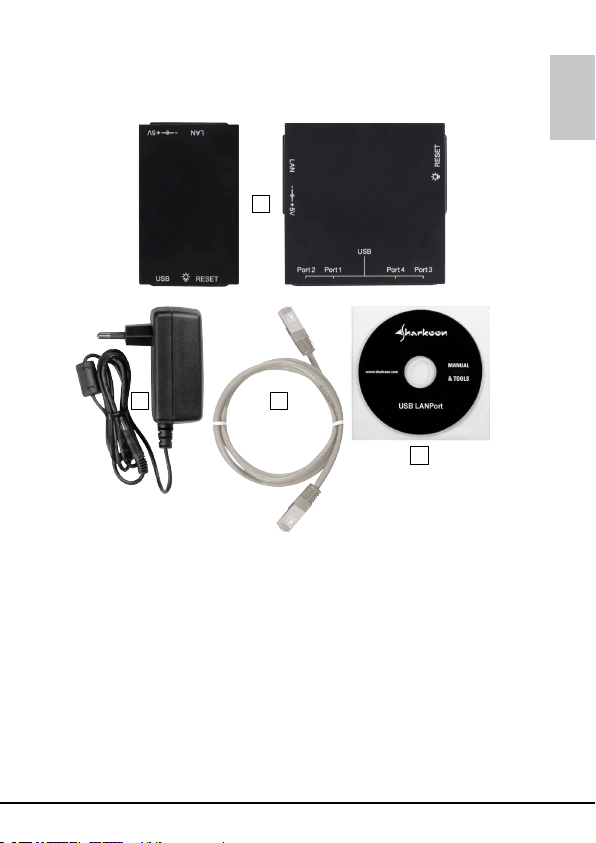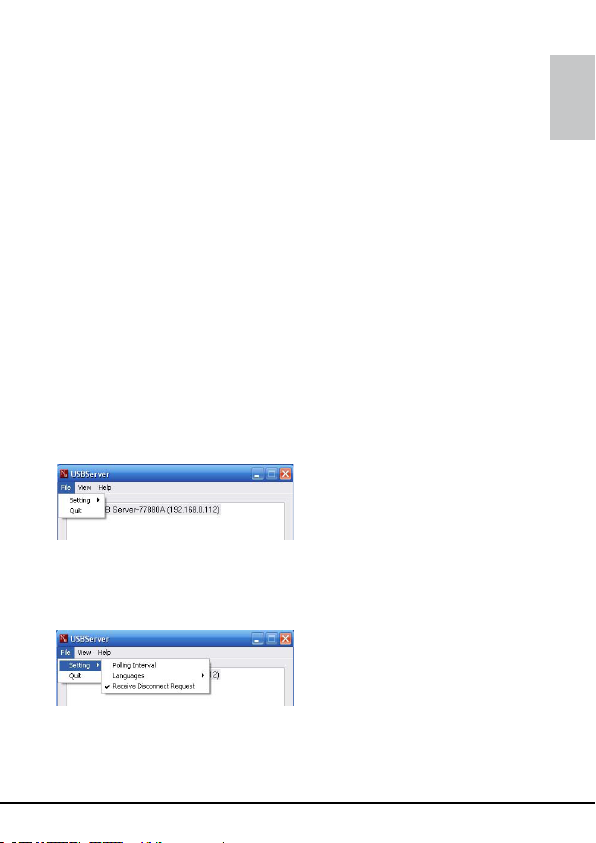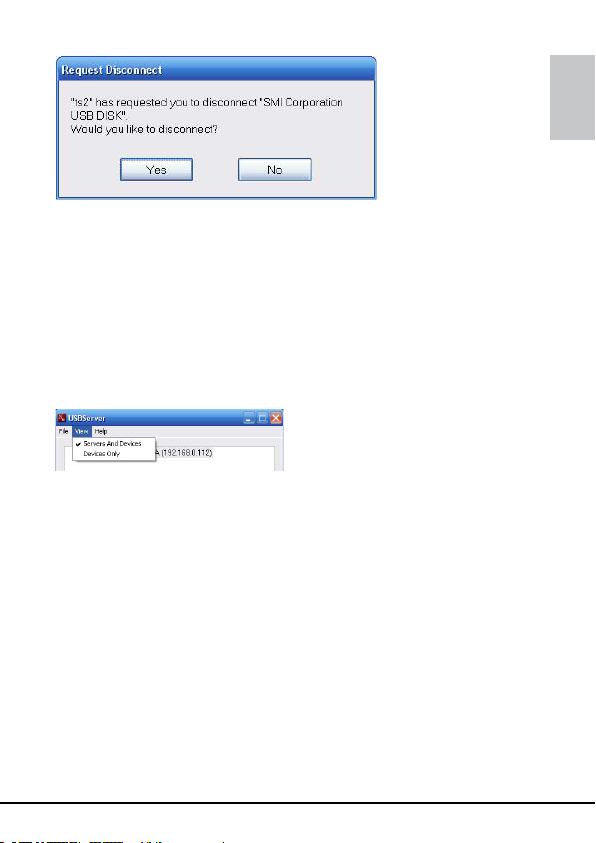USB LANPORT 100 / 400
ENGLISH
4. Getting started
4.1 Hardware installation
1. Connect the included patch cable to the USB LANPort’s
network connector and an available network connector of
yourswitch/hub/router/PCorsimilar.
2. ConnecttheincludedpoweradaptertotheUSBLANPortand
a wall outlet.The device will boot automatically.
4.2 Software installation (Windows for example)
1. InserttheincludedToolsCDintoyourCD/DVDdrive.
2. Use the Windows Explorer to open the directory of the
insertedTools CD.
3. Double click (left mouse button) “Setup.exe”. The installation
will start.
Follow the installation wizard’s instructions.
4. To complete the installation you will be prompted to reboot
your PC. Confirm this indication.
5. Aftersuccessfullyrebootingyoursystem,thefollowingicon
willappearonyourdesktop:
Double-click(leftmousebutton)thisicontolaunchthe
software.
Note:
You need to install this server software on every PC from
which you want to access the USB LANPort.
6. Connect the USB device(s) to the USB port(s) of the
USBLANPort.