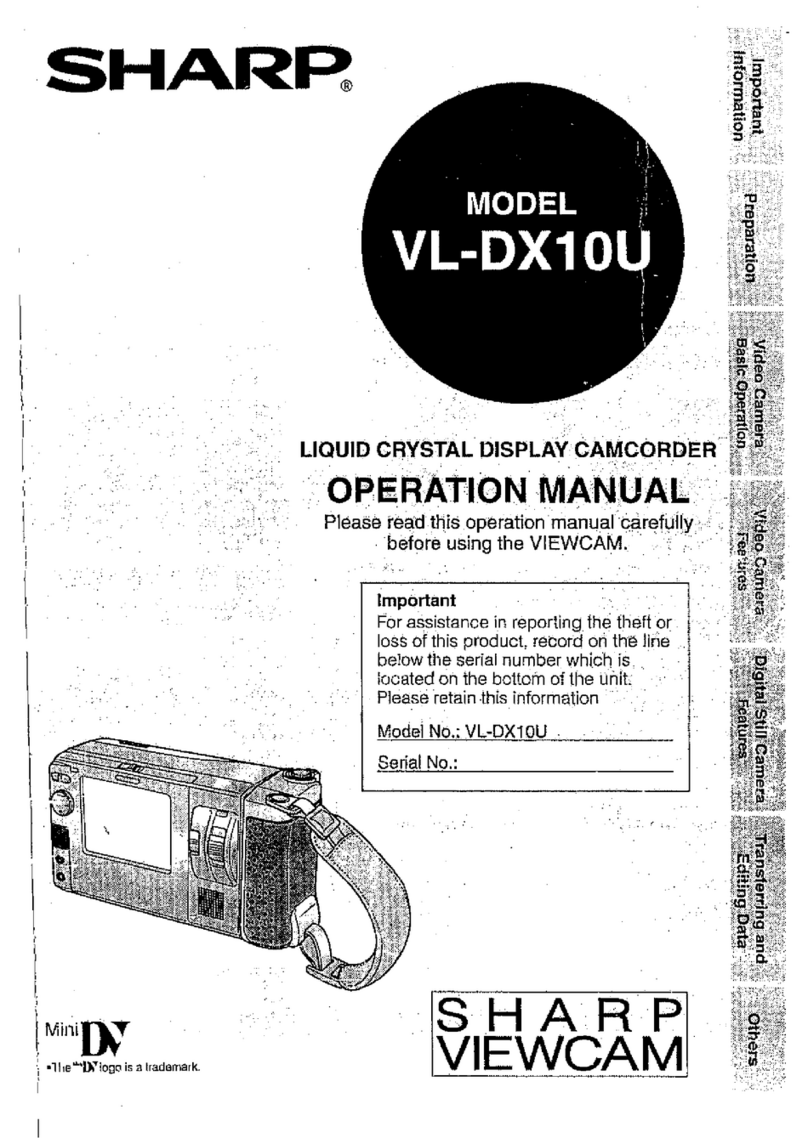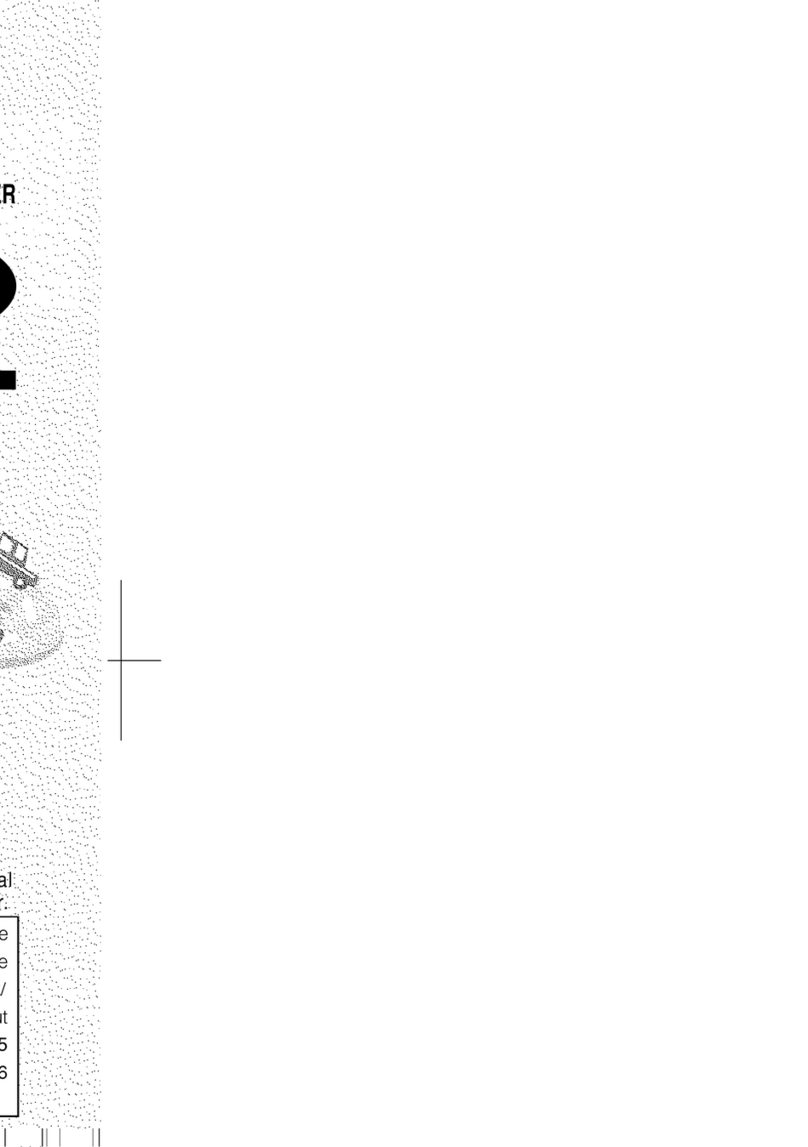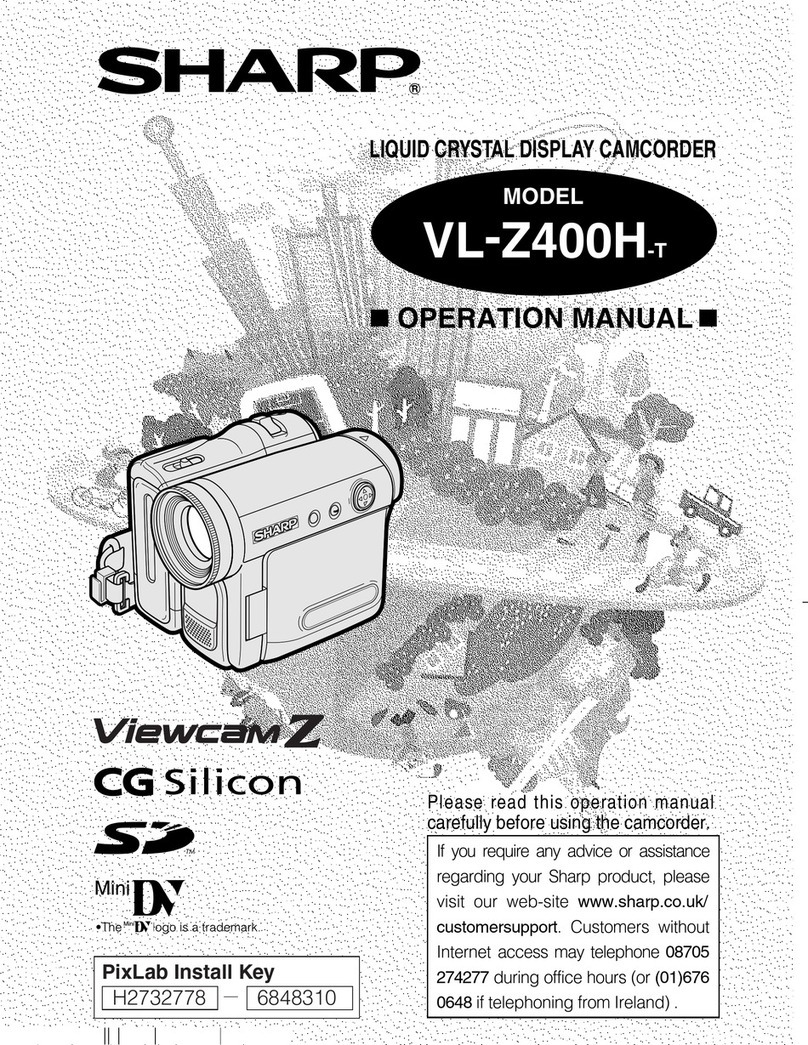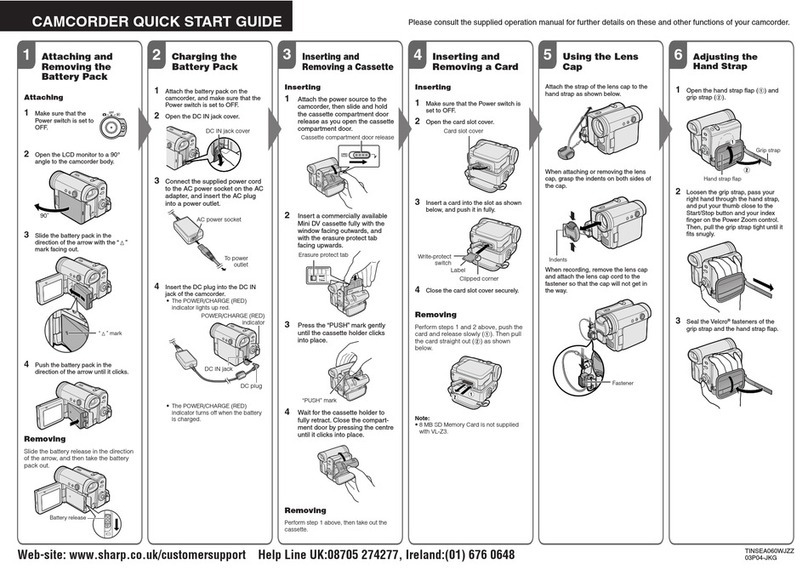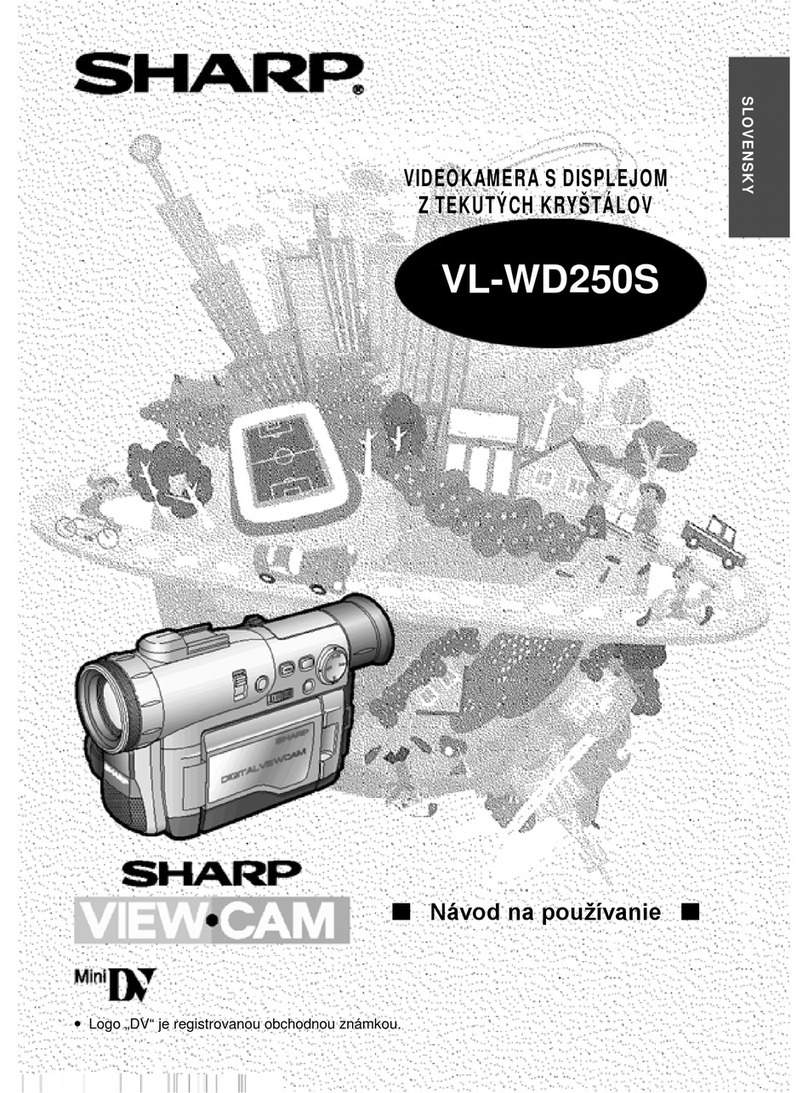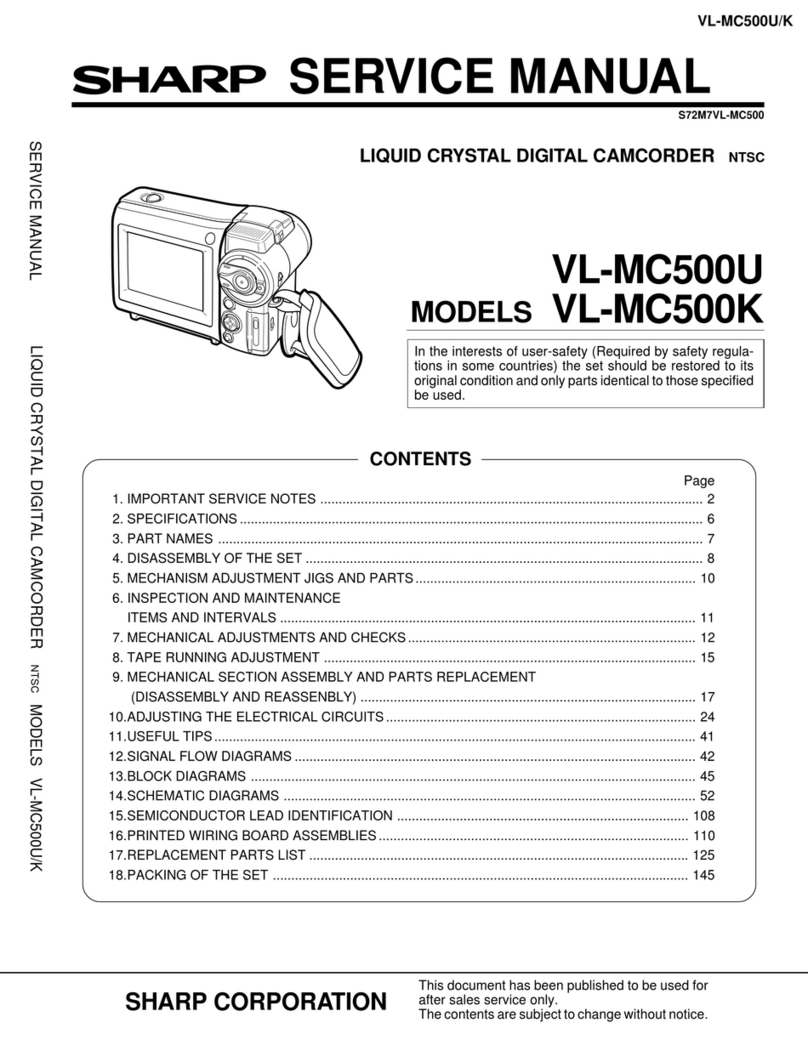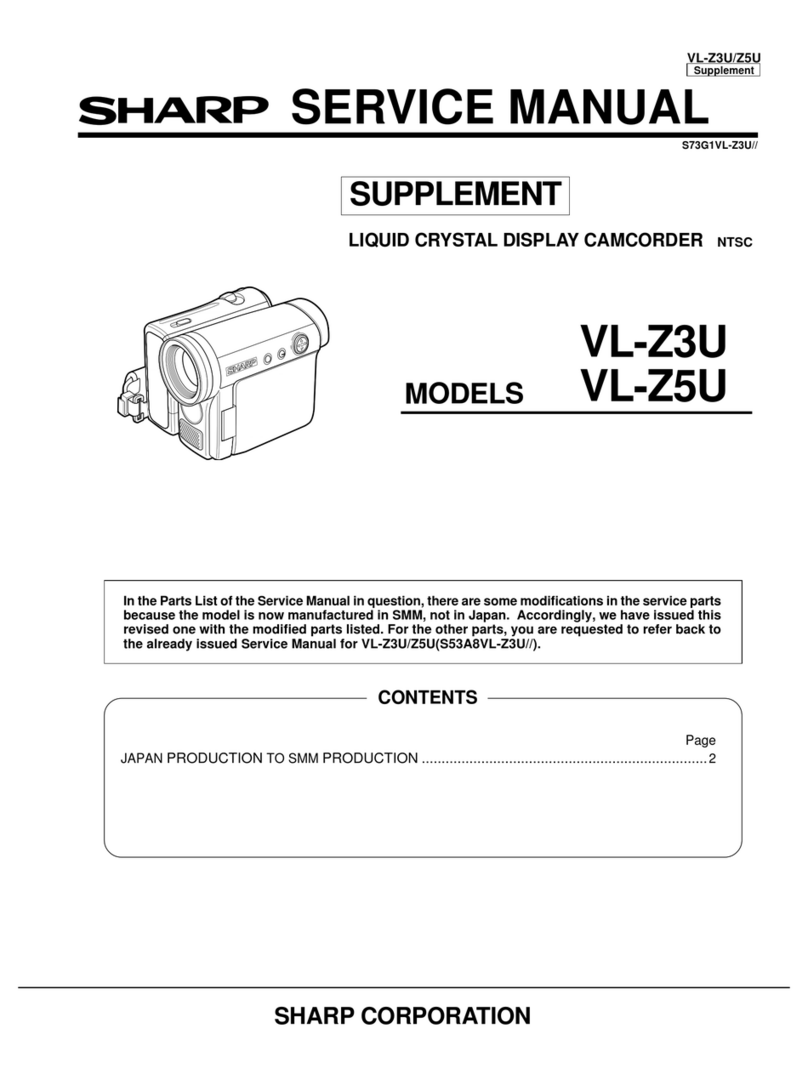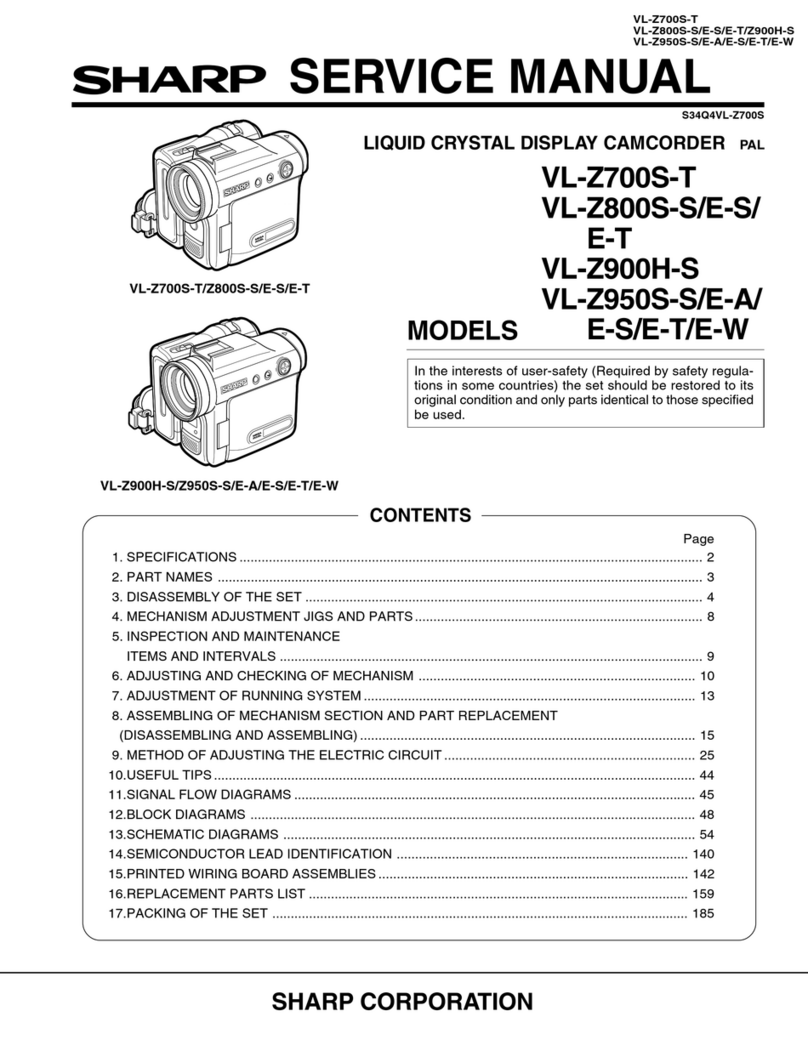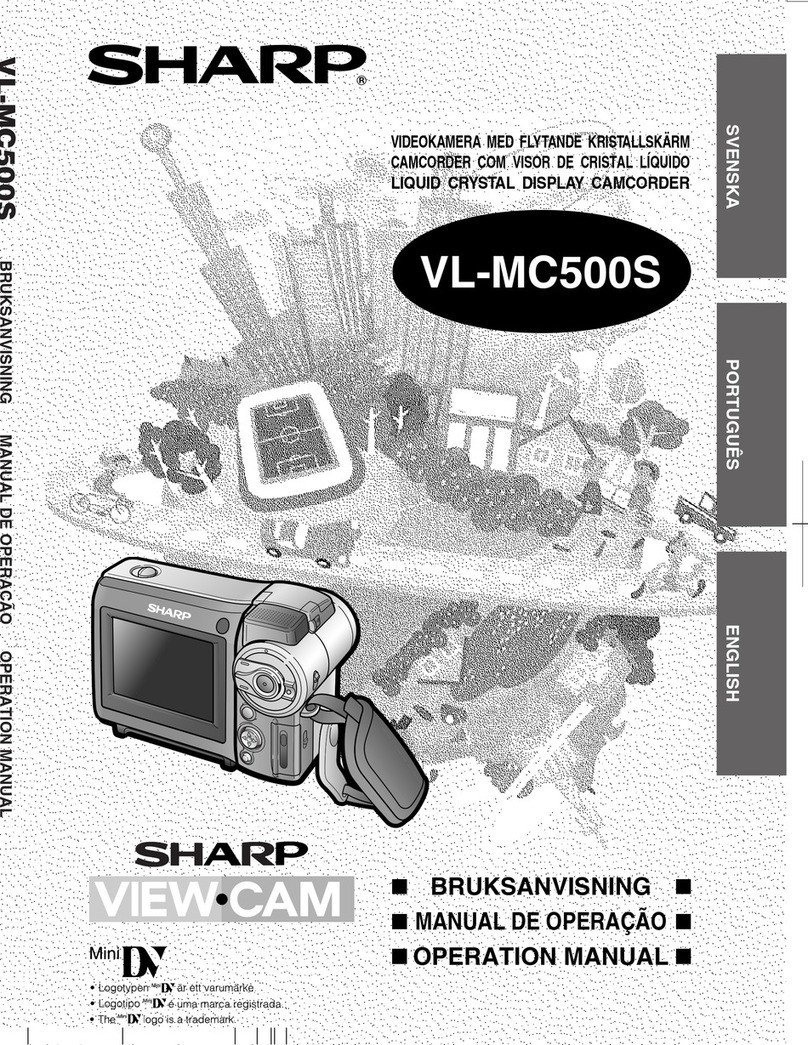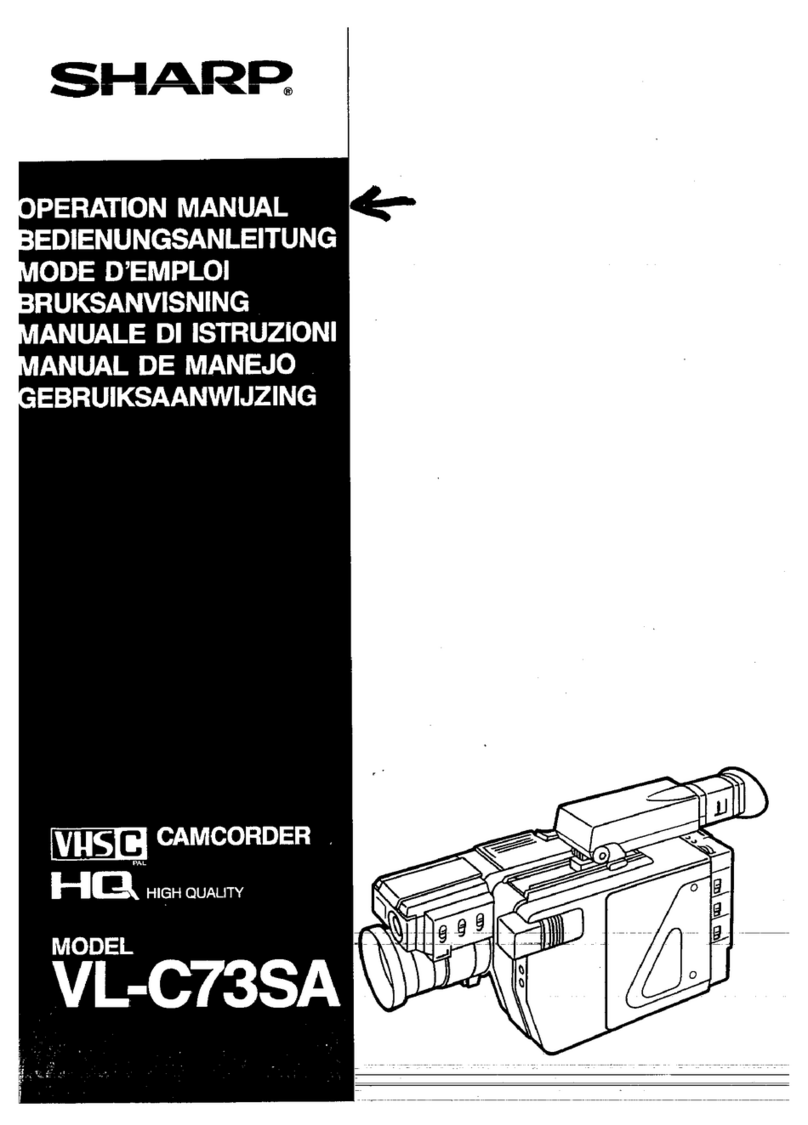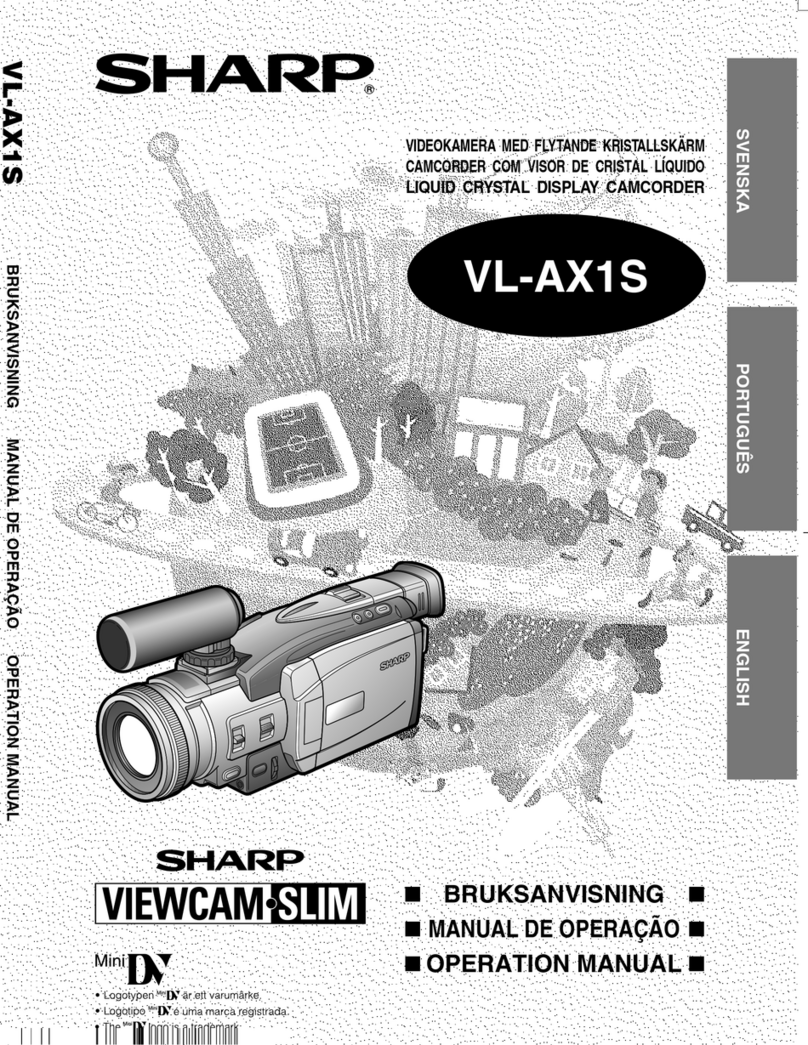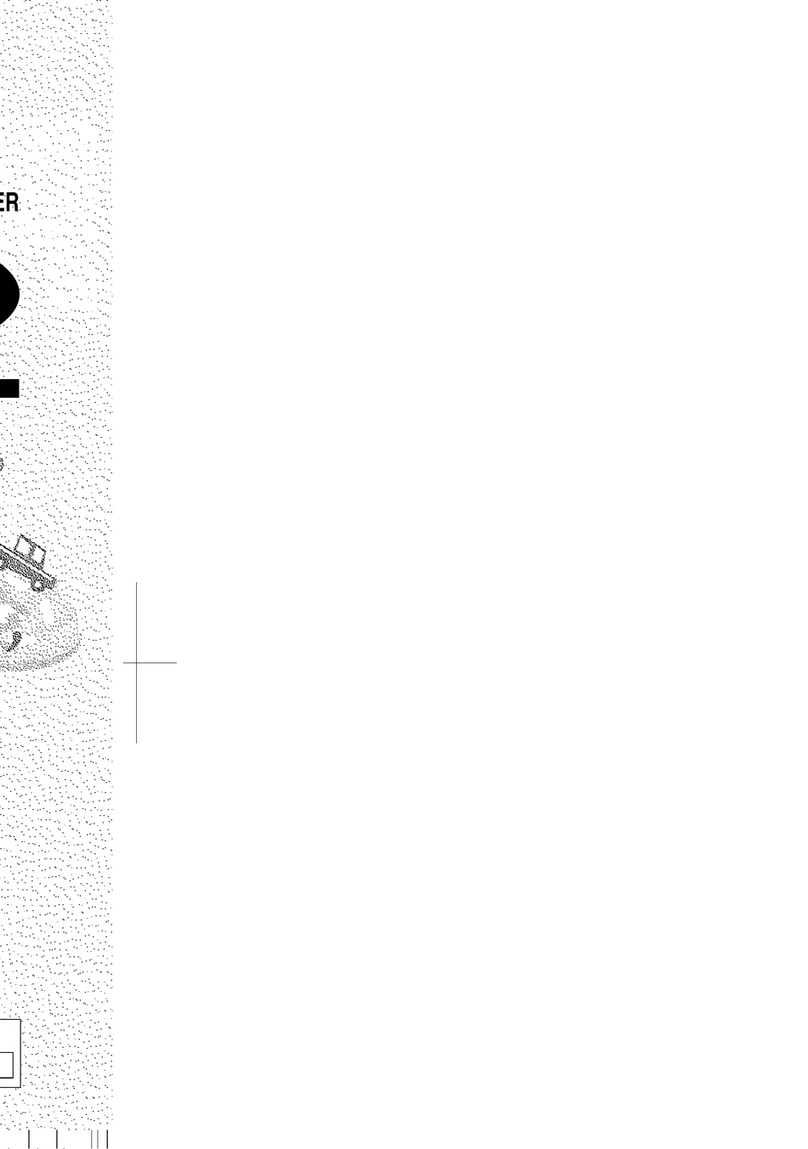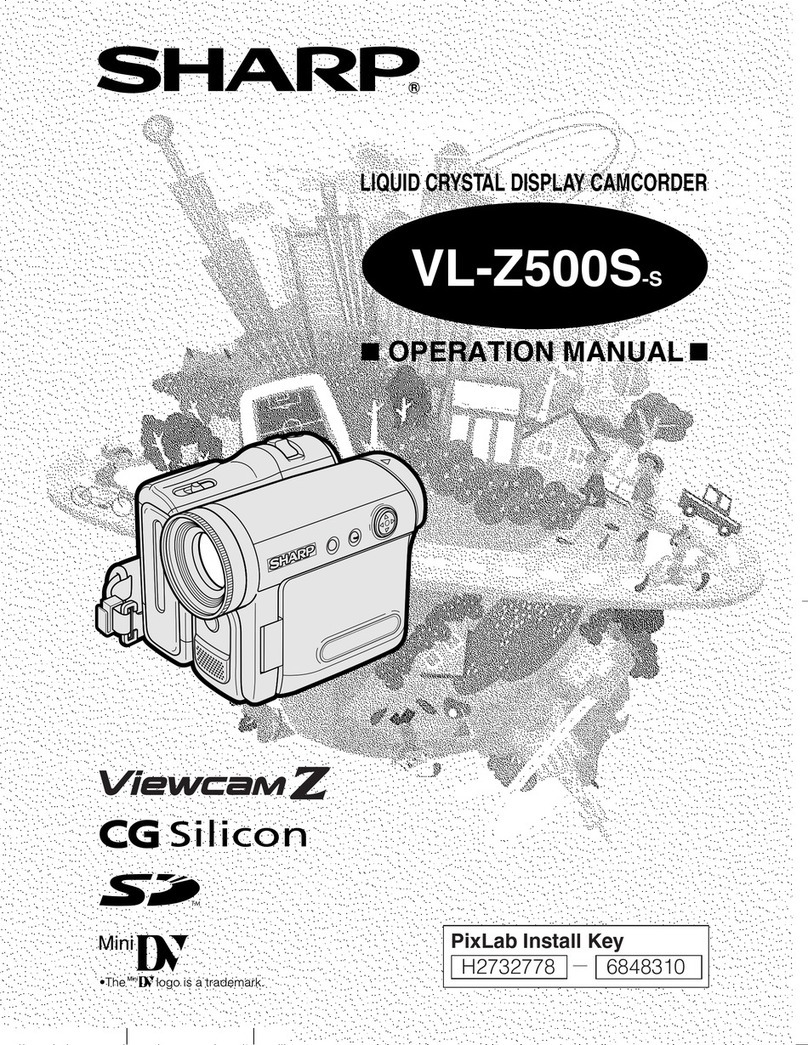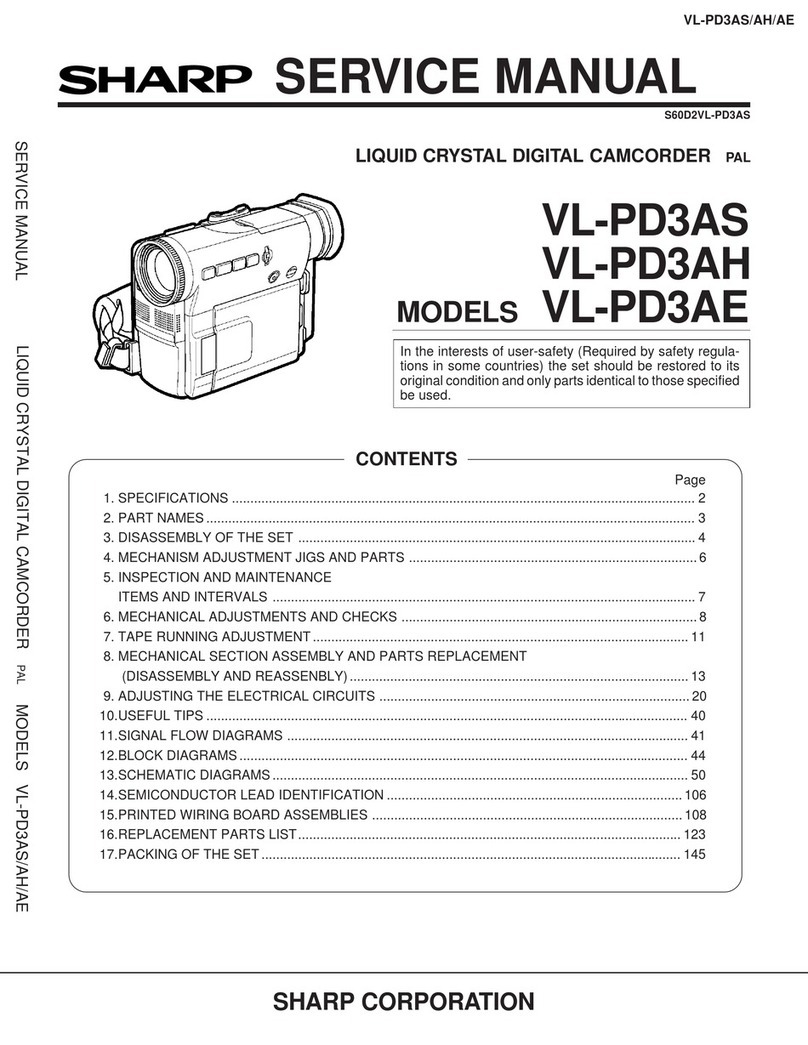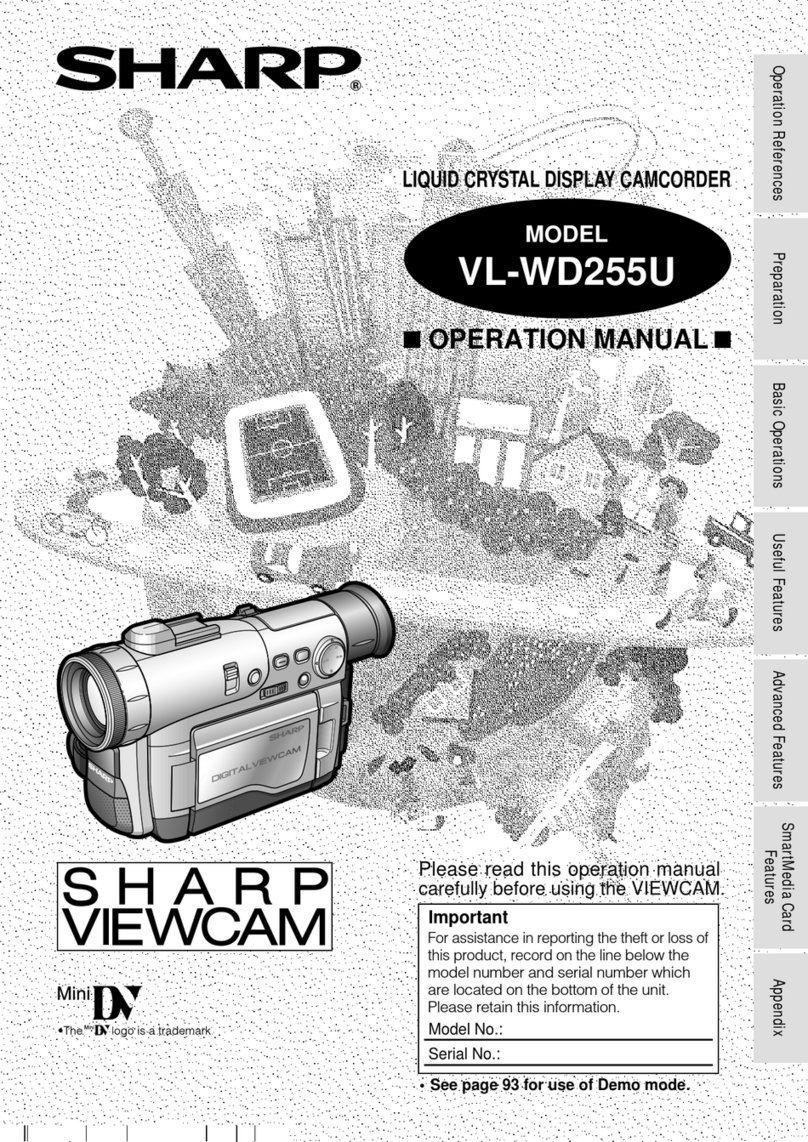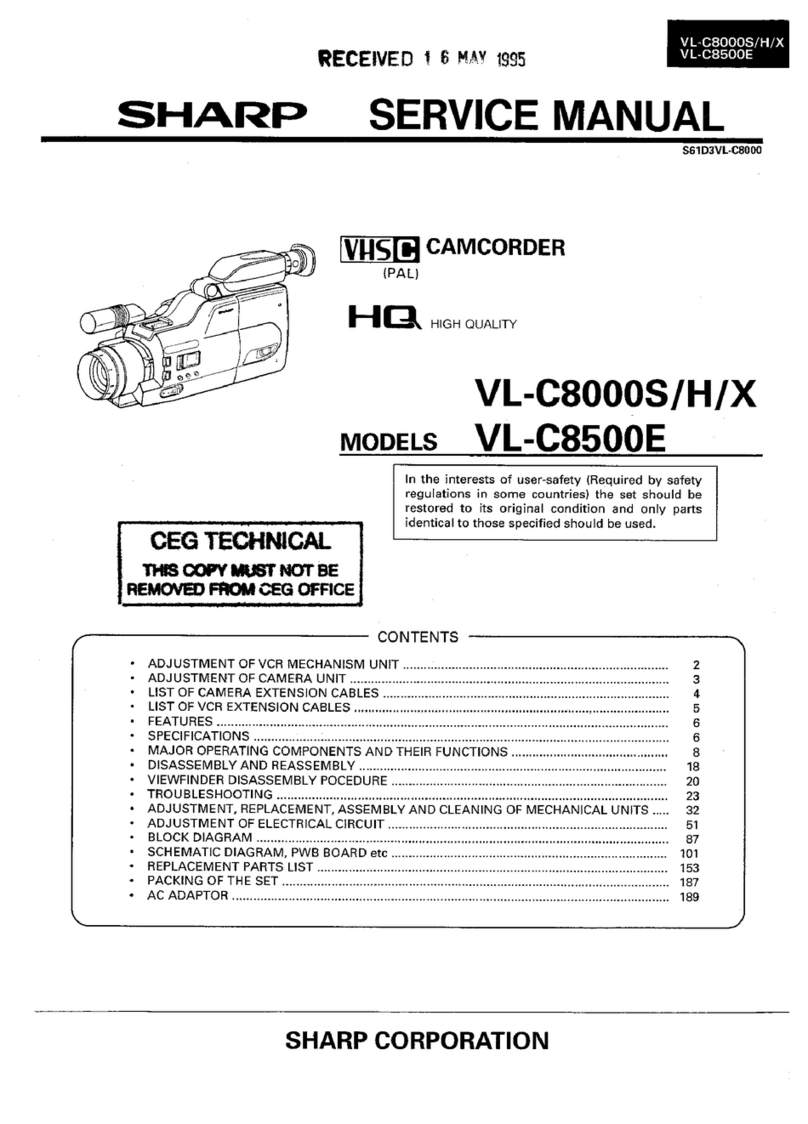Web-site: www.sharp.co.uk/customersupport Help Line UK:08705 274277, Ireland:(01) 676 0648
BASIC OPERATIONS
Easy Camera
Recording
1Insert a cassette into the
camcorder.
2Hold down the Lock button and
set the Power switch to v.
• The picture from the lens now
displays.
3Press the Record Start/Stop
button to begin recording.
To pause recording
Press the Record Start/Stop button
again.
Zooming
Push the Power Zoom control to T (1)
(telephoto) or W (2) (wide angle) side.
Playback
1Hold down the Lock
button and set the
Power switch to w.
2Press j(or k) on the Opera-
tion button to rewind (or fast
forward) the tape to the desired
point.
3Press mto begin playback.
To stop playback
Press l.
Volume Control
Push the Volume control to the Lor +
side to increase (1) or decrease (2)
the volume.
A U T OAUTO
PAUSE
REC
Watching
Playback on a TV
1Open the terminal cover on the
camcorder.
2Connect the camcorder to your
TV (or VCR) with the supplied
audio/video/S-video cable, as
shown.
• If your TV or VCR has a 21-pin Euro-
SCART connector, use a commercially
available RCA/21-pin Euro-SCART
conversion connector.
3Turn on the TV and set it to the
“AV”or “VIDEO”channel. (See
the operation manual of your TV.)
• When connecting to a TV via a
VCR, turn on the VCR and set it
to the “AV” or “LINE” input
channel. Operate the TV as you
normally do to view the signal
from the VCR. (See the operation
manuals of your TV and VCR.)
4Set the Power switch on the
camcorder to w, and begin
playback.
VIDEO
S-VIDEO
L-AUDIO-R
(MONO)
AV-IN
:
Tips on Recording
Positions
Holding the camcorder
Put your right hand through the hand
strap, and place your left hand under
the camcorder for support.
Basic posture
Using the
Viewfinder
You can record the subject using the
electronic viewfinder. You can also
watch playback through the viewfinder.
1Pull out the viewfinder completely.
2Hold down the Lock
button and set the
Power switch to v
or w.
Adjusting the dioptre
Adjust the dioptre according to your
eyesight when the picture in the
viewfinder or the characters on the on-
screen display is not clear.
While looking through the viewfinder,
turn the dioptre adjustment dial until the
indicators in the viewfinder are clearly
visible.
Closing the viewfinder
Push in the viewfinder completely.
Using the LCD
Monitor
1Open the LCD monitor to a 90°
angle to the camcorder body.
Note:
•The viewfinder automatically turns
off when the LCD monitor is
opened.
2Adjust the LCD monitor to an angle
that allow easy viewing of the on-
screen picture.
•The LCD monitor rotates 270°
vertically.
•You can also fold the LCD monitor
into the camcorder with the screen
facing out for watching playback
on the monitor.
0
VIDEO AUDIO
(L/MONO)
AUDIO
(R)
21-pin Euro-SCART on TV or VCR
Video
RCA/21-pin Euro-SCART
conversion connector
Audio R
Audio L
Balance your
weight on both
legs.
Place your elbows
against your sides.
Place the viewfinder
eyecup firmly against
your eye.
Shooting from a high angle
Shooting from a low angle
Turn the LCD
monitor so that the
screen faces
downward.
Turn the LCD
monitor so that the
screen faces
upward.
90°
90°
180°
7 8 10 12911
Dioptre adjustment dial
Lock button
Lock button
Power Zoom control
Volume control
Lock button
Black: To S-video input socket
Yellow: To video input jack
White: To audio input (L) jack
Red: To audio input (R) jack
Audio/video/S-video cable (supplied)
To AV
terminal
The arrow shows the signal flow.
TV or VCR
Terminal cover
VL-Z300H/VL-Z100H-Quick 04.2.12, 1:42 PM2