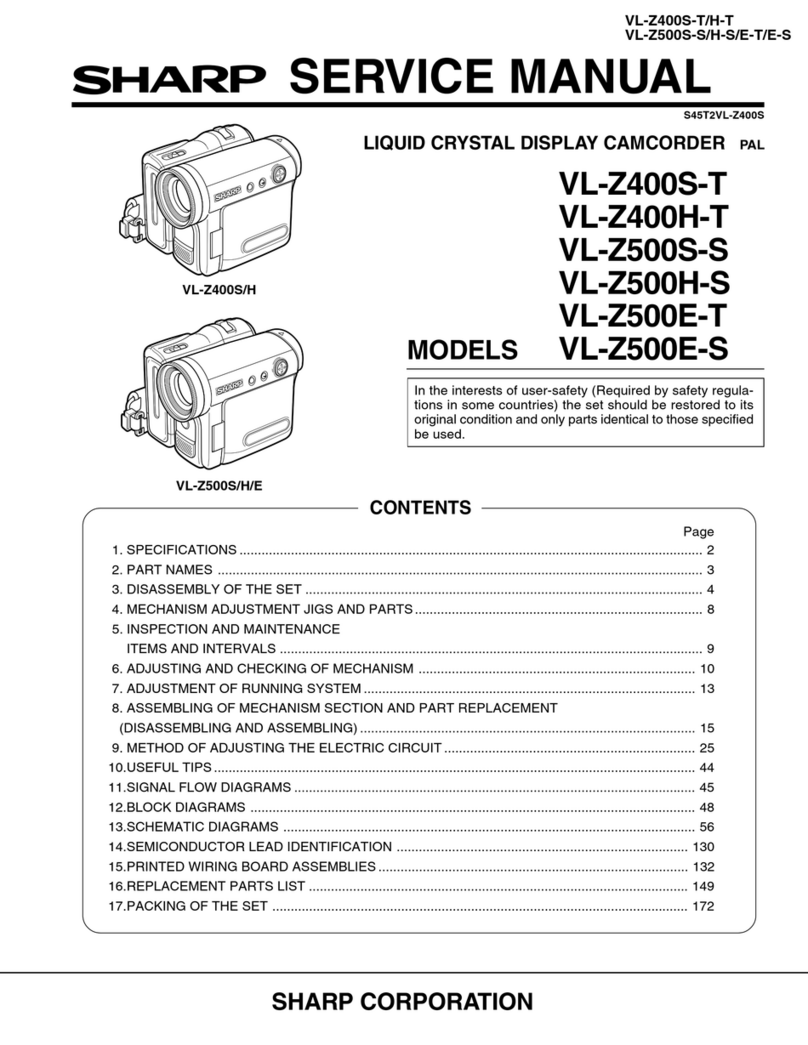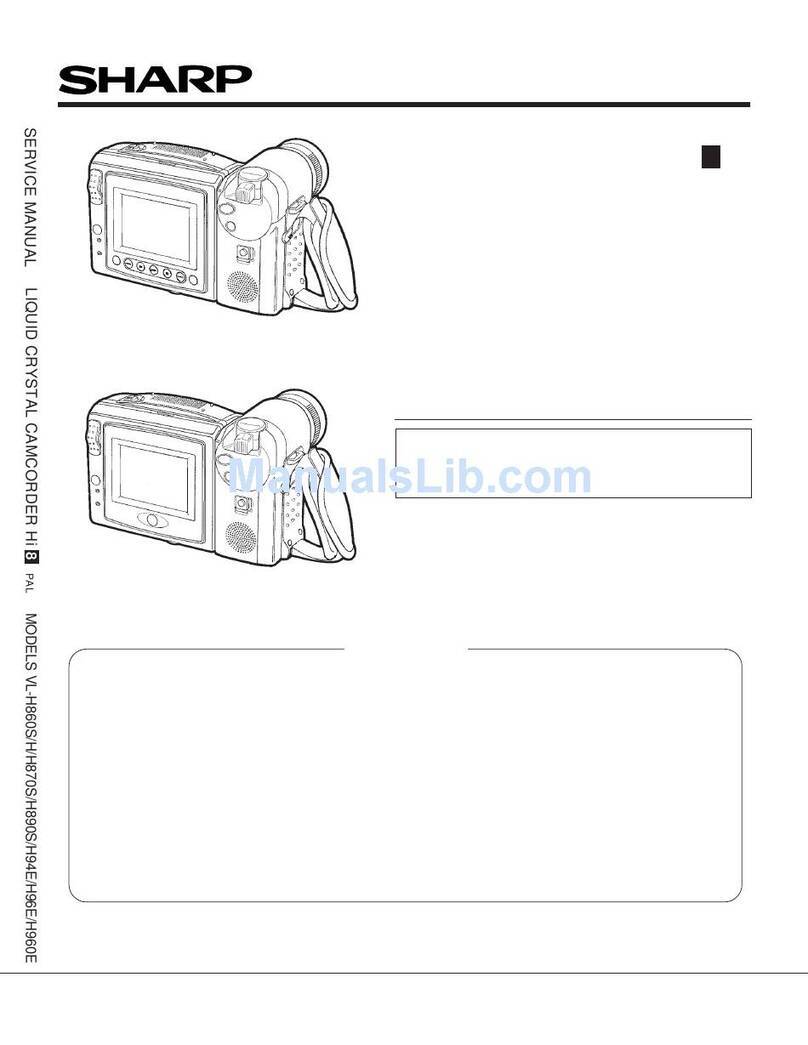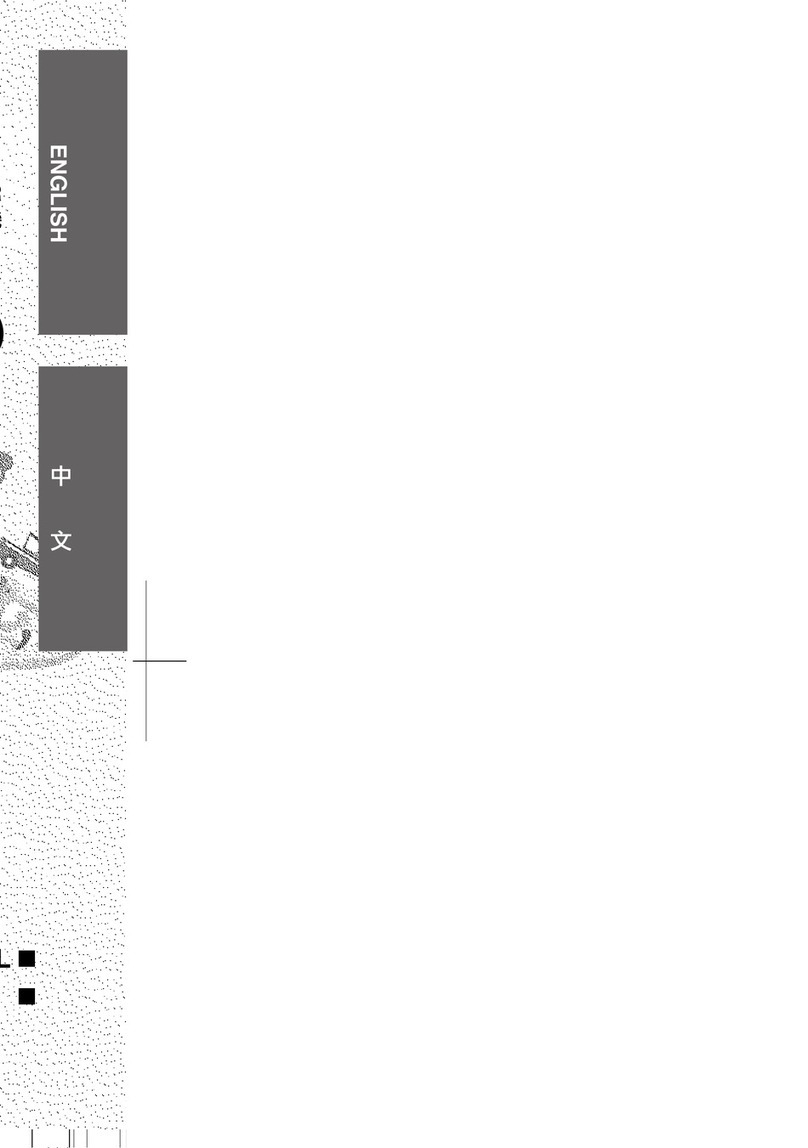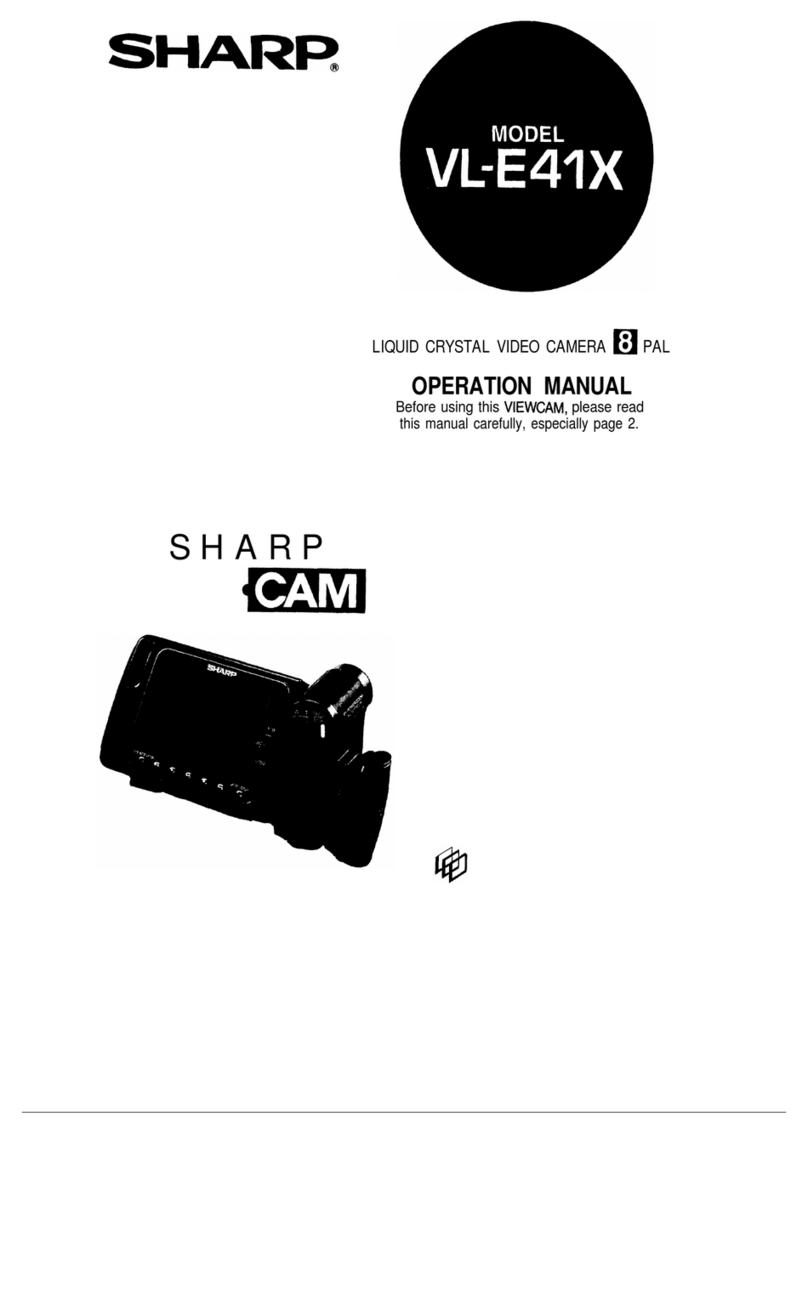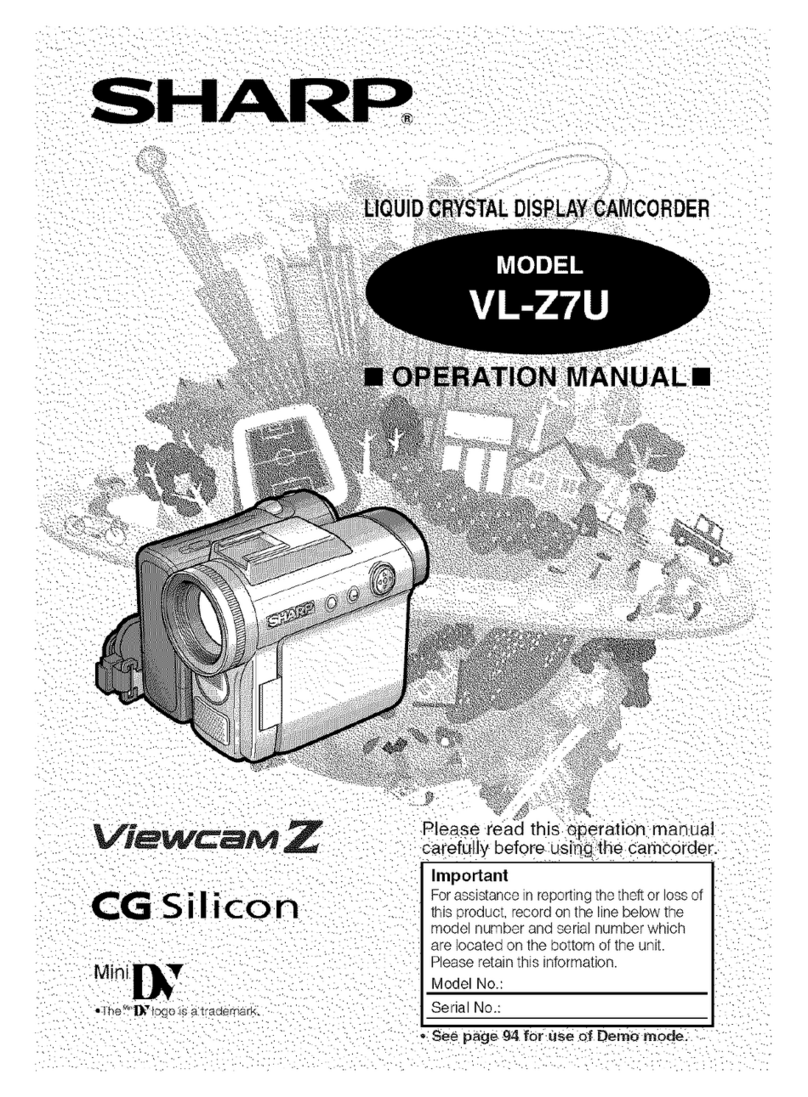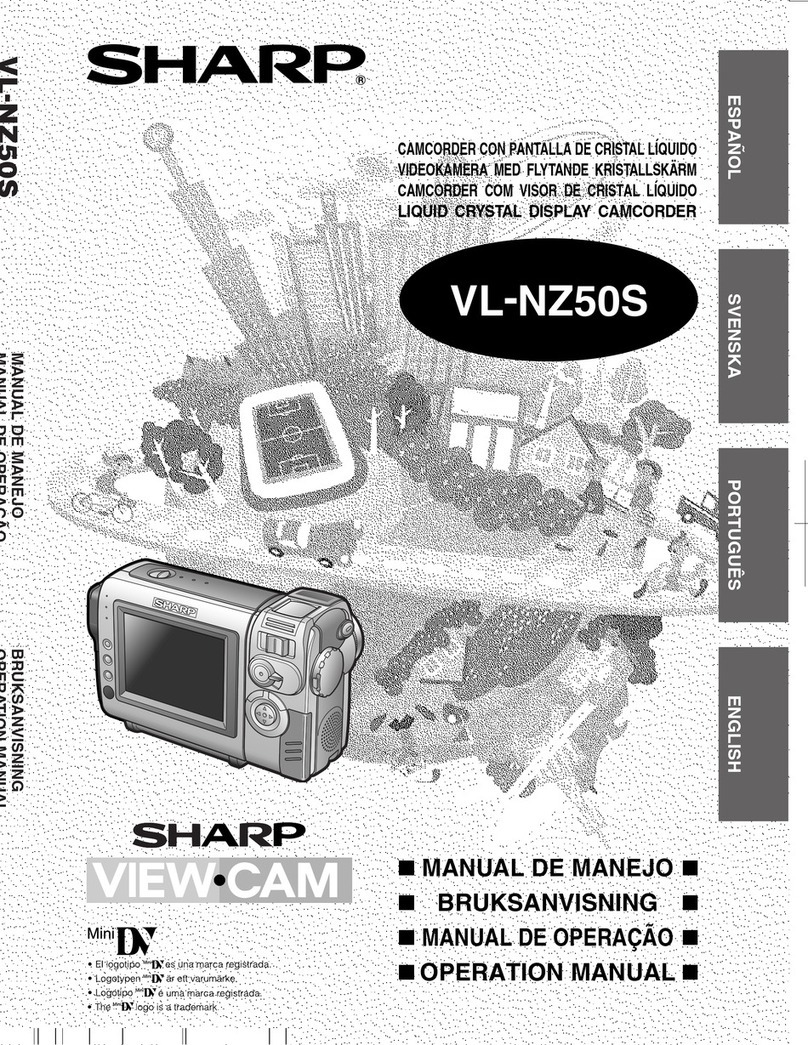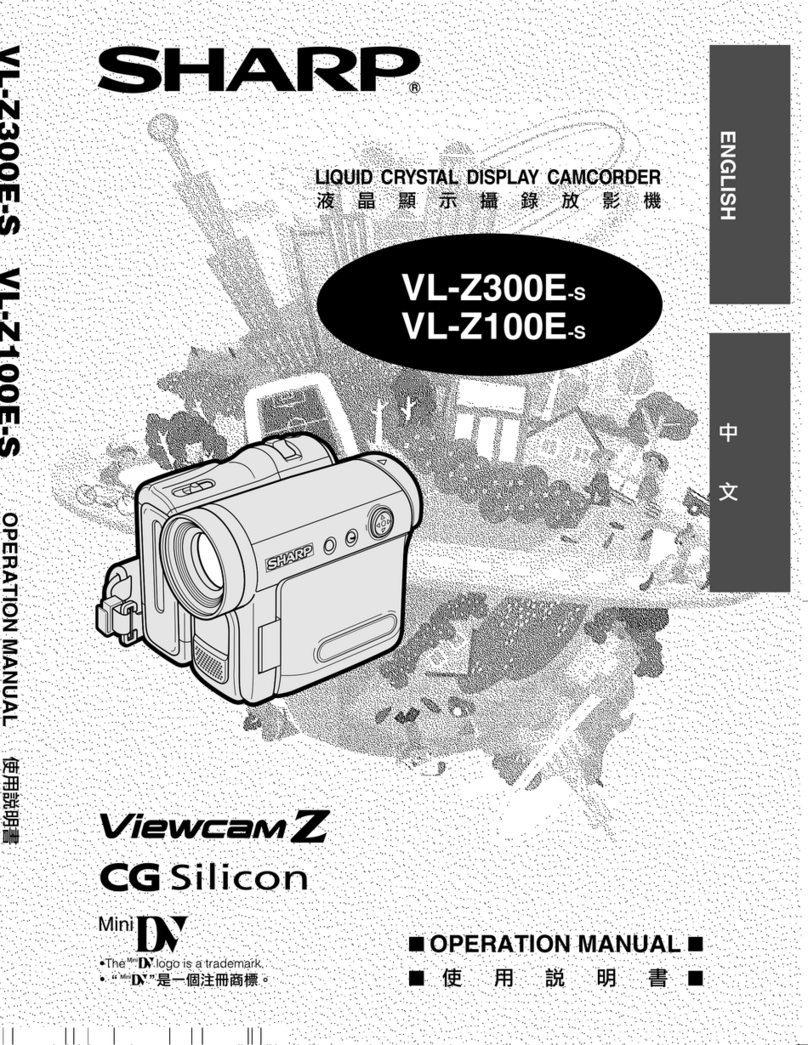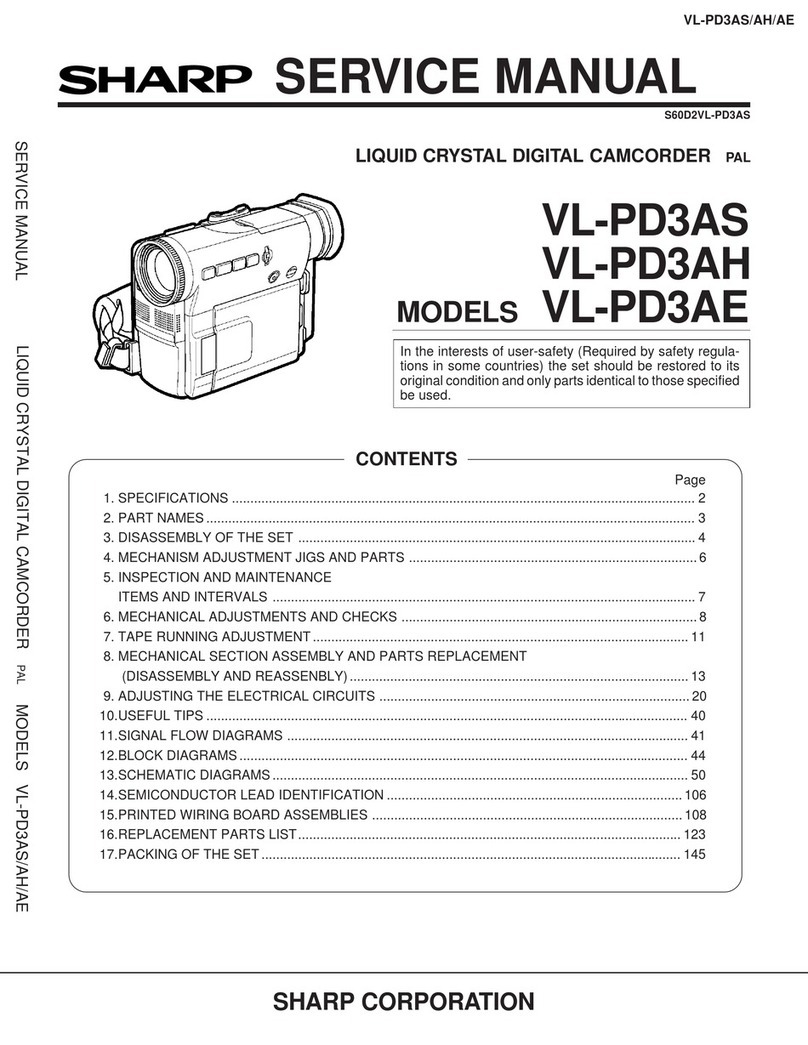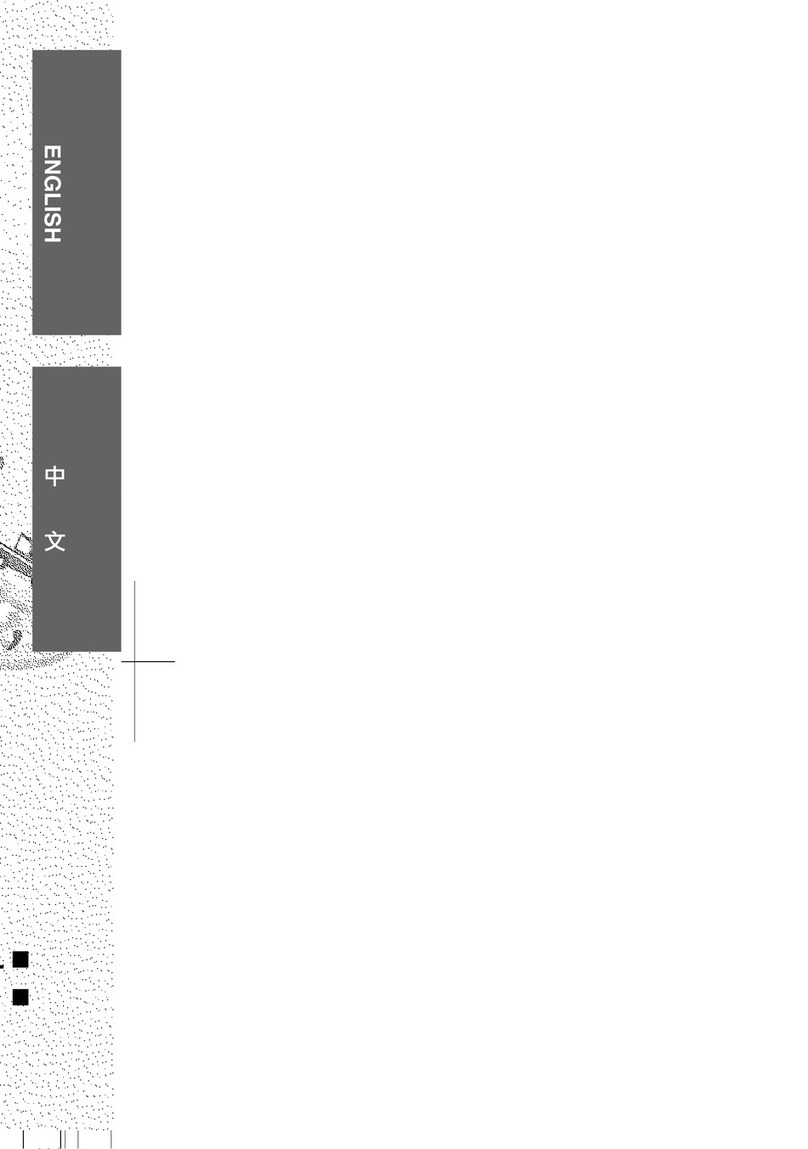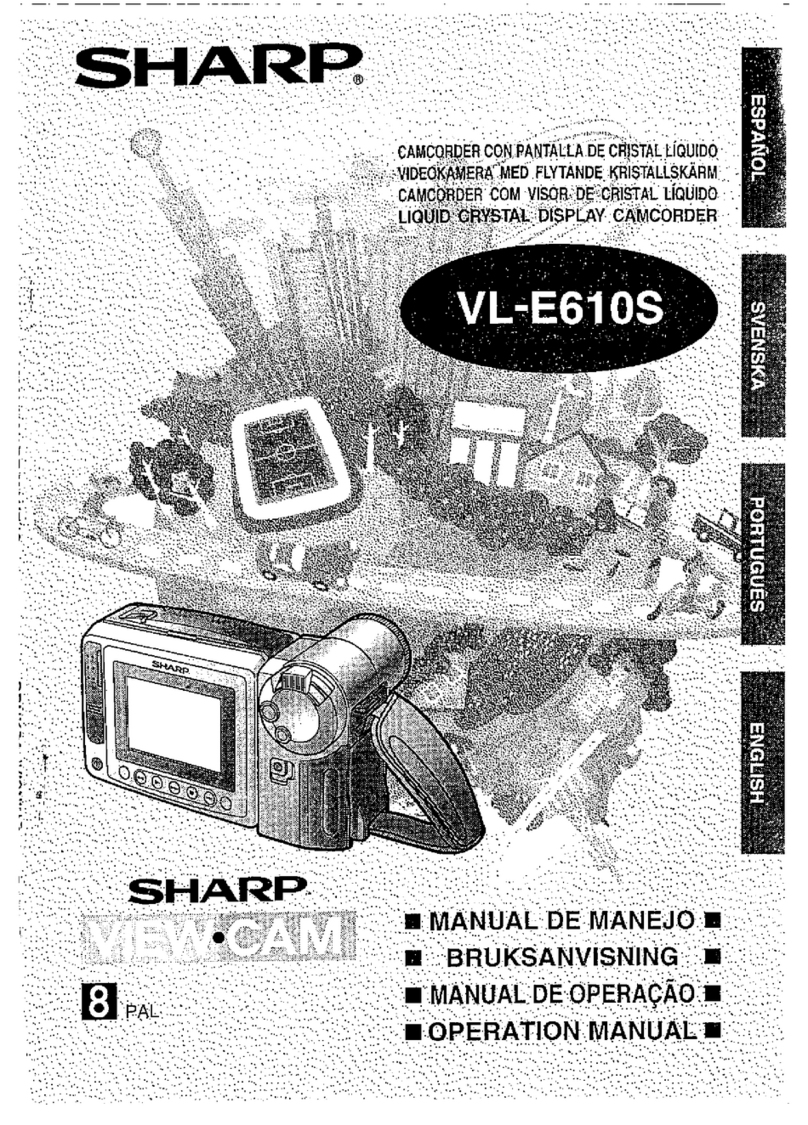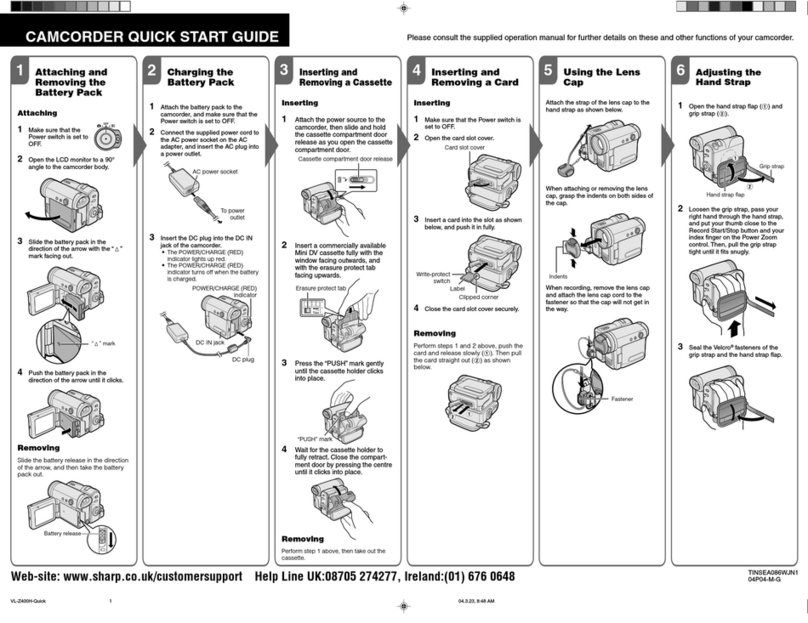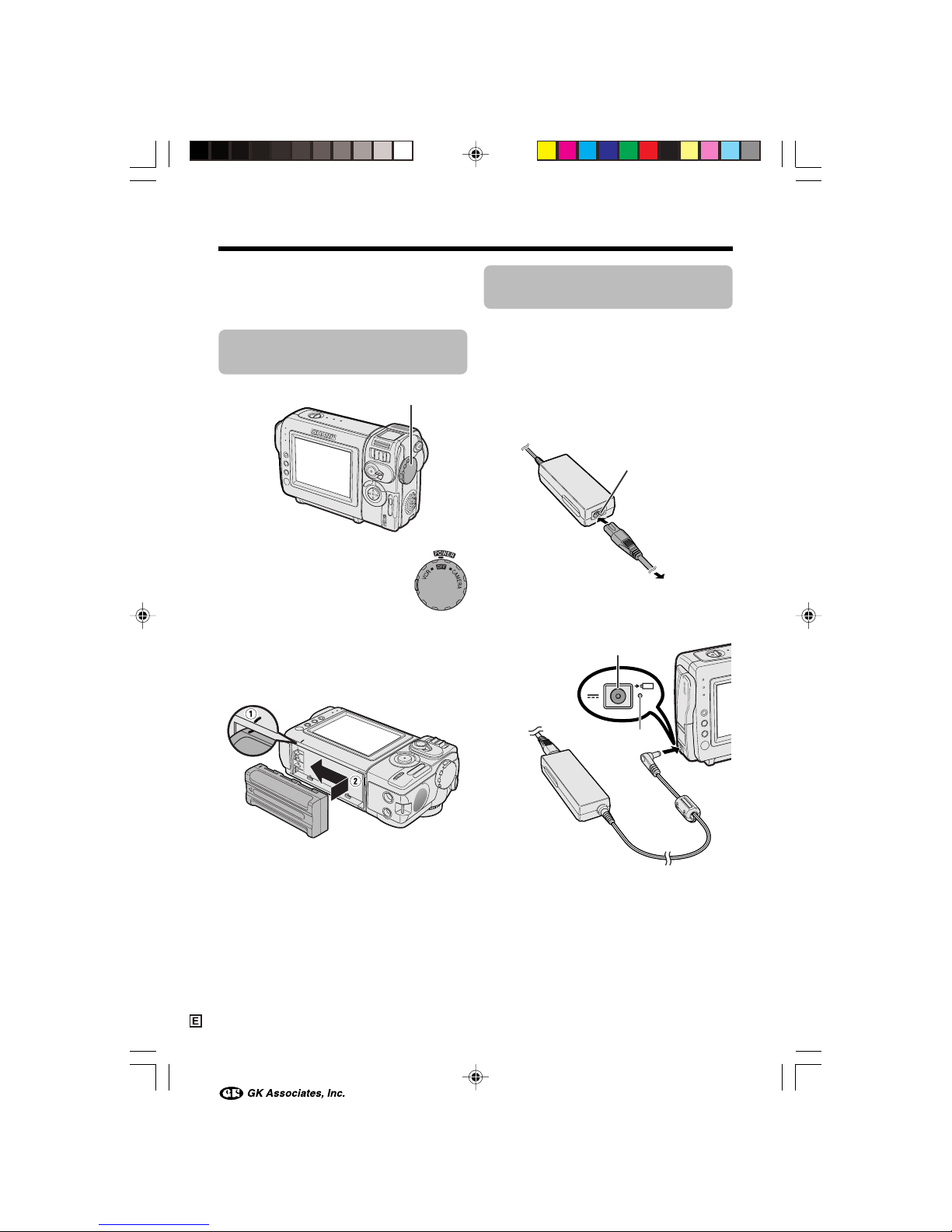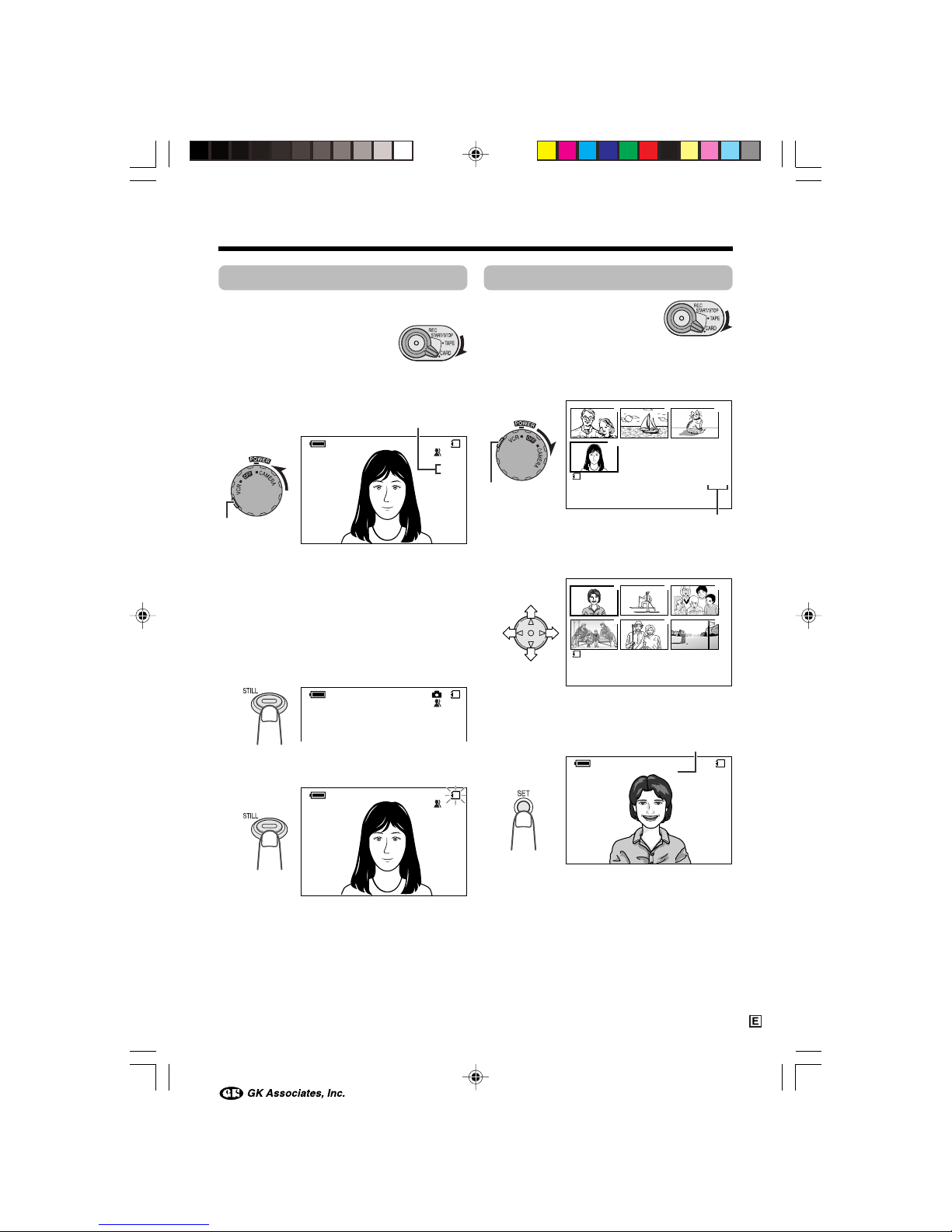vii
Precautions
•When the camcorder is not in use, remem-
ber to remove the cassette tape, turn off
the power, and disconnect the camcorder
from the power source.
•Do not aim the lens at the sun.
Do not allow direct sunlight to strike the
camcorder lens or LCD monitor screen,
whether or not recording is in progress, as it
may damage the CCD sensor or LCD screen
surface. Be particularly careful when record-
ing outside.
• When shooting in dark places, avoid sudden
brightly lit objects or light sources, such as
the sun. Otherwise, the image may white out.
Should this happen, point the lens in a differ-
ent direction until the picture returns to nor-
mal.
•Avoid magnetic sources.
Using the camcorder near
strong fluorescent lights,
motors, televisions, or other
magnetic sources may ad-
versely affect recorded im-
ages.
•Using the camcorder near a broadcasting
station or other powerful transmission
source may cause buzzing or picture dete-
rioration.
•Avoid shocks and drop-
ping.
Do not drop or otherwise
subject the camcorder to
hard shocks or strong vibra-
tions. Bumping or striking the
unit during recording will
generate noise in the re-
corded image.
•Avoid placing the
camcorder in close
proximity to lighting
equipment.
The heat from incan-
descent lights may de-
form the camcorder, or
cause it to malfunction.
•Always respect prohibitions or restrictions
on the use of electronic equipment on
commercial flights or in other sensitive ar-
eas.
•Be aware of the temperature and humidity.
You can use your camcorder at 0°C to
L40°C, and at 30% to 80% relative humidity.
Do not store the unit in
an unventilated car in
the summer, in direct
sunlight, or near strong
heat sources; this can
result in severe damage
to the unit casing and
circuitry.
•Avoid situations where water, sand, dust or
other foreign matter could get on or inside
the camcorder, and do not use or leave
your camcorder in areas with excessive
smoke, steam or moisture.
Such environments can cause malfunctions
or cause mil-
dew to form on
the lenses. Be
sure to keep the
unit in a well-
ventilated loca-
tion.
•Some small, portable tri-
pods may be difficult to at-
tach and may not be sturdy
enough to support your
camcorder. Be sure to use
only a strong, stable tripod.
•When using your
camcorder in a cold envi-
ronment, the LCD monitor screen often ap-
pears less bright immediately after the
power is turned on.This is not a malfunc-
tion. To prevent the camcorder from be-
coming too cold, wrap it in a thick cloth (a
blanket, etc.).
VL-NZ100E-E-*i-xii 02.3.28, 9:05 AM7