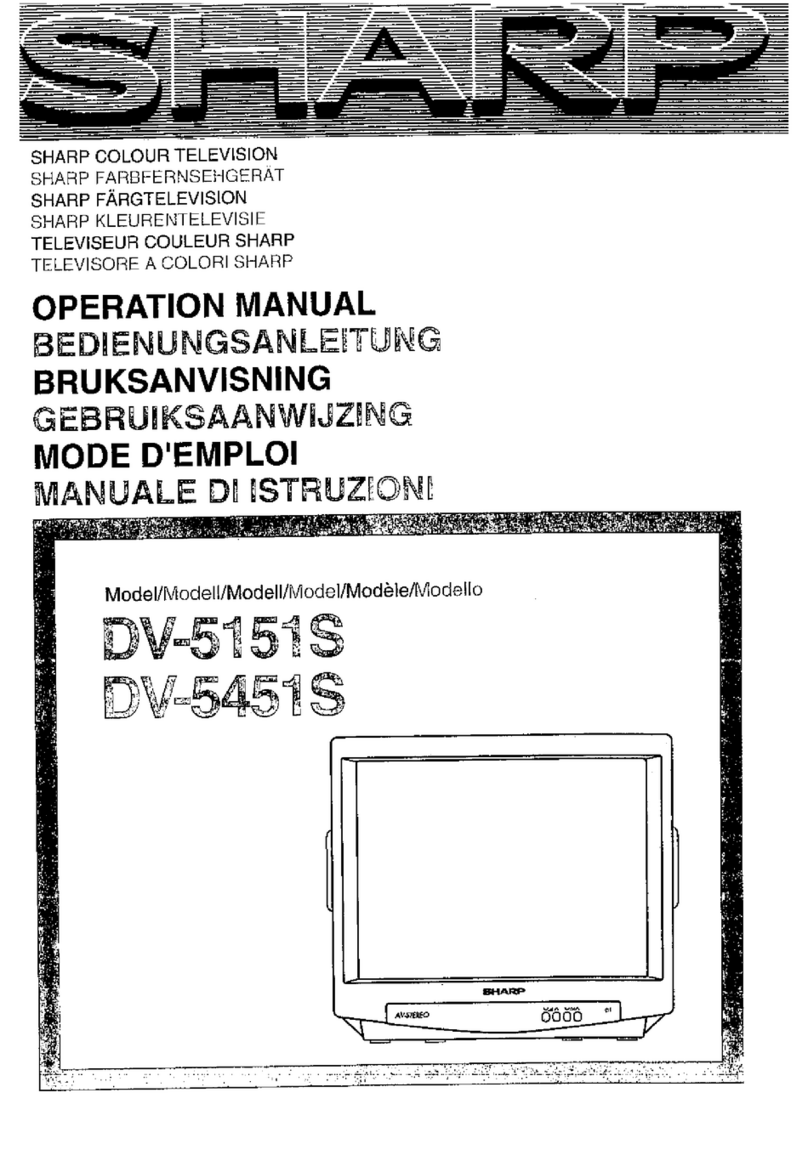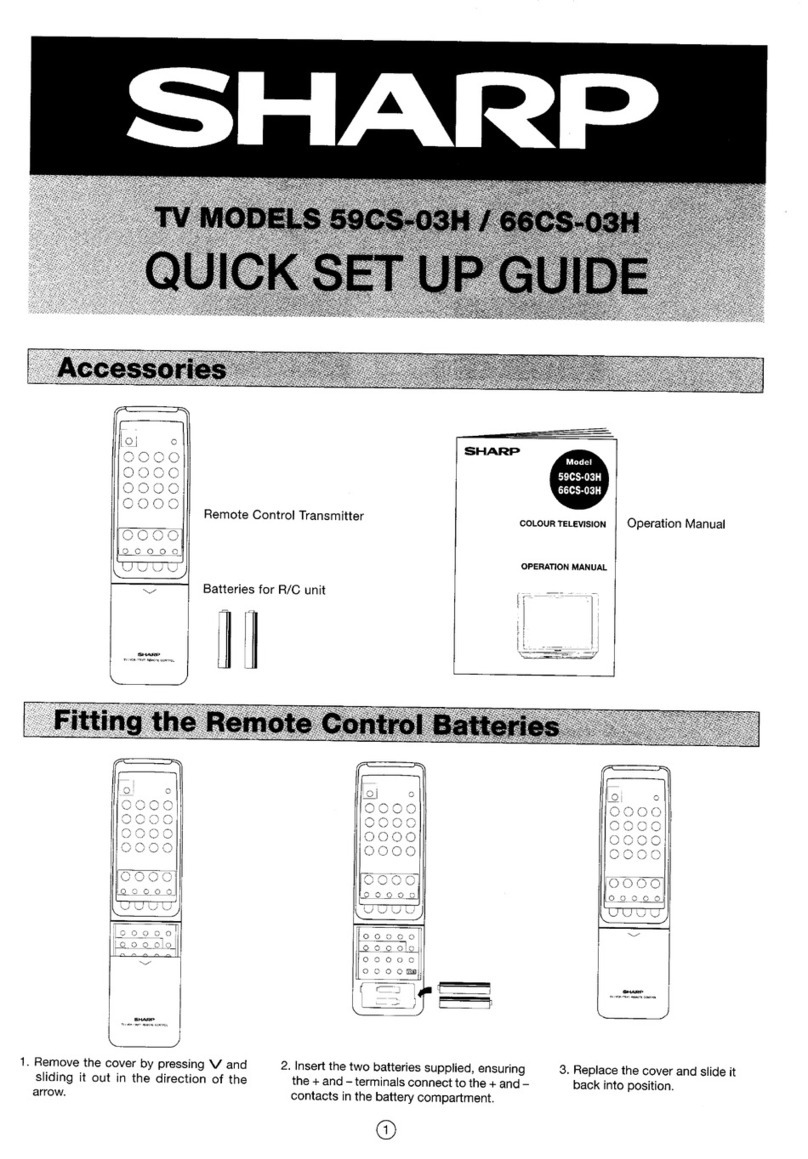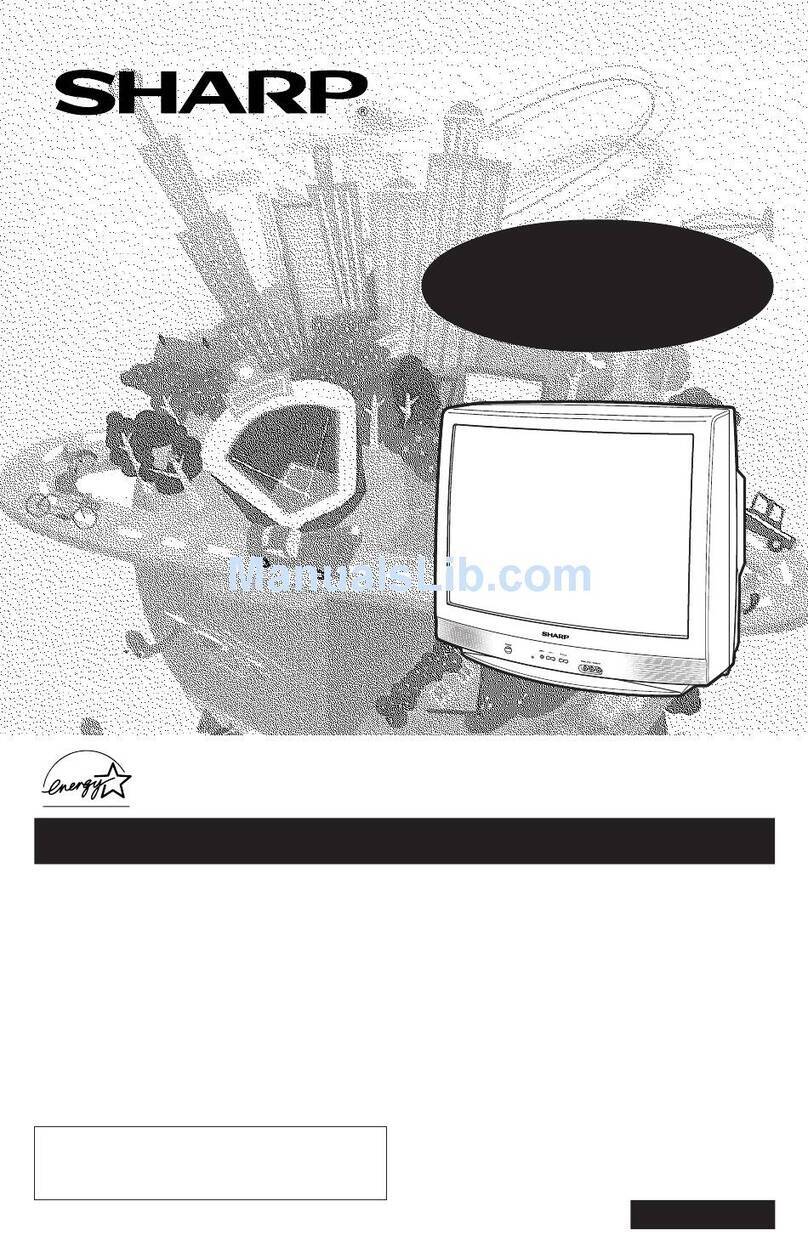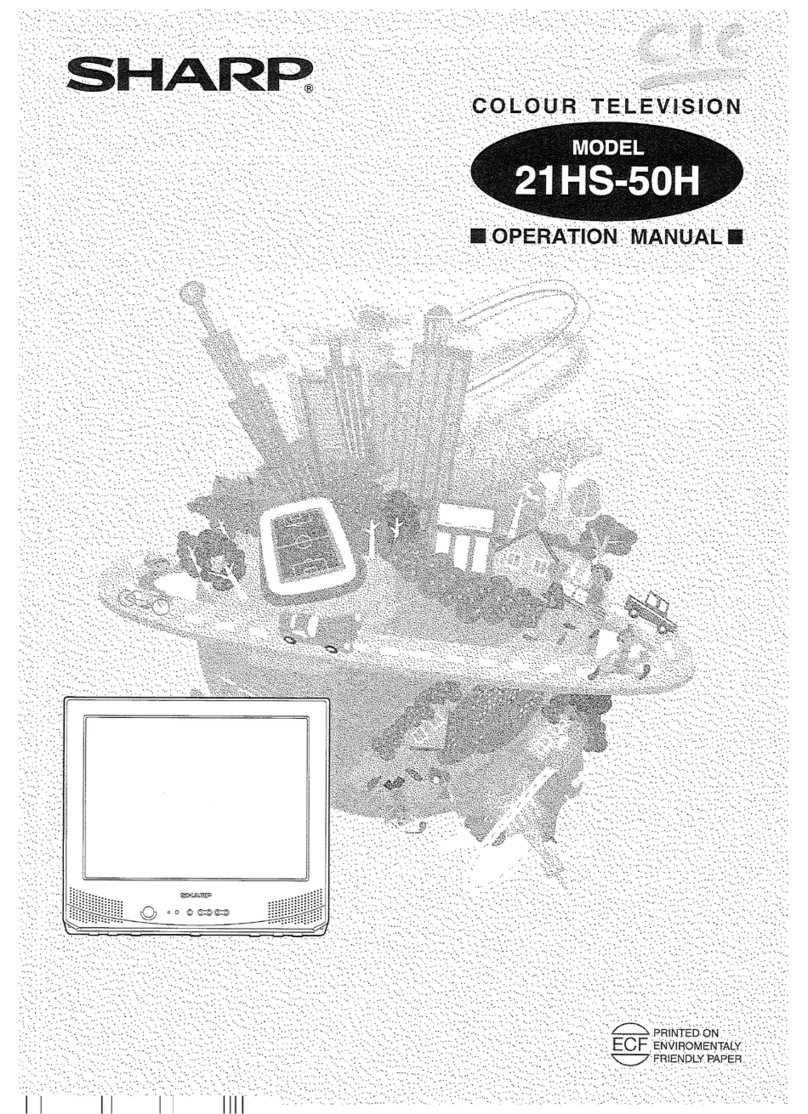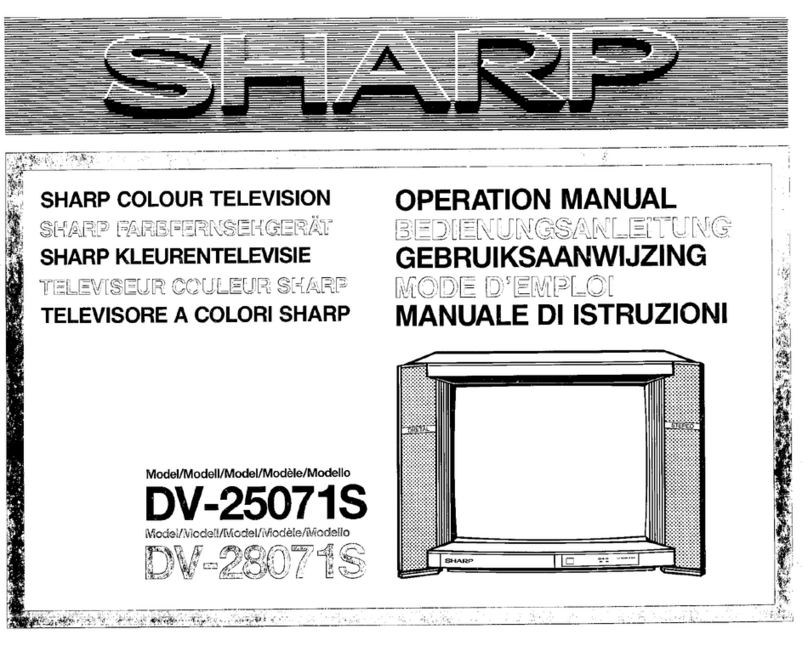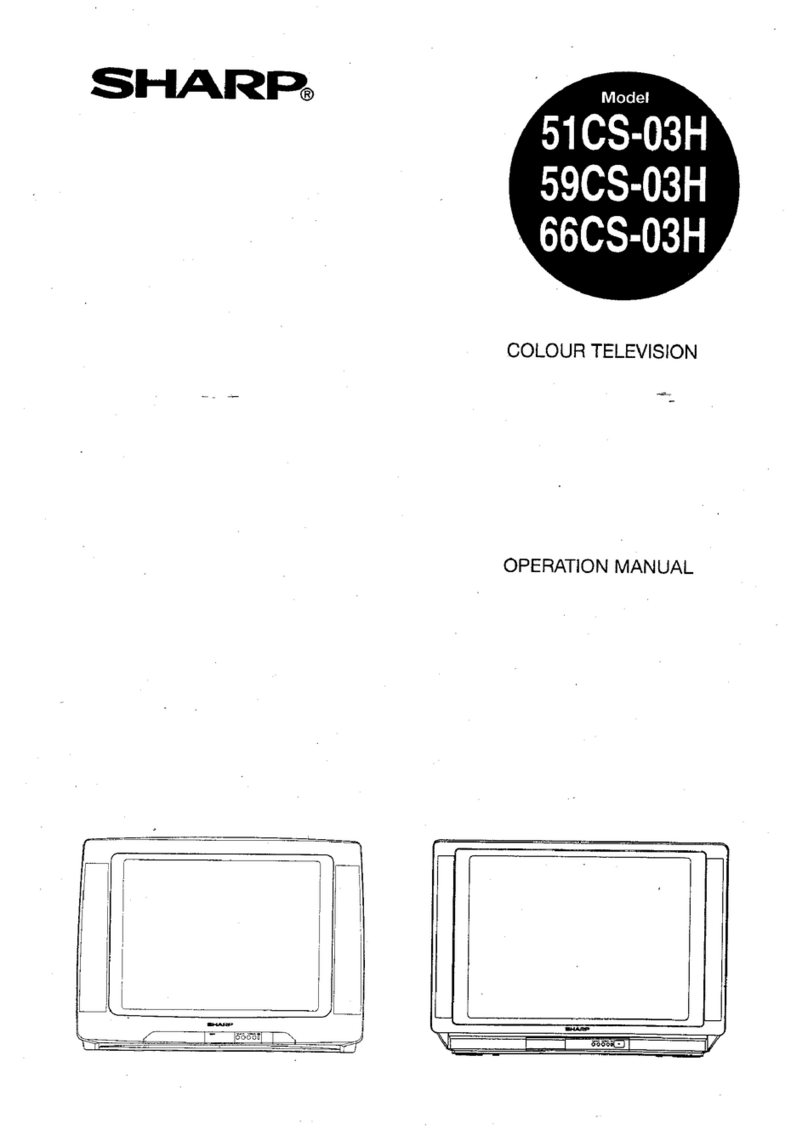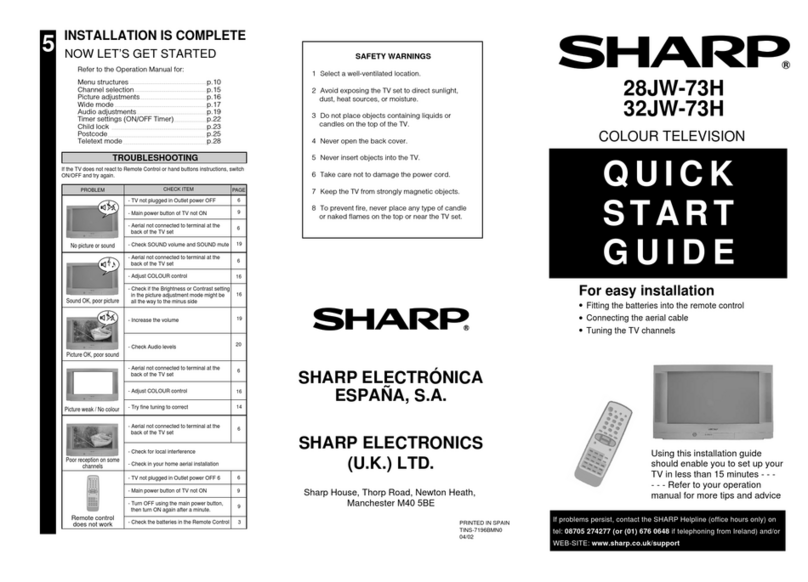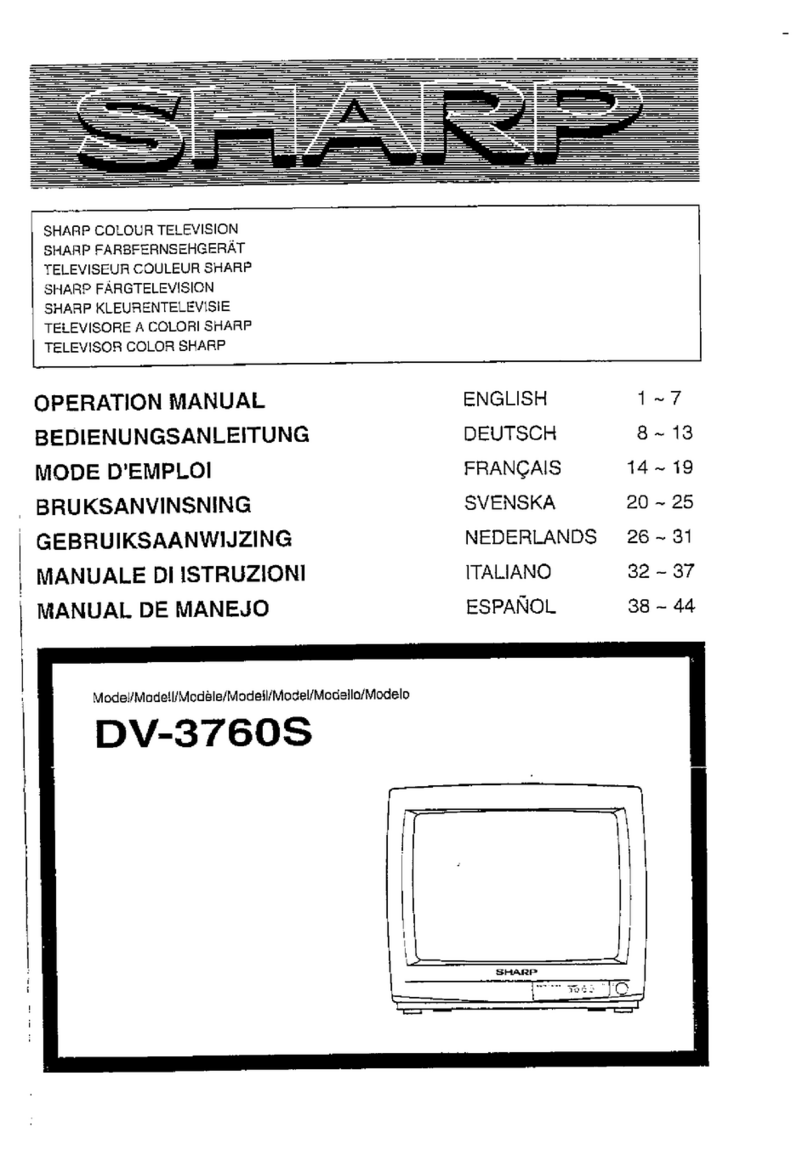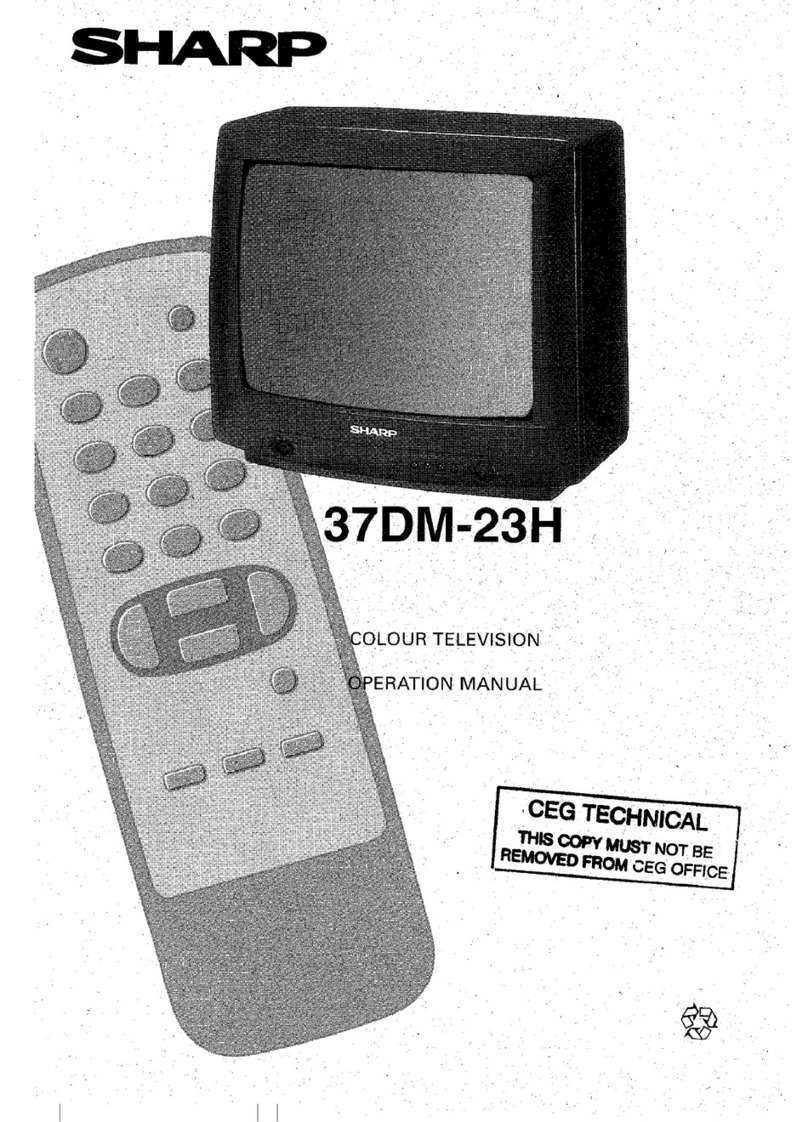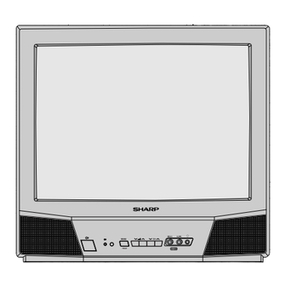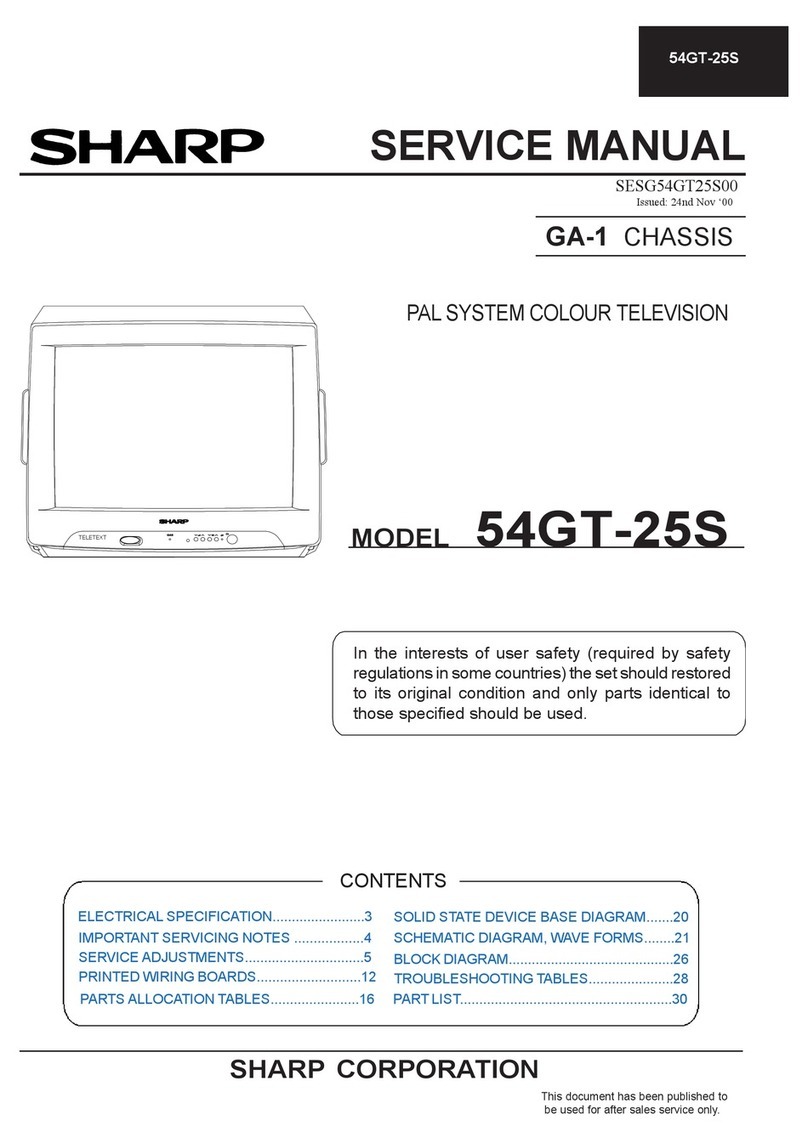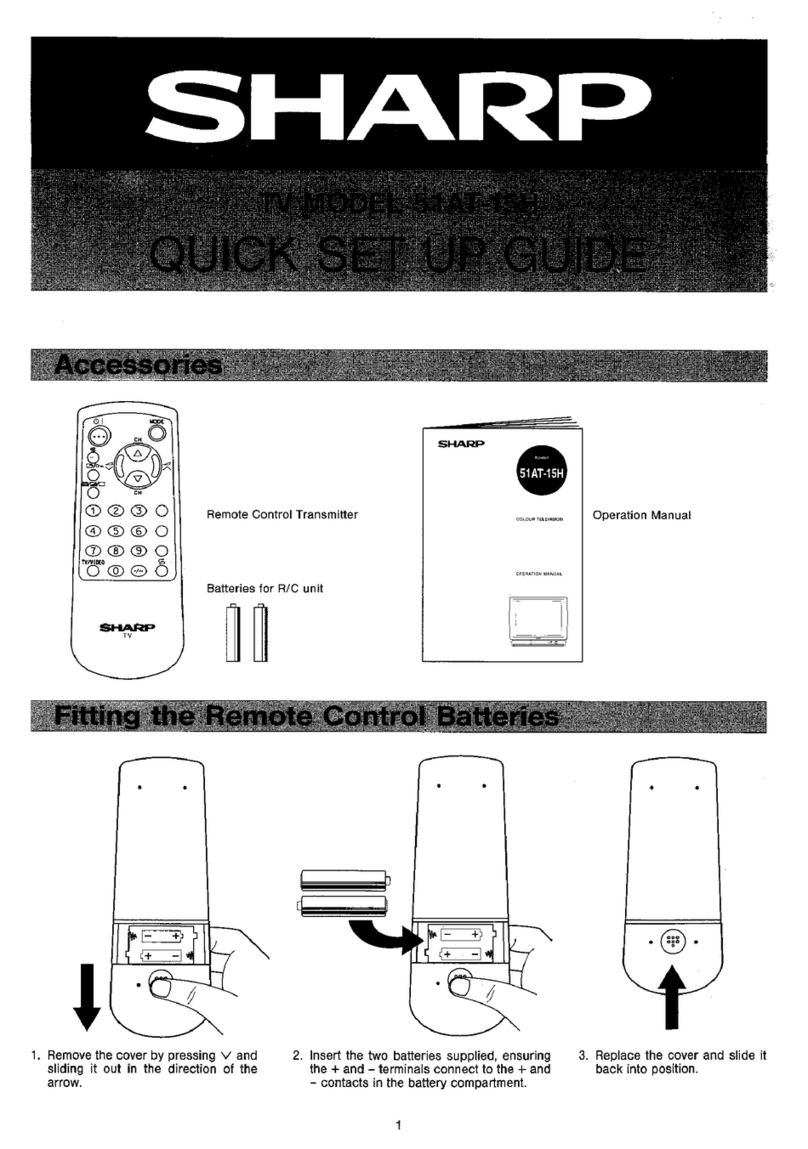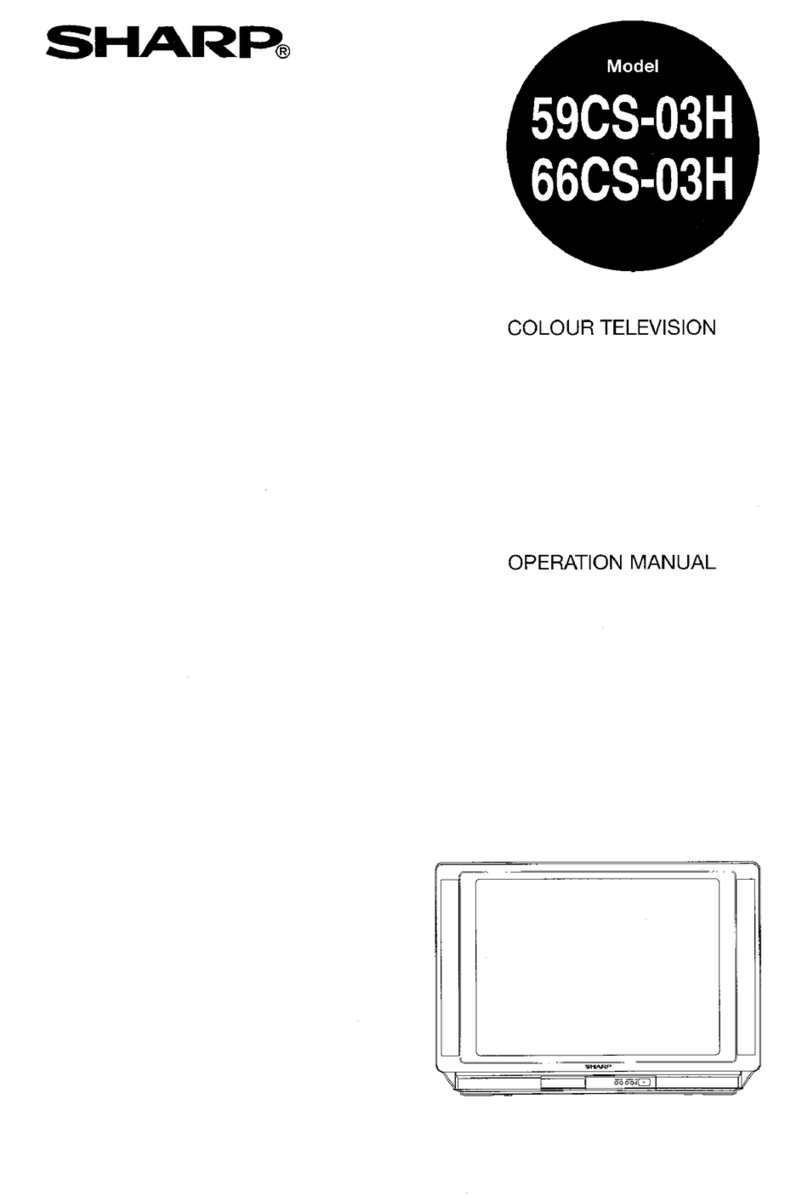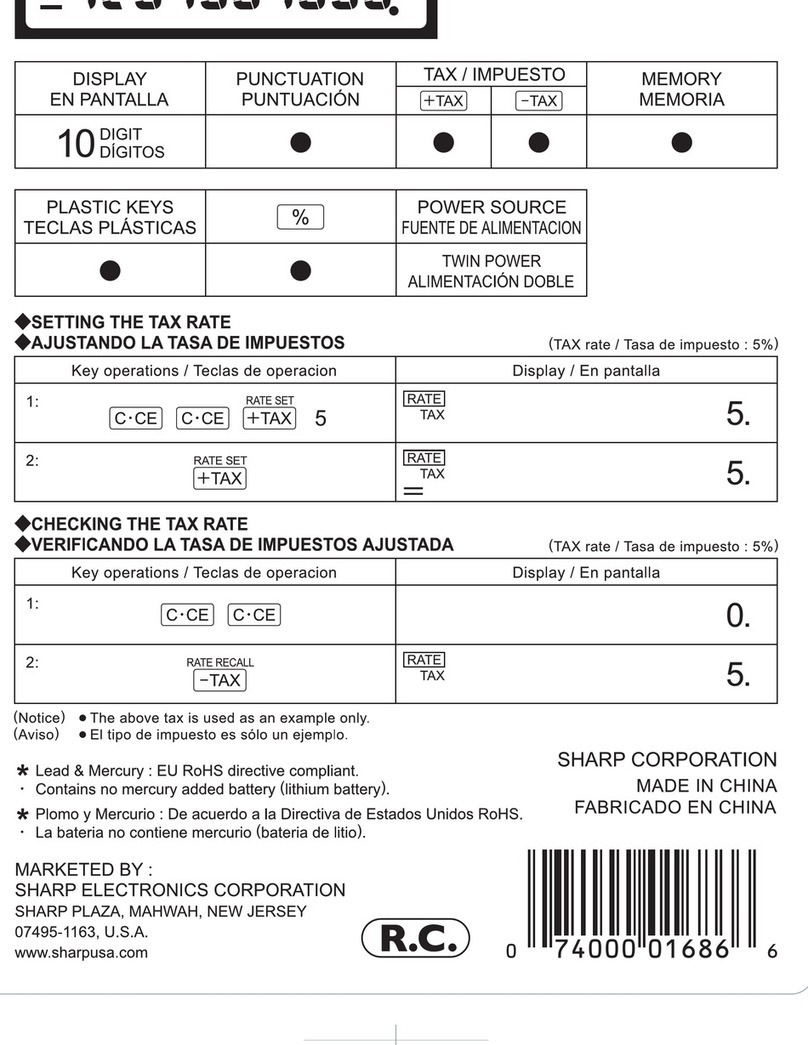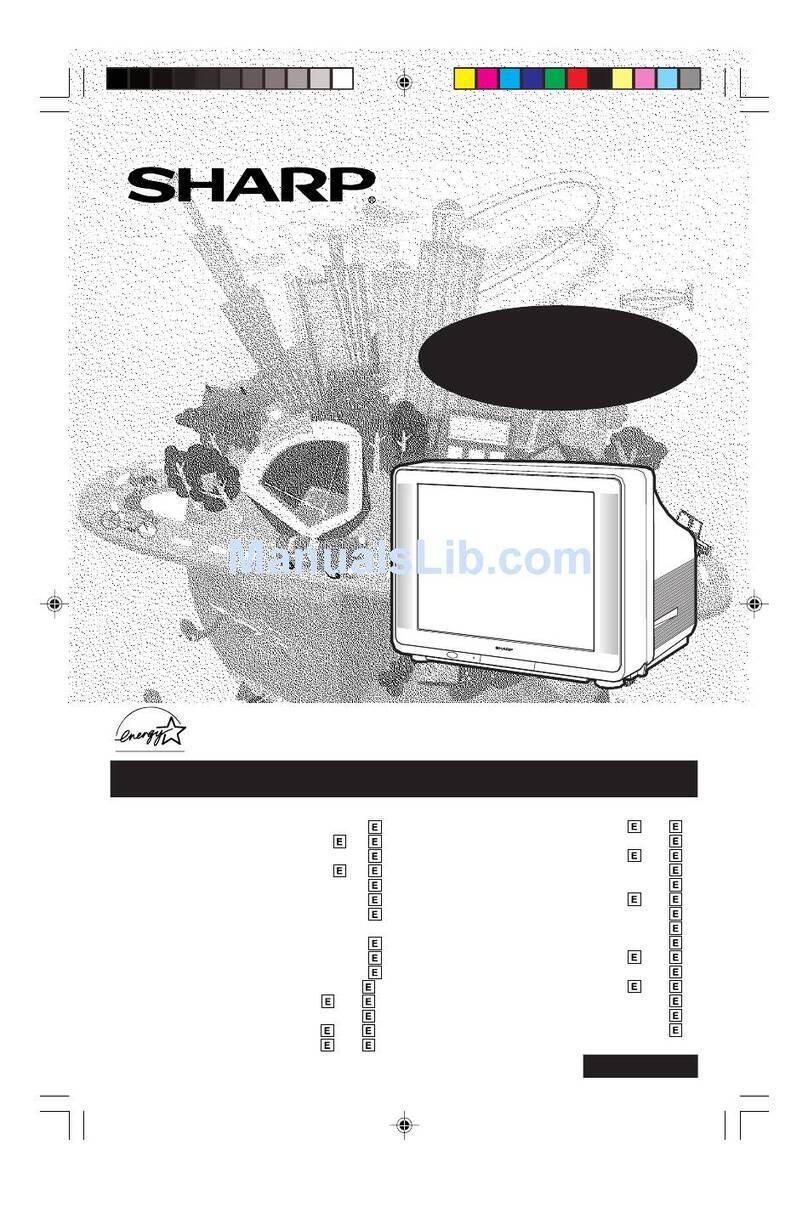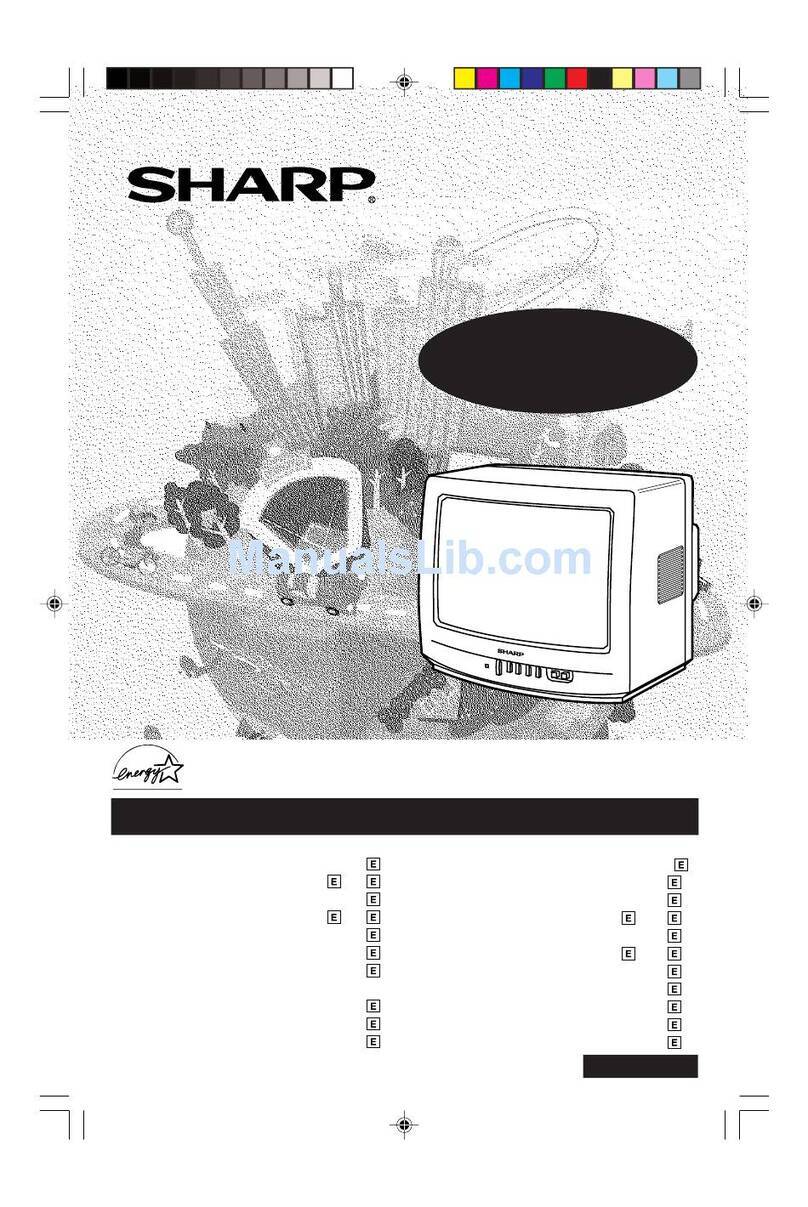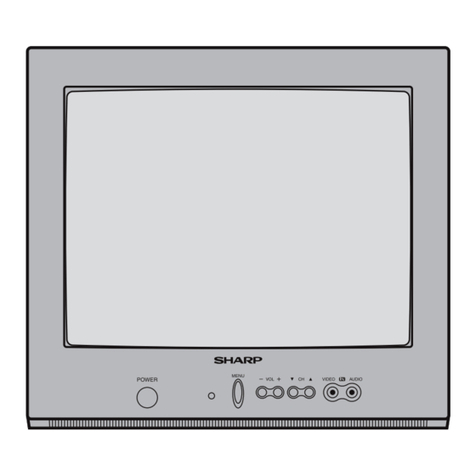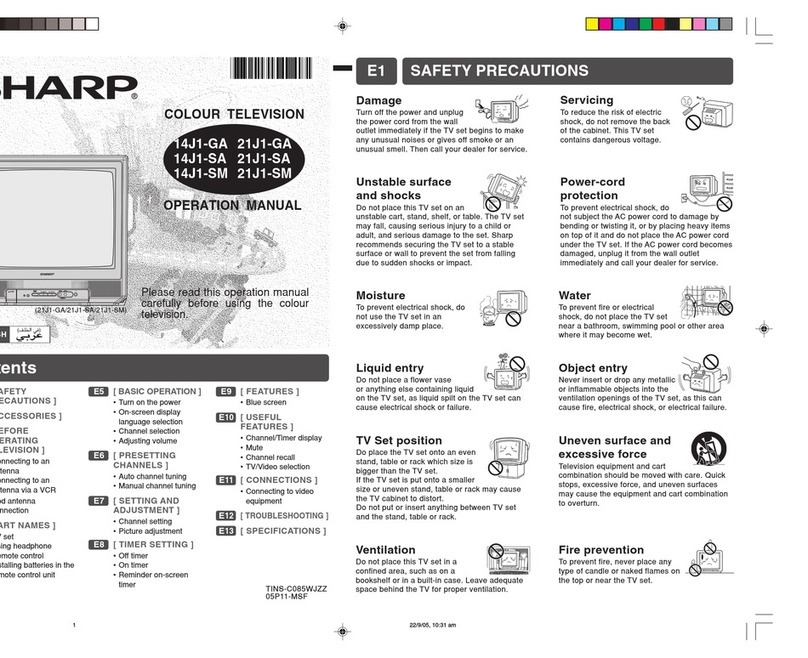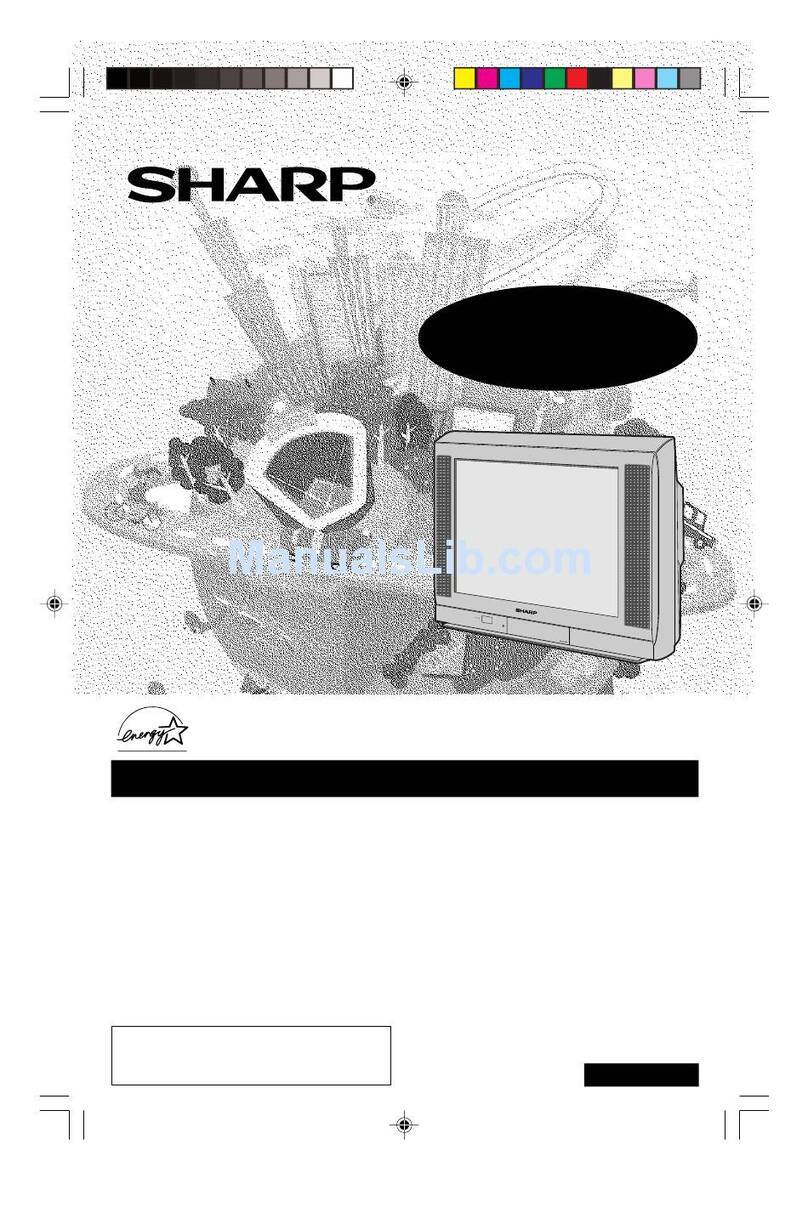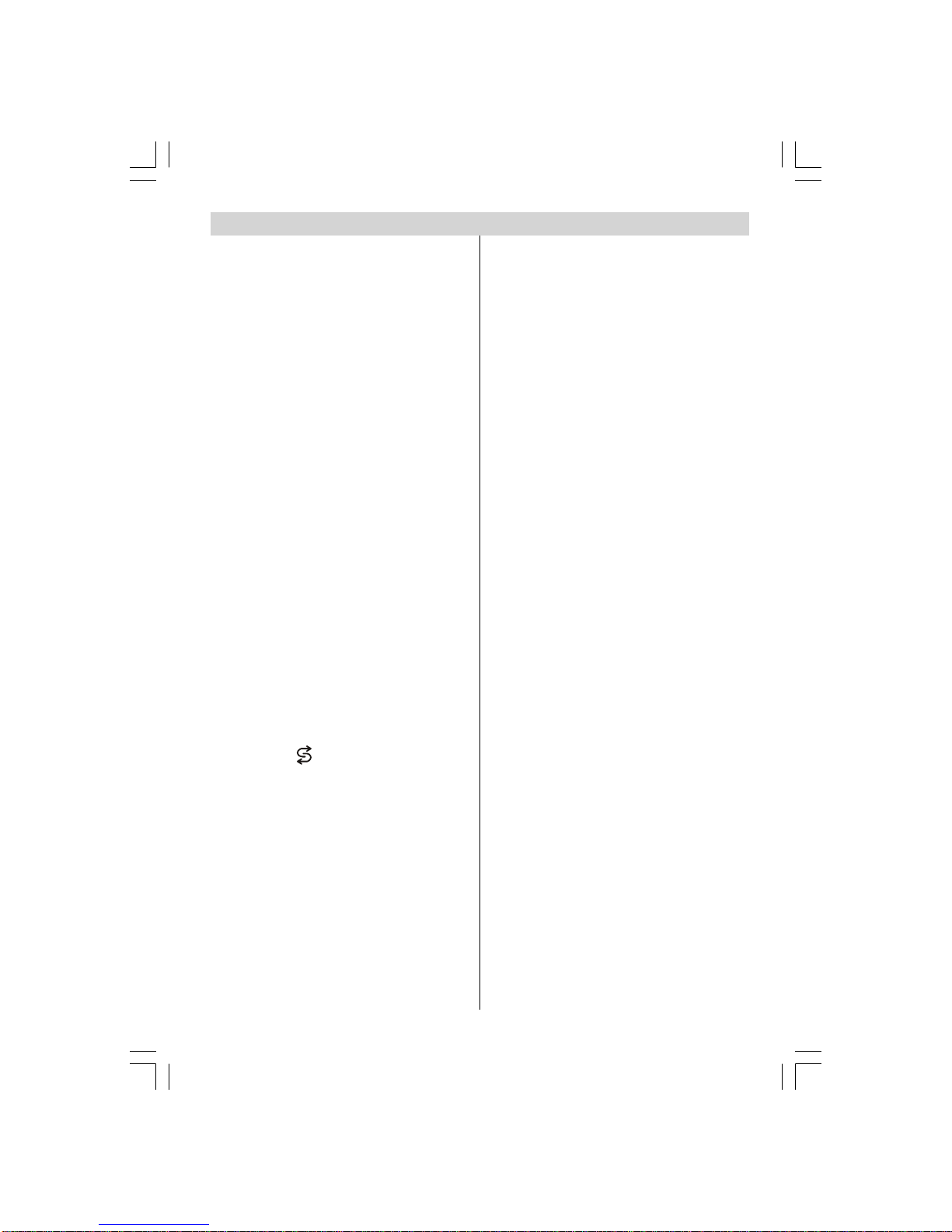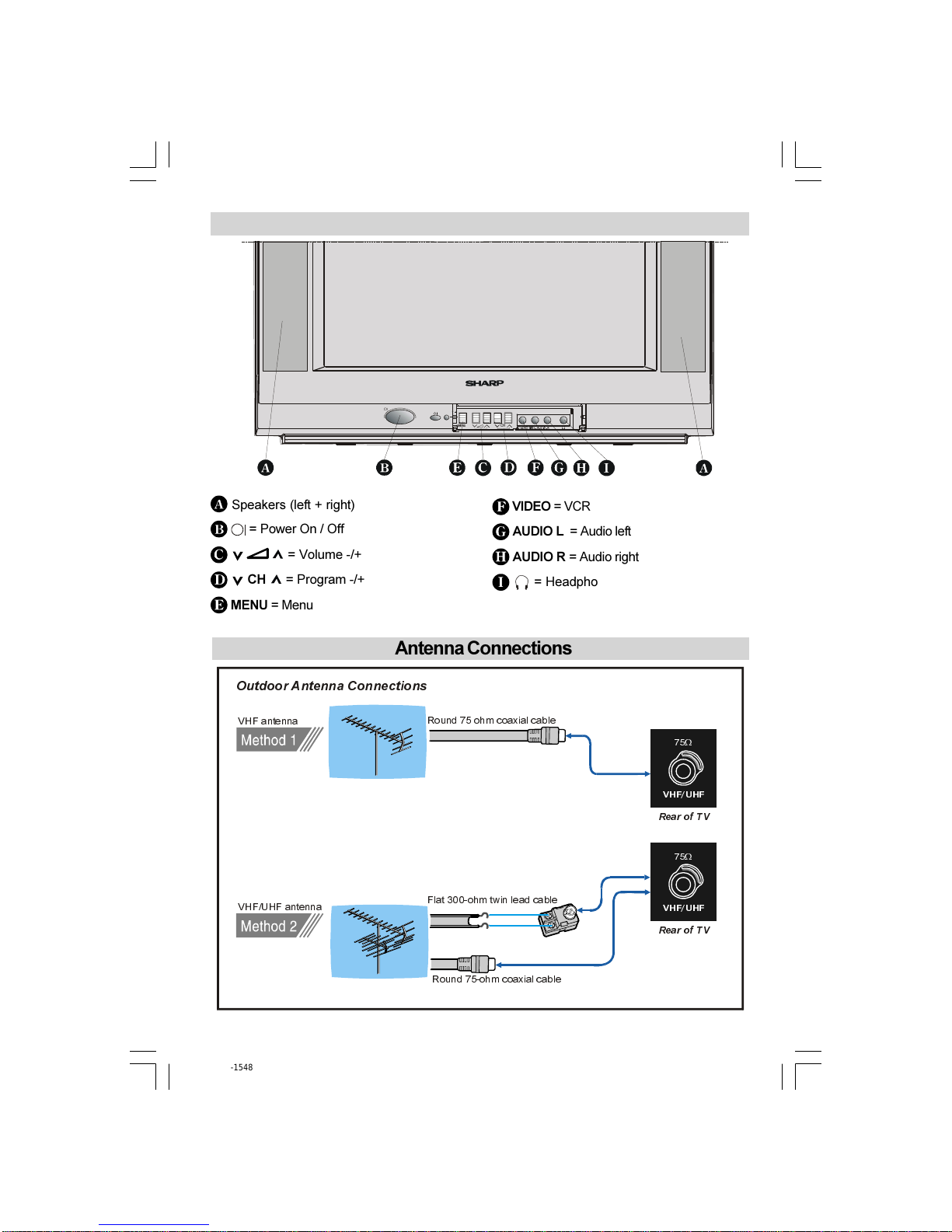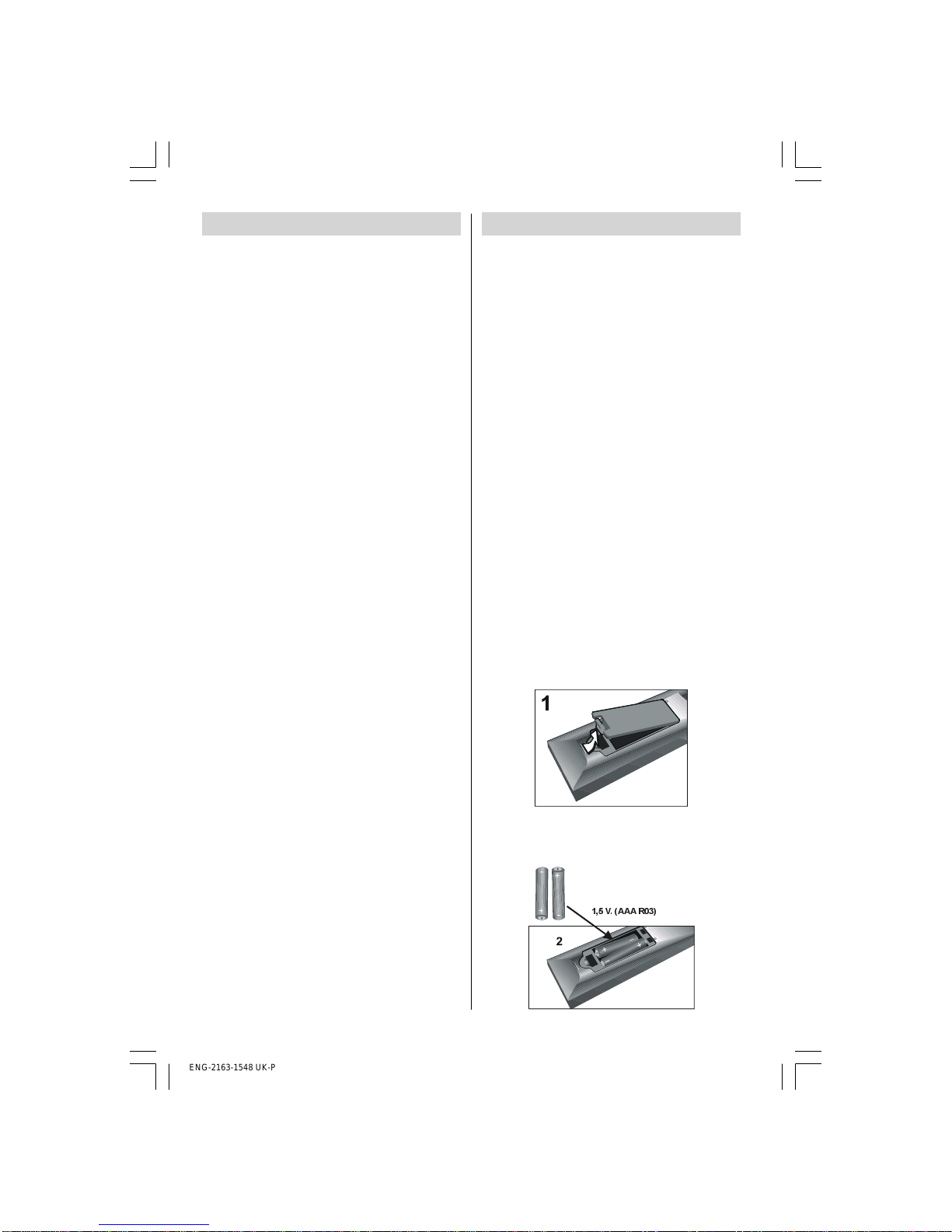- 1 -
Contents
Teletext .................................................... 20
To operate Teletext ............................... 20
To select a page of Teletext .................. 20
To Select Index Page ........................... 20
To Select Teletext with a TV
Programme .......................................... 20
Searching for a page while watching
TV ......................................................... 20
To Select Dou le Height Text ............... 20
To Reveal concealedInformation ...... 20
To Stop Automatic Page Change ......... 21
To Select a Su code Page .................. 21
To exit Teletext ...................................... 21
To Display the Time ............................. 21
Connecting external equipment ............ 21
Via the Euro connector ......................... 21
RGB mode ........................................... 21
Via the ANT (aerial) socket ................... 21
Decoder................................................ 21
TV and Video Recoder (VCR) .............. 22
NTSC Play ack .................................... 22
Search for and store the test signal
of the video recorder ............................ 22
Camera and Camcorder ..................... 22
Connect the decoder to the video
recorder ................................................ 22
Connecting Headphones .................... 22
Connecting external equipment ............ 23
Typical Connections ............................... 24
Typical Connections (Continued) ........... 25
Typical Connections (Continued) ........... 26
Typical Connections (Continued) ........... 2
Typical Connections (Continued) ........... 28
21-pin Euro connector and 21-pin Audio/
Video ....................................................... 29
Troubleshooting ...................................... 30
Specifications ......................................... 31
Important Instructions ........................... 32
Safety Precautions ................................... 2
Supplied Accessories .............................. 5
Remote Control Buttons ........................... 6
Control Panel Buttons ..............................
Antenna Connections ...............................
Preparation ............................................... 8
Features ................................................. 8
Before Switching on your TV ................... 8
Power connection .................................. 8
Aerial Connections ................................ 8
How to connect external equipment ..... 8
Remote Control Battery Installation ....... 8
Switching the TV ON/OFF ......................... 9
To switch the TV on ................................ 9
To switch the TV off ................................ 9
Initial Settings ........................................... 9
Operating with the onset uttons ......... 10
Operating with Remote Control ........... 10
Menu System .......................................... 11
Sound Menu ......................................... 11
Picture Menu ........................................ 13
Feature Menu ....................................... 14
Installation Menu .................................. 15
Programme Menu ................................ 16
Other Features ........................................ 18
TV Status .............................................. 18
Flash ack ( ) ................................... 18
Dou le-digit (- / - -) ............................... 18
Sound Indicator .................................... 18
Picture Mode ........................................ 18
Sleep Timer Last Minute Indicator ....... 18
Sound Mute .......................................... 19
No-Signal ............................................. 19
Blue Background During No-Signal .... 19
Volume Bar ........................................... 19
AV Modes .............................................. 19
ENG-2163-1548 UK-PAL-TEK SCART-FAV-STEREO-SHARP-AK44-TV1.p65 06.01.2004, 15:371