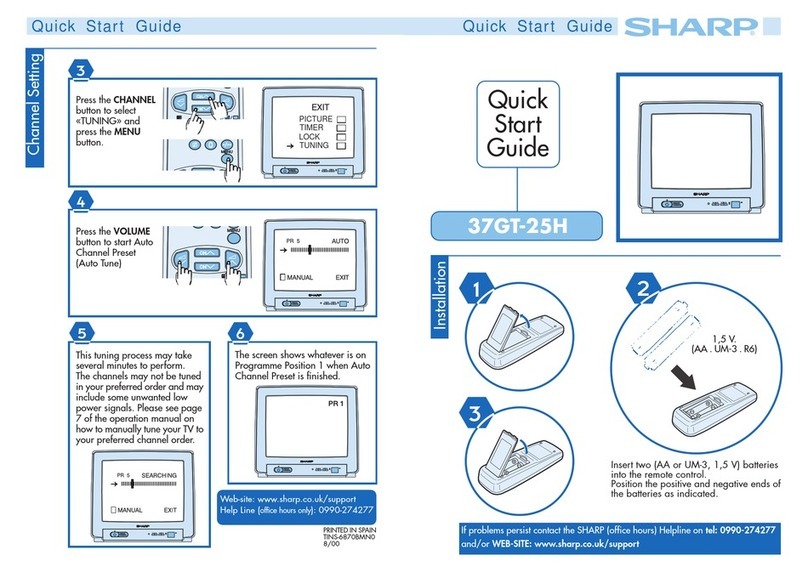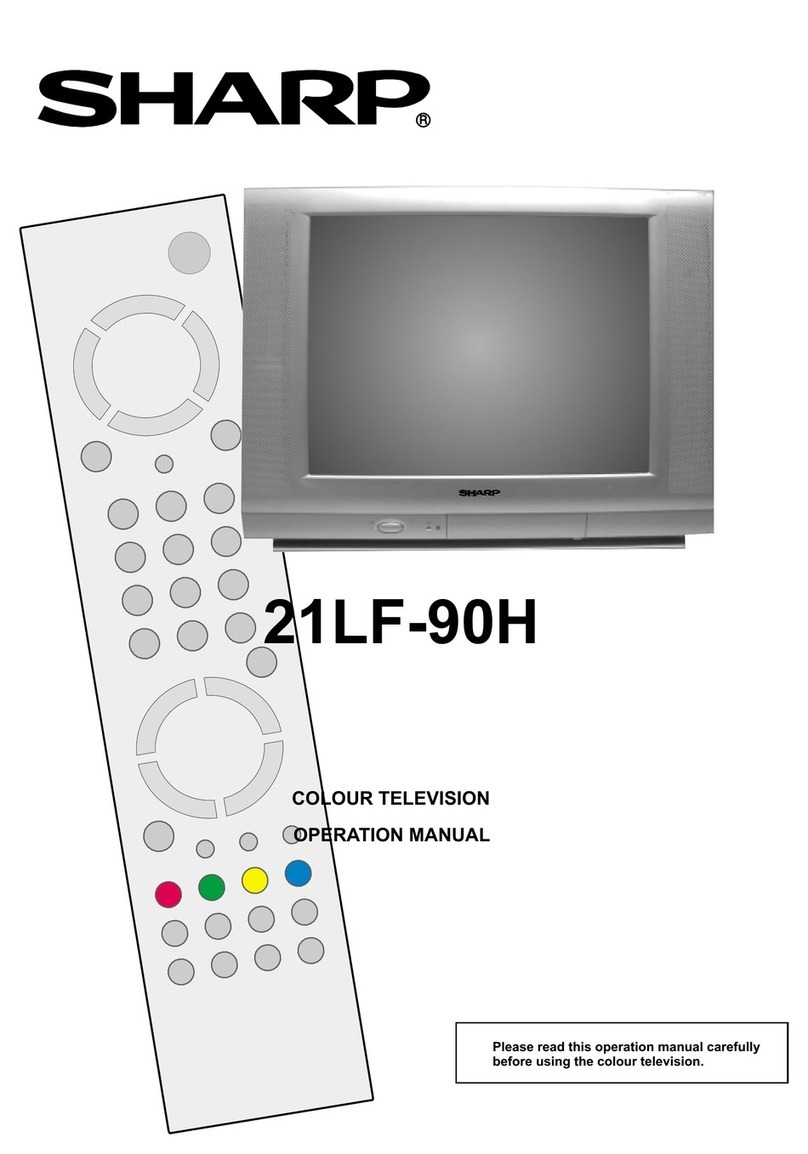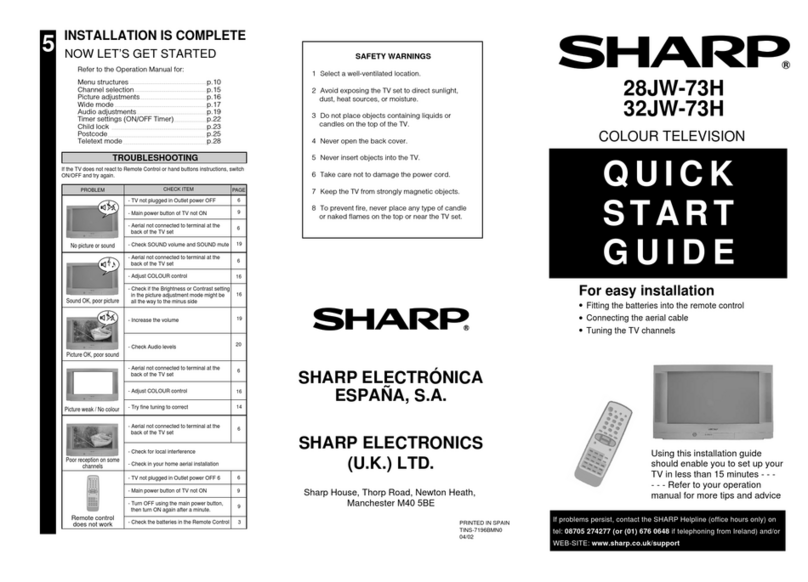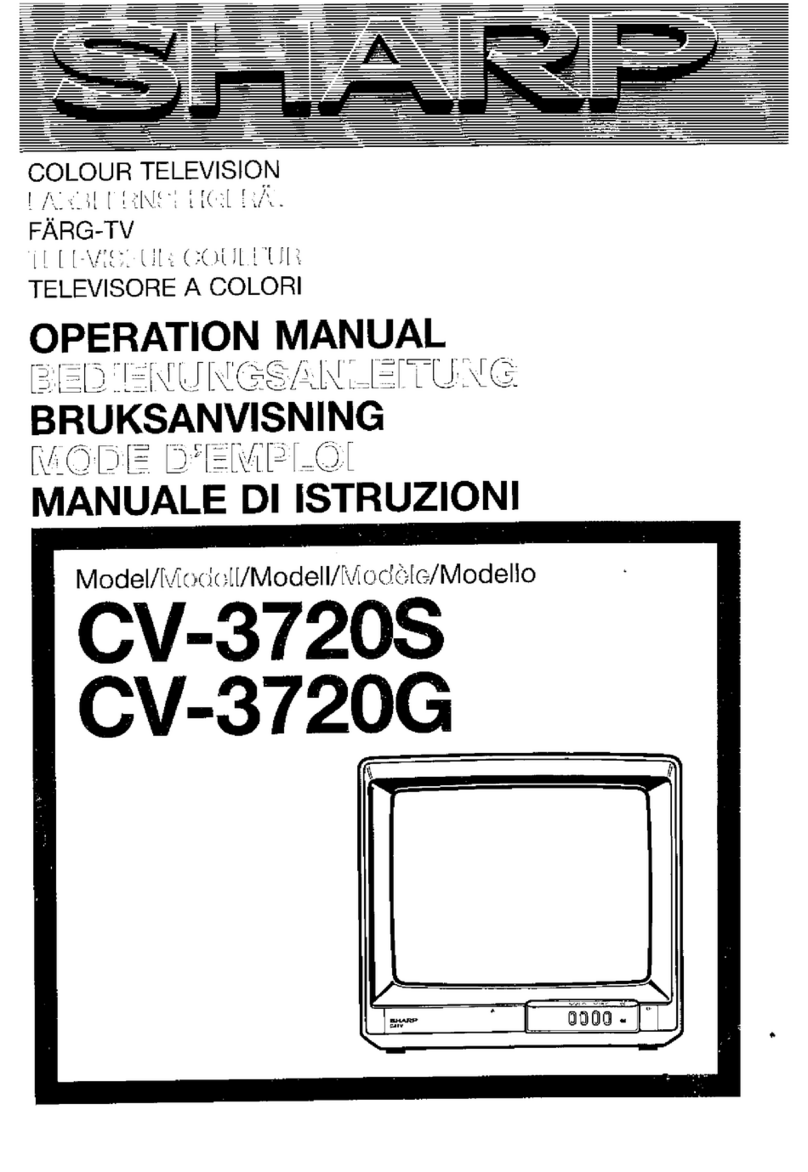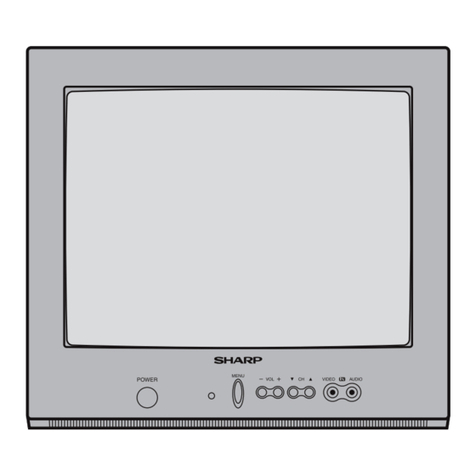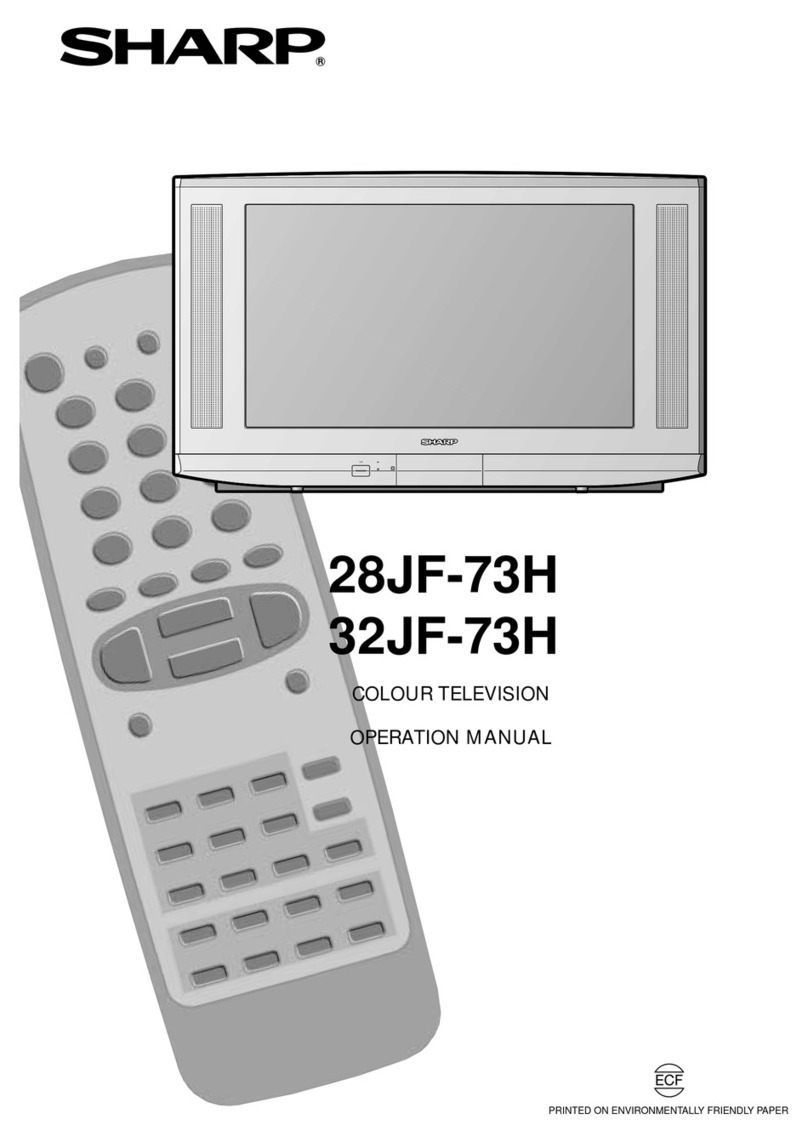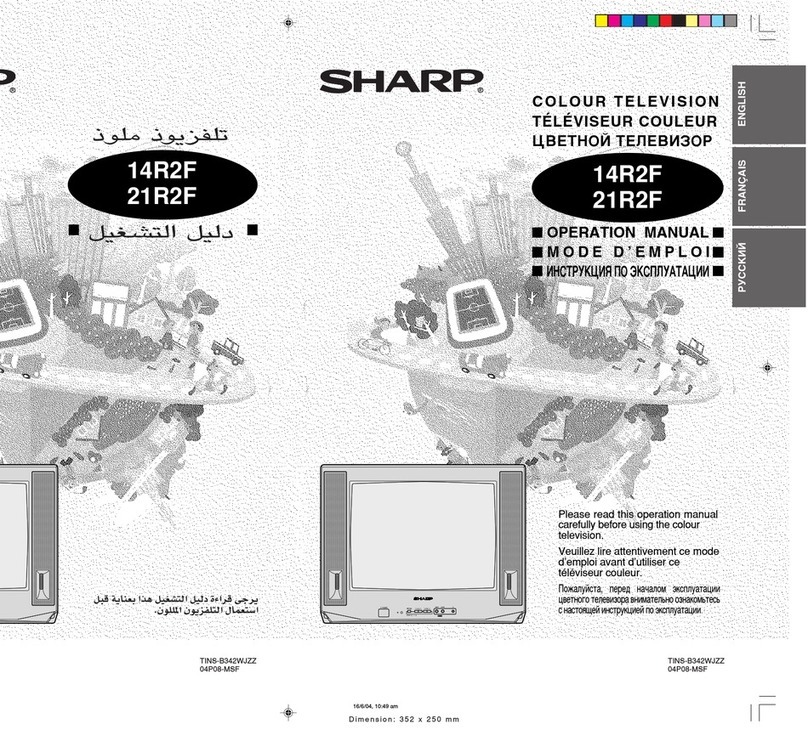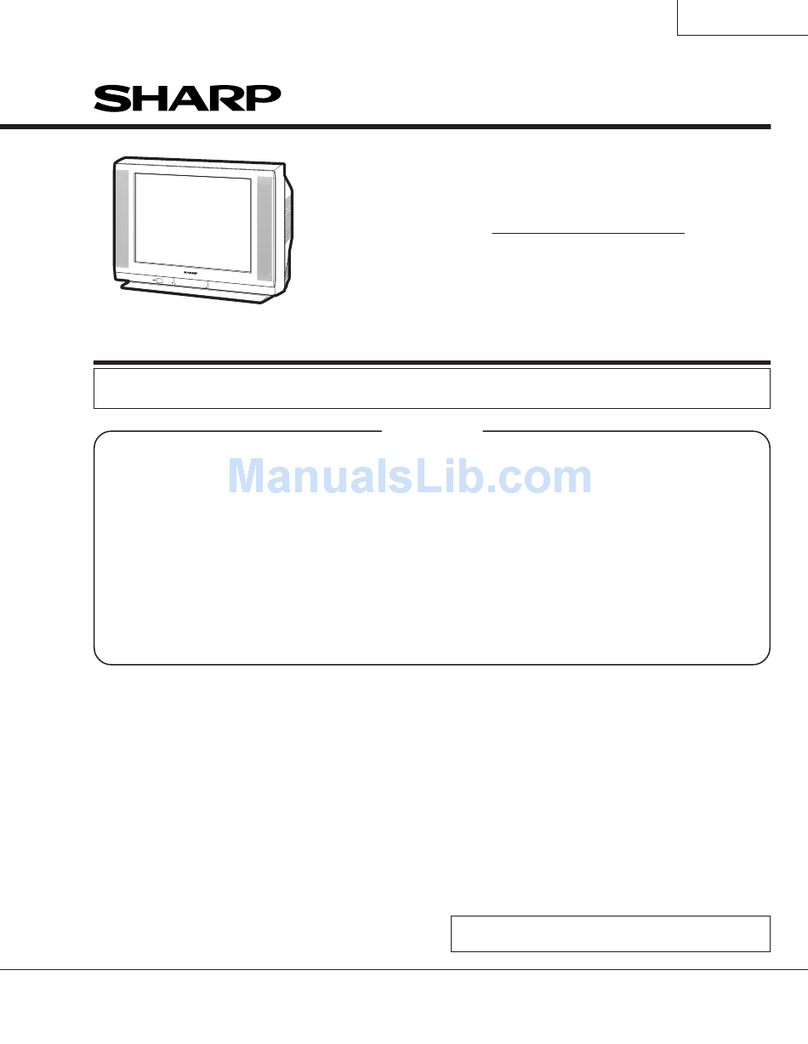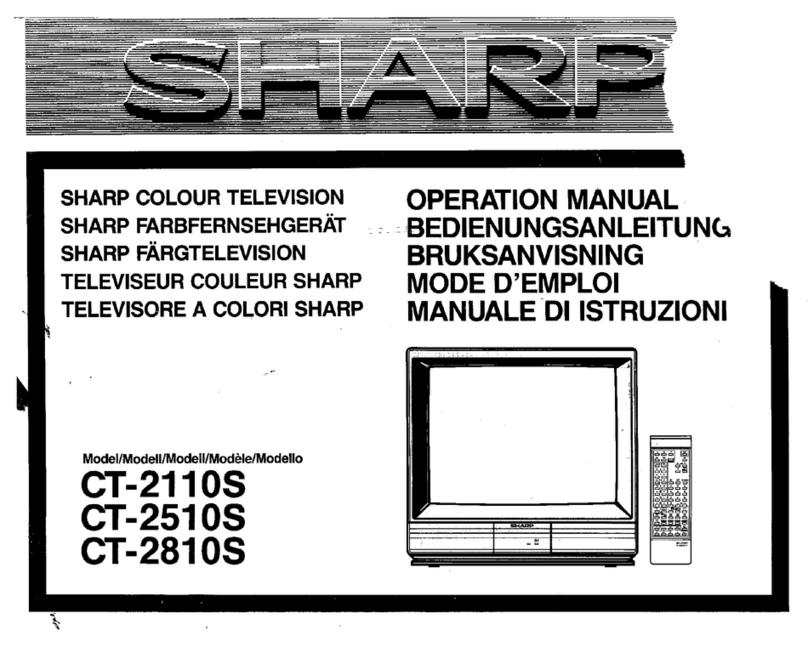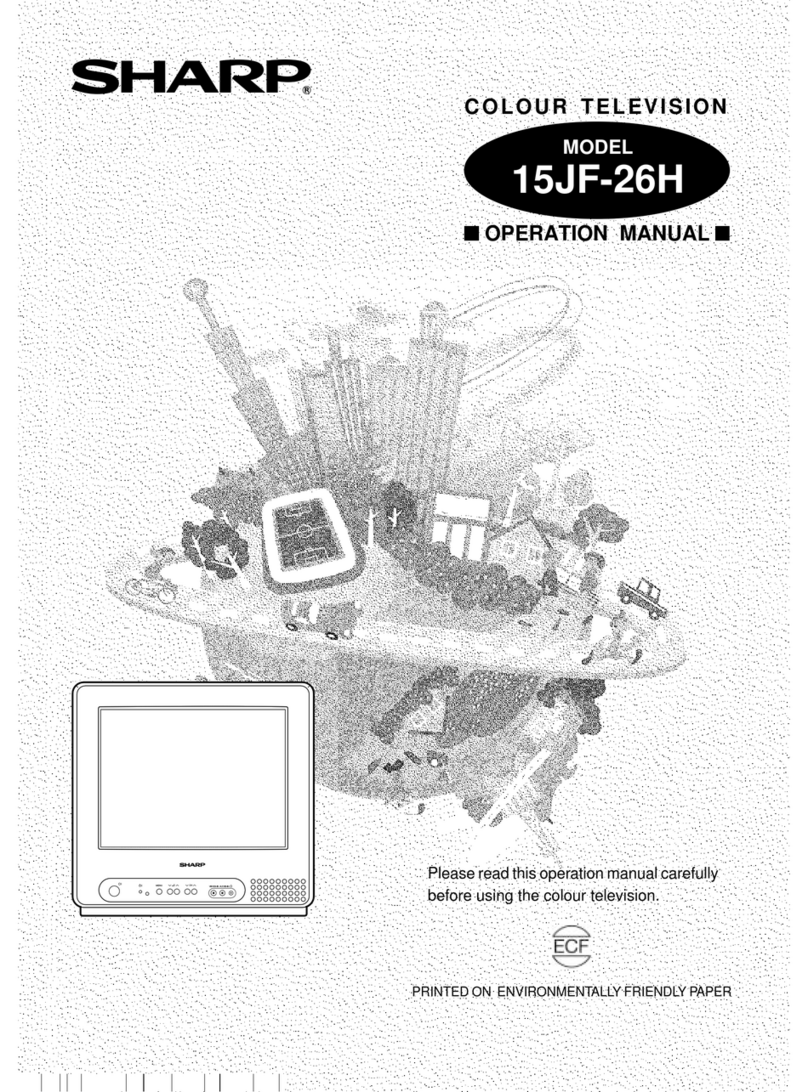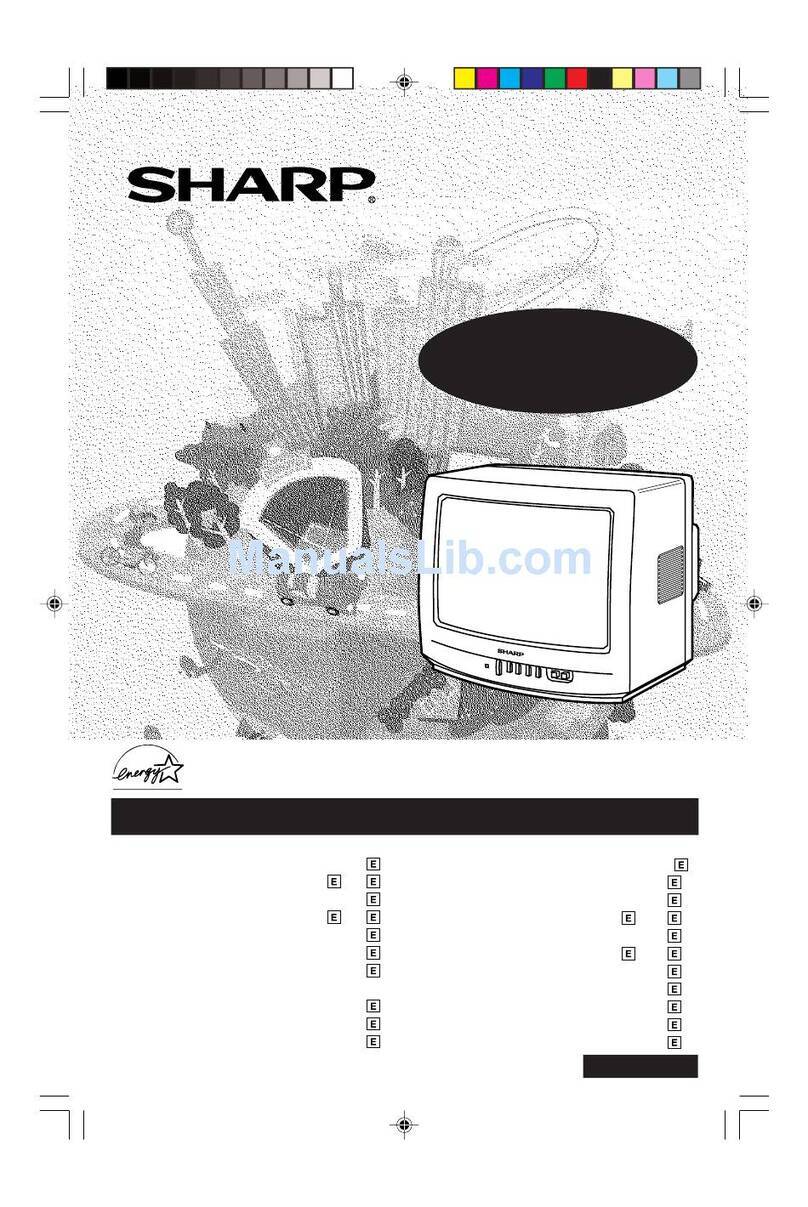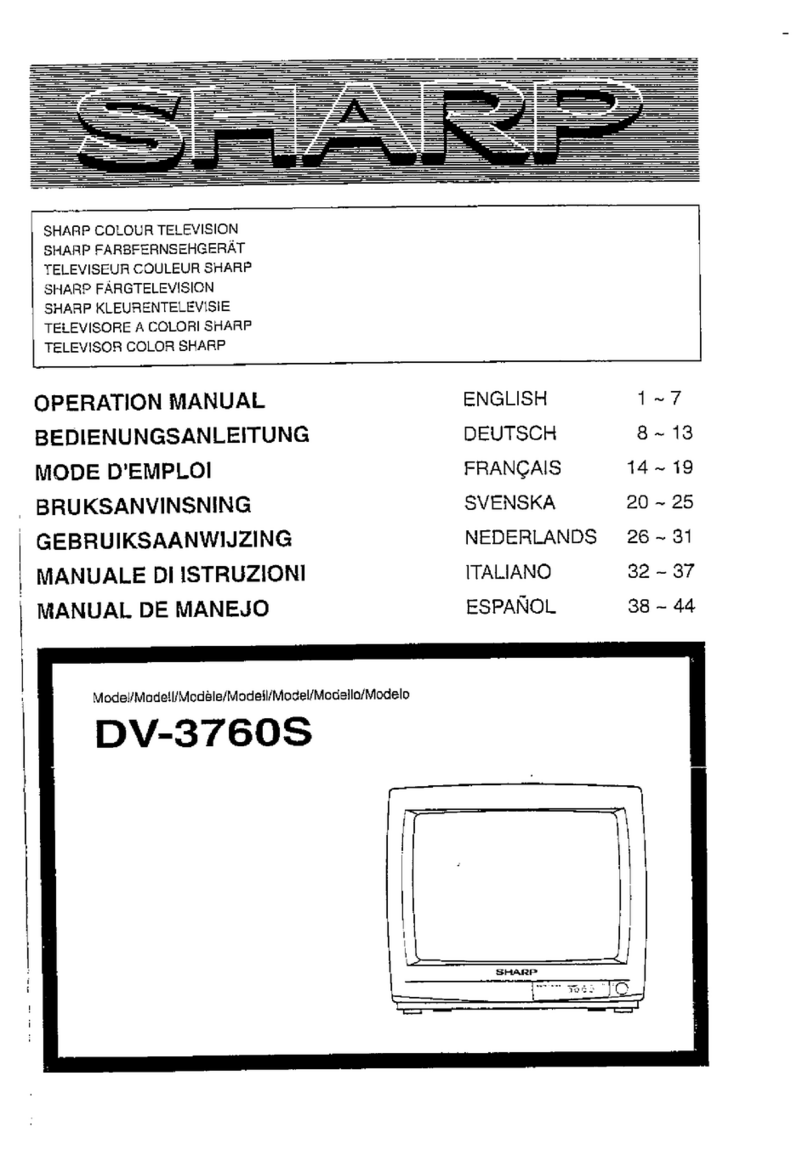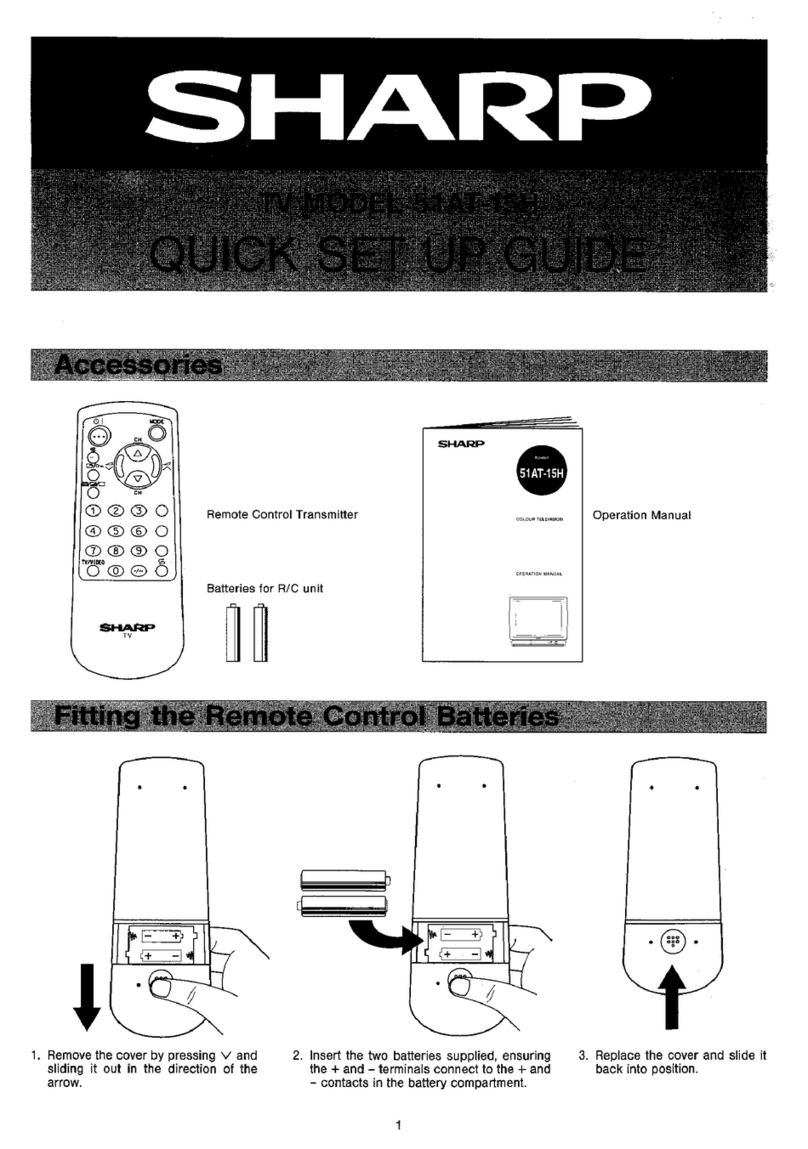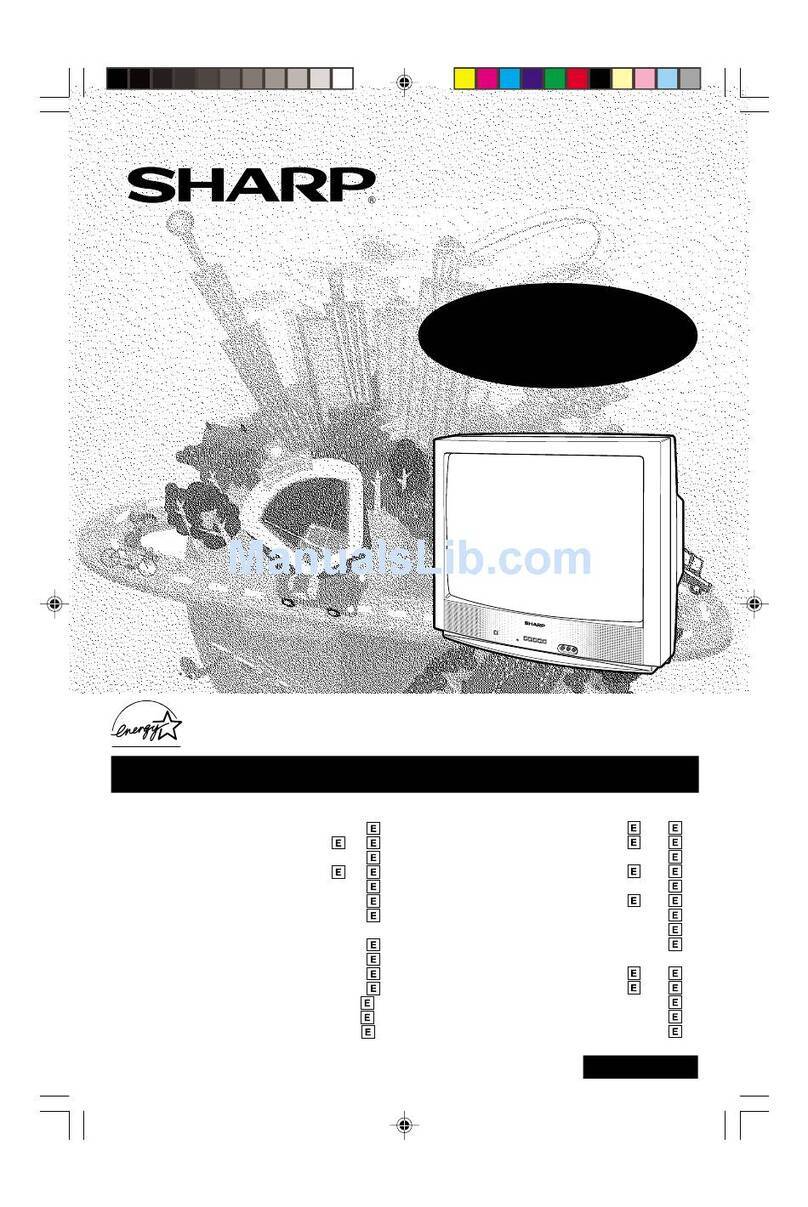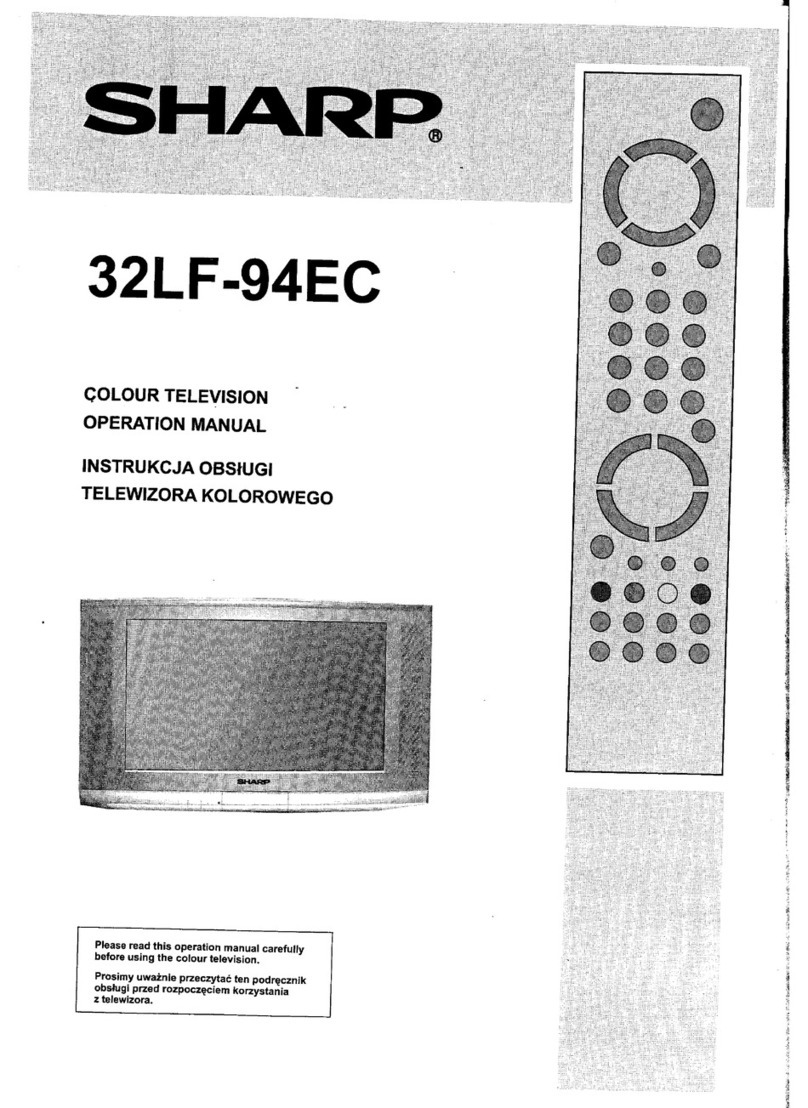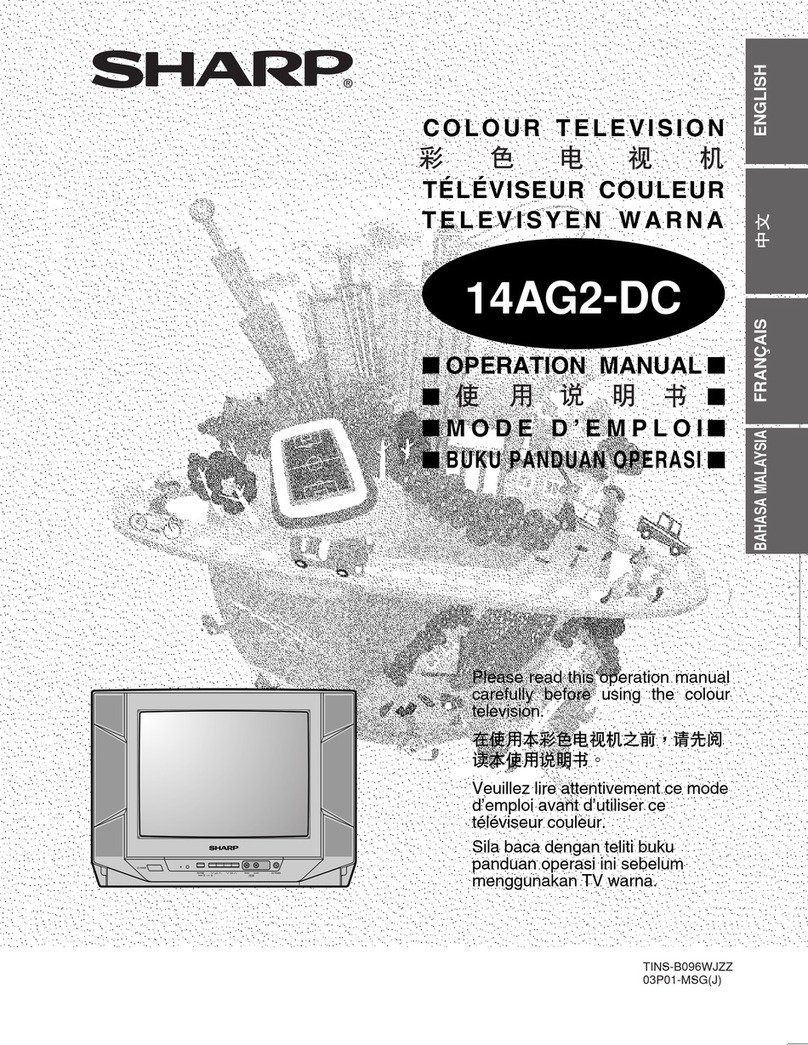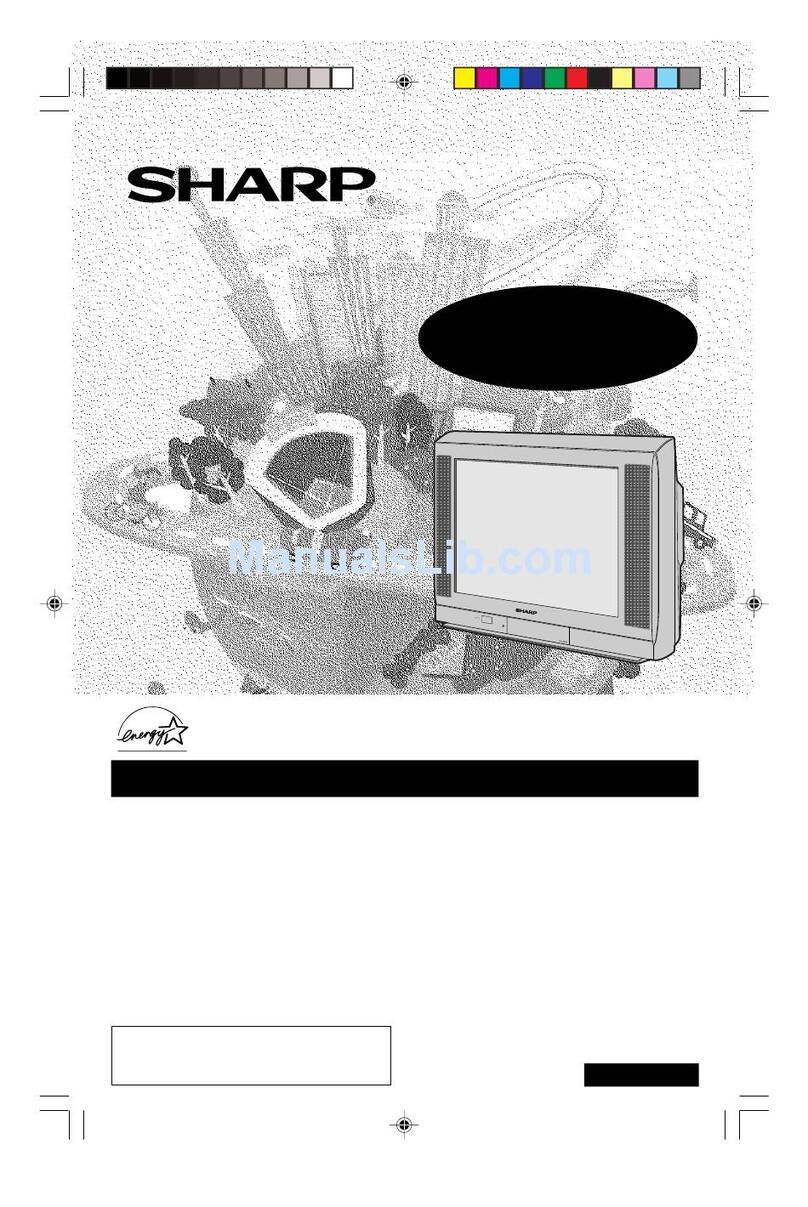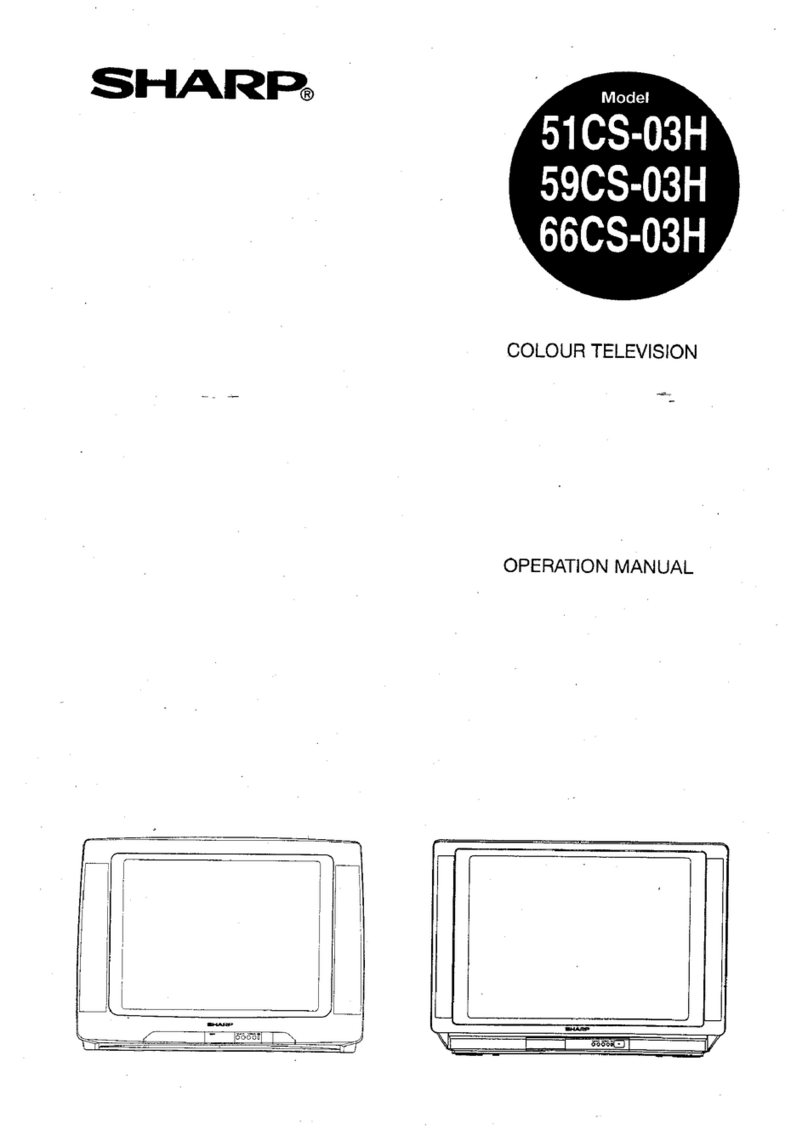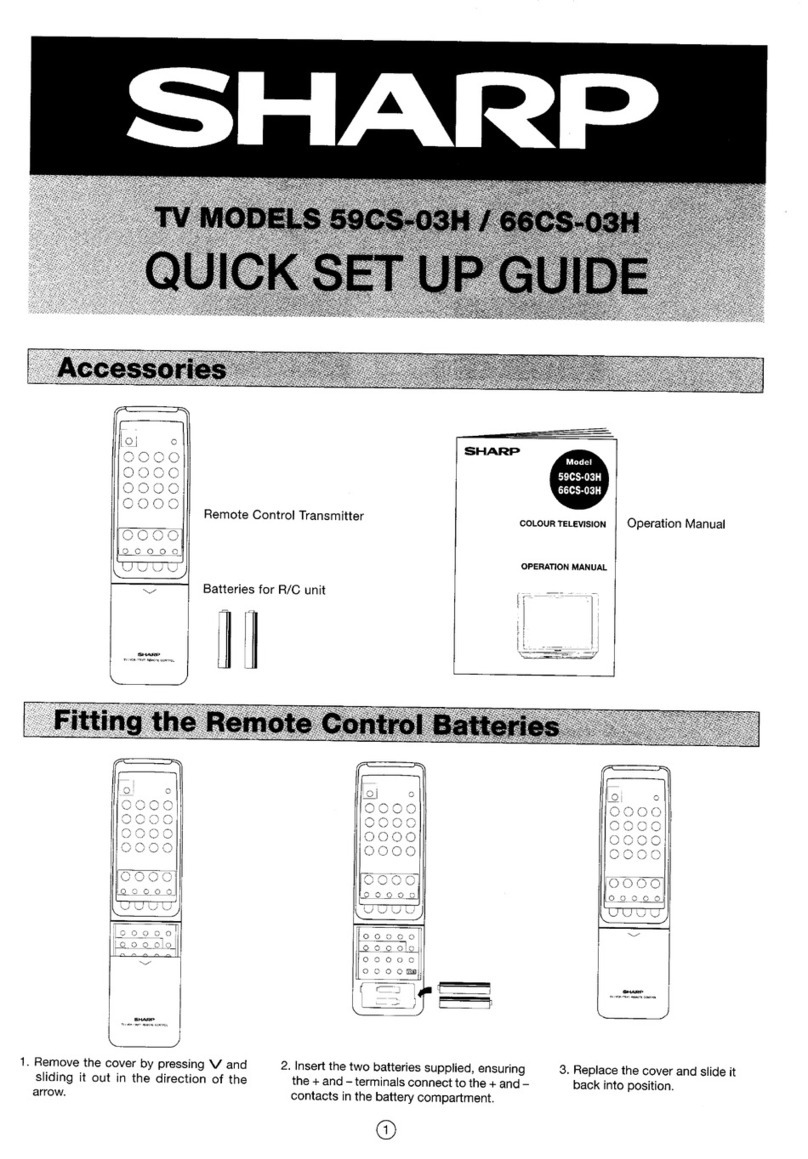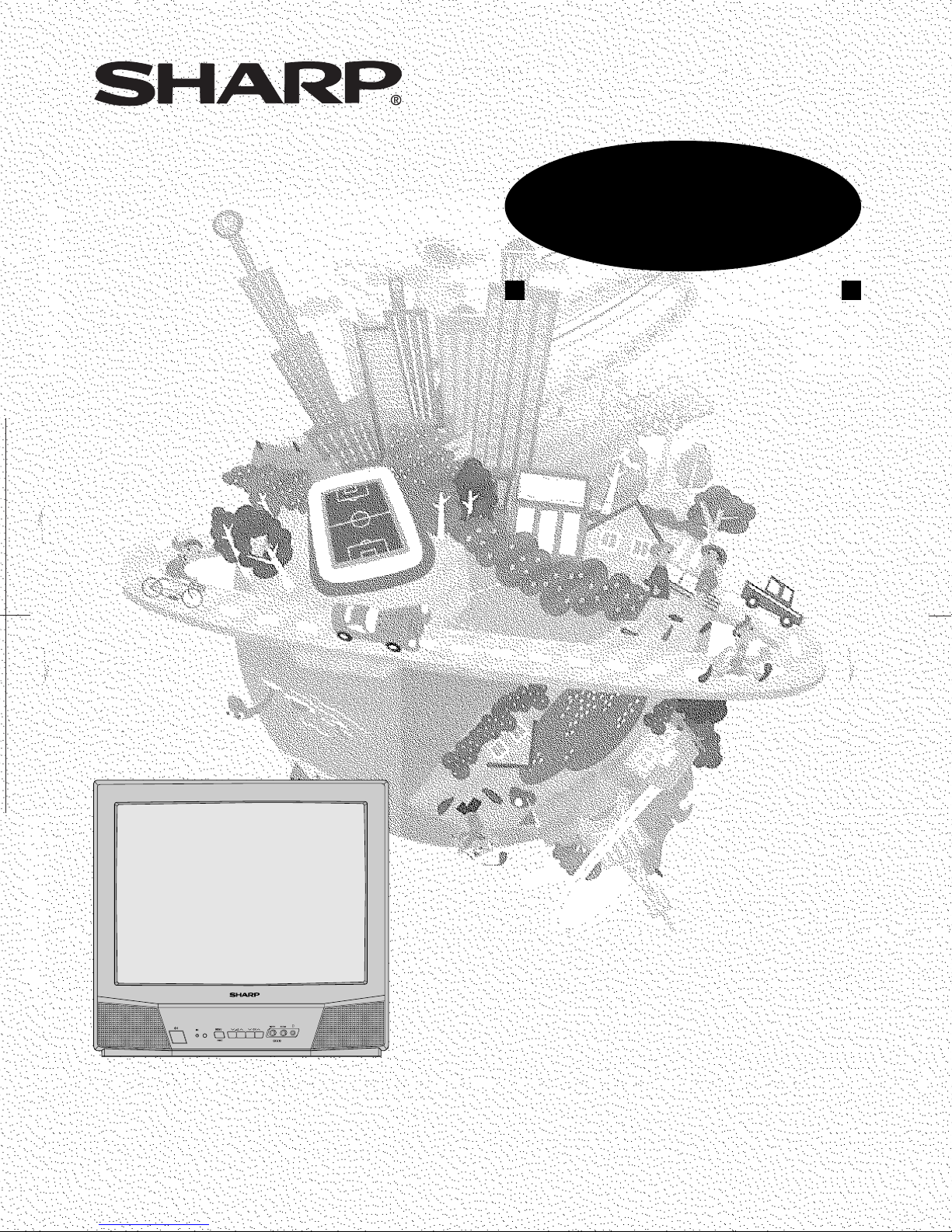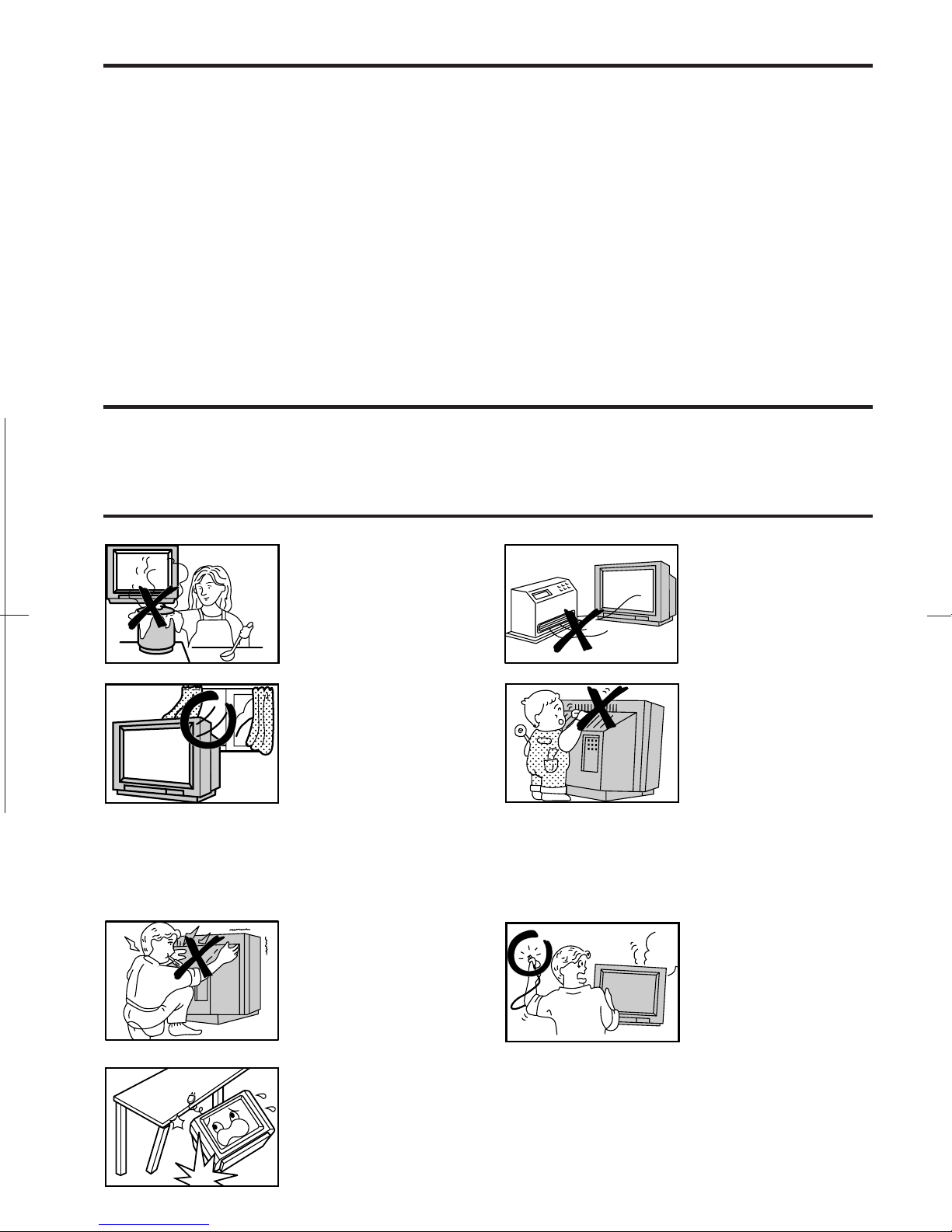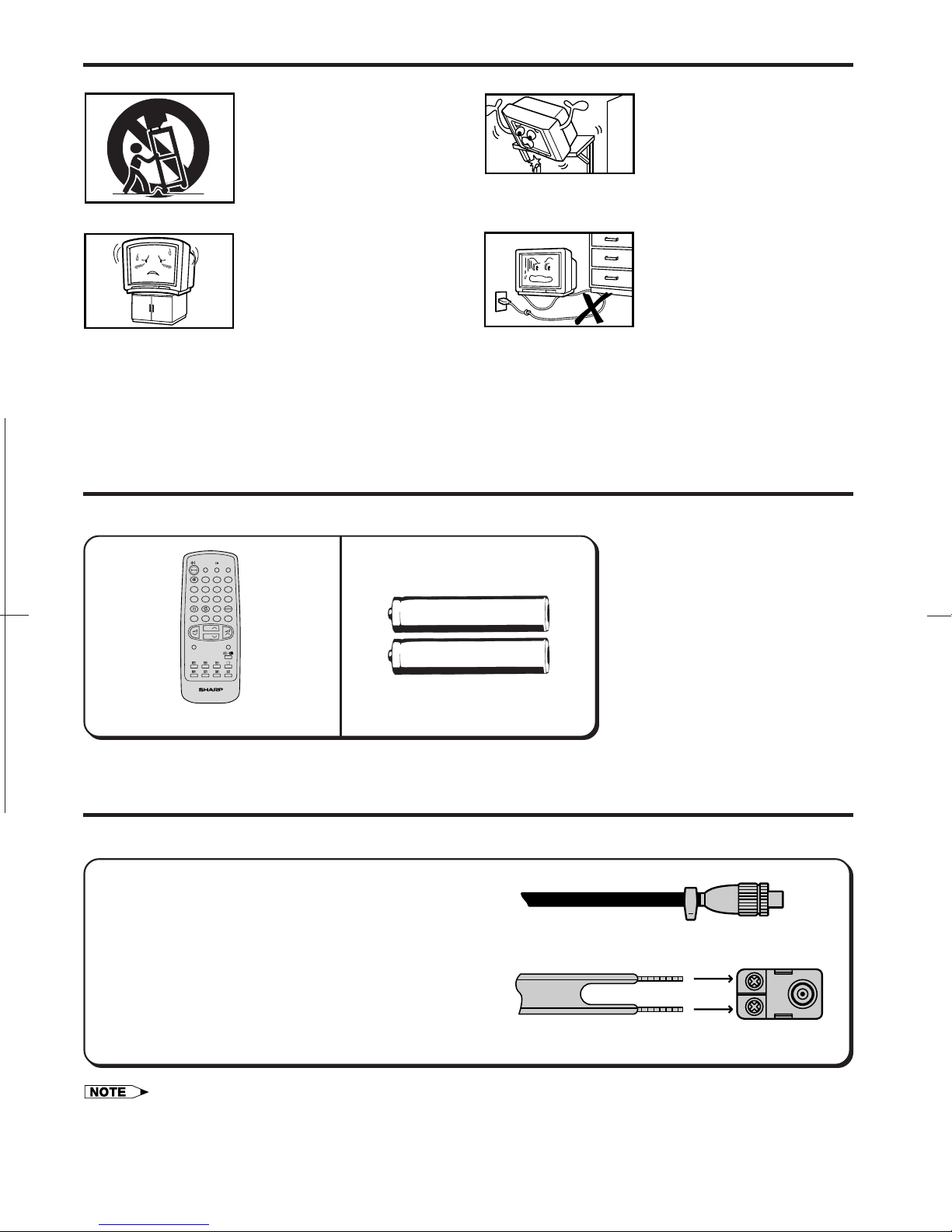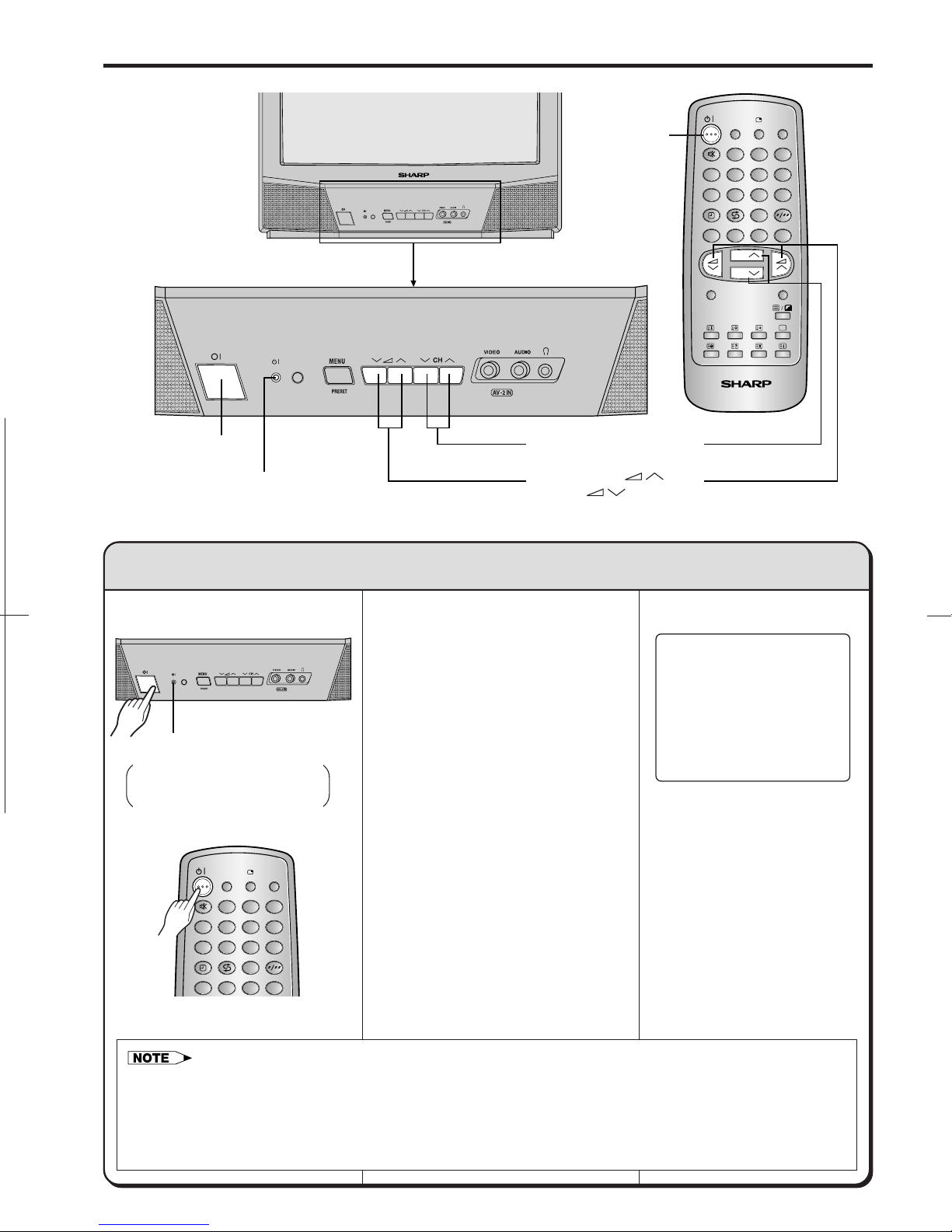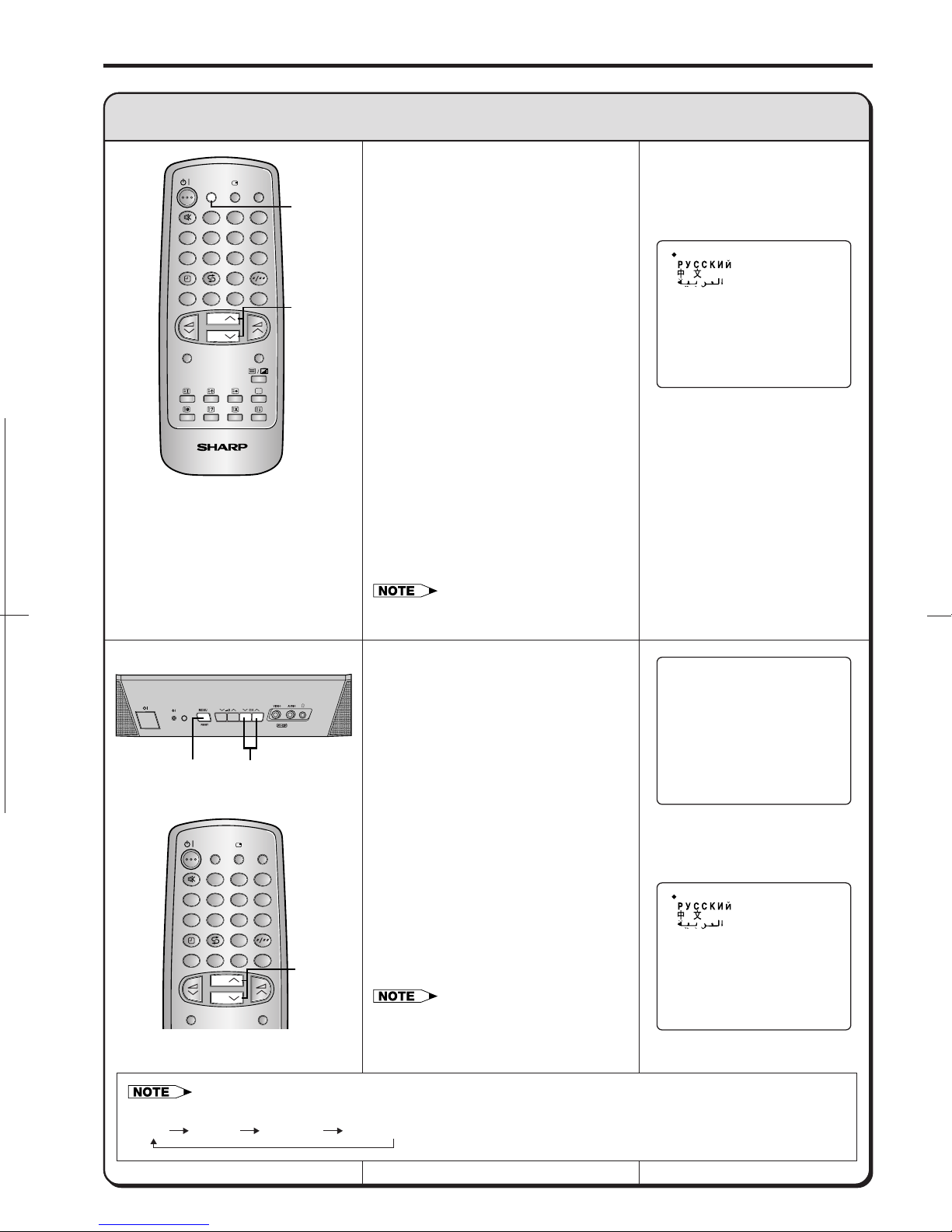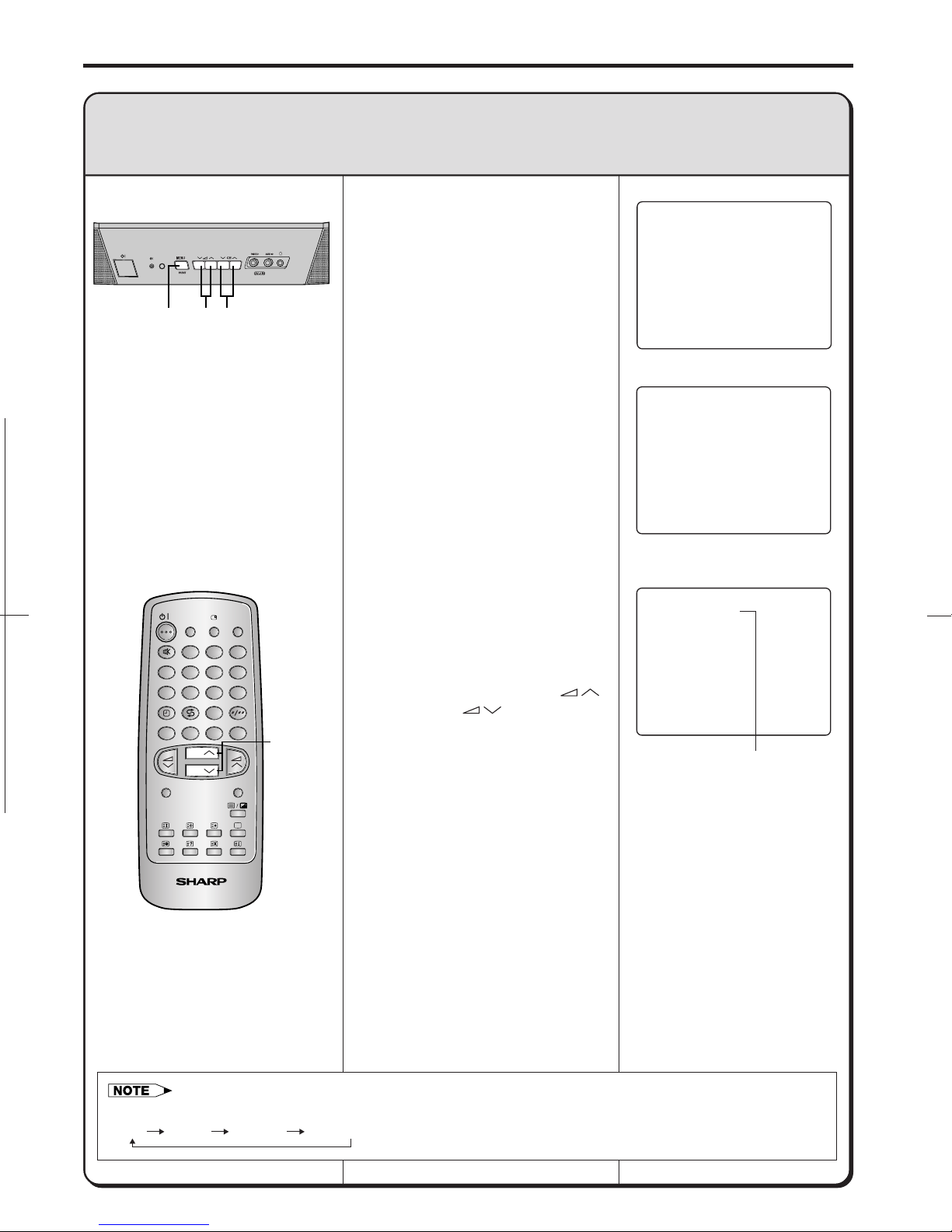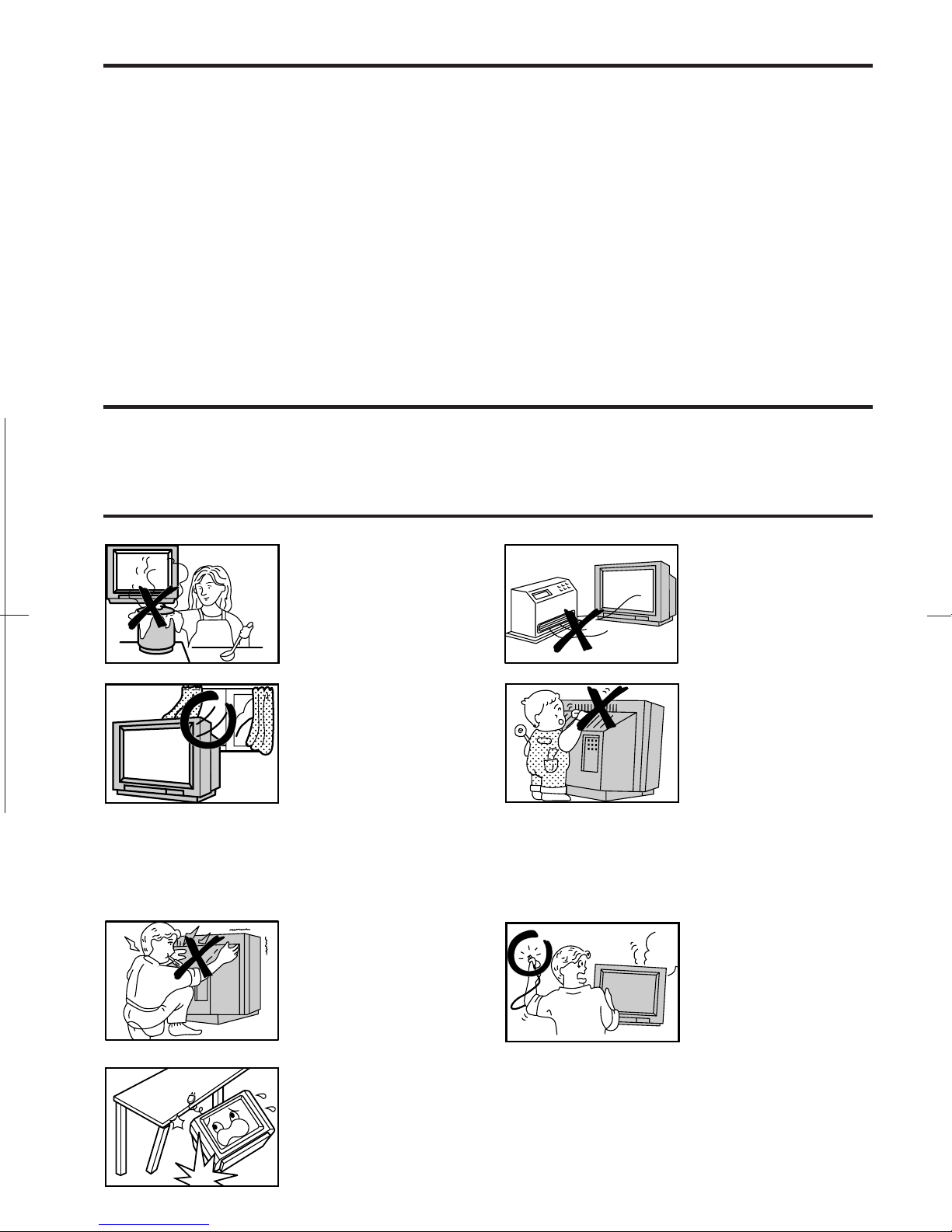
‰1
M&M Printers Sdn BhdCX51LTXZ (01-10)
Dimensions: 176 x 250 mm
Contents
Dear Sharp Customer
Safety Precautions
Page
Safety Precautions................................................ ‰1
Accessories ........................................................... ‰2
Antenna Connection ............................................. ‰2
Location of Controls.............................................. ‰3
Basic Operation .................................................... ‰5
Language Selection .............................................. ‰7
Presetting the Channels (MANUAL) .................... ‰8
Presetting the Channels (AUTO) ......................... ‰9
Channel Settings .................................................. ‰10
Selecting the Menu Items..................................... ‰11
Picture Adjustment ............................................... ‰13
Page
Feature Adjustment .............................................. ‰14
•OFF Timer
•ON Timer
•Reminder
•Blue Back
Other Functions ................................................... ‰18
•Favourite Channels
•zFlashback
•uSound Mute
•∫Call
•TV/Video, Video 1 and Video 2
TELETEXT Broadcasts ....................................... ‰20
Video Equipment Connections............................ ‰21
Troubleshooting .................................................... ‰22
Specifications ....................................................... ‰23
Thank you for buying SHARP Colour Television Receiver. To ensure proper operation, please read this
manual carefully. After reading, keep this manual in a safe place for future reference.
To prevent fire or electrical
shock, do not use the TV
set in an excessively
damp place.
Do not cover the
ventilation holes at the
back of the TV set, this
can cause fire or other
serious problems. Leave
an adequate open space
behind the TV set for good
ventilation.
Do not place this set in
confined spaces, such as
a bookshelf or built-in
case.
Never remove the back of
the cabinet, as there is
high voltage inside the TV
set.
Do not place this television equipment on an unstable cart, stand or table. The
television equipment may fall, causing serious injury to a child or an adult and
serious damage to the equipment.
Use only with a cart or stand recommended by the manufacturer, or sold with the
television equipment.
Position the TV set out of
direct sunlight and away
from heat, as high
temperatures can damage
the cabinet, CRT, or other
electronic parts.
Never insert or drop any
metallic or inflammable
objects into the ventilation
holes of the TV set, this
can cause fire, electrical
shock, or electrical failure.
Do not place a flower vase
or anything else containing
liquid on the TV set, as
liquid spilt on the TV set
can cause serious
problems.
Unplug the power cord
from the wall outlet
immediately if the TV set
begins to make unusual
noises or give off smoke or
an odd smell, then call our
service centre for service.