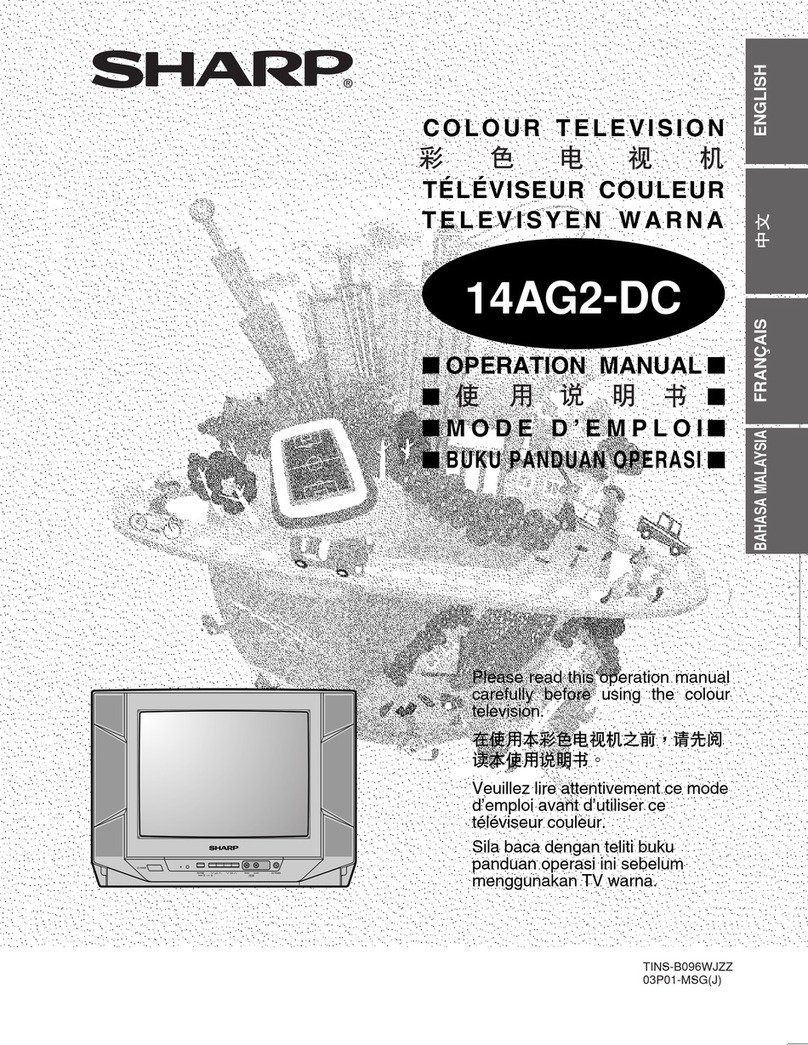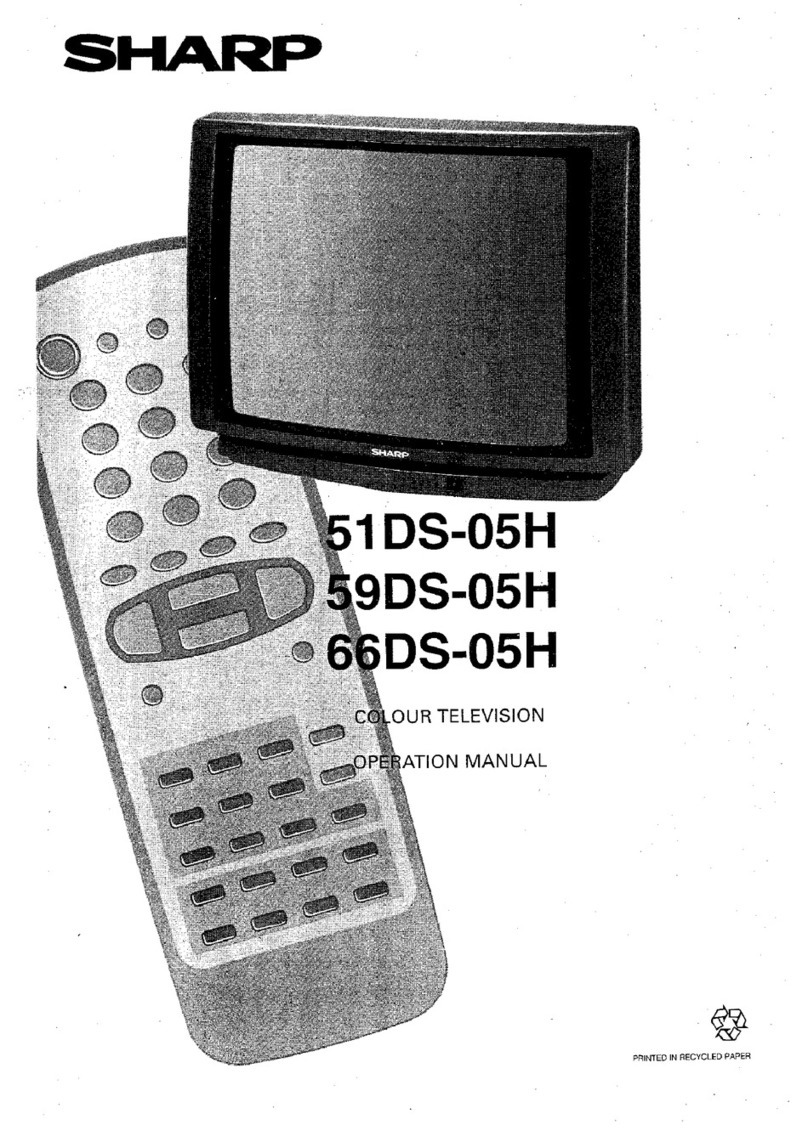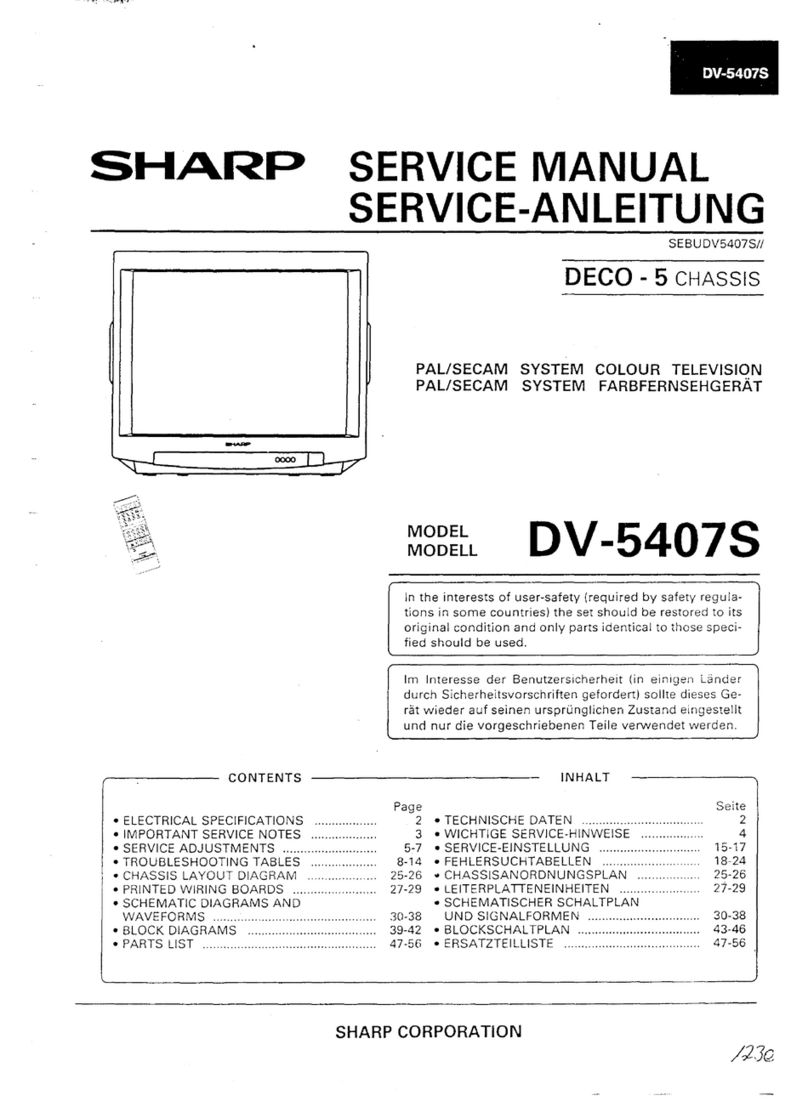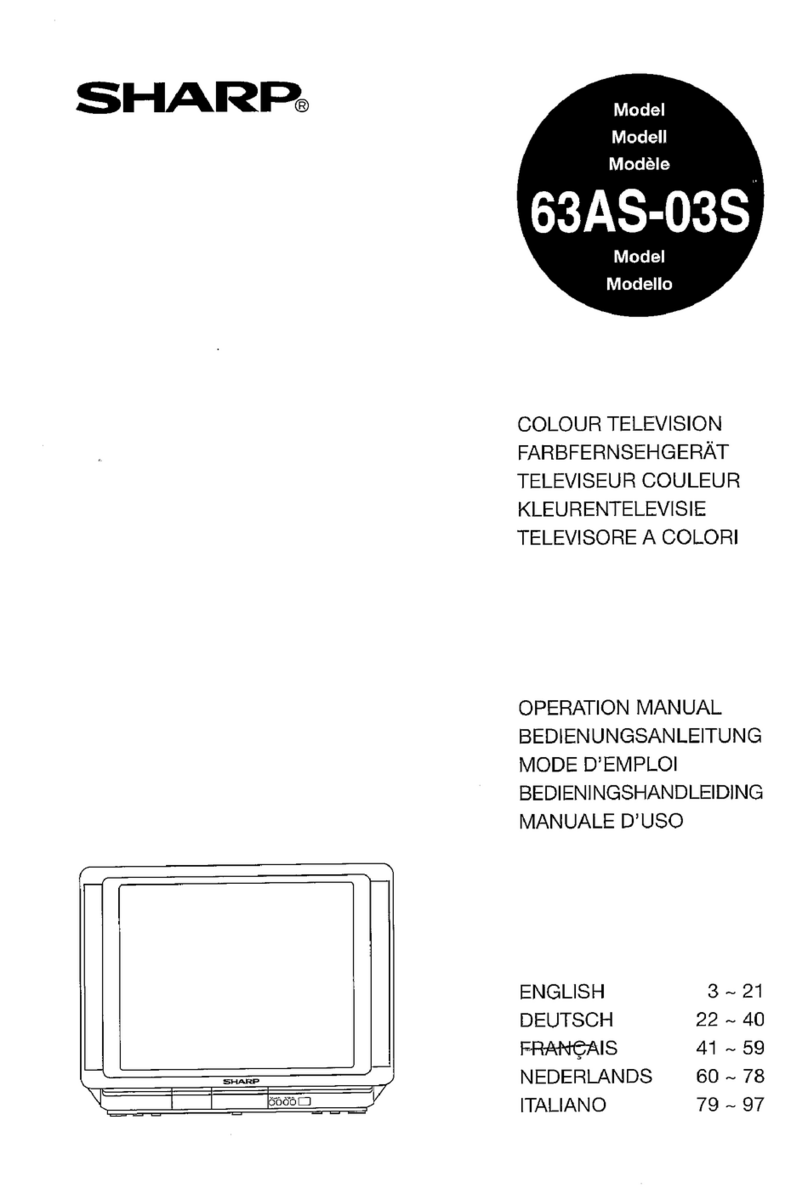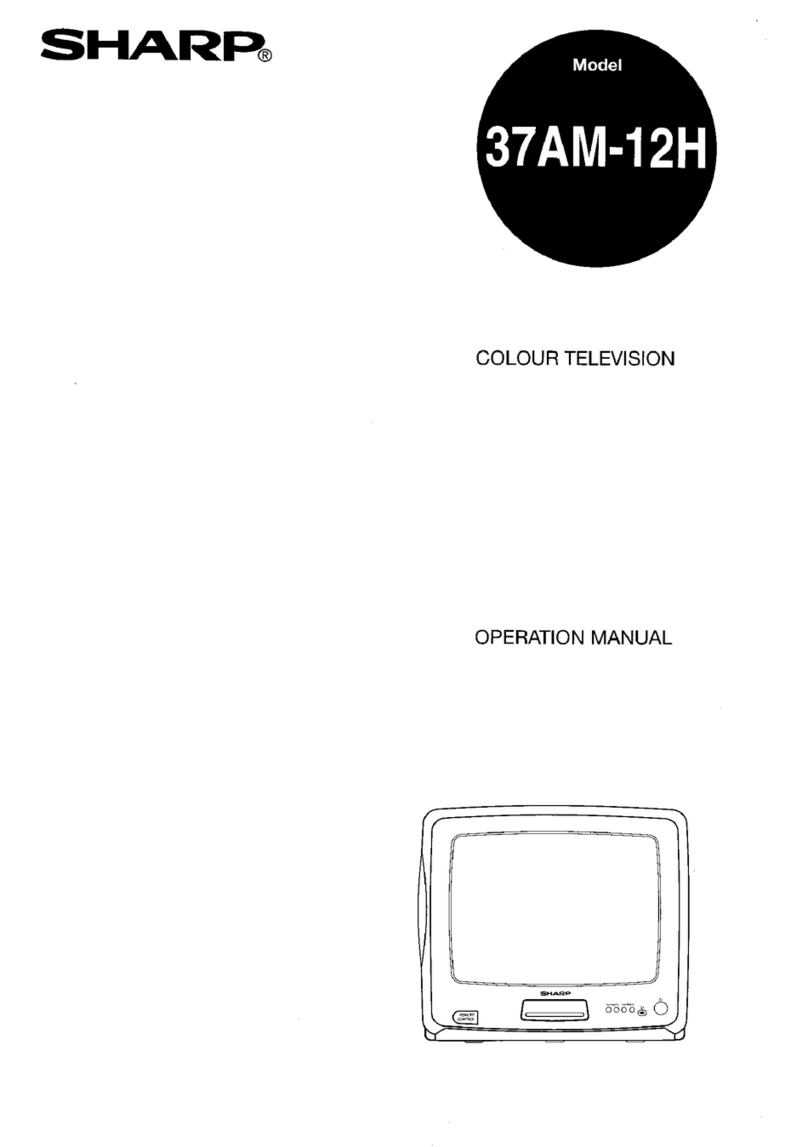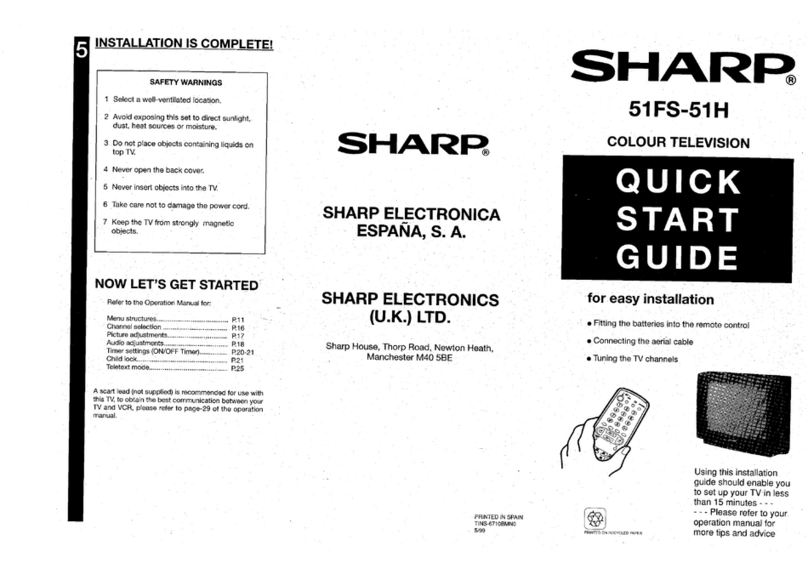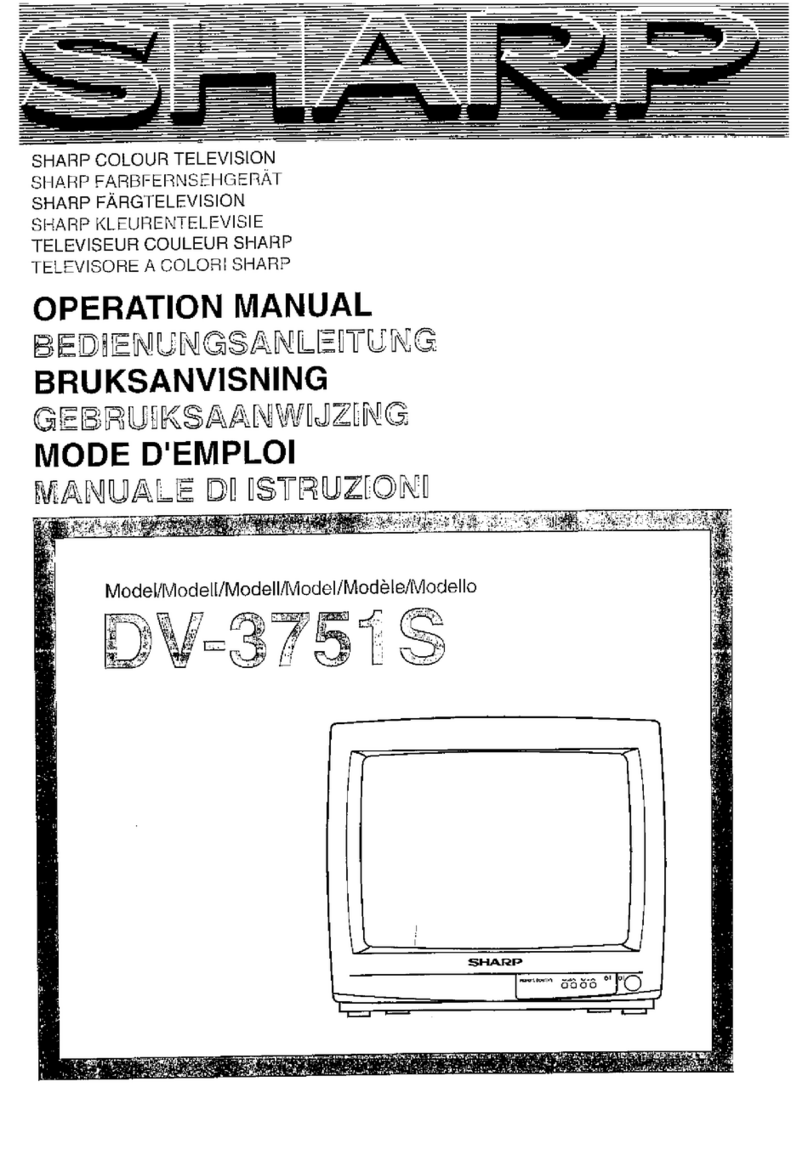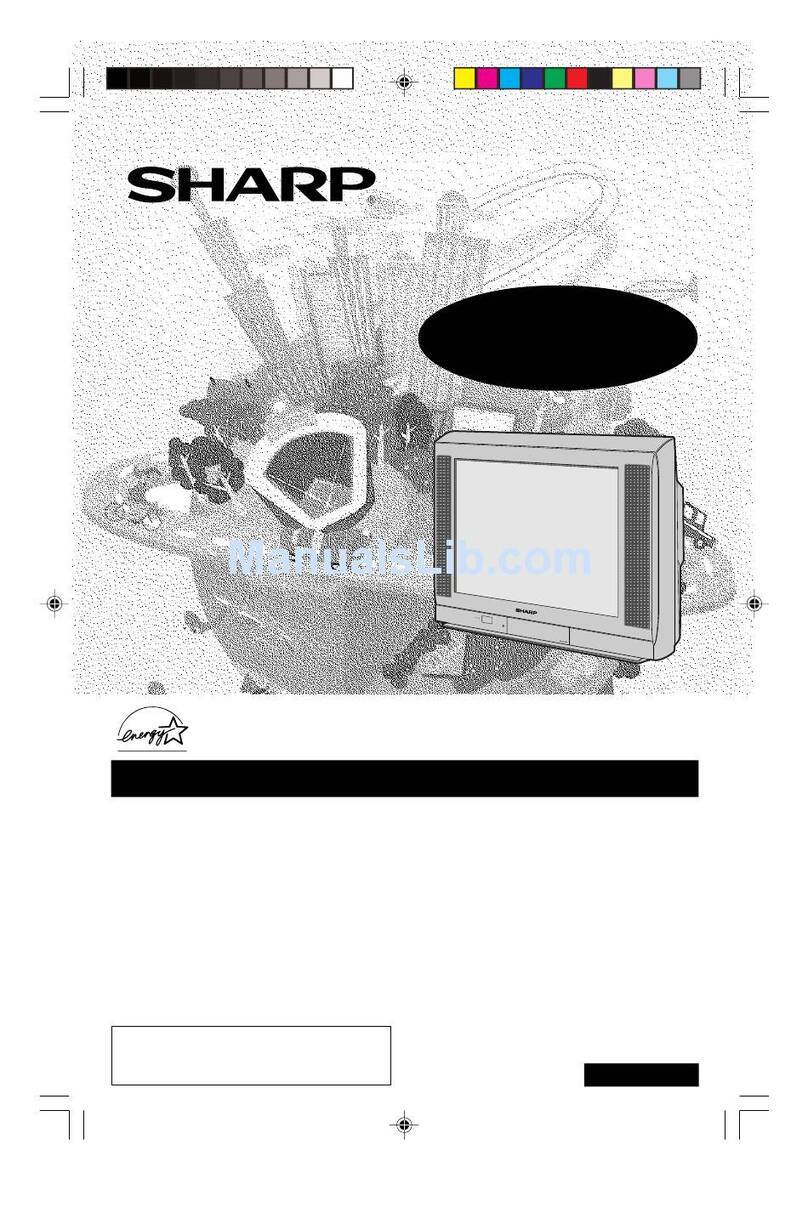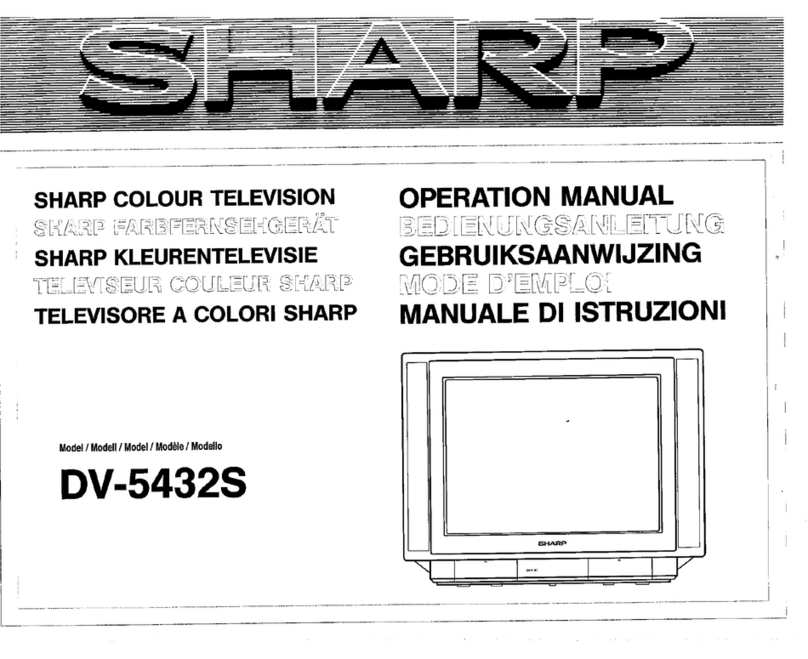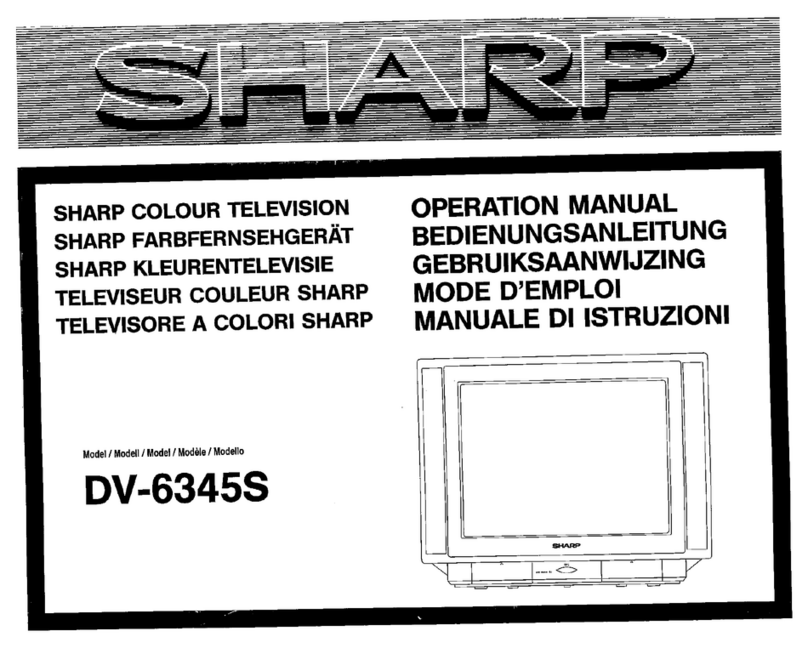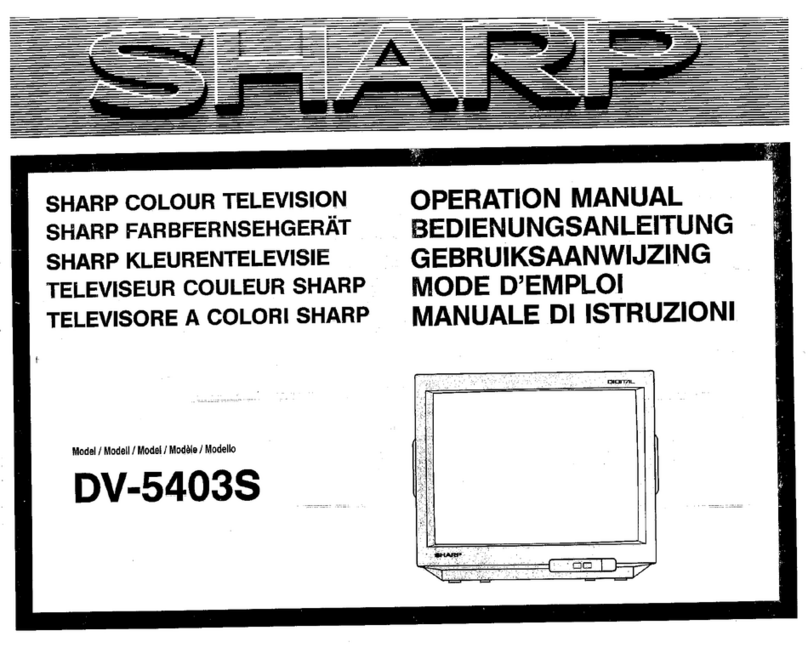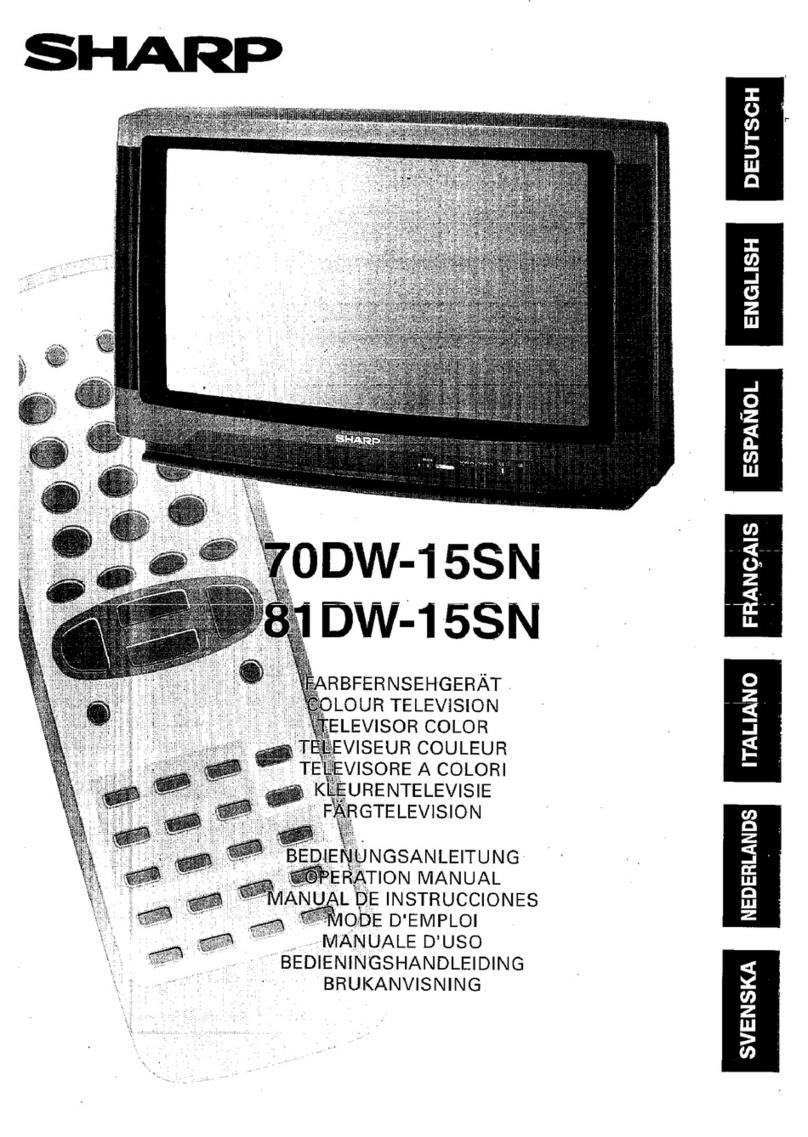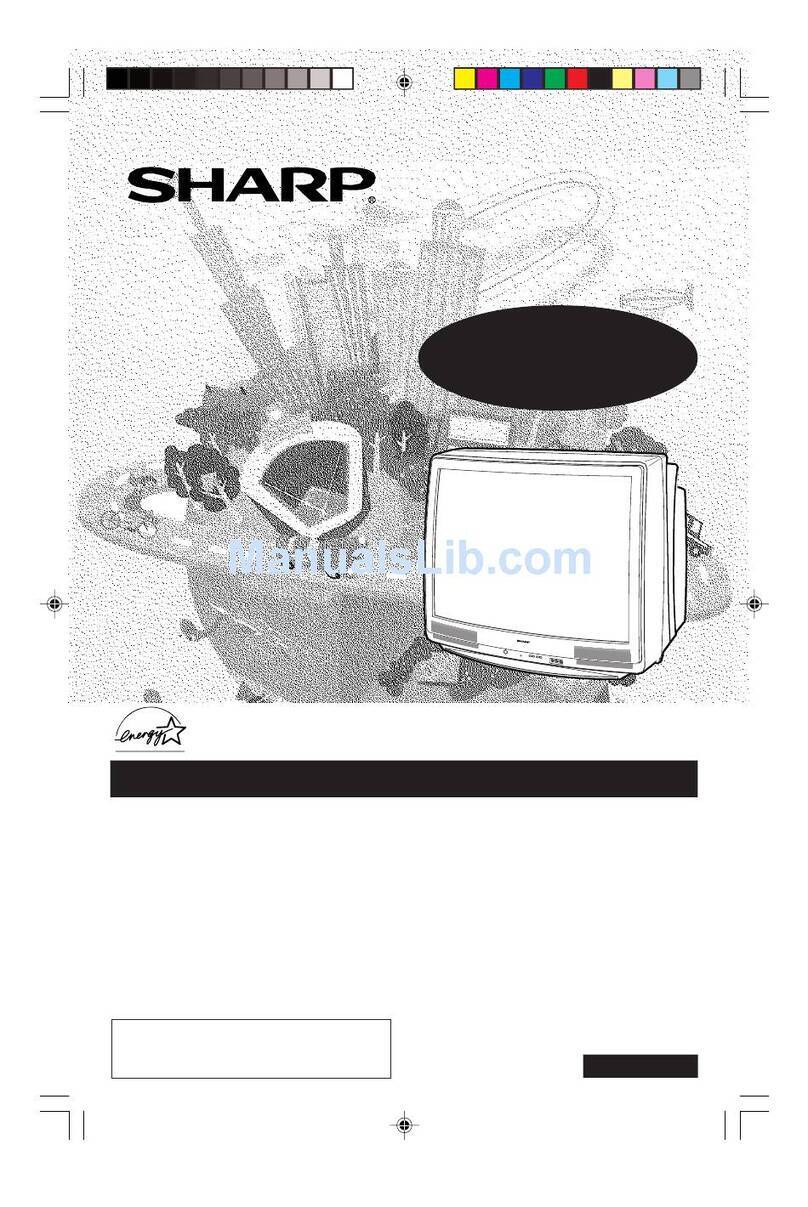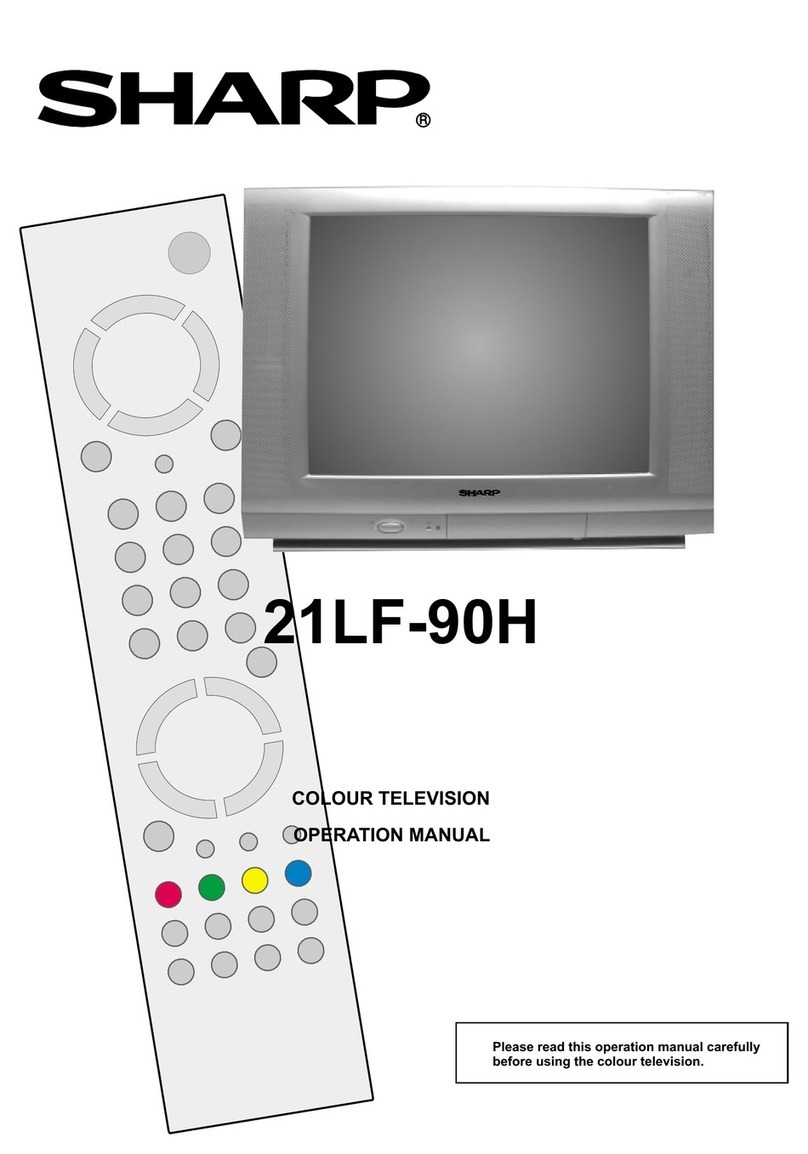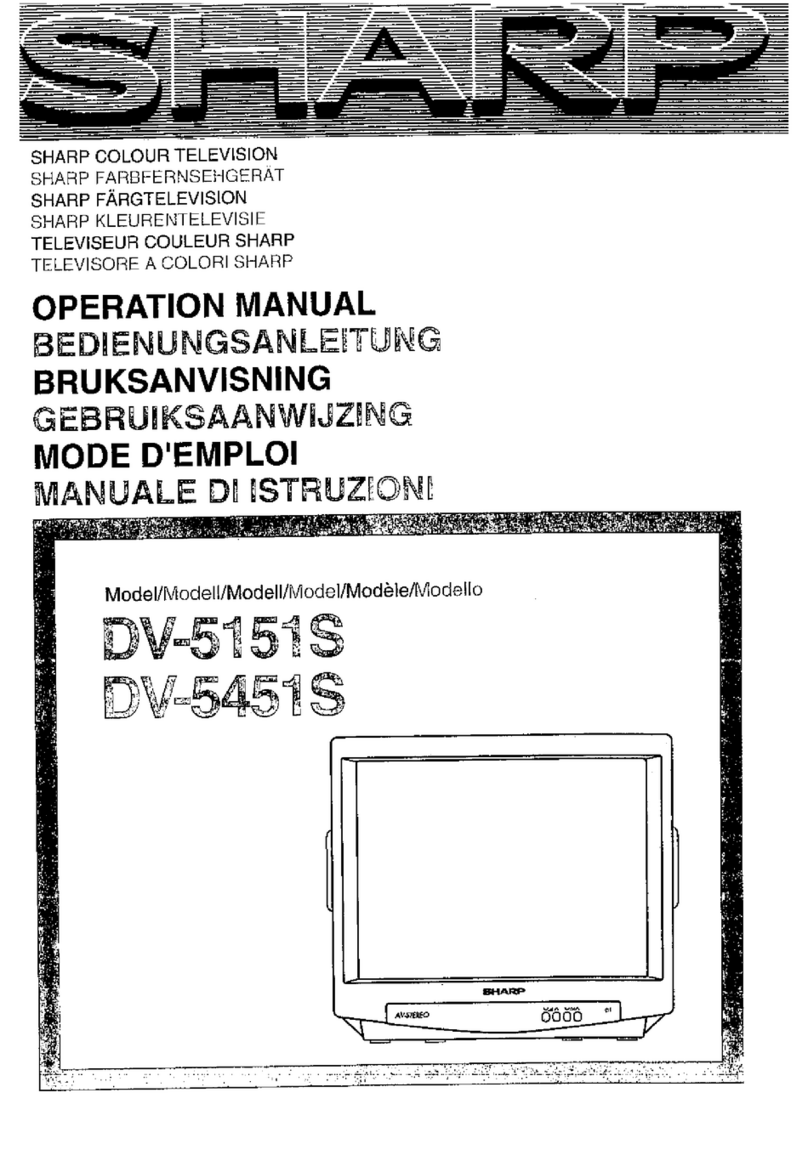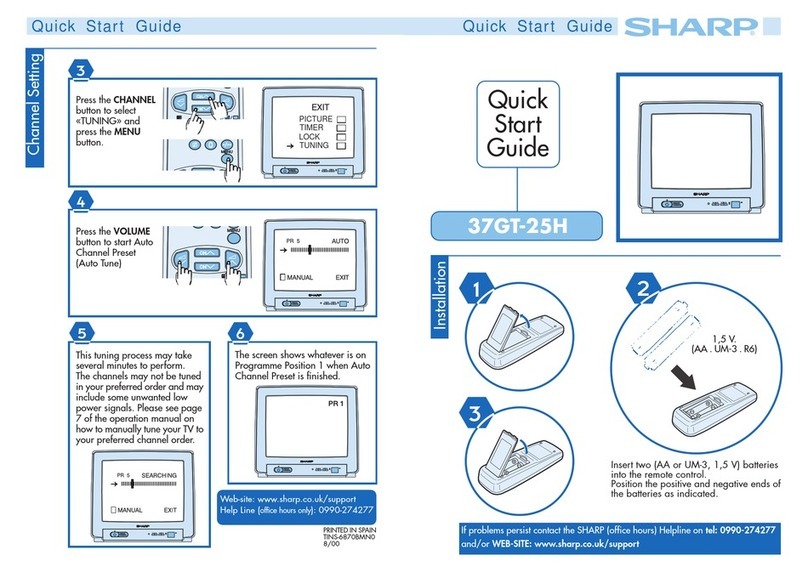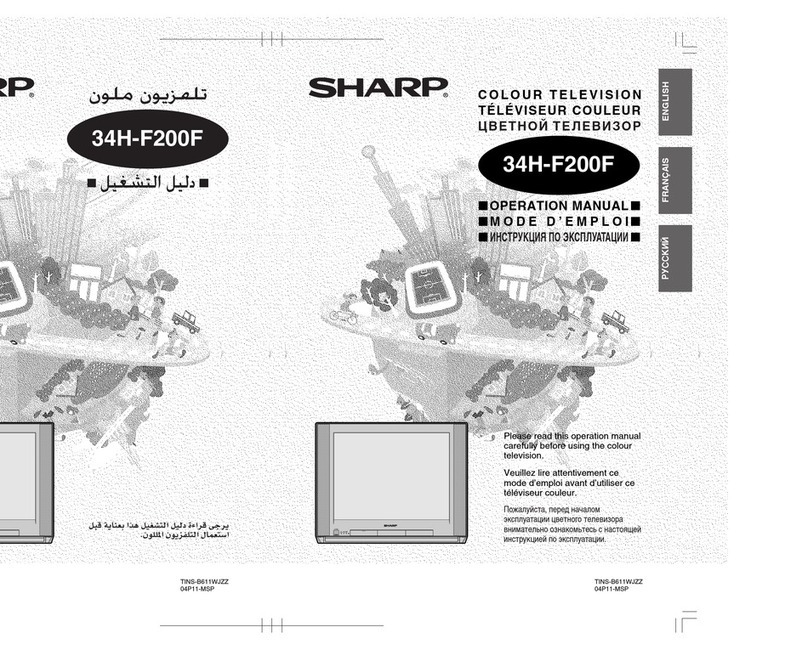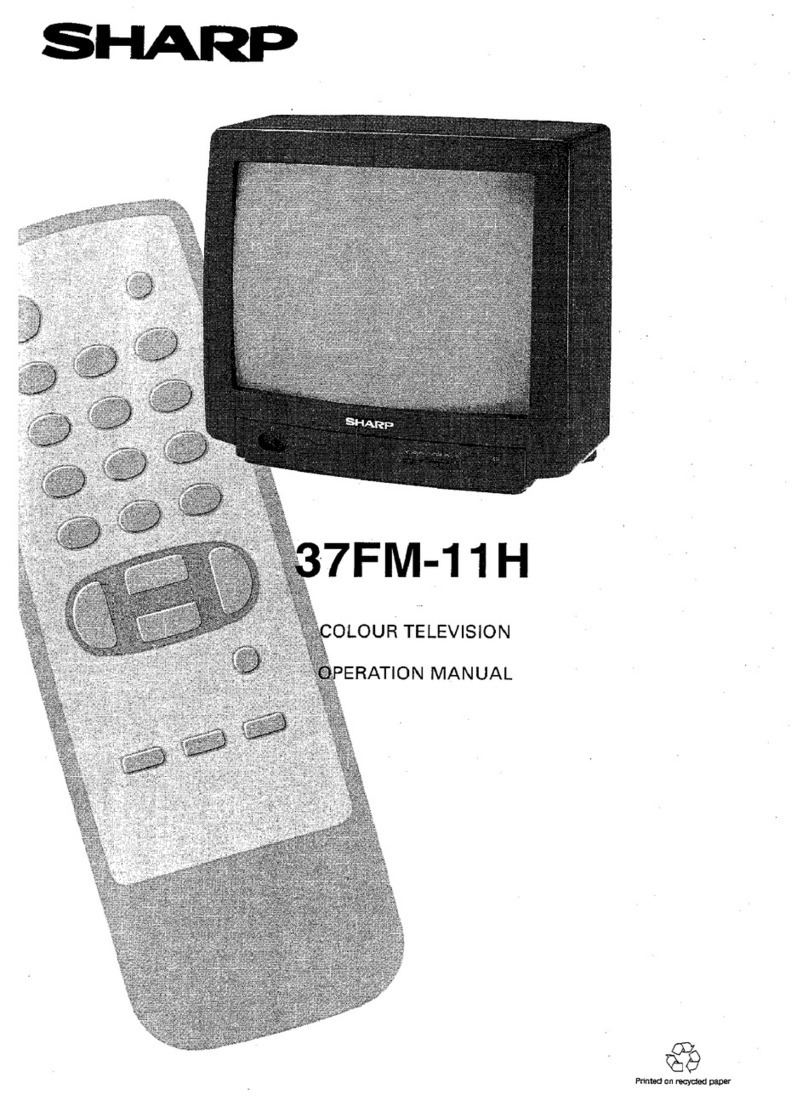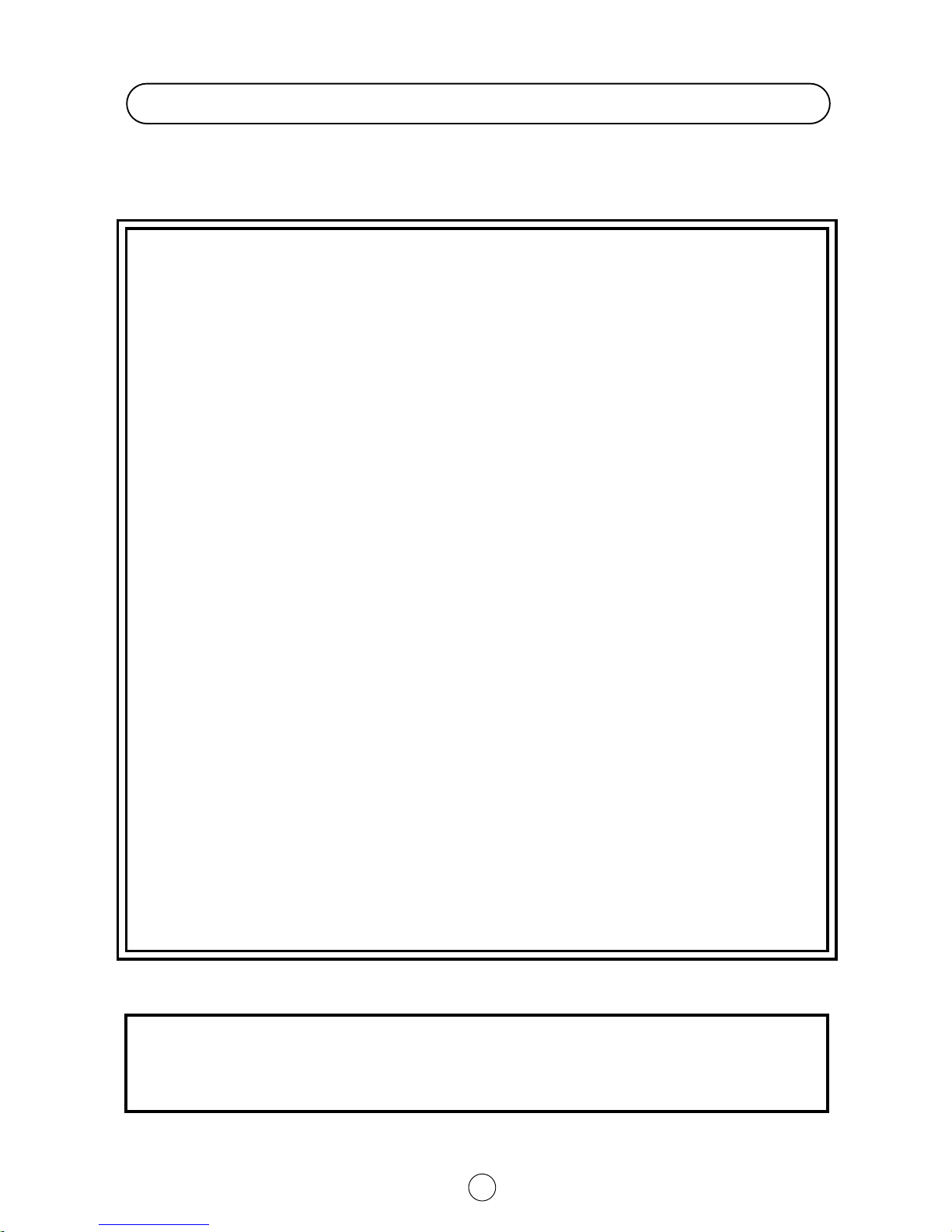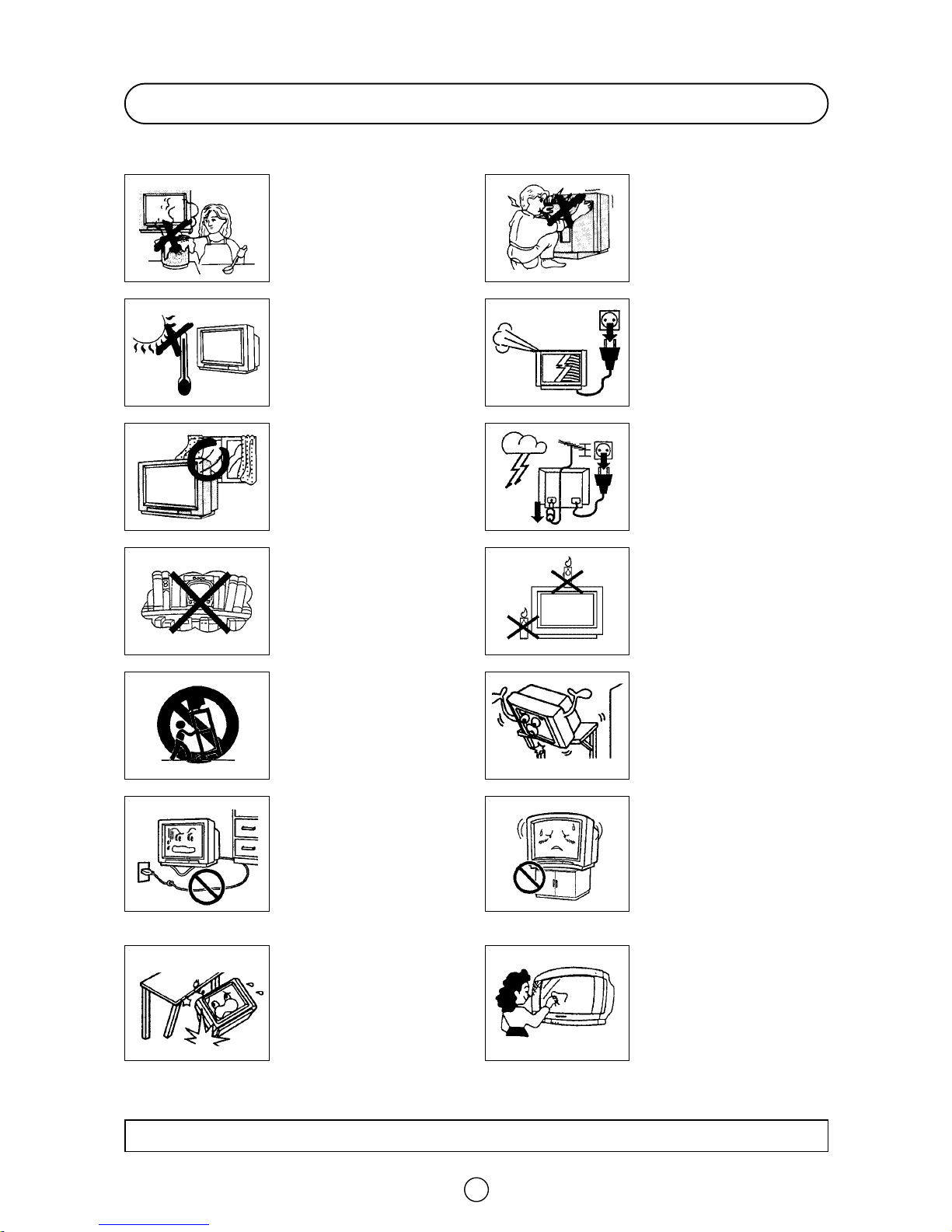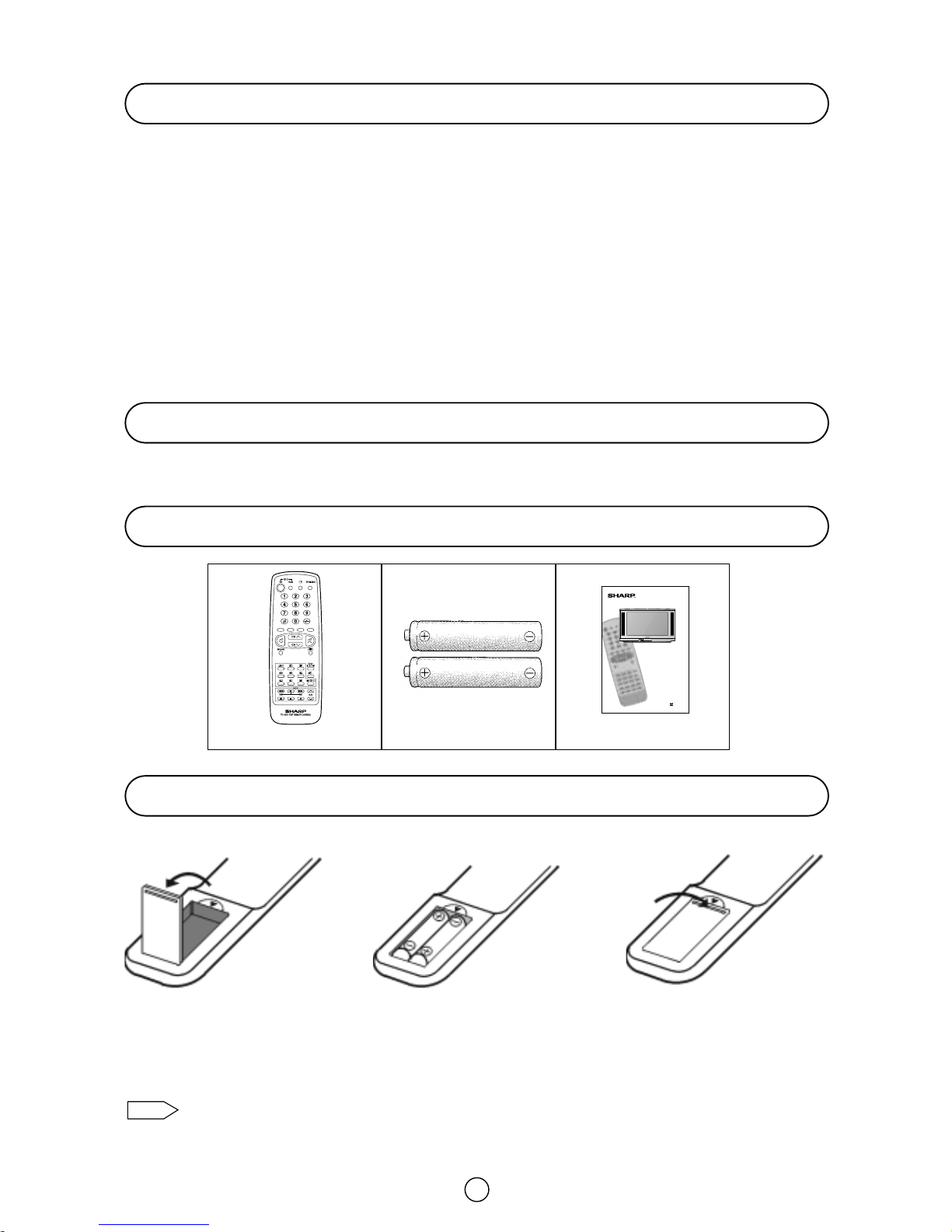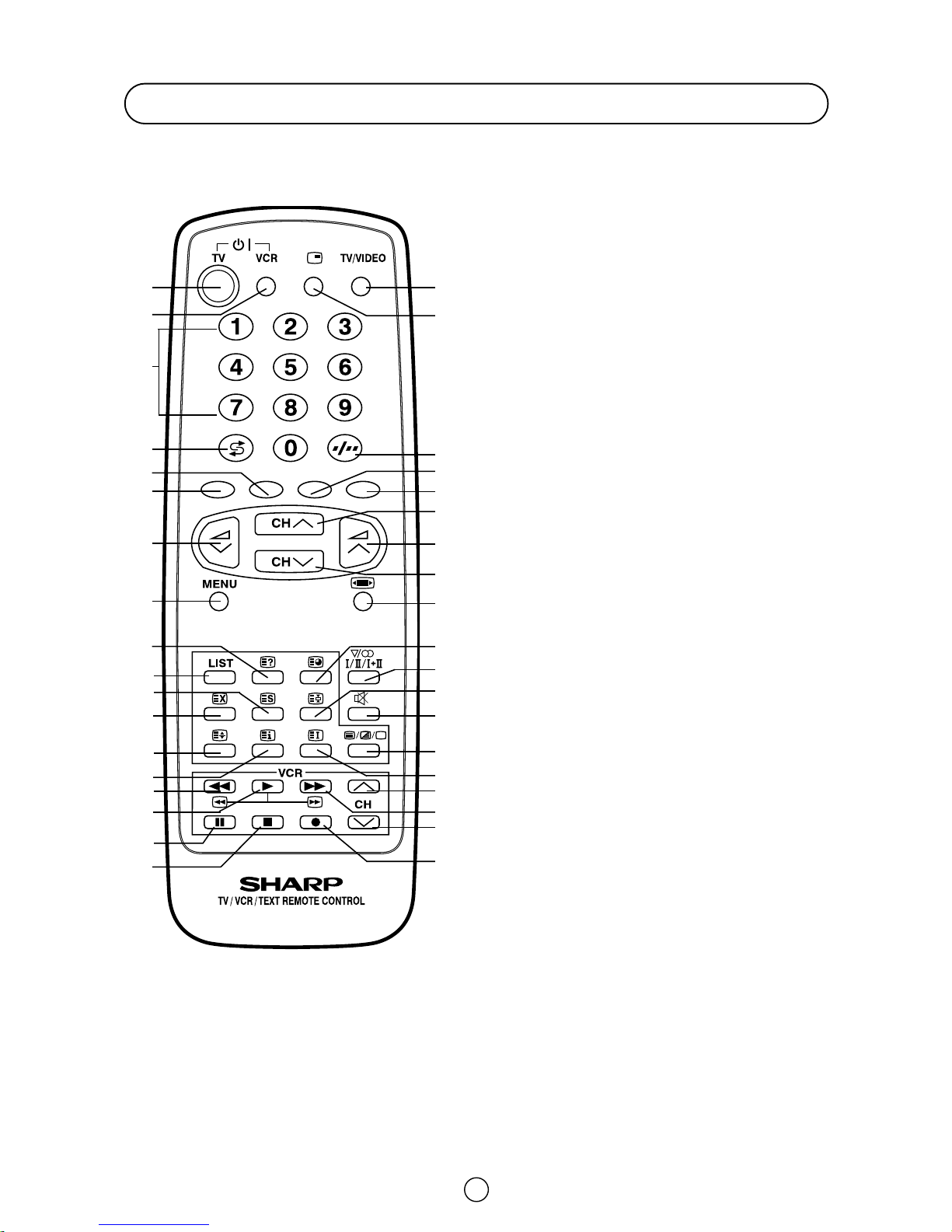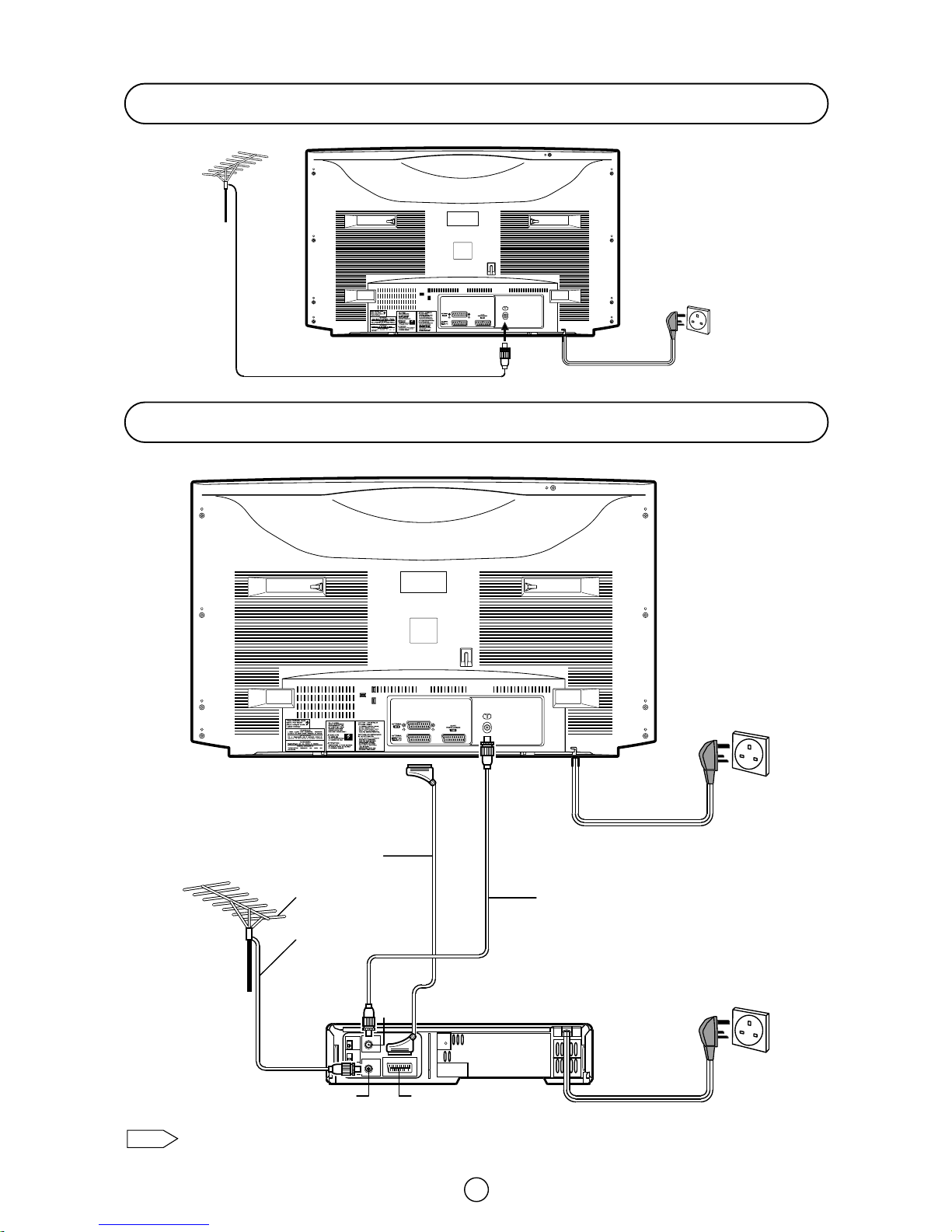2
Safety Precautions
This equipment complies with the requirements of Directives 89/336/EEC and 73/23/EEC as amended by 93/68/EEC.
The picture tube of your TV has a
special coating. Do not knock or
rub on the tube face with sharp
or hard surfaces, otherwise you
will damage the coating.
To prevent damaging the surface
of the television screen, remove
finger prints only with a soft cloth
dampened with glass cleaner. Do
not use any abrasive cleaners.
Do not use thinner, benzene or
other strong chemical cleaners.
To prevent fire or electrical
shock, do not use the TV set in
an excessively damp place.
Position the TV set out of direct
sunlight and away from heat, as
high temperatures can damage
the cabinet, CRT, or other
electronic parts.
Do not cover the ventilation holes
at the back of the TV set, this can
cause fire or other serious
problems. Leave an adequate
open space behind the TV set for
good ventilation.
Always disconnect your
television from the mains and the
aerial cable during
thunderstorms.
Even if your television is switched
off, it can still be damaged by
lightning striking the mains
and/or aerial cable.
Unplug the power cord from the
wall outlet immediately if the TV
set begins to make unusual
noises or give off smoke or an
odd smell, then call your dealer
for service.
Do not install this equipment in a
confined space such as a
bookcase or a built-in cabinet.
Television equipment and cart
combination should be moved
with care. Quick stops, excessive
force and uneven surfaces may
cause the equipment and cart
combination to overturn.
Wall or shelf mounting should
follow the manufacturer’s
instructions, and should use a
mounting kit approved by the
manufacturer.
To prevent electrical shock, do
not subject the AC power cord to
damage by bending or twisting it,
or by placing heavy items on top
of it and do not place the AC
power cord under the TV set. If
the AC power cord becomes
damaged, unplug it from the wall
outlet immediately and call your
dealer for service.
Do place the TV set onto an even
stand, table or track which size is
bigger than the TV set.
If the TV set is put onto a smaller
size or uneven stand, table or
track may cause the TV cabinet
distort. Do not put or insert
anything between TV set and the
stand, table or track.
To prevent fire, never place any
type of candle or naked flames
on the top or near the TV set.
Never remove the back of the
cabinet, as there is high voltage
in the TV set.
Please call for service.
Do not place this television
equipment on an unstable cart,
stand or table. The television
equipment may fall, causing
serious injury to a child or an
adult, and serious damage to the
equipment.
Use only with a cart or stand
recommended by the
manufacturer, or sold with the
television equipment.
CAUTION: Make sure that the main power is switched off when going out.