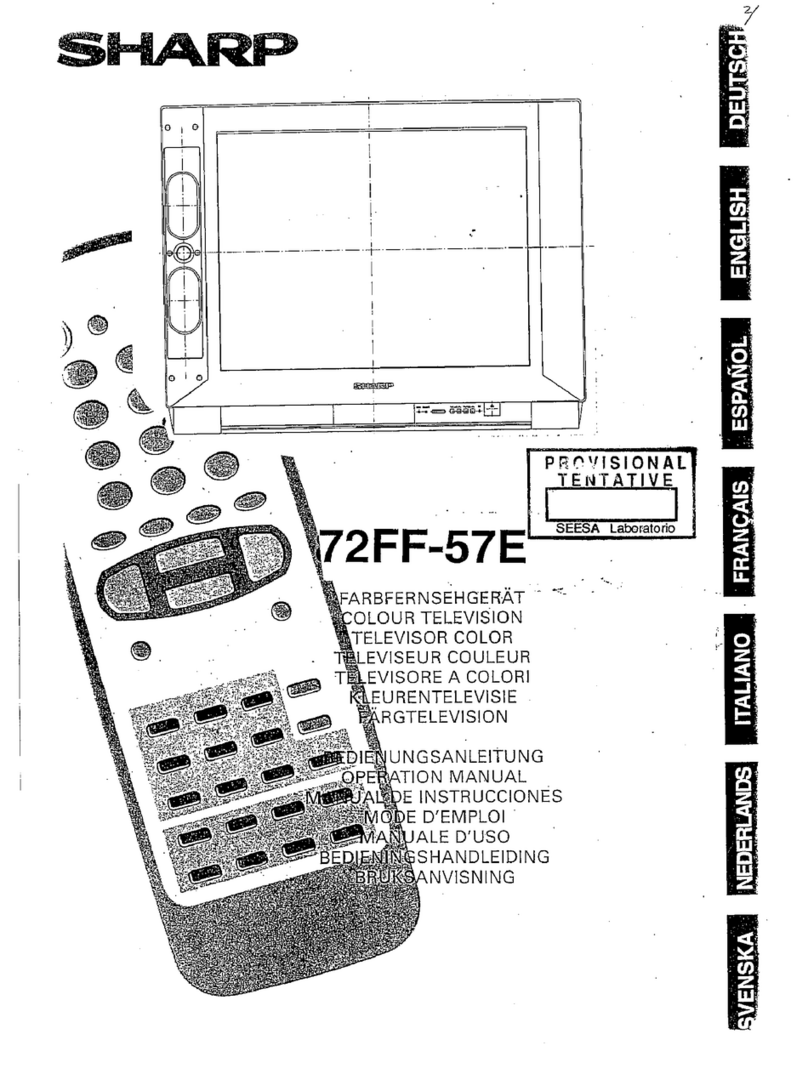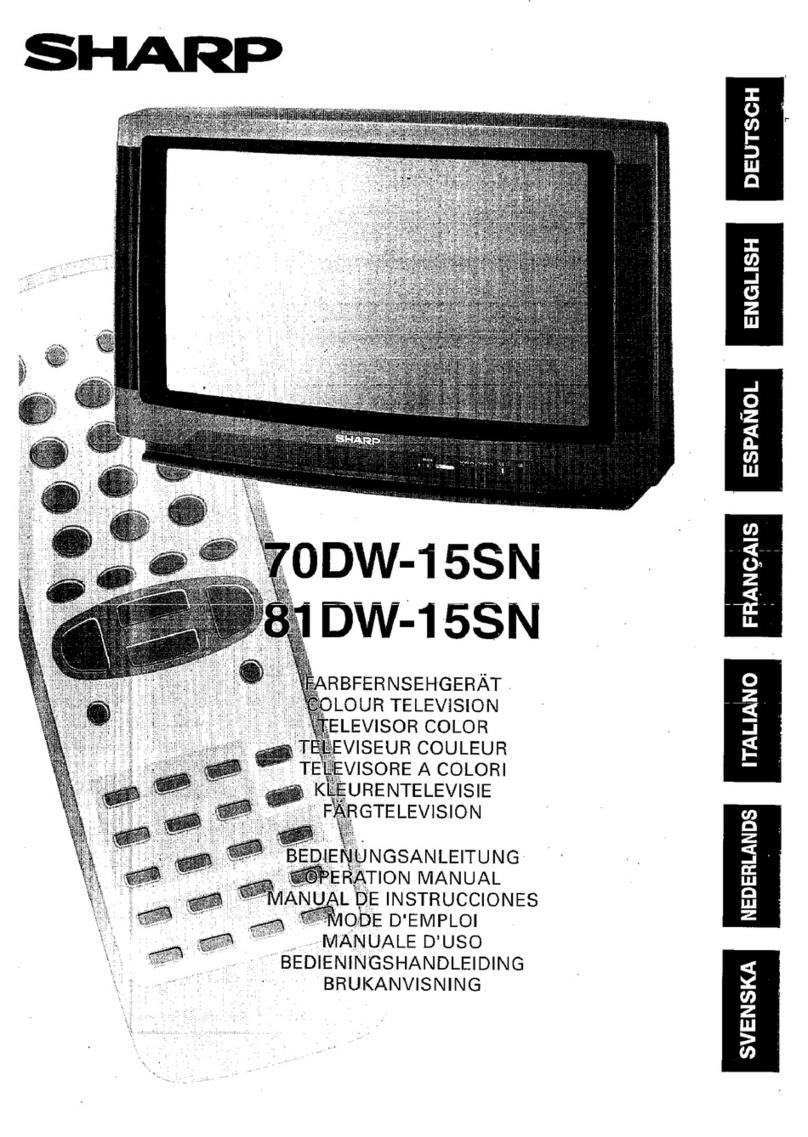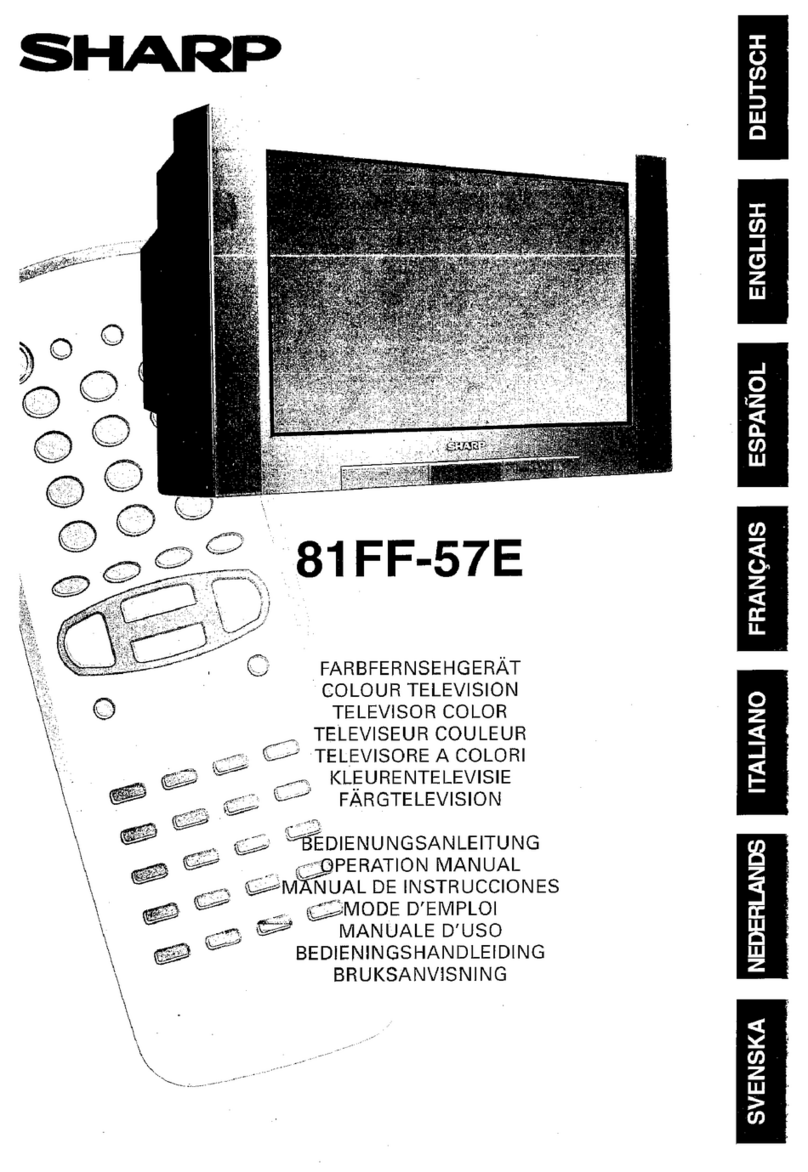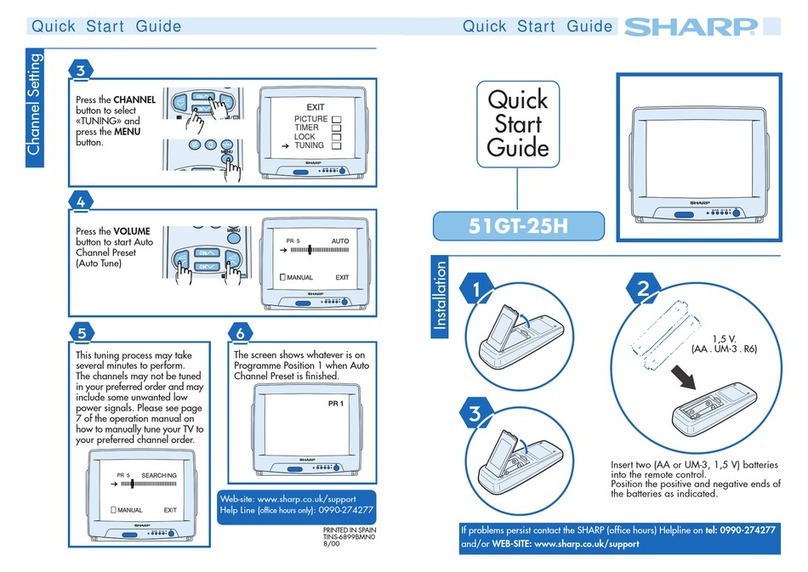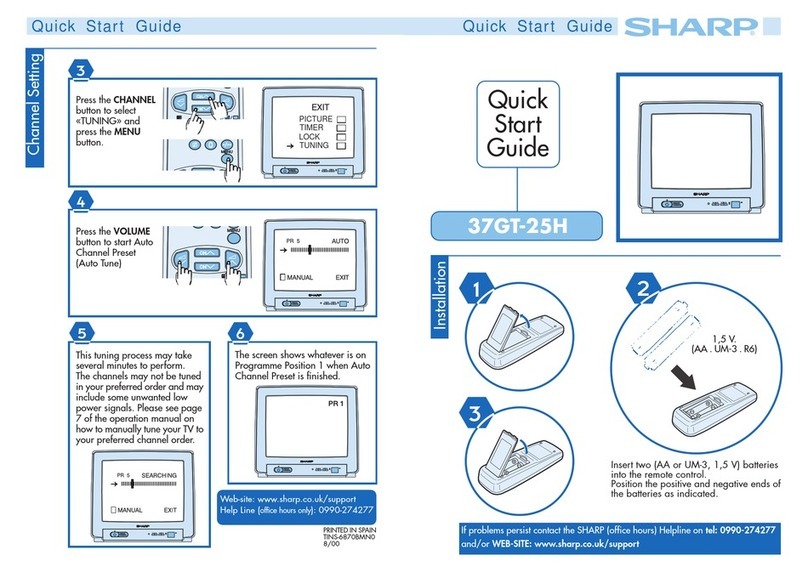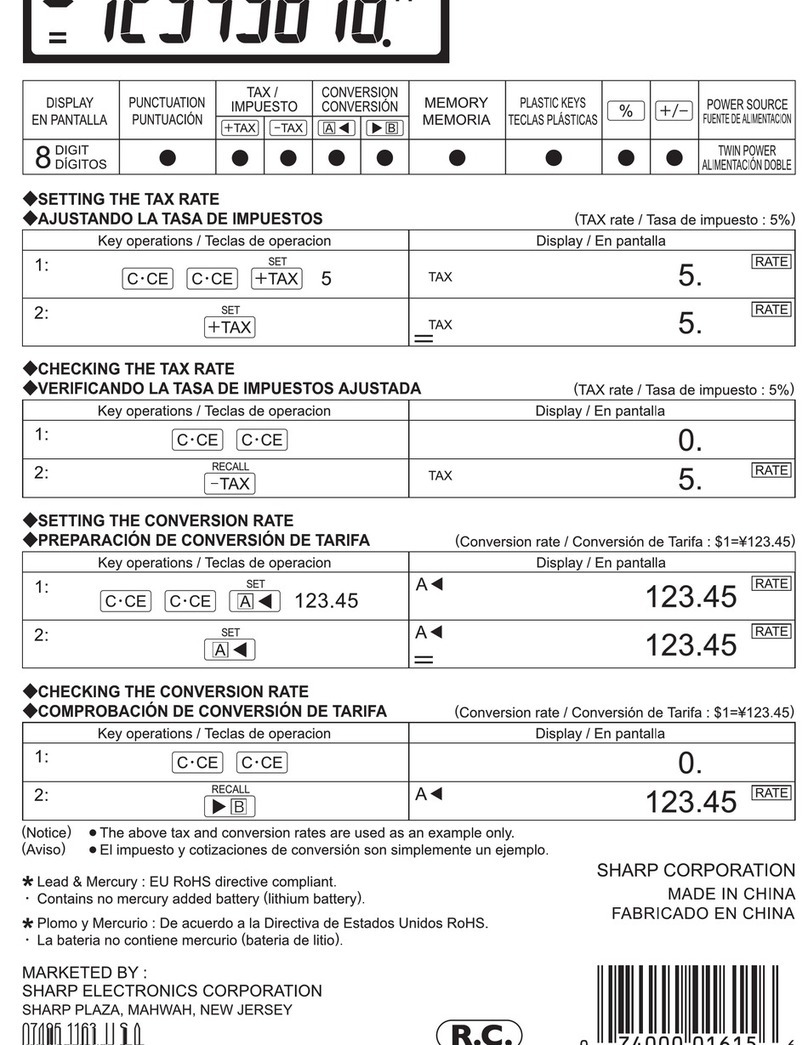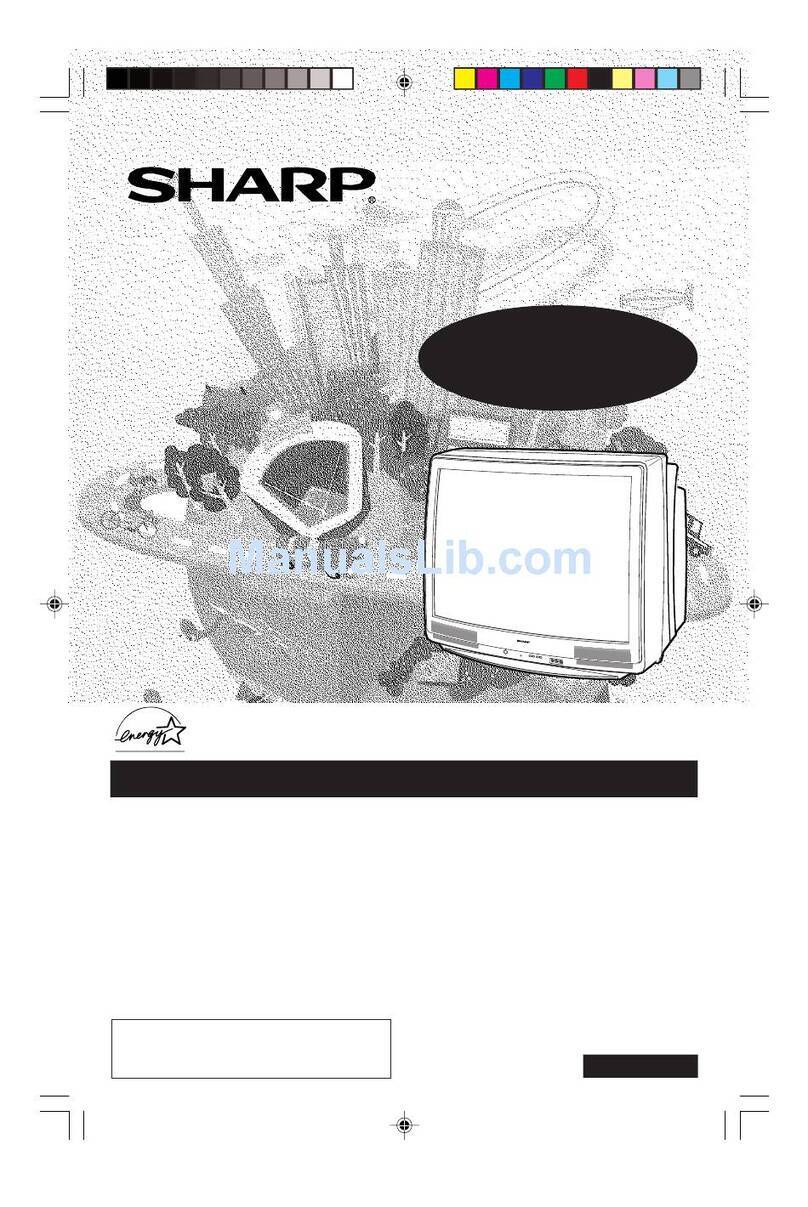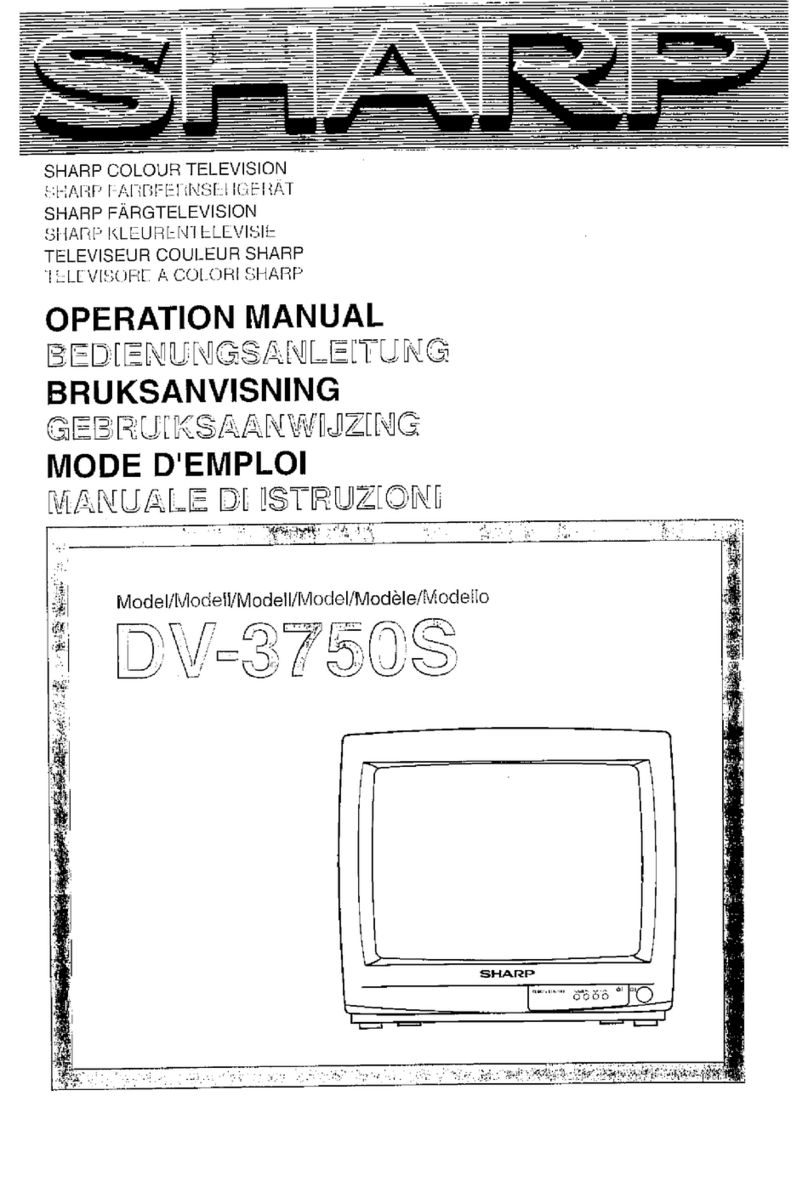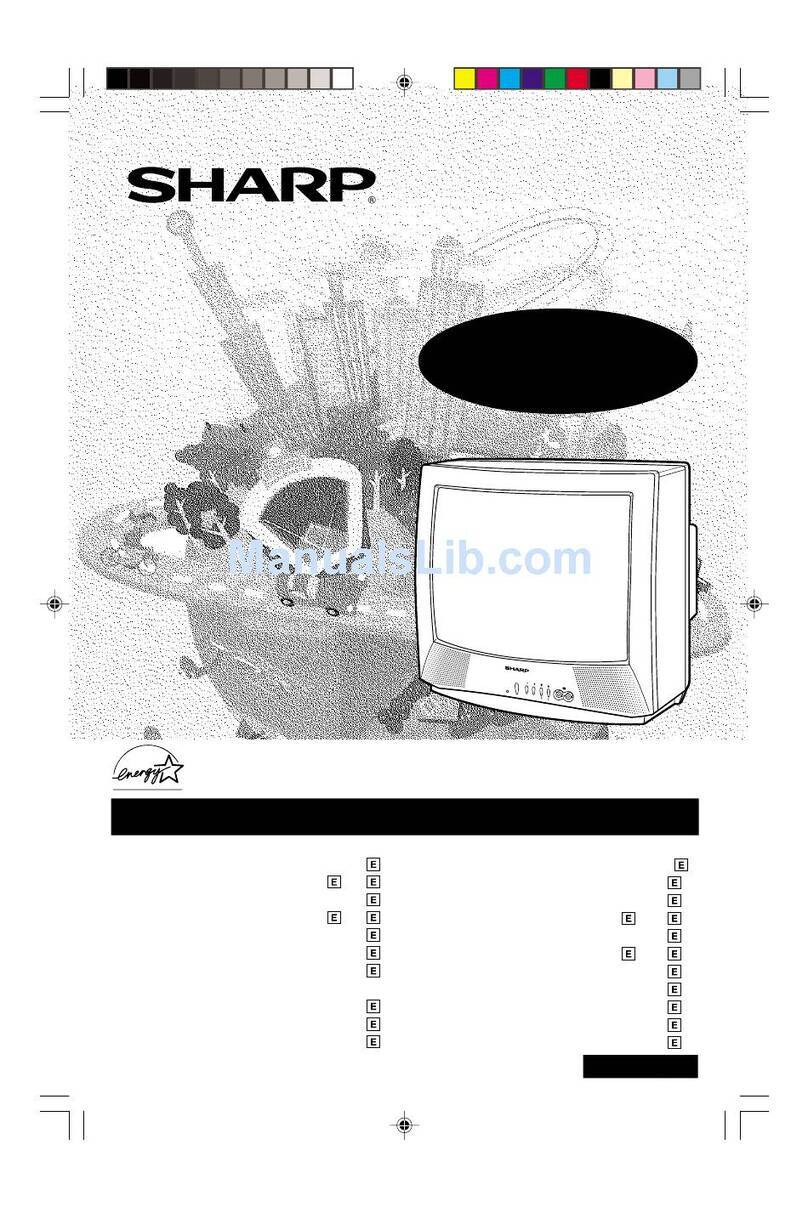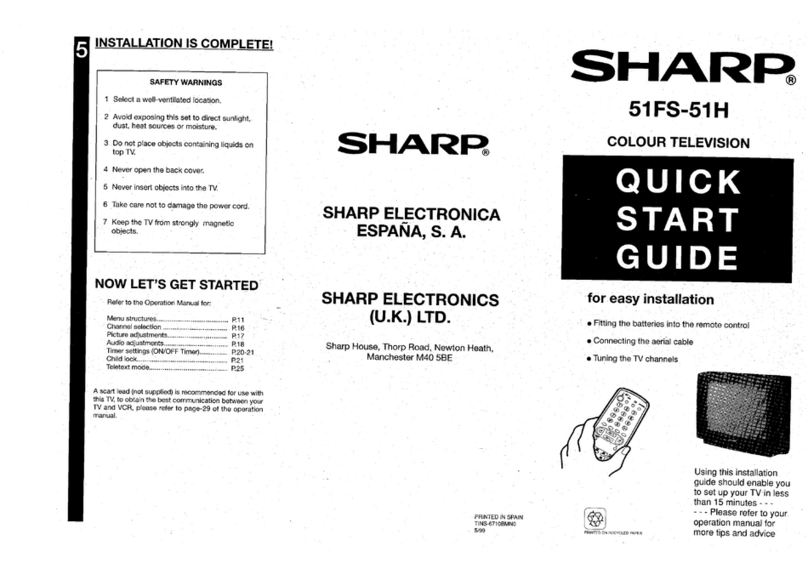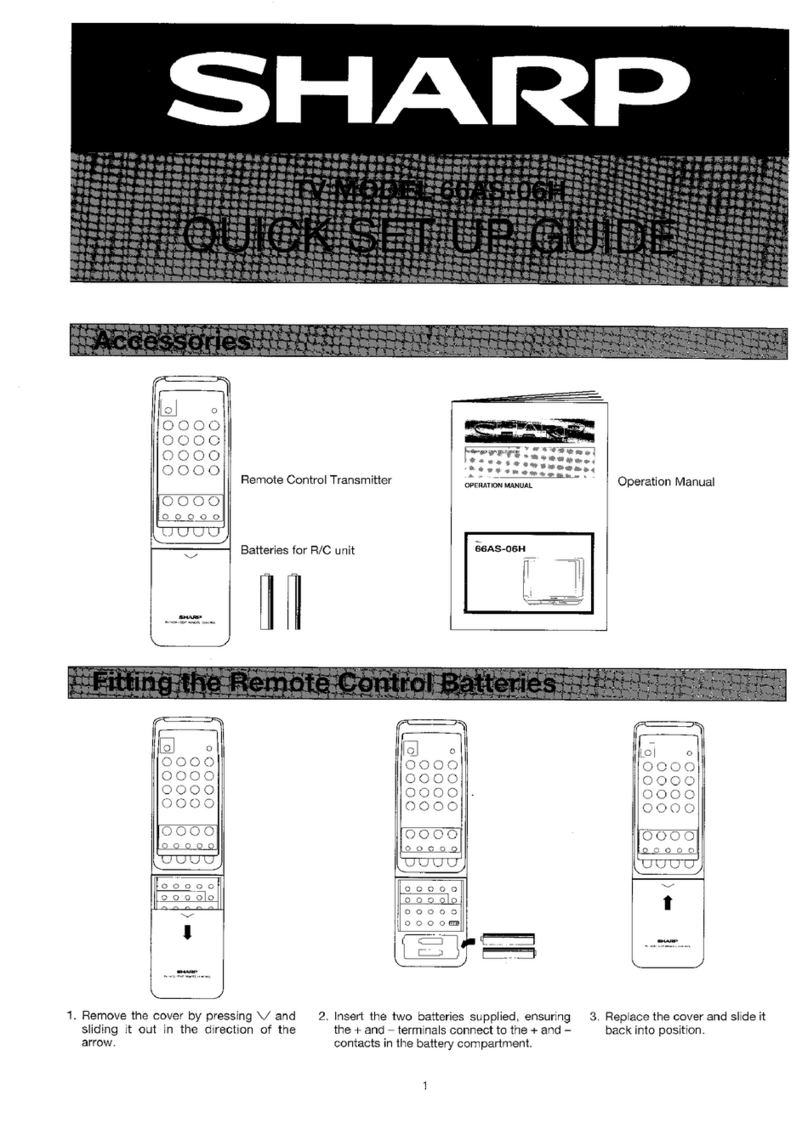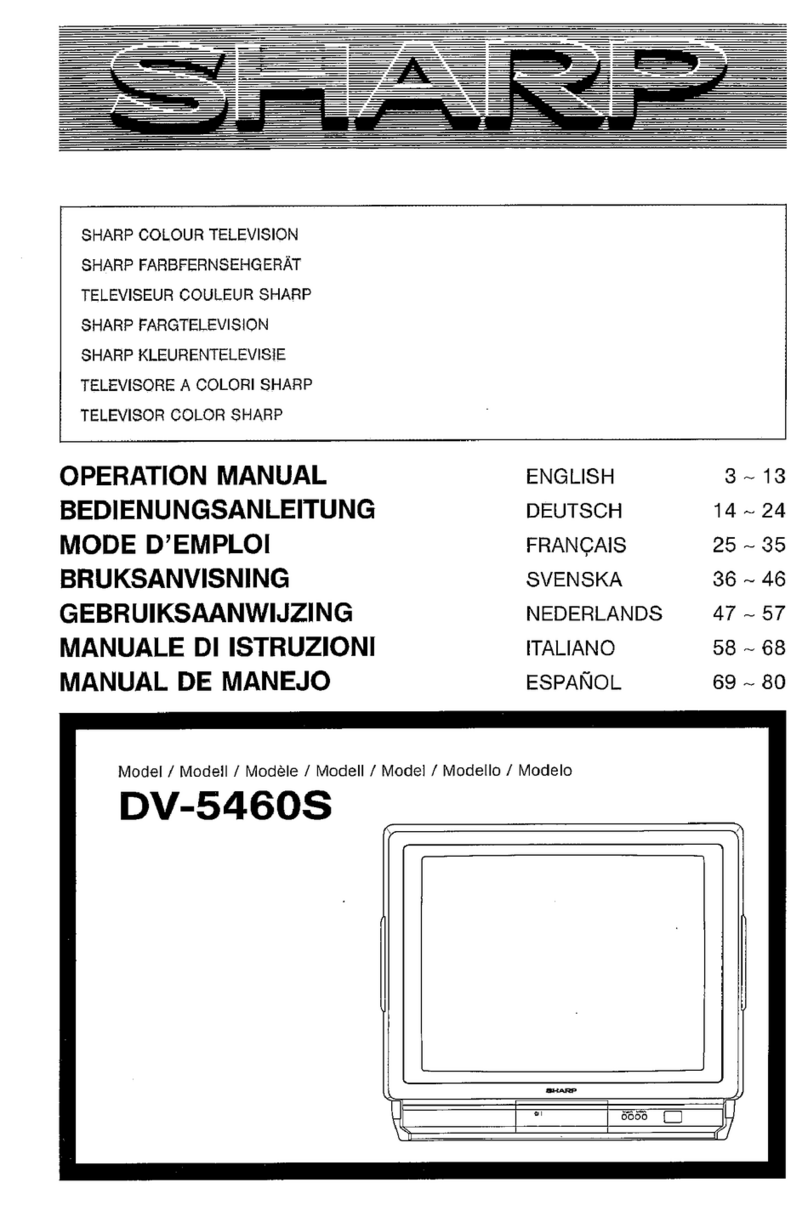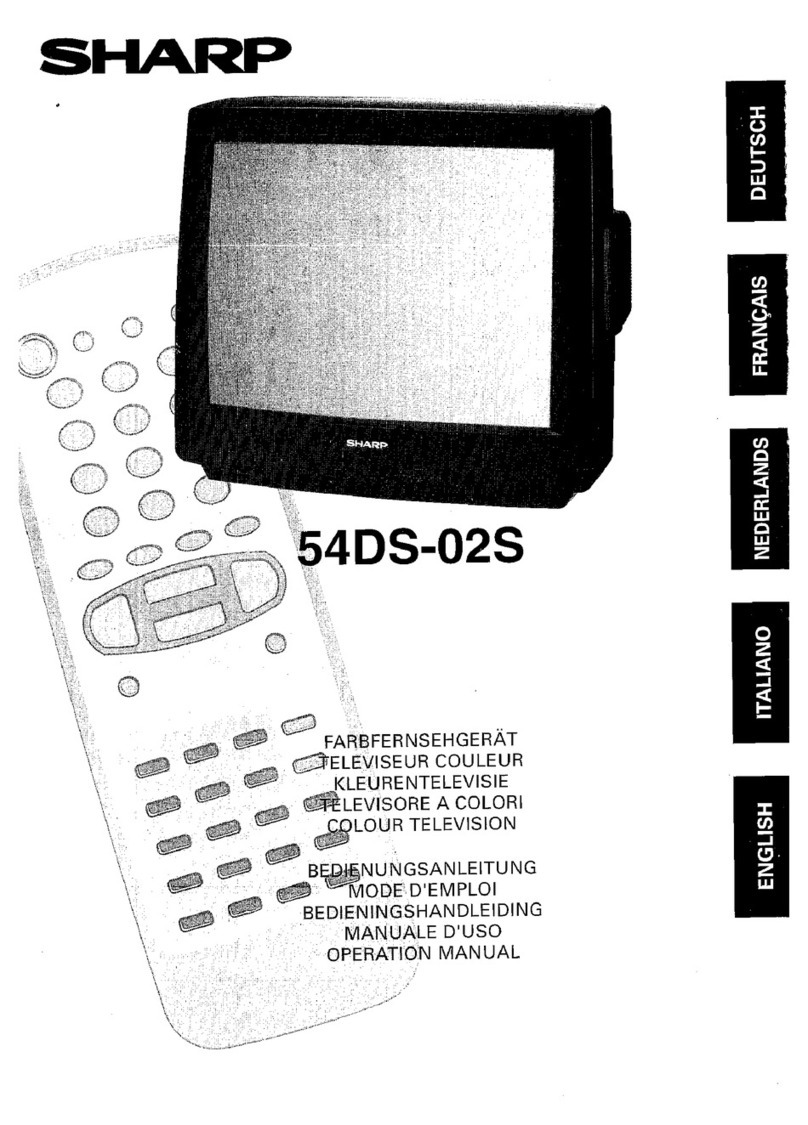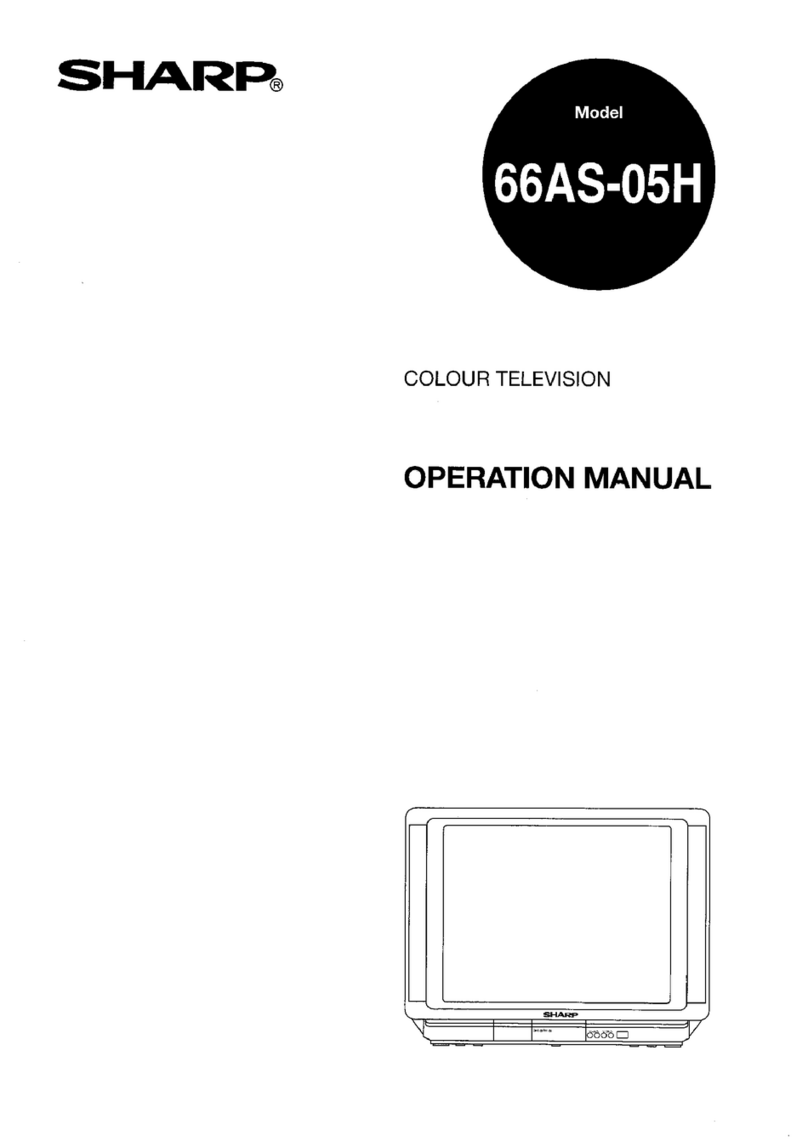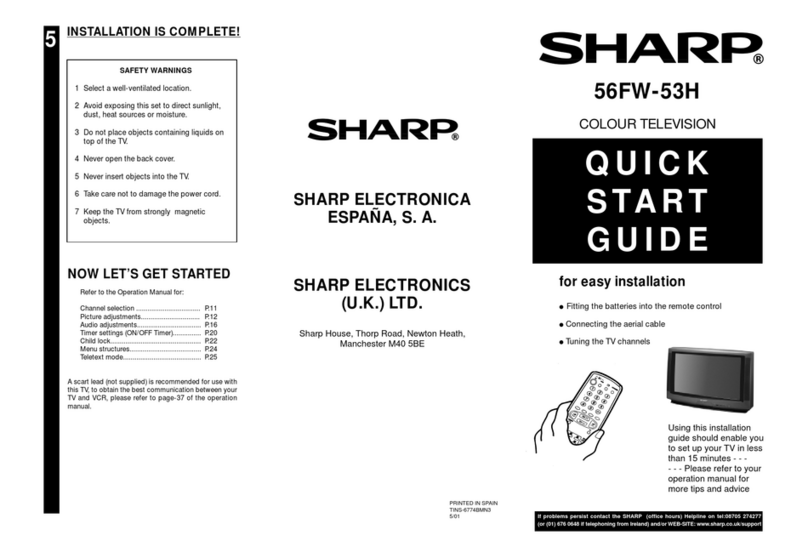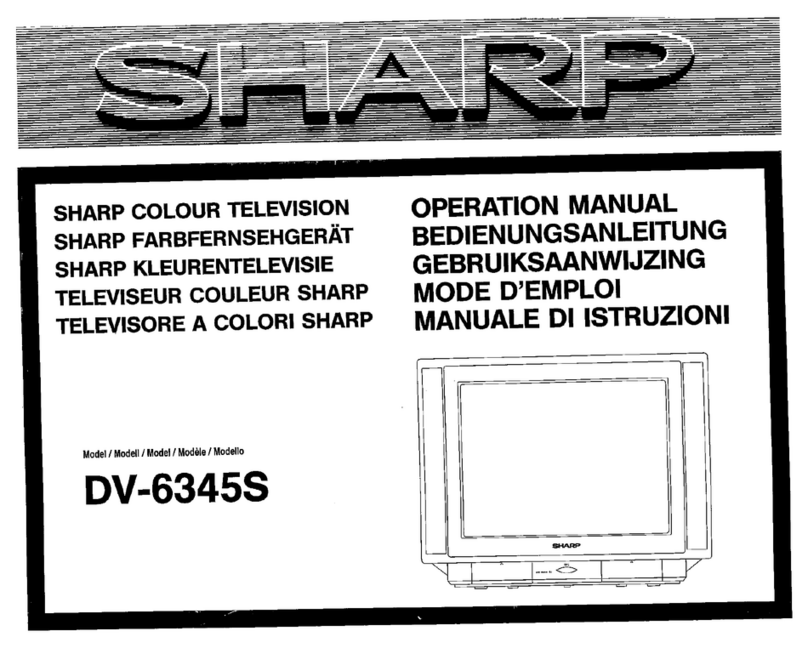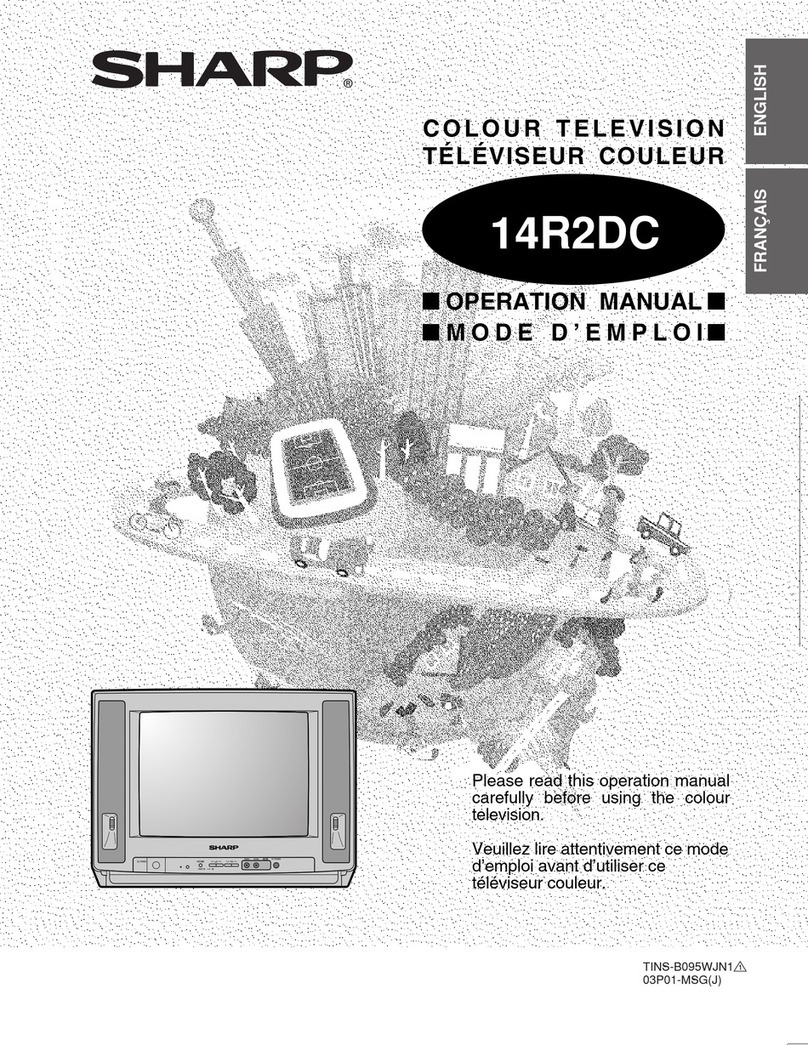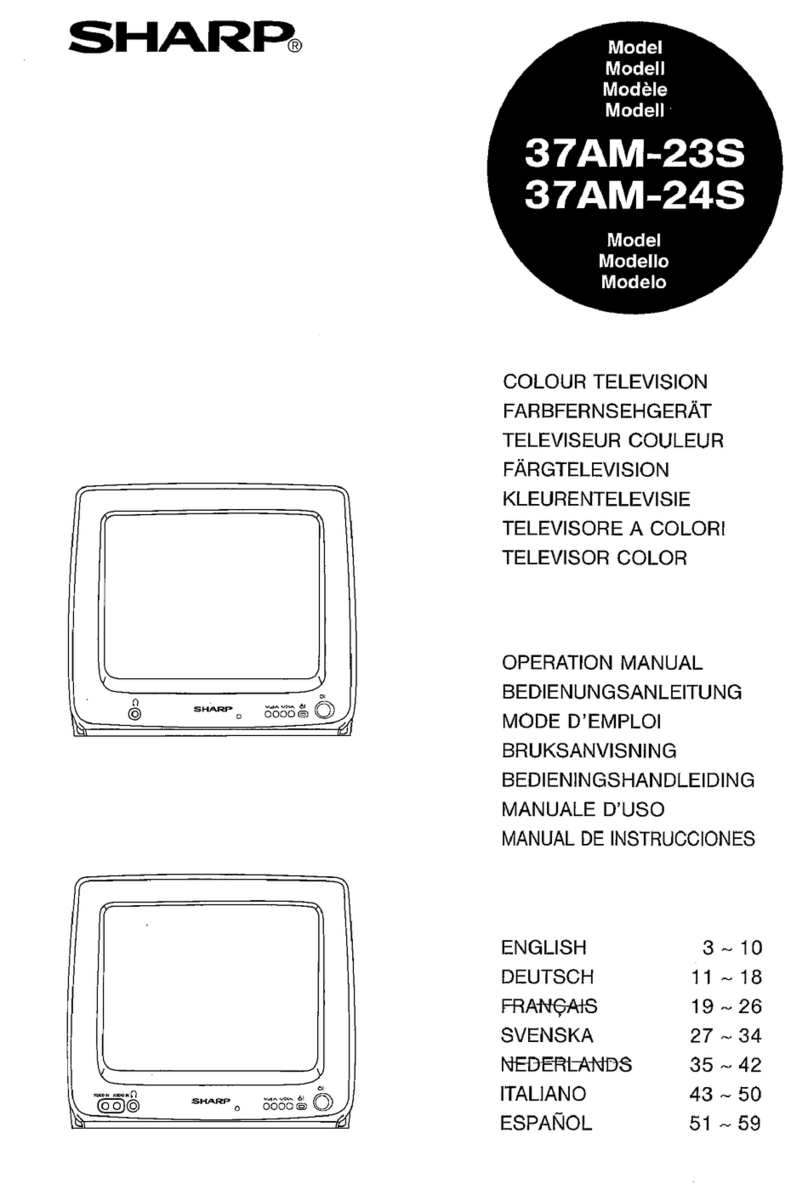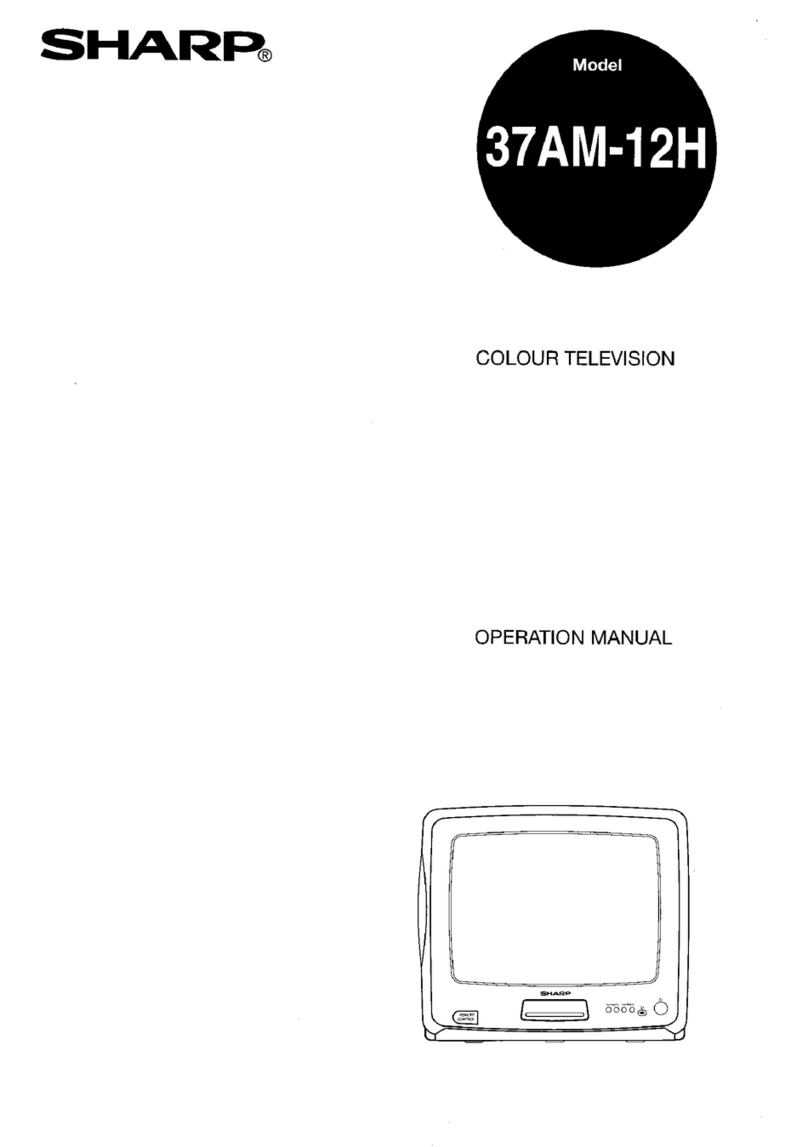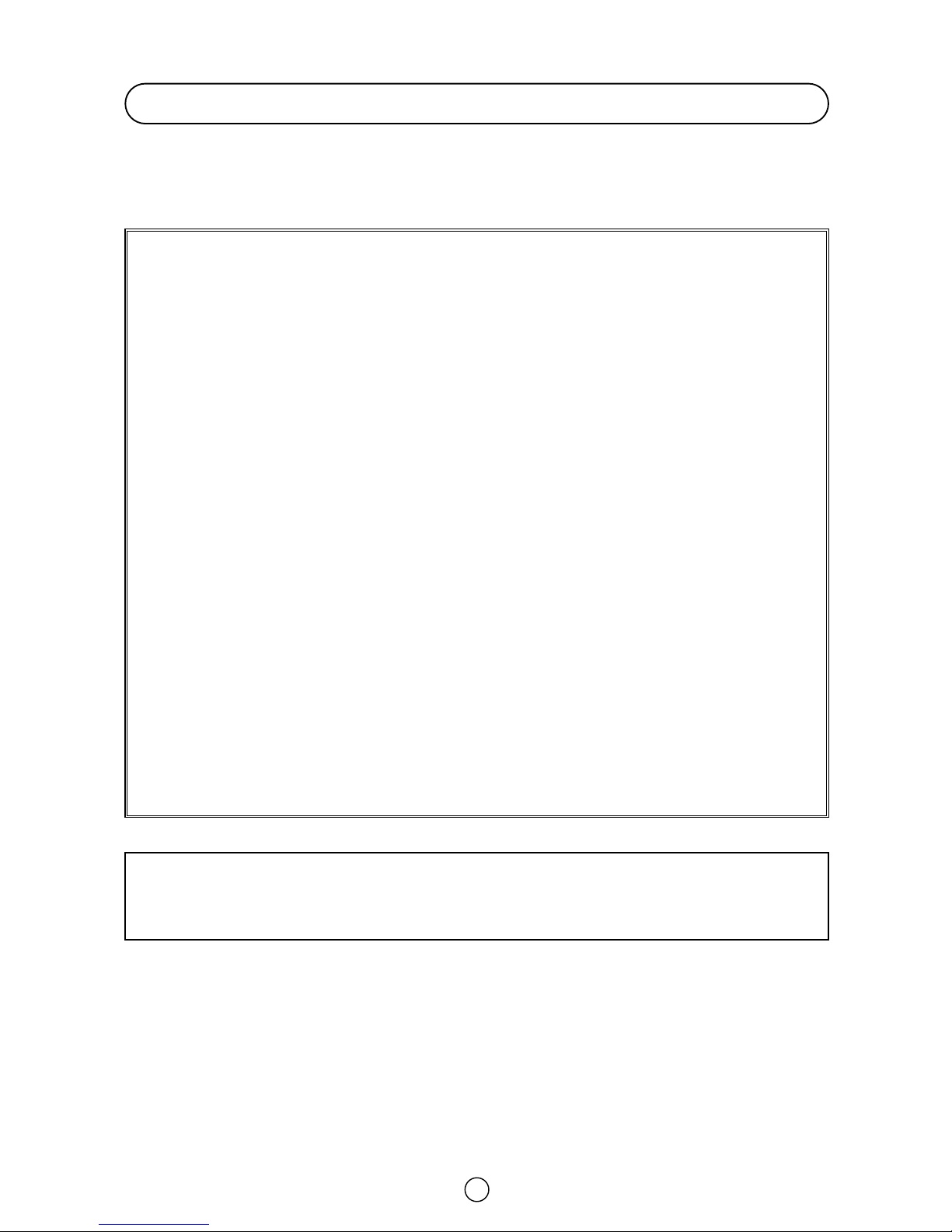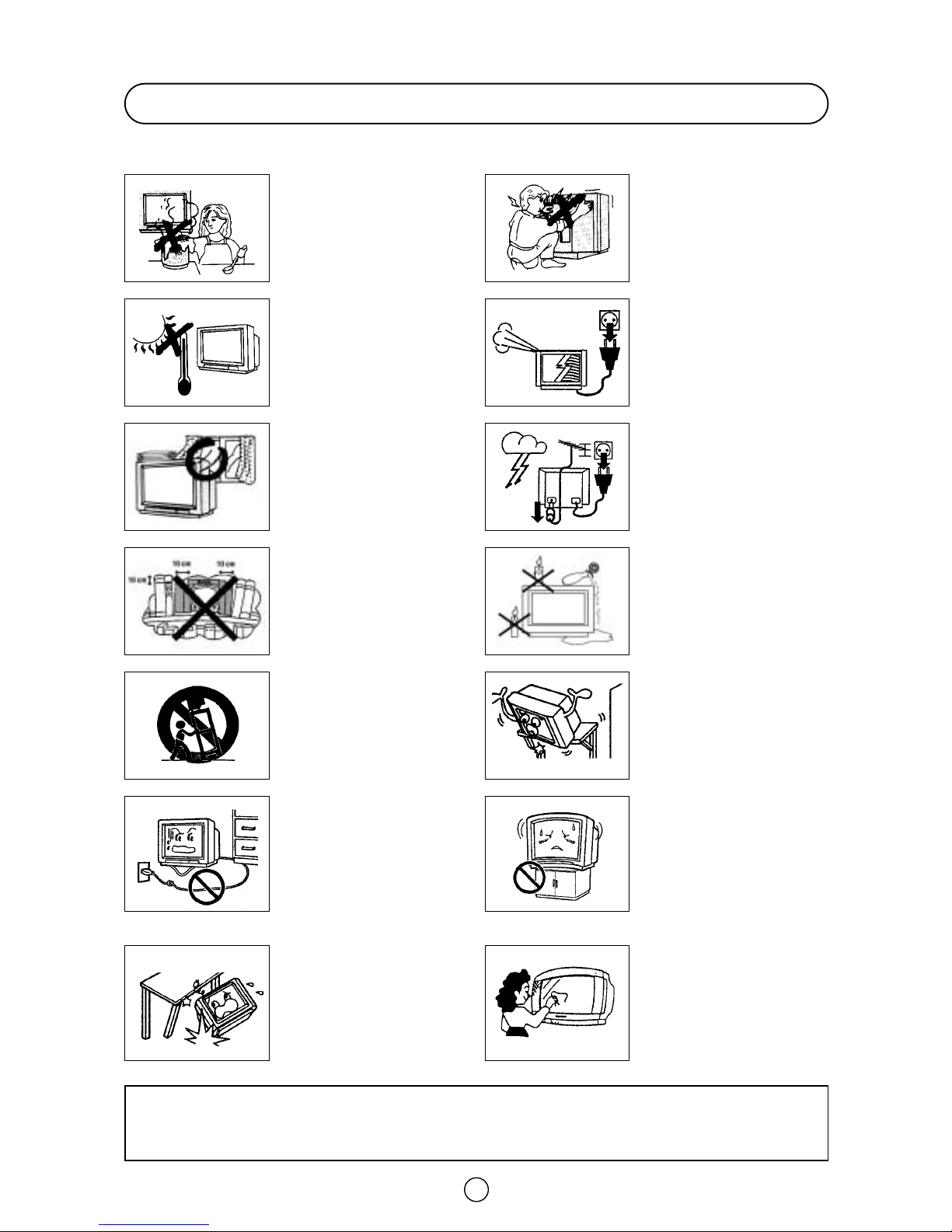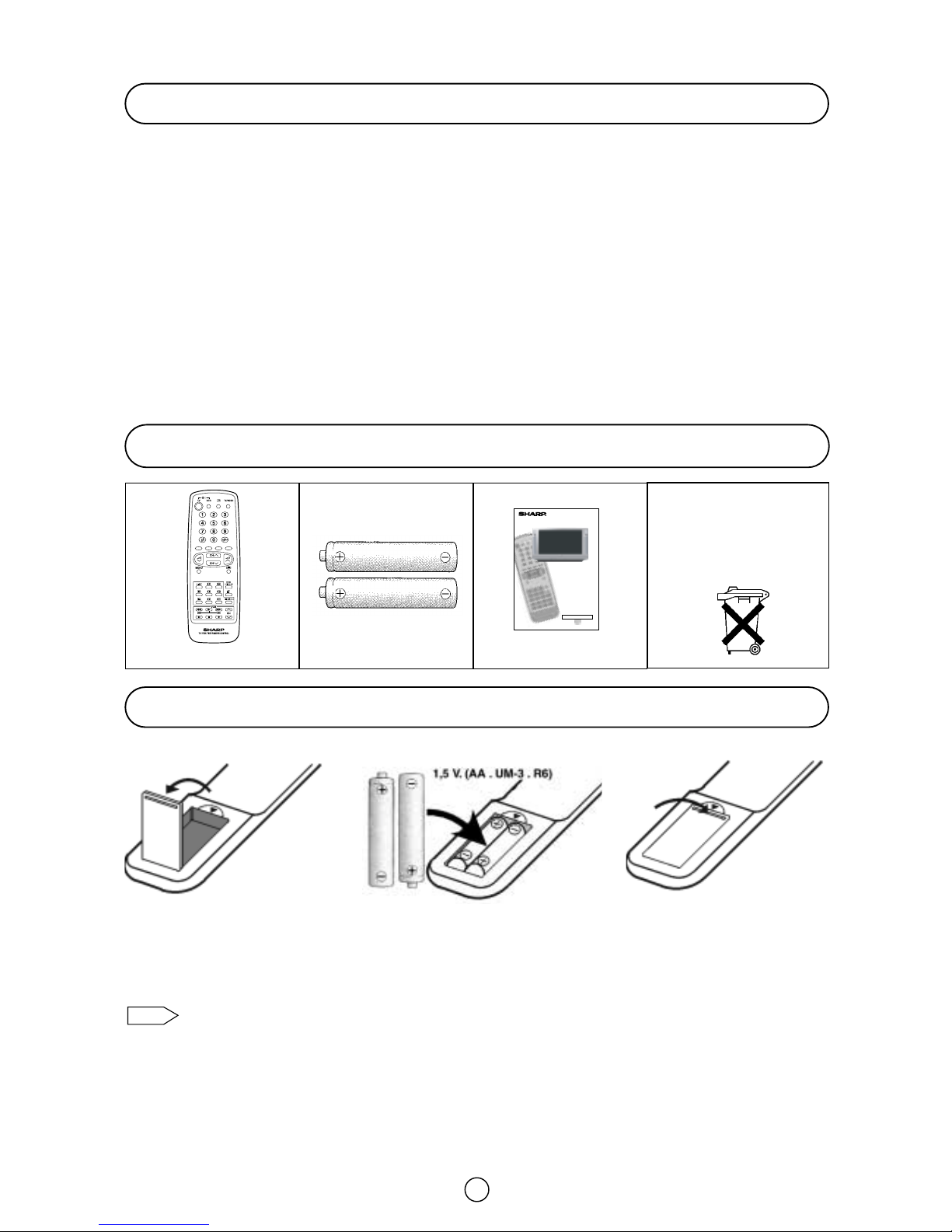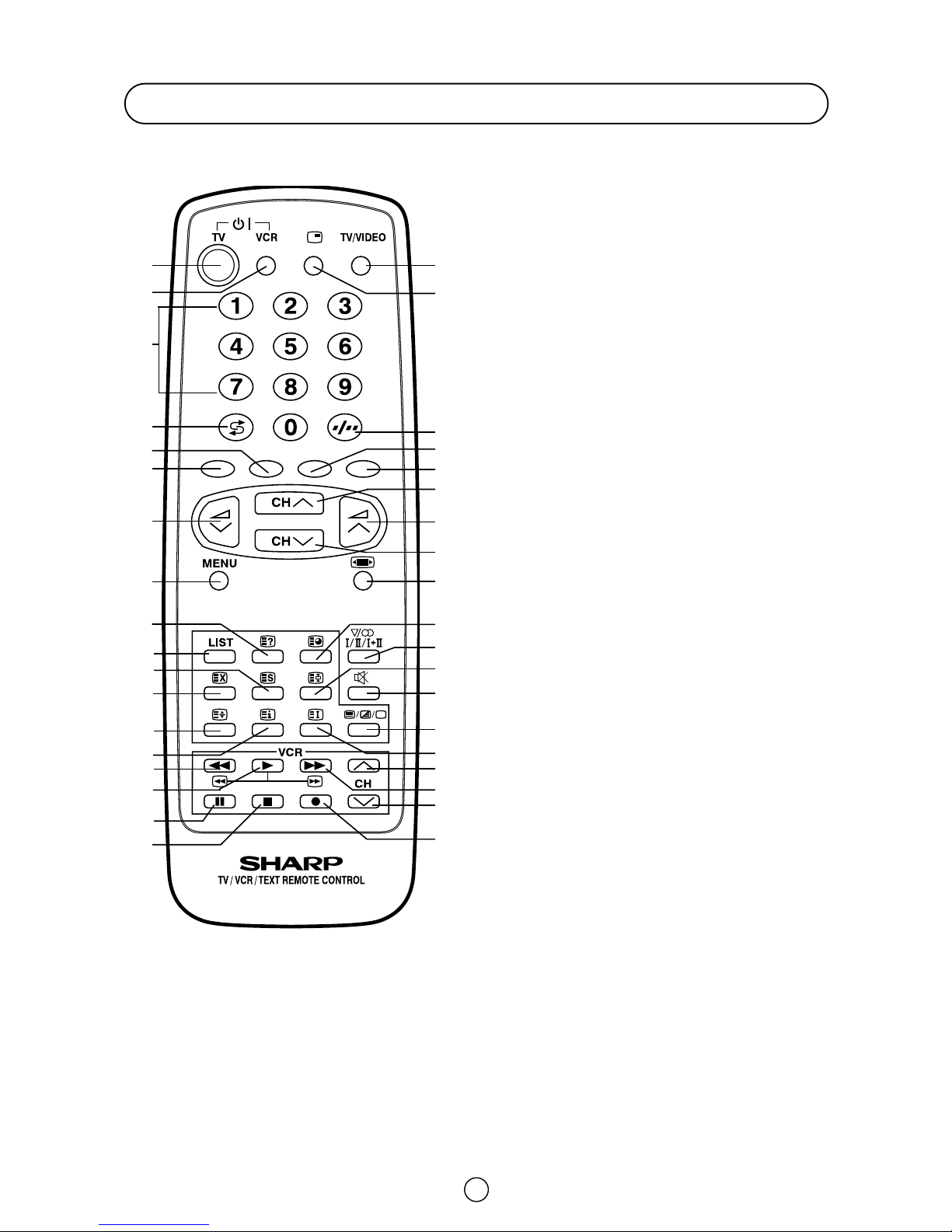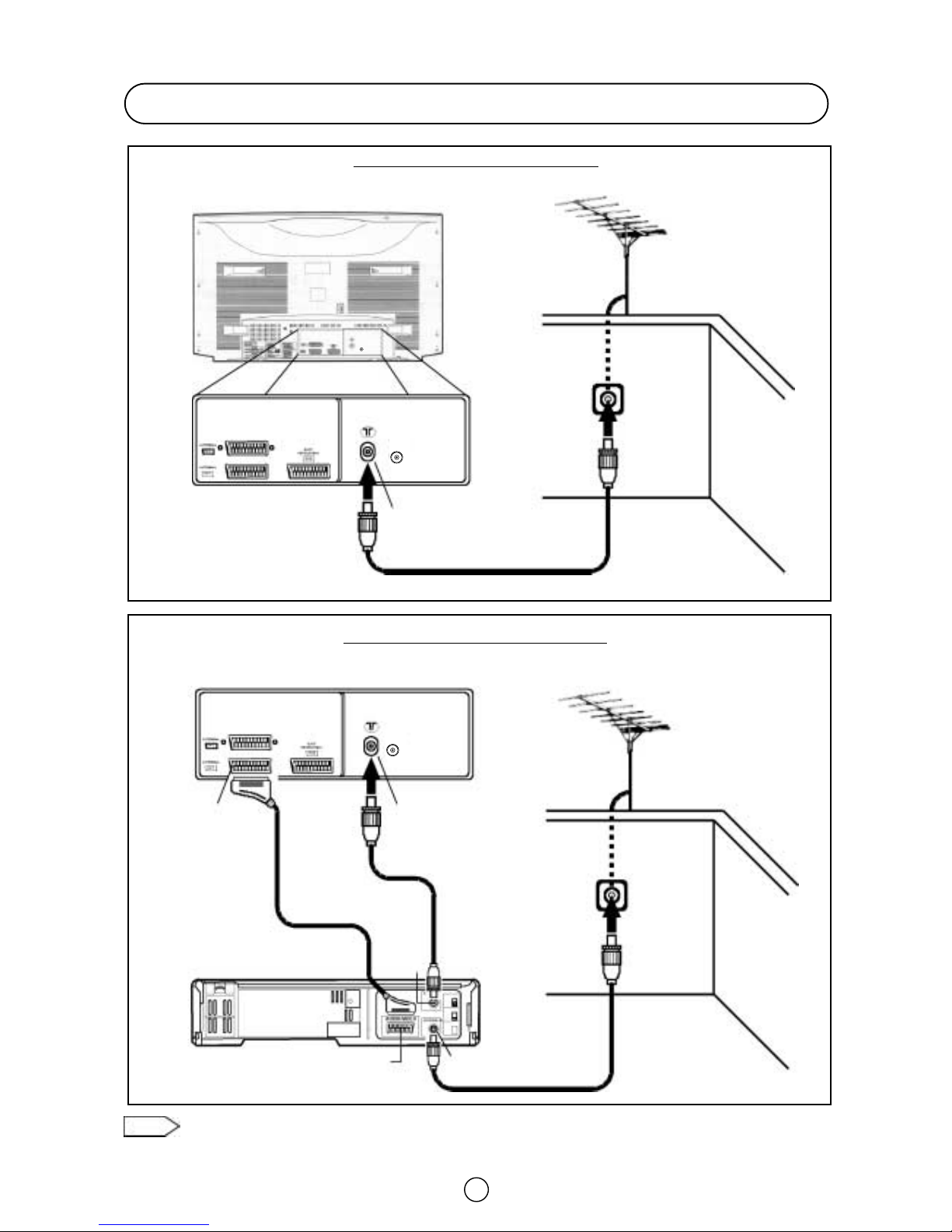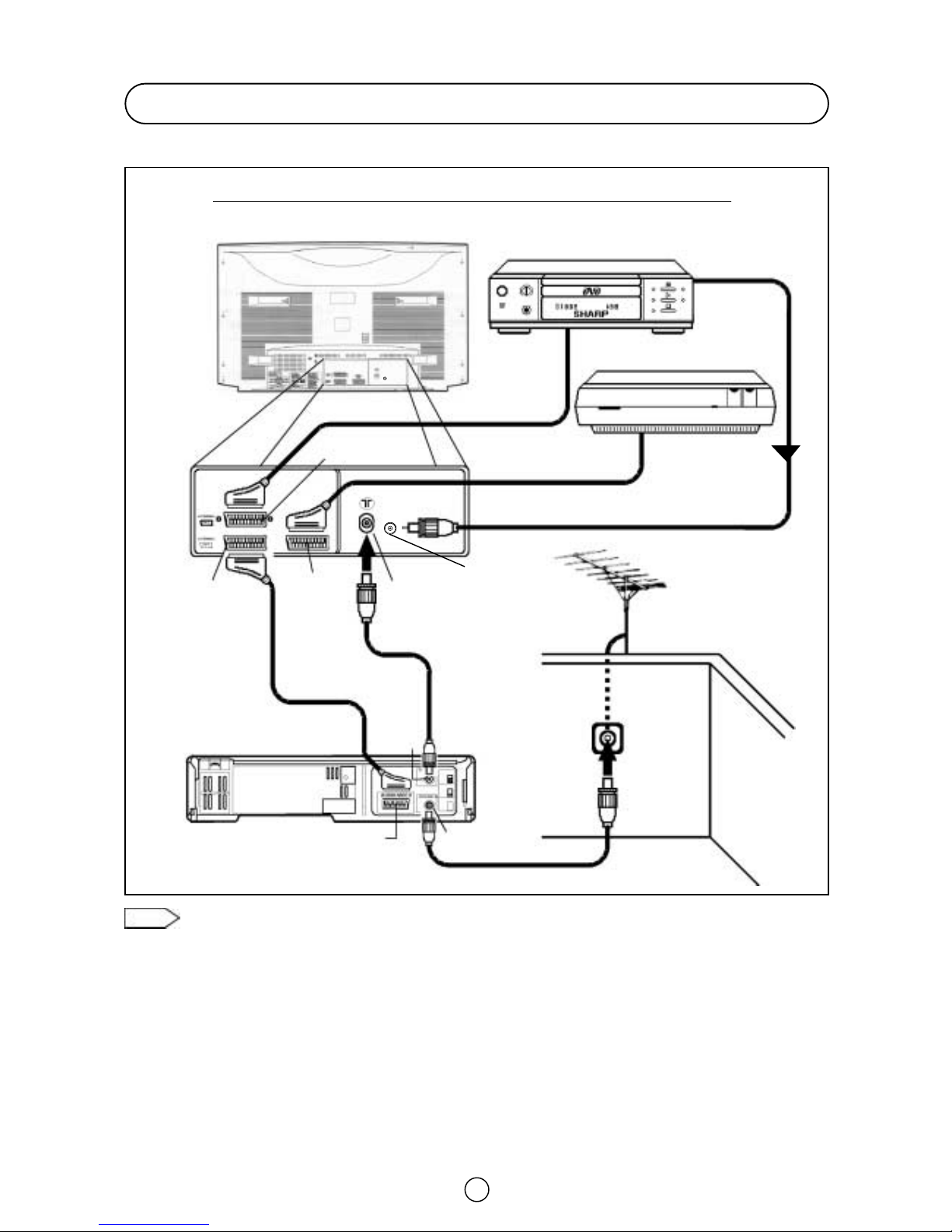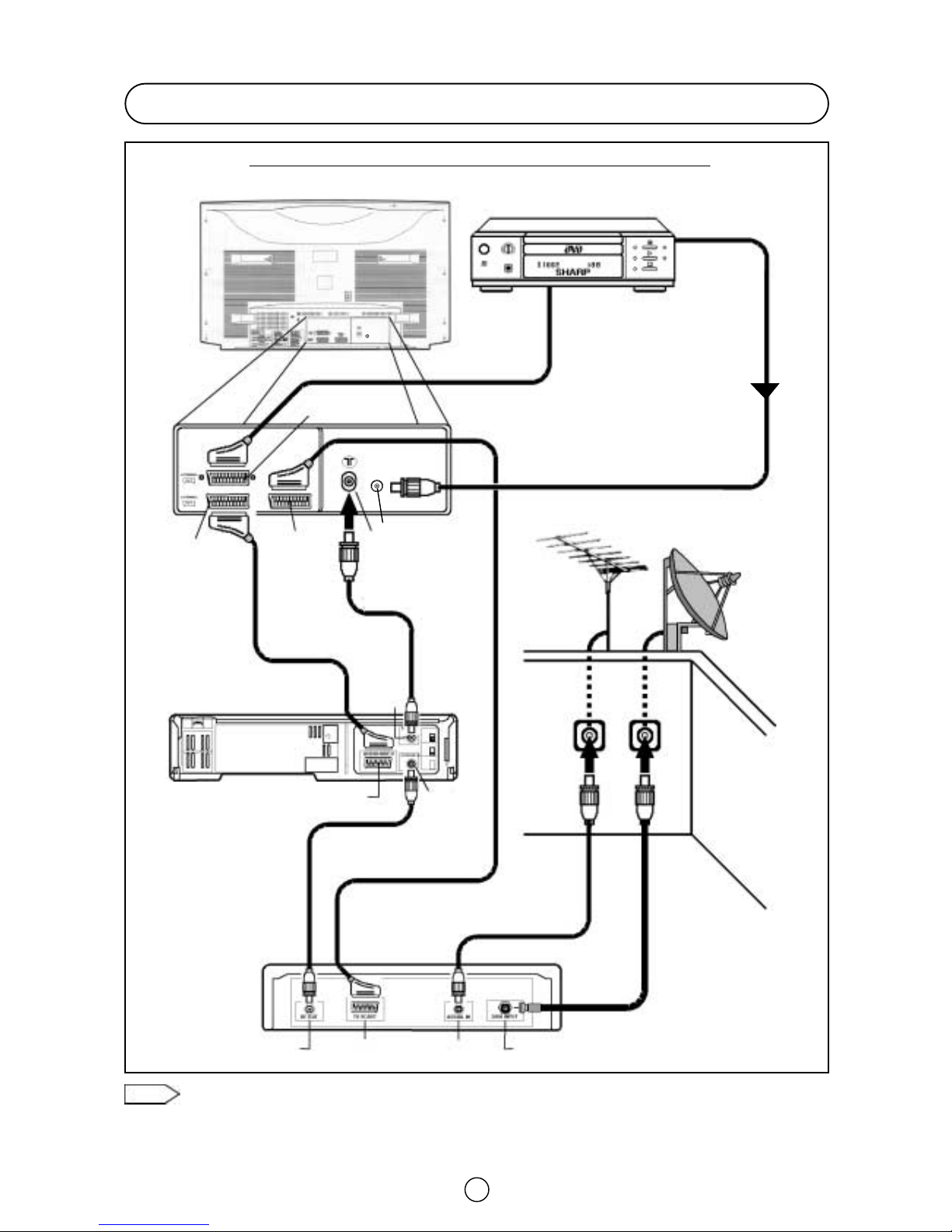2
Safety Precautions
This equipment complies with the requirements of Directives 89/336/EEC and 73/23/EEC as amended by 93/68/EEC.
The tube of your TV has a special coating.
Do not knock or rub on the tube face with
sharp or hard surfaces, otherwise you will
damage the coating.
To prevent damaging the surface of the
television screen, remove finger prints only
with a soft cloth dampened with glass
cleaner. Do not use any abrasive cleaners.
Do not use thinner, benzene or other strong
chemical cleaners.
To prevent fire or electrical shock, do not
use the TV set in an excessively damp place.
Position the TV set out of direct sunlight and
away from heat, as high temperatures can
damage the cabinet, CRT, or other electronic
parts.
Don't cover ventilation salts with objects such
as newspapers, tablecloths, curtains, etc.
Do not cover the ventilation holes at the back
of the TV set, this can cause fire or other
serious problems. Leave an adequate open
space behind the TV set for good ventilation.
Always disconnect your television from the
mains and the aerial cable during
thunderstorms.
Even if your television is switched off, it can
still be damaged by lightning striking the
mains and/or aerial cable.
Unplug the power cord from the wall outlet
immediately if the TV set begins to make
unusual noises or give off smoke or an odd
smell, then call your dealer for service.
In order to ensure that the television is
properly ventilated, leave a space of at least
10 cm around the set.
Do not install this equipment in a confined
space such as a bookcase or a built-in
cabinet.
Television equipment and cart combination
should be moved with care. Quick stops,
excessive force and uneven surfaces may
cause the equipment and cart combination
to overturn.
Wall or shelf mounting should follow the
manufacturer’s instructions, and should use
a mounting kit approved by the
manufacturer.
To prevent electrical shock, do not subject
the AC power cord to damage by bending or
twisting it, or by placing heavy items on top
of it and do not place the AC power cord
under the TV set. If the AC power cord
becomes damaged, unplug it from the wall
outlet immediately and call your dealer for
service.
Do place the TV set onto an even stand,
table or track which size is bigger than the
TV set.
If the TV set is put onto a smaller size or
uneven stand, table or track may cause the
TV cabinet distort. Do not put or insert
anything between TV set and the stand, table
or track.
In order to prevent electrical shocks and fires,
ensure that the television is not subjected to
splashes or spills of water, and avoid inserting
objects or pouring any type of liquid into the set.
To prevent fire, never place any type of candle or
naked flames on the top or near the TV set.
In the case that an object or liquid enters the set,
don't use and contact technical service.
Never remove the back of the cabinet, as
there is high voltage in the TV set.
Please call for service.
Do not place this television equipment on an
unstable cart, stand or table. The television
equipment may fall, causing serious injury
to a child or an adult, and serious damage to
the equipment.
Use only with a cart or stand recommended
by the manufacturer, or sold with the
television equipment.
CAUTION: For environmental and safety reasons, it is recommended that the
television isn't left in stand-by mode while not in use. Switch it off using the main
button and unplug it during periods of absence from the home.