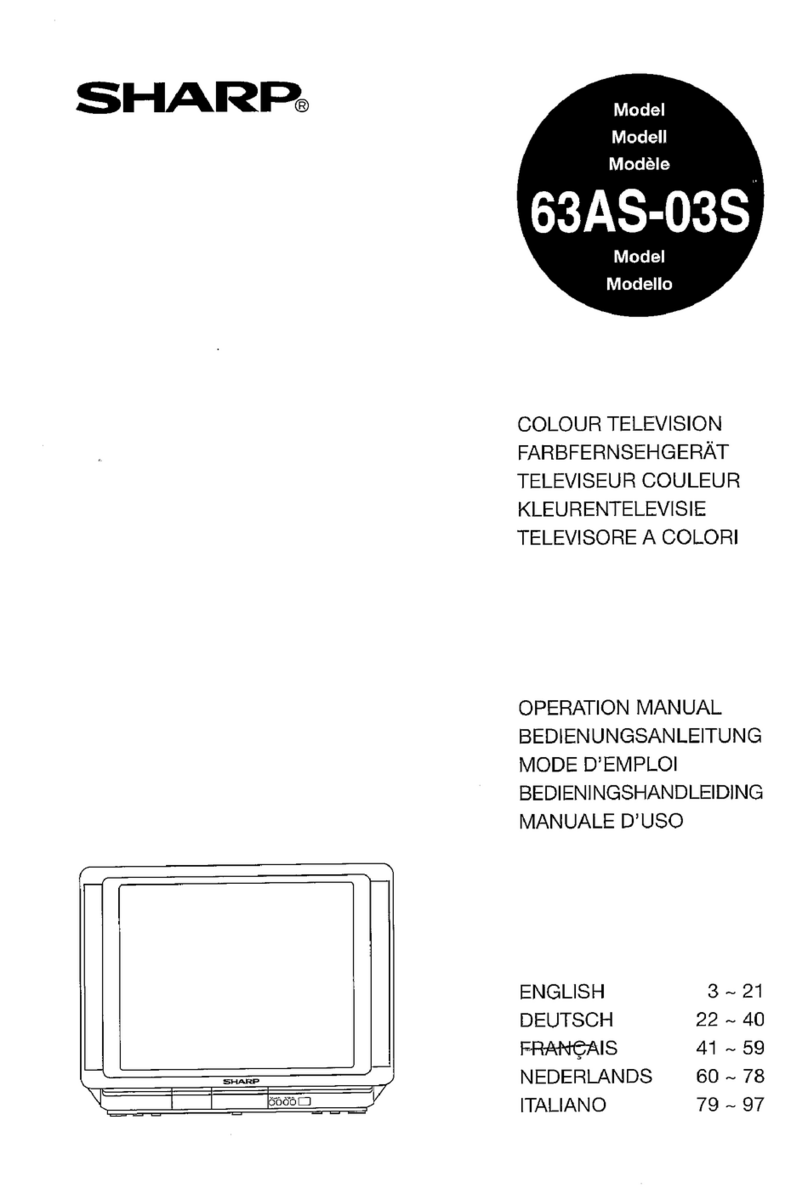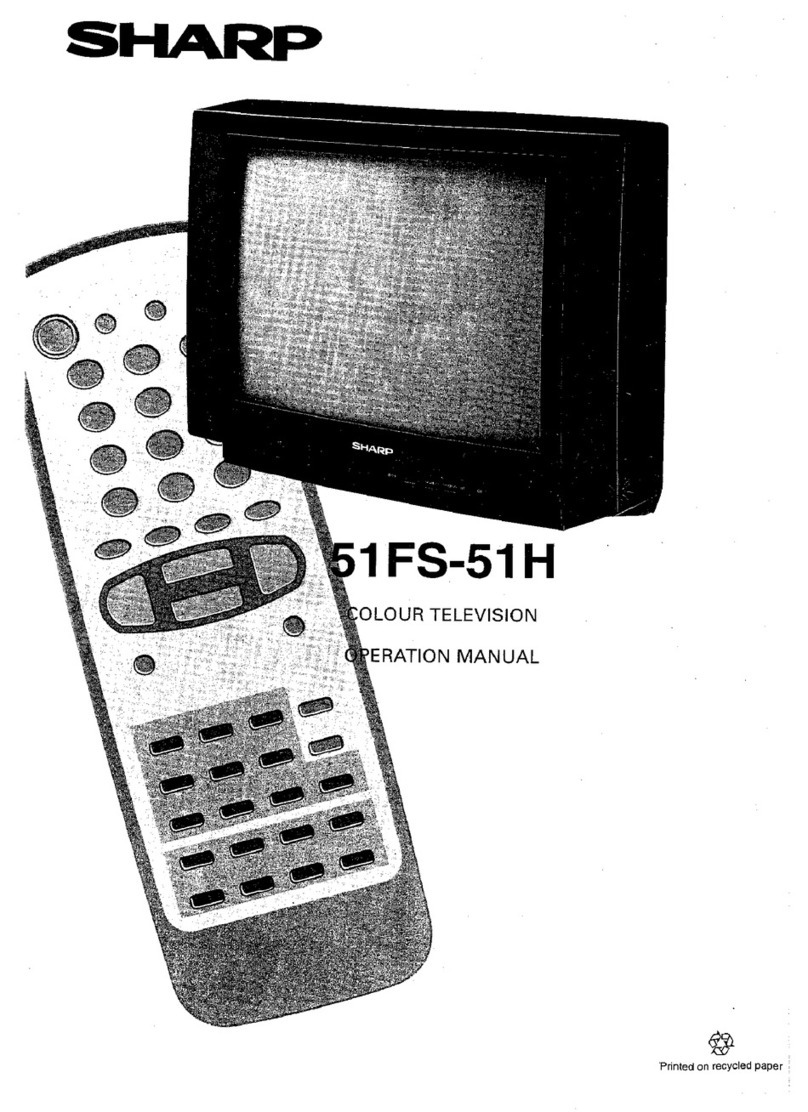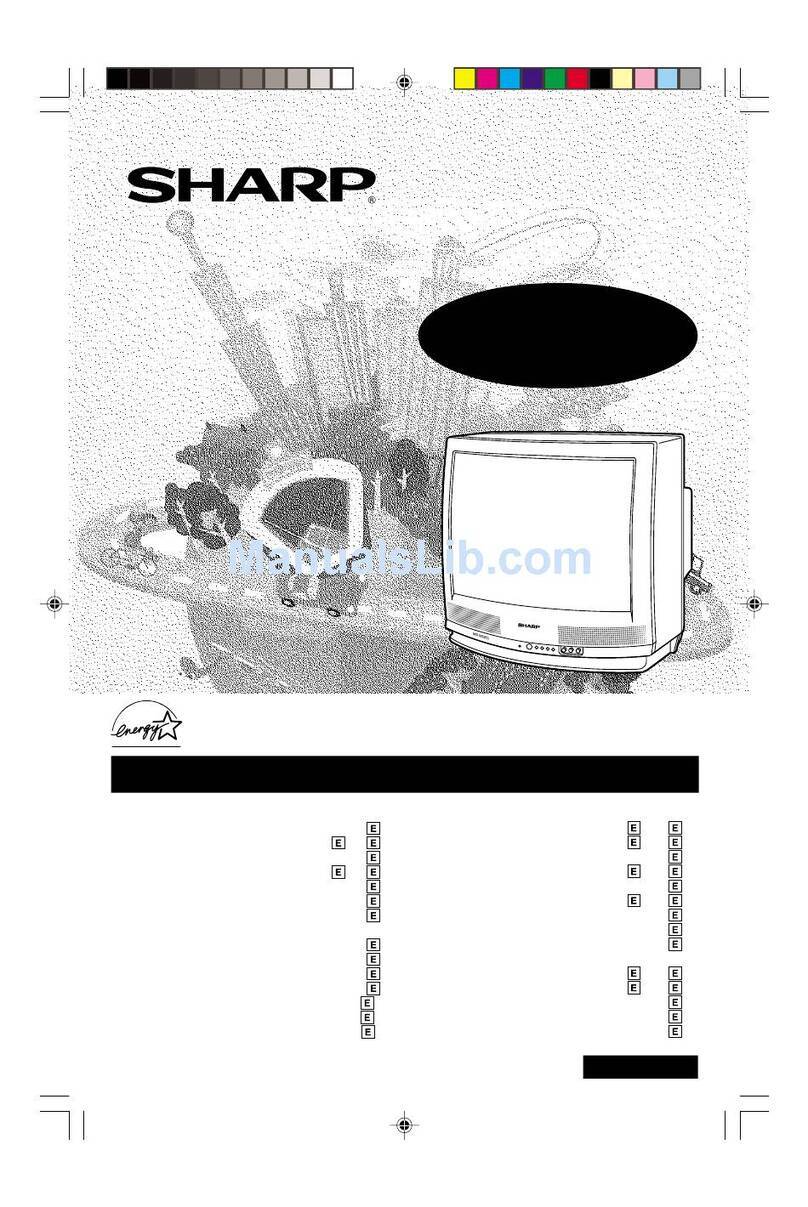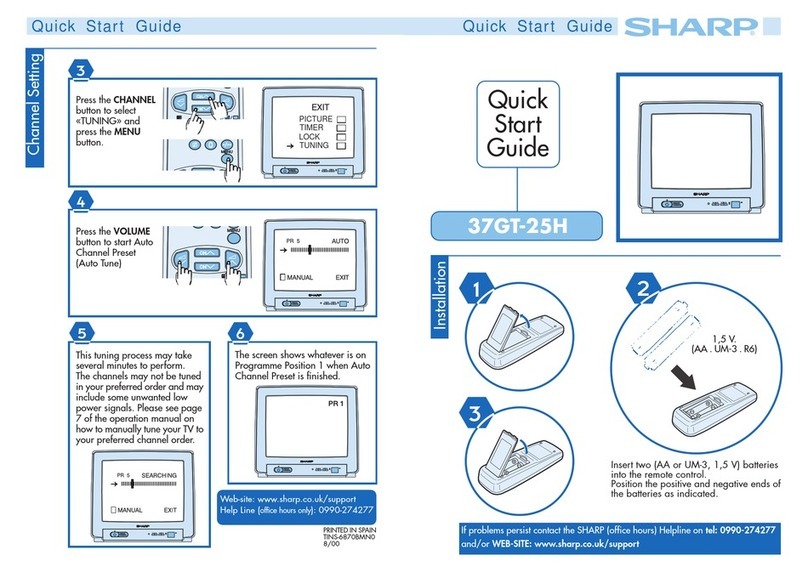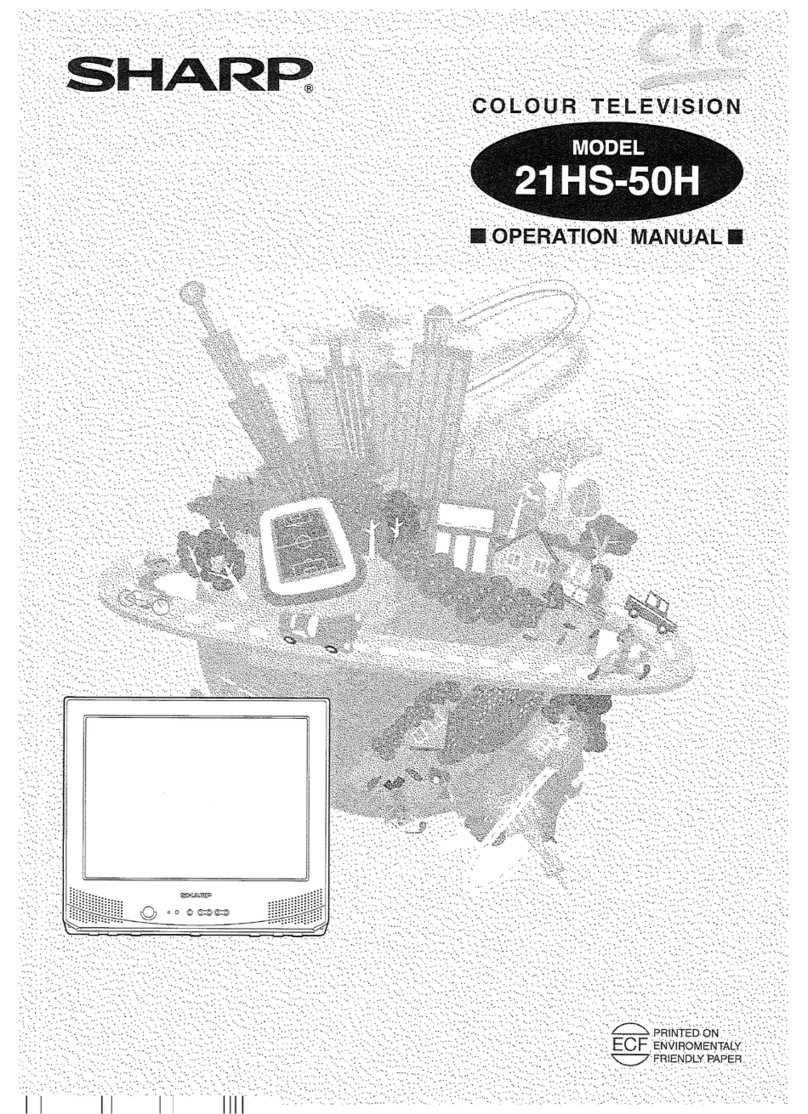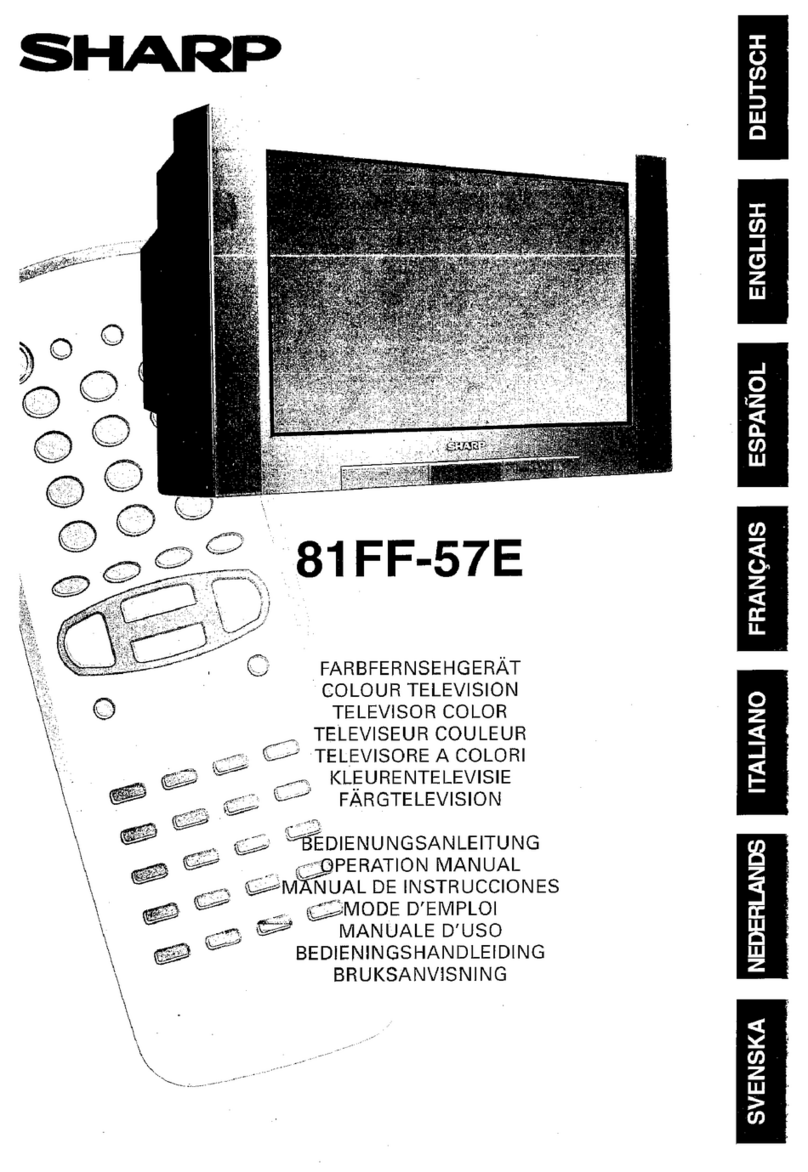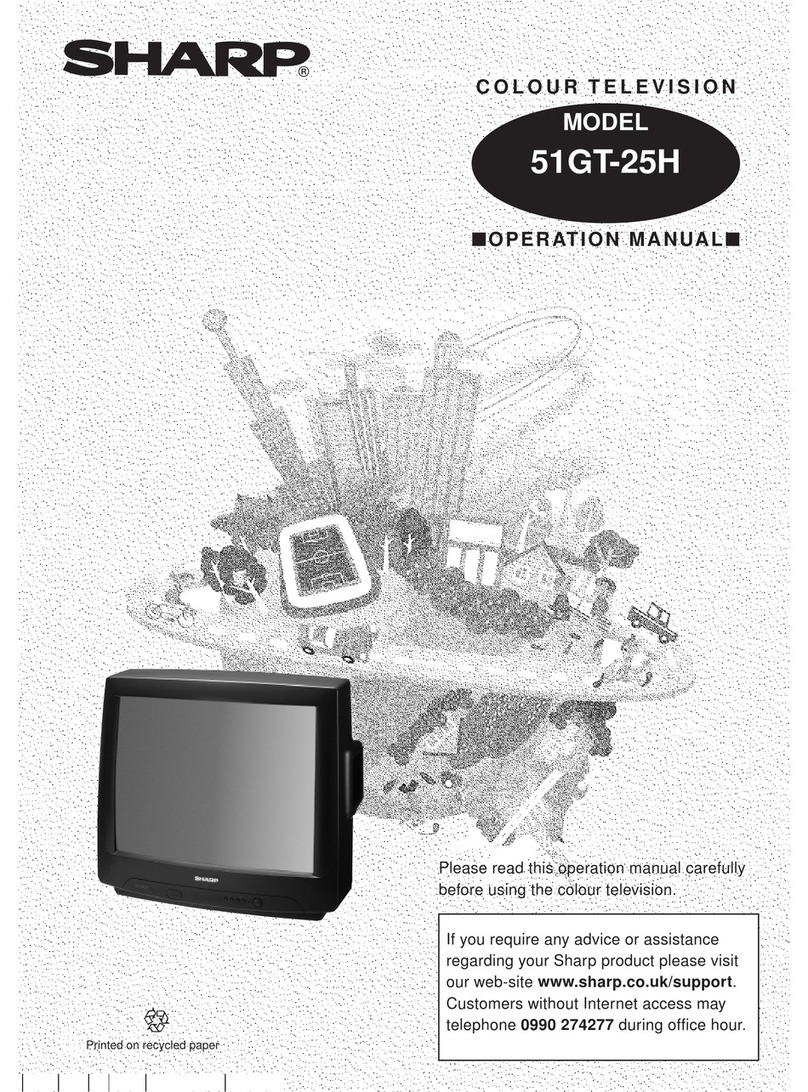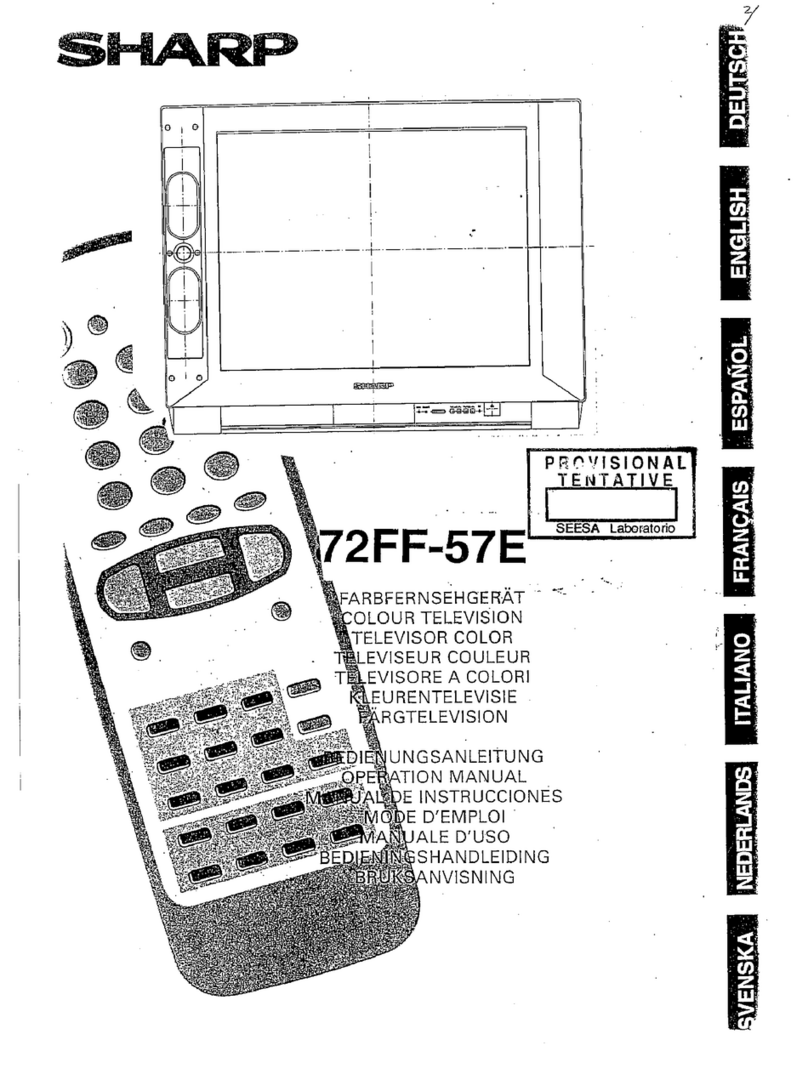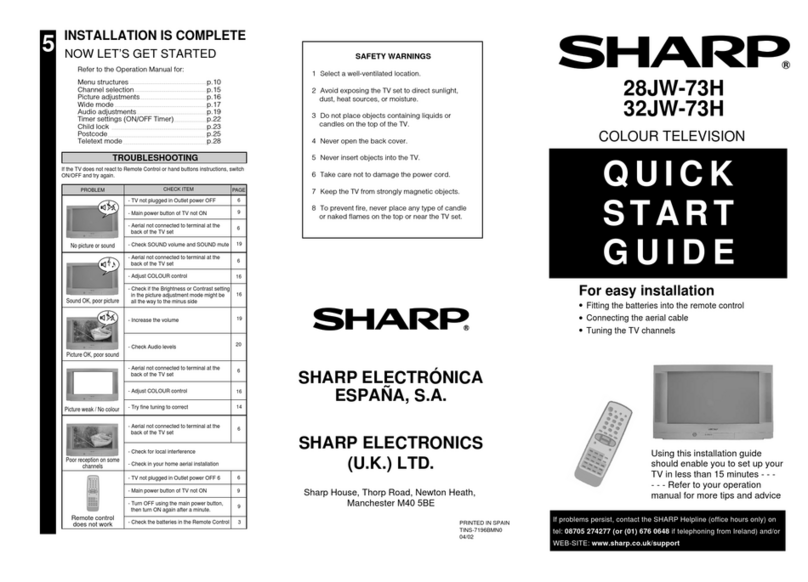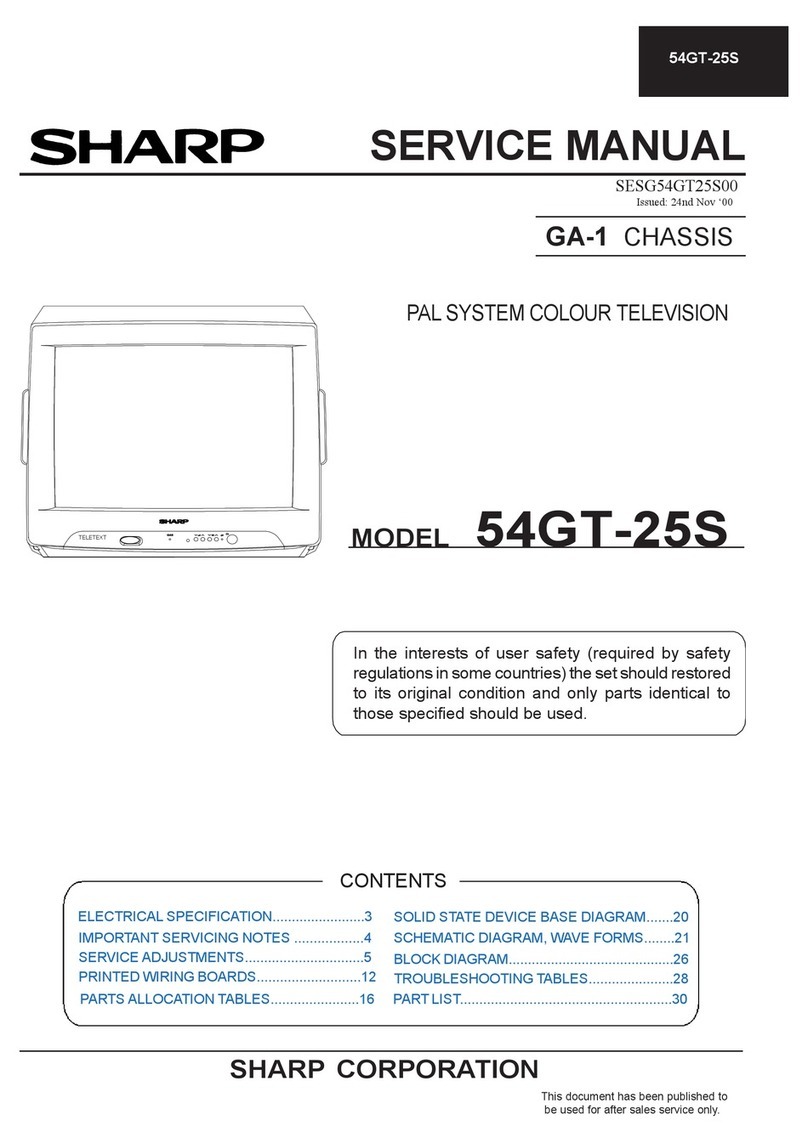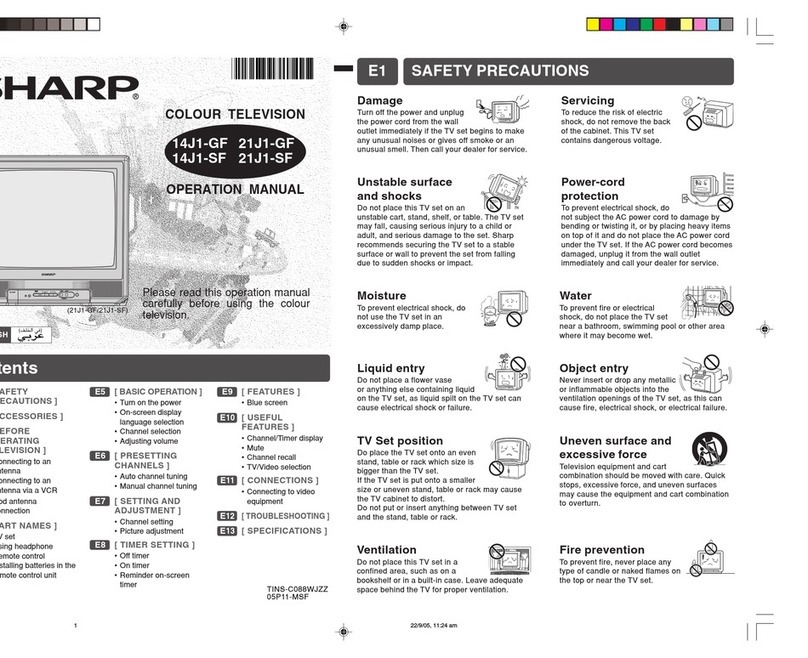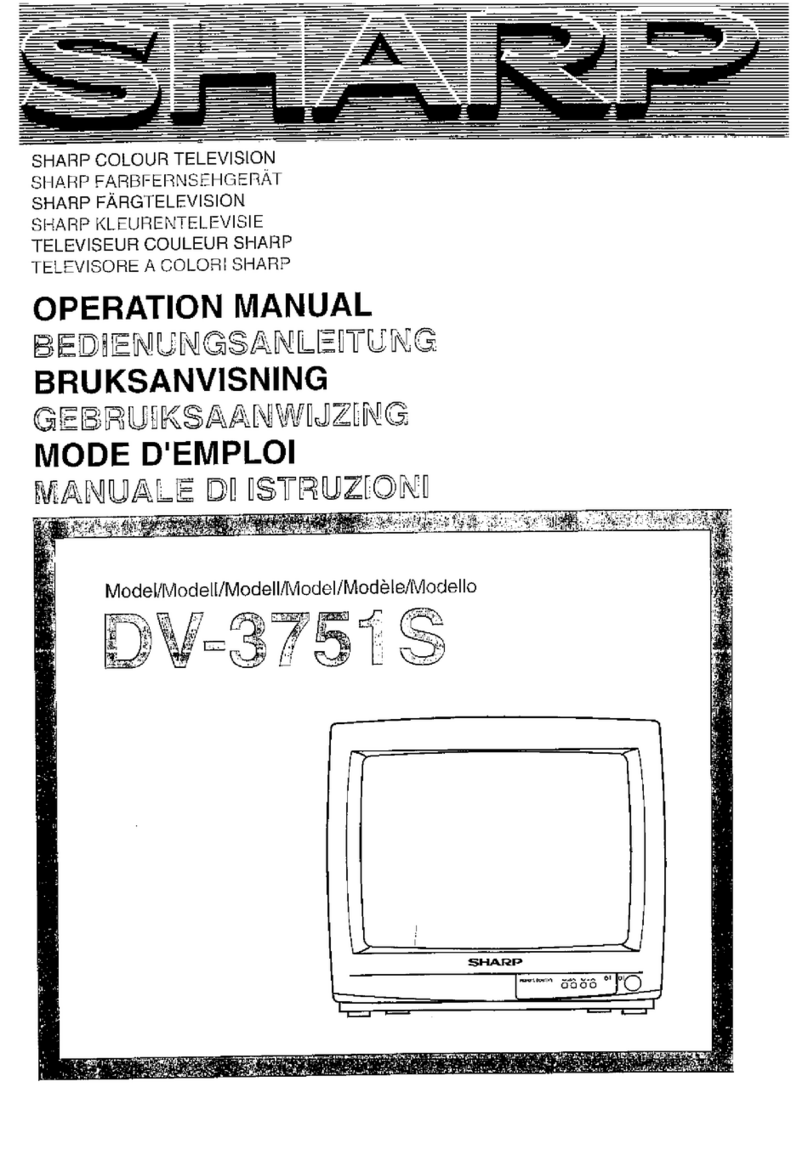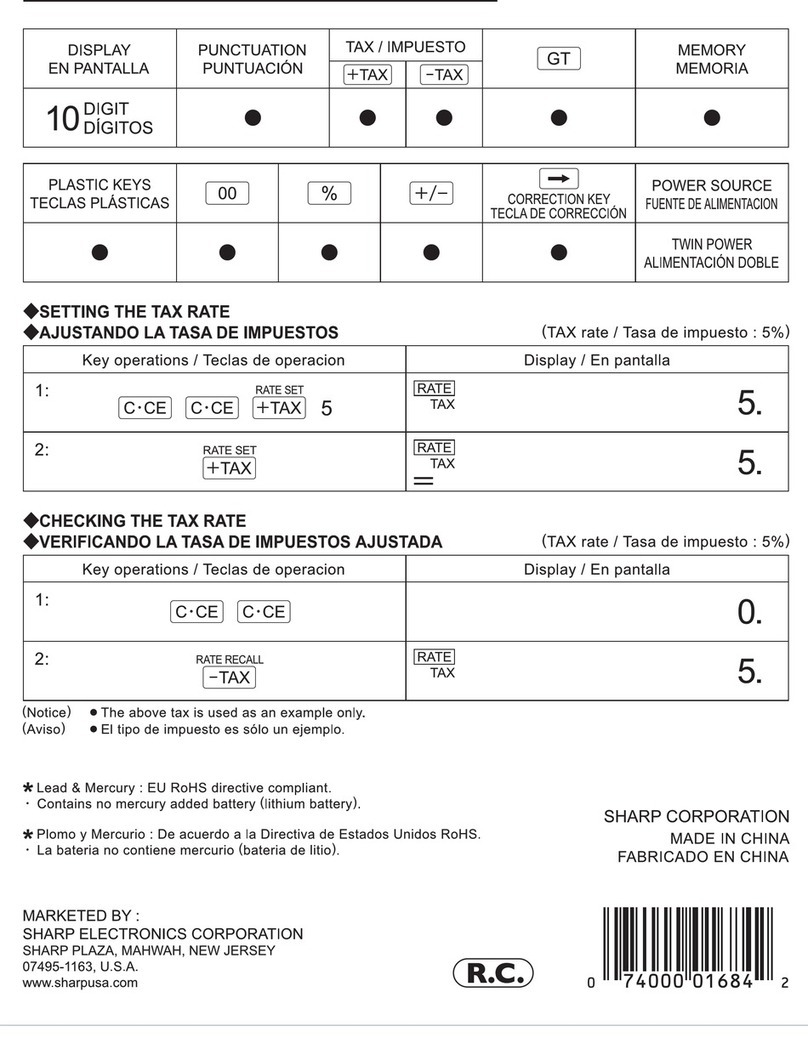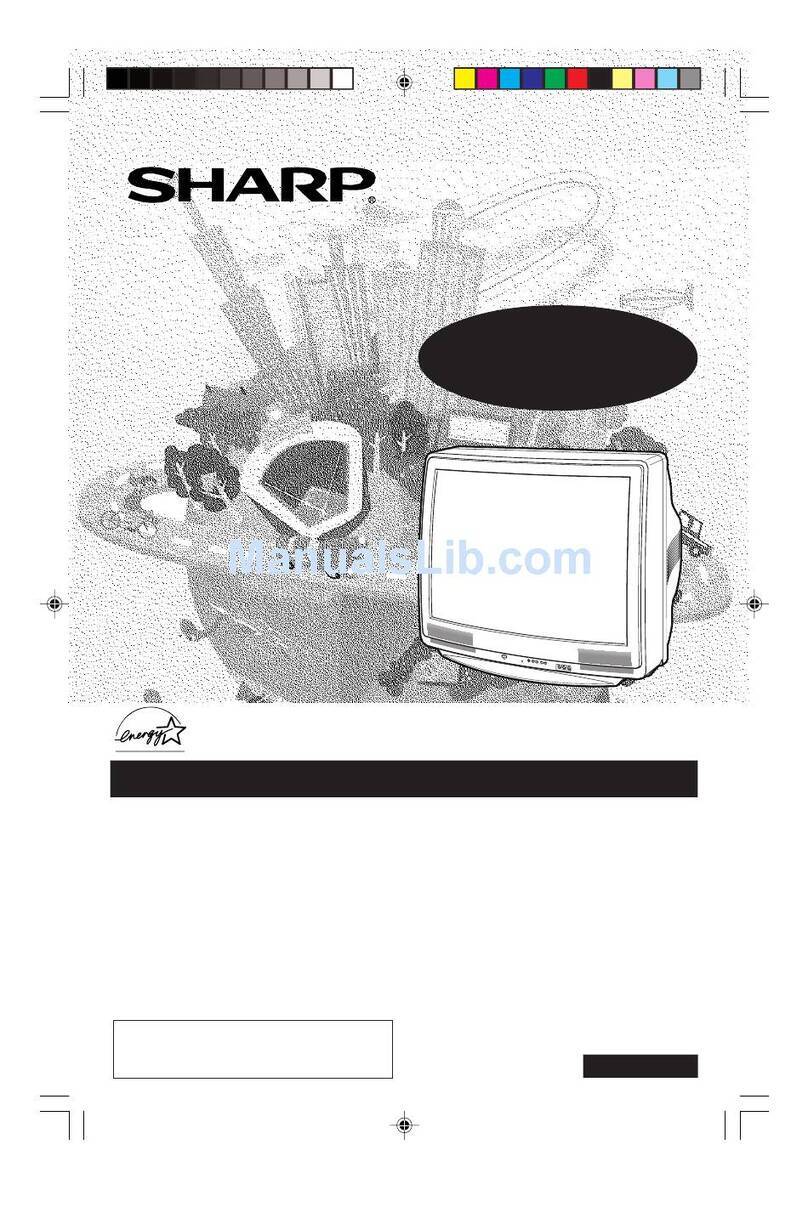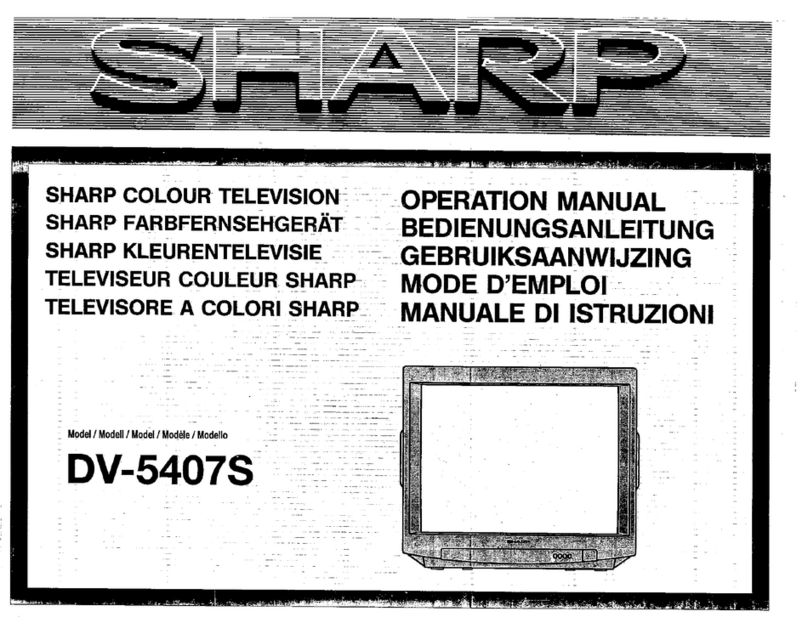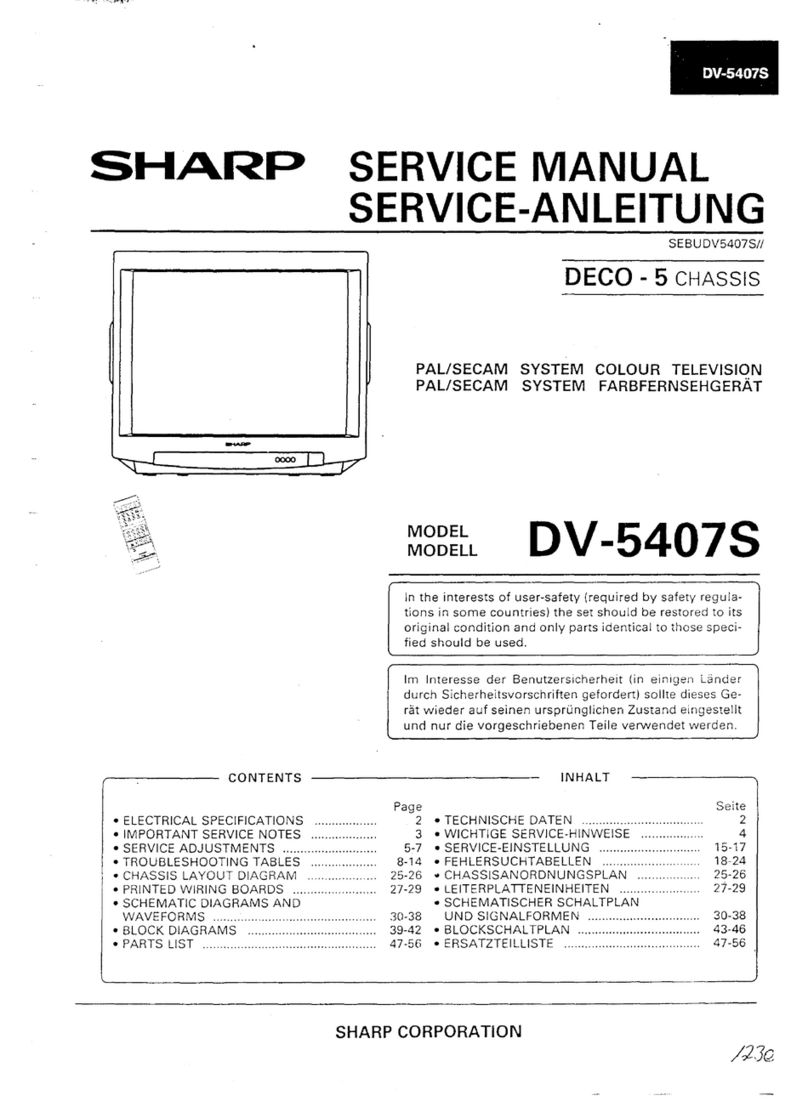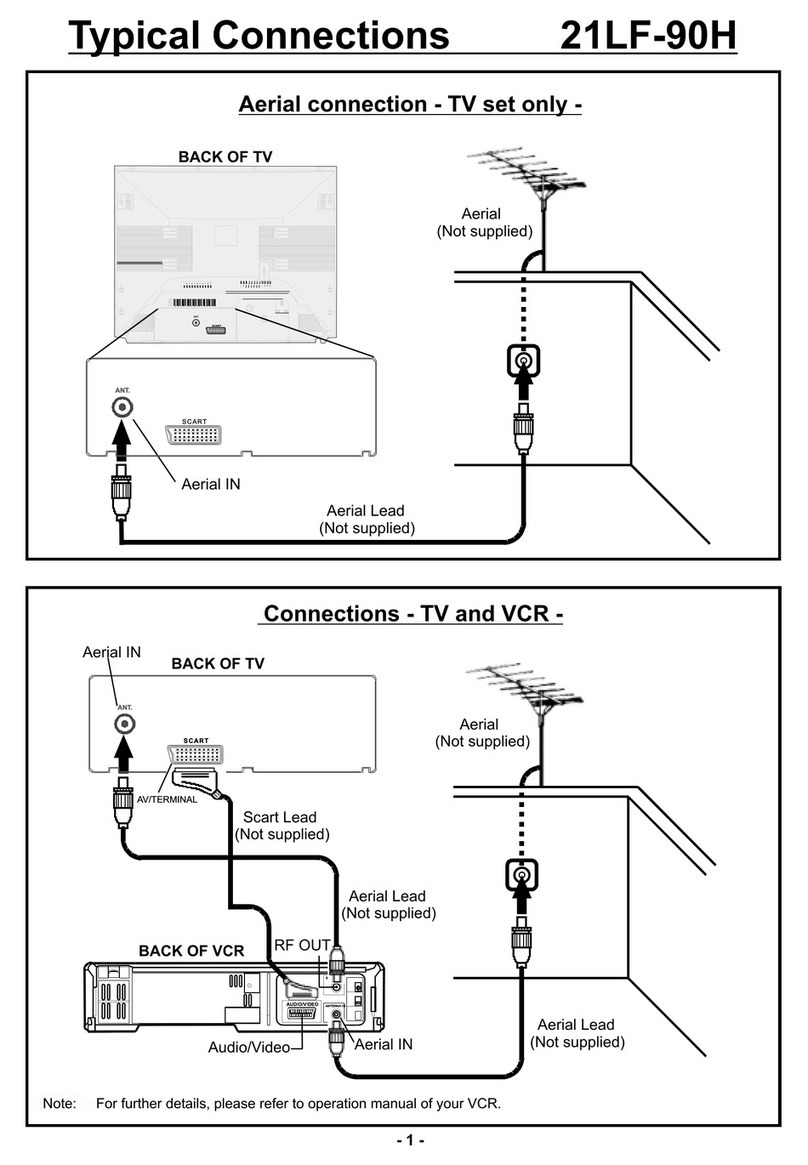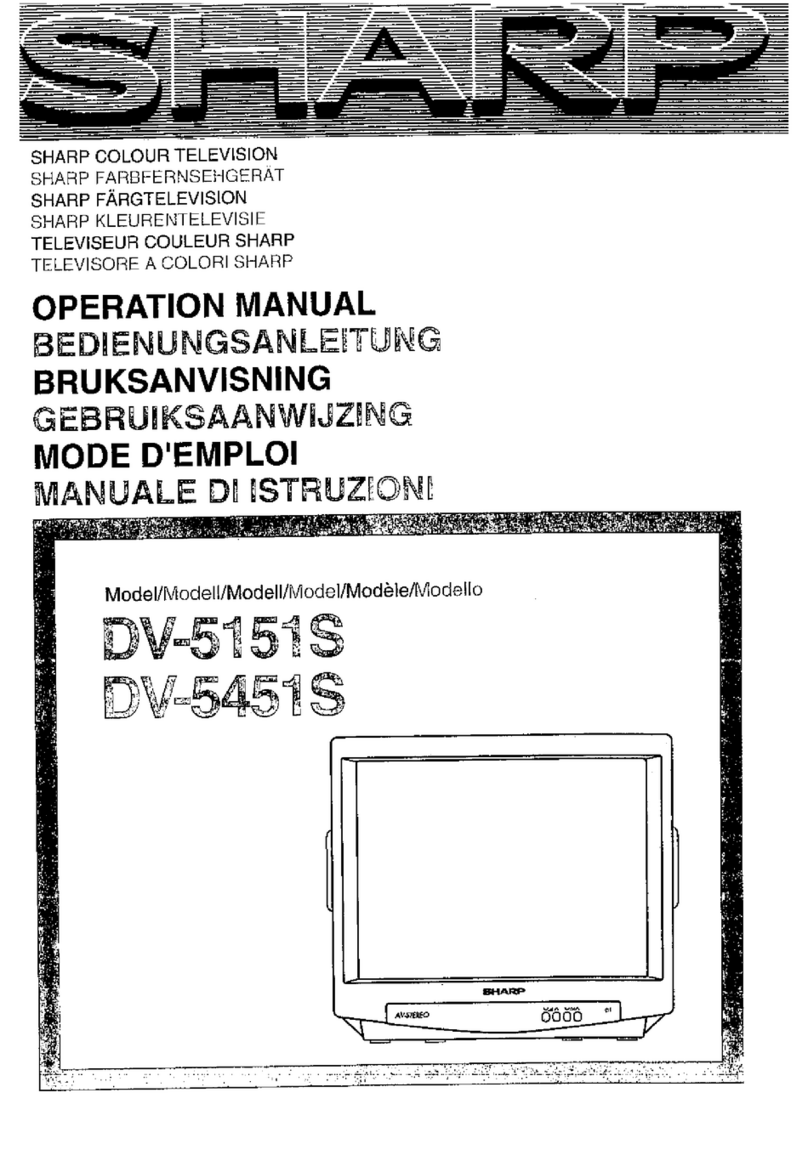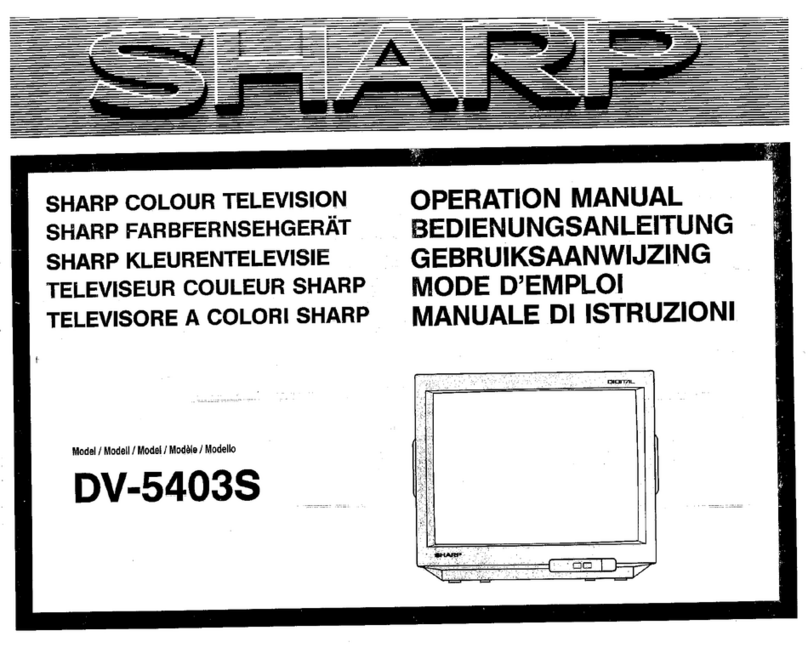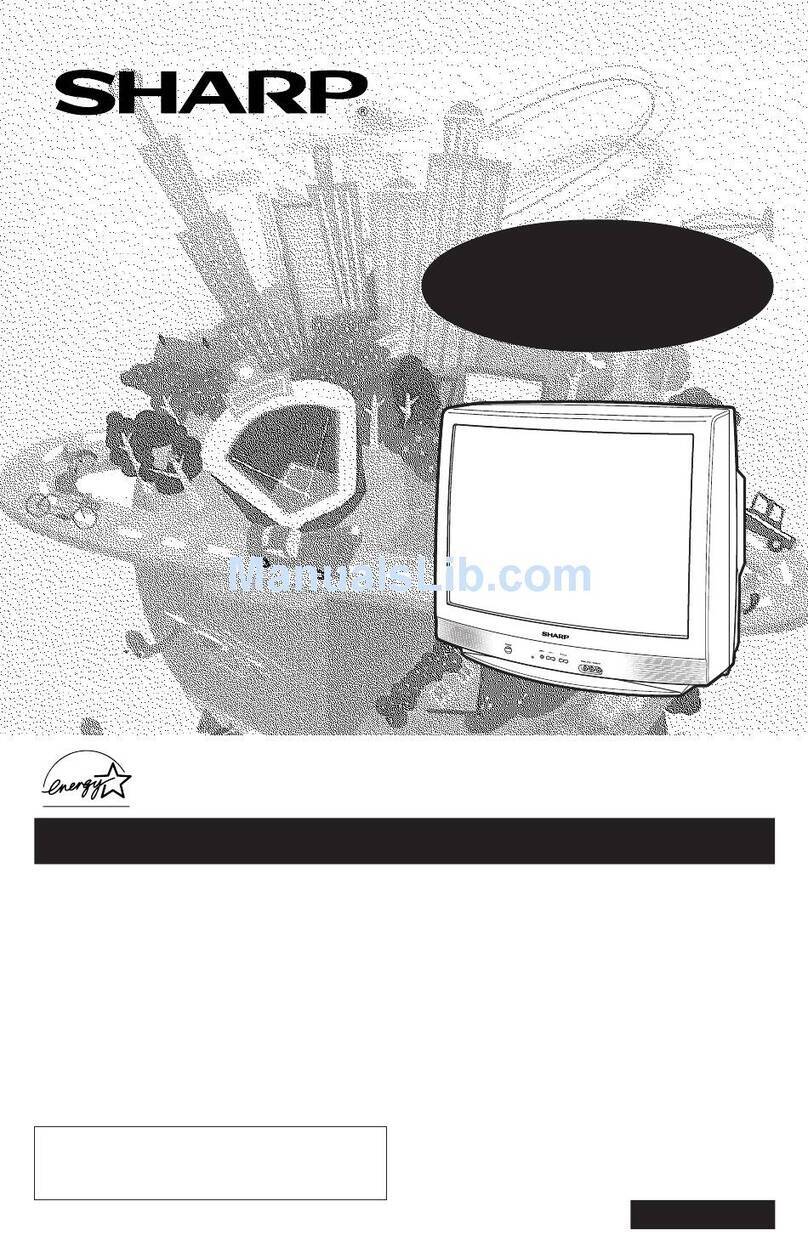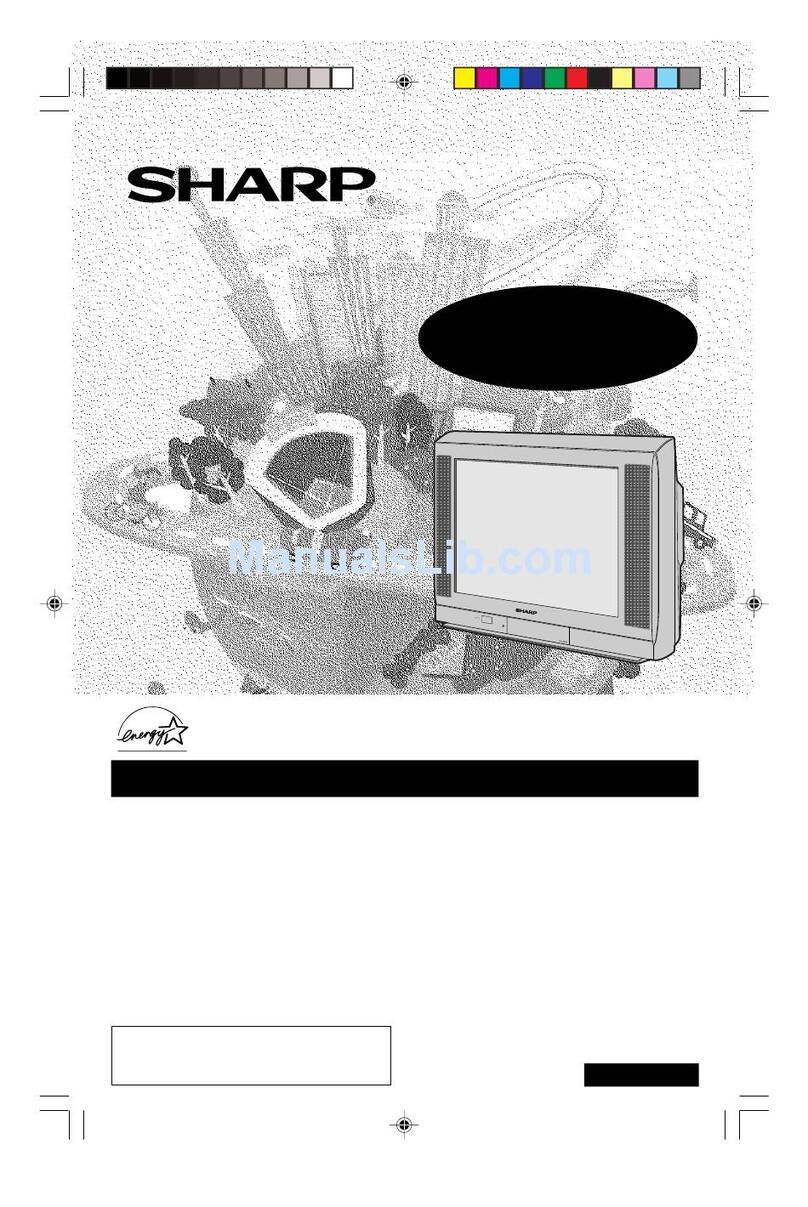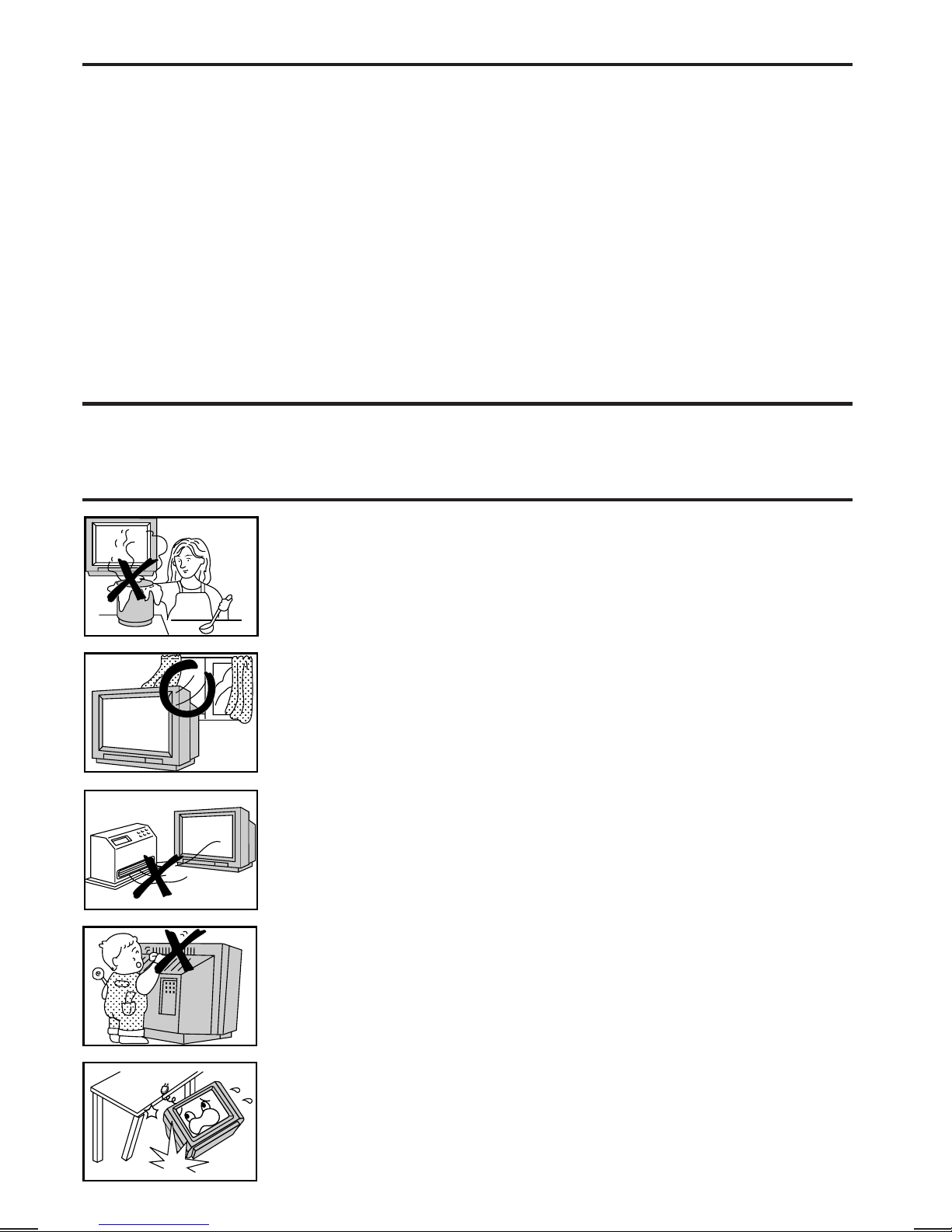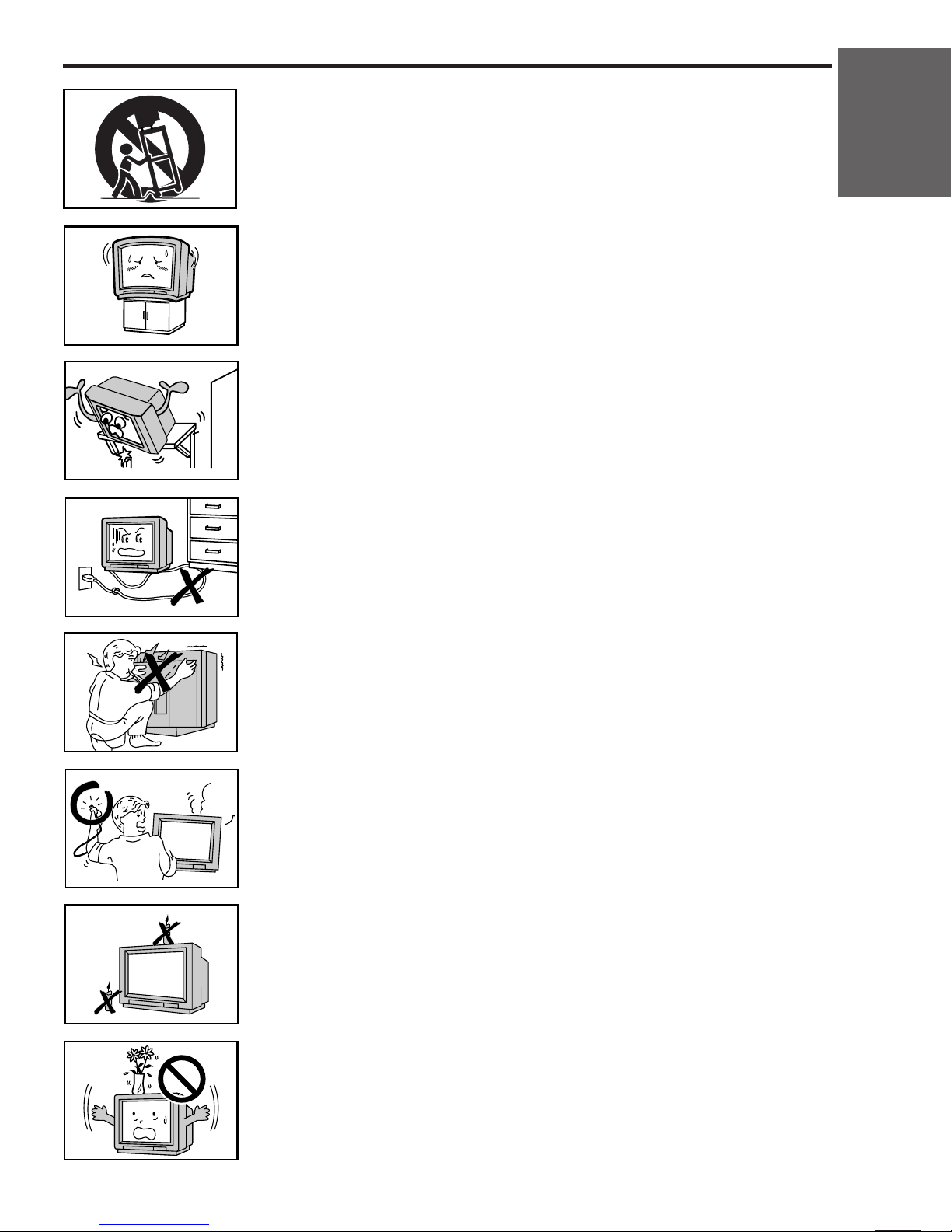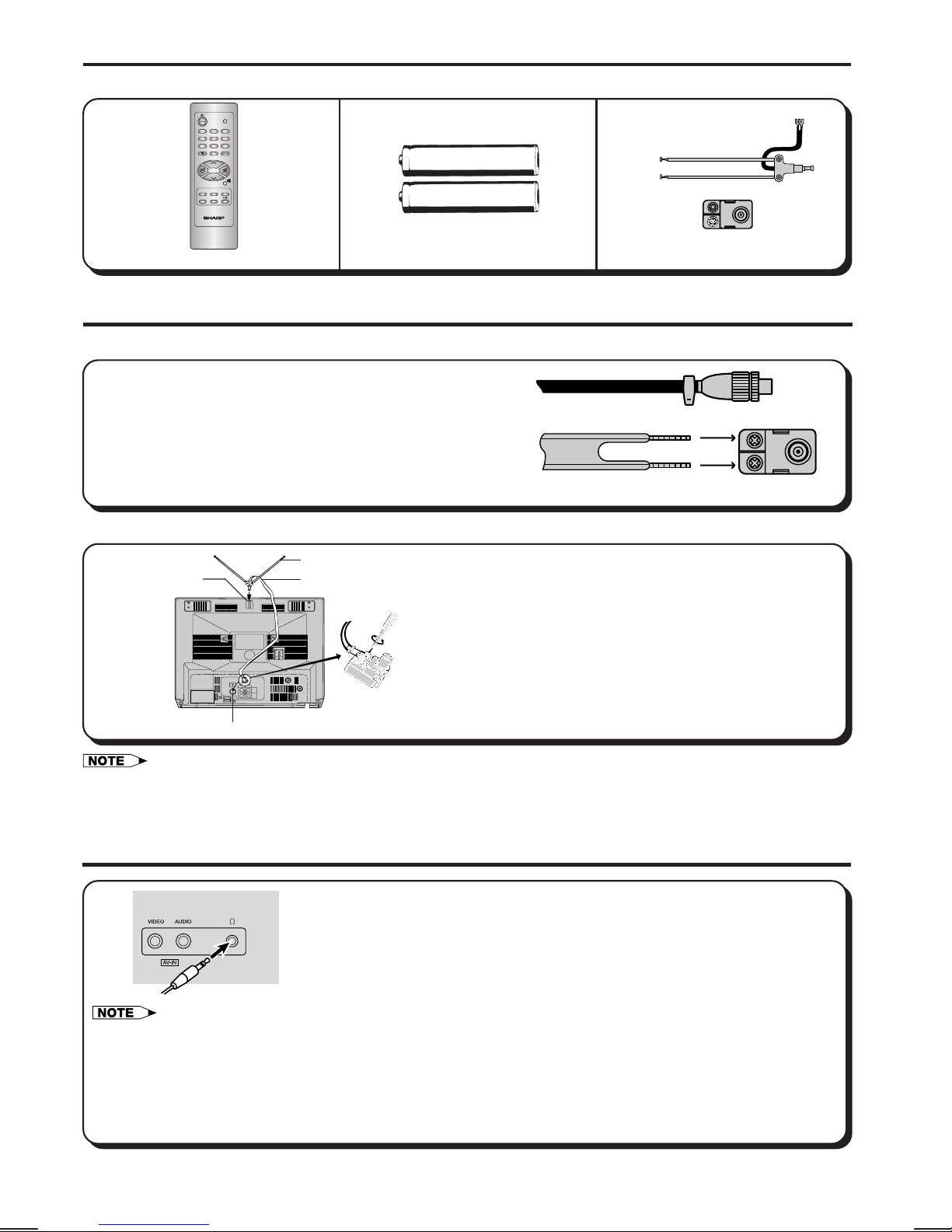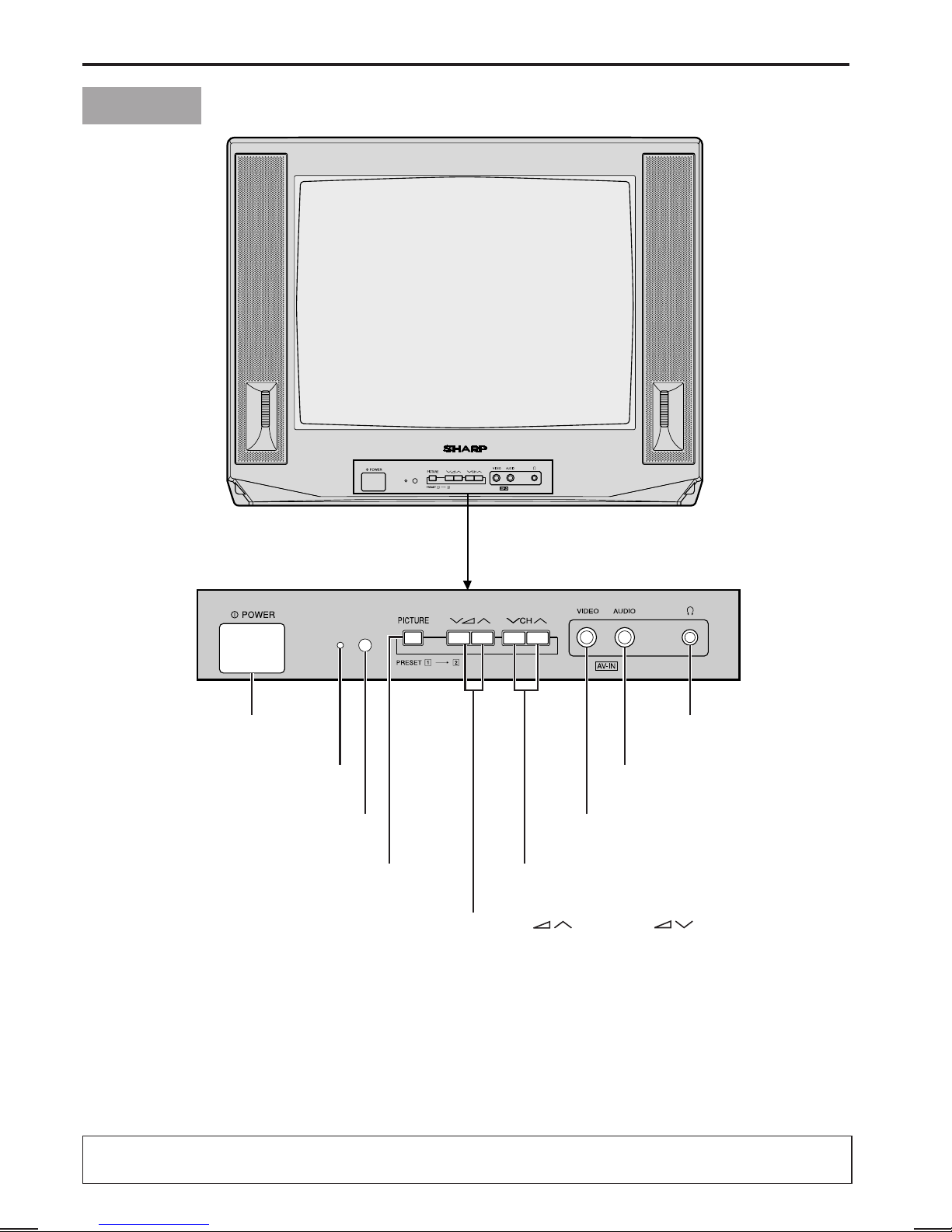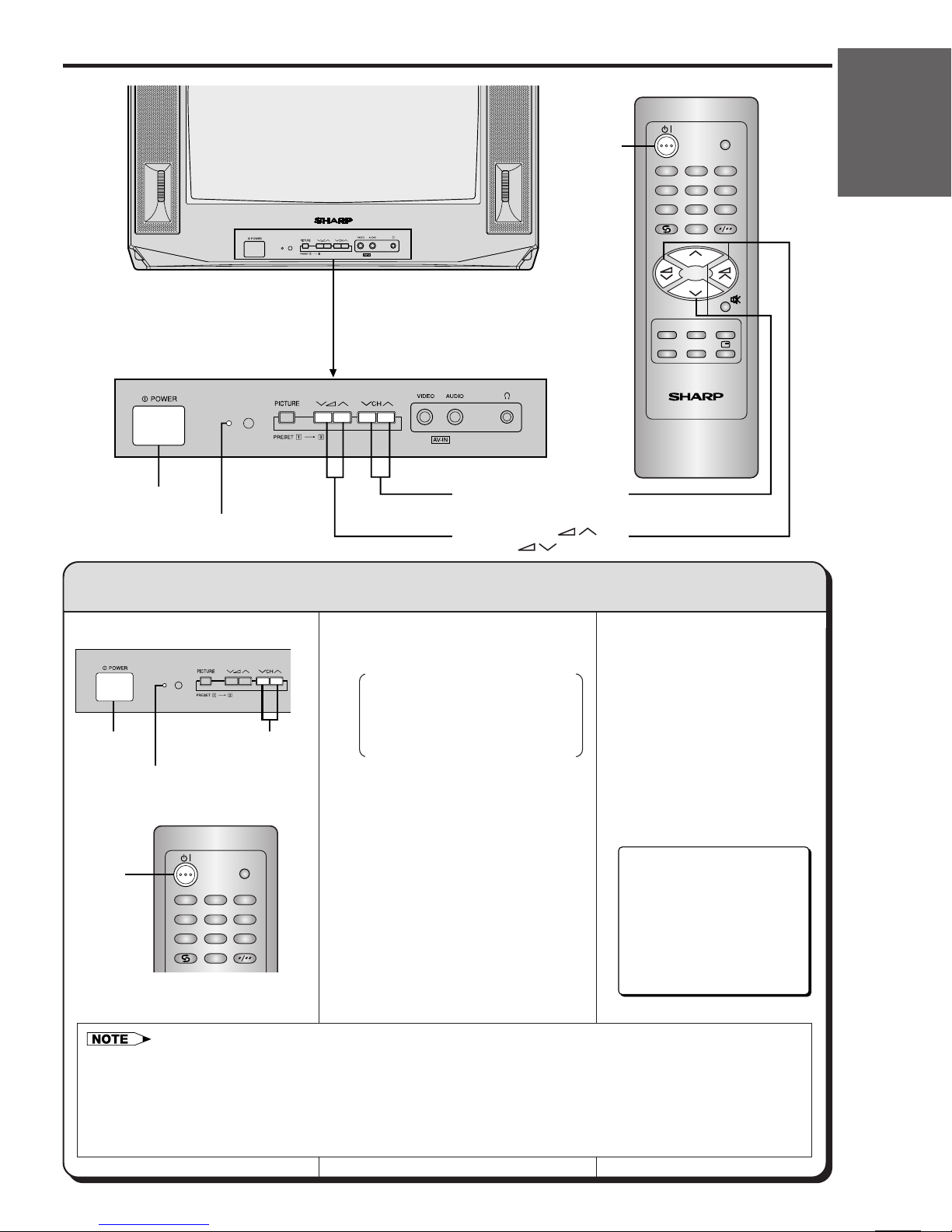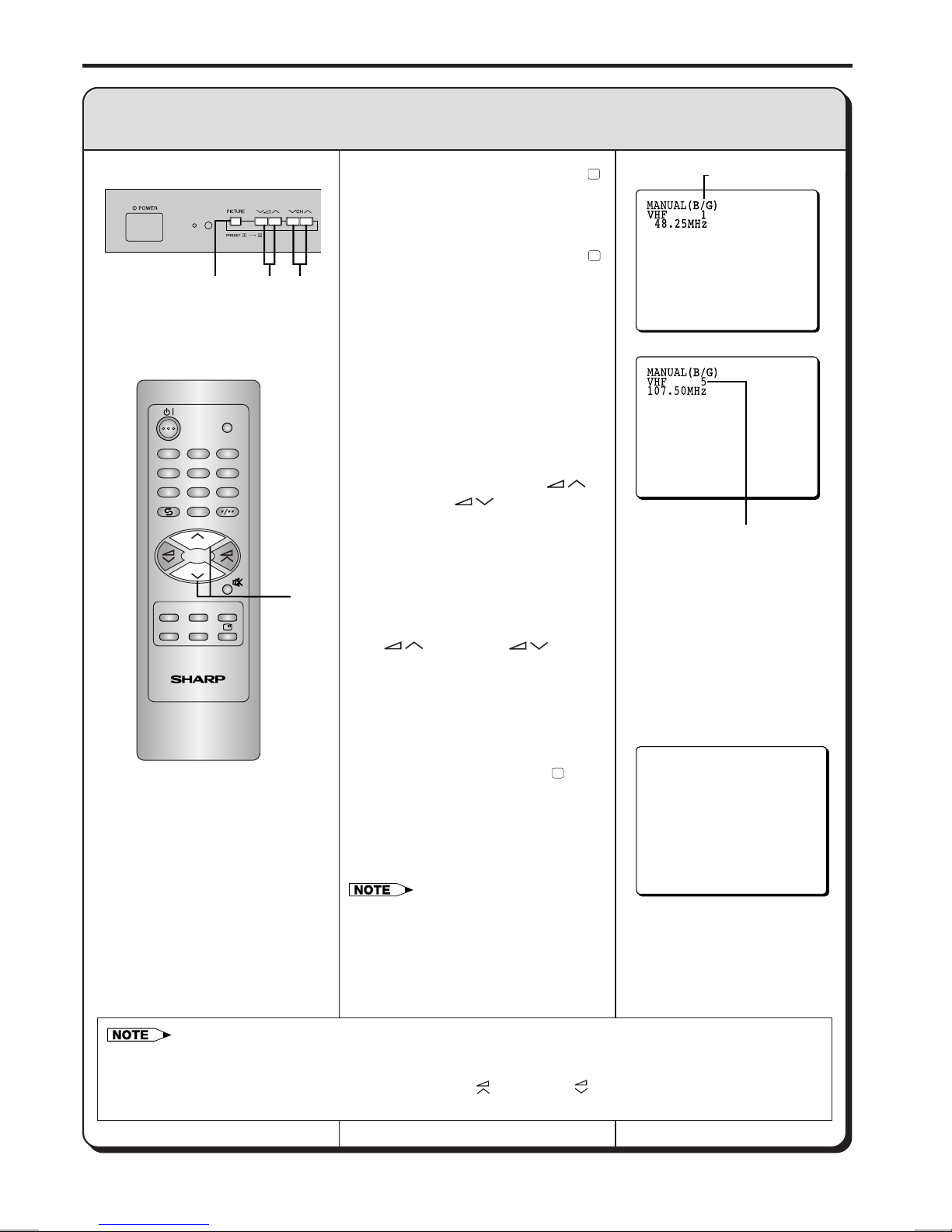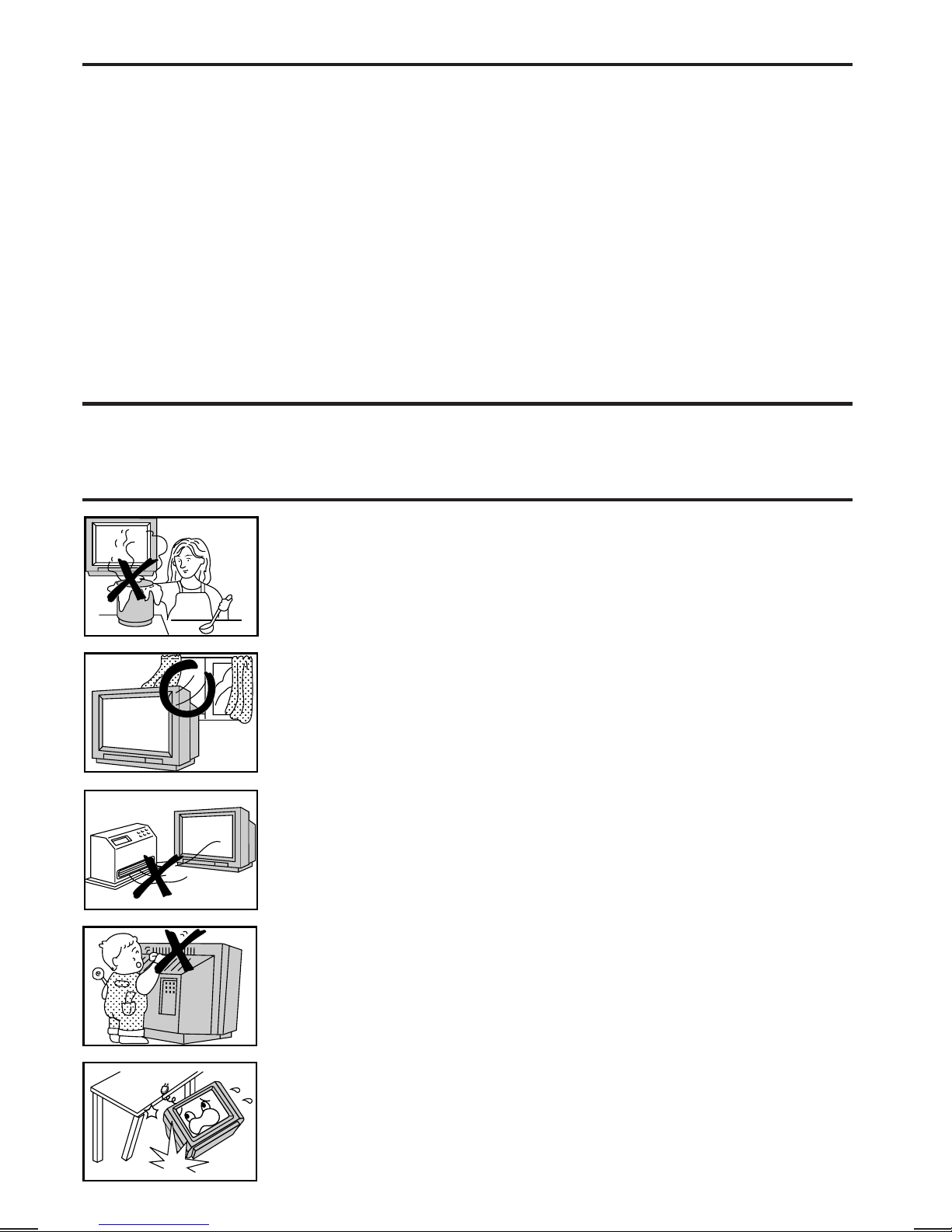
‰1
Dimension: 176 x 250mm
14R2F (01-06)EN
Page
Safety Precautions ................................................ ‰1
Accessories ............................................................ ‰3
Antenna Connection .............................................. ‰3
Headphone Jack .................................................... ‰3
Location of Controls .............................................. ‰4
Basic Operation ..................................................... ‰6
OSD (On-Screen Display)
Language Selection ......................................... ‰8
Presetting Channels .............................................. ‰8
•Full Auto Channel Preset (AUTO)
•Manual Channel Preset (MANUAL)
Fine Tuning ............................................................ ‰10
Flashback ............................................................... ‰10
Skipping Channels ................................................. ‰11
Picture Adjustment ................................................. ‰12
Contents
Thank you for buying SHARP Colour Television Receiver. To ensure proper operation, please read this
manual carefully. After reading, keep this manual in a safe place for future reference.
Dear Sharp Customer
Page
Timers ..................................................................... ‰13
•Reminder
•OFF Timer
•ON Timer
Colour and Sound System .................................... ‰16
Function Adjustment .............................................. ‰17
•Blue Back
•White Temp
• u Sound Mute
• ∫Call
•TV/VIDEO
Video Equipment Connections.............................. ‰20
Troubleshooting ..................................................... ‰21
Specifications ......................................................... ‰22
Position the TV set out of direct sunlight and away from heat, as high temperatures
can damage the cabinet, CRT, or other electronic parts.
Never insert or drop any metallic or inflammable objects into the ventilation holes of the
TV set, this can cause fire, electrical shock, or electrical failure. Do not place a flower
vase or anything else containing liquid on the TV set, as liquid spilt on the TV set can
cause serious problems.
To prevent fire or electrical shock, do not use the TV set in an excessively damp
place.
Do not cover the ventilation holes at the back of the TV set, this can cause fire or
other serious problems. Leave an adequate open space behind the TV set for good
ventilation.
Do not place this set in confined spaces, such as a bookshelf or built-in case.
Safety Precautions
Do not place this television equipment on an unstable cart, stand, or table. The
television equipment may fall, causing serious injury to a child or an adult, and serious
damage to the equipment.
Use only with a cart or stand recommended by the manufacturer, or sold with the
television equipment.