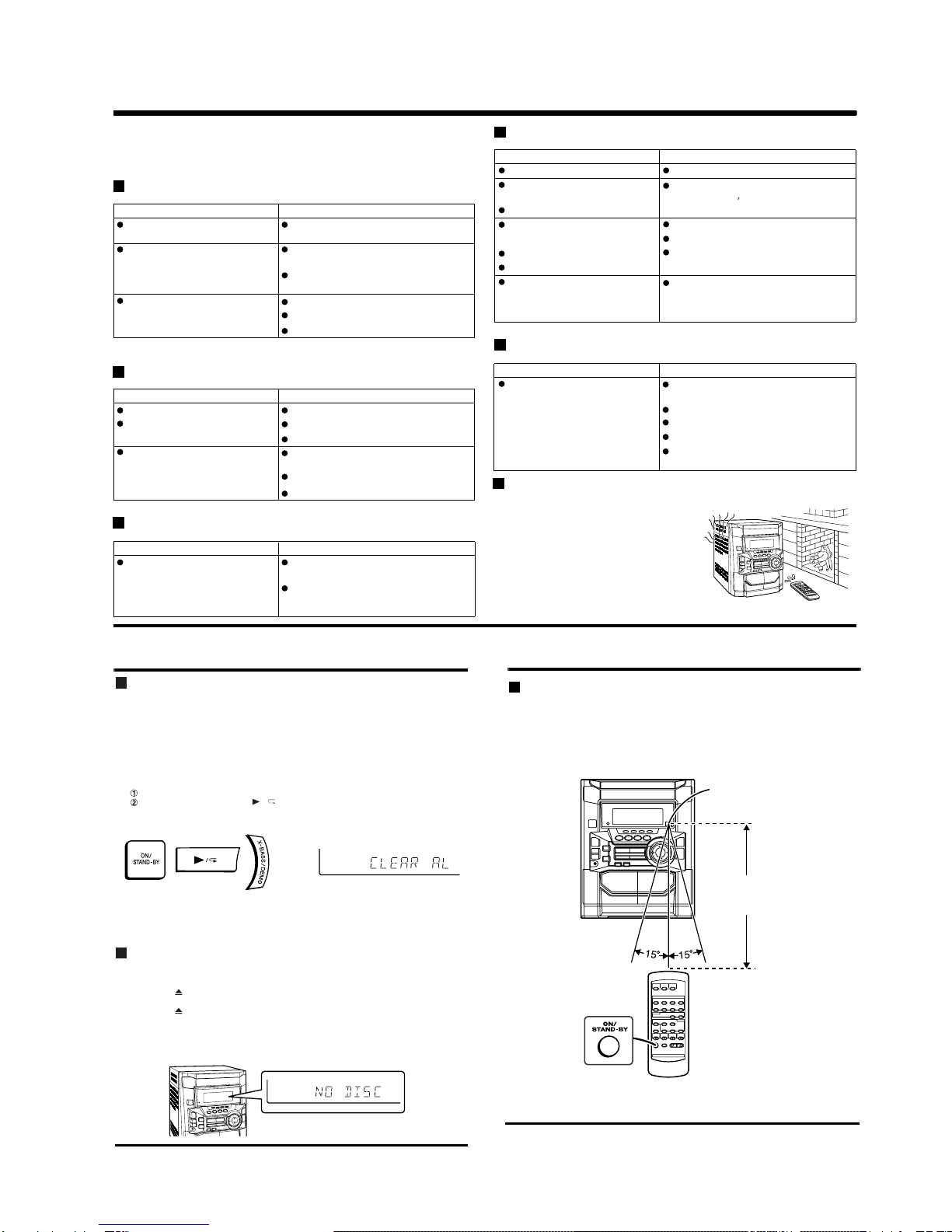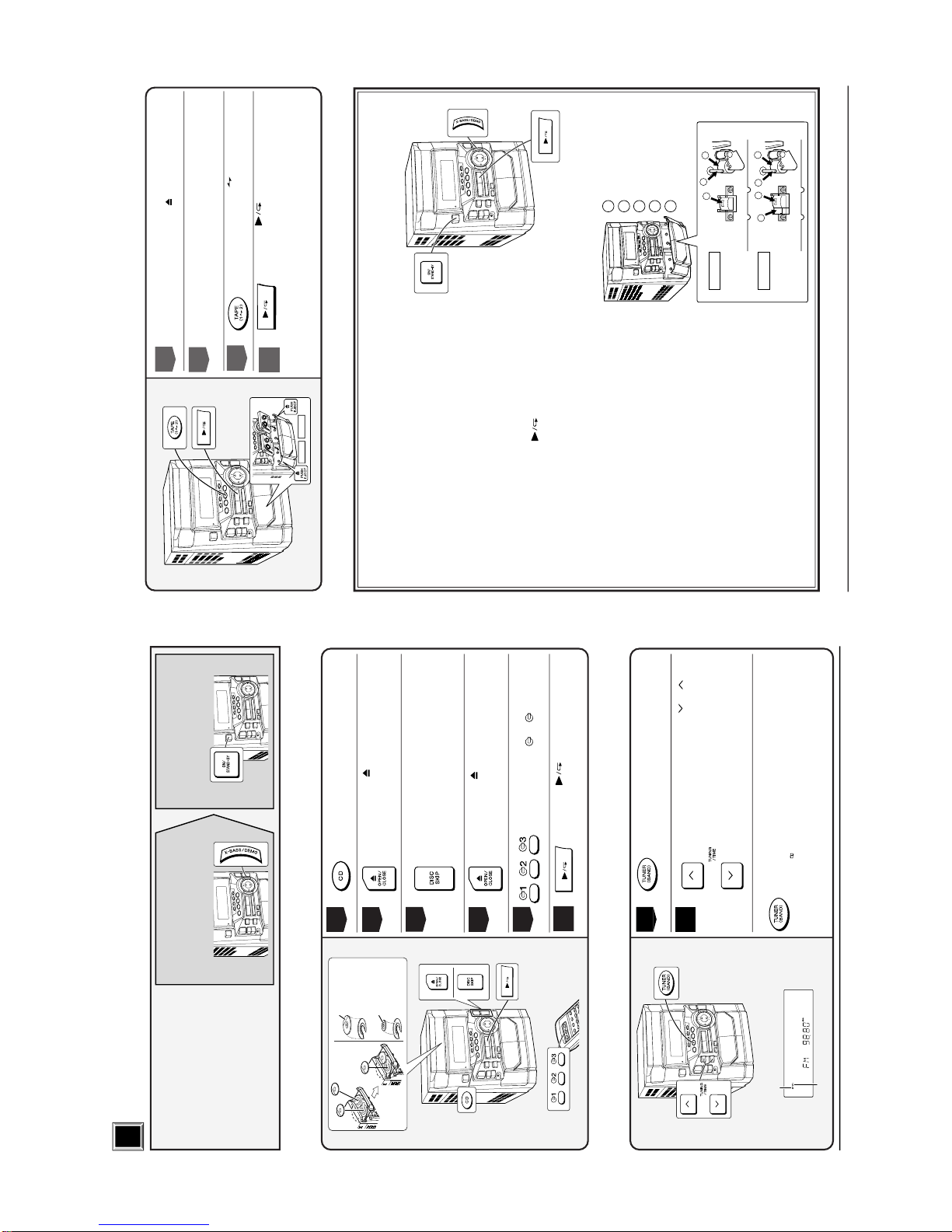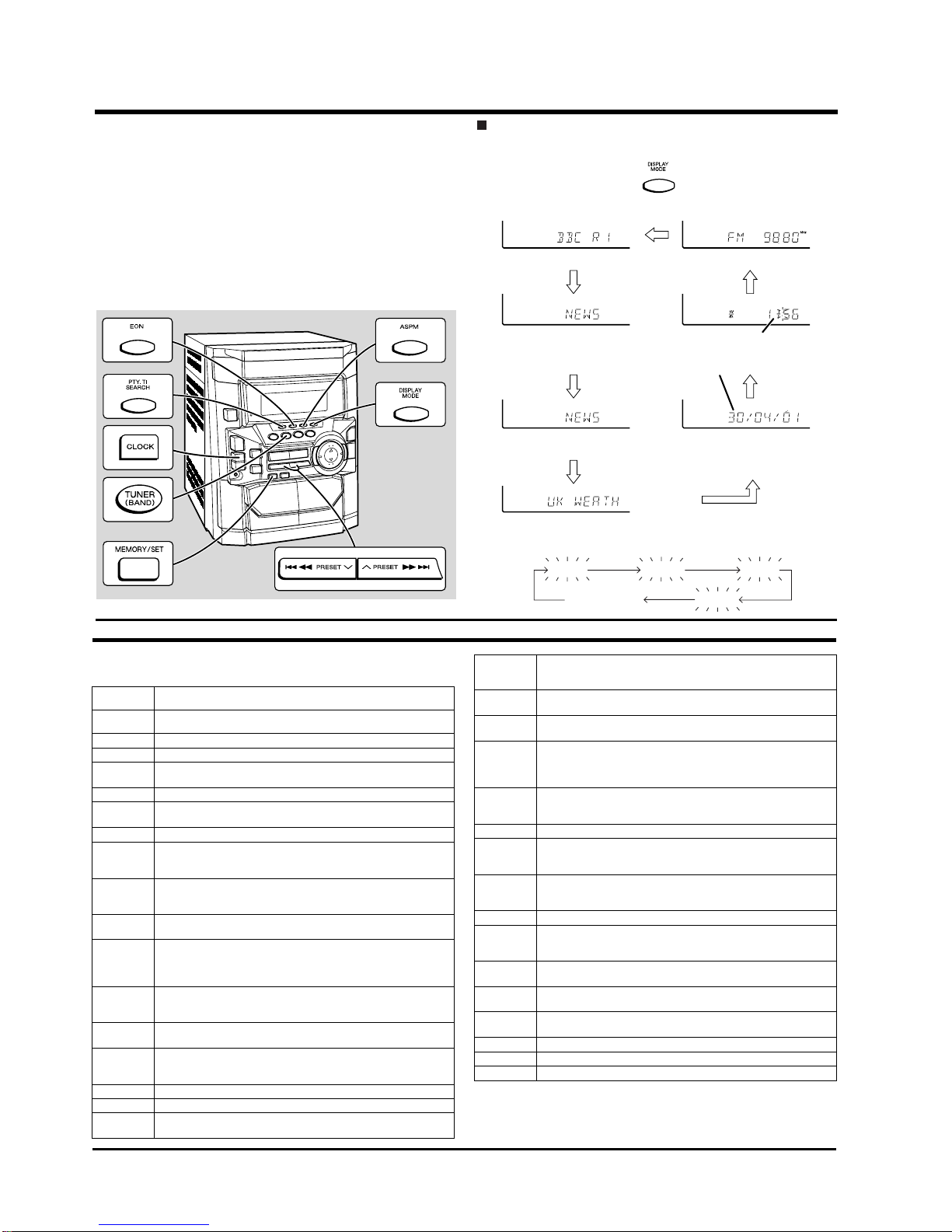CD-BA250H/CD-BA2600H
– 10 –
Descriptions of the PTY (Programme Type) codes, TP (Traffic Programme) and
TA (Traffic Announcement).
You can search for and receive the following PTY, TP and TA signals.
Note:
When you select a programme in the EON stand-by mode, the unit will display "TI"
instead of "TA".
NEWS Short accounts of facts, events and publicly expressed views, reportage
and actuality.
AFFAIRS Topical programme expanding or enlarging upon the news, generally in
different presentation style or concept, including debate, or analysis.
INFO Programmes whose purpose is to impart advice in the widest sense.
SPORT Programme concerned with any aspect of sport.
EDUCATE Programme intended primarily to educate, of which the formal ele-
ment is fundamental.
DRAMA All radio plays and serials.
CULTURE Programmes concerned with any aspect of national or regional cul-
ture, including language, theatre, etc.
SCIENCE Programmes about the natural sciences and technology.
VARIED Used for mainly speech-based programmes usually of light-entertain-
ment nature, not covered by other categories. Examples include:
quizzes, panel games, personality interviews.
POP M Commercial music, which would generally be considered to be of cur-
rent popular appeal, often featuring in current or recent record sales
charts.
ROCK M Contemporary modern music, usually written and performed by
young musicians.
EASY M Current contemporary music considered to be "easy-listening", as op-
posed to Pop, Rock or Classical, or one of the specialised music
styles, Jazz, Folk or Country. Music in this category is often but not
always, vocal, and usually of short duration.
LIGHT M Classical music for general, rather than specialist appreciation. Ex-
amples of music in this category are instrumental music, and vocal or
choral works.
CLASSICS Performances of major orchestral works, symphonies, chamber mu-
sic, etc., and including Grand Opera.
OTHER M Musical styles not fitting into any of the other categories. Particularly
used for specialist music of which Rhythm & Blues and Reggae are
examples.
WEATHER Weather reports and forecasts and meteorological information.
FINANCE Stock Market reports, commerce, trading, etc.
CHILDREN For programmes targeted at a young audience, primarily for entertain-
ment and interest, rather than where the objective is to educate.
SOCIAL Programmesaboutpeople and things that influence them individually
or in groups. Includes: sociology, history, geography, psychology and
society.
RELIGION Any aspect of beliefs and faiths, involving a God or Gods, the nature
of existence and ethics.
PHONE IN Involving members of the public expressing their views either by
phone or at a public forum.
TRAVEL Features and programmes concerned with travel to near and far des-
tinations, package tours and travel ideas and opportunities. Not for
use for announcements about problems, delays, or roadworks affect-
ing immediate travel where TP/TA should be used.
LEISURE Programmes concerned with recreational activities in which the listen-
er might participate. Examples include, Gardening, Fishing, Antique
collecting, Cooking, Food & Wine, etc.
JAZZ Polyphonic, syncopated music characterised by improvisation.
COUNTRY Songs which originate from, or continue the musical tradition of the
American Southern States. Characterised by a straightforward melo-
dy and narrative story line.
NATION M Current Popular Music of the Nation or Region in that country's lan-
guage, as opposed to International 'Pop' which is usually US or UK
inspired and in English.
OLDIES Music from the so-called "golden age" of popular music.
FOLK M Music which has its roots in the musical culture of a particular nation,
usually played on acoustic instruments. The narrative or story may be
based on historical events or people.
DOCU-
MENT Programme concerned with factual matters, presented in an investi-
gative style.
TEST Broadcast when testing emergency broadcast equipment or receiv-
ers.
ALARM ! Emergencyannouncementmadeunderexceptionalcircumstancesto
give warning of events causing danger of a general nature.
NONE No programme type (receive only).
TP Broadcasts which carry traffic announcements.
TA Traffic announcements are being broadcast.
Using the Radio Data System (RDS)
RDS is a broadcasting service which a growing number of FM stations provide.
These FM stations send additional signals along with their regular programme
signals. They send their station names, and information about the type of pro-
gramme such as sports or music, etc.
When tuned to an RDS station, "RDS" and the station name will be displayed.
"TP" (Traffic Programme) will appear on the display when the received broadcast car-
ries traffic information, and "TA" (Traffic Announcement) will appear whilst a traffic
information is on air.
"EON" will appear whilst the EON (Enhanced Other Networks information) data is
broadcast.
"PTYI" (Dynamic PTY Indicator) will appear whilst the Dynamic PTY station is
received.
"RT" (Radio Text) will appear whilst the unit receives the Radio text data.
"CT" (Clock Time) will appear whilst the unit receives the RDS CT data.
You can control the RDS by using the buttons on the main unit only.
Information provided by RDS
Each time the DISPLAY MODE button is pressed, the display will switch as fol-
lows:
When you are tuning in to a station other than an RDS station or to an RDS station
which sends weak signal, the display will change in the following order:
Station name (PS) Frequency
Programme type (PTY) RDS clock time
(8 Languages)
Date (for 3 seconds)
Programme type (PTY) Clock-time and date (CT)
(English fixed)
Radio text (RT)
NO PS NO PTY
FM 98.80 MHz NO CT
NO RT