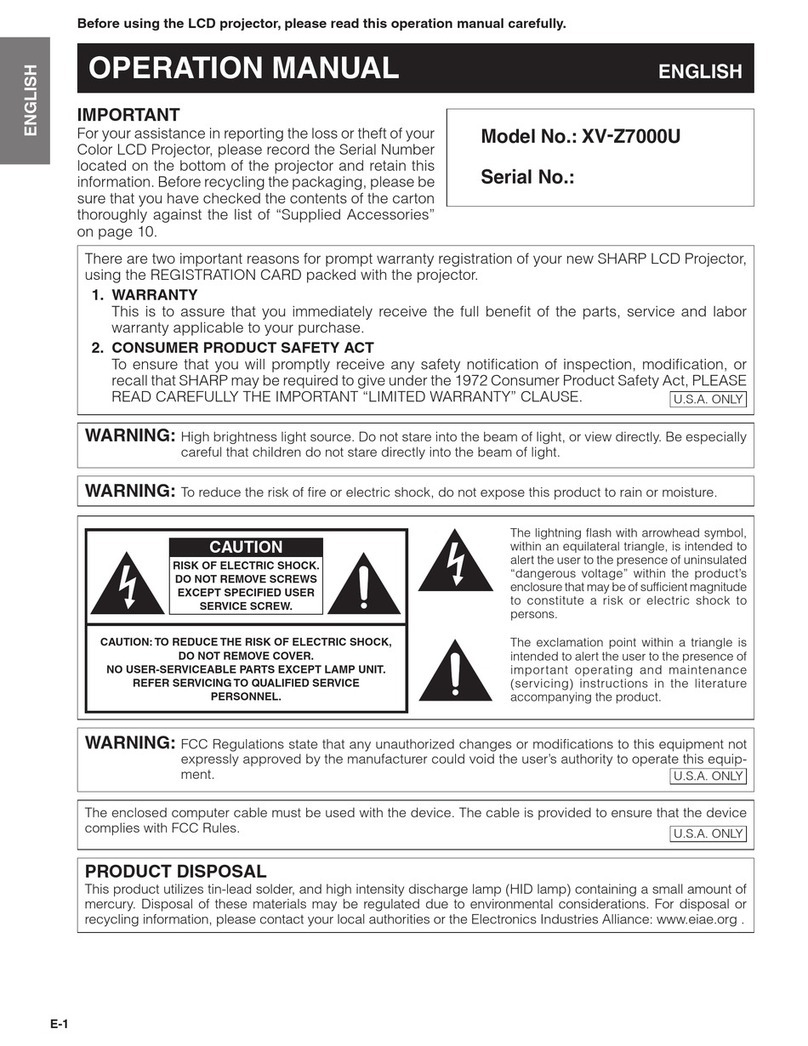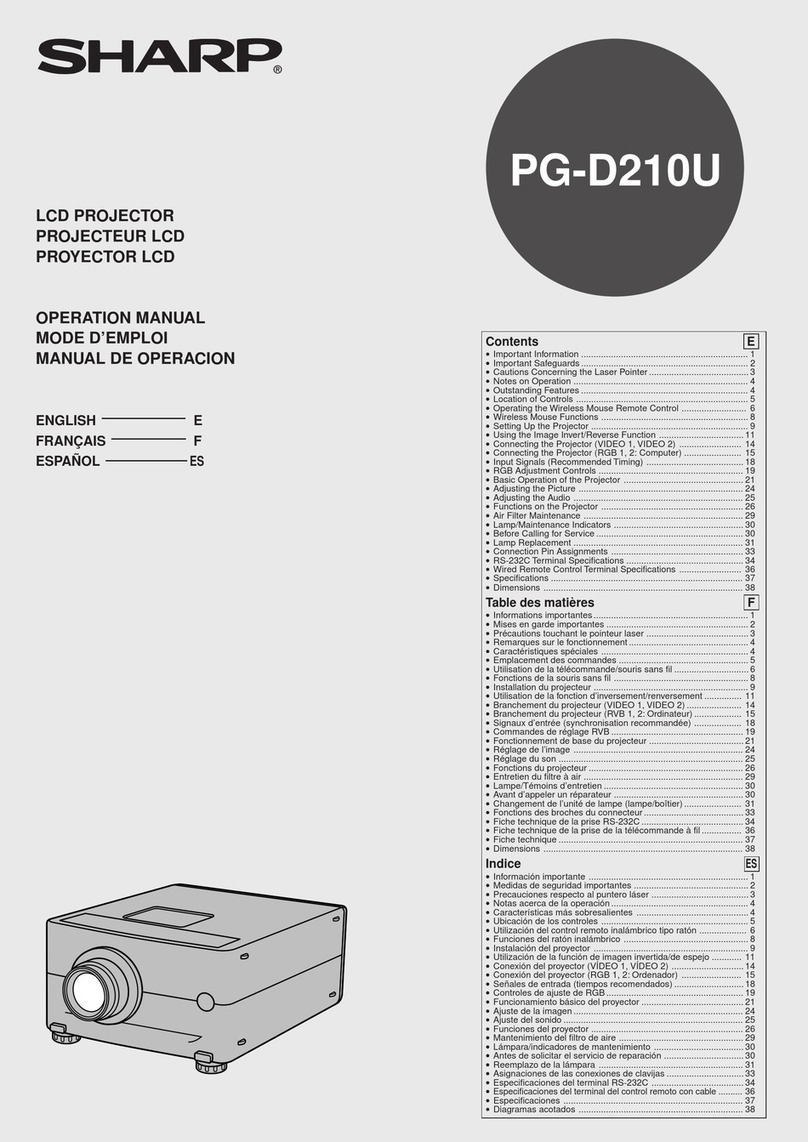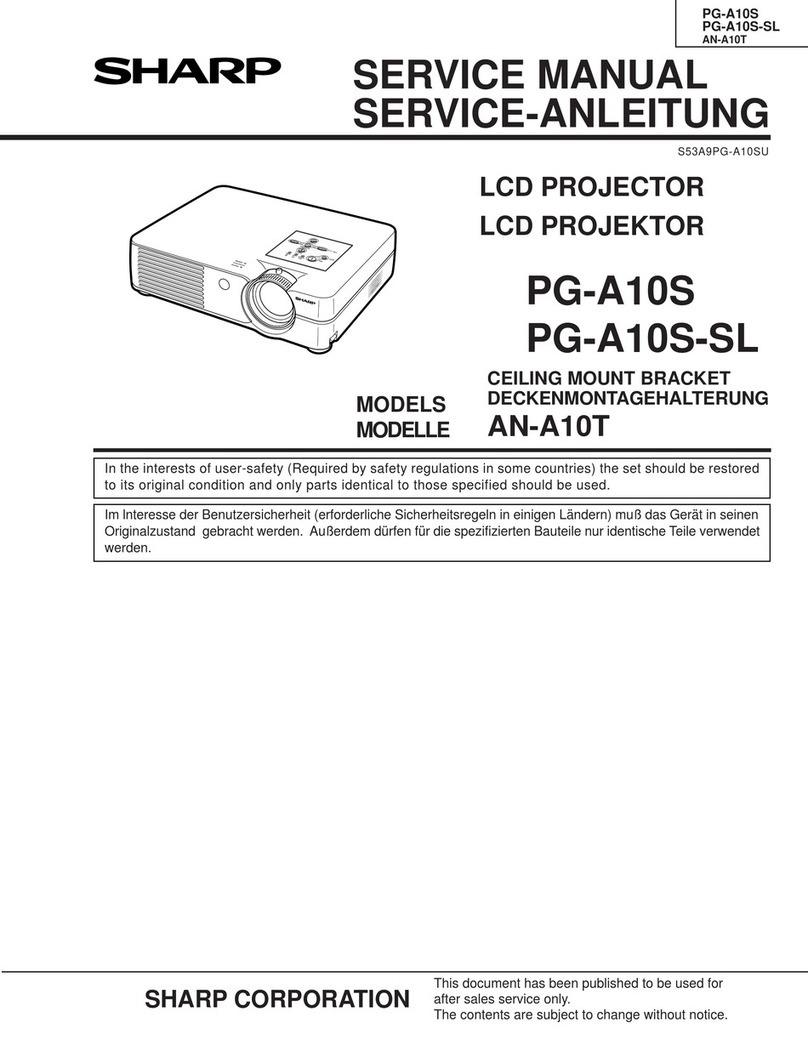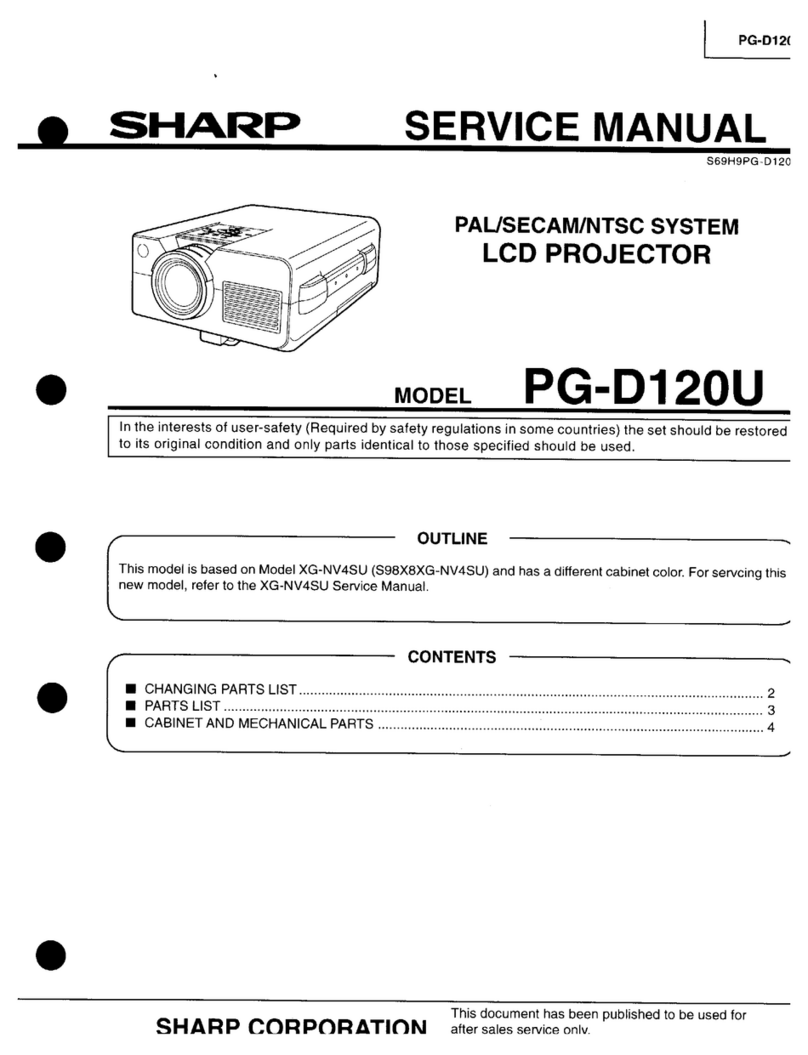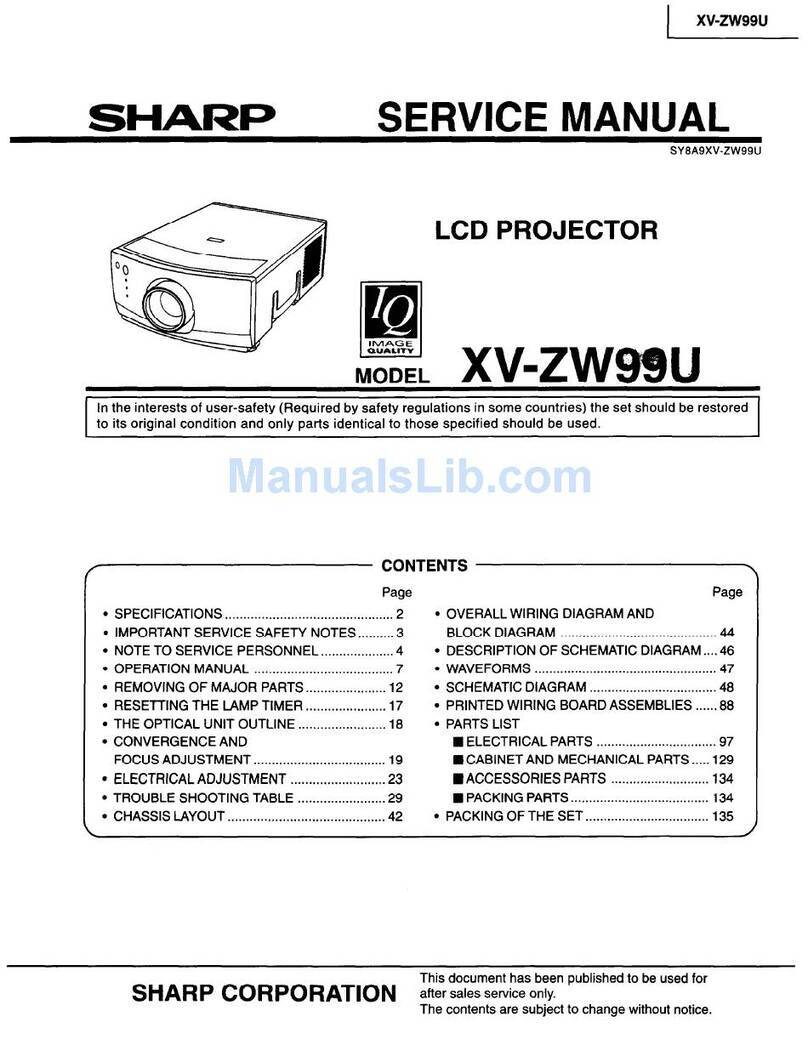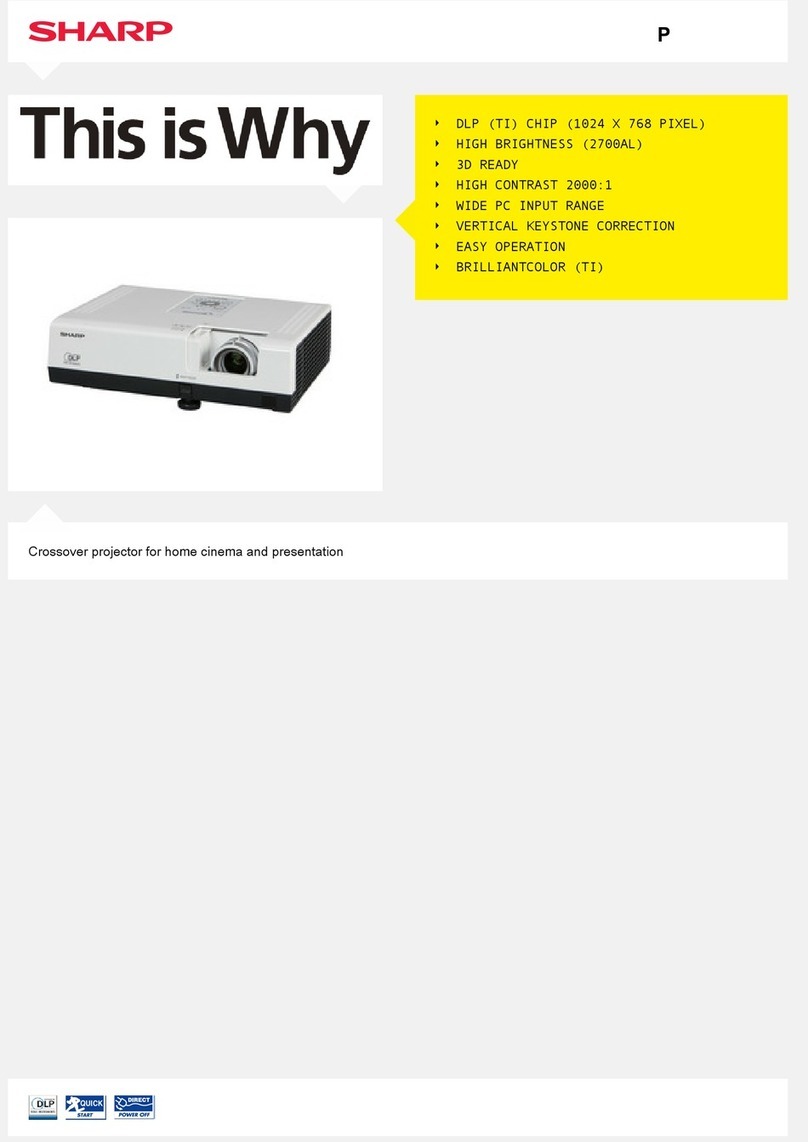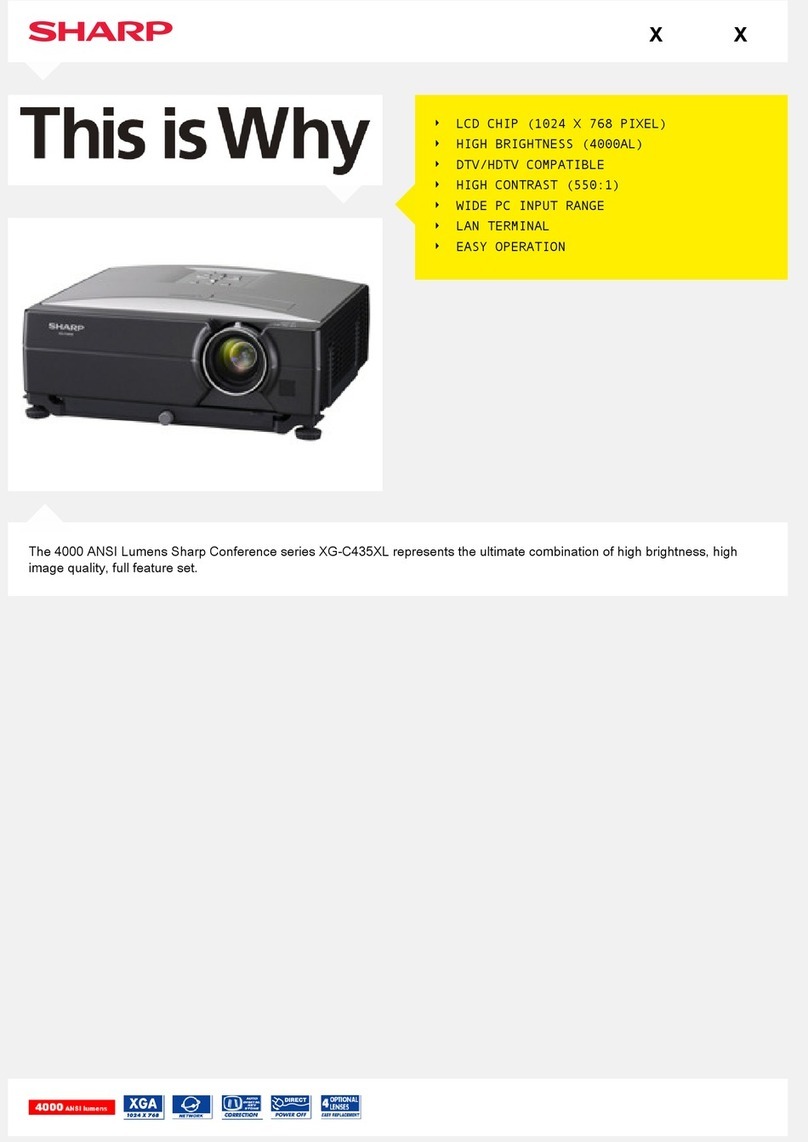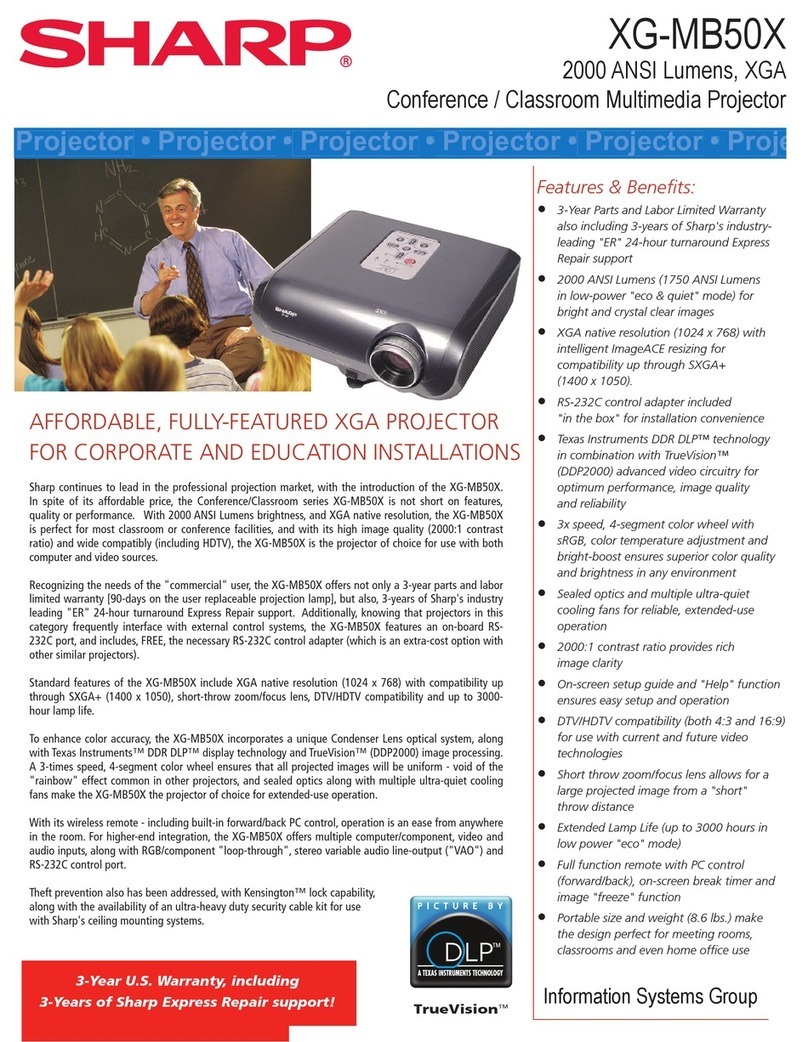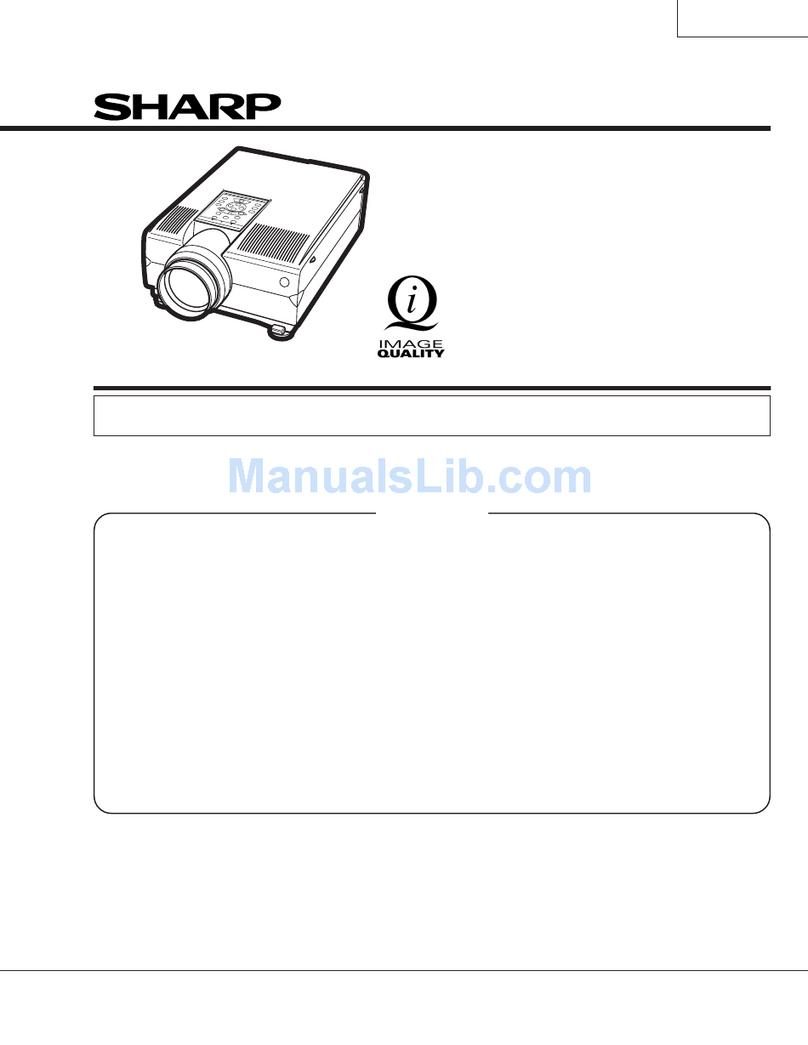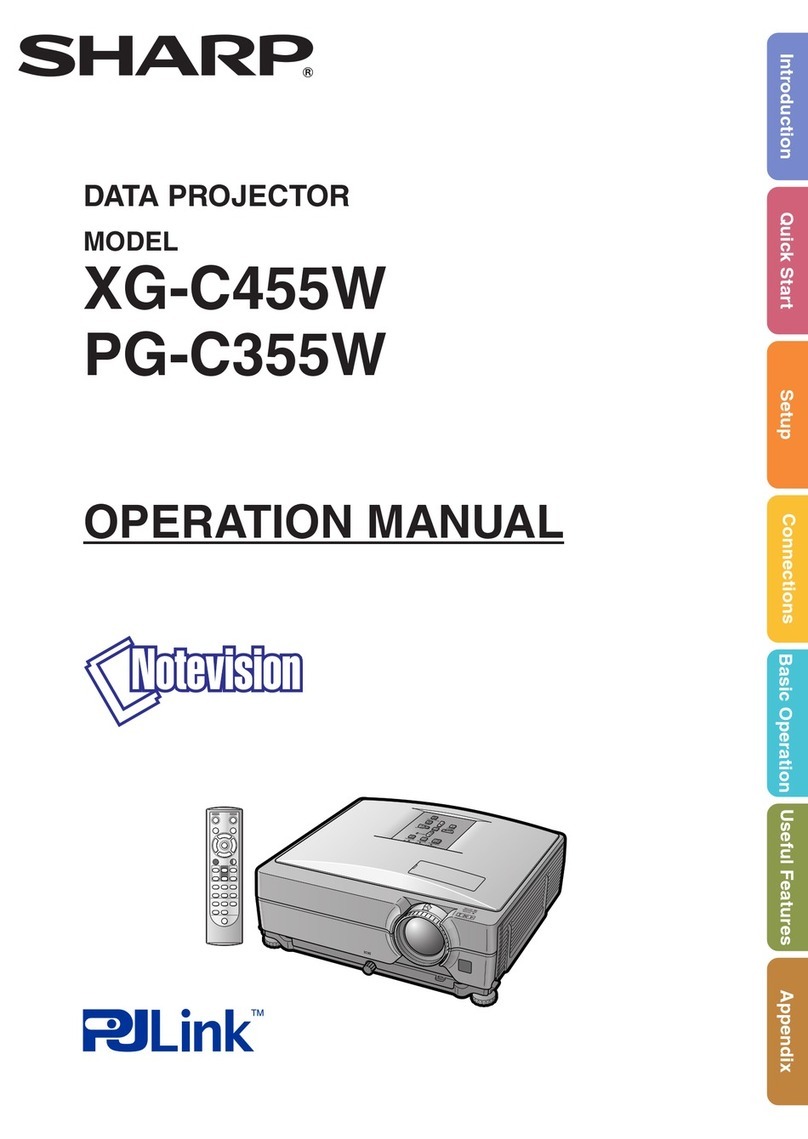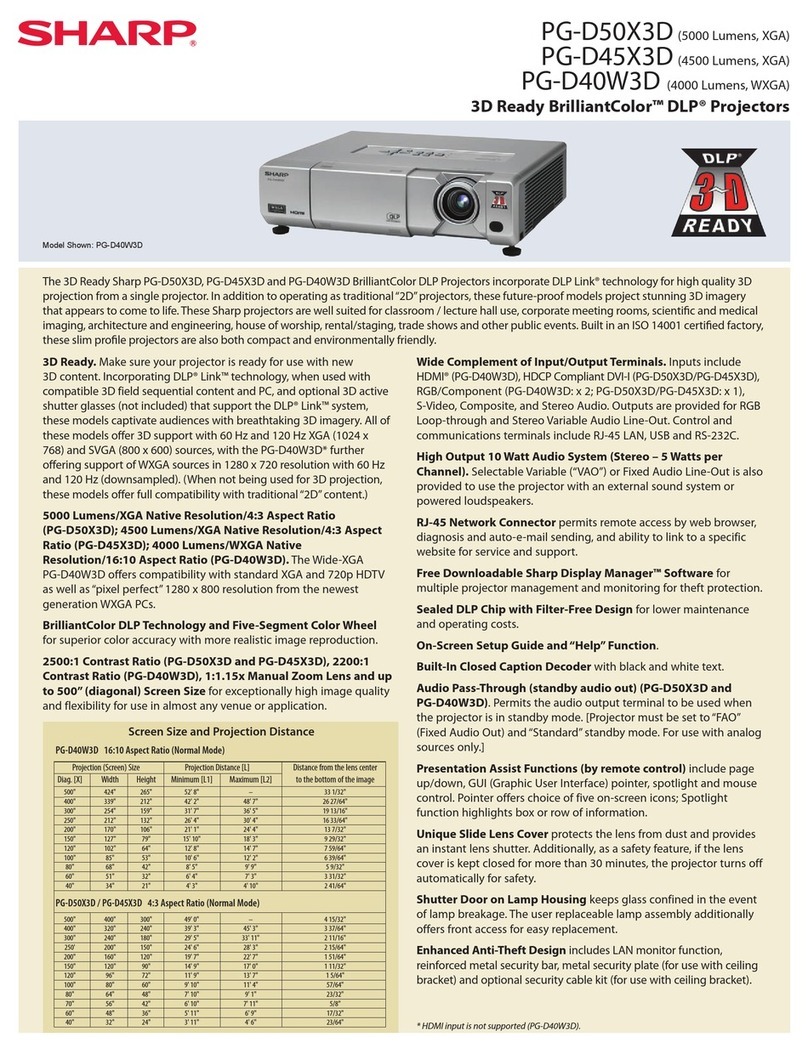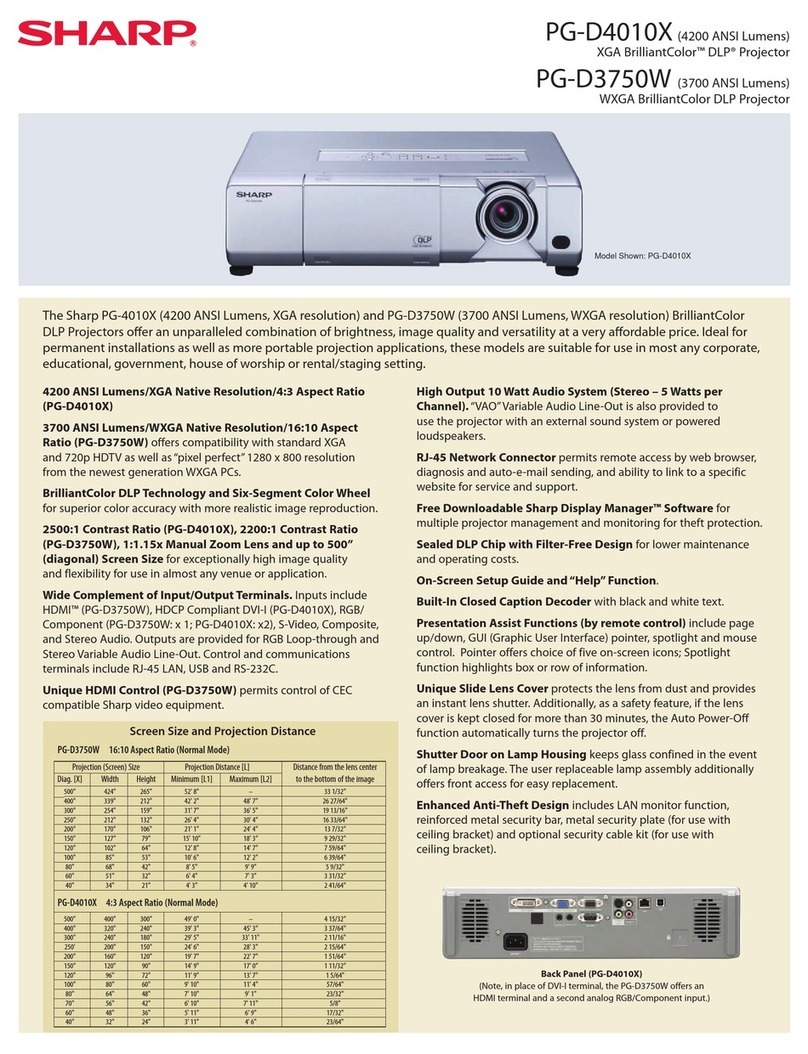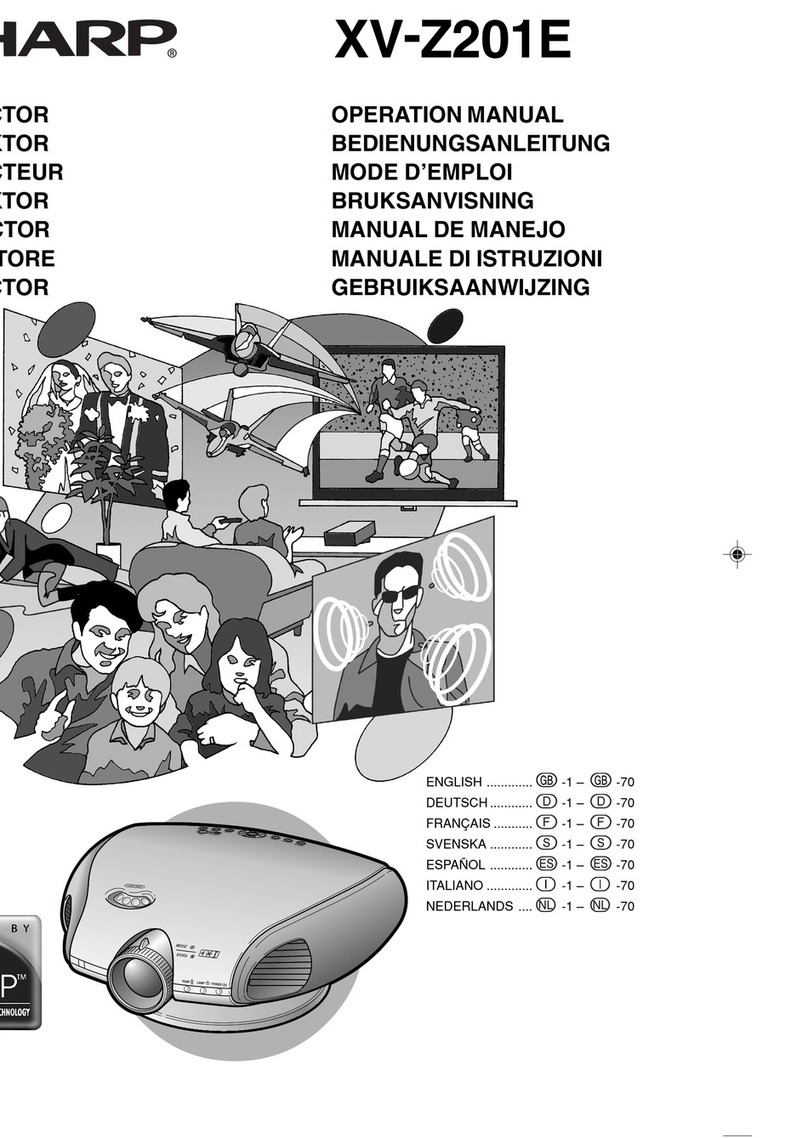Introduction
-1
Before using the projector, please read this operation manual carefully.
There are two important reasons for prompt warranty registration of your new SHARP Projector, using
the REGISTRATION CARD packed with the projector.
1. WARRANTY
This is to assure that you immediately receive the full benefit of the parts, service and labor
warranty applicable to your purchase.
2. CONSUMER PRODUCT SAFETY ACT
To ensure that you will promptly receive any safety notification of inspection, modification, or
recall that SHARP may be required to give under the 1972 Consumer Product Safety Act, PLEASE
READ CAREFULLY THE IMPORTANT “LIMITED WARRANTY” CLAUSE.
WARNING: High brightness light source. Do not stare into the beam of light, or view directly. Be especially
careful that children do not stare directly into the beam of light.
WARNING: To reduce the risk of fire or electric shock, do not expose this product to
rain or moisture.
WARNING: FCC Regulations state that any unauthorized changes or modifications to this equipment not
expressly approved by the manufacturer could void the user’s authority to operate this equip-
ment.
CAUTION: TO REDUCE THE RISK OF ELECTRIC SHOCK,
DO NOT REMOVE COVER.
NO USER-SERVICEABLE PARTS EXCEPT LAMP UNIT.
REFER SERVICING TO QUALIFIED SERVICE
PERSONNEL.
The lightning flash with arrowhead symbol,
within an equilateral triangle, is intended to
alert the user to the presence of uninsulated
“dangerous voltage” within the product’s
enclosure that may be of sufficient magnitude
to constitute a risk or electric shock to
persons.
The exclamation point within a triangle is
intended to alert the user to the presence of
important operating and maintenance
(servicing) instructions in the literature
accompanying the product.
Introduction ENGLISH
CAUTION
RISK OF ELECTRIC SHOCK.
DO NOT REMOVE SCREWS
EXCEPT SPECIFIED USER
SERVICE SCREWS.
See bottom of actual set.
U.S.A. ONLY
U.S.A. ONLY
IMPORTANT
For your assistance in reporting the loss or theft of your
Projector, please record the Serial Number located on
the bottom of the projector and retain this information.
Before recycling the packaging, please be sure that
you have checked the contents of the carton thoroughly
against the list of “Supplied accessories” on page 14.
Model No.: XV-Z12000
Serial No.:
XV_Z12000_E_US_p01_04.p65 03.9.24, 1:53 PM1
Downloaded from ProjectorsManual.com Manuals
-3
Contents
Introduction
Contents............................................................... 3
IMPORTANT SAFEGUARDS............................... 5
How to Access the PDF Operation Manuals of
SharpVision Manager.................................... 8
Quick Guide ......................................................... 9
Part Names ........................................................ 10
Projector (Front and Top View) ................................10
Projector (Rear View) .............................................. 11
Remote Control (Front View) ................................... 12
Remote Control (Top View) ..................................... 12
Using the Remote Control ................................ 13
Available Range of the Remote Control ................. 13
Inserting the Batteries ............................................. 13
Accessories ....................................................... 14
Connections and Setup
Connecting the Projector to Other Devices ... 16
Before Connecting .................................................. 16
Connecting the Power Cord ................................... 16
Connecting to Video Equipment .............................. 17
Connecting the Projector to a Computer ................. 22
Controlling the Projector by a Computer .................25
Using as a Wired Remote Control .......................... 26
Setup .................................................................. 27
Using the Adjustment Feet ..................................... 27
Adjusting the Lens .................................................. 28
Using the Lens Shift ................................................ 29
Setting up the Screen .............................................. 30
Screen Size and Projection Distance ......................31
Projecting a Reversed/Inverted Image ................... 32
Basic Operation
Image Projection ............................................... 34
Basic Procedure ......................................................34
Selecting the On-screen Display Language ...........36
Turning the Power off .............................................. 37
Keystone Correction and
Vertical Size Adjustment ............................. 38
Menu Bar Items ................................................. 40
Using the Menu Screen .................................... 42
Menu Selections (Adjustments) .............................. 42
Menu Selections (Settings) ..................................... 44
Adjusting the Picture ........................................ 46
Selecting the Picture Position ..................................46
Adjusting Image Preferences ..................................47
Selecting the Gamma Position ................................47
Selecting the C.M.S. Position ..................................48
Special Settings ....................................................... 48
IP Mode .................................................................. 49
Emphasizing the Contrast .......................................50
Reducting Image Noise (DNR) ................................ 50
Emphasizing Outlines in the Image (DFC) ............. 51
Resetting All Adjustment Items .............................. 51
Adjusting the Gamma ....................................... 52
Selecting the Gamma Position ................................52
Adjusting the Gamma .............................................. 53
Color Management System (C. M. S.).............. 54
Selecting the C.M.S. Position ..................................54
Selecting the Target Color ....................................... 54
Setting the Brightness of the Target Color ............... 55
Setting the Chromatic Value of the Target Color ...... 55
Setting the Hue of the Target Color ........................ 55
Resetting User-Defined Color Settings ................... 56
Overview of All Color Settings ................................. 56
Adjusting Computer Images ............................ 57
When Auto Sync is OFF ........................................... 57
Saving Adjustment Settings ................................... 57
Selecting Adjustment Settings ................................58
Special Mode Settings ............................................58
Checking the Input Signal .......................................59
Auto Sync Adjustment .............................................59
Auto Sync Display Function ................................... 60
XV_Z12000_E_US_p01_04.p65 03.9.24, 1:53 PM3
Downloaded from ProjectorsManual.com Manuals