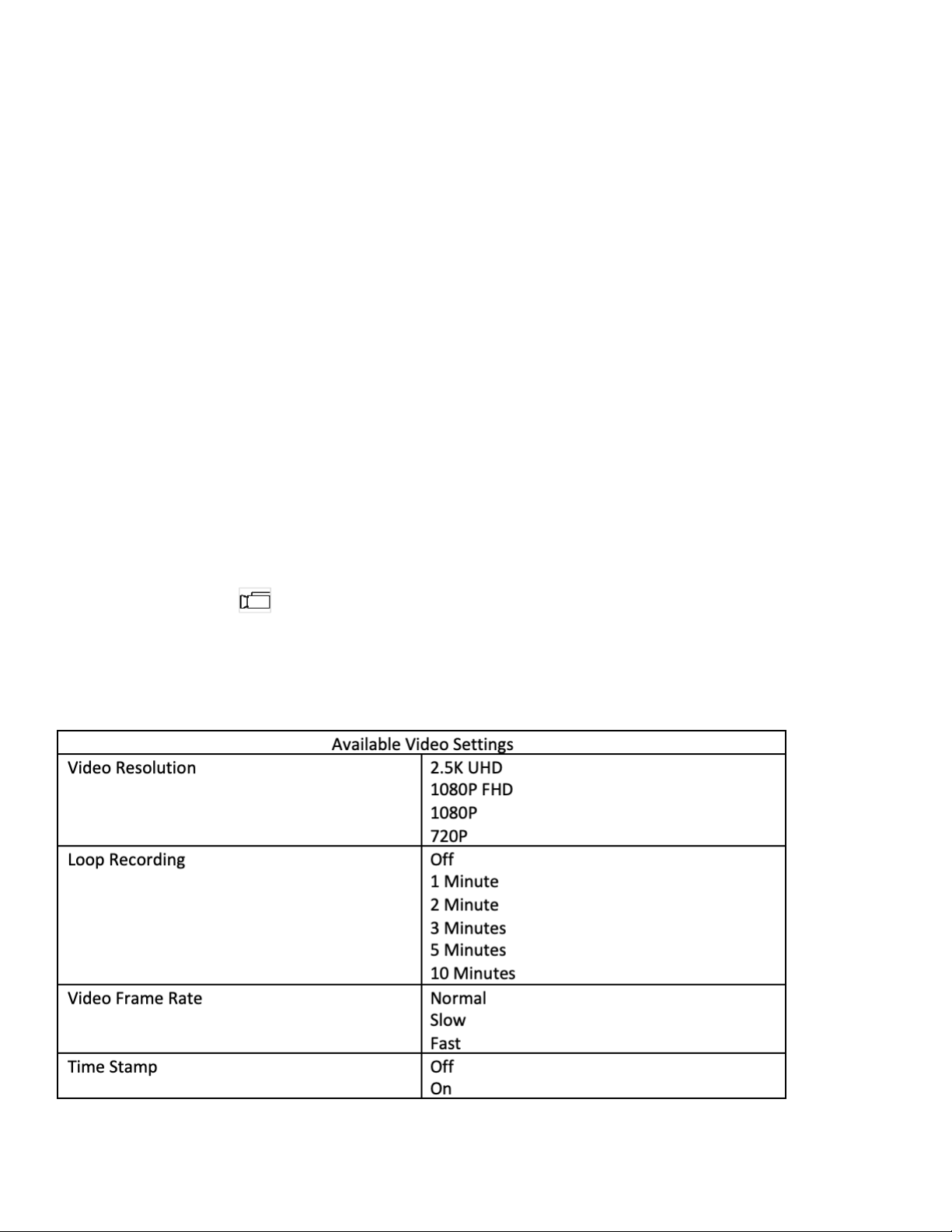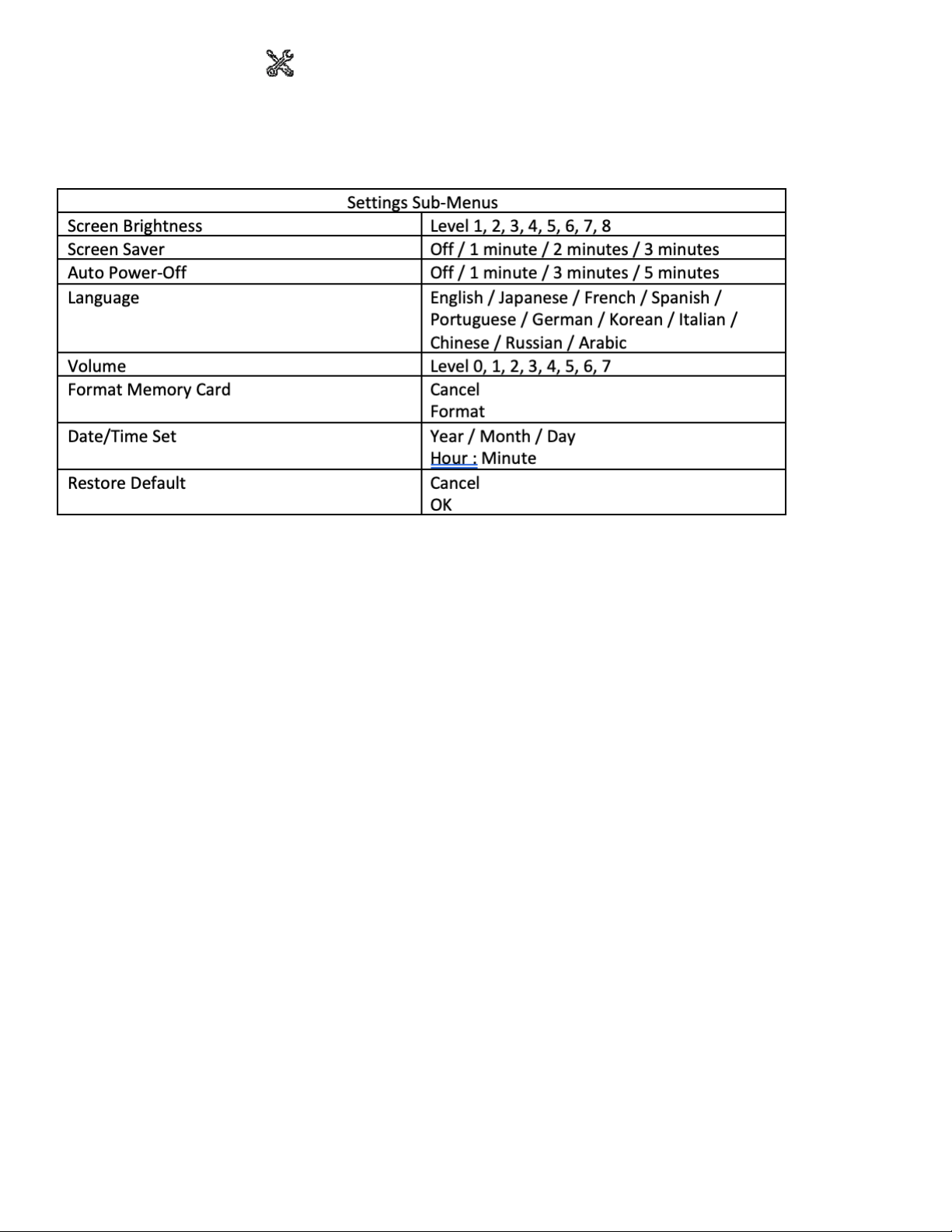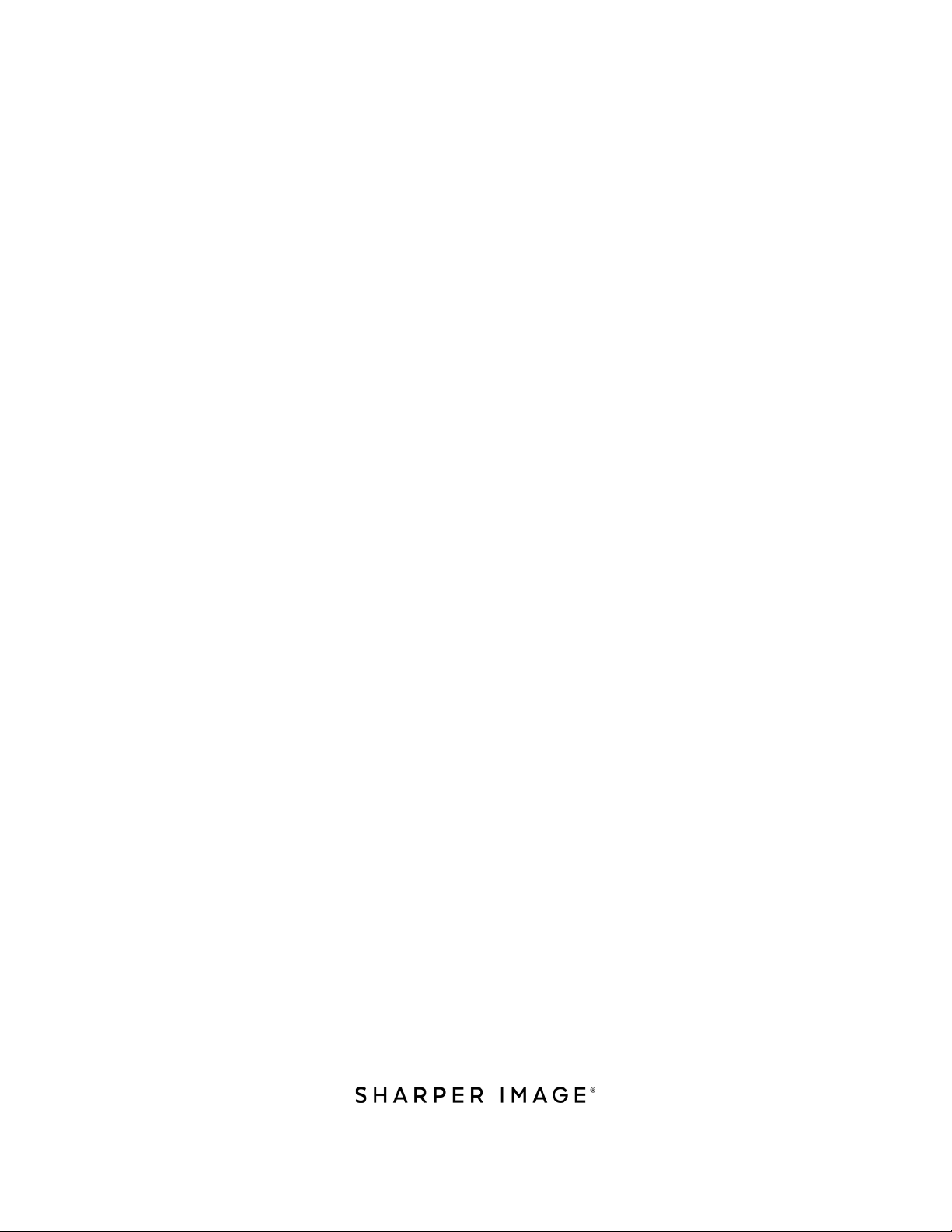- 3 -
First, open the system settings by pressing the menu button (5). Now use the Left (4) and
Right (6) buttons to navigate to “Language” and “Date & Time.” Press the Camera button (9)
to open the Settings page. Use the Left (4) and Right (6) buttons to navigate through the
languages and set the Date and Time. Confirm and exit by pressing the Camera button (9).
SELECTING THE MODES
When the blue LED of the binoculars is lit, press the Mode button (8) to switch between Video,
Photo and Replay modes.
In Video mode: Press the Camera button (9) to start shooting. Press again to stop shooting.
In Photo Mode: Press the Camera button (9) to take a picture. Press again to shoot additional
photos
In Replay Mode: Use the Left (4) and Right (6) buttons to select the file you want to watch. Press
the Camera button (9) to play a video on the screen.
NOTE: To experience photos and videos in their highest quality, you must download and view
them on your computer (using the USB cable or directly from the SD Card). The built-in LCD
screen will not display your files in their true full resolution.
TURNING THE BINOCULARS OFF
Press and hold the Power button (3) until the screen shuts off.
VIDEO SETTINGS
Turn on the binoculars, press the Menu button (5) and then use the Left (4) and Right (6) buttons
to navigate the video settings. Press the Camera button (9) to enter the sub-menus and set the
video resolution. Press the Camera button to confirm your choices and exit Settings. Press the
Menu button or Mode button to return to the main screen.