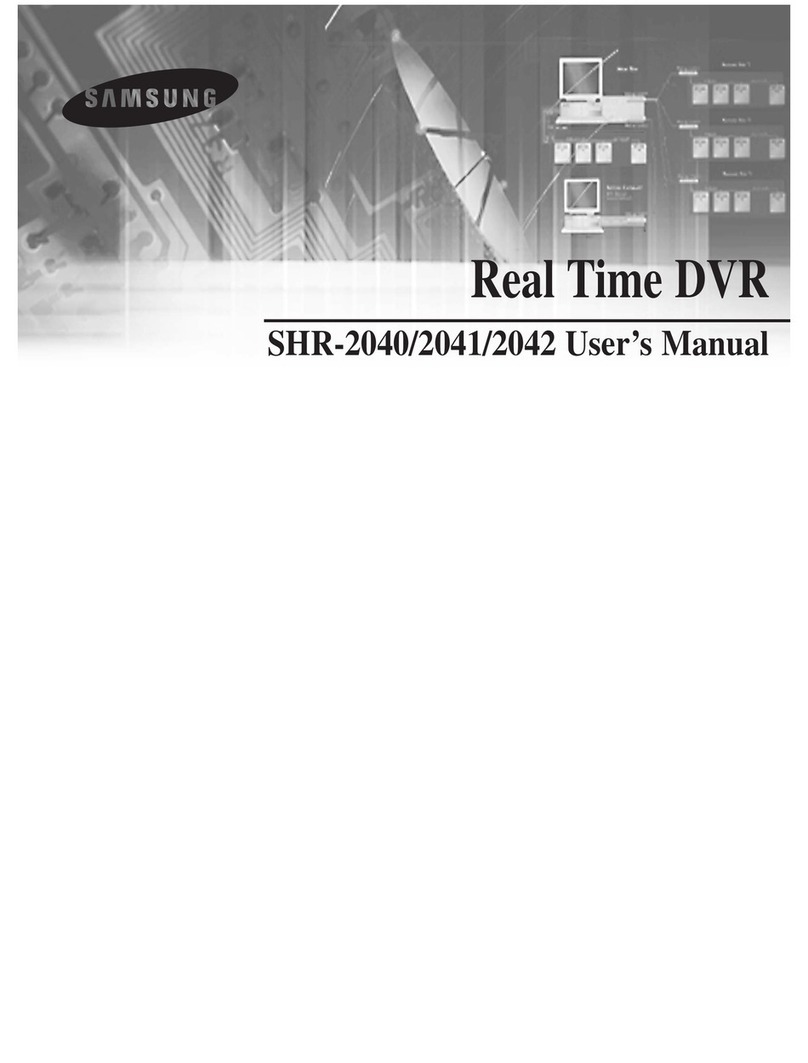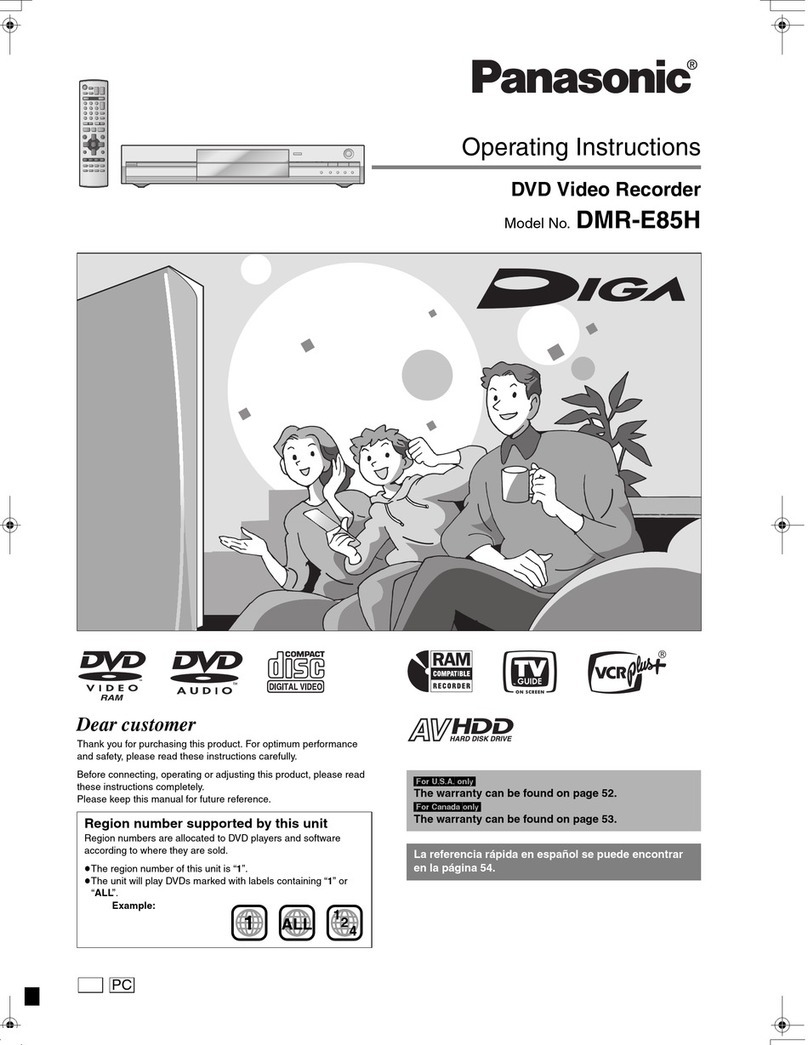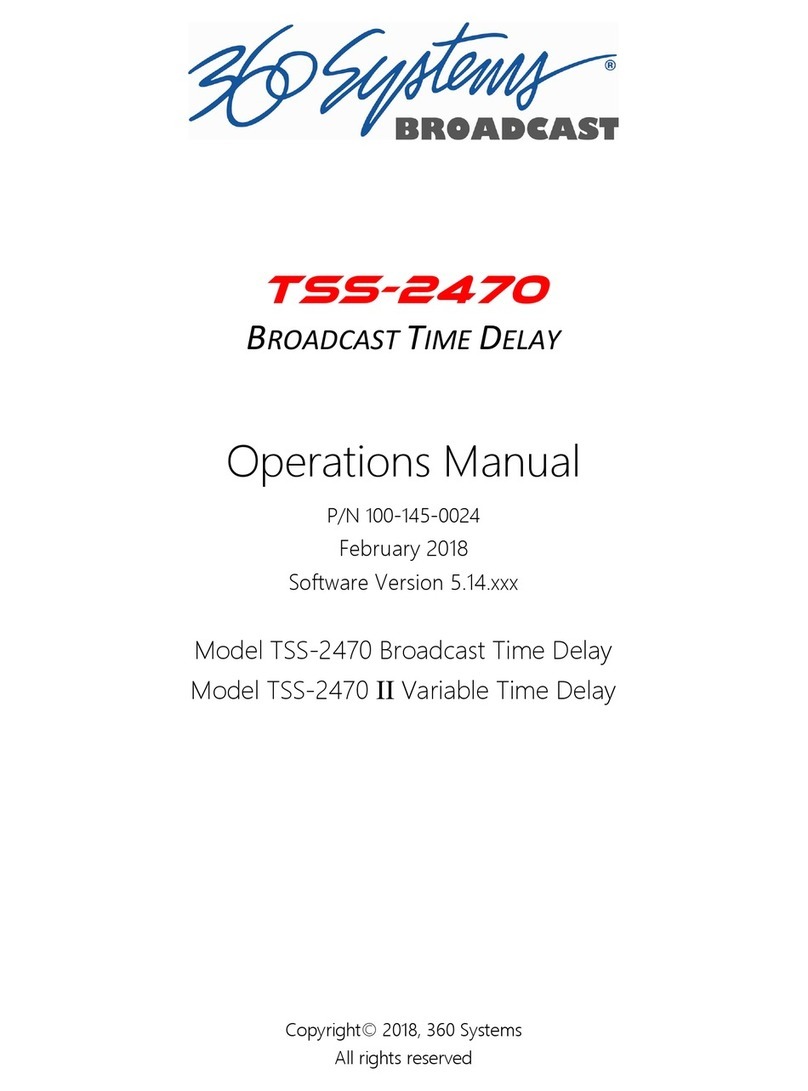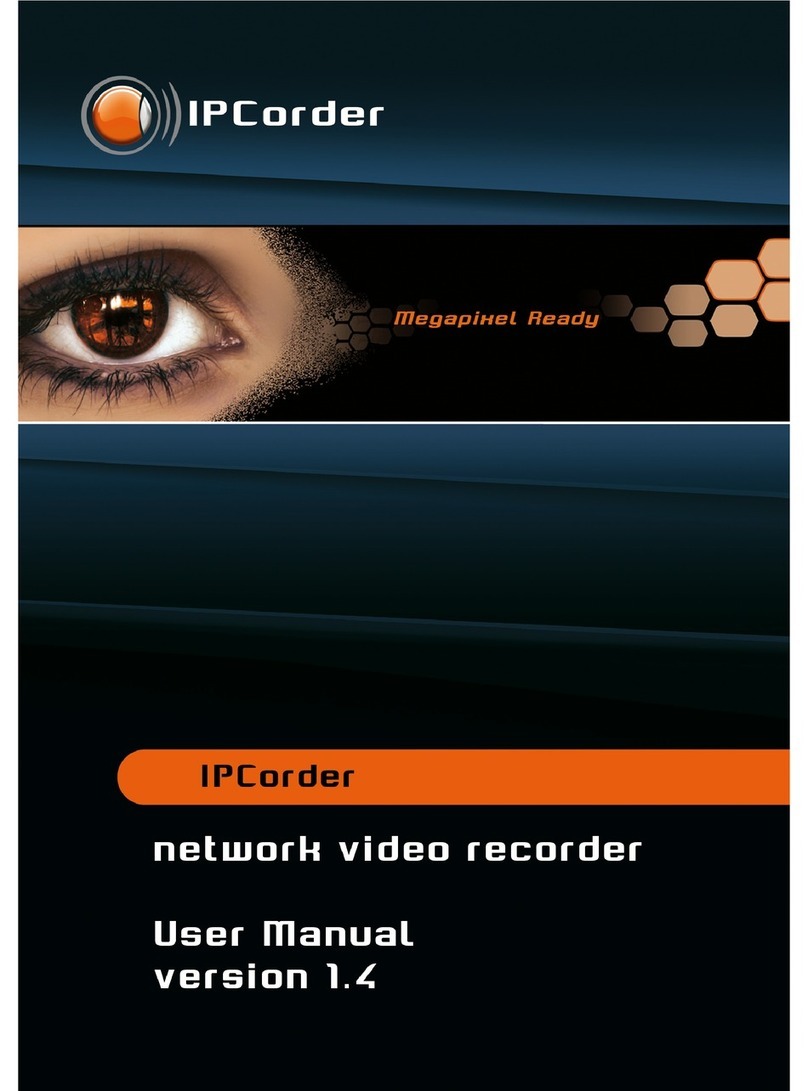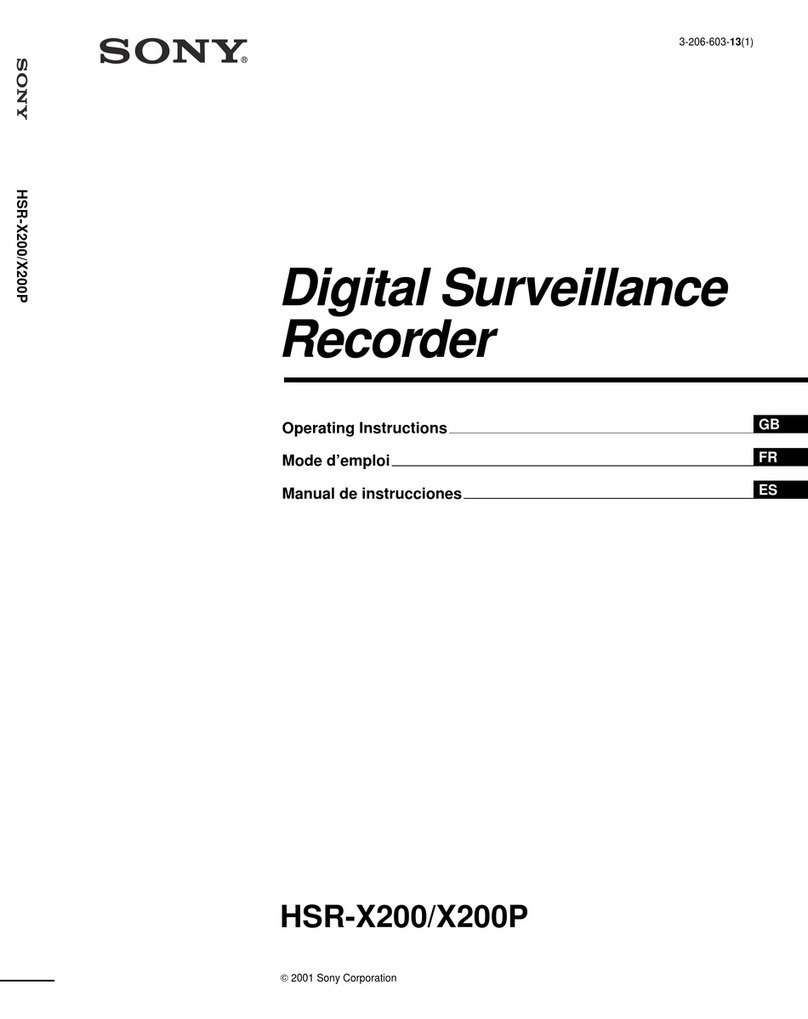Shenshiyin 4/8/16-CH User manual


Digital Video Recorder User Manual
1
Table of Contents
Chapter 1 Parameter------------------------------------------------------------------------------------------------------------------- 3
Chapter 2 DVR appearance and construction -------------------------------------------------------------------------------- 4
2.1 Front Panel ------------------------------------------------------------------------------------------------------------------------ 4
2.2 Real Panel ------------------------------------------------------------------------------------------------------------------------- 5
2.3 Mouse Function------------------------------------------------------------------------------------------------------------------- 5
2.4 Remote Control ------------------------------------------------------------------------------------------------------------------- 7
Chapter 3 System Introduction---------------------------------------------------------------------------------------------------- 8
3.1 Main Menu ------------------------------------------------------------------------------------------------------------------------- 8
3.2 Sub Menu ------------------------------------------------------------------------------------------------------------------------- 11
3.3 main menu operation-----------------------------------------------------------------------------------------------------------12
3.3.1 Video function -----------------------------------------------------------------------------------------------------------------12
3.3.1.1 Record Setup-------------------------------------------------------------------------------------------------------------13
3.3.1.2 Video Playback ----------------------------------------------------------------------------------------------------------14
3.3.1.3 Backup---------------------------------------------------------------------------------------------------------------------16
3.4 Alarm Function -------------------------------------------------------------------------------------------------------------------17
3.4.1 Motion Detection-----------------------------------------------------------------------------------------------------------17
3.4.2 Camera Masking-----------------------------------------------------------------------------------------------------------19
3.4.3 Video Lost -------------------------------------------------------------------------------------------------------------------21
3.4.4 Alarm Input ------------------------------------------------------------------------------------------------------------------ 23
3.4.5 Alarm Output ----------------------------------------------------------------------------------------------------------------24
3.4.6 Abnormity -------------------------------------------------------------------------------------------------------------------- 25
3.5 System setup---------------------------------------------------------------------------------------------------------------------25
3.5.1 General setup---------------------------------------------------------------------------------------------------------------26
3.5.2 Encode -----------------------------------------------------------------------------------------------------------------------27
3.5.3 Network ---------------------------------------------------------------------------------------------------------------------- 27
3.5.4 Display------------------------------------------------------------------------------------------------------------------------30
3.5.5 Account-----------------------------------------------------------------------------------------------------------------------31

Digital Video Recorder User Manual
2
3.5.6 PTZ setup-------------------------------------------------------------------------------------------------------------------- 33
3.5.7 RS232 ------------------------------------------------------------------------------------------------------------------------34
3.5.8 Tour----------------------------------------------------------------------------------------------------------------------------35
3.6 Tool --------------------------------------------------------------------------------------------------------------------------------- 35
3.6.1 HDD Management ---------------------------------------------------------------------------------------------------------- 35
3.6.2 Online User -------------------------------------------------------------------------------------------------------------------36
3.6.3 TV Adjust ---------------------------------------------------------------------------------------------------------------------- 36
3.6.4 USB upgrade ----------------------------------------------------------------------------------------------------------------- 37
3.6.5 Configuration -----------------------------------------------------------------------------------------------------------------37
3.6.6 Maintenance------------------------------------------------------------------------------------------------------------------38
3.6.6 Default ------------------------------------------------------------------------------------------------------------------------- 38
3.6.8 Exit ------------------------------------------------------------------------------------------------------------------------------39
3.7 System Information -------------------------------------------------------------------------------------------------------------39
3.7.1 HDD Information -----------------------------------------------------------------------------------------------------------40
3.7.2 BPS --------------------------------------------------------------------------------------------------------------------------- 40
3.7.3 Log ---------------------------------------------------------------------------------------------------------------------------- 41
3.7.4 Version ----------------------------------------------------------------------------------------------------------------------- 41
3.8 Control function ------------------------------------------------------------------------------------------------------------------41
3.8.1 Record control -------------------------------------------------------------------------------------------------------------- 41
3.8.2 PTZ control ------------------------------------------------------------------------------------------------------------------ 43
3.8.3 Color Setting ---------------------------------------------------------------------------------------------------------------- 45
3.8.4 Video display Split ---------------------------------------------------------------------------------------------------------46
3.9 Overview of Navigation and Controls ------------------------------------------------------------------------------------ 48
Chapter 4 WEB CLIENT OPERATION-----------------------------------------------------------------------------------------50
4.1 Router forwarding ---------------------------------------------------------------------------------------------------------------50
4.2 IE Browser Setup----------------------------------------------------------------------------------------------------------------51
4.3 Login---------------------------------------------------------------------------------------------------------------------------- 5755

Digital Video Recorder User Manual
3
Chapter 1
Parameter
Model SY-DW04B/S SY-DW08B SY-DW16B
Main
Processor High performance embedded microprocessor
Operating
System Embedded LINUX
System
Control
Mode Front panel, USB mouse, IR remote control
Input 4 CH BNC 8 CH BNC 16 CH BNC
Video
Output 1 CH BNC & 1 CH VGA
Input 4 CH RCA 4 CH RCA 4 CH RCA
Audio
Output 1 channel
Display Split 1/4 1/4/8 1/4/8/16
Display Live
Resolution D1 (PAL:704*576 NTSC:704*480)
Video/Audio
Compression H.264 / G.722
Recording Recording
Priority Manual >Alarm >MD (motion detect)>Schedule
Motion
Detection Zones: 396(22×18) sensitivity adjustable
Alarm Input 1CH 8CH 4CH
Video Detection
Alarm
Relay Output 1CH 2CH 2CH
Playback
4CH CIF Playback
Resolution(1CH D1
option)
8CH CIF
Playback
Resolution(1ch
D1 option)
16CH CIF Playback
Resolution
Playback
&Backup
Search
Mode Time、Date、Event、Channel

Digital Video Recorder User Manual
4
Backup
Mode USB Device / Remote / Local HDD Backup
Zoom Playback with zoom function
Protocol TCP/IP, UDP, DHCP, DNS, PPPOE, DDNS
Network Remote
Operation IE control, CMS
Hard Disk Hard Disk 1 SATA HDD up to 2TB 2 SATA HDD up to 4TB
supported
USB
Interface 2 ports, 1 for mouse control, 1 for backup
Auxiliary Interface
RS485 1x for PTZ control
Power
Supply DC12 4A
Working
Environment -10℃~+50℃/ 10~90%RH / 86~106kpa
Dimension 275*230*60mm 375*295*55mm
Environmental
Weight 1.3KG 2.5KG

Digital Video Recorder User Manual
Charpter 2 DVR appearance and construction
2.1 Front Panel
S/N Name Icon Function
PWR Power indicator light
LINK Internet indicator light
1 Power indicator
Light STATUS Panel key operation indicator light
Sub Menu FUNC Right-click sub menu
Recorder control Enter into the interface to select the record mode
Play Playback or paused mode, click this button to realize
normal playback
Fast play Various fast speeds and normal playback.
Slow Play Multiple slow play speeds or normal playback
2
Assistant Shift Assistant function: PTZ control and image color. In PTZ
3 PTZ PTZ Assistant function, PTZ control
Activate current control, modify setup, increase/decr
e
Up/down Increase/decrease numeral, assistant function such as PTZ
Shift current activated control. When playback, click t
h
Left/right PTZ control
4
Enter Confirm current operation
5

Digital Video Recorder User Manual
System menu in review window
5 ESC ESC
Close upper interface or controls.
2.2 Real Panel
6

Digital Video Recorder User Manual
S/N Function
1 4/8/16 Channel Video Input
2 1 Channel Video output
3 4 Channel Audio Input
4 1 Channel Audio output
5 1 Channel Line In
6 1 VGA Output
7 USB OTG 2.0 (Only for USB storage device)
8 RJ45
9 4 Channel Alarm input
10 1Channel Alarm output
11 RS-485
12 GND
13 Power switch
14 DV12V Power
2.3 Mouse Function
* For right-hand mouse
The DVR could be operated by mouse, connect the USB mouse into the USB port in front panel
System pops up password input dialogue box if you have not
logged in.
In real-time monitor mode, you can go to the main menu.
When you have selected one menu item, left click mouse to view
menu content.
Implement the control operation.
Modify checkbox or motion detection status.
Click combo box to pop up drop down list.
Left click
mouse
In input box, you can select input methods. Left click the
corresponding button on the panel you can input numeral/English
character (small/capitalized). Here ←stands for backspace
button. _stands for space button.
In English input mode: _stands for input a backspace icon and ←
stands for deleting the previous character.
In numeral input mode: _ stands for clear and ←stands for
deleting the previous numeral.
When input special sign, you can click corresponding numeral in
the front panel to input. For example, click numeral 1 you can
input“/” , or you can click the numeral in the on-screen keyboard
directly.
7

Digital Video Recorder User Manual
Implement special control operation such as double click one item
in the file list to playback the video.
Double left
click mouse In multiple-window mode, double left click one channel to view in
full-window.
Double left click current video again to go back to previous
multiple-window mode.
In real-time monitor mode, pops up shortcut menu: one-window,
four-window, nine-window and sixteen-window, Pan/Tilt/Zoom,
color setting, search, record, alarm input, alarm output, main
menu.
Among which, Pan/Tilt/Zoom and color setting applies for current
selected channel.
If you are in multiple-window mode, system automatically switches
to the corresponding channel.
Right click
mouse
Exit current menu without saving the modification.
In numeral input box: Increase or decrease numeral value.
Switch the items in the check box.
Press middle
button Page up or page down
Move mouse Select current control or move control
Select motion detection zone
Drag mouse Select privacy mask zone.
2.4 Remote Control
Remote Control Keys
S/N Name Icon Function
8

Digital Video Recorder User Manual
1 Window switch
Switch between one-window and multiple-window dis
p
modes.
2 Add ID
Enter DVR No. setting
*999 for Administrator
*DVR No. setting: Main Menu->Setting->General:
DVR number
3 Numeral keys 0-
9
0-9 Input password, switch channel and input numeral.
PTZ PTZ
In PTZ function: enable PTZ
4 Shift
Click this button to switch between numeral, English
(Small/Capitalized), Chinese
5 Assistant Fn
Support Multi-function: Shift PTZ control manual, Delete
the previous character, Realize special functions
Confirm operation
6 Enter Enter
Go to the main menu
7 ESC ESC
Close upper interface or controls
Activate current control, modify setup,
Up/down Increase/decrease numeral, assistant function such as
Shift current activated control
8
Left/right When playback, click these buttons to control playback
Manually stop/start recording, working with direction keys
9 Record REC
In PTZ function: PTZ setting
10 Shortcut Menu Sub Menu pops up shortcut menu
Playback or paused mode, click this button to realize
Play/Pause Iris +
In normal playback or pause mode, click this button to reve
r
Reverse/Pause Iris -
Various fast speeds and normal playback
Fast play Zoom +
Multiple slow play speeds or normal playback
Slow play Zoom -
In playback mode, playback the previous video
Play previous Focus -
In playback mode, playback the next video
11
Play next Focus +
Chapter 3 System Introduction
3.1 Main Menu
Main Menu Sub Menu Function
9

Digital Video Recorder User Manual
Time setting for record, motion detection, external
alarm.
Schedule
Time operated setting per day per week (Period
time for record, receive external alarm signal, motion
detection)
Search
Record enquiry and playback, sorted by video type
(All, alarm, motion detection, all alarm), channels,
time, the result will be displayed in file list, choose the
file to play
10
R- Regular recording file A – Alarming recoding file
M – Motion detection file H-Manual
Record
Backup
Record backup operation and setting
Motion Detection
Include channel, enable/off, sensitive, detection zone,
arming time, output time delay, alarm linkage, PTZ
linkage, pre-recording, patrol setting etc., copy &
paste for same settings
Include channel, enable/off, sensitive, detection zone,
arming time, output time delay, alarm linkage, PTZ
linkage, pre-recording, patrol setting etc., copy &
paste for same settings
Camera Masking
Video Lost
Include channel, enable/off, arming time, output time
delay, alarm linkage, PTZ linkage, pre-recording,
patrol setting etc., copy & paste for same settings
Alarm Input
Include channel, enable/off, alarm input type, arming
time, output time delay, alarm linkage, PTZ linkage,
pre-recording, patrol setting etc., copy & paste for
same settings
Alarm
Alarm Output
Alarm Mode, setting, on/off and status
Abnormity
Abnormity setting, on/off and linkage action (Alarm
output,

Digital Video Recorder User Manual
General
Setting system time, time format, language, recording in
HDD, series number, video system, video output format,
stand-by time, etc.
Encode
Setting audio & video encode mode, frame rate, quality,
etc.
Network
Setting network address, video transmission protocols,
DHCP, etc.
Display
Setting channel name, front output, coding output,
masking, etc.
Account
User group and account
PTZ
PTZ control protocols and bit rate
RS232
Setting series port and bit rate
Setting
Tour
Setting preview, tour time, etc.
HDD Manage
HDD management, delete data and etc.
Note: System will restart after setting HDD
Online Users
Online user management
Tool
TV Adjust
Adjust picture’s up, down, left, right deflate.
11

Digital Video Recorder User Manual
USB Update
File system, U-BOOT ,Kernel, Configuration,
Application update,
Maintenance
Save system configuration as a file, easy to save or load
for quick setting.
Configuration
Restart system and delete files.
Default
Restore all to default or partially by selection
Note: Not for user account
Shut Down
User logout, system shutdown, restart, etc...
HDD
Information
SATA interface status, capacity for each HDD and total,
remaining capacity, video start/stop time, etc.
Type: read-write disk, read-only disk, redundancy disk
etc.
BPS
Each channel’s bit rate and occupied HDD capacity per
hour.
12
Log
Display important event log and designate needed log.
Info
Version
Display system hardware, software version and release
date, etc.

Digital Video Recorder User Manual
13
3.2 Shortcut menu
Record
Playback
Record video inquiry and playback
Record
Backup
Record backup operation and setting
Alarm Output Alarm output setting, on/off and status
Pan/Tilt/Zoom PTZ control protocols and bit rate
Color Setting Set hue, brightness, contrast, saturation
TV Adjust Adjust picture’s up, down, left, right deflate.
Logout User logout, system shutdown
View 1 / 4 / 8 / 16 channel display
Menu
Mute Buzzer off

Digital Video Recorder User Manual
3.3 main menu operation
Main menu includes: video function, alarm function, system setup, management tool, system
information.
Note:
All sub-menu setup will be effective by confirming “SAVE”, otherwise ineffective.
When check box is highlighted, it means certain function is selected. If unfilled means not
selected.
Enter main menu method:
1, press ENTER button on the panel to enter main menu directly
2, press Esc button on the panel, select MAIN MENU.
3.3.1 Video function
Note: User should have “Record” authority, HDD should be installed and format properly,
Setting video setup and playback function, including schedule, motion detection, and exterior alarm
setting. Inquire according to video type (ALL, NORMAL, ALARM, MOTION DETECTION), channel,
time. The result will be displayed in a list
14

Digital Video Recorder User Manual
3.3.1.1 Record Setup
When the system boots up, it is in default 24-hour regular mode. You can set record type and
time in schedule interface. Setting at Main menu> Video function> video setting.
Including schedule setting regarding Regular(R), motion detection video (M), Alarm (A)
Manual (H)
Channel: Please select the channel number first. You can select “all” if you want to set for the
whole channels.
Redundancy: System supports redundancy backup function. You can highlight Redundancy
button to activate this function. Please note, before enable this function, please set at least one HDD
as redundant. (Main menu->Advanced->HDD Management)
Pack Duration: Choose the time slice of video file
Pre-record: record the video previously than motion detection
Video control: single option, “●” means selected, there are “config”, “all the time”, “close” 3
options.
Week day: There are eight options: ranges from Saturday to Sunday and all.
Time period: means current channel is recording in this period. “■” setting regular, motion
detection, alarm, status, it can be single or multiple choices. 6 time periods to set.
Also allows you to copy one channel setup to another. After setting in channel 1, you can click paste
button and turn to channel 2 and then click copy button. You can finish setting for one channel and
then click save button or you can finish all setup and then click save button to memorize all the
settings.
15

Digital Video Recorder User Manual
3.3.1.2 Video Playback
Pla
y
back Window
Search Inquiry
File List
File
Search
Playback Playback Status
Video inquiry demonstration on-screen display
enter video
playback menu
Select video function from main menu to enter menu page
Notet: The password may needed when user logout.
According to video type: all, alarm, motion detection, all alarm
video, channel, time etc., you can inquire video file based on
multiple conditions. The result is displayed as a list. The screen
list shows128 video files, you can press 、keys to
up/down check video file or drag mouse to check. Select the file
name and double click mouse (or click enter button), you can
view file content.
Video playback
operation
Note: file type model: R-Regular, MD-Motion detection, A-
Alarm.H-Manual
Selecting single video playback or multiple video playbacks,
select channel 1 or channel 2 to playback. Selecting 2 channel
playback means 2 window’s video files playback at the same time.
16

Digital Video Recorder User Manual
Playback video ( screen displays channel, date, time, play speed,
play progress), control speed, replay (automatically replay video
file according to inquiry result), full screen display ect.
Note: The status bar will be hidden automaticlly when full screen
display, move mouse to display again.
Playback
operation
Channels switch
when playback
When video playback, press number button to switch playback
channel
Right click mouse to select any zone when playback, and Left
click to zoom in, Right click to exit.
Partial zoom
Calendar search
Click calendar icon , it will display video record. (Blue means the recorded video, blank
frame means no record, shown as following figure), then click the date, the file list will be
automatically updated
Fast forward and Slow playback
Button Illustration
Fast play
In playback mode, click this button to switch between various fast
play modes such as fast play 1,fast play 2 and more.(Fast play 1
means fast play level 1 or not about speed)
slow play key
In playback mode, click this button to switch between various
slow play modes such as slow play 1 or slow play 2.
17

Digital Video Recorder User Manual
Play/Pause
In slow playback mode, click this button to switch between
play/pause modes.
Previous/next
In playback mode, you can click and to view previous or
next video in current channel.
Backward playback and frame by frame playback
Button Illustration Remarks
In normal playback mode, left click
backward play button, system begins
backward playback.
Backward play
18
in playback
interface. Double click backward play button again,
system goes to pause mode.
When system is in
backward play or
frame by frame
playback mode, you
can click play
button to go to
normal playback.
Click pause button in normal playback
mode, slowly turn the jog (inner dial)
clock-wise to view frame by frame, counter
clock wise to view I frame playback.
Manual playback
frame by frame.
3.3.1.3 Backup
Backup the recorded files to local storage device, support USB storage devices, support FAT32,
NTFS;
Detect: Detect the USB portable device connected with DVR, and display the device name, Free
space / Total space status
USB Backup: list and backup the selected file, to the USB Devices, could be sorted by Record
type, channel, time
Erase: erase all the data in the USB device
Note: During the Playback mode, select one recorded file and press “backup” button,
backup to USB devices, shown as below:

Digital Video Recorder User Manual
3.4 Alarm Function
Sub-menu: motion detection, camera masking, video loss, alarm input, alarm input, abnormality.
3.4.1 Motion Detection
By analyzing video, when system detects sensitive moving signal, it will start motion detection
alarm.
19
This manual suits for next models
2
Table of contents
Popular DVR manuals by other brands

Hunt Electronic
Hunt Electronic HVRM-T1600L Install & user's guide
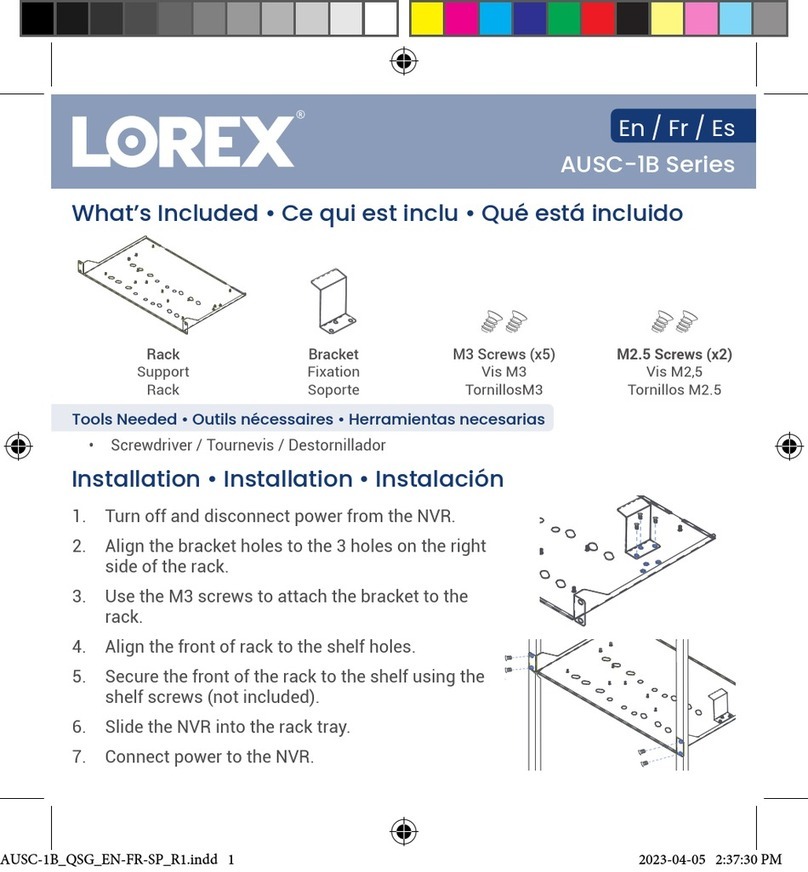
Lorex
Lorex AUSC-1B Series quick start guide

Comelit
Comelit 49808 instruction manual

Sony
Sony HVR-DR60 - 60GB Hard Disk Recorder Service manual

Super Circuits
Super Circuits MDVR-14 user manual
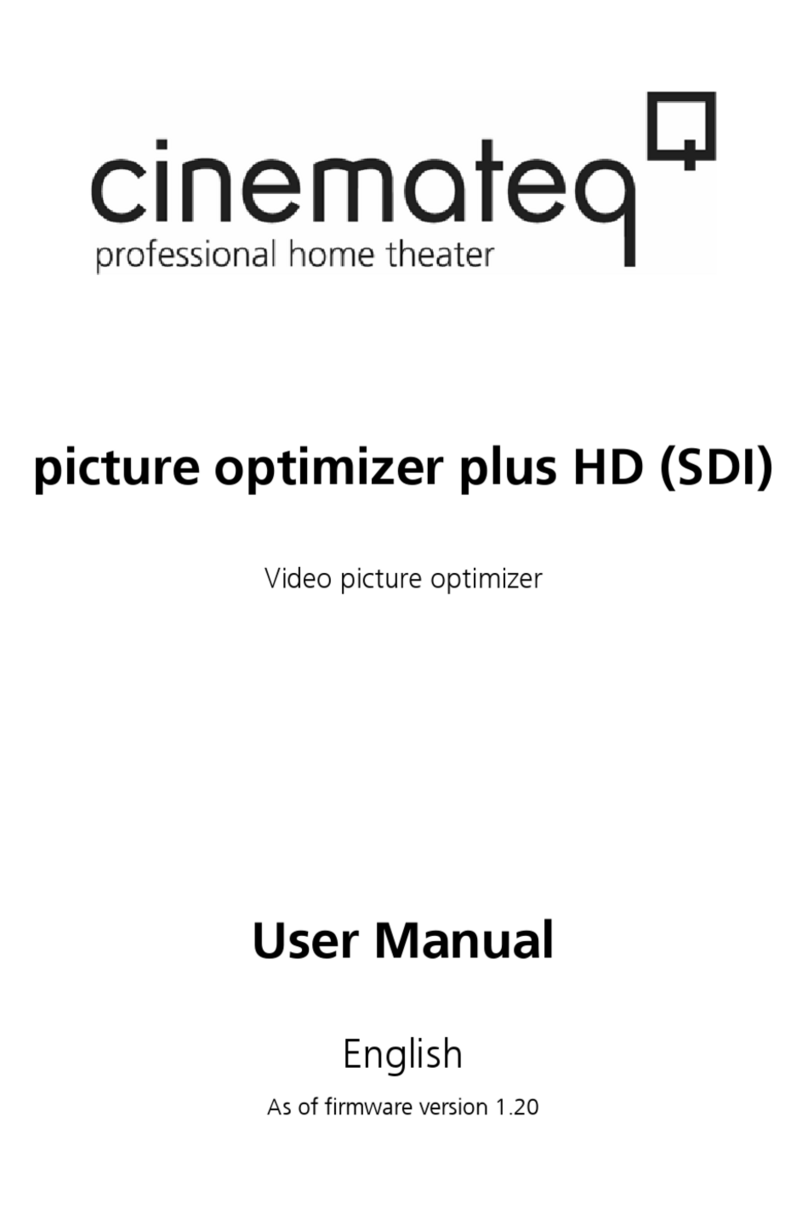
Cinemateq
Cinemateq Picture optimizer user manual