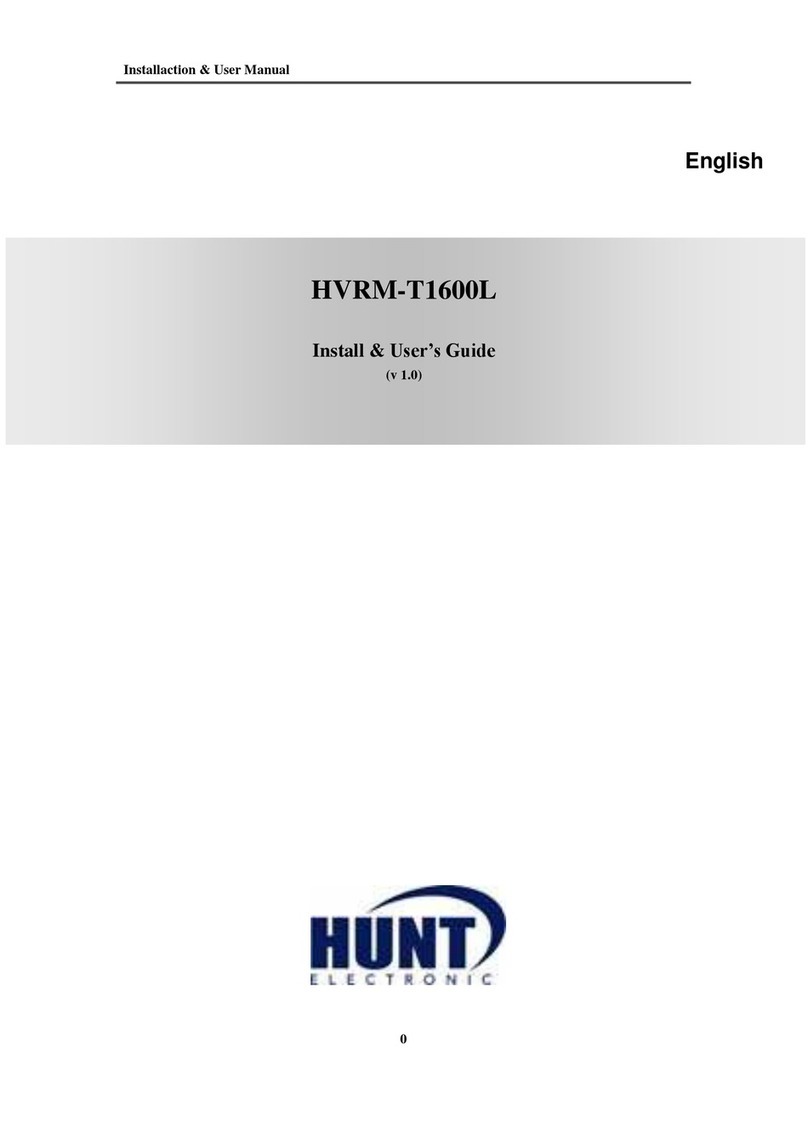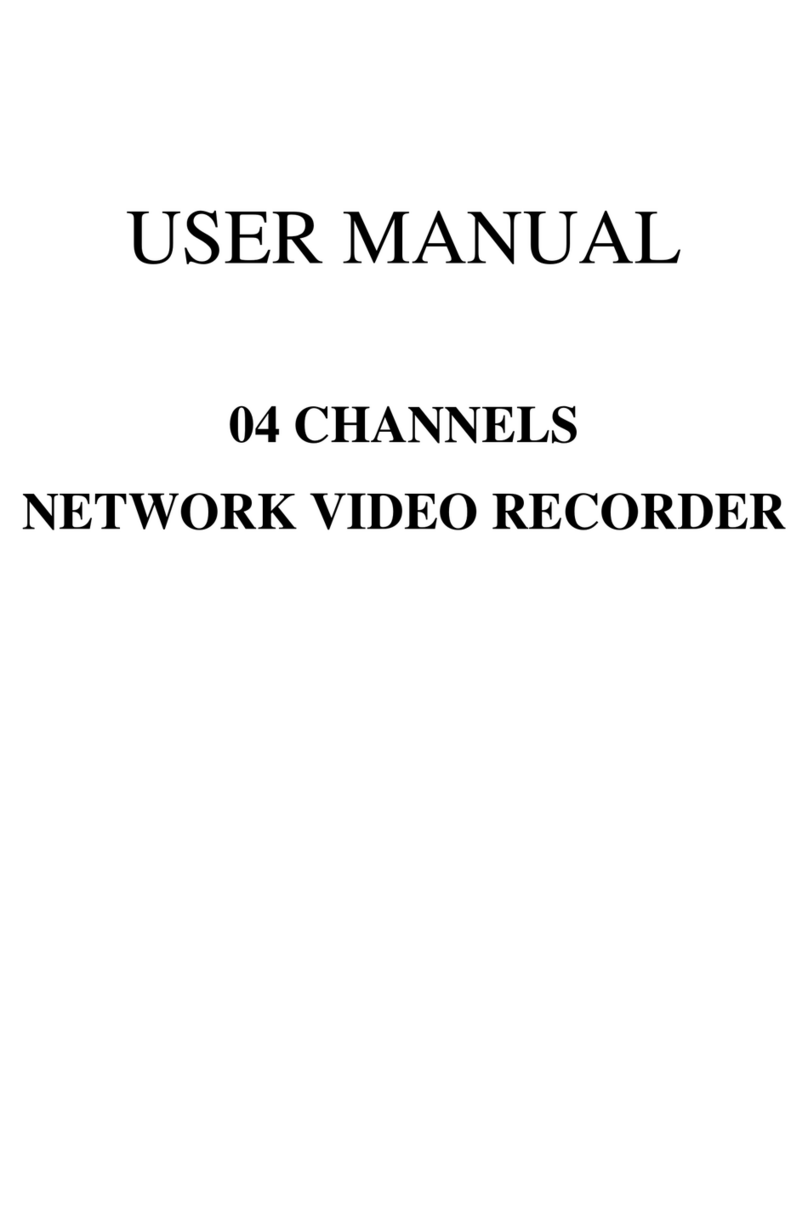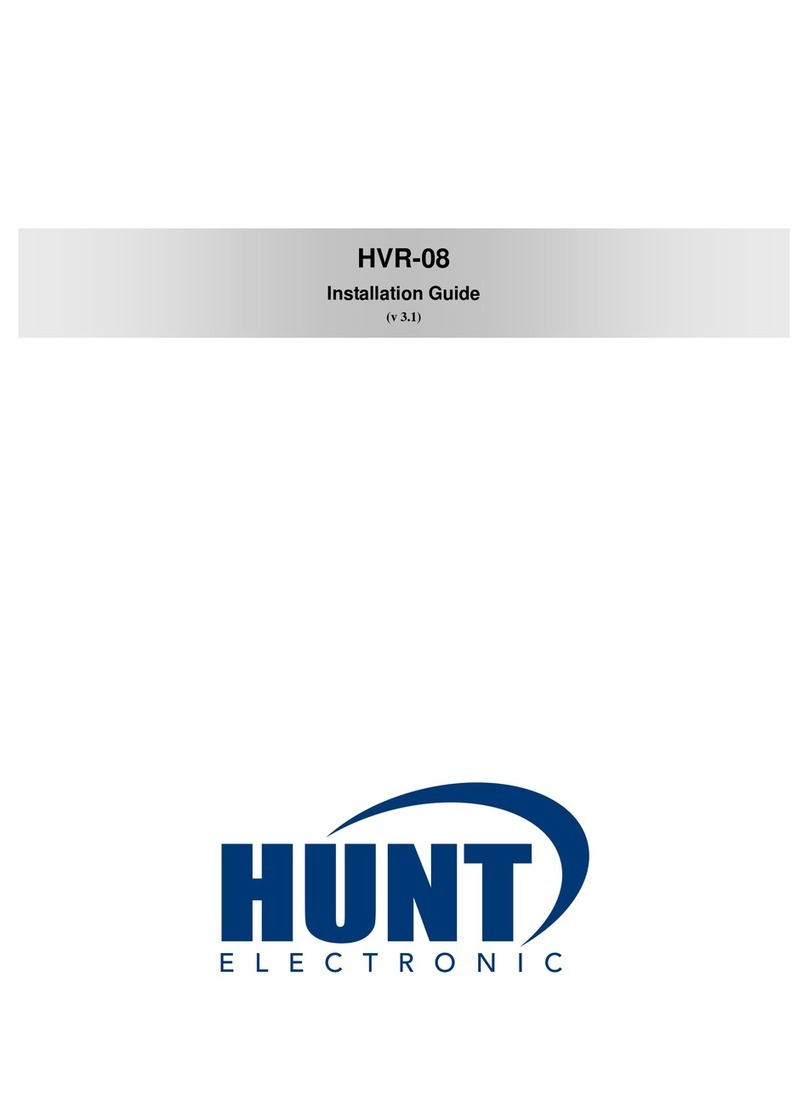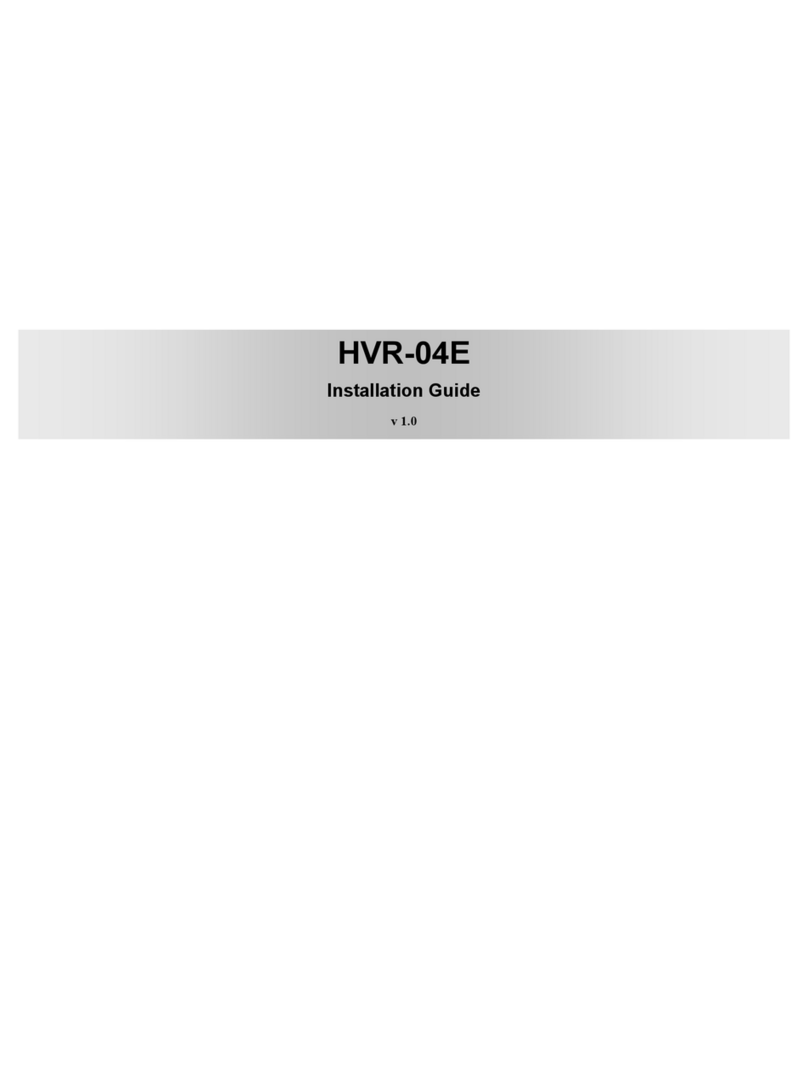5.2 SEARCH MODE ........................................................................................................... 61
5.2.1 Time Search .......................................................................................................... 61
5.2.2 Schedule Search ................................................................................................... 61
5.2.3 Event Search ......................................................................................................... 62
5.2.4 Thumbnail Search.................................................................................................. 63
5.3 Copy............................................................................................................................. 64
5.3.1 CD/DVD ................................................................................................................ 64
5.3.2 RE4 ....................................................................................................................... 65
5.3.3 AVI ........................................................................................................................ 66
6. CONFIGURATION ....................................................................... 68
6.1 Recording Structure ...................................................................................................... 68
6.2 System Setup ............................................................................................................... 68
6.2.1 Date/Time .............................................................................................................. 68
6.2.2 Disk ....................................................................................................................... 71
6.2.3 User Setup ............................................................................................................ 78
6.2.4 Utility ..................................................................................................................... 80
6.3 Network ........................................................................................................................ 84
6.3.1 xDSL ..................................................................................................................... 86
6.3.2 WRS ...................................................................................................................... 86
6.3.3 Radius ........................................................................................................................ 87
6.4 Device Setup ................................................................................................................ 88
6.4.1 Camera Setup ....................................................................................................... 89
6.4.2 Monitor Setup ........................................................................................................ 90
6.4.3 Audio Setup ........................................................................................................... 91
6.4.4 Text Setup ............................................................................................................. 92
6.4.5 Serial Setup ........................................................................................................... 93
6.5 Event Setup .................................................................................................................. 95
6.5.1 Event Check .......................................................................................................... 95
6.5.2 Sync Event ............................................................................................................ 96
6.5.3 Motion Detection .................................................................................................. 100
6.5.4 Sensor ................................................................................................................. 102
6.5.5 Preset .................................................................................................................. 102