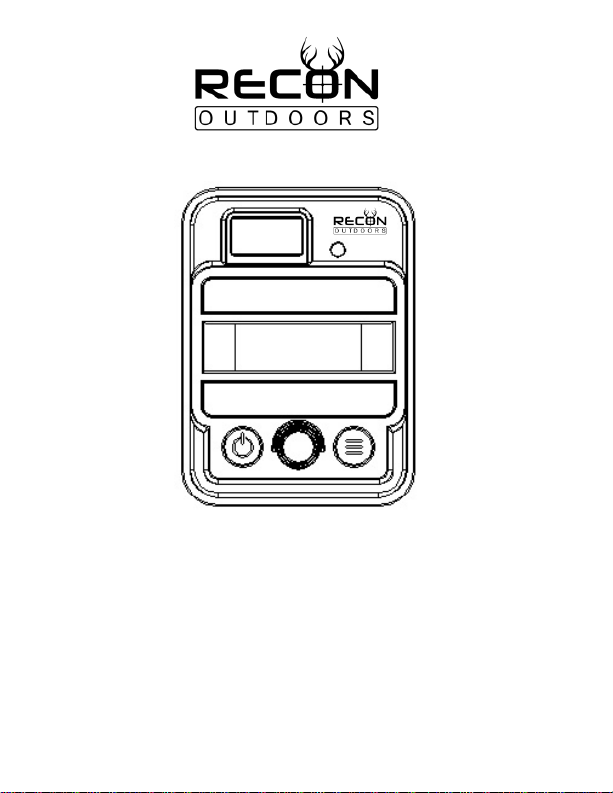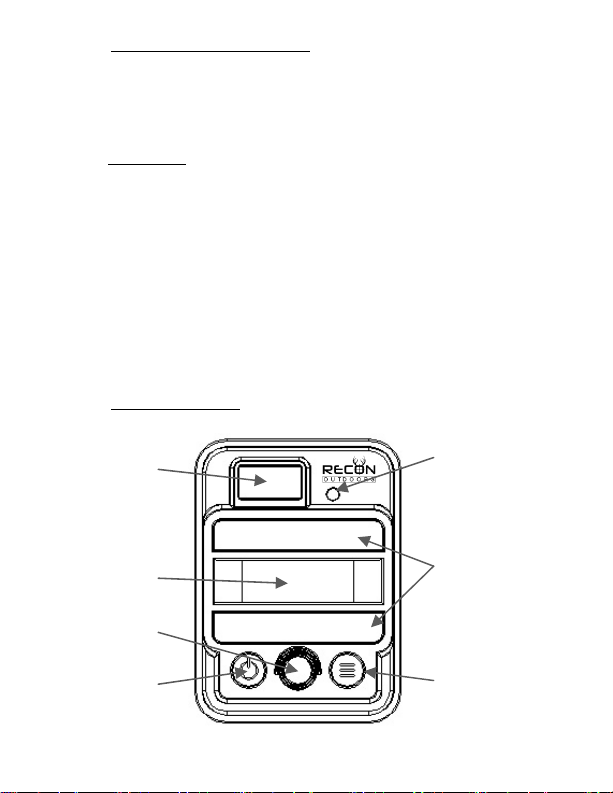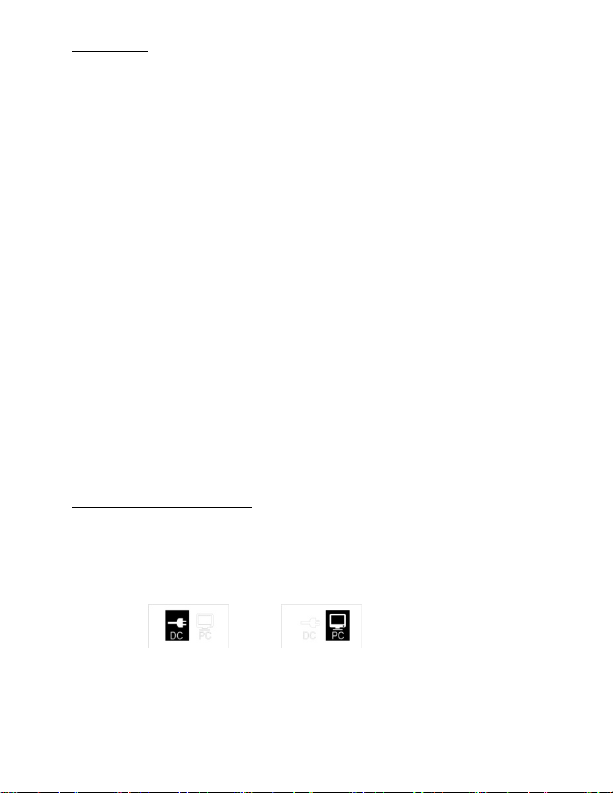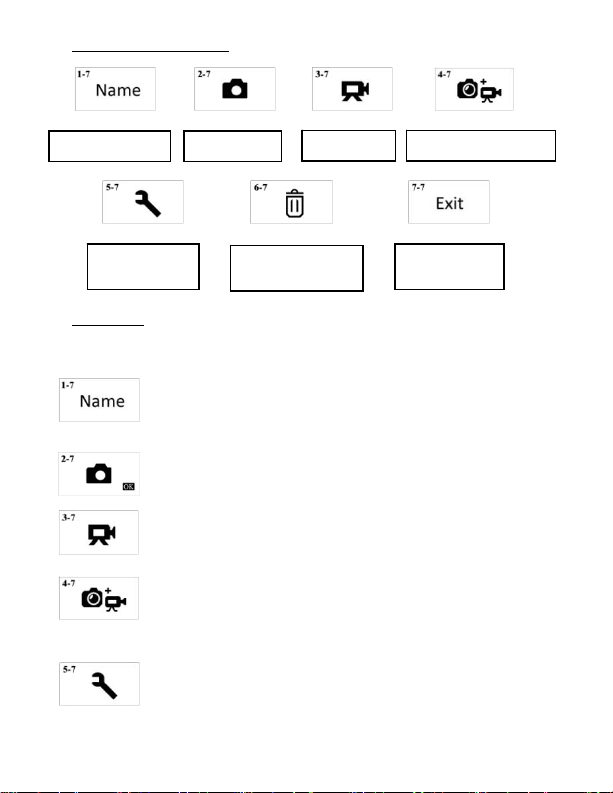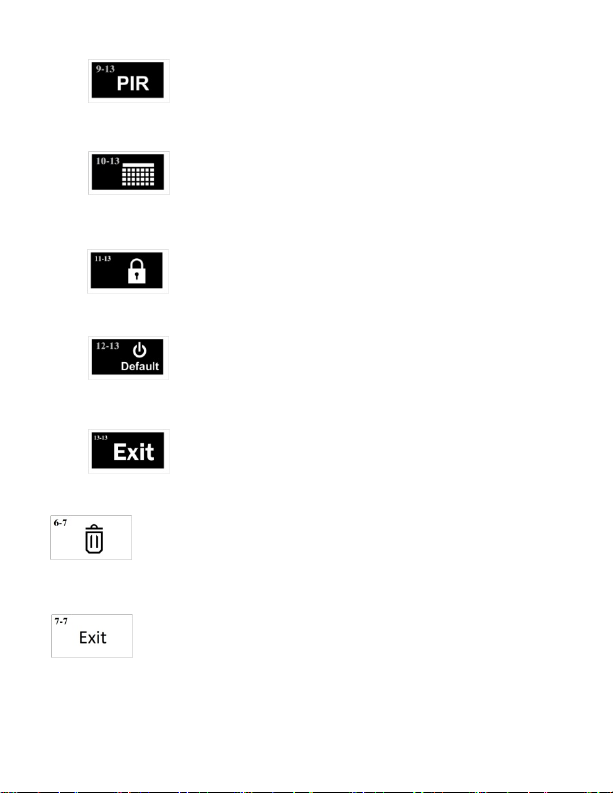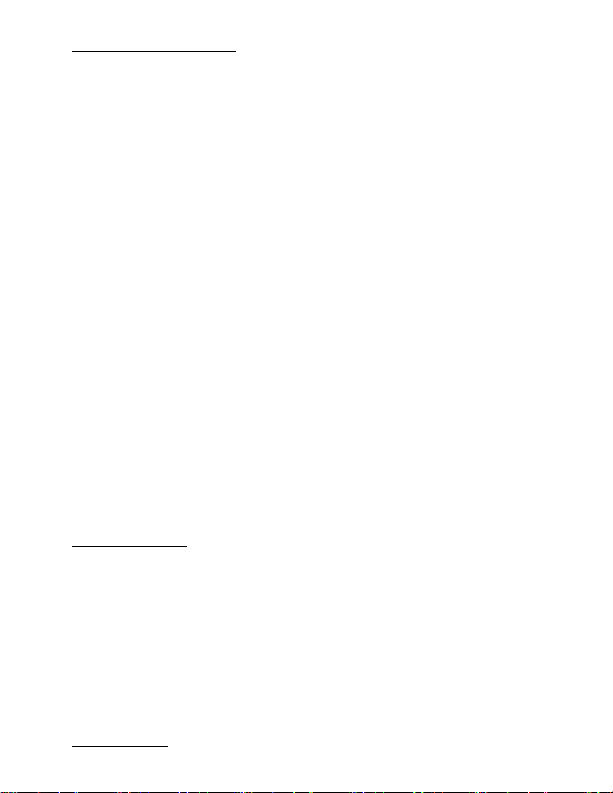Page 9
5.0 Operation Tips & Guidelines
1) Always make certain the sealing surface and the seal are clean around the camera front lid. Clean
with a soft cloth, dampened with soap and water if necessary.
2) Never store the camera with batteries in the battery tray. Batteries can corrode and leak over time
destroying the camera.
3) Make sure the lens is clean and free of dirt and debris. Clean with a soft cloth or cotton tip
dampened with mild detergent.
4) Insert the SD memory card while camera is off. Be certain to insert the SD memory card correctly. Do
not force the card into its slot. Push in until it catches into place. Push again to make it pop out for
removal.
5) Don't insert or pull out the SD Memory card, batteries, or power adapter plug when the camera is
on.
NOTICE: Most repairs are associated with items 1 and 2 above.
Always check the sealing surfaces when setting camera out in the weather.
And never store the camera with batteries installed.
6) Always face camera away from the sun. This prevents silhouetted or dark objects in the pictures.
7) Always mount the camera at least 3 to 5 feet above the ground pointing to the anticipated height
of the targets.
8) Optimum trigger distance is 20-25 feet. Place camera in a location where traffic area is at this
distance.
9) Avoid having repetitive waving or moving objects in the PIR movement detection area, such as
traffic, tree branches, wave action, or swinging objects. These will create "false triggers" as the
motion of these inanimate objects causes the camera to capture pictures with no field subject.
10) Don't have heat generating devices within the detection zone of the camera. Examples of these
can be automobile traffic, air conditioner or exhaust vents.
11) For surveillance applications mount the camera high, above head level to avoid detection of the
device.
12) Motion sensitivity should be set to “HIGH” for best results in warmer weather.
13) Night flash pictures that use the IR LEDs will be optimized with the Image Size set to 2MP (2
megapixel).
6.0 IR Flash Technology
Recon Outdoors provides camera models using two different types of infra-red flash.
The HS110 Dark IR Flash produces light at a 940nm wavelength. This is virtually invisible to the human
eye making the HS110 ideal for covert surveillance applications. The subjects will not be aware of the
camera operation and placement. The 940nm flash provides a flash range of 35 feet or less. The Dark
IR Flash cameras may be used for all applications, but the setup should have the subject at 25 feet or
less distance from the camera for best results.
The HS120 Extended IR Flash camera uses flash sources providing 850nm of light. The LEDs emit a low
pinkish glow when activated. The low glow has been found not to spook wild game. And because of its
efficiency the flash range is much longer at up to 90 feet. This makes the HS120 ideal for scouting wild
game and applications where a deeper flash field is desired.
7.0 Troubleshooting