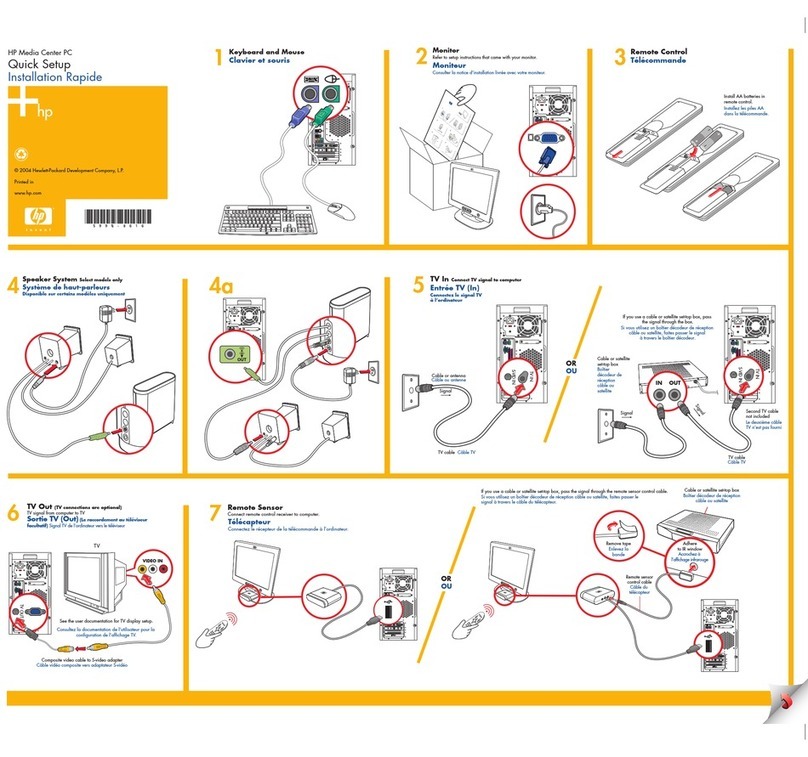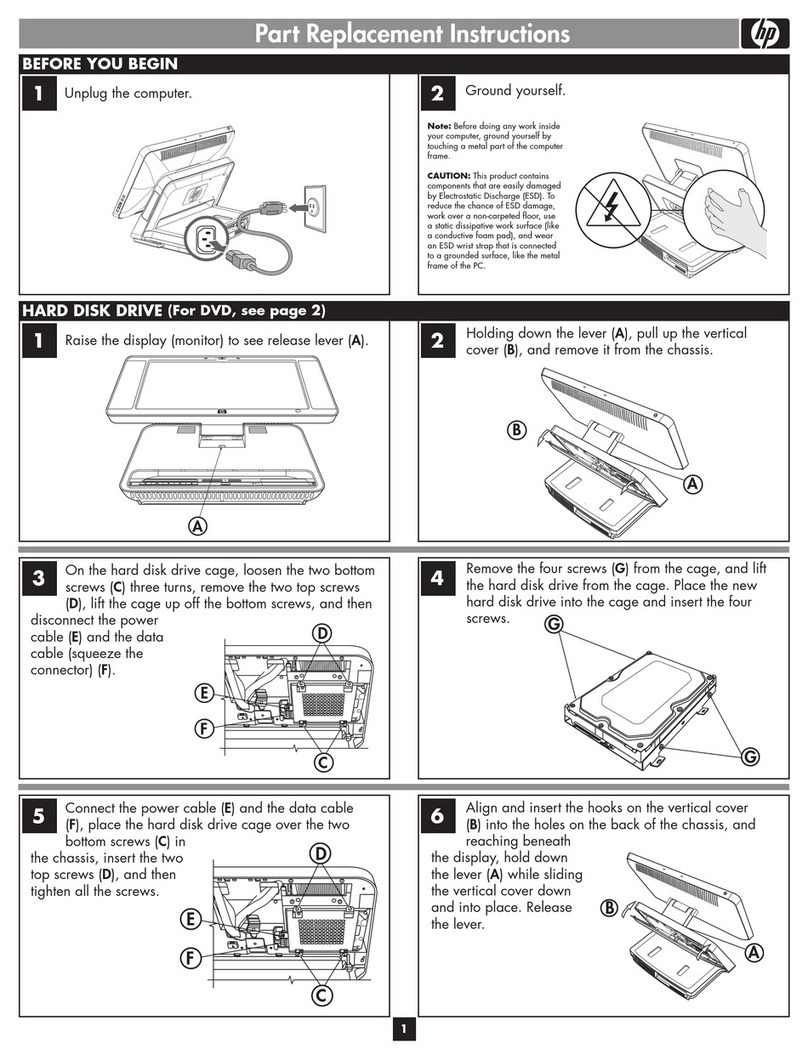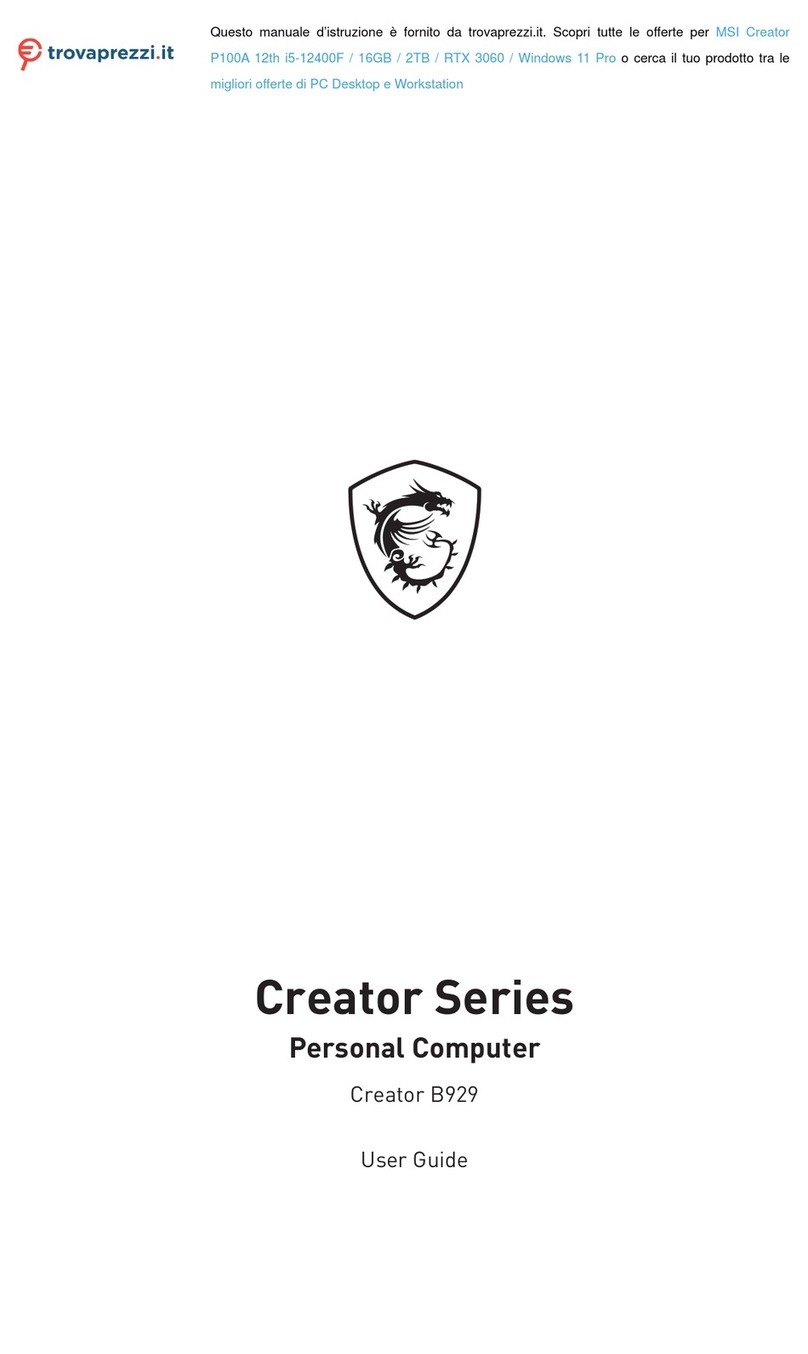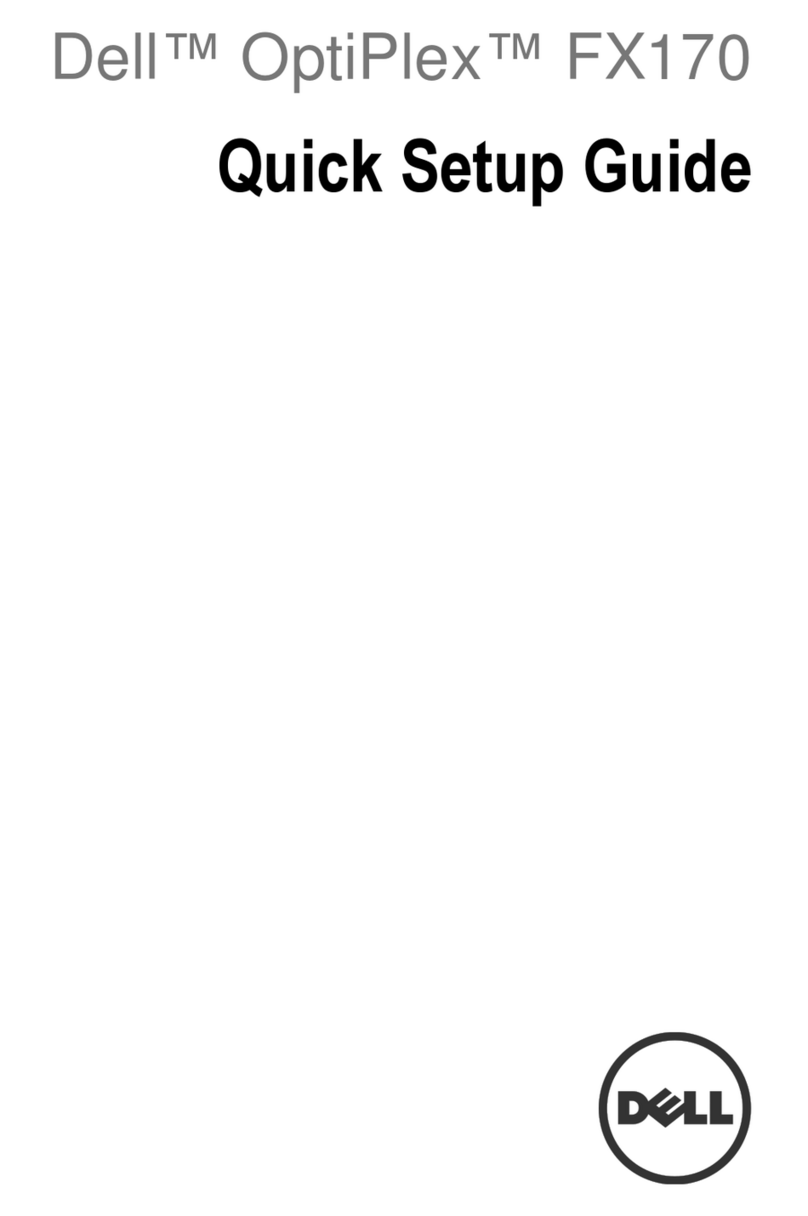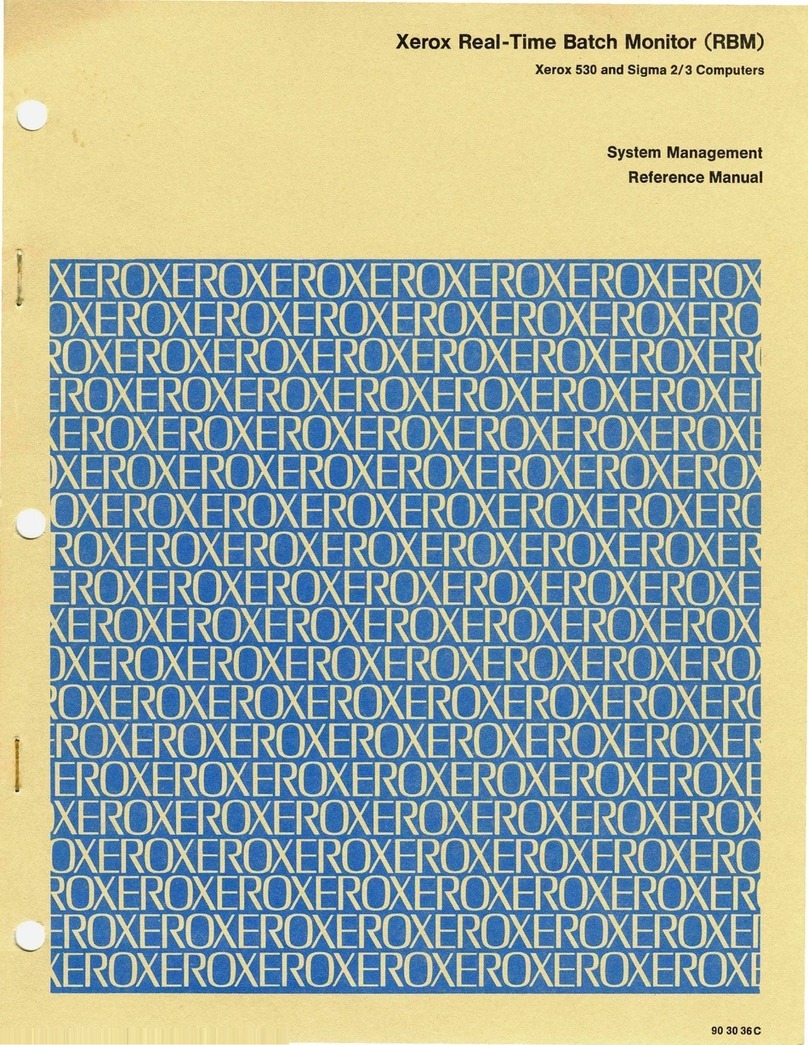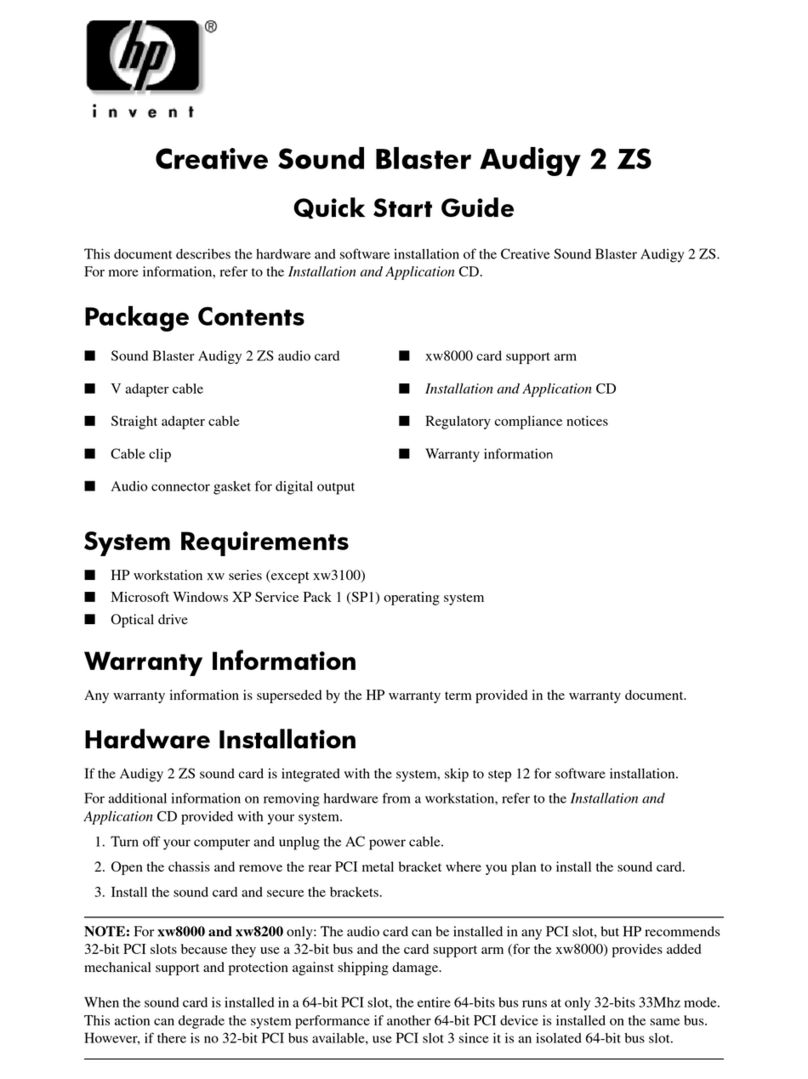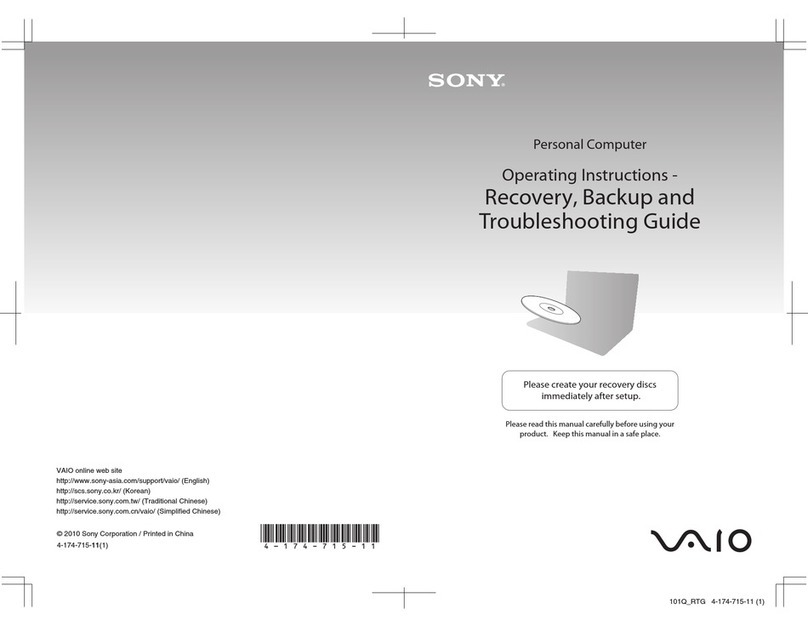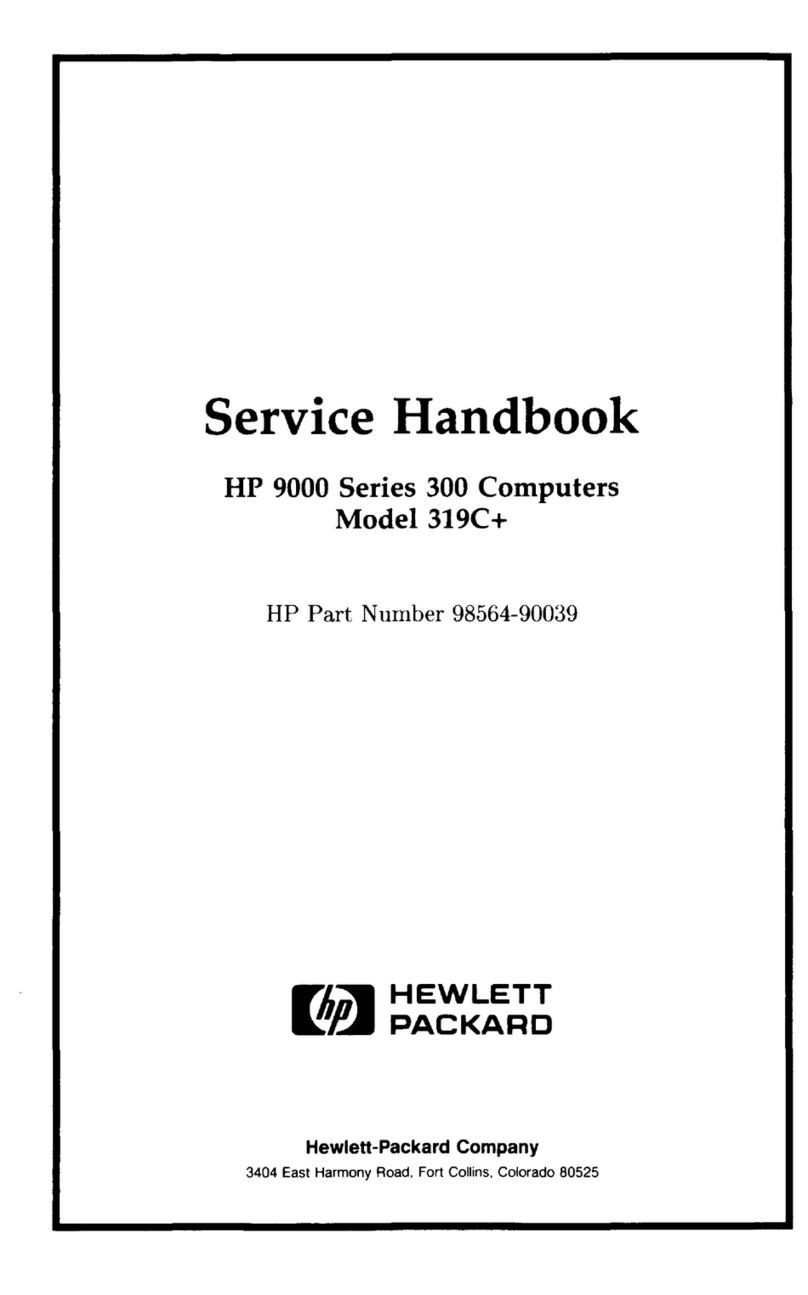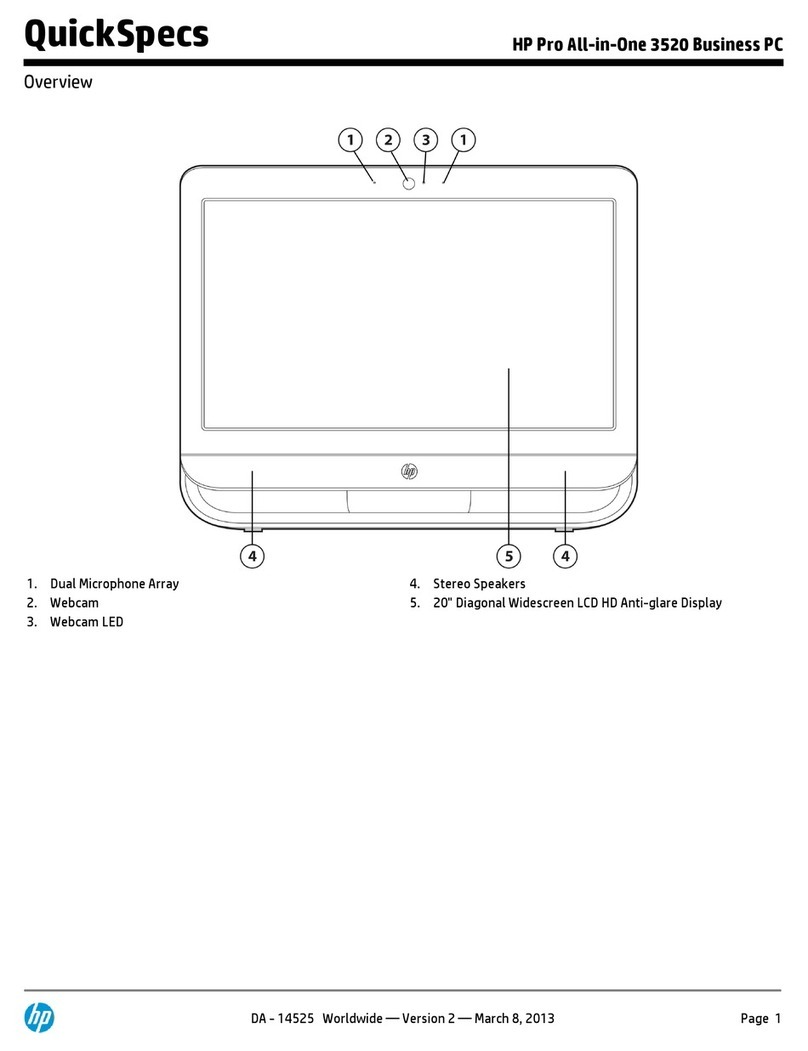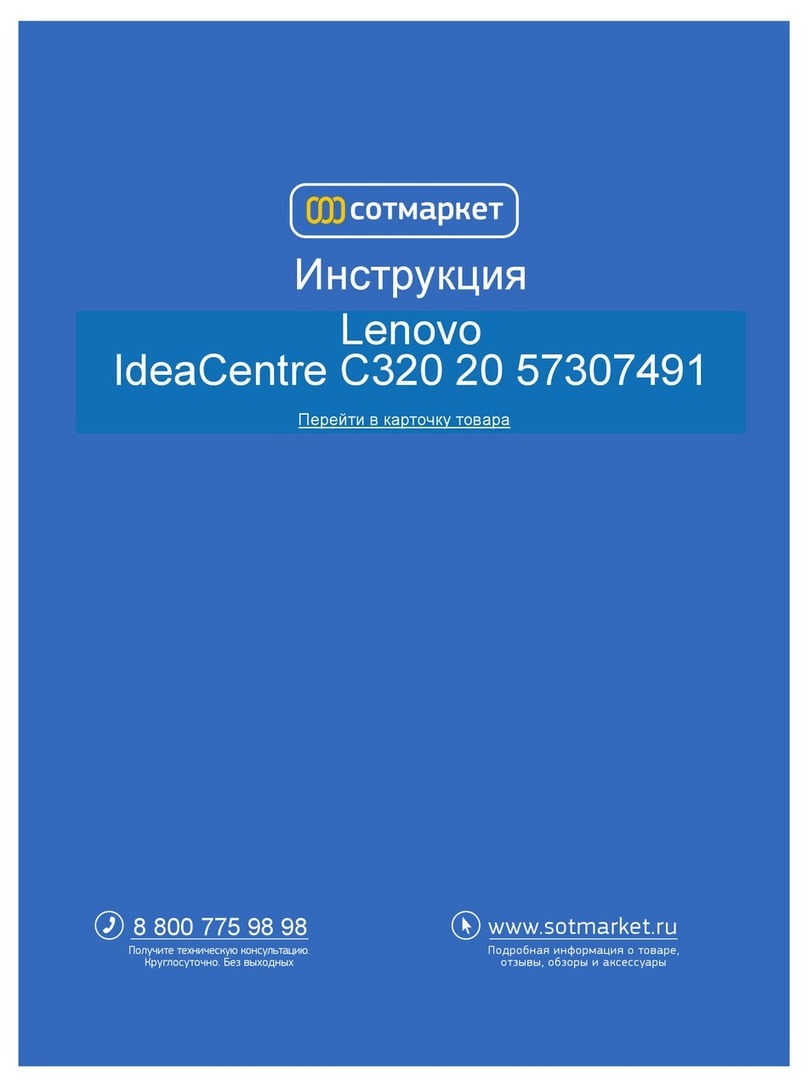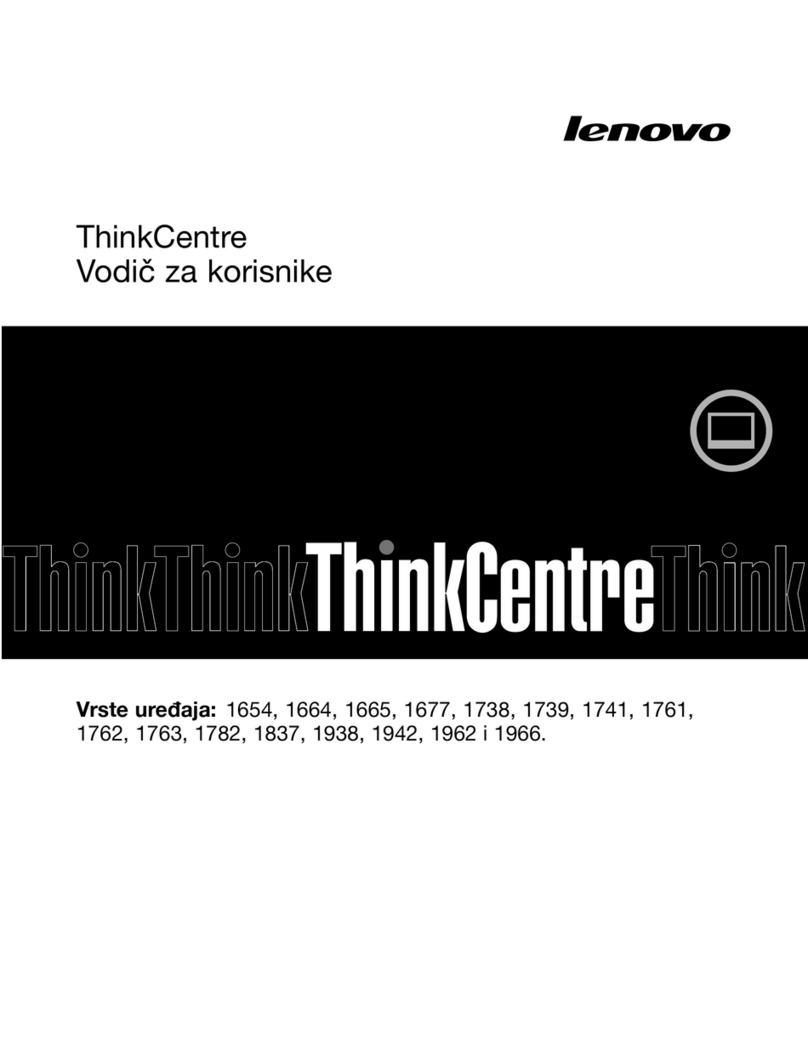need:
-A UPnP/DLNA software pre-loaded on your smartphone or PC
-A google account to sign in to Google Play Store to download the corresponding applications
(e.g.iMediaShare,eHomeMediacenter) necessary for streaming the content from a smartphone or PC.
-Other accounts may be required for full access to some internet contents
Connection:
1.Connect the V3 and TV or PC monitor with HDMI cable.
2.Connect the power supply to DC in port of V3 to power on the device.
3.Turn on the TV or PC monitor, and select the correct input
Settings:
Language & Input Setting
The default language is English,you can set the desired system language here.
Date & Time Setting
Since there is no battery inside, date and time setting by manual can′t be saved, Suggest setting to network
synchronization time, as long as the network connected, the date and time will be with the network
synchronization.
WIFI Setting
Once turn on WiFi, the V3 will auto search available wireless router within 20 meters, you can choose a router
and input correct password to connected network.
Install/Uninstall Apps
V3 supports many commonly used third-party Apps. You can install or uninstall Apps freely; there are two
methods available for installing Apps.
1.Online Installation
Please sign in Google Play store or other Android marketing to download Apps (User should have Gmail
account if download from Google play store); after download system will remind you to install the Apps, just
click install according to the system prompt.
2.Local Installation