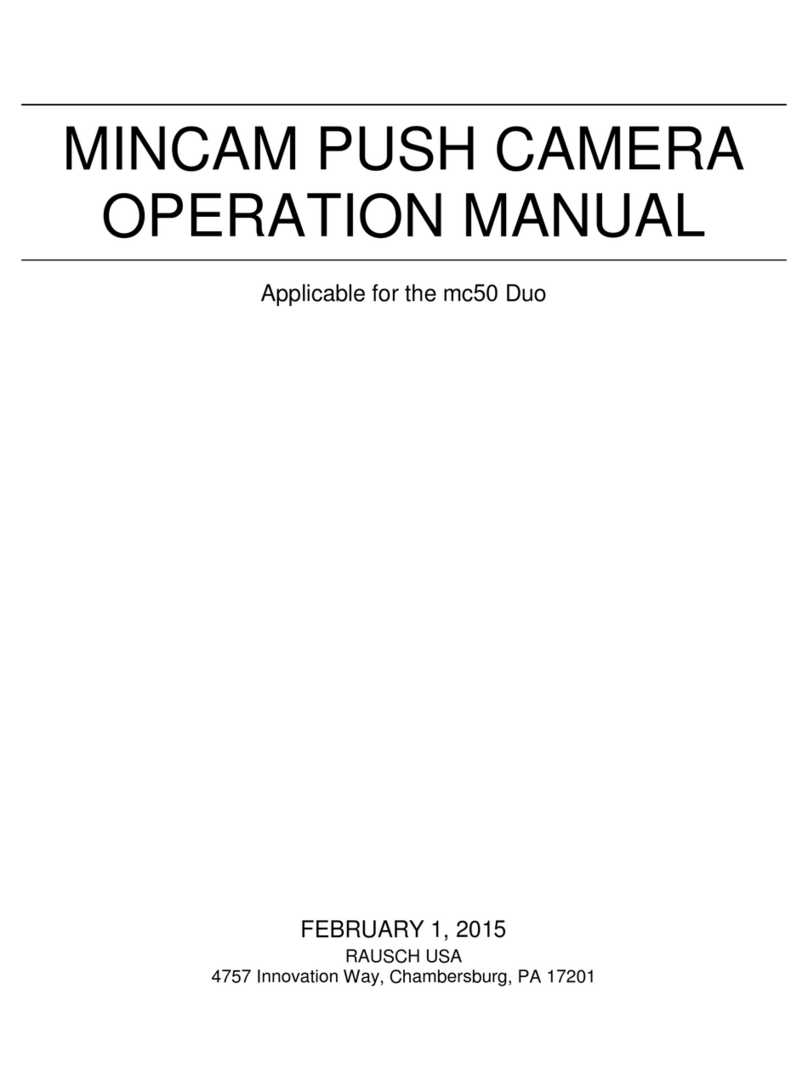ShenZhen V-sys Technology X1S User manual

User Manual
Model : X1S
Key Operating :
1. USB Power Supply /GPS
2. TF Card 1
3. Up
4. MENU /OK
5. Down
6. Camera 1

7. Microphone
8. Camera 2
9. Camera 3
10. TF Card 2
11. LCD Screen
Menu main interface and setting
How to Video recording and Menu setting
Video recording
Power on the Camera , long Press “Menu “button enter Menu main interface ,Press Up/Down button to
select Video recording icon , Press “ REC ” button to start recording ,Press again to stop ,the Video
file save to TF Card
Menu Setting Option
Press Up/Down button to select setting icon Press “OK”enter Menu setting option ,and Press
Up/Down button to select specific parameters Press “ OK ” button to confirm ,long Press Menu button to
Exit
1. Front Camera
1080P 1920*1080P
720P 1280*720
480P 720*480

VGA 640*480
2. Side Camera
VGA 640*480
HD 1280*720
3. Time Stamp
Off No display date and time
Date Only Only display date
Date and Time Display date and Time
4. Loop Recording
1Min Video file 1 minute When the Card full will delete front file
3Min Video file 3 minute When the Card full will delete front file
5Min Video file 5 minute When the Card full will delete front file
Off Until the Card Full
System Setting
1. Beep
On Turn On operation button sound
Off Turn off operation button sound
2. Screen Off
Off Camera LCD keep on
1 Min No any operating the Camera after 1min enter screensaver
3 Min No any operating the Camera after 3min enter screensaver
5 Min No any operating the Camera after 5min enter screensaver
(In the Screensaver status ,Press any button Can be restore)
3. G-sensor
Setting G-sensor sensitivity, Off/ High/Normal/Low
When happen emergency, will auto Protect the file, and When Card full only delete Normal recording
file
4. Date Format
YY/MM/DD
MM/DD/YY
DD/MM/YY

5. Date Input
1)Press “Up”/Down button to setting number
2)Press “OK ” button jump next setting
3)Press “OK ” button confirm and Exit set
6. Time Input
1)Press “Up/Down ”button to setting number
2)Press “OK ” button jump next setting
3)Press “OK ” button confirm and Exit set
7. Time Zone
Cancel
Set Setting GPS Time zone
8. Sys. Reset
When Setup Error, Can setting this option restore factory setting
9. Fw Version
Check software version information
Format TF Card 1 / Card 2
In the Video recording Mode , long Press “Menu “button enter Menu main interface ,Press Up/Down
button to select format TF Card 1/ Card 2 Press “OK ”button enter setting interface Press
“OK “button finish
Language Setting
In the Video recording Mode , long Press “Menu “button enter Menu main interface ,Press Up/Down
button to select Language icon
English/ French/ Deutsch/Italian/Spanish/Portuguese / T-Chinese/ S-Chinese/ Russian/
Turkish/Korean/Japan
Playback Mode

In the Video recording Mode ,long Press “Menu “button enter Menu main interface ,Press Up/Down
button to select Playback icon Card 1 or Card 2
1. Press Up/Down button to select previous/next video file
2. Press “OK” Play/Stop
3. long Press “Menu” button Exit playback mode
GPS Function
Connect the GPS module to the GPS slot , then start to recording ,Camera start Search GPS Signal the
GPS icon flashing after received GPS Signal the GPS icon light up and the date time will auto update
Playback GPS file
Open GPS Player ( Drplayer )
Open icon

Click button to select GPS file then Click “Play” button to playing as follow
Camera Change
1) Front Camera In the other mode ,Press “Up “button Can be change the Front Camera to Side
Camera
2) Side Camera In the other mode ,Press “Down “button Can be change to Camera 2 or Camera 3
Parking Mode
When the Car in the Park status,After 3 minute the Camera will auto change to parking mode, the LCD
display”Parking Mode “in the parking mode the video file is 1FPS
TF Card Installment :
1. Insert the TF Card in the TF Card slot according to the indicative direction ,until it softly clicks
2. When removing the TF Card push in the TF Card and gently release to eject it.
Notes:
1. Make sure the TF Card are facing the right way ,if it is in the wrong direction ,it may damage the
Camera and TF Card
2. If the TF Card is incompatible with the Camera, please try to insert again ,change other TF Card
3. Please use the high- speed TF Card. (The Card have CLASS⑩icon)

Technical Specifications
LCD screen
3.0 TFT
Language
English/ French/ German /Italian/Spanish/Portuguese / T-Chinese/
S-Chinese/ Russian/ Turkish/Japan
Video format
AVI (H.264)
Video Resolution
Front Camera 1080P, Back Camera VGA
Memory card
TF Card 1 Up to 128GB TF Card 2 Up to 128GB
Microphone
Built–in
GPS Tracks
Support
G-SENSOR
Support
System
Windows 2000/XP/Vista/windows 7
Notice: Due the camera software update camera function has change, without prior notice
Table of contents