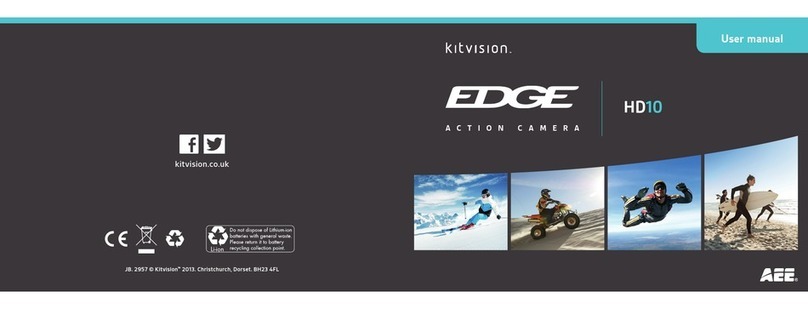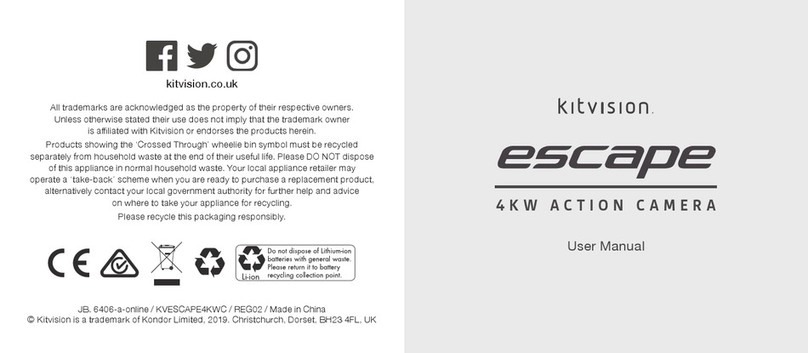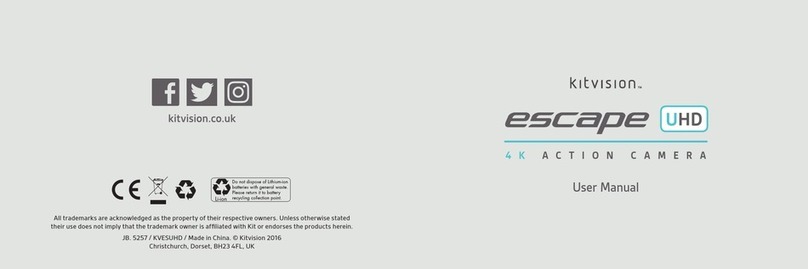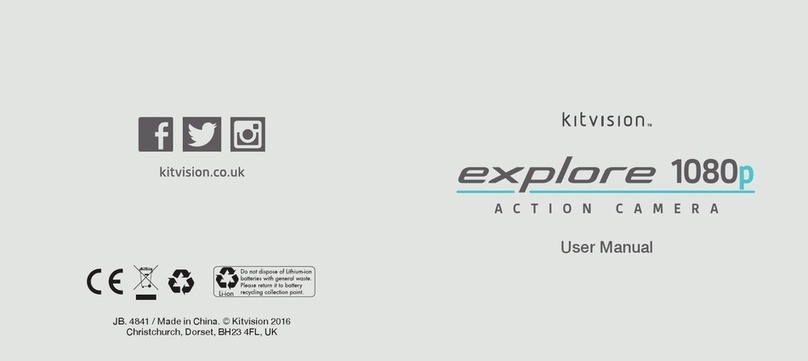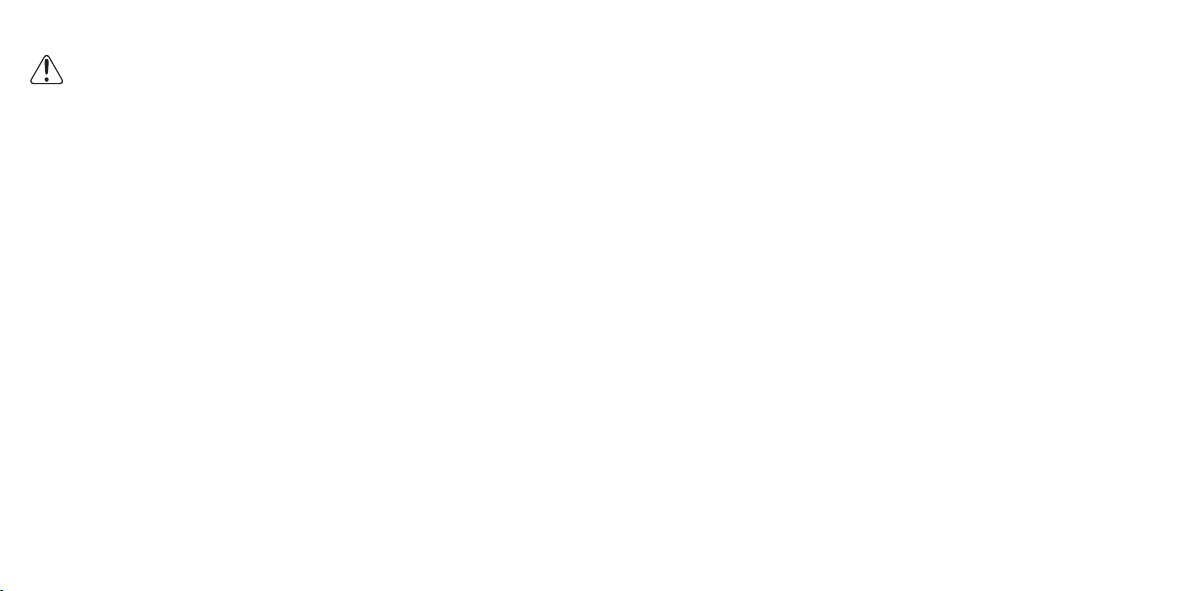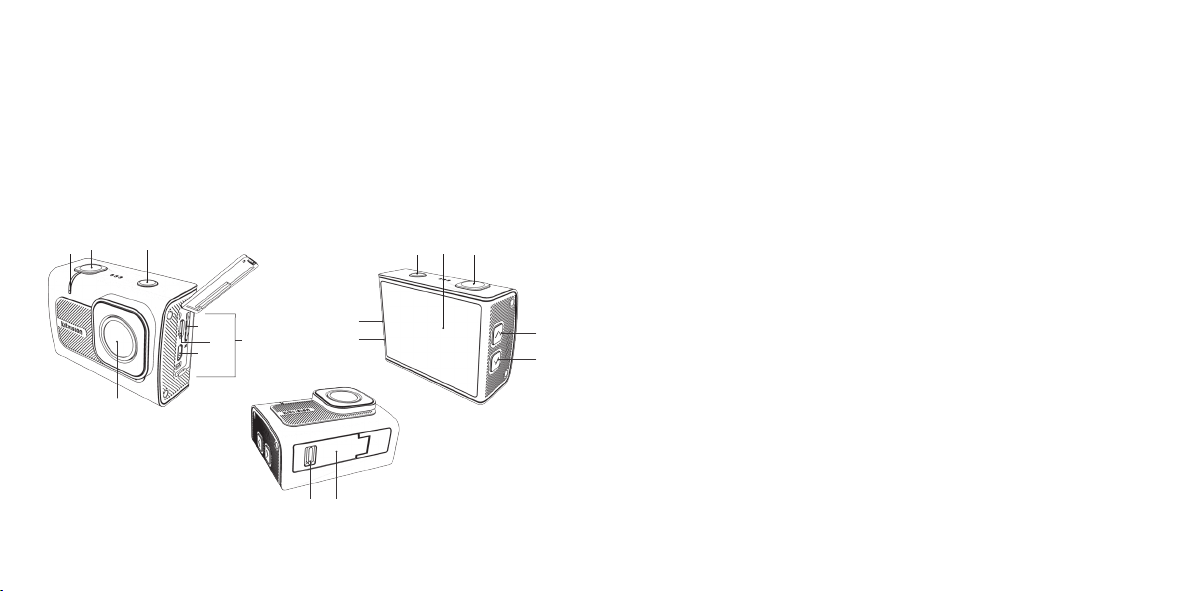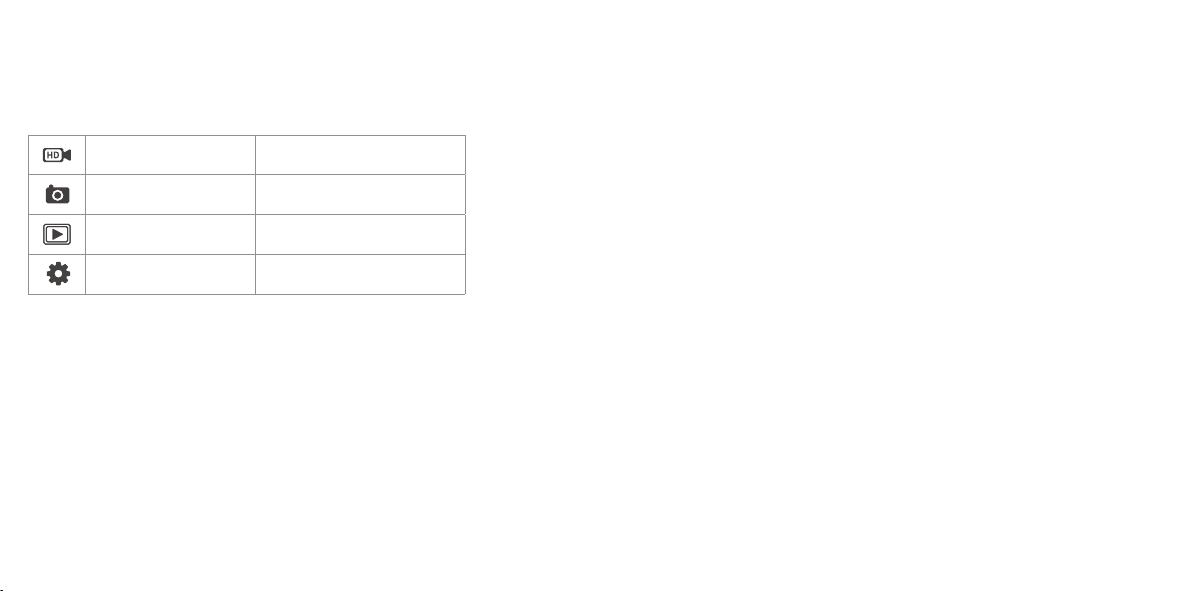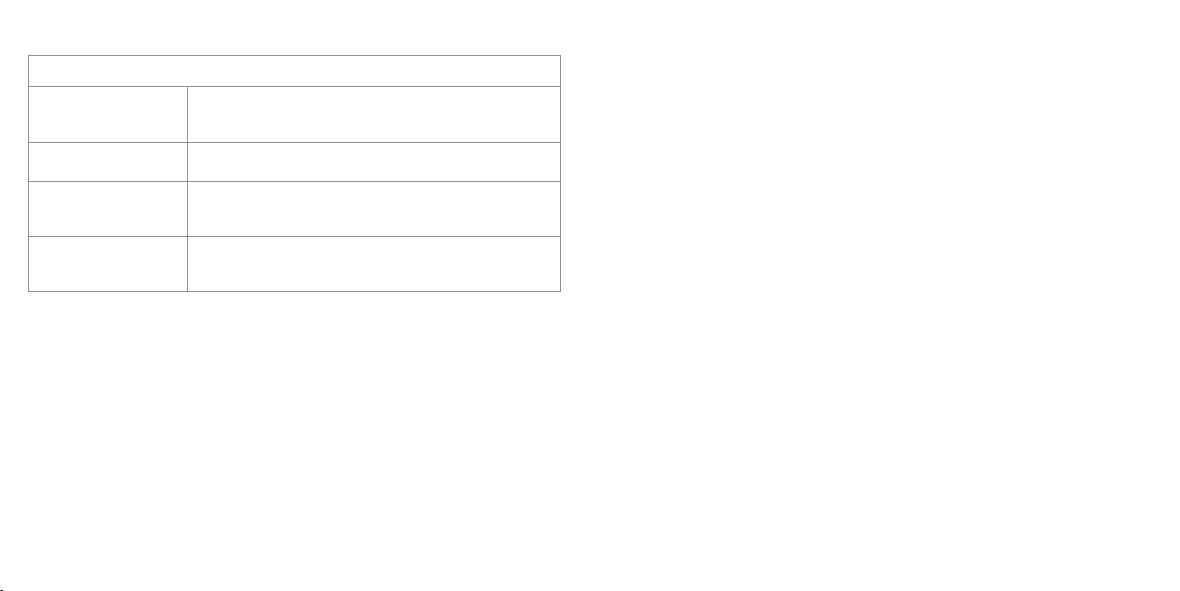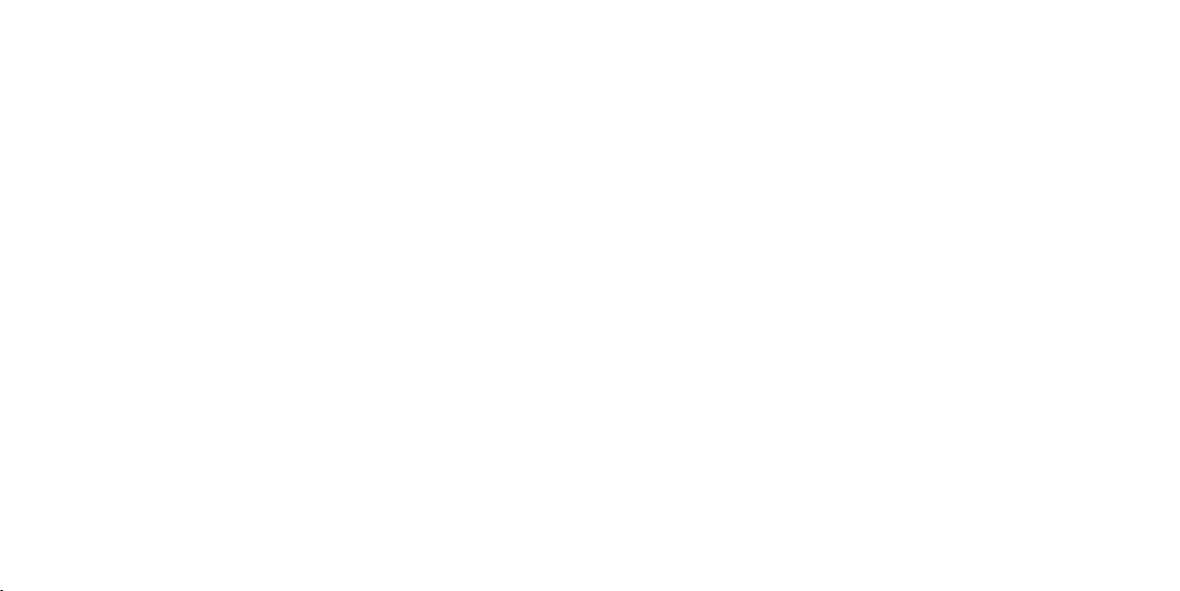98
Deleting les
1. To delete les, press the bin icon displayed in the bottom right of the Touch Screen (10), and
then tap “Conrm”.
2. Press the anti-clockwise arrow icon in the bottom left of the Touch Screen (10) or the
Power/Mode (12) button to return to the previous record screen.
WARNING: Selecting delete permanently deletes the les.
Settings
1. Press the Set Up icon in the bottom right of the Touch Screen (10)
2. Select either mode menu or main camera settings menu by pressing the relevant icon on
the left hand side of the Touch Screen (10)
3. Use Up (4) and Down (5) to navigate
4. Use Shutter/OK (11) to enter a sub-menu for the highlighted setting and Up (4) and Down (5)
to navigate through the options
5. Press Shutter/OK (11) to select the highlighted option
Settings and features explained
Main Camera Settings
Exposure This function will change how light or dark your media will
appear [+3]/[+2]/[+1]/[+0]/[-1]/[-2]/[-3]
In-Housing Mode Enable the in-housing mode by selecting this option – allows
for easier menu control when enabled (Follow on screen
instructions when activated). [On]/[Close]
White Balance Select this function to change the white balance of your
camera. [Auto]/[Sunny]/[Cloudy]/[Incandescent]/[Fluorescent]
Image Rotation Enable image rotation by selecting this option. Images will be
rotated by 180 degrees.
Driving Mode Enable the driving mode (loop record function) by selecting
this option. The footage will automatically be set to loop every
2 minutes.
Frequency Changes the TV output between 50Hz (PAL) and 60Hz (NTSC)
[50Hz]/[60Hz]/[Auto]
LED Indicator Light Enable or disable the LED indicator light by selecting
this option.
Auto Screensaver This function can be used to turn the display o after a
specied time frame of inactivity [Close]/[10 s]/[20 s]/[30 s]
Auto Shutdown This function can be used to power o after a specied time of
inactivity [1 min]/[3 min]/[5 min]/[Close]
Time Watermark This function can be used to add a visible time and date stamp
to the media les. Please note you must also manually set this
using the “Date/Time” setting [OFF]/[ON]
Boot Guide Quick guide on how to use your camera
Language Change the language of the camera [English]/[Simplied
Chinese]/[Traditional Chinese]/[Japanese]/[Russian]/[German]/
[Korean]/[French]/[Italian]/[Polish]/[Spanish]/[Dutch]/
[Portuguese]/[Thai]
Date-Time Change the date/time on the camera. Use Up 11) and Down
(12) to alter the number and Shutter/OK (1) to proceed to the
next option. [Year/Month/Day/Hour/Minute]
Format Format deletes all the data on the SD card and ensures the SD
card is setup correctly for this camera. CAUTION: THIS WILL
DELETE ALL DATA AND MEDIA [Cancel]/[Conrmation]