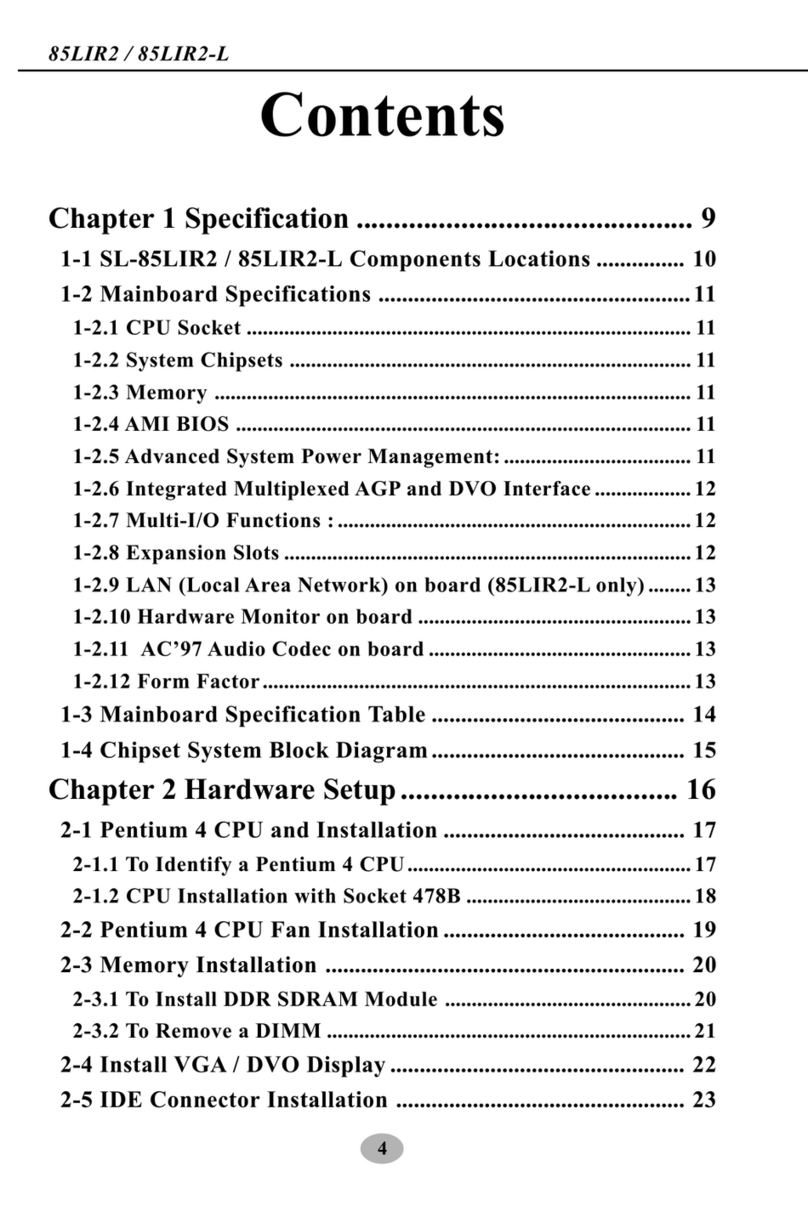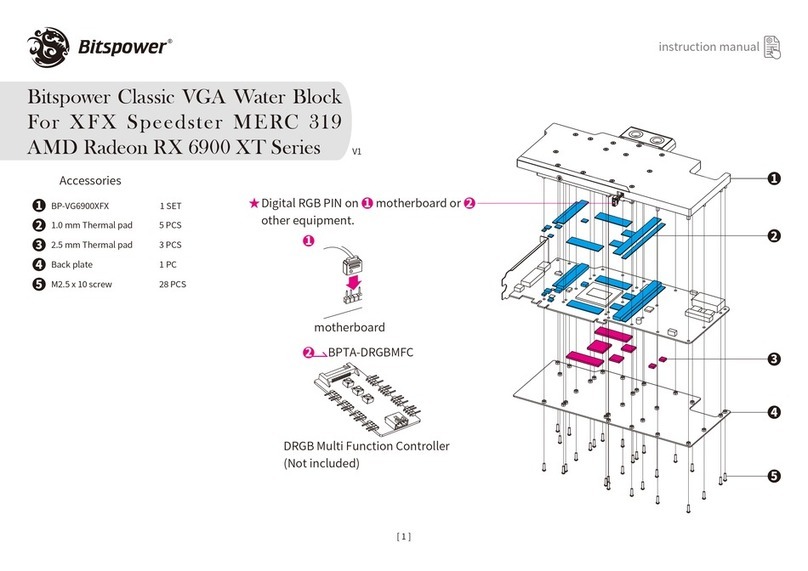SHIFT Cryptocurrency Digital BitBox User manual

Digital BitBox User Guide v1.1
Page 1 of 22
March 2018
Digital BitBox
User Guide
Desktop App v2.2.2
Mar. 2018

Digital BitBox User Guide v1.1
Page 2 of 22
March 2018
Table of Contents
Introduction ................................................................................................................................... 3
What’s inside the package? ........................................................................................................... 3
Inserting the micro SD card ............................................................................................................ 3
Download and install the desktop app ............................................................................................ 4
Setting up your BitBox ................................................................................................................... 5
Best practice for wallet name ................................................................................................. 5
Entering a password .............................................................................................................. 5
Changing your password ............................................................................................................... 6
Desktop app tabs .......................................................................................................................... 6
History tab............................................................................................................................. 6
Receive tab ........................................................................................................................... 7
Send Tab .............................................................................................................................. 8
Create and switching between wallets .......................................................................................... 10
Creating a hidden wallet .............................................................................................................. 10
Options tab ................................................................................................................................. 11
Multisig tab .................................................................................................................................. 12
Second Factor Authentication ...................................................................................................... 13
Restoring a wallet from backup .................................................................................................... 13
Using an Ether wallet ................................................................................................................... 15
Sending ERC20 tokens ............................................................................................................... 17
Using an Ethereum Classic Wallet ............................................................................................... 18
Upgrading the BitBox firmware ..................................................................................................... 19
FAQs ........................................................................................................................................ 20
Additional help............................................................................................................................. 22
Revision History .......................................................................................................................... 22

Digital BitBox User Guide v1.1
Page 3 of 22
March 2018
Introduction
Thank you for purchasing the Digital BitBox (“BitBox”). Designed and produced in
Switzerland, your BitBox hardware wallet gives you the highest level of security for your
cryptocurrencies in a compact, discrete and robust design. The BitBox is the most
secure way to manage your cryptocurrencies because your private keys that unlock
access to your coins and transaction history are not accessible via the internet or
external devices: they NEVER leave the BitBox (“cold storage”, the equivalent of an
electronic vault). This is not the case with software wallets or cryptocurrency exchanges
where the exchange and not you are in control of your private keys.
The BitBox supports Bitcoin, Ether (ETH, ETC and ERC20 tokens via
myetherwallet.com) and Litecoin (via electrum-ltc.org) . More coins are continuously
added, check the Shift website for the latest firmware and information about coin
support. Note that the first part of this guide describes the BitBox used as a Bitcoin
wallet. For Ethereum (ETH), Ethereum Classic (ETC) and ERC20 tokens, first setup a
wallet using the BitBox desktop app. Then refer to the “Using an Ether Wallet“ section of
this guide.
Initializing your BitBox automatically creates a backup of the wallet on the micro SD
card. Be sure to remember the password! Without it, your funds are permanently lost.
Once initialized, the micro SD card should then be stored separately in a secure location
away from the BitBox. Should you lose or damage your BitBox, your wallet can be
recovered, including access to all funds and transactions, from the micro SD backup
card in combination with the password. Note that if your micro SD backup card is stolen,
it does not contain sufficient information for an attacker to recover your wallet or access
your funds. This is a major differentiator from other hardware wallets which require you
to write down a passphrase when setting up the device – this passphrase can be stolen,
photographed or copied giving an attacker full access to your funds.
You can view a tutorial video here.
A third party video tutorial can be viewed here and here.
What’s inside the package?
The package delivered to you from Shift Cryptosecurity contains two electronic
components:
• The BitBox hardware cryptocurrency wallet with USB-A, Micro SD interfaces
and built-in touch-sensitive LED.
• Micro SD backup card
Inserting the micro SD card
The first step is to insert the micro SD card into the BitBox. The devices should be
orientated according to this picture:
Figure 1: BitBox with backup Micro SD card inserted

Digital BitBox User Guide v1.1
Page 4 of 22
March 2018
When properly inserted, the text on the Micro SD card will be facing towards you, with
the USB pads / beveled side of the BitBox also facing up and towards you. The plug fits
into any standard USB-A socket. The LED will flash if the BitBox was inserted in the
correct orientation.
Download and install the desktop app
Download, install and run the desktop app from this location
digitalbitbox.com/start
Figure 2: Supported operating systems
For the desktop app, Windows, Mac and Linux platforms are supported. The software
version number is indicated in the download button. For second-factor authentication of
crypto-currency transactions via smartphone, Android and iOS are supported.
Advanced tip: the sha256sum hash is also provided for verification purposes.
Figure 3: Desktop App Download Dialogue (for Mac)
Save the file and run it (example for Mac shown above). Once installed, start the
desktop app by clicking on the icon.
Figure 4: Desktop App Icon

Digital BitBox User Guide v1.1
Page 5 of 22
March 2018
Setting up your BitBox
The first step is to give your BitBox wallet a name. For example, you could use your first
name and call it “Daves Wallet“. Note that only alphanumeric characters are allowed;
(Dave’s wallet is not valid because of the apostrophe).
Figure 5: Creating your first wallet (example)
Best practice for wallet name
Your BitBox wallet name is arbitrary and is not used when creating your private key.
Because you can create multiple wallets, simply use names which are most convenient,
such as “Daves wallet“ if your name is Dave, or “Daves business wallet“ for a wallet you
want to use only for conducting business transactions, etc.
Entering a password
The password you enter is extremely important. It will be cryptographically combined with
the seed in order to generate the private keys that store your cryptocurrencies and
access your transaction history in the public blockchain. If you forget your password,
you lose everything. The following recommendation will protect you from typical threats.
Please do your own due diligence when selecting a password, especially if you have
access to large amounts of cryptocurrency.
Your password should be a combination of complexity and simplicity such that it cannot
be guessed, but is easy to remember. A best practice is to use 4 or more random
unrelated words. Blank spaces are accepted. For security, try to make the password at
least 16 characters long. The password is case-sensitive. For additional security, add
numbers and/or punctuation. Do not use familiar words such as family or pet names, or a
password you already use for other purposes etc.
gnome asterix! zebra 2sday
(example only, please do not use this password!)
For extreme security, use a random code as your password which you can generate from
the random code generator in the desktop app (Options > Get Random Number), or use
an open source external password generator application such as Keepass. The
disadvantage in this case is that you cannot easily remember the password, and will
have to store it separately which introduces a risk.

Digital BitBox User Guide v1.1
Page 6 of 22
March 2018
Note that after 15 incorrect password attempts the BitBox will reset, deleting all stored
information. This makes it impossible for anyone to brute force attack your BitBox. Don’t
worry, your coins and transaction history can be accessed again by recovering from the
backup on the micro SD card.
Do not forget your password as there is no way to recover it.
Changing your password
Although you have the option to change your password later (via Options à Change
password), this is not recommended because in the case you need to restore the wallet
from backup, you MUST remember the original password you used when first setting
up the BitBox. If you think your password has been compromised, it is best practice to
create a new wallet (with micro SD card inserted) instead and transfer all funds from the
compromised wallet to the new wallet, then delete the compromised wallet.
Desktop app tabs
There are 5 tabs within the desktop app that give you access to all features of the
BitBox.
History tab
This tab displays all incoming and outgoing transactions made to/from your wallet. The
arrow pointing to the left ( ß ) means outgoing payments; Bitcoin that you have sent to
someone else (or more precisely, to a Bitcoin address). The arrow pointing to the right (
à ) indicates incoming payments; Bitcoin that someone else has sent to you. The
transaction amount is shown in the first column, your remaining Bitcoin balance shown
under “Available Balance“.
Figure 6 History Tab
For outgoing transactions, the alphanumeric string shown in the Address column is the
address your BitBox used to send the Bitcoin from. If you want to keep records of your
transactions, you should maintain a record of your “sent-to” addresses together with the
persons who you sent Bitcoin to and the purpose for the payment. The same applies to
incoming transactions.

Digital BitBox User Guide v1.1
Page 7 of 22
March 2018
For incoming transactions, the address field shows which address received the Bitcoin.
For every incoming Bitcoin transaction a different address is used by default, following
industry best practices. This makes transactions more private.
Your transaction history and Bitcoin balance are not stored on the BitBox; they are read
from the public blockchain using the keys stored on your BitBox.
Advanced tip: double clicking on the address displays the complete information for each
transaction within a Block Explorer pop-up window.
The smallest unit of Bitcoin is 0.00000001 Bitcoin, or 10-8 Bitcoin (known as “the
Satoshi“ in honor of the creator of Bitcoin), and is the precision used to denote your
balance. Typical Bitcoin transactions are in the range of Millibitcoins.
Receive tab
Figure 7 Receive Tab
The purpose of the receive tab is to generate a unique address that is associated with
your wallet. Other people may use this address to send you Bitcoin. The address is
displayed in two formats, (1) a QR code that can be scanned and (2) a string of text that
can be copy-pasted into other Bitcoin applications. The BitBox will automatically
generate a new address after a given address receives coins. This is best-practice for
optimum privacy – each transaction is then associated with a unique address. Note that
there is no security issue if you use the same address multiple times. If you prefer, you
may click on “Get New Address” to generate the next new one. The number of possible
receive addresses is virtually inexhaustible. All transactions which include receive
address information are securely recorded on the Bitcoin network and accessible via
your BitBox. Note that your BitBox does not have to be plugged in to receive Bitcoin.
Advanced tip: by clicking on “Verify Address Securely”, you can verify the displayed
address automatically with a paired BitBox mobile smart verification app.

Digital BitBox User Guide v1.1
Page 8 of 22
March 2018
Send Tab
The purpose of the Send tab is to allow you to send Bitcoin to someone else. You can
only send an amount that does not exceed the Available Balance, taking into account
the transaction fee. To send Bitcoin, paste in the Bitcoin address of your intended
recipient. You may have received this address via email, text, flash drive, etc. It will be
uniquely associated with your intended recipient’s wallet. Copy and paste the address
into the “To Address” field. Visually check the address against the original to make sure
it is correct. Alternatively, use the QR reader option (icon to the right of the “To Address”
field) to read in the recipient’s address using the computer’s webcam. Note that your
BitBox must be plugged in to send Bitcoin.
Figure 8 Send Tab
Next, enter in the amount of Bitcoin you want to send. Then select your desired “delivery
speed”; Priority, Standard, Economy or Budget. This will determine the fee applied to the
transaction. Note that your recipient receives the entered amount of Bitcoin and fees are
deducted in addition from your Bitcoin balance.
Figure 9 Delivery Speed Pulldown Menu
In general, the higher the level, the faster the transaction is executed. You can preview
the fee added to your transaction amount by choosing one of the options (ex.
“Standard“), then pressing “Create Transaction“. Here you can preview the transaction,
including the transaction fee before authorizing the transaction. You may abort the
transaction by briefly pressing the LED, or simply waiting for the transaction to timeout
and abort. Note that fees are not applied based on amount of Bitcoin associated with the
transaction, but rather the amount of data associated with the transaction (i.e. the

Digital BitBox User Guide v1.1
Page 9 of 22
March 2018
number of receive addresses that are used to fulfil the send amount). Thus, a
transaction involving a large amount of Bitcoin vs. a small amount of Bitcoin could have
the same fee.
Figure 10: Preview in a send transaction
To confirm and broadcast a payment, touch the LED for 3+ seconds until your
transaction is confirmed. Once a transaction has been broadcast to the network, it is OK
to remove your BitBox and close the app. You may monitor the status of the transaction
in the History tab. An empty red circle indicates it is in progress but not yet confirmed, a
partially filled green circle indicates that it has been confirmed by the network, and a full
green circle indicates it has completed with a full 6 confirmations. In general, the higher
the fee, the faster the transaction will be confirmed.
Figure 11: Payment is not yet confirmed

Digital BitBox User Guide v1.1
Page 10 of 22
March 2018
Figure 12: Payment confirmed
Create and switching between wallets
You can create multiple wallets, each of which is backed up on the micro SD card (make
sure it’s plugged in when creating wallets). Each wallet is defined by a wallet name and
password combination and is backed up by a single unique “seed” stored in a PDF file
on the micro SD card.
Only one wallet at a time, however, can be loaded onto your BitBox, with the exception
of the „Hidden“ wallet whose sole purpose is to provide „plausible deniability“ described
later in this guide.
To create a new wallet while logged into the BitBox go to:
Options
à
Create New Wallet
You will be prompted for a new wallet name, for example “Daves second wallet”. The
new wallet is now created and becomes the active wallet on the BitBox (you can restore
the previous wallet from the micro SD card). The new wallet will have the same
password as the wallet you were previously in.
You can switch between wallets by restoring the wallet you want to use (with the micro
SD card inserted) via
Options
à
Manage Backups
à
Restore
Then select the backup PDF file of the wallet you want to restore, and enter in the
original password used when creating the wallet. The restored wallet then replaces the
previously active wallet on your BitBox.
Creating a hidden wallet
For “plausible deniability” purposes, you can create a “hidden wallet” on your BitBox.
This is done via
Options --> Expert Settings --> Hidden Wallet Password
Entering a password here (should be different than for your main wallet) creates a new
wallet that looks like your primary wallet (same name), but allows you to store a different

Digital BitBox User Guide v1.1
Page 11 of 22
March 2018
Bitcoin balance. Consider adding a small amount of coins in order to add plausibility.
The scenario is this: if you are forced by someone to log into your BitBox and transfer
your funds to another account, you can log into your Hidden Wallet and not your primary
wallet.
Note that if you restore a wallet from the micro SD backup card, you will need to re-
activate the hidden wallet log-in by re-entering the password at:
Options --> Expert settings --> Hidden Wallet Password.
Second Factor Authentication (2FA) is activated by default for the hidden wallet; you will
need your smartphone to authorize all transactions. This requires that your smartphone
has been paired with your BitBox in advance. This also provides a convenient excuse if
you do not have your smartphone with you: without it it is impossible to perform any
transactions with the hidden wallet.
Options tab
The options tab gives you options to several features:
• Manage Backups…
Allows you to view, restore, or delete wallet backups (use delete conservatively
and with extreme caution!). If you want to create a second wallet backup on an
additional micro SD card, you can insert a new card into the BitBox and select “Add”.
This will create a backup of the current wallet loaded on the BitBox. The same
backup works for Bitcoin (including the hidden wallet), Ether, and any future coins
added with a firmware upgrade. Creating a second backup is recommended in case
you lose or damage your first backup.
• Change Password
This is not recommended as it can lead to confusion: if you suspect your password
has been compromised, we recommend creating a new wallet with a new password
and transfer your funds to the new wallet.
• Create New Wallet
This allows you to create a new wallet. Once completed, it immediately becomes the

Digital BitBox User Guide v1.1
Page 12 of 22
March 2018
active wallet on your BitBox and is backed-up on the micro SD card. Tthe micro SD
card must be inserted when you create a new wallet. It will use the current password,
but generate a new seed. A better option which we recommend is to use the “Reset
Device” option instead (see below) and create a new wallet from the reset state.
Don’t worry, your other wallet(s) is still restorable from the micro SD backup card.
• Reset Device
This option restores your BitBox to its factory settings: all hardware wallet data on the
BitBox is deleted. The U2F data remains and can be reset in the “Expert Settings”.
Your backed-up wallet(s) can be restored from the micro SD card. Note that resetting
your BitBox does not delete the backup files on the micro SD card.
• Enable Full 2FA
Use your smartphone as a secure remote second authorization button. This option
enables two factor authentication: all transactions are securely transmitted to your
smartphone for authorization. Note that you must first pair your smartphone with your
BitBox via “Connect Mobile App” before selecting this option.
• Connect Mobile App
This option initiates the process that securely pairs your Android or iOS smartphone
with your BitBox. Use your smartphone to securely view transaction information or
verify receiving addresses.
• Blink LED
This is a simple feature that confirms that your BitBox is successfully communicating
with the desktop app.
• Get Random Number
This is a random code generator which can be used to generate strong passwords.
• List Addresses…
This function allows you to view all the transaction addresses that your BitBox could
use over the course of its lifetime. These transaction addresses are unique to your
BitBox - no one else will have them.
• Check for Updates…
This informs you whether your BitBox has the latest firmware or not.
• Upgrade Firmware…
This allows you to install new firmware. First download it from the Shift website, and
select it from the location you stored it at. Only firmware signed by us can be run on
your BitBox. Altered or malicious firmware cannot run.
• Expert Settings…
Additional functionality allowing you to conduct your transactions via a proxy server
for increased security, create a hidden wallet, etc.
Multisig tab
The multisig tab provides for multi-signatory capability for the BitBox; use the BitBox as
one member of a multi-signature Copay wallet. In order to authorize transactions,
multiple persons will need to provide a valid password. Multisig is currently done in
conjunction with the copay app (copay.io).
Simply initialize the wallet in the free and open source Copay app and enter the
invitation code. No registration is required. Install it on your phone and select the
multisig wallet option. Once you have generated the invitation code, you can enter it into
the wallet by clicking “Join Multisig”. The multi-signature wallet co-exists independent of
your personal wallet(s).

Digital BitBox User Guide v1.1
Page 13 of 22
March 2018
Second Factor Authentication
Second Factor Authentication (2FA) can be activated to provide a second level of security:
transactions also need to be confirmed via your smartphone. This allows you to check the
amount, fee and recipient of each transaction through a secure channel to the device.
First, download and install the mobile app on your smartphone from digitalbitbox.com/start
(Apple iOS and Android are supported). For iOS, select the download from iTunes option.
Double click on the BitBox icon to start the app.
Do NOT press “Enable Full 2FA” before pairing your device with your smartphone via:
Options --> Connect Mobile App
You will be prompted to pair your smartphone with your BitBox. First, a QR code will appear.
Point the camera at the QR code and it will automatically be scanned. The pairing process
now begins. You will be prompted to enter in the number of times the LED on the BitBox
blinks. You may do this as many or as few times as you like, but it is recommended to do it at
least 5 times for high security. You may end the pairing process anytime after the first blinked
code by tapping on the BitBox LED between code blinks. Your smartphone will confirm if the
pairing is successful; you successfully entered the number of times the LED blinked. If you
made a mistake, you will be prompted to repeat the process.
Now you may enable 2FA:
Go to: Options --> Enable Full 2FA
Note that when you enable 2FA, creating new backups and mobile app pairing are disabled.
Additionally, Ether can be received but cannot be sent while 2FA is enabled.
To disable 2FA, the device needs to be reset, and your wallet must be restored from backup.
All your transactions will now require authentication and confirmation from your smartphone.
For example, when sending Bitcoin, complete details of the transaction are displayed i.e.
amount and send address, as well as fee, and other transaction data. Pressing “Accept”
continues the transaction signing process.
Restoring a wallet from backup
If you have lost, damaged or reset your wallet, you can restore it by following these
instructions.
1) You have lost or damaged your wallet: in this case you should order a new BitBox
and restore your wallet onto the new BitBox using the instructions below. Note that
due to the comprehensive security features of the BitBox, it is virtually impossible for
anyone to access your wallet should they find the lost BitBox.
Note: You could also restore your wallet to a software wallet (see instructions on
digitalbitbox.com/backup). In this way you can be sure your wallet(s) are always
recoverable, independent of the BitBox.
2) You have reset your wallet (via Options-->Reset Device). In this case you can
restore your wallet using the instructions below.

Digital BitBox User Guide v1.1
Page 14 of 22
March 2018
Instructions for restoring a new or reset BitBox: Insert the micro SD backup card. Create
a “dummy” wallet (a temporary wallet so that you can access the desktop app). For the
password, enter the password of the wallet you want to recover (important!).
Figure 13: First step in restoring your wallet - create a dummy wallet
Once logged in to your “Dummy Wallet”, go to “Options --> Manage backups…”. From the
available backups (PDFs), select the wallet you want to restore, for example:
Daves_wallet-2018-01-11-16-10-01.pdf
You will be prompted to enter the password used when first creating the wallet you want
restored. Be sure to enter it correctly: an incorrect password will generate a wallet different
from your original wallet (Tip: this is an additional plausible deniability feature in the case
someone forces you to recover your wallet from backup).
Click on “Restore”. You will be prompted to touch the LED for 3+ seconds to confirm. This will
restore the wallet you created on 11 January 2018 named “Daves wallet”. Note you can only
load one wallet at a time on your BitBox (including the associated “Hidden Wallet).
Your wallet is now restored.

Digital BitBox User Guide v1.1
Page 15 of 22
March 2018
Using an Ether wallet
Once you have created a wallet, you can also receive and send Ether and ERC20 tokens
via MyEtherWallet (myetherwallet.com). Sending and receiving Ether and ERC20 tokens
is done via myetherwallet.com. A private key stored on your BitBox gives you access in
the same way as it gives you access to your Bitcoin wallet. The private key stays
securely inside the BitBox and never enters MyEtherWallet. Phishing sites can NOT
access the BitBox because the MyEtherWallet URL is hardcoded in the BitBox firmware.
As a fallback option, a local copy of MyEtherWallet is provided at digitalbitbox.com/mew.
The backup on your micro SD card is used to recover both your Bitcoin and Ethereum
wallets.
Detailed instructions for setting up and using an Ether Wallet are here:
digitalbitbox.com/ethereum
To avoid having to install plugins, use either Chrome or Opera. Firefox or Safari only
work if a browser extension for Universal 2nd Factor (U2F) devices is installed.
First plug your configured BitBox into your USB port and navigate to myetherwallet.com .
Click on “Send Ether & Tokens” from the header menu and select Digital BitBox.
Figure 14: Select Digital BitBox

Digital BitBox User Guide v1.1
Page 16 of 22
March 2018
Enter your wallet password into the “Digital BitBox password“ field and press “Connect
your Digital BitBox“. The following screen appears.
Figure 15: Initializing your Ether Wallet
Select HD derivation path: select the default setting, the first option where you see “Digital
BitBox” beneath.
Please select the address you would like to interact with: select any one of the addresses.
This will be your Ether wallet: the address where you will send and receive Ether. Unlike
Bitcoin, the same address is always used. You may choose a different address later to create
a second unique Ether wallet, completely independent of the first wallet. The addresses
displayed will always be the same whenever you log in with the same BitBox wallet. Then
press “Unlock your wallet”.
Note: for simplicity, if you only plan to use one Ether wallet, choose the first address on the
list each time. This will ensure that you always access the same wallet, and the correct
address location is easy to remember.

Digital BitBox User Guide v1.1
Page 17 of 22
March 2018
Figure 16: Your Etherwallet on myetherwallet.com; accessed using the BitBox
To send Ether, enter a send address of the person you want to send Ether to and follow the
instructions. A transaction will be generated and signed but not yet sent to the network. Scroll
down and press the button “Generate Transaction” to send the transaction.
Note: If 'Full Two-Factor Authentication (Full 2FA)' is enabled using the desktop app, Ether
can be received but CANNOT be sent. This is also the situation for hidden wallets, where full
2FA is always enabled by default.
To view your transaction history:
Click on “Transaction History”
à
ETH to view your complete Ethereum transaction history.
Click on “Transaction History”
à
Tokens to view your ERC20 tokens transaction history.
ATTENTION: Do NOT generate a new wallet on MyEtherWallet by pressing “New Wallet”.
This will NOT create a wallet on your Digital BitBox, and coins sent there will NOT be
accessible via your BitBox.
Sending ERC20 tokens
The process for sending ERC20 tokens is the same as for sending Ether. In this case, while
you are logged into your Ether wallet, scroll down to the box on the right side of the window
and click “Show All Tokens”. A pulldown menu will appear where you may choose the ERC20
Token you would like to send.

Digital BitBox User Guide v1.1
Page 18 of 22
March 2018
Figure 17 Selecting an ERC20 token for sending
You will see your selected ERC20 token in the “Amount to Send” box in the “Send Ether &
Tokens” screen, but only if you actually have that particular token in your balance. Sending is
the same as for sending Ether.
Using an Ethereum Classic Wallet
To send and receive Ethereum Classic, via the pulldown menu in the upper right, select
“ETC”.
Figure 18: selecting an Ethereum Classic Wallet
The rest of the process is identical as for Ether Wallet described previously.

Digital BitBox User Guide v1.1
Page 19 of 22
March 2018
Figure 19: Accessing your Ethereum Classic Wallet
Upgrading the BitBox firmware
Upload firmware to your Digital BitBox using the Options menu item Upgrade Firmware,
available in the desktop app. If you have problems after upgrading the firmware, check that
you are also using the latest desktop app. When upgrading on Linux operating systems, be
sure you are using desktop app version 2.2.2 or later.
To upgrade, log into your BitBox and select:
Options
à
Check for Updates: this will indicate if your firmware is the latest or not.
If not, first download the latest firmware, store it on your computer, then click on:
Options
à
Upgrade Firmware
Navigate to the downloaded firmware and double-click.
Downloads contain firmware signed using our company keys. The signatures are checked
inside the Digital BitBox bootloader at every plug in. Invalid or modified firmware cannot run.
Source code is available on GitHub. If you wish, you can verify that the Digital BitBox is
running the same code by building the firmware on your own and uploading it.

Digital BitBox User Guide v1.1
Page 20 of 22
March 2018
FAQs
1) Are my coins and transaction history stored on my BitBox?
No. Your coins and transaction history are stored on the network, not the BitBox.
Your BitBox securely stores the private key(s) that is required to access your
funds. However, if you lose your BitBox and backup micro SD card and have no
other backup, you lose access to all your funds.
2) Are all my transactions stored forever?
Yes. The Bitcoin network stores all transactions indefinitely on thousands of
distributed computers all over the world. This distributed ledger is called the
Blockchain and is virtually impossible to alter or hack.
3) Why should I keep my BitBox separate from the backup micro SD card?
If you lose your BitBox and micro SD card, you lose access to all your funds
forever (assuming you have no other backups). Keep the micro SD card
somewhere safe. If you have a lot of funds, create multiple backups on multiple
micro SD cards and store them in separate secure locations. Pay attention to
avoid environmental hazards such as fire, high humidity and flooding. With just
the BitBox, or with just the micro SD card you can access your wallet as long as
you also remember your password.
4) I lost my micro SD card. If someone finds it, can they find out my password
or my private key(s) from it?
No. The backup micro SD card only stores your seed. Without knowing your
password your private keys (i.e. the wallet) cannot be derived, and hence your
wallet cannot be accessed.
5) Can I replace my micro SD card if I lose it?
Yes. The micro SD card is a standard off-the-shelf micro SD Card. Only a small
fraction of the card is used, so the one with the smallest amount of memory is
sufficient. To create a new backup of the wallet loaded on the BitBox, insert a
micro SD card into the BitBox, then go to Options > Manage Backups… and
press “Add”.
6) Can I have more than one copy of my micro SD card storing the same
backup information?
Yes. Just insert a different micro SD card into the BitBox, go to Options >
Manage Backups… and press “Add”. Note that your password is NOT stored on
the card. We recommend storing the password separately in a secure location.
7) I prefer to use paper to store my backup, how can I do that?
The backup is saved as a PDF file. The micro SD card can be inserted into a
trusted printer or computer for printing. Be aware that malware on a computer
could view the backup, and the memory in a public printer that was used to print
the file could be viewed by later users or administrators. Keep the paper copy
somewhere safe. Do not use thermal printers because the ink will disappear
quickly.
8) Can I recover my wallet without a BitBox?
Yes, based on your seed (“wallet backup”) and password, you can create
recovery keys which can be used to load your wallet in a software wallet, see:
digitalbitbox.com/backup. Instructions for loading the wallet onto a BitBox are
Table of contents
Popular Computer Hardware manuals by other brands
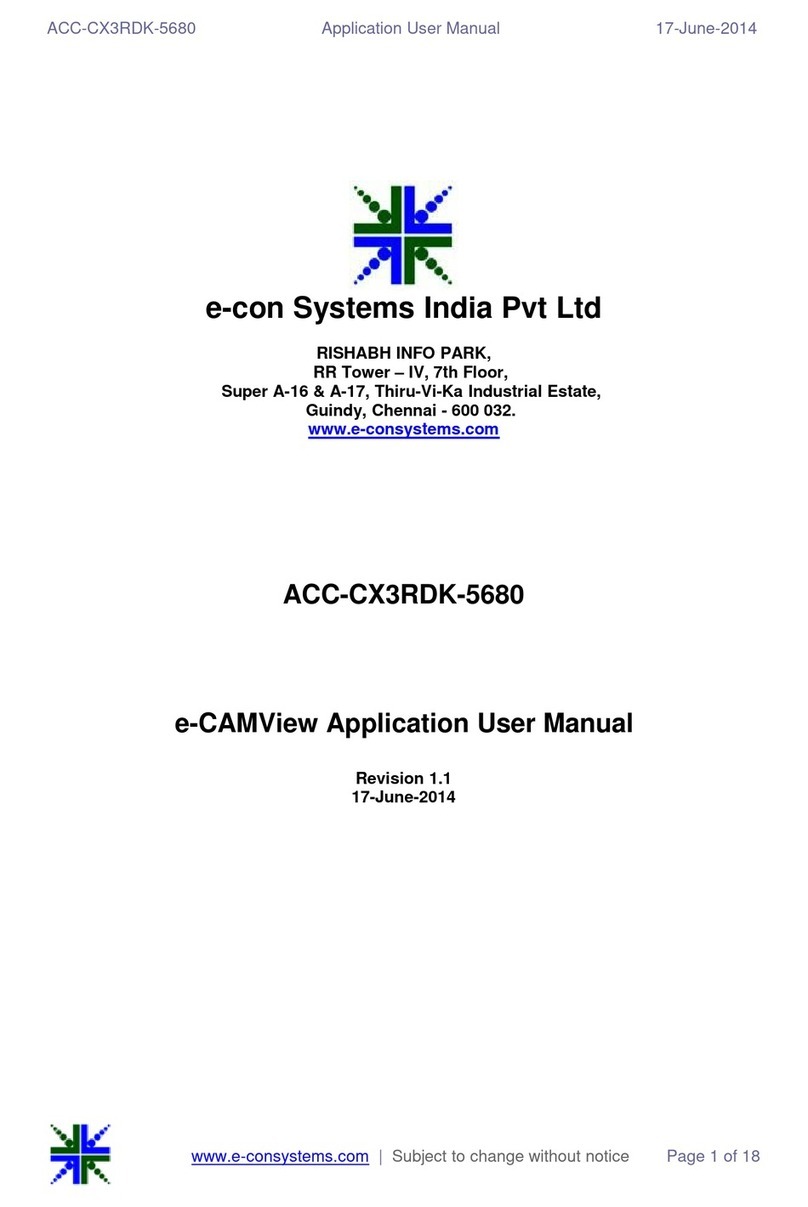
e-con Systems
e-con Systems e-CAMView ACC-CX3RDK-5680 Application User's Manual
Cypress Semiconductor
Cypress Semiconductor CY7C1330AV25 Specification sheet
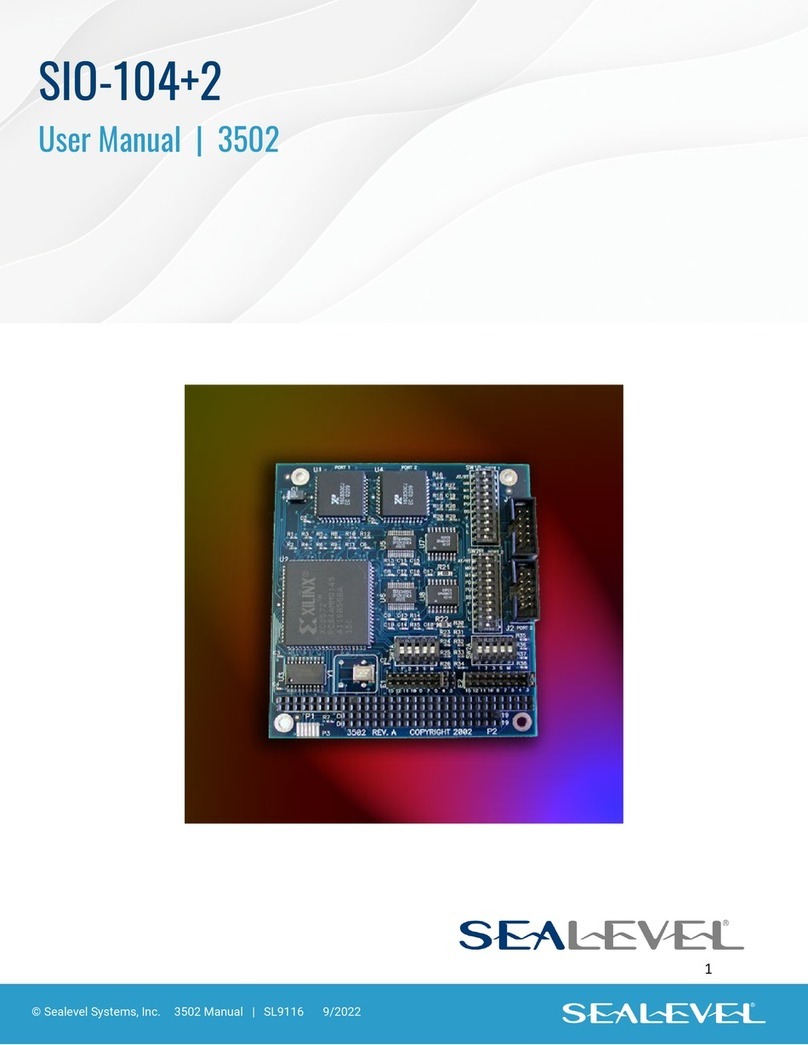
SeaLevel
SeaLevel SIO-104+2 Series user manual
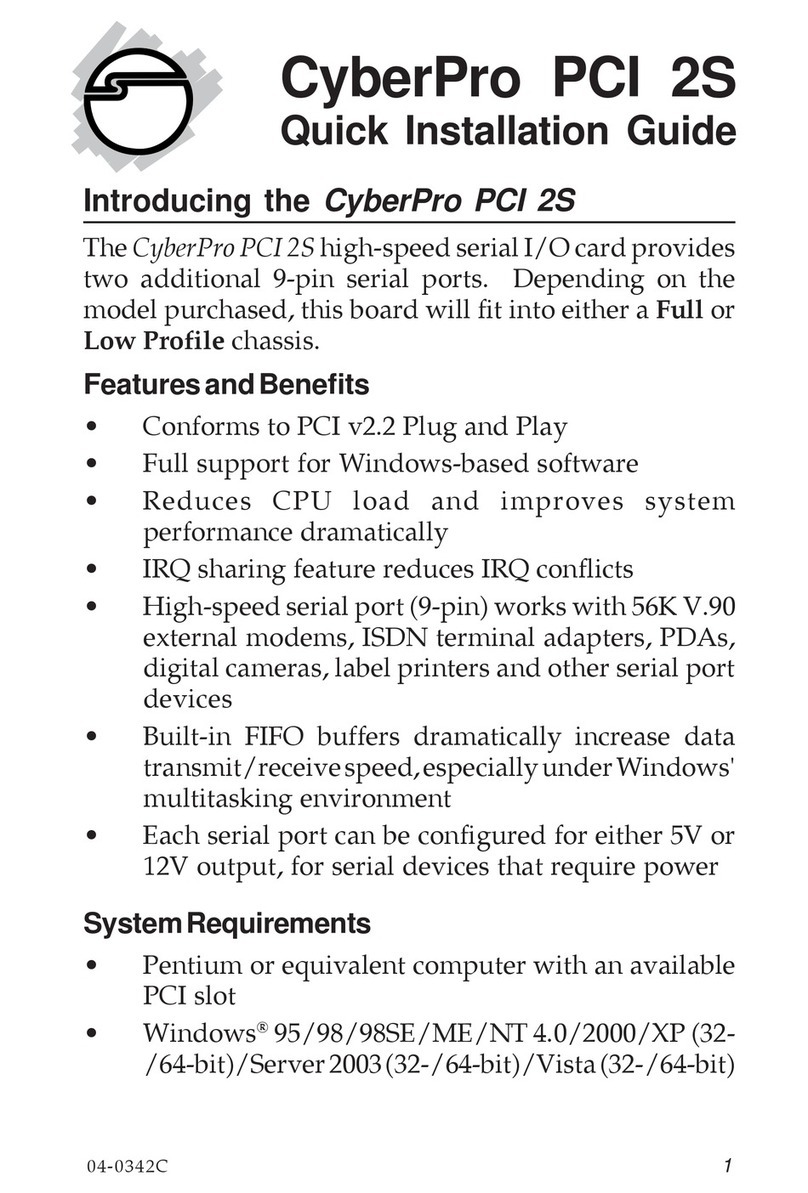
SIIG
SIIG I/O Expander 2S Quick installation guide

Hakki Pilke
Hakki Pilke Raven 33 manual

ZALMAN
ZALMAN CNPS10X Optima (2011) user manual